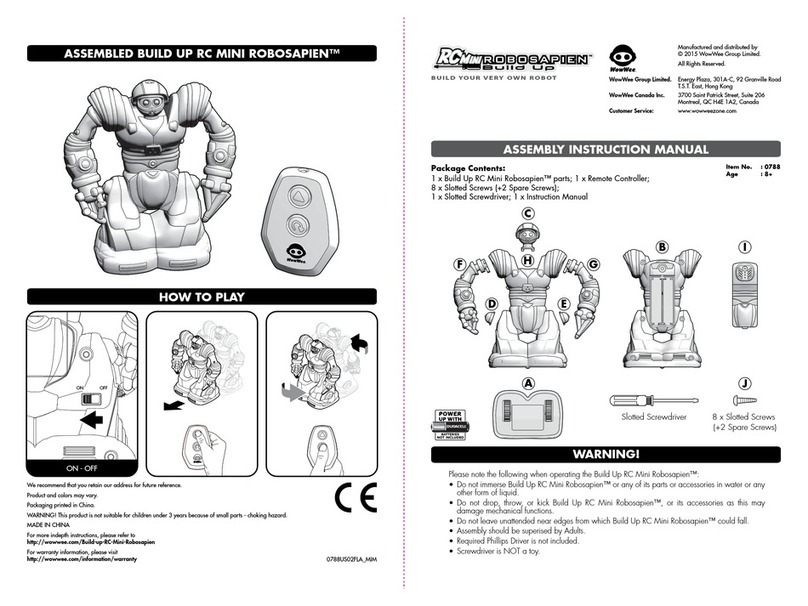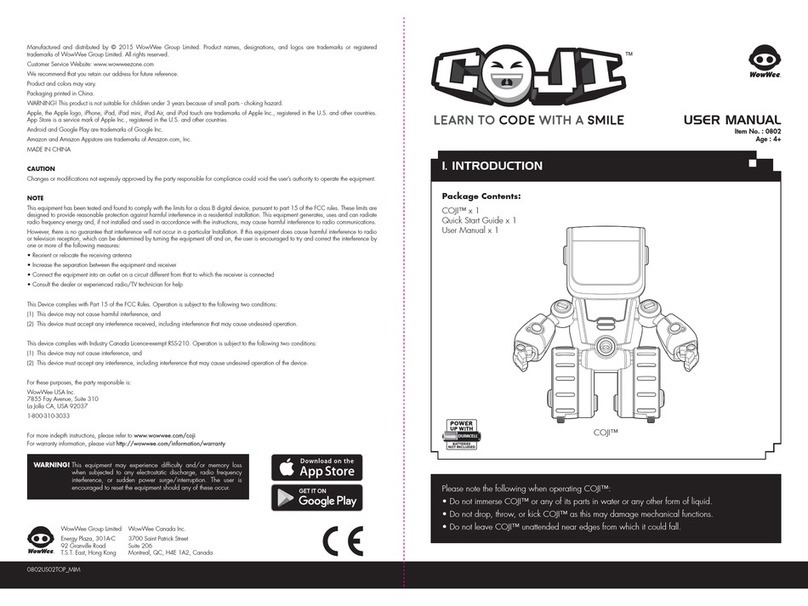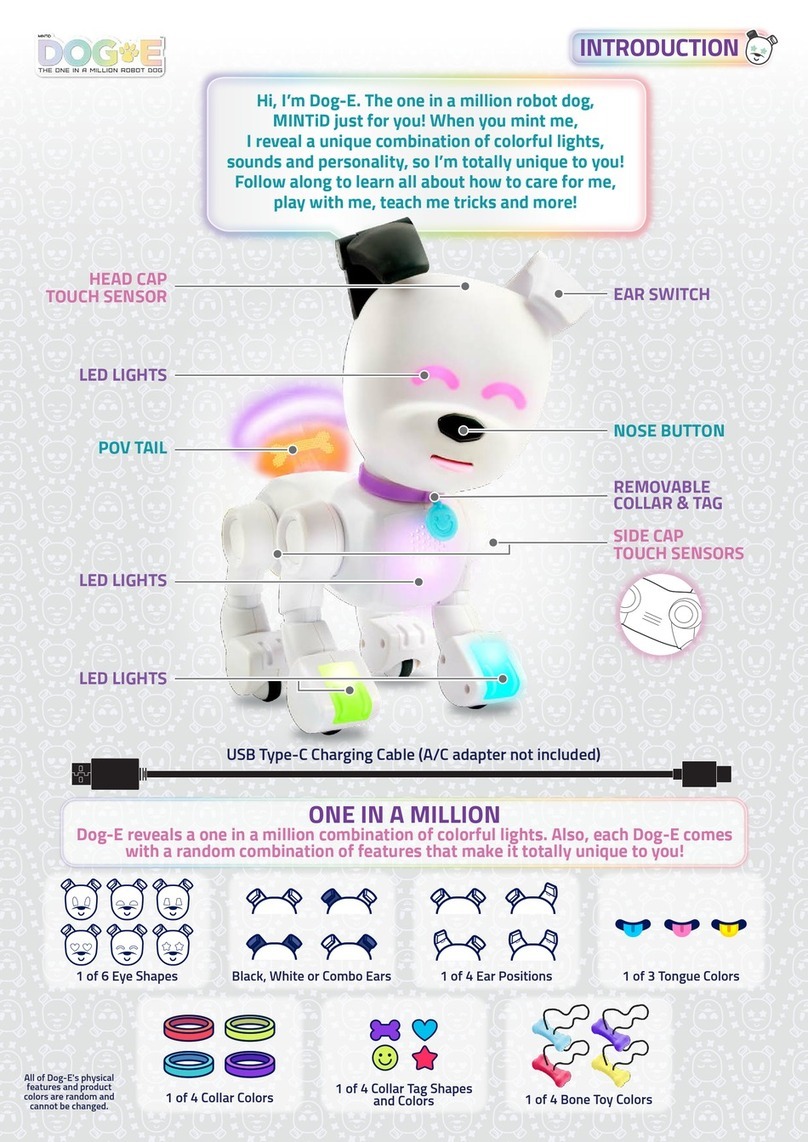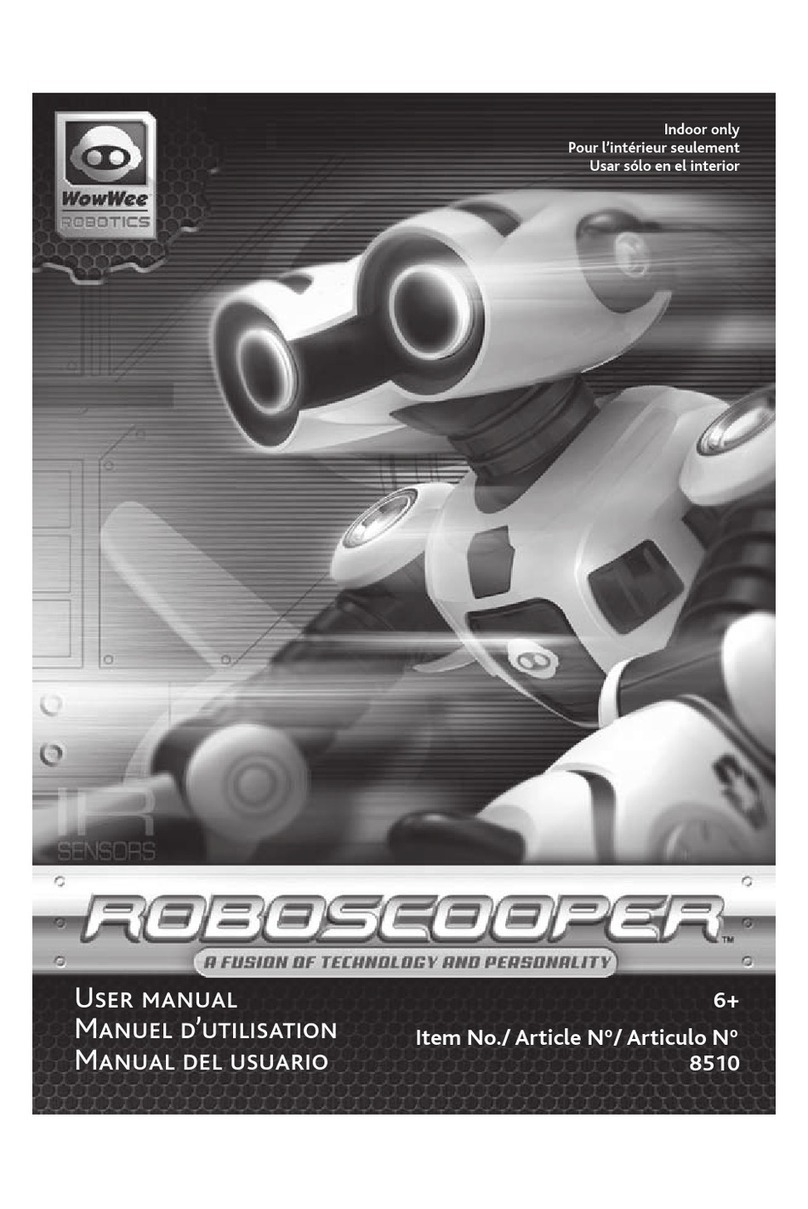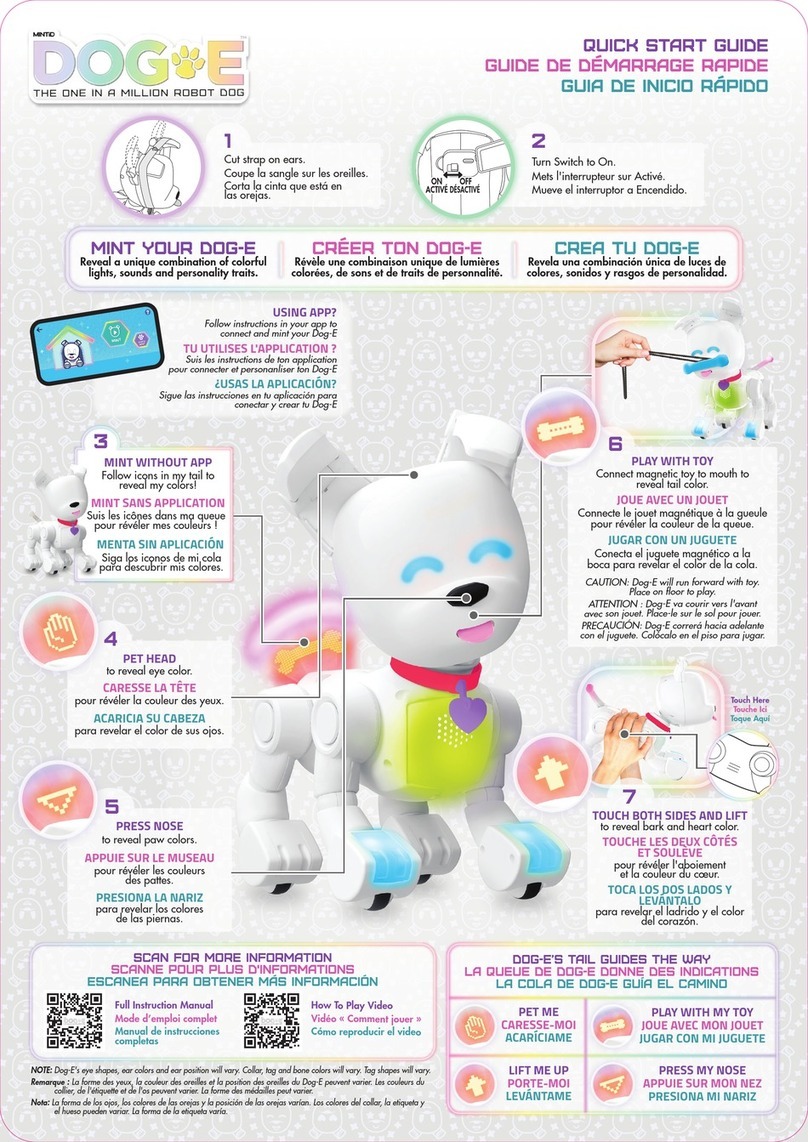This section describes the battery and power requirements for RS Media.
RS Media tells you when his batteries are running low, after which he will
shut down. When he does this, you will need to replace all the batteries
in the robot.
If RS Media is not responding well to controller commands, you might
need to replace the batteries in the controller.
Your RS Media is powered by 6 x “D” size batteries (not included) and 4 x
“AA” size batteries (not included). We recommend using only top-quality
alkaline batteries.
RS Media can be powered by an Output 7.5V AC/DC, 3.1 Amp,
center-positive adapter.
To operate RS Media using an adapter:
1. Insert the jack of the adapter into the AC/DC socket in RS Media’s
right foot (see RS Media Overview p.10)
2. Plug the adapter into a wall socket.
3. Turn RS Media on by setting the power button to the ON position.
Examine the AC/DC adapter regularly for damage to the cord, plug, enclo-
sure and other parts.
The AC/DC adapter is not a toy.
The toy must only be used with the recommended transformer.
If you wish to clean RS Media ensure that the power is disconnected rst.
Wipe only with a soft dry cloth.
To install or change batteries in RS Media:
1. On RS Media, locate the battery compartments
(on the underside of each foot).
2. Using a Phillips screwdriver (not included), remove the battery
compartment covers.
3. Insert batteries into the RS Media battery compartments as illustrated
in the diagram.
4. Replace the battery compartment covers and then replace the screws.
POWER AND BATTERY DETAILS
aC/dC adapter input
BottoM View of the rS Media