sparklike GasGlass User manual












Table of contents
Other sparklike Measuring Instrument manuals
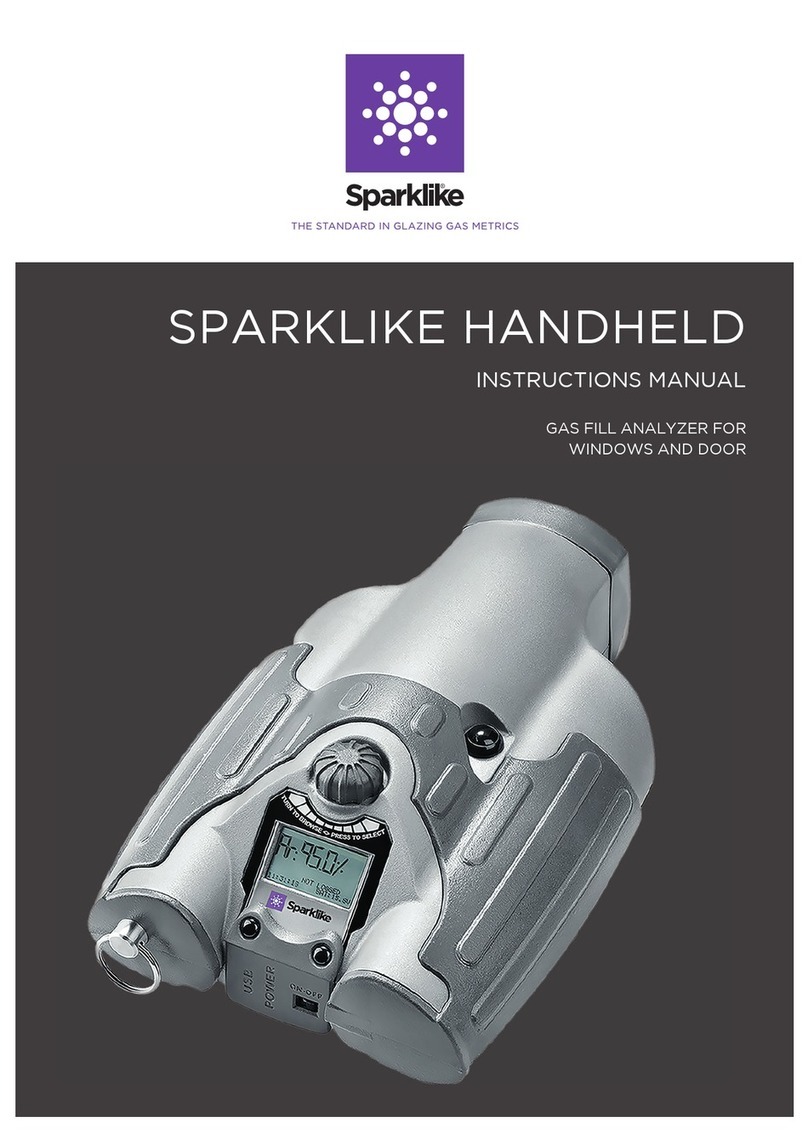
sparklike
sparklike Handheld User manual
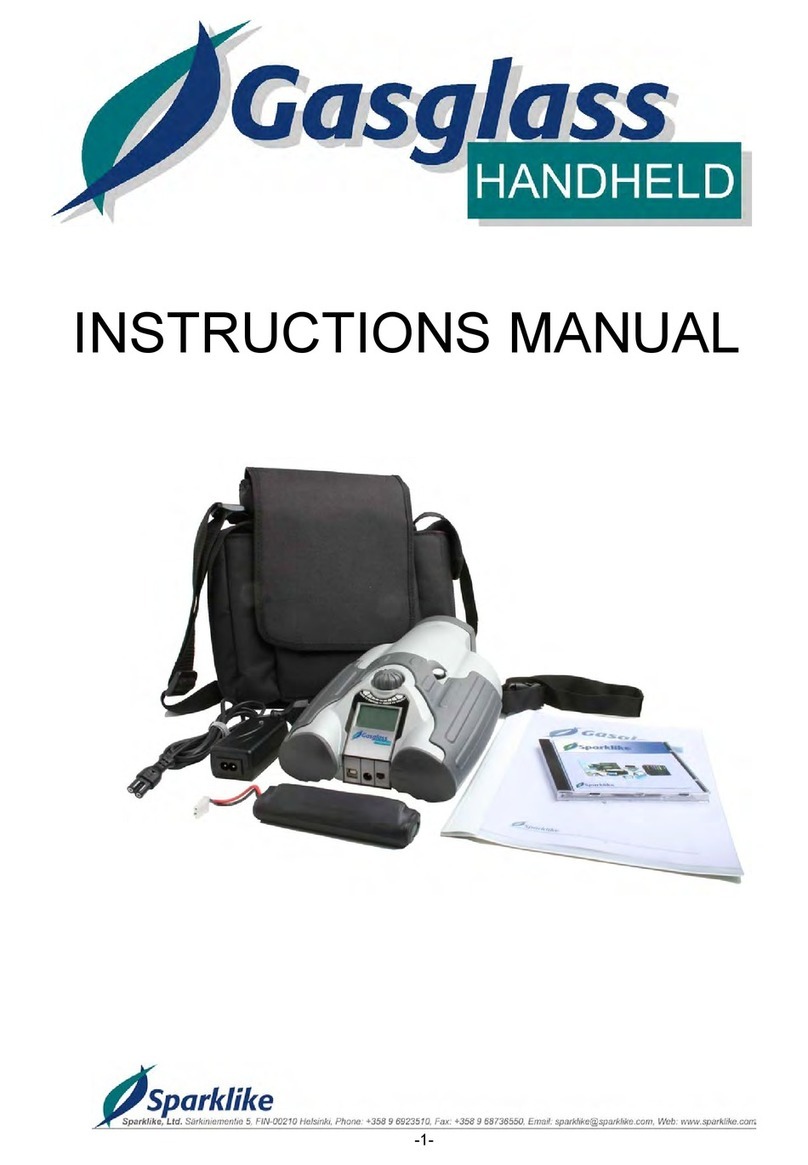
sparklike
sparklike Gasglass handheld User manual
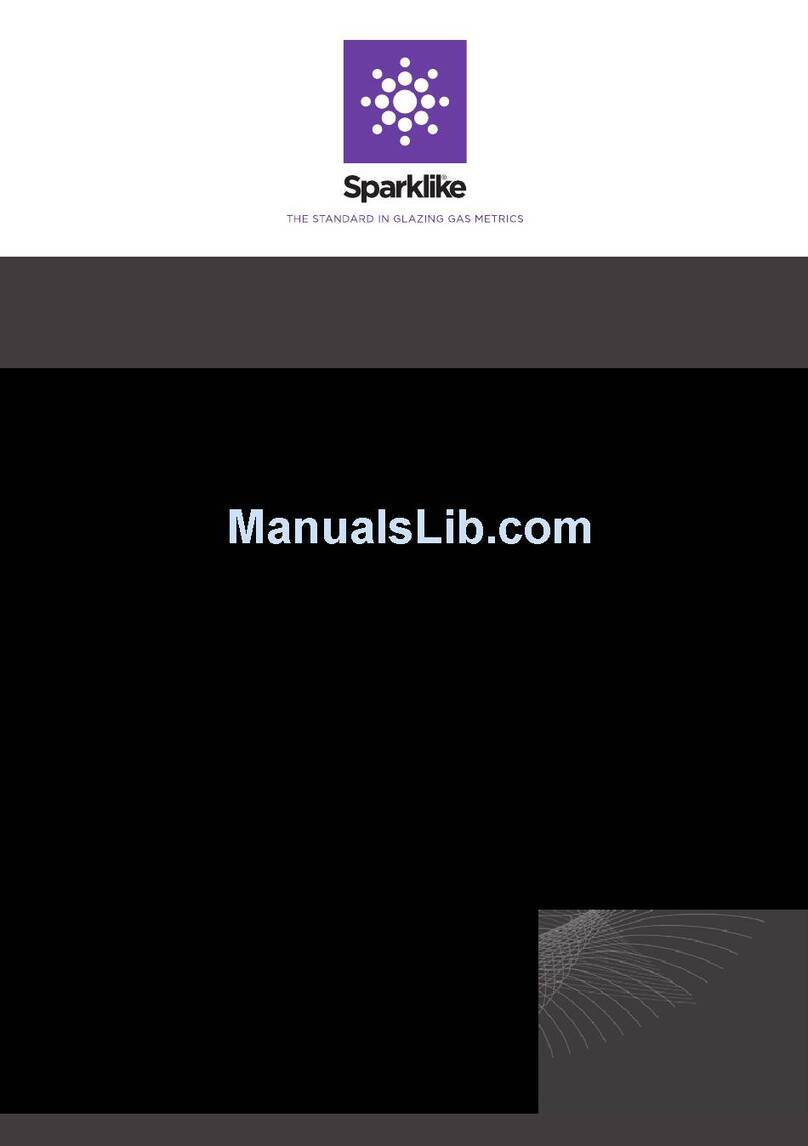
sparklike
sparklike GASGLASS HANDHELD V2 User manual
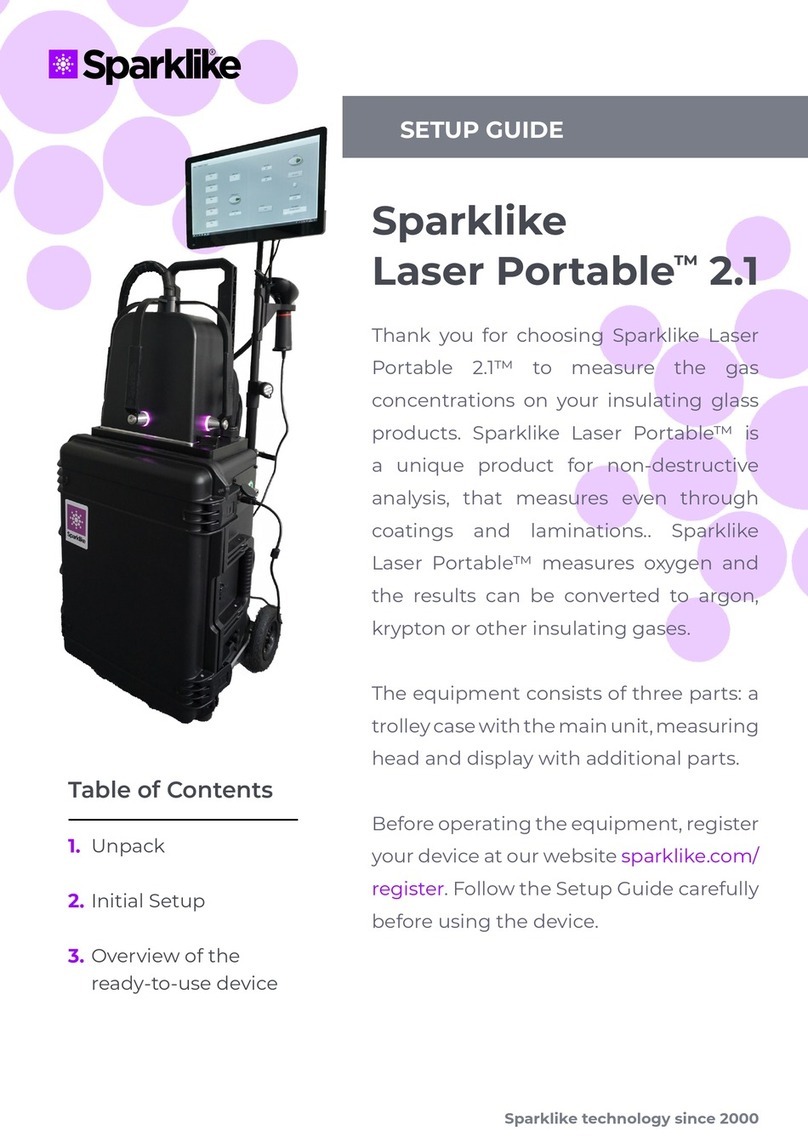
sparklike
sparklike Laser Portable 2.1 User manual
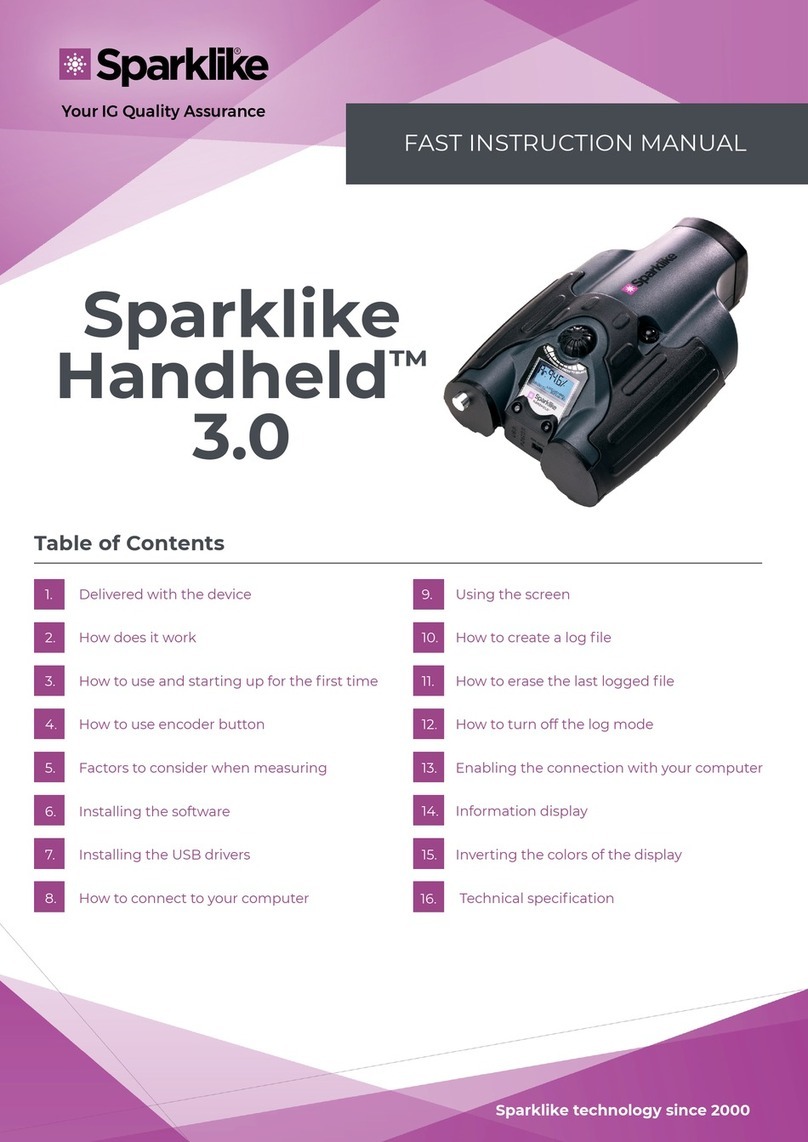
sparklike
sparklike Handheld 3.0 User manual
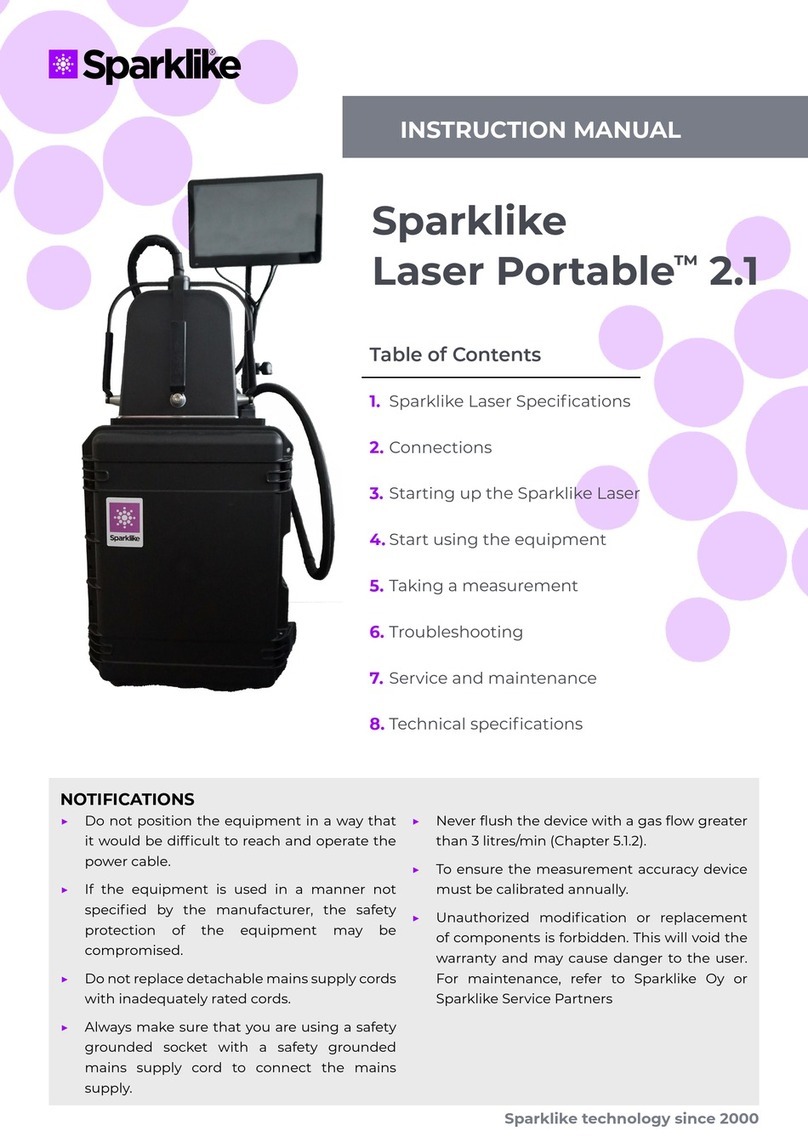
sparklike
sparklike Laser Portable 2.1 User manual

sparklike
sparklike Laser Portable 2.0 User manual
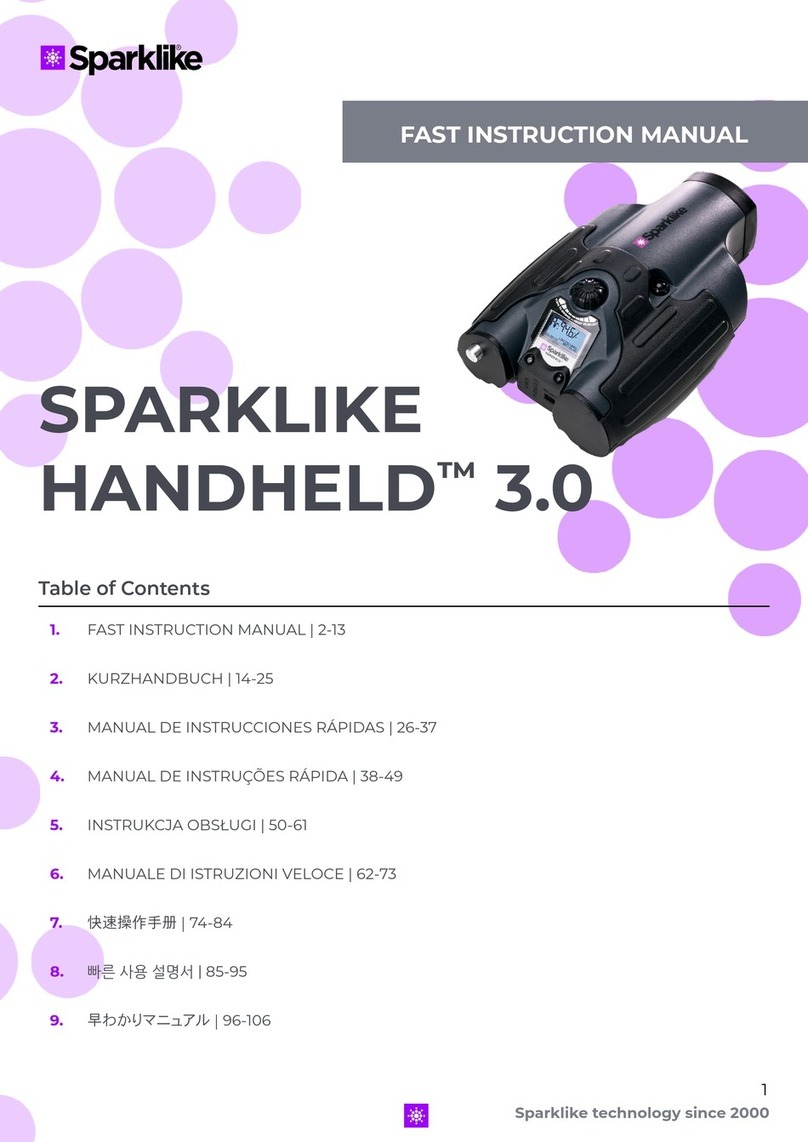
sparklike
sparklike Handheld 3.0 User manual

sparklike
sparklike Laser Portable 2.0 User manual
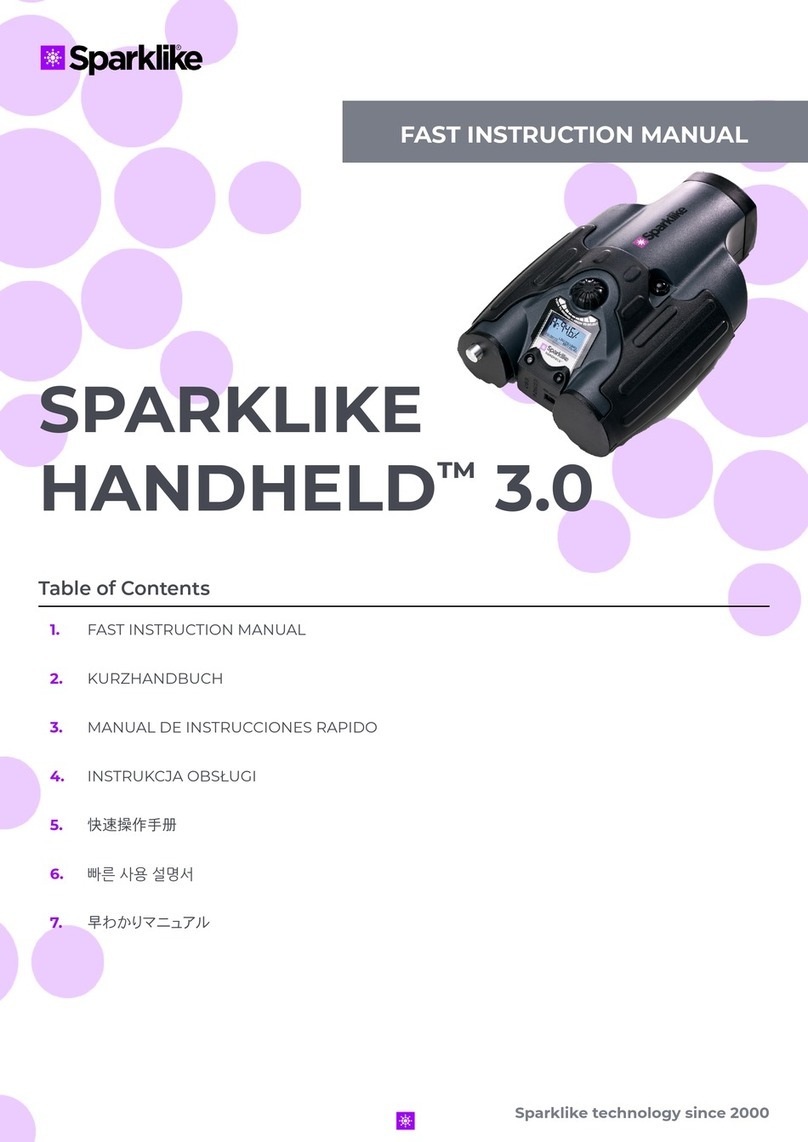
sparklike
sparklike Handheld 3.0 User manual
Popular Measuring Instrument manuals by other brands

Würth
Würth EVAPO MAT 0964 764 400 Translation of the original operating instructions

Vega
Vega VEGAPULS 65 operating instructions

PCE Instruments
PCE Instruments PCE-TG 250 manual

WAVECONTROL
WAVECONTROL SMP2 user manual

Bushnell GOLF
Bushnell GOLF PHANTOM 2 SLOPE user manual

RS PRO
RS PRO RS-1340 instruction manual
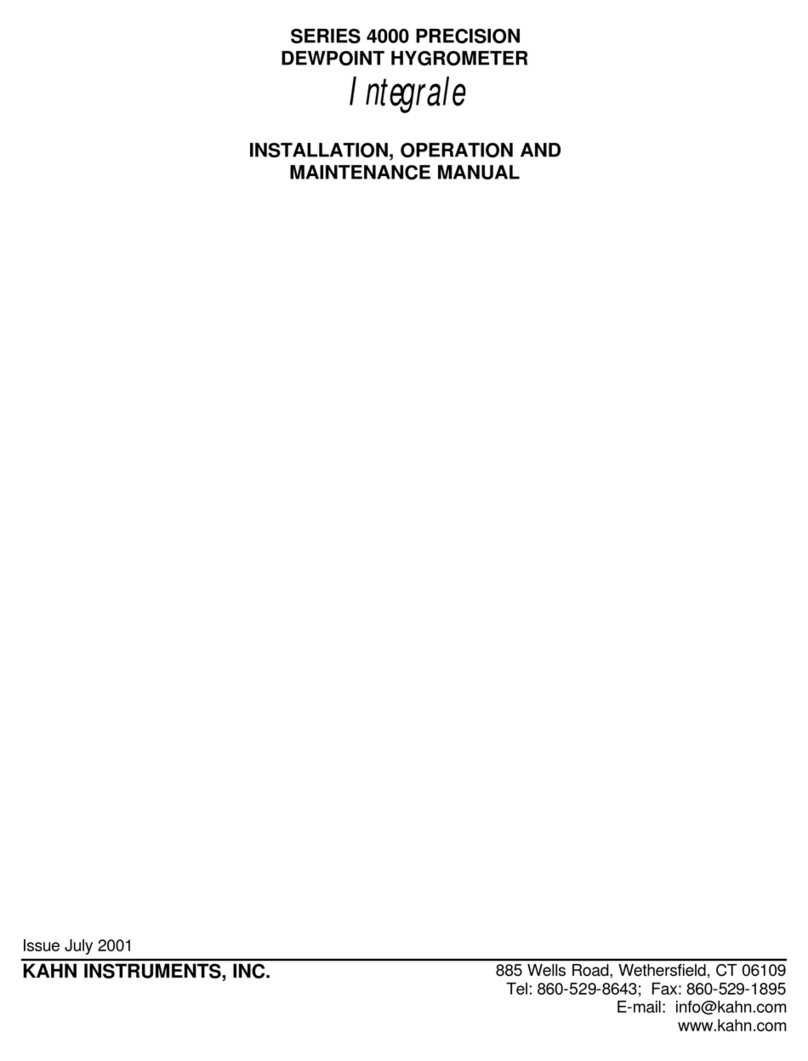
Kahn
Kahn S4000 Integrale Installation, operation and maintenance manual

KROHNE
KROHNE H250 M40 Series Supplementary instructions
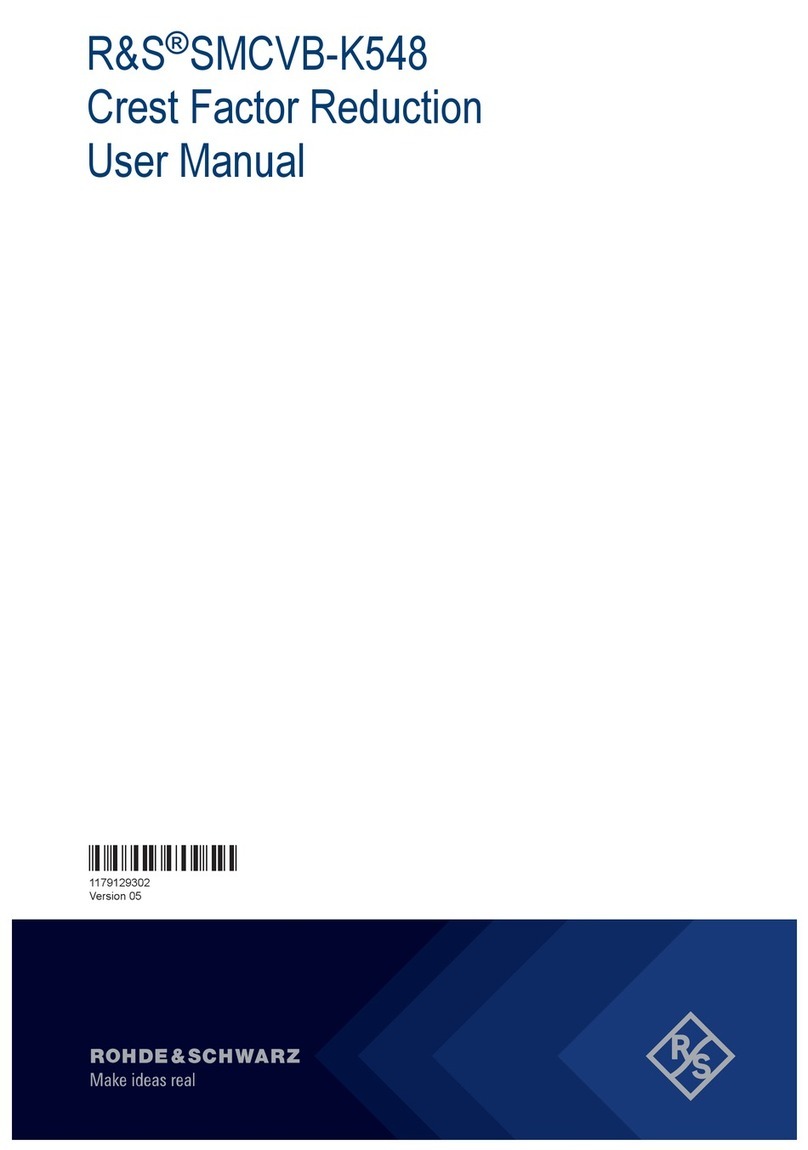
Rohde & Schwarz
Rohde & Schwarz R&S SMCVB-K548 user manual

i4Technology
i4Technology EcoLife PRO-2 user manual
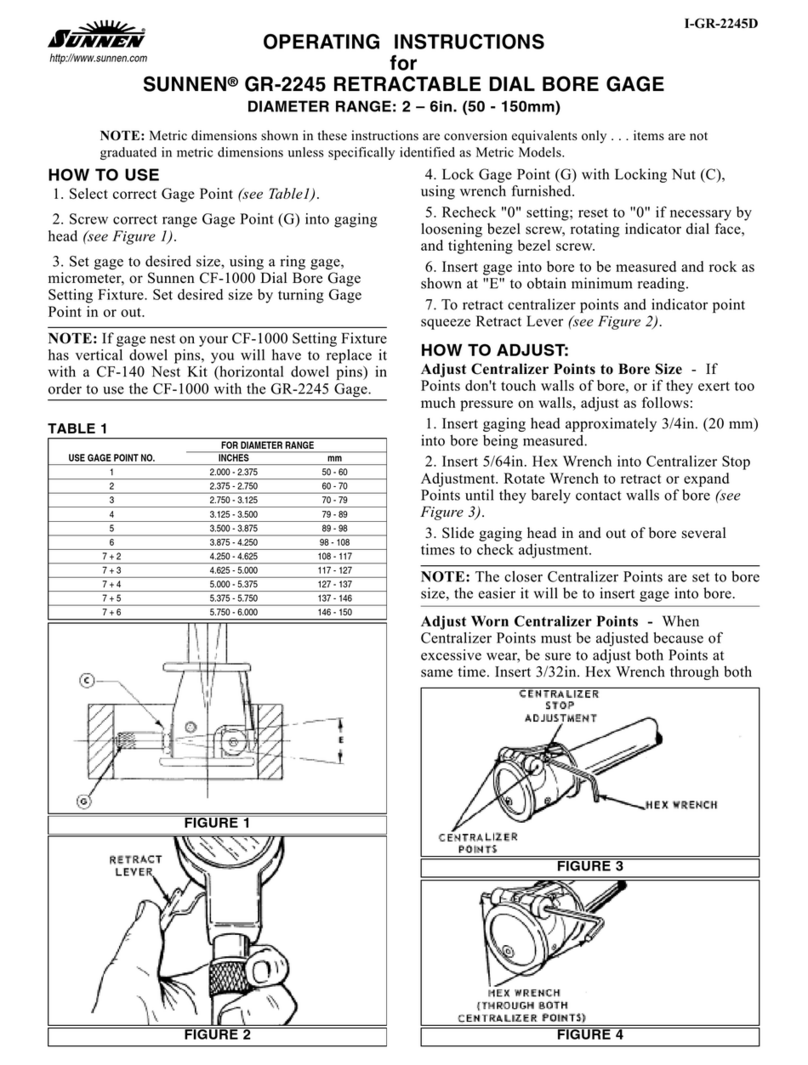
Sunnen
Sunnen GR-2245 operating instructions

Transmille
Transmille 8600 Operation manual

Liquid Controls
Liquid Controls CENTRILOGiQ LCR.iQ Setup and operation manual

Cannon
Cannon CMRV-5000 instruction & operation manual

VETEXPERT
VETEXPERT Bovine KG Check manual
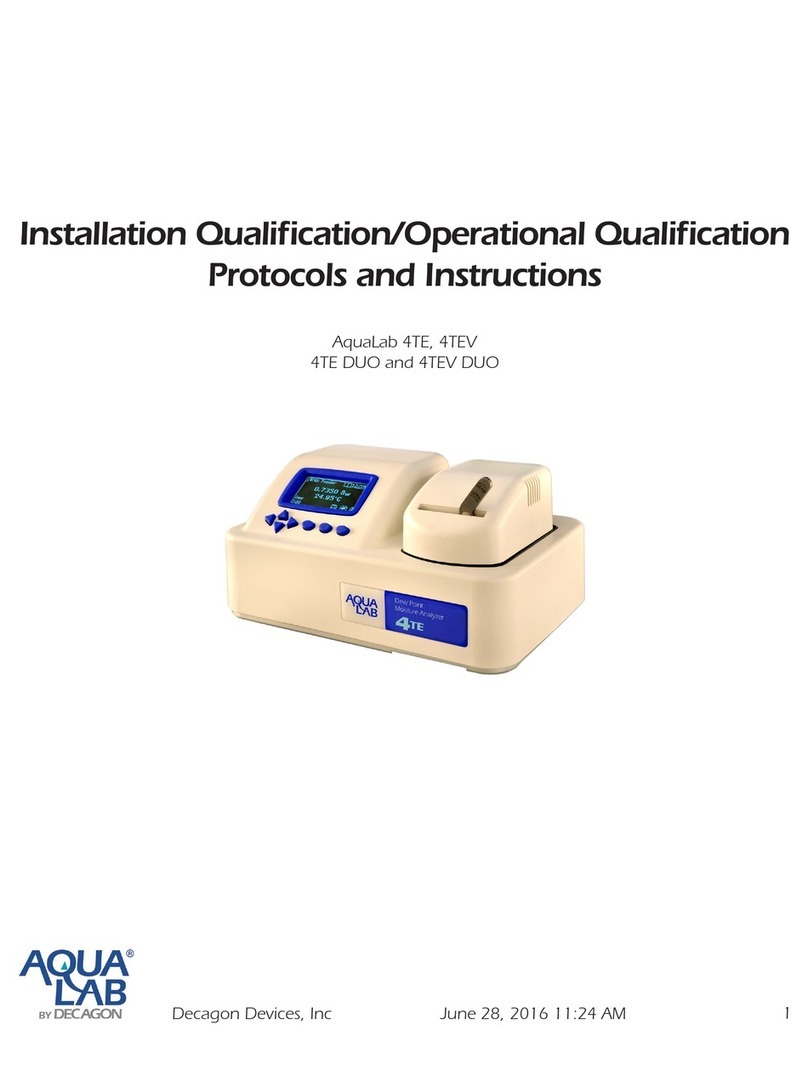
Decagon Devices
Decagon Devices AquaLab 4TE Installation Qualification/Operational Qualification Protocols and Instructions

Treetech
Treetech GMP user manual
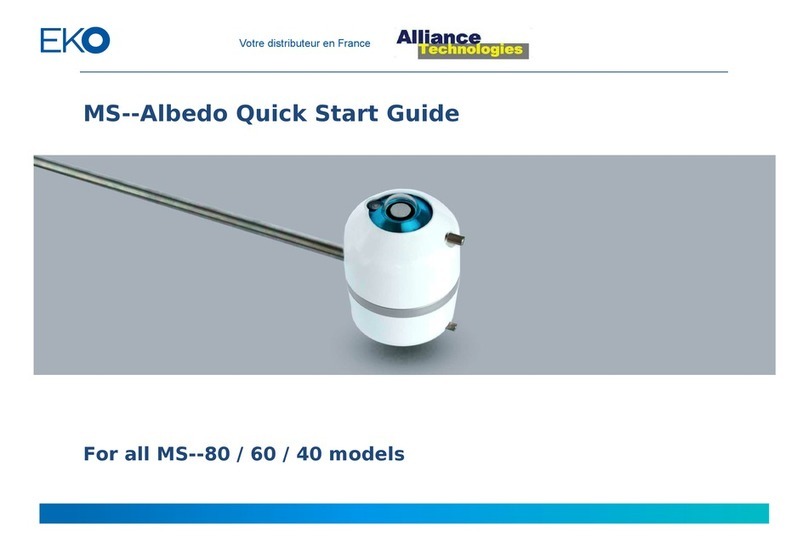
EKO
EKO MS-80 quick start guide
