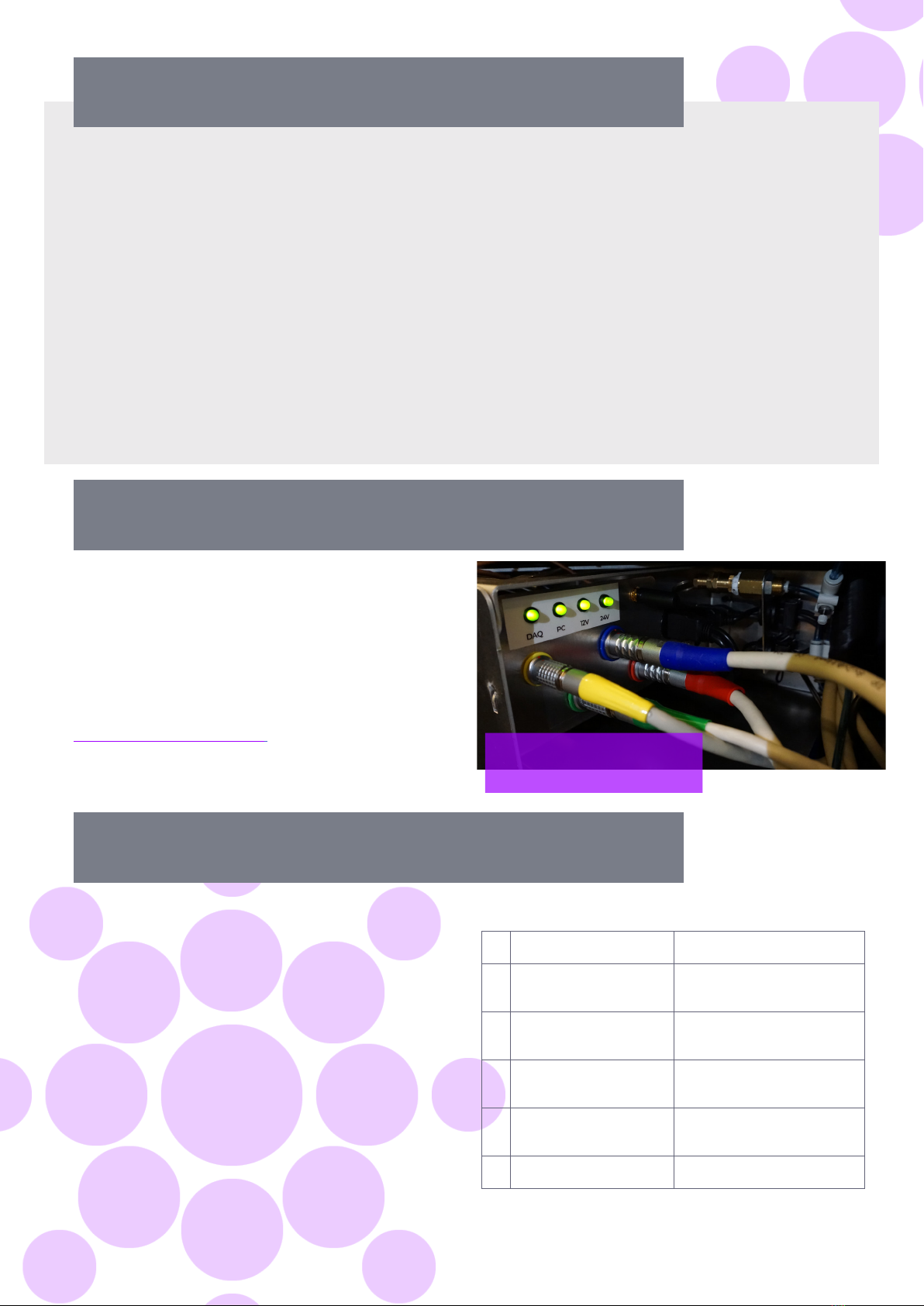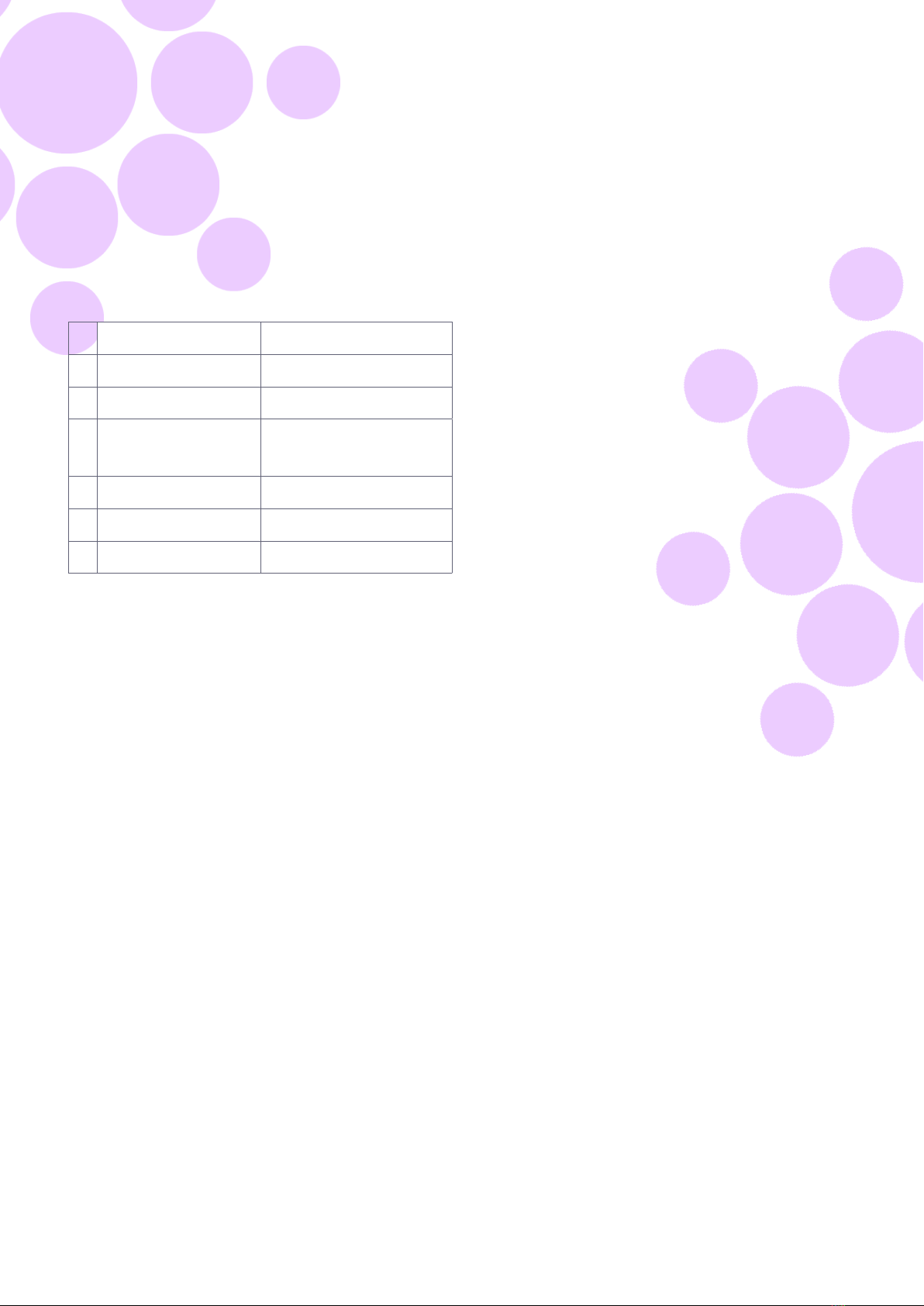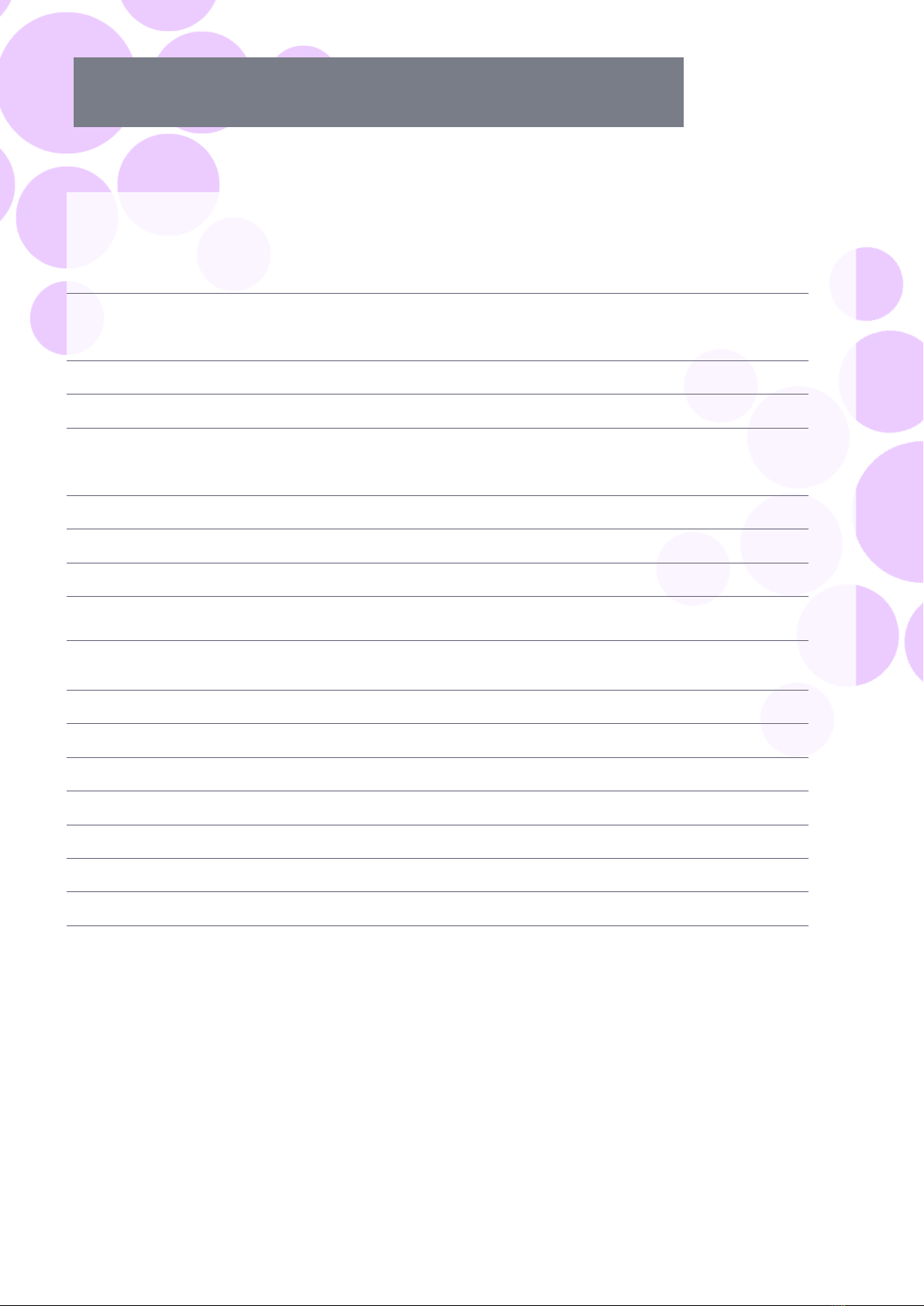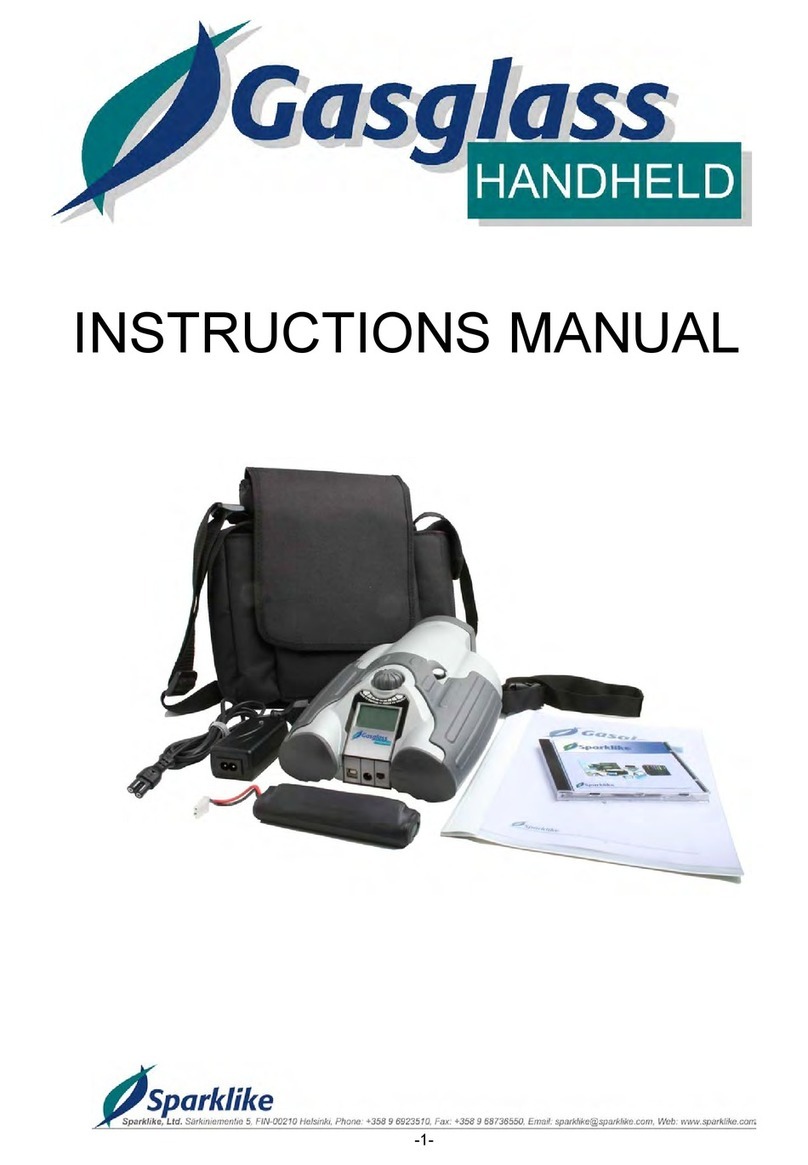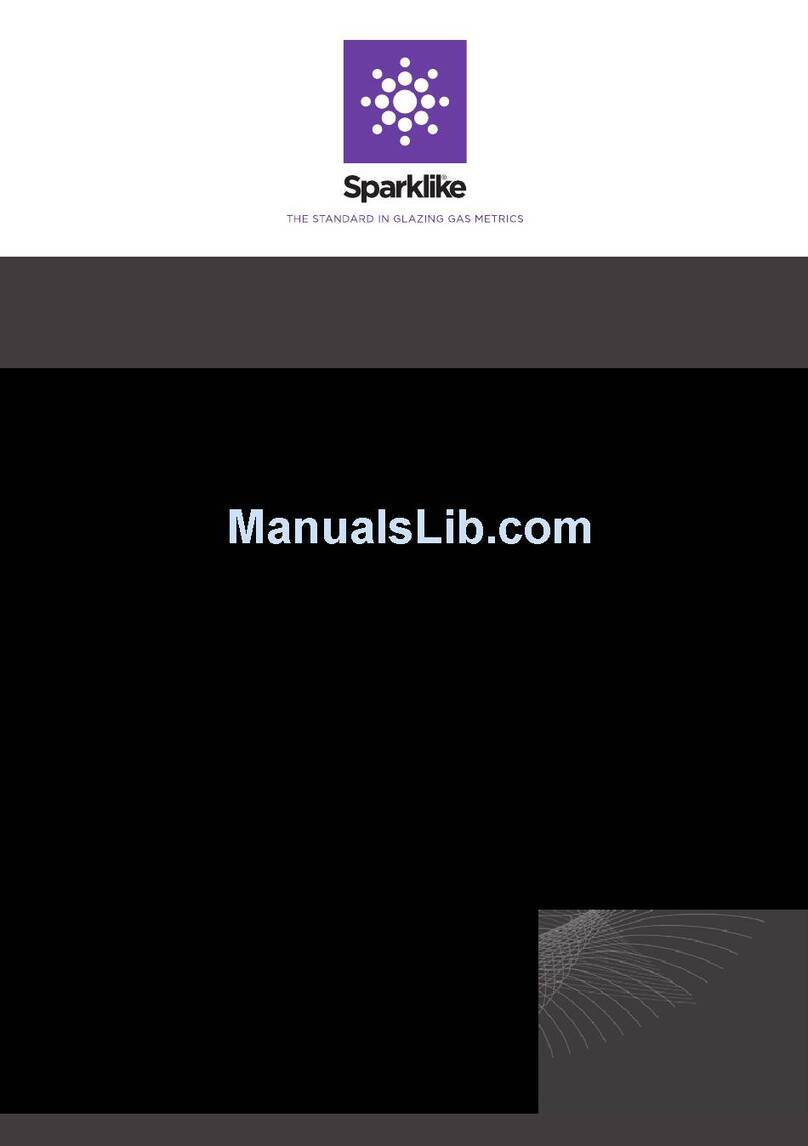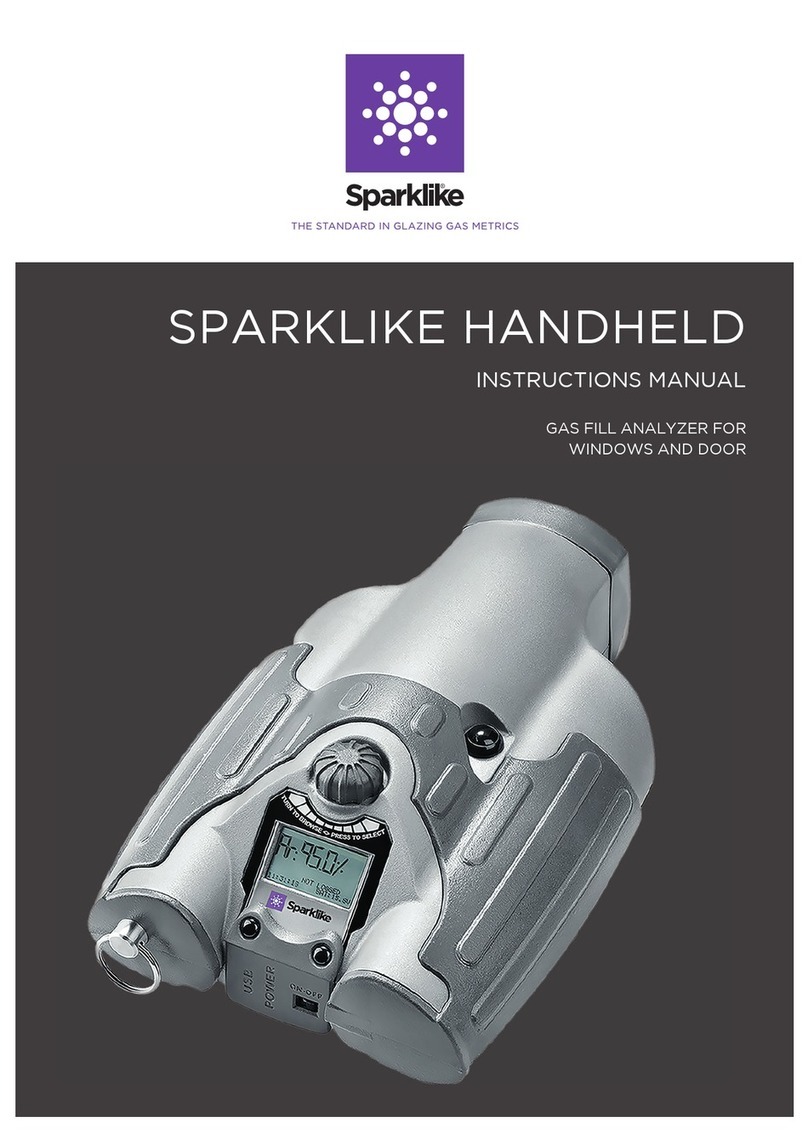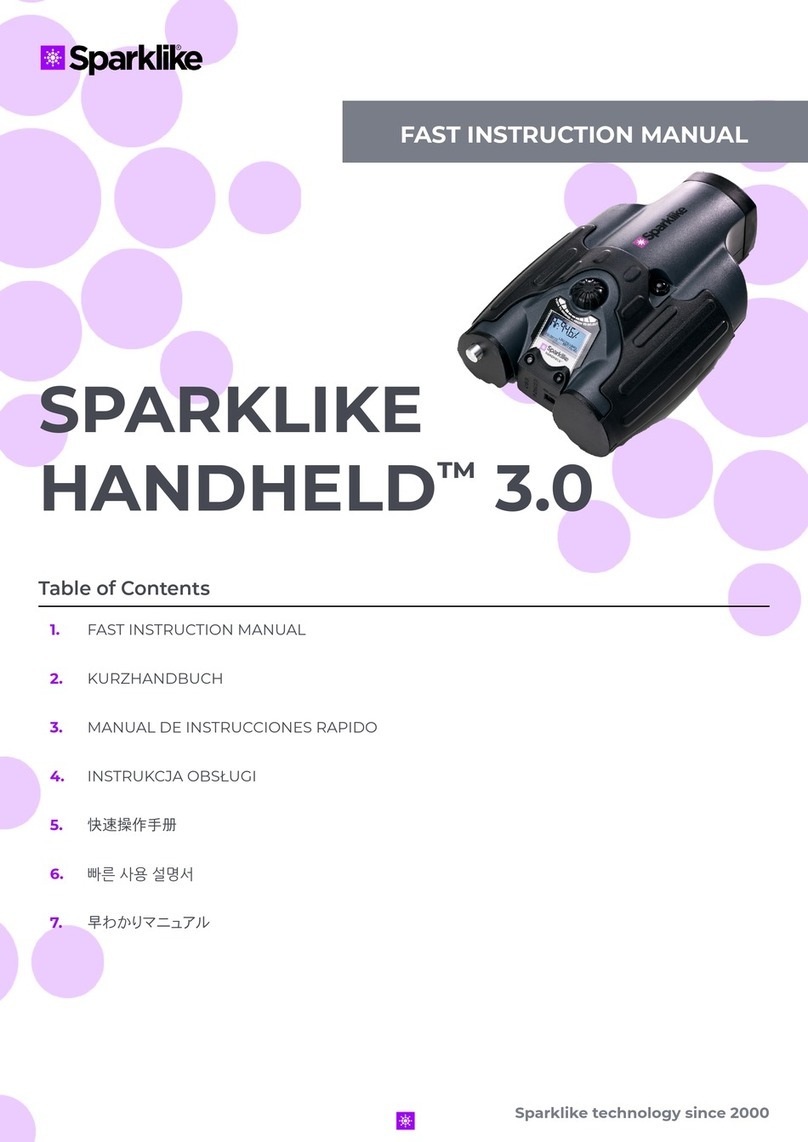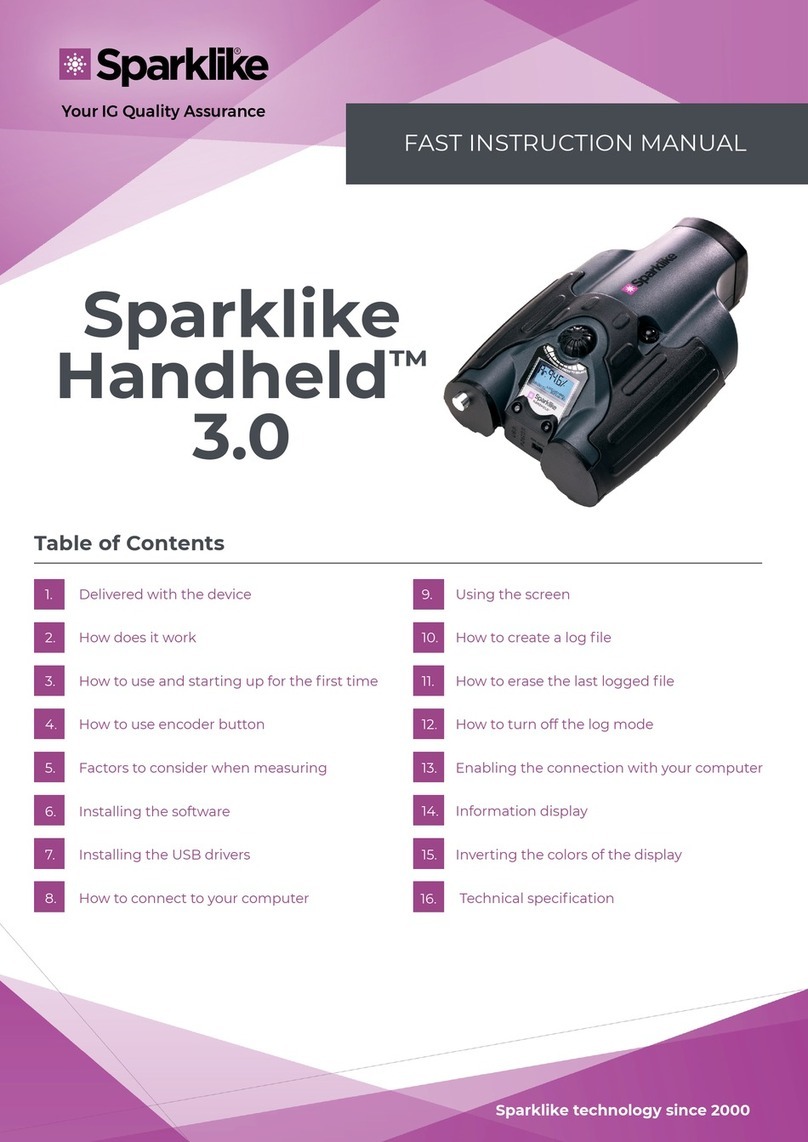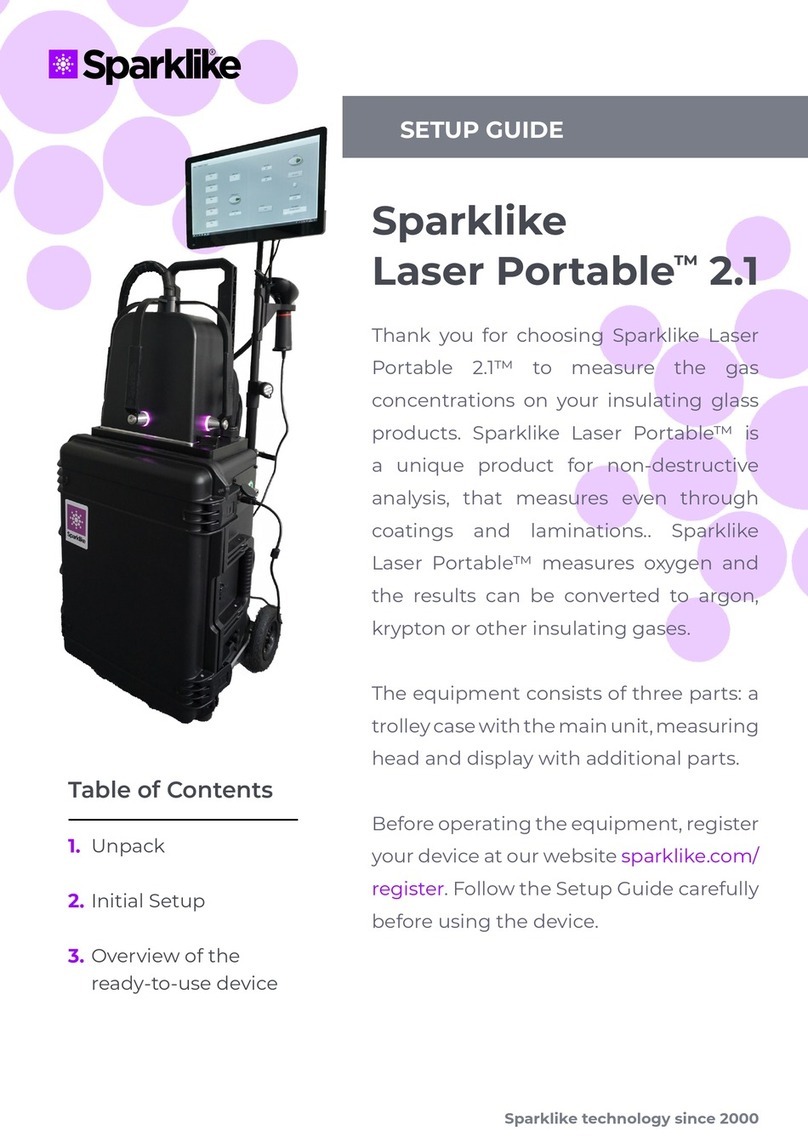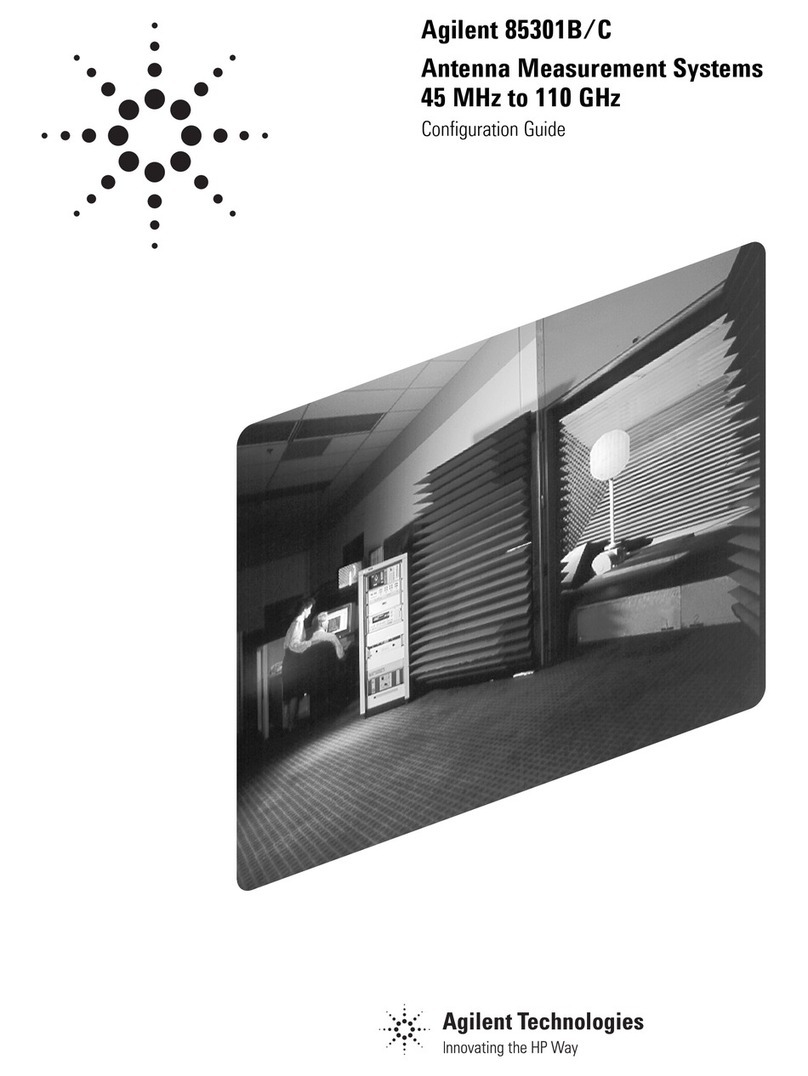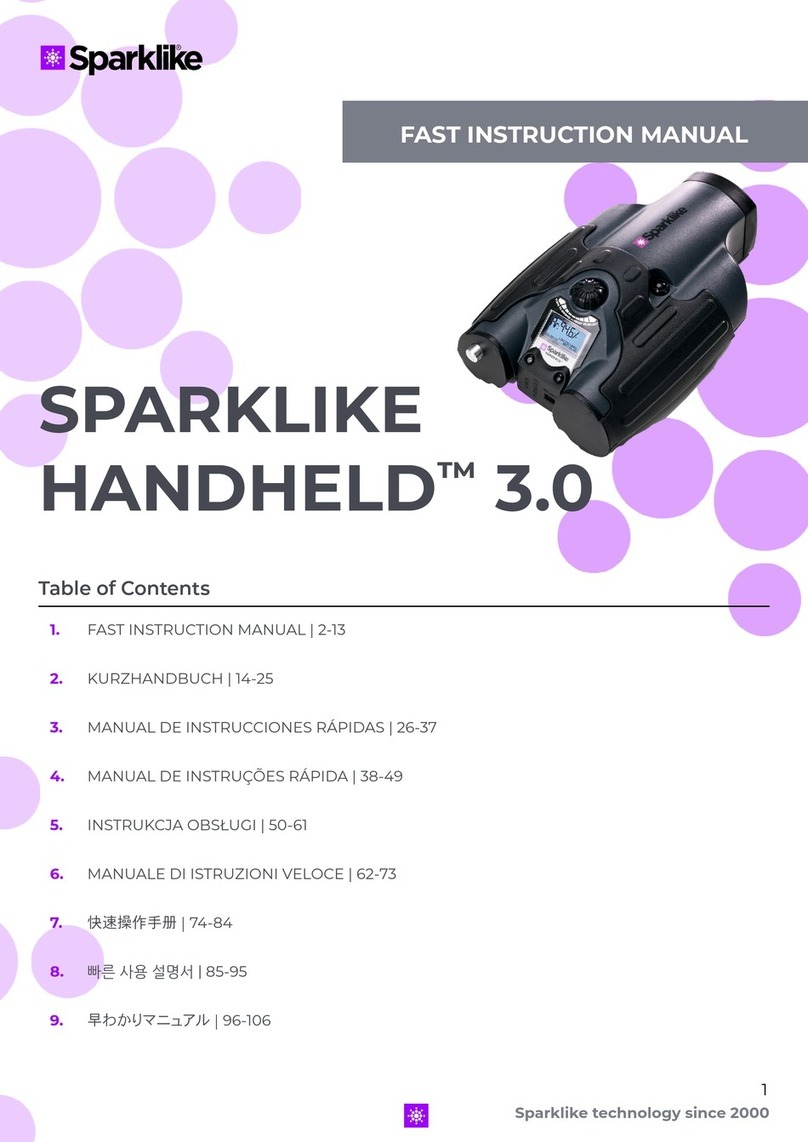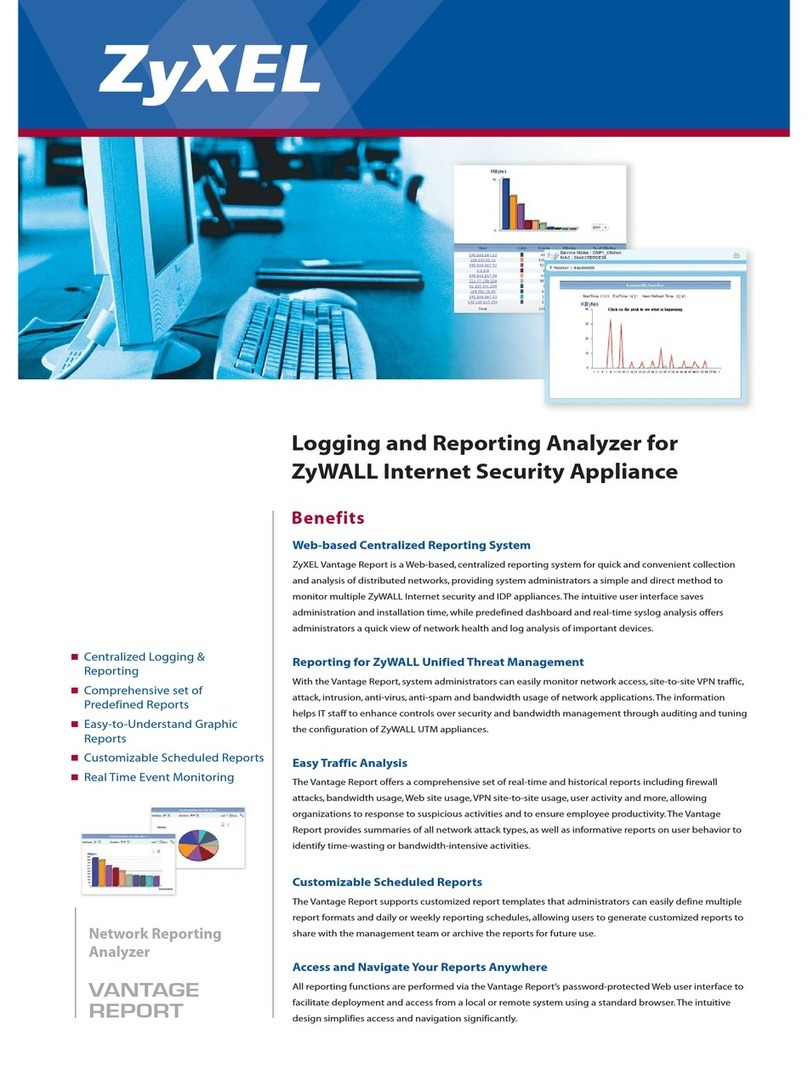4. In the middle of the page, you will also be able
to observe the results on the thickness of the
glass and the space between the glasses as
well as the total thickness of the IGU. You will
get this reading whilst your gas concentration
measurement is measured.
5. To return all the values back to default values,
press the “Reset” button or change the values
back manually. When pressing the “Reset” but-
ton it takes a few seconds to return all the val-
ues back to default.
The results are displayed once the measurement is
finished. When the gas measurement results are
over the high limit value, the green indicator will
light up on the Main Page next to the measured gas
concentration results. The limits for color indicators
can be defined on the Setting Page and the indica-
tors, green, yellow, or red, will light up accordingly
(instructions in the following chapter labelled Soft-
ware - Settings Page).
4.2.2 User interface – Settings Page
The Settings Page of the software entails the follow-
ing functions: defining glass and spacer thickness-
es (preset), setting measurement time, setting the
device for multiple sequential measurements, set-
ting the measurement result indicator limits, meas-
urement head inner oxygen concentration check,
and opening the daily measurement results.
Adding (1) pre-set values with “Glass” and “Spacer”
drop down boxes assists the software to identify the
correct glass and spacer thickness values and to
enable the measurement of glass and spacer thick-
nesses outside the software default values. It is rec-
ommended to use pre-set values if it seems that the
glass thicknesses are measured wrong. This may
happen, e.g., in the case of certain coated or lami-
nated glasses. As a default software identifies glass
thicknesses between 2 and 13 mm and spacer thick-
nesses from 6 to 25 mm. The device operator can set
glass thicknesses from 2 to 23 mm and spacer thick-
nesses from 4 to 40 mm. When using the pre-set
values via the drop-down boxes, the software identi-
fies the glass and cavities thicknesses in the ±1 mm
range from each given value. The glass and spacer
closest to the measurement device are “Glass 1” and
“Spacer 1”, the further glasses and spacer being se-
quentially “Glass 2”, “Spacer 2”, and “Glass 3”.
“Measurement time” (2) drop-down box indicates
the time to collect data from one cavity. This can be
adjusted between 2–5 seconds. The default time is
5 seconds. Longer measurement time is advised for
greater accuracy.
“Enable counter” and “Meas. count” (3) refer to
settings for making multiple measurements (dis-
cussed below in Section 5.3.1).
“High limit” and “Low limit” (4) refer to the desired
result range. For easy interpretation of the results,
there are three indicator lights next to the results,
featured on the Main Page of the software. To suit
their local requirements, the user can set these val-
ues via the Setting Page by adjusting the “High lim-
it” and “Low limit” values by clicking up or down or
by using the on-screen keyboard to type the desired
value. i) when the gas measurement results are over
the high limit value, the green indicator will light up,
ii) if the result is between high and low limit, the yel-
low indicator is lit, iii) and if the result is below the
low limit, the red indicator turns on.
To access the daily measurement results, click on
the Results “Open” button (5).
NOTE: Measurement results are shown on the
screen, but are simultaneously saved on your de-
vice, and can be accessed at Windows Explorer:
Computer\Local Disc(C:)\Temp\Results
“Flushing”, “Self check”, “Oxygen %”, and “Test
passed” (6) refer to purging oxygen from the meas-
urement head (discussed below in Section 5.1.2).
“Oxygen %” tells the measured O2 concentration
inside the measurement head in percent. “Test
passed” shows the last date the self-check has been
passed.
Settings page