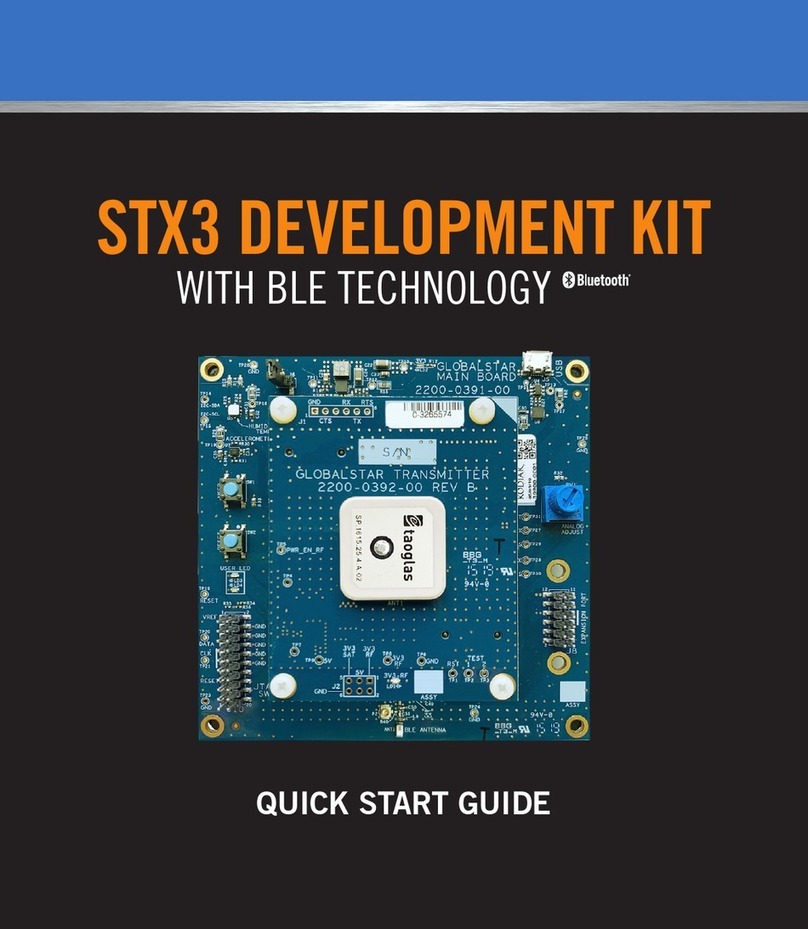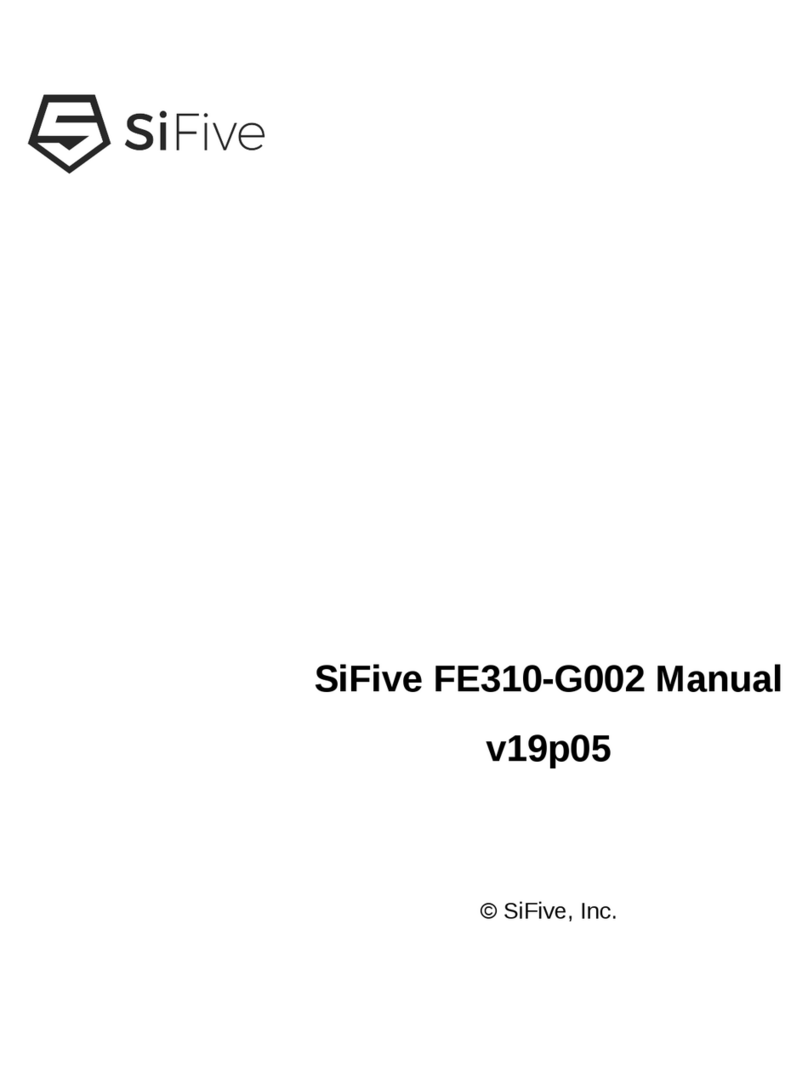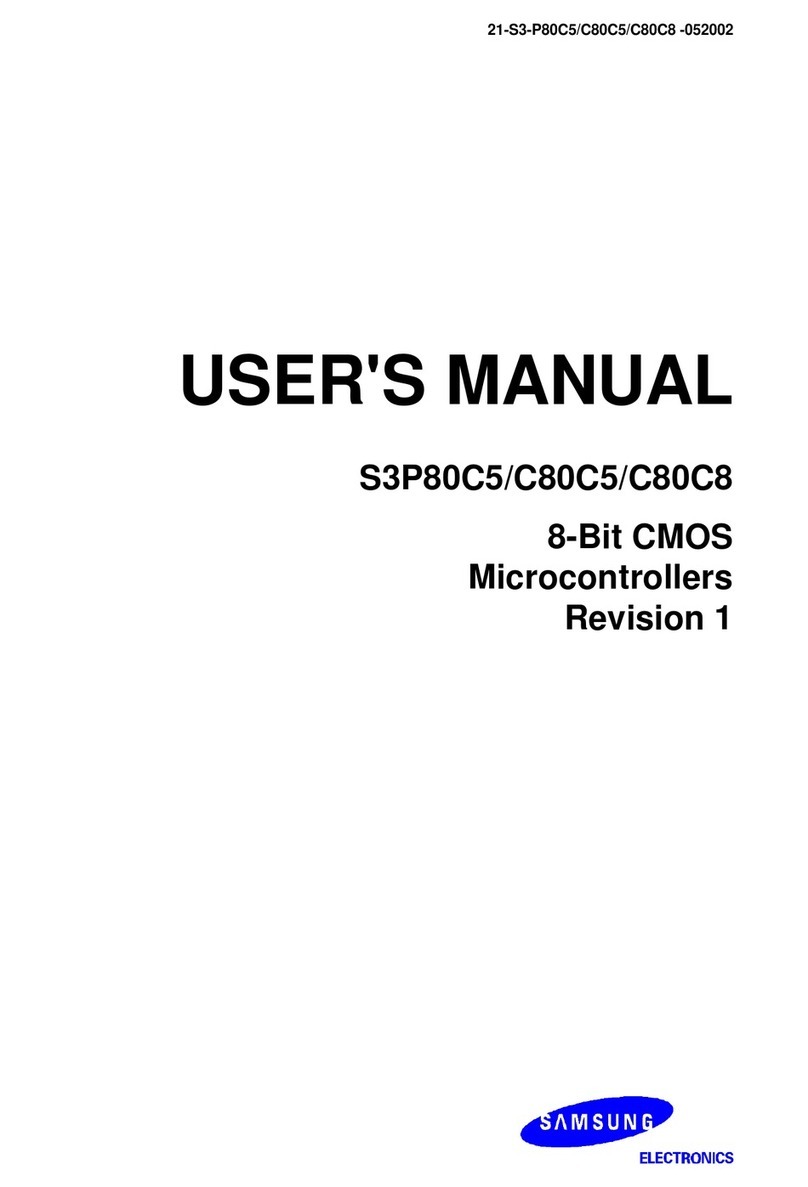sparton NDS-1 User manual

NDS-1 Navigation Development System
USERS MANUAL
SPARTON NAVIGATION SENSOR PRODUCT FAMILY:
DC-4
GEDC-6
Developed By: SPARTON
Date: 9/30/2011
Issue Number: 1.0
www.spartonnavex.com

130-7522-001
2
Contents
Navigation Development System (NDS-1) Users Manual......................................................... 4
Overview............................................................................................................................... 4
NDS-1 Navigation Development System Contents................................................................ 5
NDS-1 System Set Up........................................................................................................... 5
Guided Tour of the NDS-1 Host Application .......................................................................... 8
NDS-1 Hardware Reference Guide .........................................................................................16
NDS-1 Features and Interconnections..................................................................................16
NDS-1 Adapter Board Connectors and Pin Out Connections...................................................17
NDS-1 Host Application Reference Guide ...............................................................................18
Universal Asynchronous Receiver Transmitter (UART)........................................................18
NDS-1 System Software Operation......................................................................................19
NDS-1 Navigation Sensor Measurement Display Elements.......................................................20
Setting the navigation sensor Mounting Orientation................................................................20
True North Heading Option and Magnetic Variance.................................................................20
Data Logging........................................................................................................................21
Updating the World Magnetic Model.....................................................................................22
Strip Chart Display ...............................................................................................................23
Cockpit Display Mode...........................................................................................................24
Displaying and Editing Database Variables..........................................................................25
Terminal Emulator Mode......................................................................................................28
Using the Terminal Emulator................................................................................................29
Using NDS-1 to Calibrate the Sparton navigation sensor.........................................................29
In-Field Magnetic Calibration................................................................................................29
2-D In-Field Magnetic Calibration.........................................................................................29
3-D In-Field Magnetic Calibration.........................................................................................30
Gyro Offset In-Field Calibration Instructions:........................................................................31
Troubleshooting.......................................................................................................................32
NDS-1 GUI Can’t Connect....................................................................................................32
Sensor Heading is Inaccurate...............................................................................................32
Your Application Cannot Connect.........................................................................................32

130-7522-001
3
Revision History
REV
CHANGE
NO.
DATE OF
CHANGE
DESCRIPTION OF CHANGE
INITIALS
AND
DATE
1.0
N/A
9/30/11
ORIGINAL RELEASE FOR NDS-1
JT 9/30/11

130-7522-001
4
Navigation Development System (NDS-1) Users Manual
Overview
Welcome to the Sparton Navigation Development System (NDS-1). The NDS-1 provides a simple way to
set up and evaluate Sparton’s line of navigation sensor modules, including:
–DC-4: Navigation Sensor
–GEDC-6: Gyro-Enhanced Navigation Sensor
To run the NDS-1 Navigation Development System, the following is required:
The NDS-1 Adapter Board with power adapter cord
A Sparton DC-4 or GEDC-6 navigation sensor module (purchased separately)
CD ROM disk containing the NDS-1 Host Application Software and documentation
A serial or USB cable for connection to a Windows based PC
The NDS-1 Adapter Board is shown in
Figure 1 with the navigation sensor module installed.
FIGURE 1: NDS-1 ADAPTER BOARD
The NDS-1 Adapter Board and the DC-4/GEDC-6 are
static sensitive devices. Please use proper
Electrostatic Discharge (ESD) protection procedures
when handling.

130-7522-001
5
NDS-1 Navigation Development System Contents
•NDS-1 Adapter Board with power adapter (DC-4/GEDC-6 purchased separately)
•Non-magnetic Serial Cable
•USB Cable
•NDS-1 Host Application Software
•CD containing application software and documentation
FIGURE 2: NDS-1 HARDWARE
NDS-1 System Set Up
Please follow these instructions to get the NDS-1 system up and running:
1) Insert the NDS-1 Host Application CD-ROM disc into the PC (Note: PC Windows XP/Vista/7 only,
no MAC or Linux Support).
2) From ‘My Computer’ or Windows Explorer select and run setup.exe.
3) Follow the on-screen setup instructions.
4) The newly installed program can be found in the Windows ‘Start’ menu after installation.
Typically: "Start/All Programs/Navigation Development System/NDS-1".
5) Install the Sparton navigation sensor module (DC-4, GEDC-6) into the NDS-1 Adapter Board
connector (the connector is keyed) per Figure 1.
6) Connect the NDS-1 Adapter Board to the PC using one of the provided cables. (Note: It is preferential,
although not required, to use the serial cable due to its non-magnetic properties).
Warning: Make sure the navigation sensor is mated correctly to the
interface board. Misalignment of the pins can cause serious electrical
damage to the compass. Sparton’s warranty does not cover faulty user
hardware setup.

130-7522-001
6
7) The NDS-1 Adapter Board has several jumper blocks (Figure 1) as noted by Adapter Boards silkscreen
as P1, P3, P4 and P7. These connectors are further described in the NDS-1 Navigation Development
System Users Guide. Follow the applicable instructions below depending upon whether USB or RS232
cable connectivity is chosen.
FIGURE 3: THE NDS-1 ADAPTER BOARD LAYOUT
P1
P4
P3
P7
N

130-7522-001
7
If you have chosen to connect to a PC via a RS232 port:
Short pins 1 and 2 of jumper P1 with provided jumper plug
Leave pins of jumpers P3, P4 and P7 open (factory default)
Plug the attached power adaptor into an AC outlet
Connect serial cable to DB9 connector J3. (Note: Use the provided non-magnetic serial cable to
avoid interference with sensor operations.)
If you have chosen to connect to the PC via a USB port:
Leave pins of jumper P1 open (factory default)
Leave pins of jumpers P3, P4 and P7 open (factory default)
There are two ways to apply power, either plug in the AC adapter or run the system using USB
power (+5V). It is permissible to leave the AC adapter unplugged. The AC adapter is designed to
provide clean power in electrically noisy environments.
Connect USB cable to Mini-B USB connector P2 on the NDS-1 Adapter Board.
Note 1: The USB cable has magnetic properties. An in-field calibration of the sensor must be
performed to compensate for this.
Note 2: The NDS-1 Adapter Board uses the FTDI USB to serial UART converter chip
FT232R. The target PC needs to have a USB driver for the FT232R chip installed. If not resident
on the PC, the driver and the applicable instructions can be downloaded from FTDI website:
http://www.ftdichip.com/FTDrivers.htm
8) Start the NDS-1 Host Application by double clicking on the NDS-1 icon as found on the ‘Start’ menu
bar.
The software will search for the correct COM port and baud rate (factory default is 115.2K baud,
COM1). This may take a few minutes. Alternatively, the Setup Menu can be used to manually set
the COM port and baud rate.
Note 3: The NDS-1 GUI is different from that used for the Sparton SP300xD series navigation
sensores, and is required for use with the DC-4 and GEDC-6 products. The NDS-1 GUI is labeled as
such in the upper left hand corner of the GUI.
NDS-1

130-7522-001
8
FIGURE 4: THE NDS-1 HOST APPLICATION
Guided Tour of the NDS-1 Host Application
Boot up screen:
When the program is started, a dialog box will be displayed as the system searches for the NDS-1 adapter
board and DC-4/GEDC-6 navigation sensor module. The status is displayed in the lower left hand corner
as the system scans available COM ports. Once the system connects, the COM port and baud rate are
displayed. Cancelling auto-search will bring up the dialog box for manual settings.
FIGURE 5: AUTODETECT AT BOOT UP
Manually Setting the COM port:
If auto-search is cancelled, a dialog box will be displayed (Figure 6) to allow manual entry of the COM
port and baud rate. Enter a COM port and baud rate, or choose auto detect to restart the auto detection
process. Choose cancel to exit the dialog box.
FIGURE 6: COM PORT DIALOG BOX

130-7522-001
9
Home Screen:
After successfully connecting to the NDS-1 adapter board, the NDS-1 Host Application dashboard will be
displayed. The home screen dashboard includes meters to display the sensor heading, pitch, roll and
magnetic error. In addition, the raw data from the magnetometer, gyro (if applicable), accelerometer and
heading are displayed. Tilt is displayed in the lower right hand corner.
Sensor Pitch Meter Roll Meter
Magnetic Error Meter Tilt Meter
FIGURE 7: HOME SCREEN DISPLAY
The dashboard has four pull down menus: File, View, Options and Help. The File menu allows the user to
enable the log file for data collection, download a new magnetic model to the device and exit the program.
FIGURE 8: FILE MENU

130-7522-001
10
The View menu provides access to the strip chart recorder, cockpit display and device variables.
FIGURE 9: VIEW MENU
The cockpit view is shown in Figure 10. It is designed to emulate the view within an airplane’s cockpit.
The attitude indicator (also known as an artificial horizon) shows the aircraft's attitude relative to the
horizon. From this the pilot can tell whether the wings are level and if the aircraft nose is pointing above
or below the horizon. The sensor shows the imaginary aircraft's heading relative to magnetic north. The
three digital meters, roll, pitch and yaw display each reading in degrees, to a tenth of a degree.
FIGURE 10: COCKPIT VIEW

130-7522-001
11
The strip chart recorder displays data from all six sensors, magnetometers in milligauss, accelerometers
in mili-g, and gyro data in degrees per second.
FIGURE 11: STRIP CHART VIEW
Selecting the File menu (
Figure 12) reveals the Save Log As menu. Selecting this option will save strip chart data to a log file. The
log file is a .cvs file and can be imported into a spreadsheet for analysis.
FIGURE 12: ENABLING THE LOG FILE FROM THE STRIP CHART RECORDER

130-7522-001
12
The Options menu provides access to the following commands: Settings, Auto Variance, Calibration,
Orientation, Baud Rate, Terminal Emulator, Reconnect and Test Commands.
FIGURE 13: OPTIONS MENU
Auto Variance:
Entering latitude, longitude, altitude and the day into the auto variance calculator will compute the
magnetic variance value. The magnetic variance is computed within the sensor module and is used to
provide a true north heading output.
FIGURE 14: AUTO VARIANCE

130-7522-001
13
In-Field Calibration:
This menu option provides the options for 2D or 3D in-field calibration to compensate for any hard or
soft iron that may be present in the mounting platform.
FIGURE15: IN-FIELD CALIBRATION
Orientation:
This drop down provides the options for mounting the DC-4 or GEDC-6 navigation sensor in the
mounting platform. There are five choices (horizontal, vertical, left Edge, right Edge or inverted). For
more information and graphical representations of these orientations please reference the Sparton
Navigation Sensor product Guide.
FIGURE16: ORIENTATION

130-7522-001
14
Baud Rate:
The Baud Rate menu allows manual selection of the Baud rate for communicating with the NDS-1 adapter
board. Due to the large amount of data required to update the GUI display, baud rates below 9600 are
not allowed when using the NDS-1 GUI software. Note: Jumper P3 and P4 must not be present for proper
operation.
FIGURE17: BAUD RATE
Terminal Emulator:
The terminal emulator provides access to the command line interface (CLI) for the attached device
(GEDC-6 or DC-4).
FIGURE18: TERMINAL EMULATOR
Power User Tip: A third party terminal emulator may be used in place of the NDS-1 terminal emulator.

130-7522-001
15
Disconnect/Reconnect:
The Disconnect command stops communication with the NDS-1 Adapter Board, to allow for Adapter
Board replacement. The menu will toggle when selected; selecting Options/Reconnect will restart
communications.
FIGURE19: DISCONNECT FIGURE 20: RECONNECT
Help:
The Help menu provides information about the NDS-1 as well as links to the Sparton Navigation and
Exploration web site and customer support.
FIGURE 21: HELP

130-7522-001
16
NDS-1 Hardware Reference Guide
The following section includes useful hardware information and a more detailed overview of the NDS-1
hardware interfaces and their functions.
(Please reference the Sparton navigation sensor Product Guide and the respective data sheets for the DC-
4 and GEDC-6 for additional details)
NDS-1 Features and Interconnections
FIGURE 22: THE NDS-1 ADAPTER BOARD LAYOUT
N
P4
P3
P7
J1
J2
P8
P1
J3
P2

130-7522-001
17
NDS-1 Adapter Board Connectors and Pin Out Connections
NDS-1Adapter Board Connectors
NDS-1
Adapter Board
Connectors
Function
J1 and J2
These are the two single row connectors that mates with the navigation sensor.
J3
This is a standard 9 pin D-style RS232 connector used to communicate with the sensor
from a PC Serial Port.
P1
Selects the communication channel. Leave it unpopulated to use the USB virtual com port
or install a jumper to use RS232 communication via the J3 connector.
P2
This is a standard mini-USB connector used to communicate/power the sensor from a PC
virtual COM port
P3 and P4
Install jumpers on these connectors to pass the DTR and RTS RS232 connectors to the
sensor. These are needed to download new firmware to the sensor.
P8
Provides a debug port for troubleshooting.
Sensor Sockets J1 and J2:
Connector –
Pin
Number
Pin Name
I/O
Function
J1-1
V_TEST
I
3.3V regulator output for test purposes (factory use only)
J1-2
DEBUG_RXD
O
3.3V logic RXD output to Sensor Debug Port (factory use only)
J1-3
DEBUG_TXD
I
3.3V logic TXD input from Sensor Debug Port (factory use only)
J1-4
N/A
Pin blocked for keying
J1-5
#WP_EEPROM
O
3.3V logic, active-low EEPROM write protect
J1-6
GPIO
I/O
Do not connect (factory use only)
J1-7
GND
N/A
System Ground
J2-1
V+
O
+5V power supply output.
J2-2
USER_RXD
O
3.3V logic RXD output to Sensor User Com Port
J2-3
USER_TXD
I
3.3V logic TXD input from Sensor User Com Port
J2-4
#RESET
O
3.3V logic, active-low reset output. Used with Sensor
programming.
J2-5
#EINT0
O
3.3V logic, active-low interrupt output. Used with Sensor
programming.
J2-6
GND
N/A
System Ground
J2-7
GND
N/A
System Ground

130-7522-001
18
User USB Port Connector P2:
Connector –
Pin
Number
Pin Name
I/O
Function
P2-1
VCC
I
+5V power supply input (from USB Host. Max load = 80mA)
P2-2
D-
I/O
USB Data -
P2-3
D+
I/O
USB Data +
P2-4
GND
N/A
System Ground
P2-5
GND
N/A
System Ground
P2-Shell
GND
N/A
System Ground
User Com Port Connector J3:
Connector –
Pin
Number
Pin Name
I/O
Function
J3-1
N/A
No connection
J3-2
RS232_TXD
O
RS232 TXD output from User Com Port
J3-3
RS232_RXD
I
RS232 RXD Input to User Com Port
J3-4
RS232_DTR
I
RS232 DTR Input to User Com Port (used for programming)
J3-5
GND
N/A
System Ground
J3-6
N/A
No connection
J3-7
RS232_RTS
I
RS232 RTS Input to User Com Port (used for programming)
J3-8
N/A
No connection
J3-9
N/A
No connection
Debug Port Connector P8:
Connector –
Pin
Number
Pin Name
I/O
Function
P8-1
GND
N/A
System Ground
P8-2
N/A
No connection
P8-3
USB_PWR
I
+5V power supply input (from USB/RS232 converter cable.
Max load = 80mA)
P8-4
RS232_RXD
I
3.3V logic RXD Input to Debug Port (factory use only)
P8-5
RS232_TXD
O
3.3V logic TXD Output to Debug Port (factory use only)
P8-6
N/A
No connection
NDS-1 Host Application Reference Guide
Universal Asynchronous Receiver Transmitter (UART)
The UART communicates with the navigation sensor using 3.3V logic-level signaling.
DC-4 and GEDC-6: 115.2K Baud (factory default), selectable from 300 to 115.2K Baud, 8 data bits, 1 stop
bit, no parity.
The UART provides full duplex communication. See the definitions section in the Software Interface Users Manual for description of
valid UART commands.

130-7522-001
19
NDS-1 System Software Operation
This section of the manual provides navigation sensor setup and operation within the Navigation Development System platform. The
connecting message will appear on the GUI upon system start up.
FIGURE 23: CONNECTING MESSAGE
Sensor Pitch Meter Roll Meter
Magnetic Error Meter Tilt Meter
FIGURE 24: NDS-1 SENSOR VIEW

130-7522-001
20
The development kit software will attempt to establish a communication link with the navigation sensor.
After a establishing a communication link with the navigation sensor the development kit software will
continually update the display with information (See Figure 24).
NDS-1 Navigation Sensor Measurement Display Elements
Magnetic measurements are displayed in milli-gauss. These measurements consist of the true X, Y, and Z
components of the magnetic field as seen by the sensor. The magnetic measurements are relative to the
sensor platform orientation and do not include any pitch and roll compensation. Magnetic heading is
shown graphically on a sensor dial as well as numerically below the dial and indicates the direction in
which the sensor platform is pointing.
Acceleration measurements are displayed in milli-g (where g = 9.8 meters/sec2). These measurements
consist of the true X, Y, and Z components of the acceleration as seen by the sensor. It is important to
note that these measurements will include acceleration due to motion of the sensor platform as well as
the acceleration due to gravity.
Gyro measurements are displayed in degrees per second. These measurements consist of the true X, Y,
and Z components of the rotation rate as seen by the sensor.
Pitch and Roll information is provided both graphically and numerically to indicate the current
orientation of the platform. The overall tilt of the platform is calculated by the software development kit
using the pitch and roll information. The overall platform tilt is direction independent and indicates the
tilt of the platform from vertical expressed in degrees. Platform tilt values greater than 90 degrees
indicate the platform is inverted.
Setting the Navigation Sensor Mounting Orientation
The sensor mounting orientation within the application platform is selected by the “Options/Orientation”
menu item. Available choices are horizontal, vertical, left edge, right edge and inverted orientations.
These are displayed pictorially and described in greater detail within the Sparton navigation sensor
Product Guide.
True North Heading Option and Magnetic Variance
The magnetic heading can be adjusted to indicate true North by setting the magnetic variance angle. The
magnetic variance angle depends on geographical location, the sensor can calculate the variance angle
based on latitude, longitude, altitude, and time information obtained from an external GPS source. To
compute the magnetic variation angle, select the “Options/Auto Variance” menu item.
Table of contents
Popular Microcontroller manuals by other brands
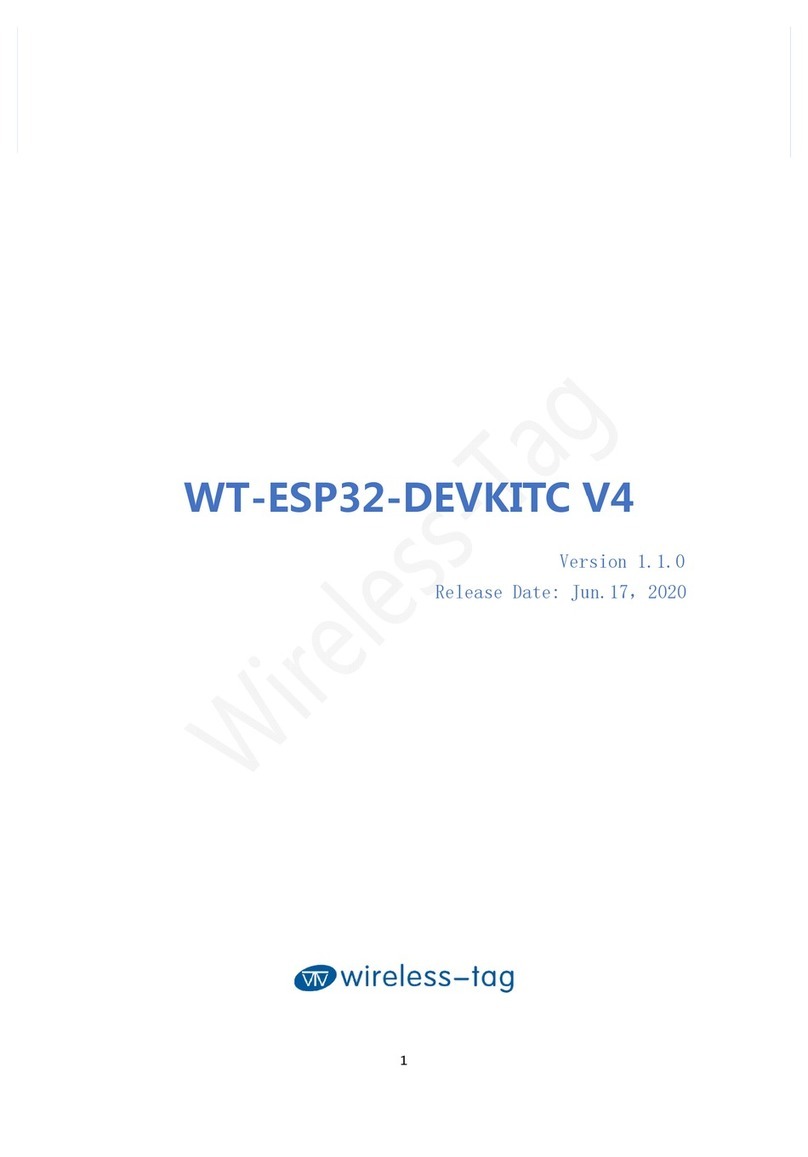
Wireless-tag
Wireless-tag WT-ESP32-DEVKITC V4 quick start guide
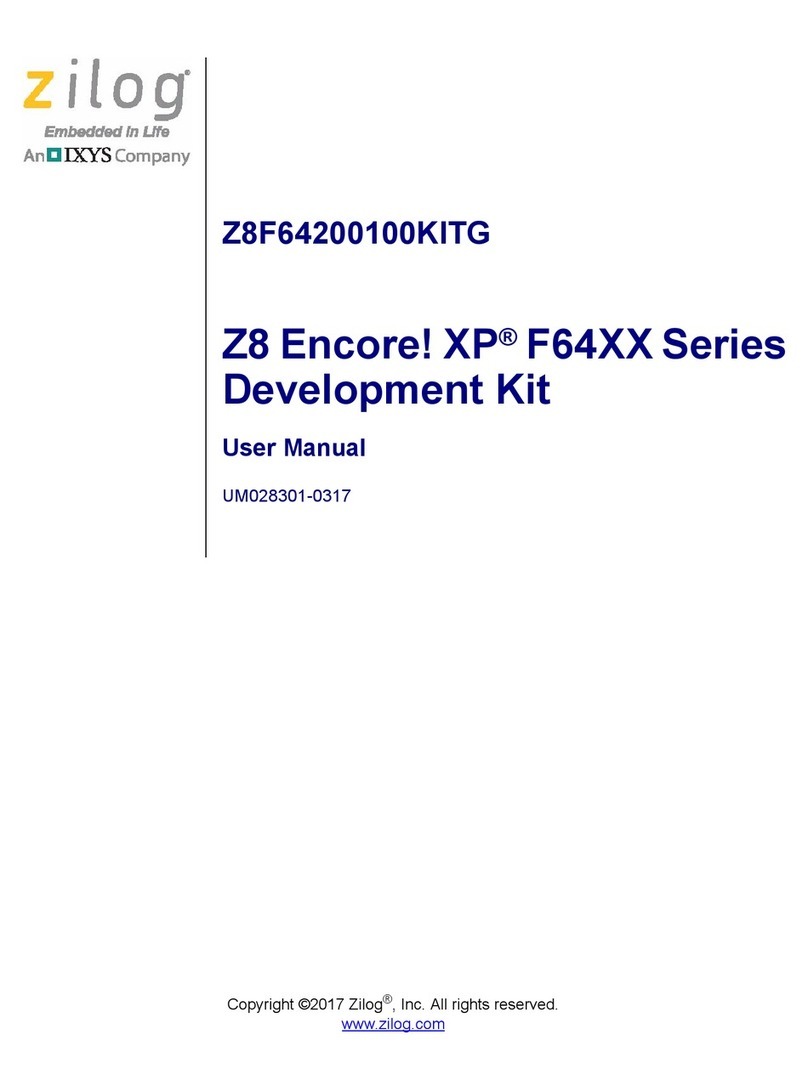
IXYS
IXYS zilog Z8 Encore! XP F64 Series user manual
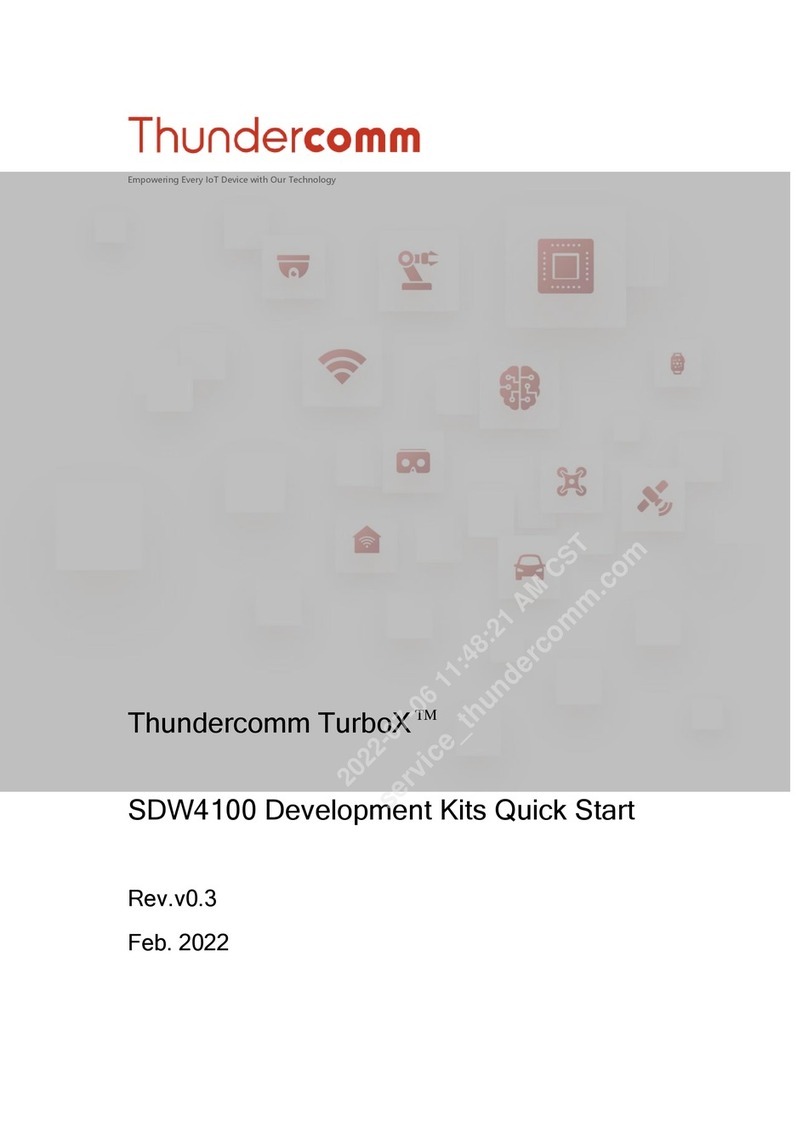
Thundercomm
Thundercomm TurboX SDW4100 quick start

Texas Instruments
Texas Instruments Tiva TM4C123GH6PM user guide
ON Semiconductor
ON Semiconductor EVBUM2497/D quick start guide
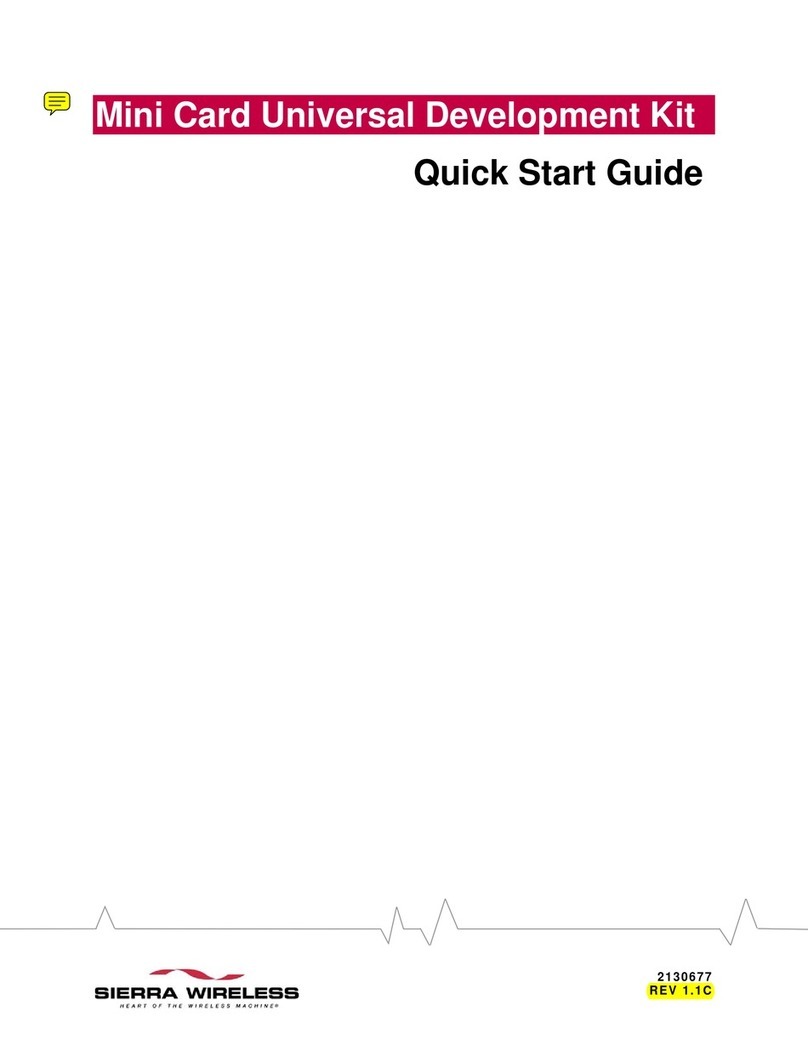
Sierra Wireless
Sierra Wireless MC5720 quick start guide

Lantronix
Lantronix Open-Q 212A user guide

Terasic
Terasic TR-5 Lite FPGA user manual

Espressif
Espressif ESP32-WROOM-DA user manual
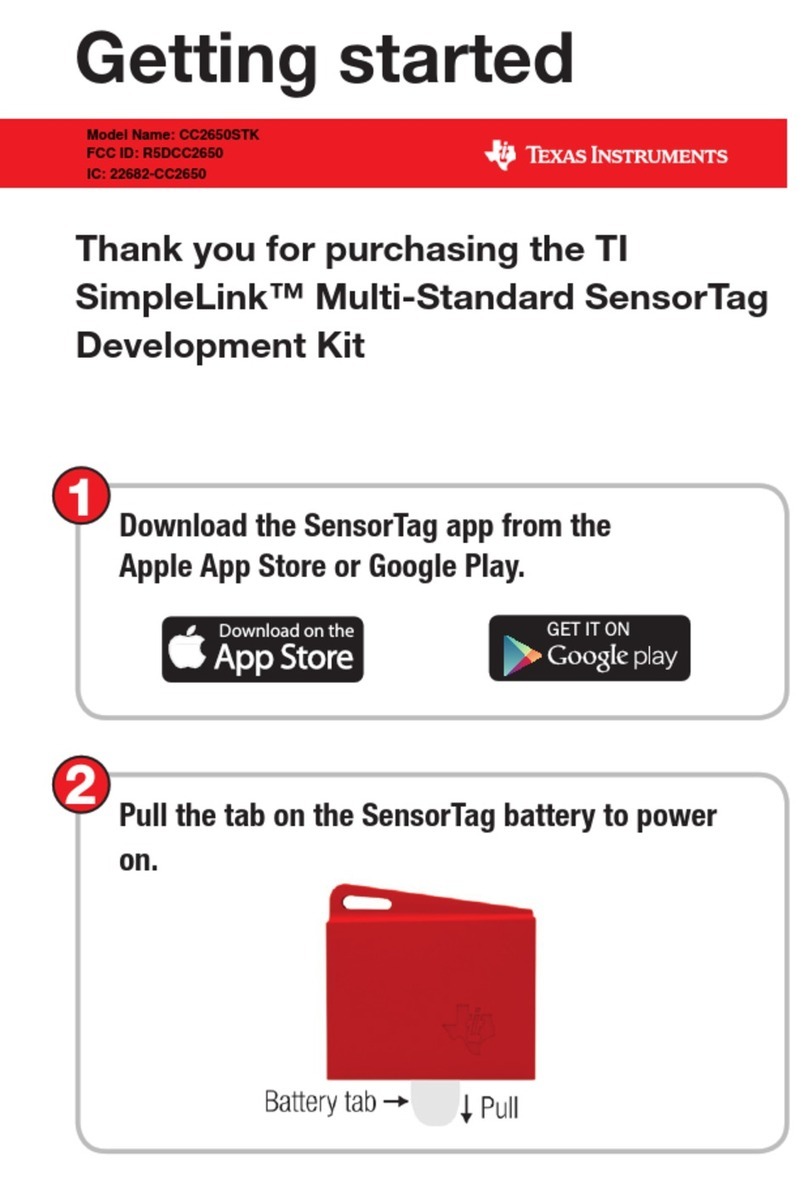
Texas Instruments
Texas Instruments SimpleLink CC2650STK Getting started
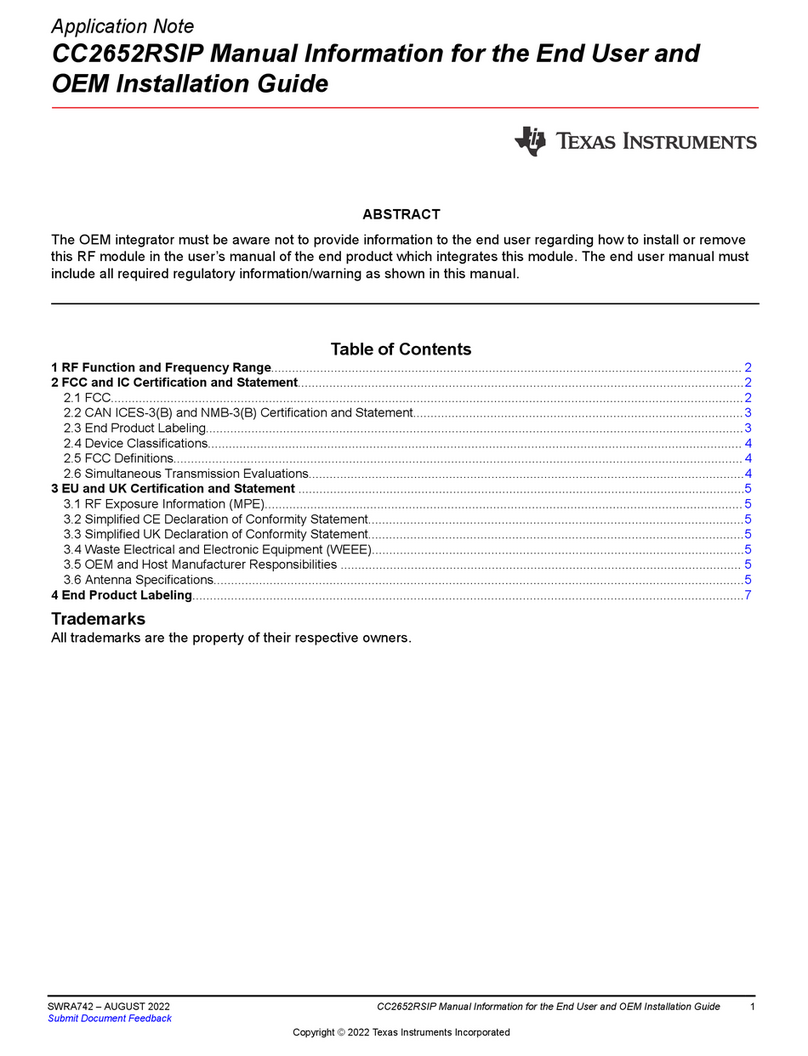
Texas Instruments
Texas Instruments CC2652RSIP installation guide

Intrinsyc
Intrinsyc Open-Q 410 quick start guide