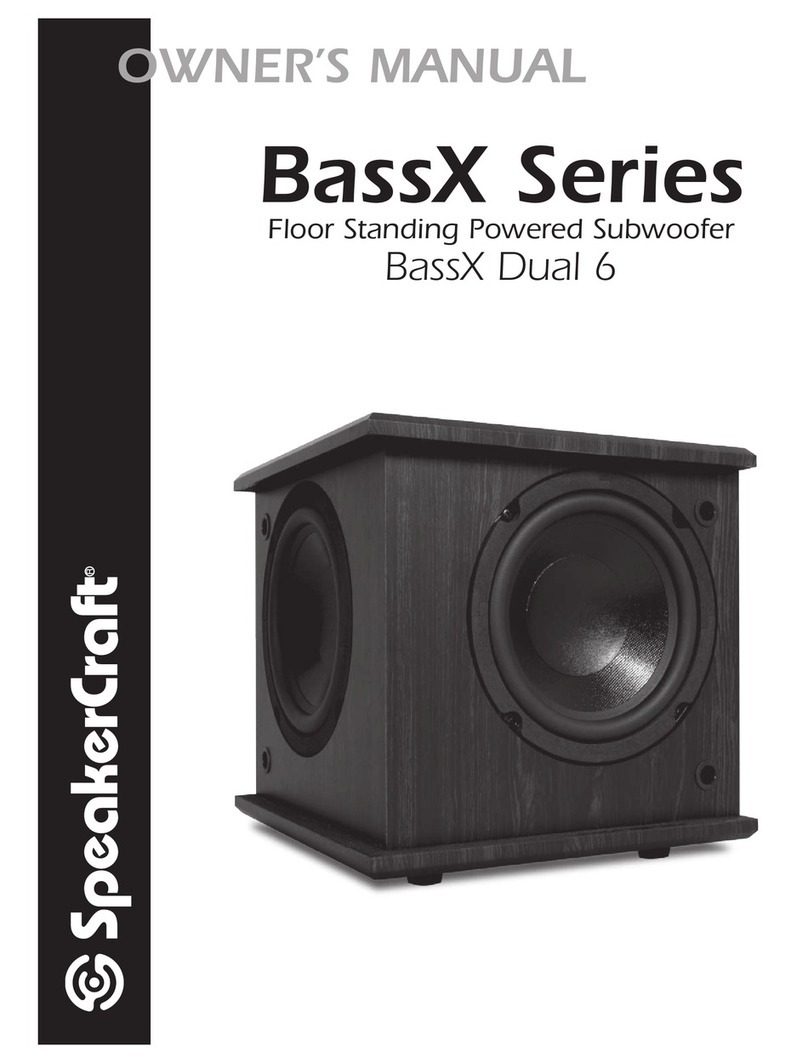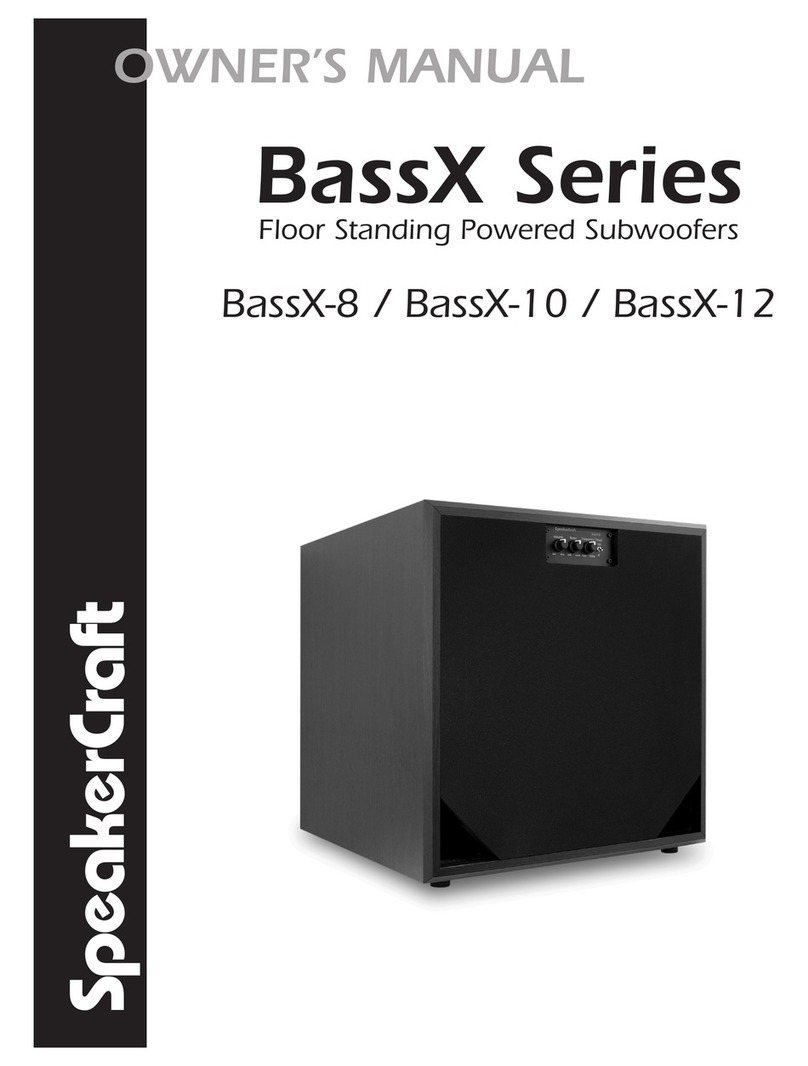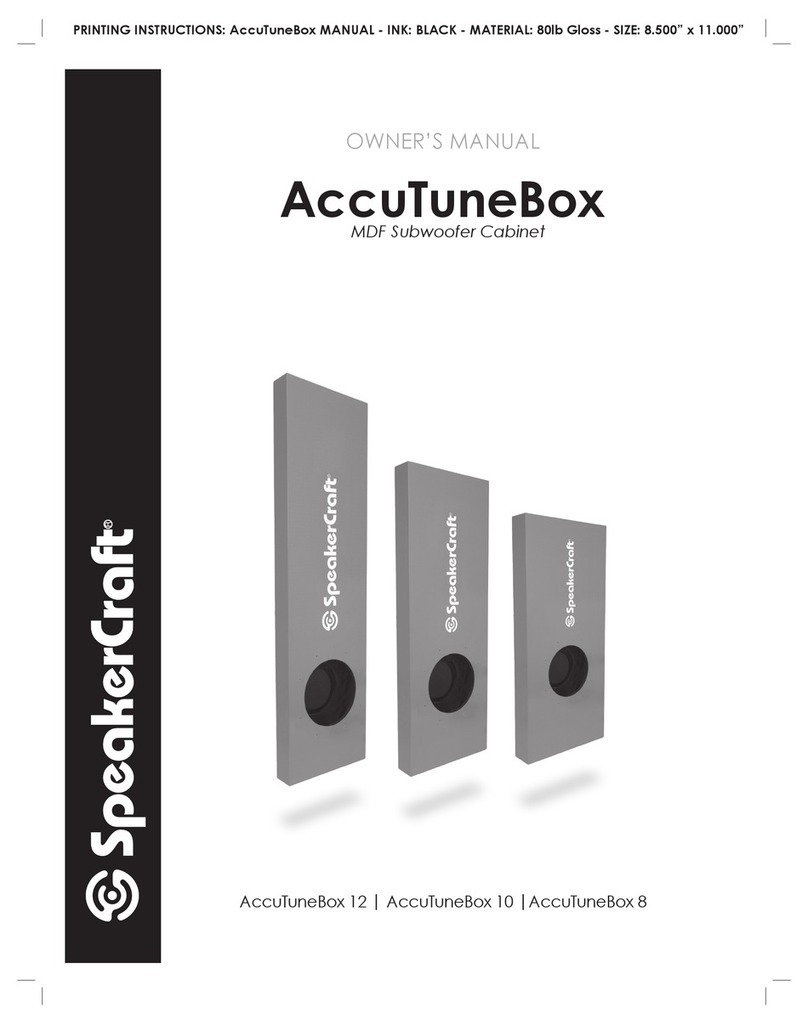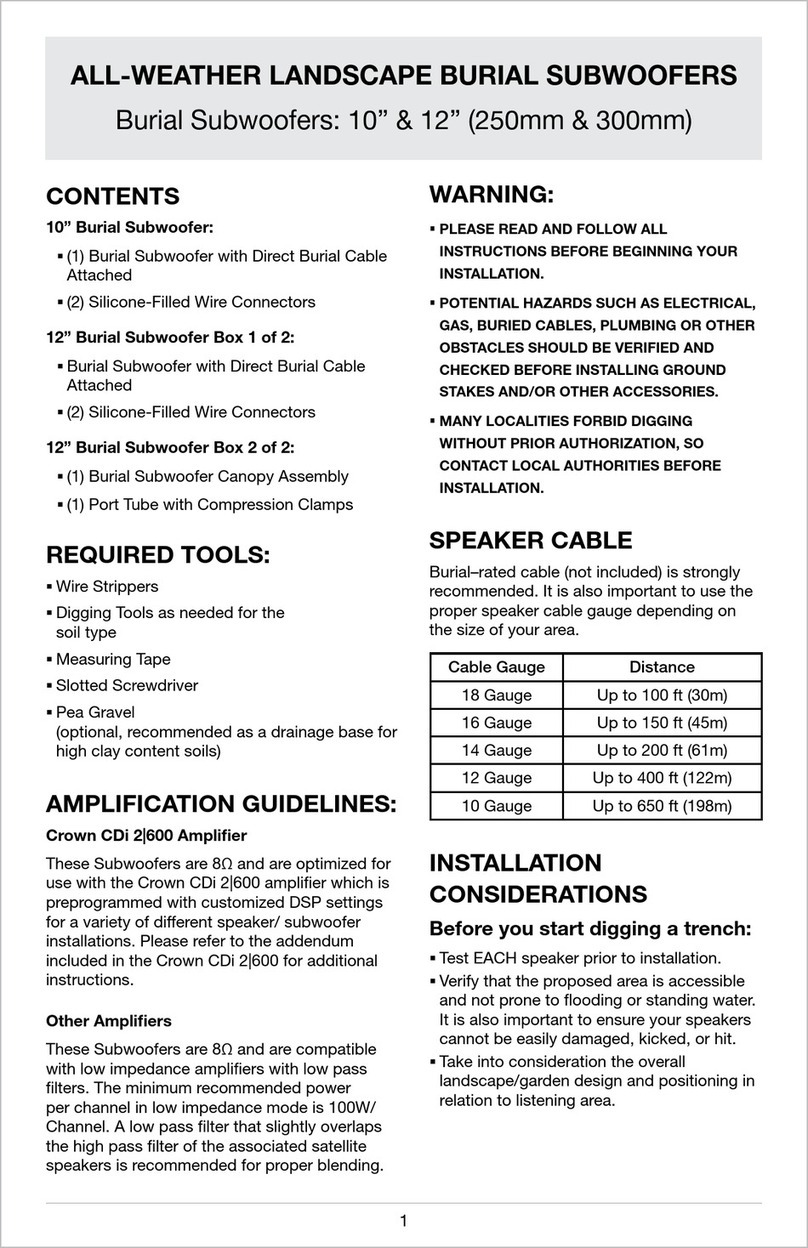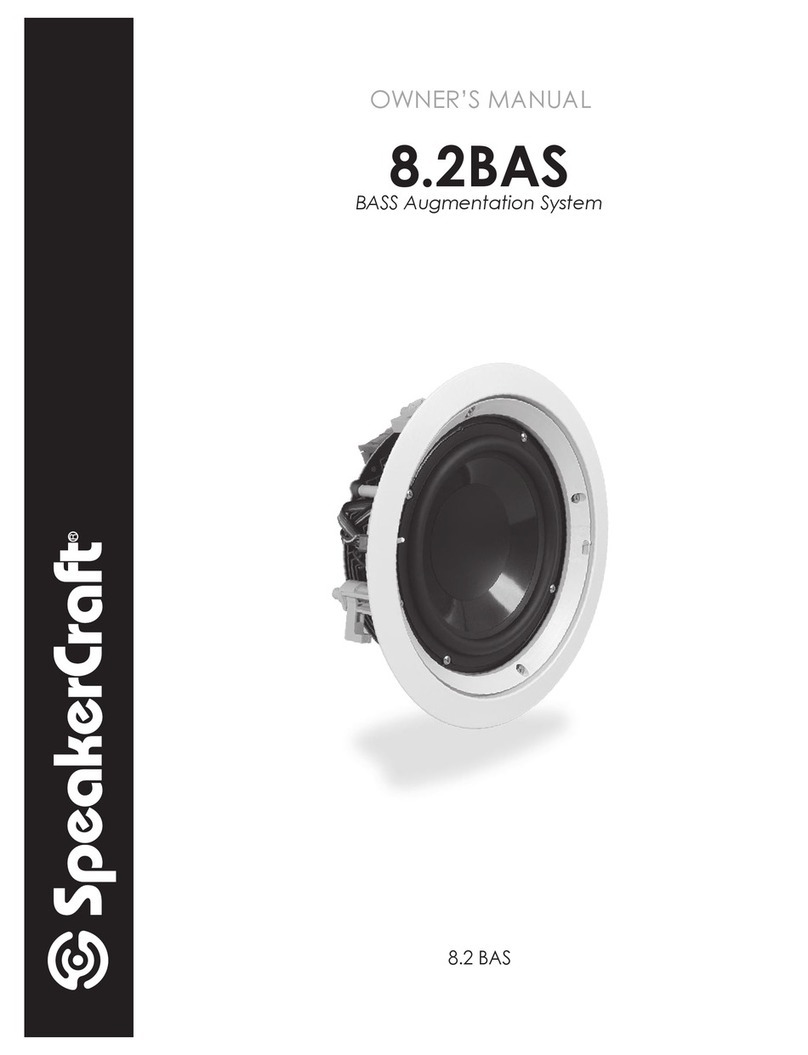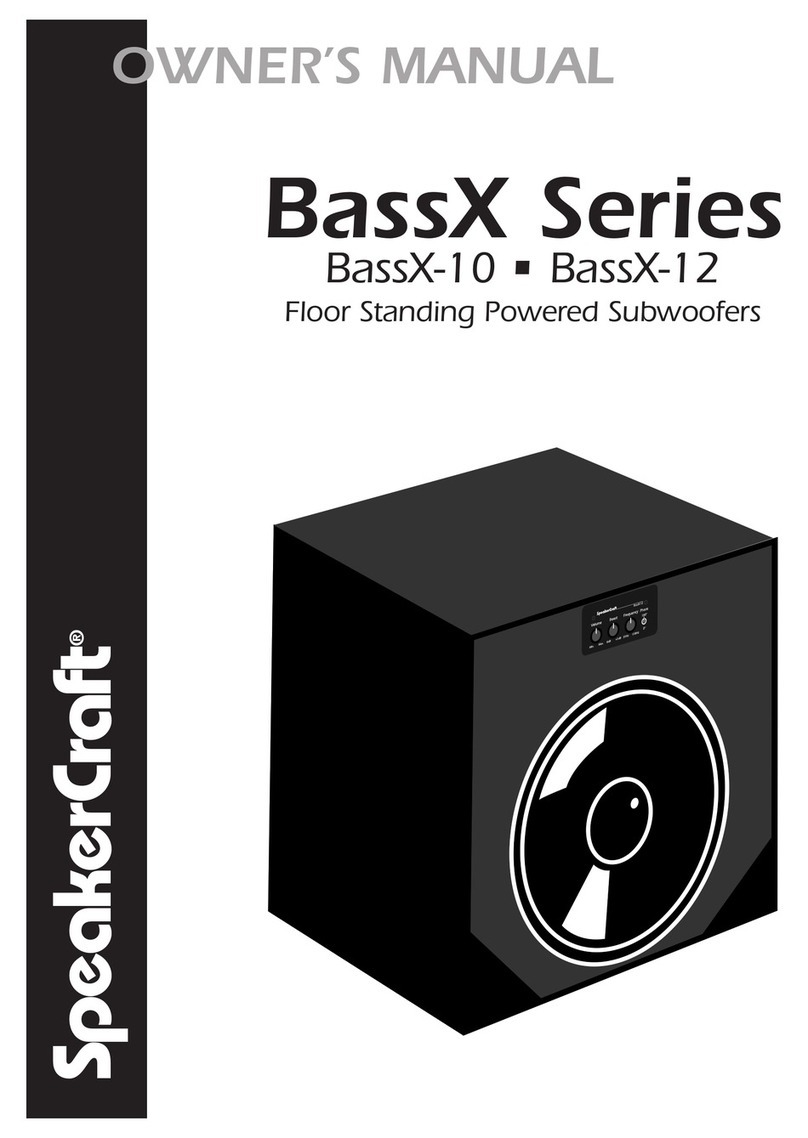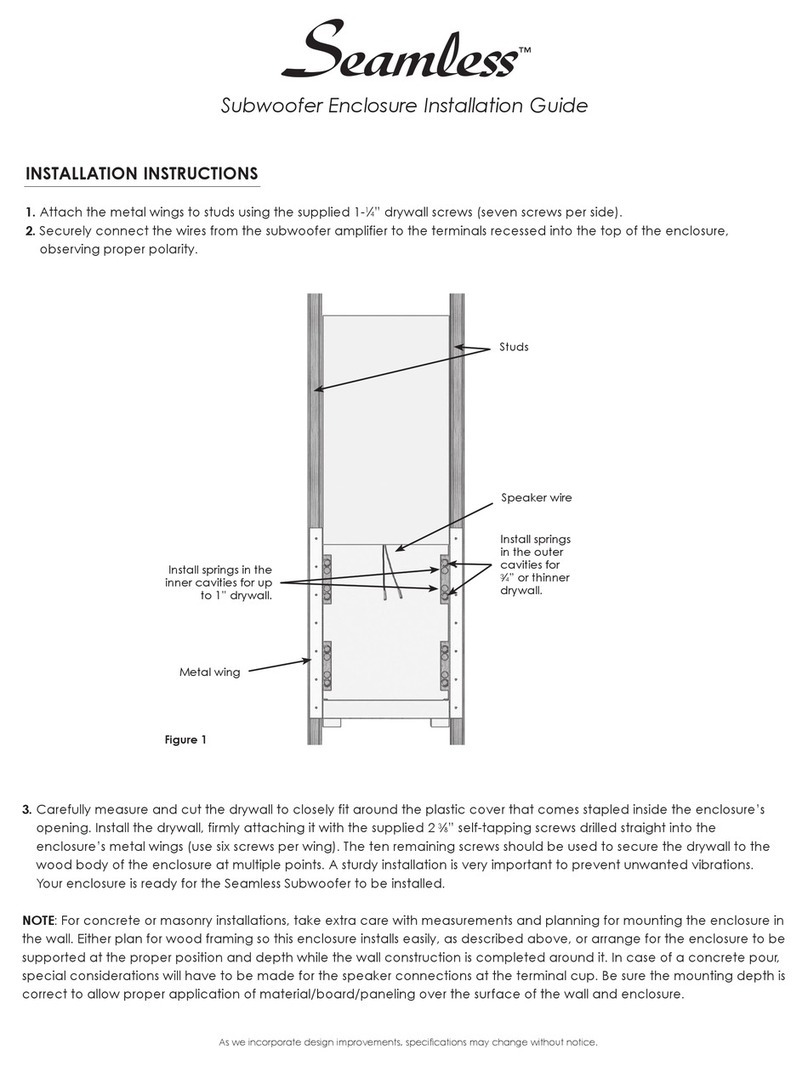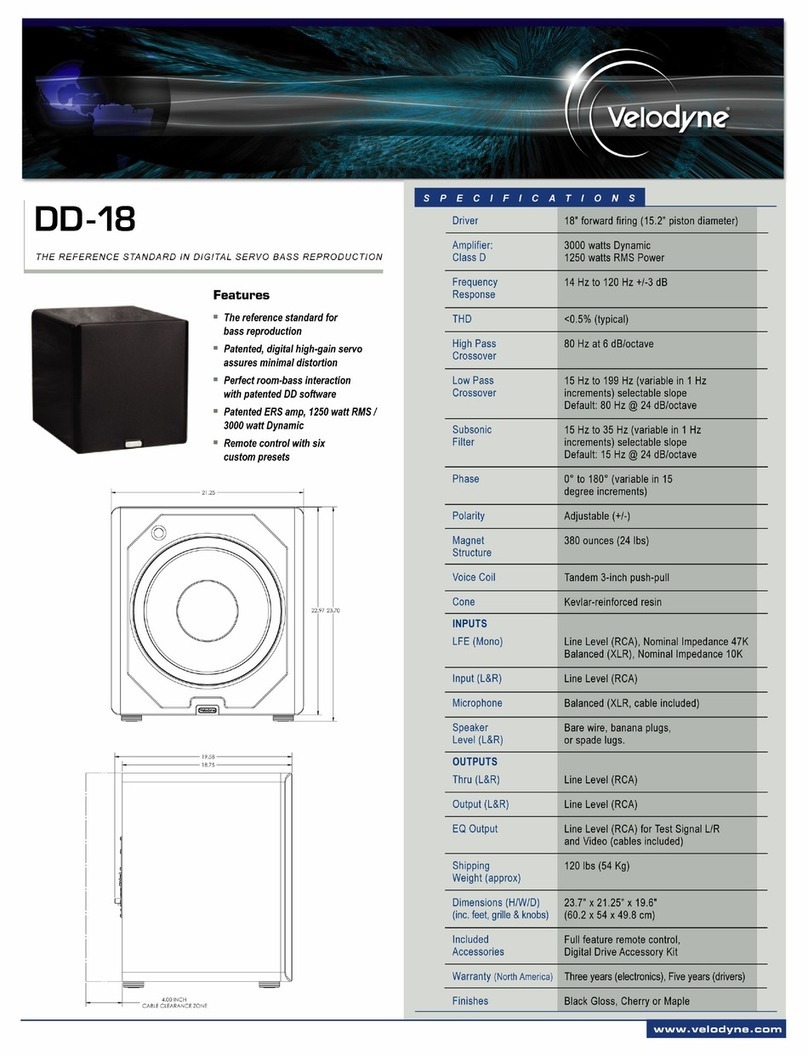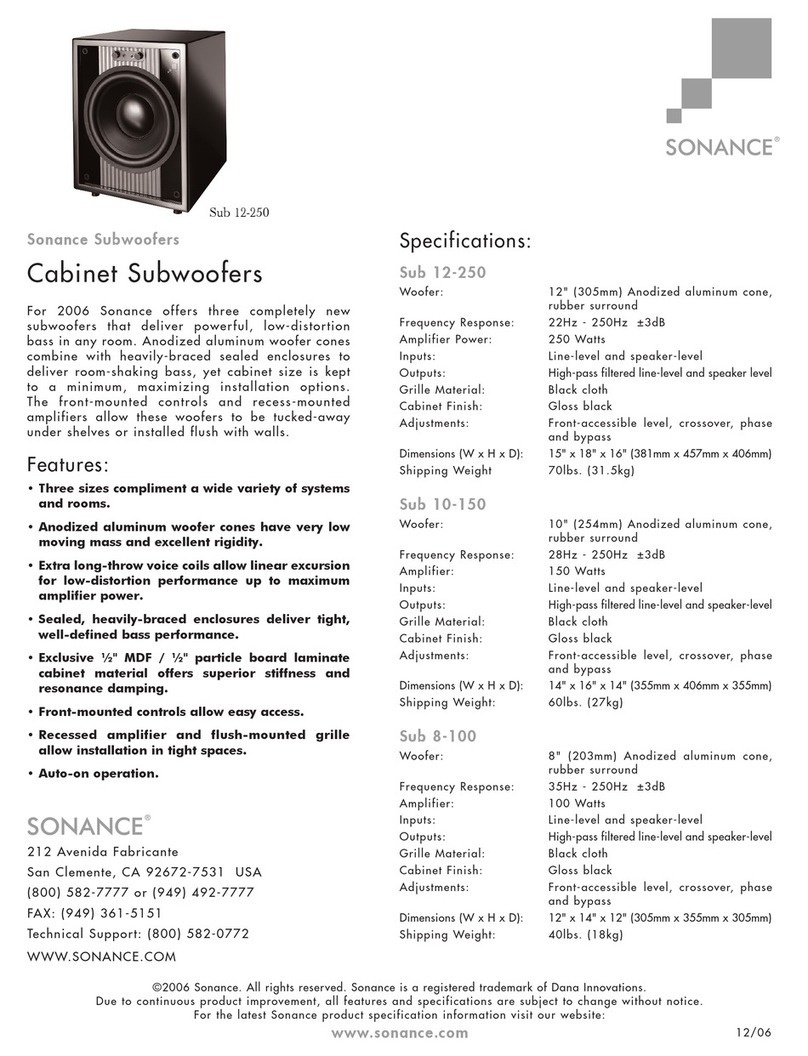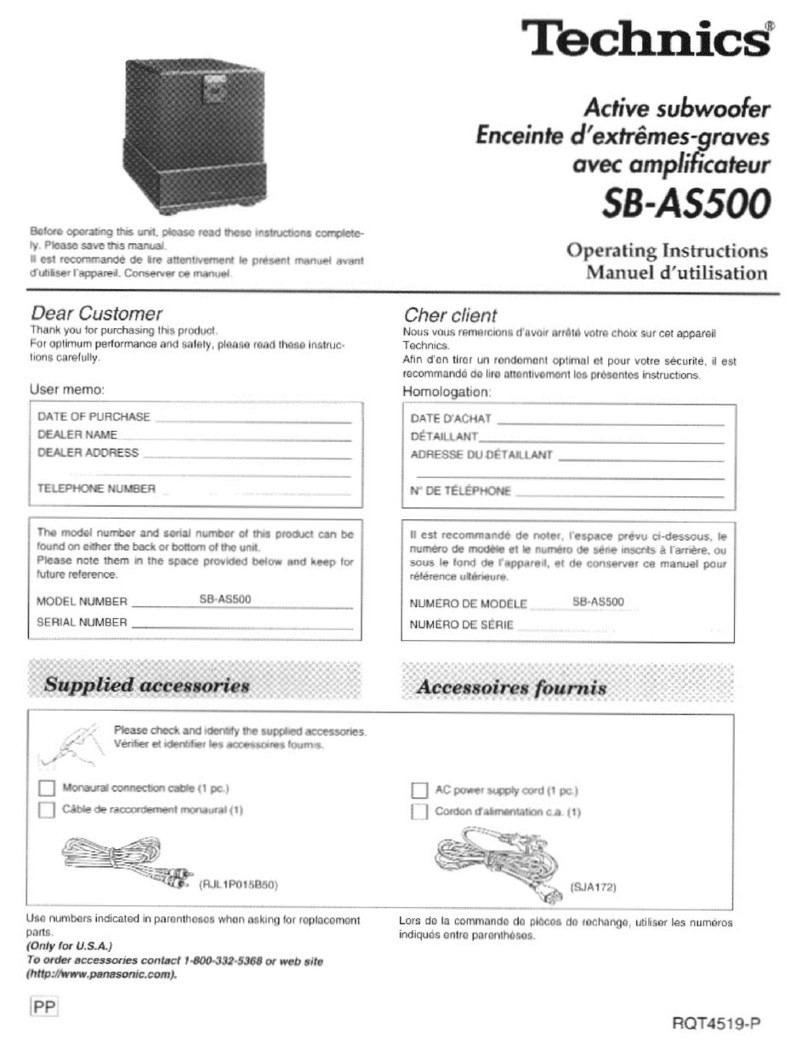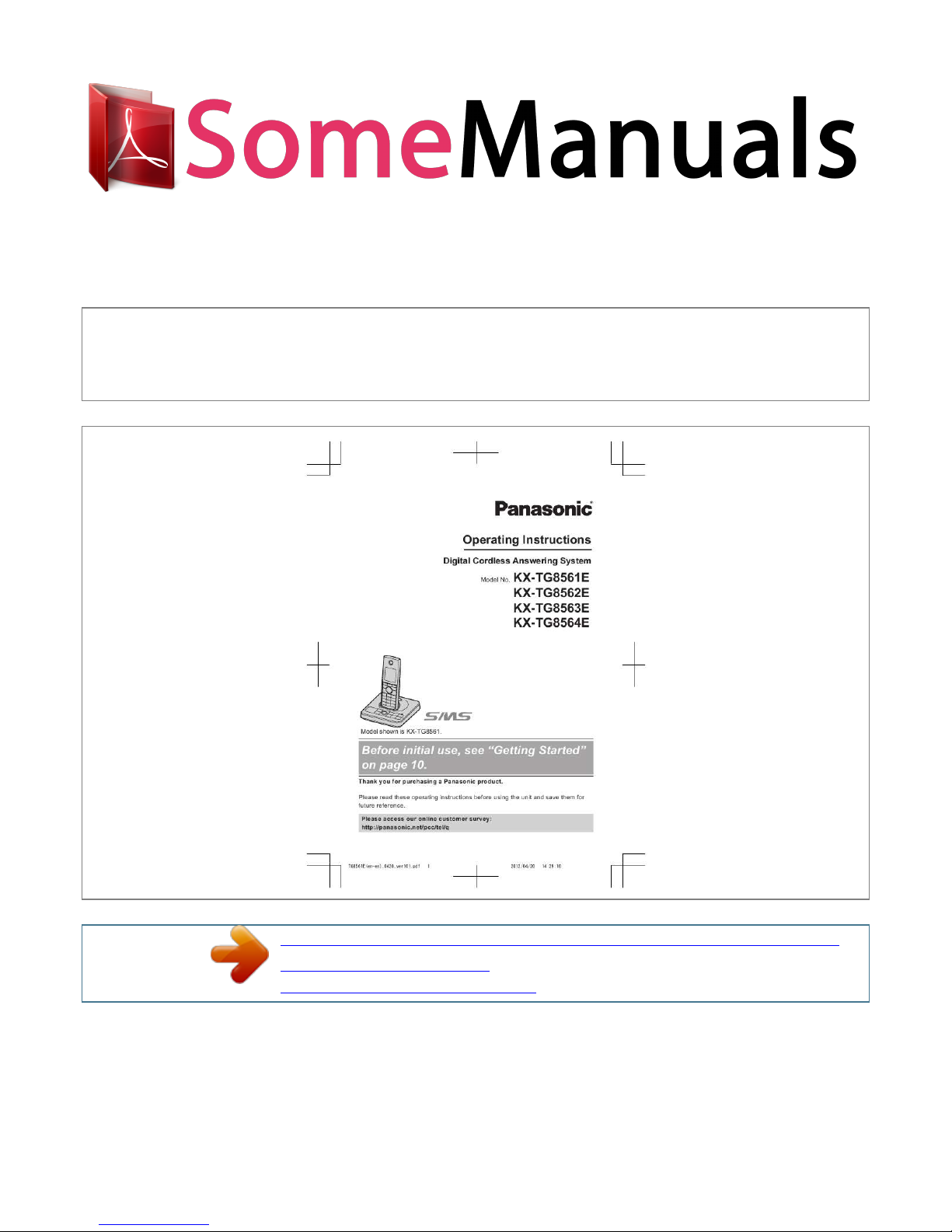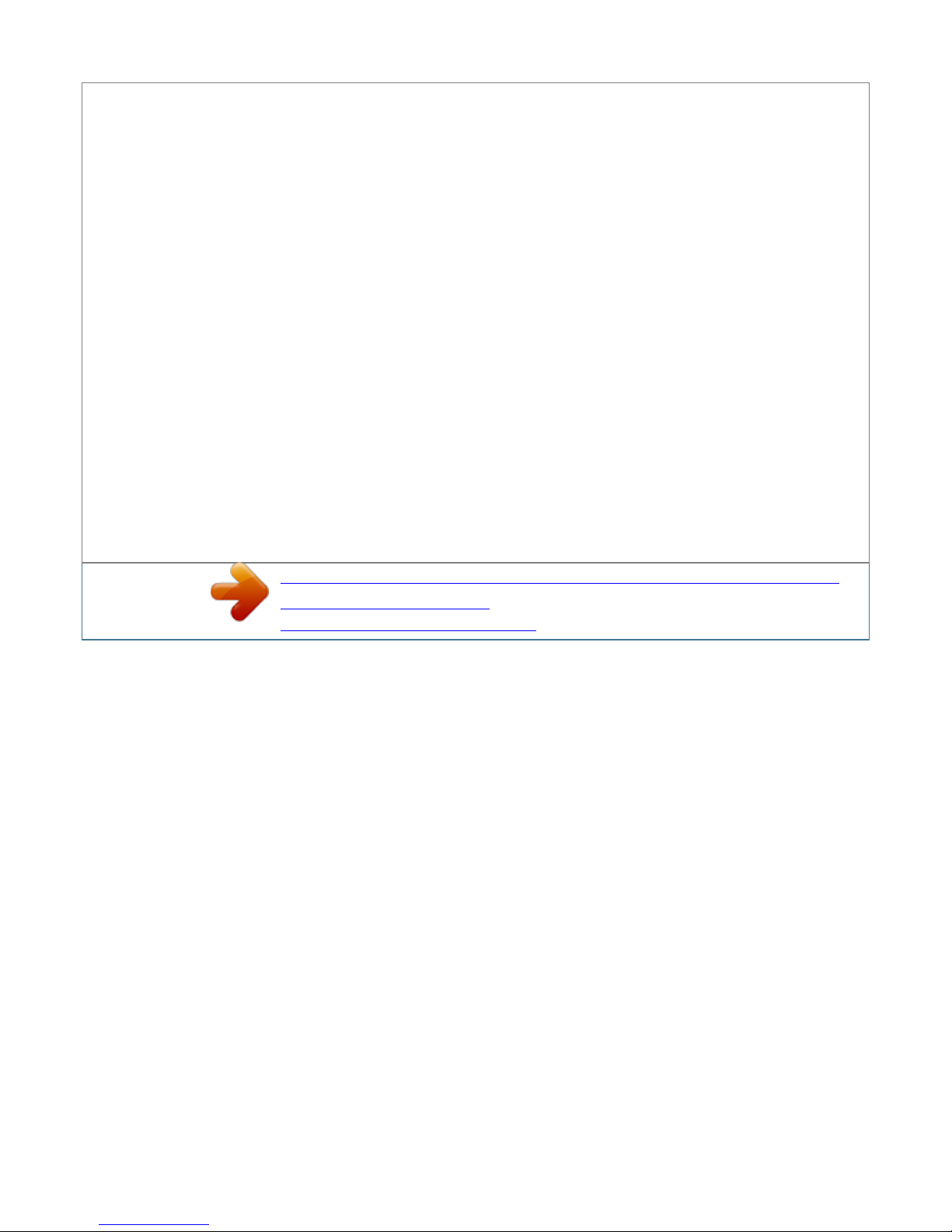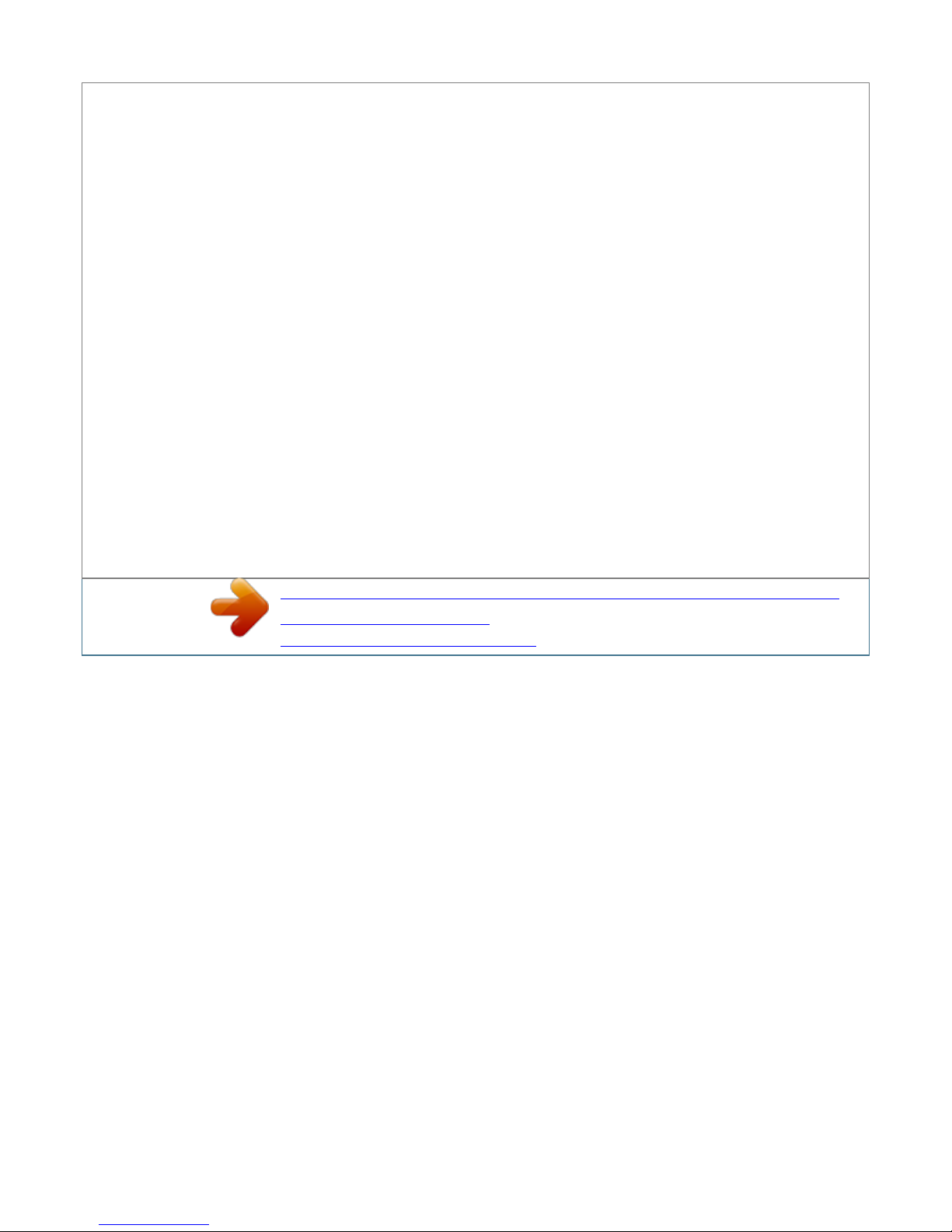away from electronic appliances such as TVs, radios, personal computers, wireless devices, or other phones.  facing away from radio frequency
transmitters, such as external antennas of mobile phone cell stations. (Avoid putting the base unit on a bay window or near a window. ) R Coverage and voice
quality depends on the local environmental conditions. R If the reception for a base unit location is not satisfactory, move the base unit to another location for
better reception. Important safety instructions When using your product, basic safety precautions should always be followed to reduce the risk of fire, electric
shock, and injury to persons, including the following: 1. Do not use this product near water for example, near a bathtub, washbowl, kitchen sink, or laundry
tub, in a wet basement or near a swimming pool.
2. Avoid using a telephone (other than a cordless type) during an electrical storm. Environment R Keep the product away from electrical noise generating
devices, such as fluorescent lamps and motors. R The product should be kept free from excessive smoke, dust, high temperature, and vibration. r The product
should not be exposed to direct sunlight.
R Do not place heavy objects on top of the product. Pdf 7 2012/04/20 14:29:10 Important Information R When you leave the product unused for a long period
of time, unplug the product from the power outlet. R The product should be kept away from heat sources such as radiators, cookers, etc. It should not be
placed in rooms where the temperature is less than 0 °C or greater than 40 °C. damp basements should also be avoided.
R The maximum calling distance may be shortened when the product is used in the following places: Near obstacles such as hills, tunnels, underground, near
metal objects such as wire fences, etc. R Operating the product near electrical appliances may cause interference. Move away from the electrical appliances.
Information for Users on Collection and Disposal of Old Equipment and used Batteries 1 2 3 Routine care R Wipe the outer surface of the product with a soft
moist cloth. R Do not use benzine, thinner, or any abrasive powder. other information CAUTION: Risk of explosion if battery is replaced by an incorrect type.
Dispose of used batteries according to the instructions. Notice for product disposal, transfer, or return R This product can store your private/ confidential
information. To protect your privacy/confidentiality, we recommend that you erase information such as phonebook or caller list entries from the memory
before you dispose of, transfer, or return the product. These symbols (A, B, C) on the products, packaging, and/or accompanying documents mean that used
electrical and electronic products and batteries should not be mixed with general household waste.
For proper treatment, recovery and recycling of old products and used batteries, please take them to applicable collection points, in accordance with your
national legislation and the Directives 2002/96/EC and 2006/66/EC. By disposing of these products and batteries correctly, you will help to save valuable
resources and prevent any potential negative effects on human health and the environment which could otherwise arise from inappropriate waste handling.
For more information about collection and recycling of old products and batteries, please contact your local municipality, your waste disposal service or the
point of sale where you purchased the items. Penalties may be applicable for incorrect disposal of this waste, in accordance with national legislation. For
business users in the European Union If you wish to discard electrical and electronic equipment, please contact your dealer or supplier for further
information. Information on Disposal in other Countries outside the European Union These symbols (A, B, C) are only valid in the European Union. If you
wish to discard these items, please contact your local authorities or dealer and ask for the correct method of disposal. Pdf 8 2012/04/20 14:29:10 Important
Information Note for the battery symbol This symbol (B) might be used in combination with a chemical symbol (C).
You're reading an excerpt. Click here to read official PANASONIC
KX-TG8563E user guide
http://somemanuals.com/dref/4311938