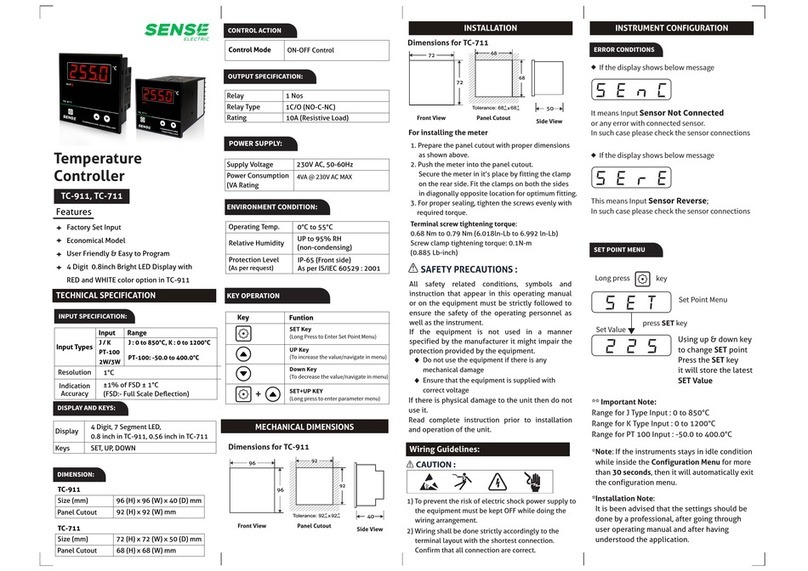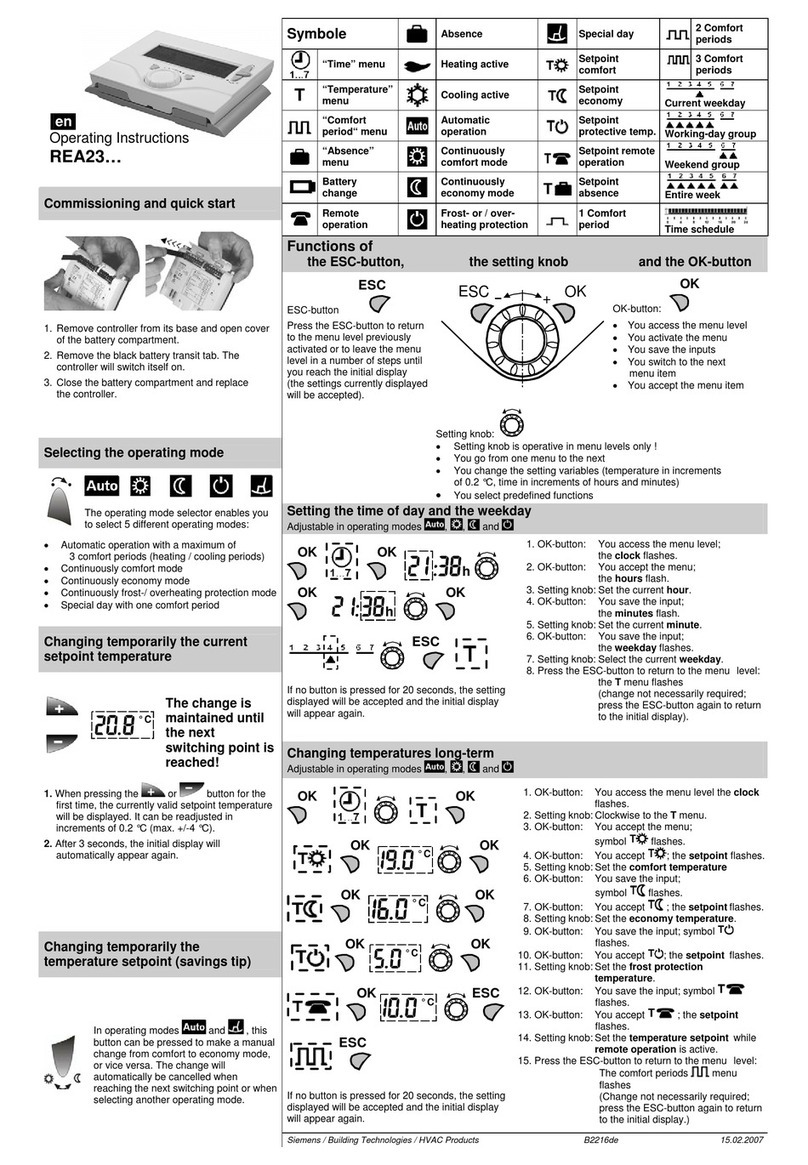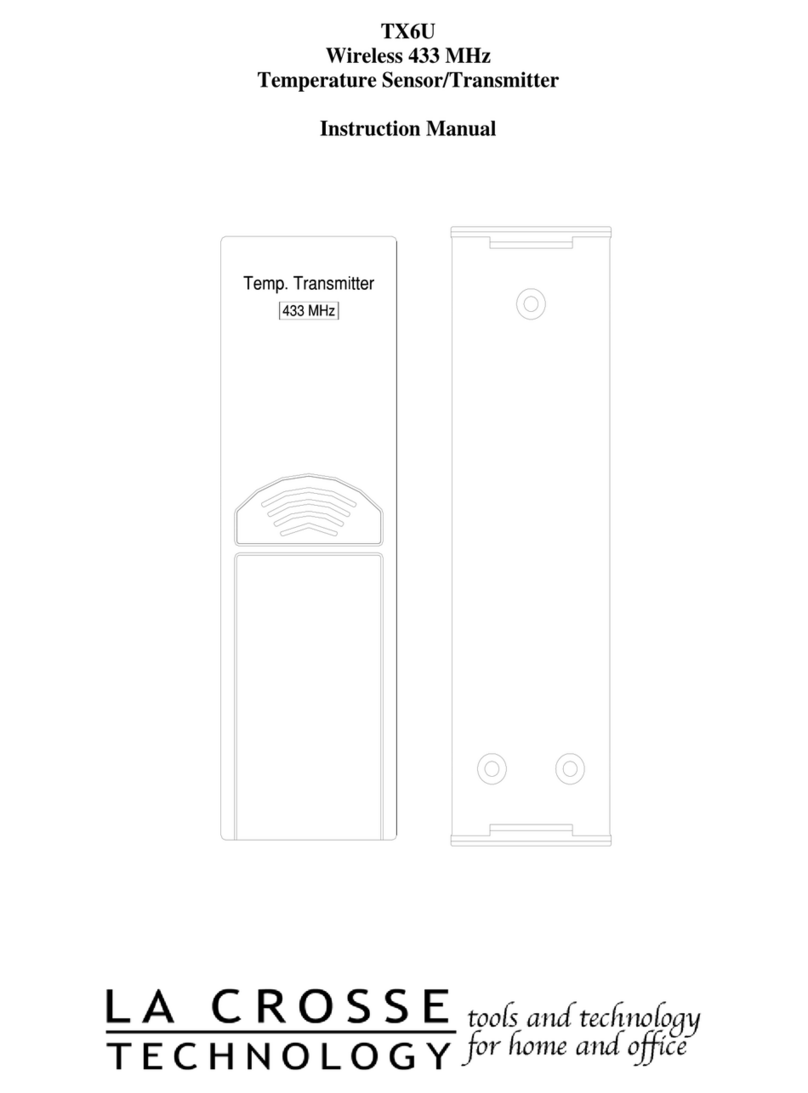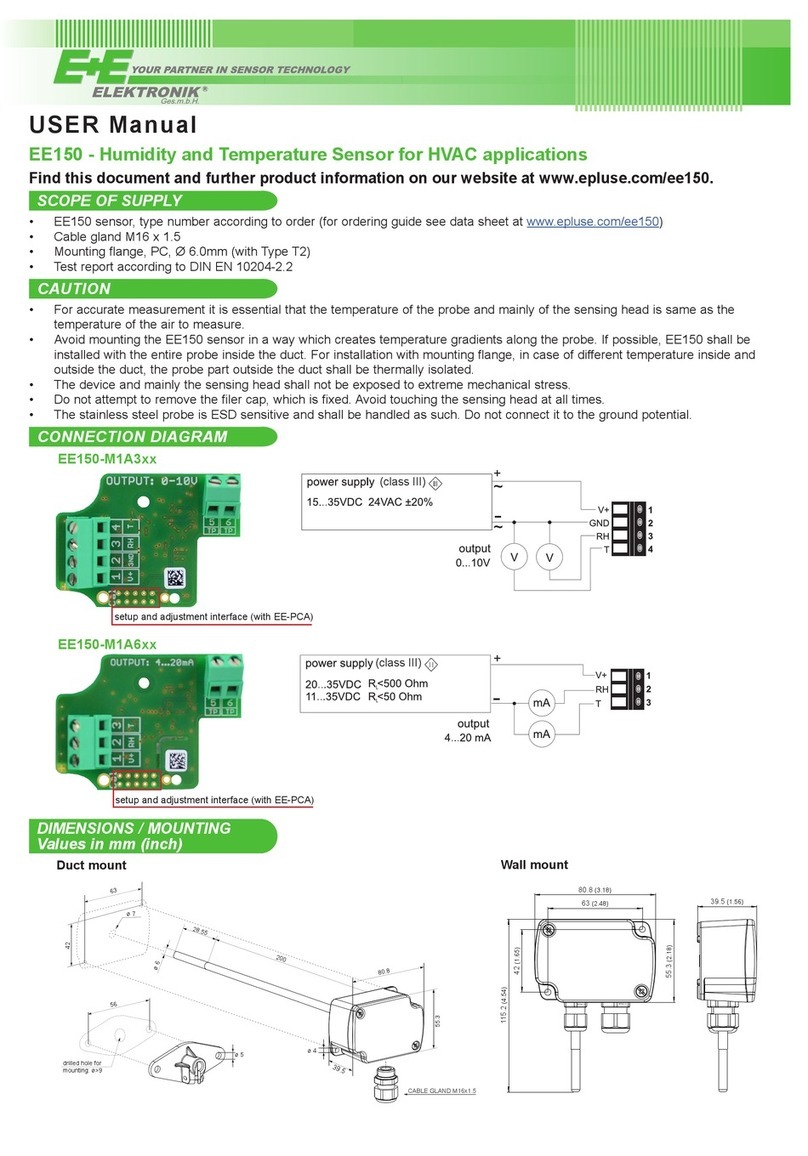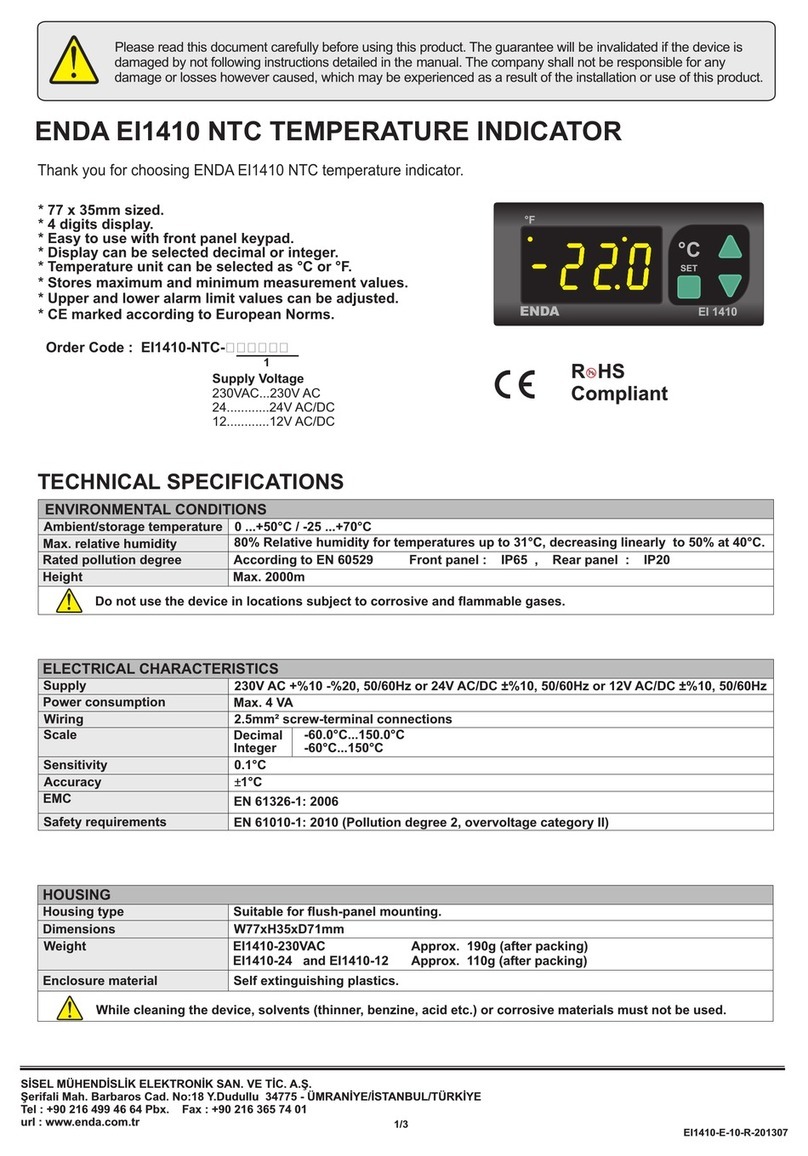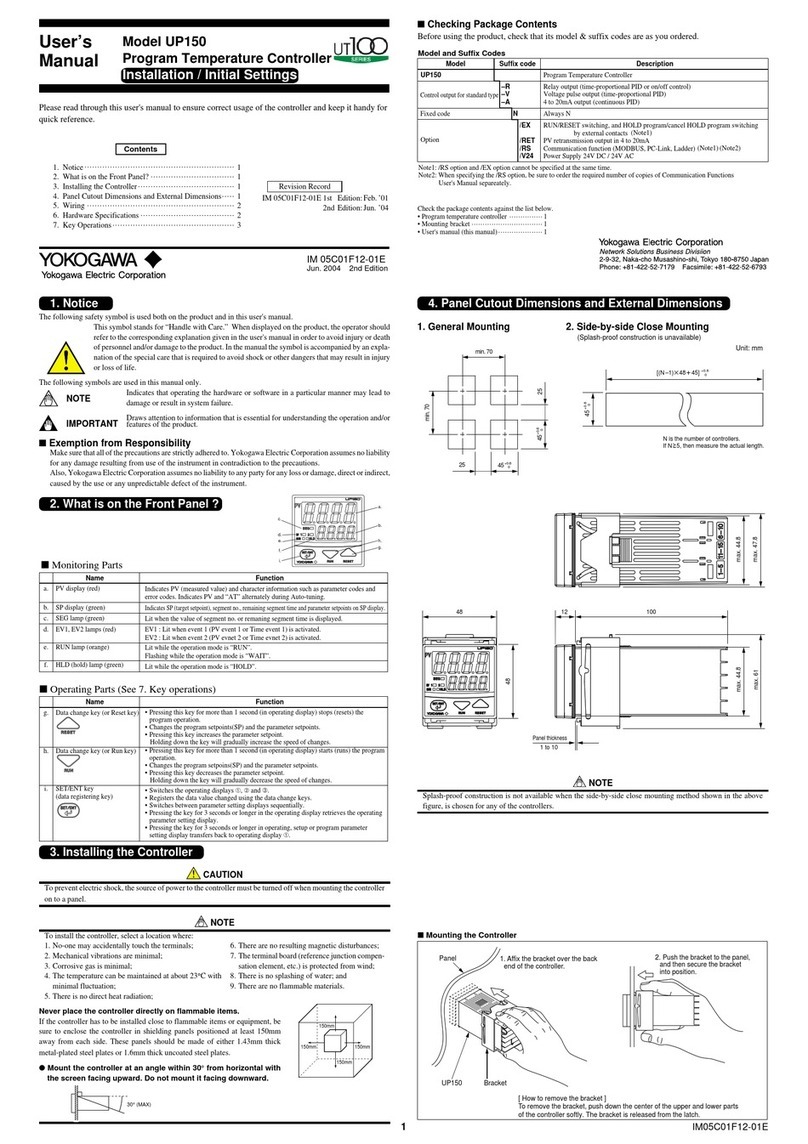Specac 523-211 User manual

USB Temperature Controller Kit
(Part No. 523-211)
2I-523-211-2


USB Temperature Controller
User Manual
2I-523-211-2

User Manual
4
Index
INDEX ..................................................................................................4
QUICK START GUIDE.............................................................................5
1. INTRODUCTION .................................................................................7
2. SAFETY............................................................................................8
3. SPECIFICATIONS...............................................................................9
4. UNPACKING AND CHECKLIST ...........................................................10
5. USB TEMPERATURE CONTROLLER SOFTWARE ................................10
Installation ............................................................................................. 10
System Requirements..............................................................................11
Software..................................................................................................11
6. IDENTIFICATION OF USB TEMPERATURE CONTROLLER FIRMWARE
CONFIGURATION.................................................................................13
© 2019 Specac Ltd. All rights reserved.
Brilliant Spectroscopy is a trademark of Specac Ltd.
Other product names mentioned herein may be trademarks
of their respective owners.

USB Temperature Controller
5
Quick start Guide
1. Correctly install the heated Specac accessory into the Spectrometer
which is to be controlled by the USB Temperature Controller before
proceeding (See the accessory’s user instruction manual for further
guidance).
2. Once the accessory’s installation has been completed, connect the
thermocouple and heater leads to the USB Temperature Controller
connections. To help orient the connectors polarity there is a red dot
on the top of each connector.
3. Now connect the desktop power supply DC output cable and the
USB cable to the connections on the opposite side of the USB
Temperature Controller box as shown below.
Accessory heater
power connection
Thermocouple or
RTD connection
Desktop power
supply Connection
USB Cable
Connection to PC

User Manual
6
4. Finally, connect the mains lead supplied to the desktop power
supply, before connection of the mains plug to the earthed, mains
supply socket.
5. To operate the Specac accessory USB Temperature Controller
follow the software instruction provided (See Section 5).
6. To shut down, turn off the temperature controller using the software.
Allow the Specac accessory to cool, if necessary, back to room
temperature before disassembly.
3-Pin IEC Socket Plug
Connection of Desktop
Power Supply
USB to PC Cable
36V Power Supply
Cable

USB Temperature Controller
7
1. Introduction
Thank you for purchasing a Specac product.
The USB Temperature Controller is a high stability temperature
controller for use with heated Specac accessories. Operation of the
temperature controller is provided via the Windows® software supplied.
The USB controller can be used with various Specac accessories,
however for each type of accessory the firmware installed must be
specifically configured to operate the device correctly. Ensure the that
the controller is used with the correct accessory model number as stated
on the rating label of the USB controller device.
The software also provides identification of the accessory it is configured
for at the top of the screen above the graph display area.
Important! Don’t use the USB temperature controller with
an accessory it has not been configured for. This could
cause damage to the USB controller and/or the accessory.
Important! This user instruction manual should be read in
conjunction with the manual provided with the Specac
accessory.
WEEE Directive for Equipment Disposal
The symbol (above) on the back of the controller indicates that
this product complies with the Waste Electrical and Electronic
Equipment Directive (WEEE). If this product is in use and was
purchased within the European Union, please contact your
local sales agent or Specac to arrange for disposal of this equipment.

User Manual
8
2. Safety
Important! It is important to read any associated safety
information in the accessory manual before operating the
USB Temperature Controller.
Warning: The mains cable supplied with the desktop PSU
can only be replaced by an equivalent rated cable with earth
connection.
Indoor use only
No user serviceable parts. Specac Ltd and their authorised agents only
are permitted to carry out repairs.
Only clean with a soft, lightly dampened cloth. Do not use harsh and/or
abrasive cleaners on any Specac product. Consult Specac or their
authorised agent if in any doubt.
Also check before use that the safety protection provided has not been
compromised or impaired. The controller should be made inoperative
and be secured against unintended operation if in any doubt.
The protection is likely to be impaired if for example the controller:
•Shows visible damage.
•Fails to perform its intended use.
•Has been subjected to adverse storage conditions.
•Has been subjected to severe transport stresses.
Hot Surface: Accessories used with this controller may
display a hot surface label, which warns that a nearby
surface may get hot. These surfaces must not be touched.
.

USB Temperature Controller
9
3. Specifications
USB Temperature Controller –Thermocouple and Accessory Heater
power connections
USB Temperature Controller –DC supply input and USB connections
Operating Temperature: 5-40°C, 0-80% Humidity non-condensing
Storage conditions: -20 to +60°C
Dimensions:
USB Controller –70mm (long), 80mm (wide), 32mm (high).
Desktop Power Supply - 185mm (long), 84mm wide, 45mm (high).
USB Temperature Controller:
DC supply rating: 36Vdc, 4.17A, 150W
USB Connection: USB 2.0, Type B connection
Desktop power supply (PSU):
Input Voltage: 100-240 Vac, 2.5A, 50-60Hz (Class I earthed)

User Manual
10
4. Unpacking and Checklist
On receipt of your USB Temperature Controller please check that the
following have been supplied.
•USB Temperature Controller (P/N - 261-058)
•Desktop PSU (P/N - 267-045)
•Mains power cable suitable for your country
•USB cable
•USB memory stick that has user instruction manuals & software
5. USB Temperature Controller Software
The controller is supplied with Window® software on the USB drive
supplied. The software provides two methods of controlling the USB
Temperature Controller and its associated hardware.
The default method is Manual where the user sets the Target
temperature (set point) and the Ramp rate and manually turns the
controller On and Off via the application interface.
The second method is to create a Program sequence for the
application to run automatically.
Installation
The software is provided on a USB drive and can be installed by
running the executable.
E.g. SpecacTemperatureController_1_0_17_0.exe

USB Temperature Controller
11
System Requirements
The USB Temperature Controller software is designed to work on the
following system specification:
•Windows 7 SP1, 8 or 10
•Dual core Processor.
•4 Gb of memory.
•2 GHz processor.
The application install size is circa 20MB or 200MB including .NET
framework 4.6.2. Additional storage space is needed for data logging.
Software
The software that controls the USB Temperature Controller provides
for the following;
•PC control of the accessory temperature.
•Graphical display of temperature.
•Datalogging of temperatures to file.
•Temperature sequence programming.

User Manual
12
Temperature Controller Software interface
Further instructions for operation of the USB Temperature Controller
are found within the software user instruction manual.
This is located by clicking the “menu” button at the top left of the
display screen in the application, followed by the help button near the
bottom left of the display screen. This help will guide you through all
the features provided with the software.
Menu button.
Help button.
Current
temperature
Set point
Ramp rate
On/Off
Menu and settings
Graph time scale adjustment

USB Temperature Controller
13
6. Identification of USB Temperature Controller
firmware configuration
Different accessories from Specac have different power and heating
requirements. Each USB Temperature Controller is assembled and
configured to match the specific requirements of the accessory with
which it is to be used.
When the controller is attached to the PC the software displays what
accessory it has been configured for at the top of the window
Do not use the wrong accessory with the wrongly configured controller.

Worldwide Distribution
France
Eurolabo - Paris.
Tel.01 42 08 01 28
Fax 01 42 08 13 65
email: Eurolabo@aol.com
Germany
L.O.T. - Oriel GmbH & Co,
KG - Darmstadt
Tel: 06151 88060
Fax: 06151 880689
email:info@LOT-Oriel.de
Website: www.LOT-Oriel.com/de
Japan
Systems Engineering Inc. -Tokyo
Tel: 03 3946 4993
Fax: 03 3946 4983
email:systems-eng@systems-eng.co.jp
Website: www.systems-eng.co.jp
Spain
Teknokroma S.Coop C. Ltda
Barcelona
Tel: 93 674 8800
Fax: 93 675 2405
email: comercial@teknokroma.es
Switzerland
Portmann InstrumentsAG
Biel-Benken
Tel: 061 726 6555
Fax: 061 726 6550
email: info@portmann-instruments.ch
Website:www.portmann-instruments.ch
USA
SPECAC INC.
414 Commerce Drive
Suite 175,
Fort Washington,
PA 19034, USA
Tel: 215 793 4044
Fax: 215 793 4011
United Kingdom
Specac Ltd. - London
Science and Innovation Centre,
Halo Business Park,
Cray Avenue,
Orpington,
Kent BR5 3FQ
Tel: +44 (0) 1689 873134
Fax: +44 (0) 1689 878527
Registered No. 1008689 England

Brilliant Spectroscopy™
www.specac.com
SPECAC INC.
414 Commerce Drive
Suite 175,
Fort Washington,
PA 19034, USA
Tel: 215 793 4044
Fax: 215 793 4011
SPECAC LTD.
Science and Innovation Centre,
Halo Business Park,
Cray Avenue,
Orpington,
Kent BR5 3FQ
Tel:+44 (0) 1689 873134
Table of contents
Popular Temperature Controllers manuals by other brands

Siemens
Siemens REV23RF16A user manual
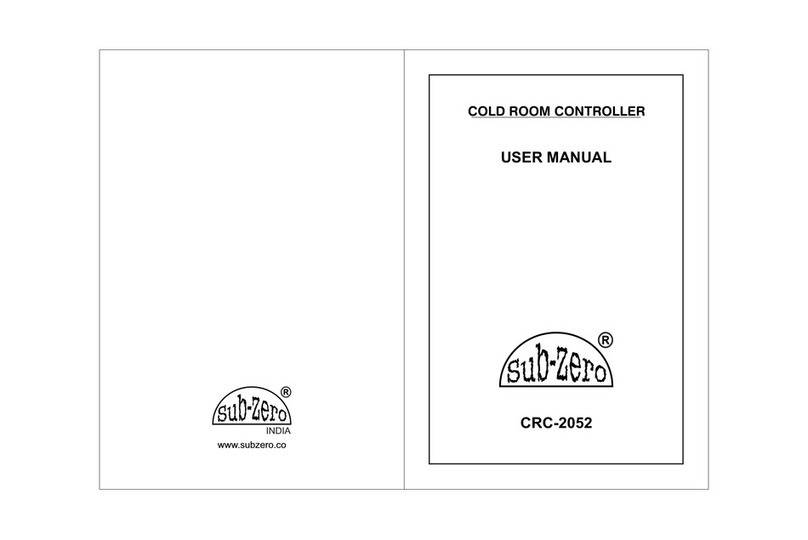
Sub-Zero
Sub-Zero CRC-2052 user manual

Viessmann
Viessmann VITOTROL 100 OT Operating Instructions for the System User

Steca
Steca TR-A501T-U Installation and operating instructions

oventrop
oventrop Regudis W-HTU Installation and operating instructions for the specialised installer
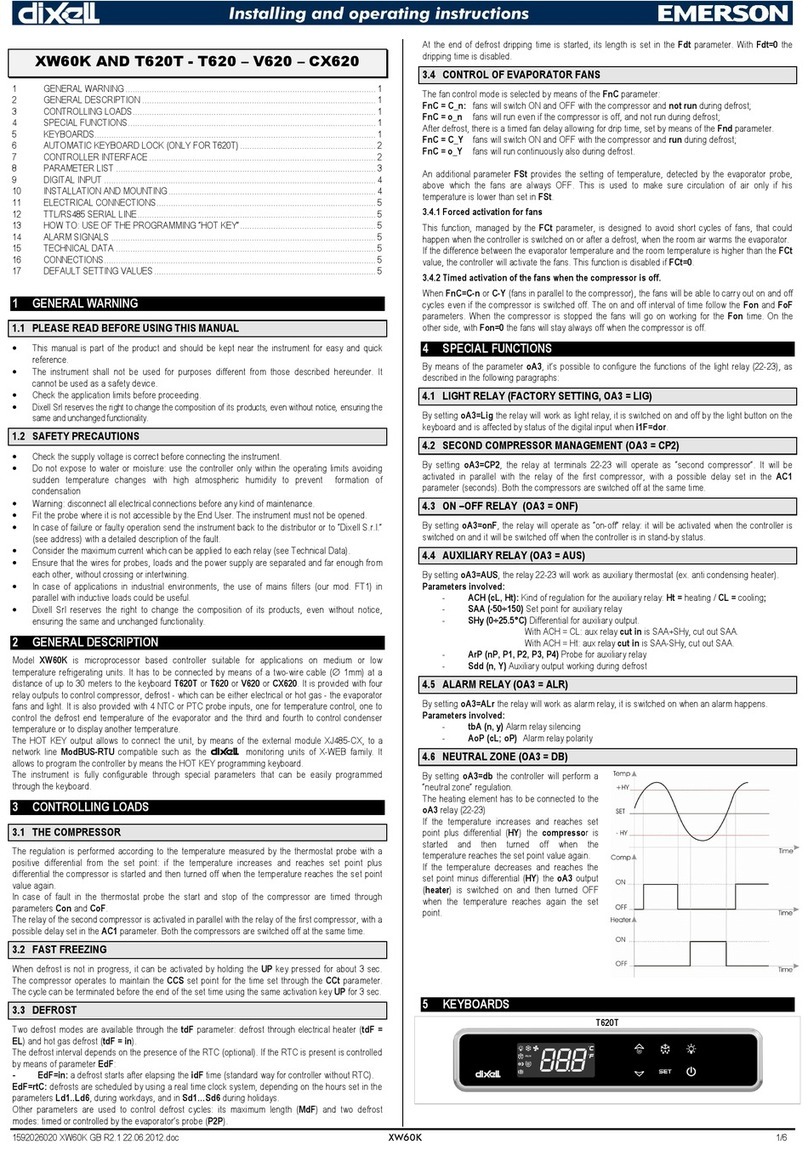
dixell
dixell XW60K Installation and operating instructions