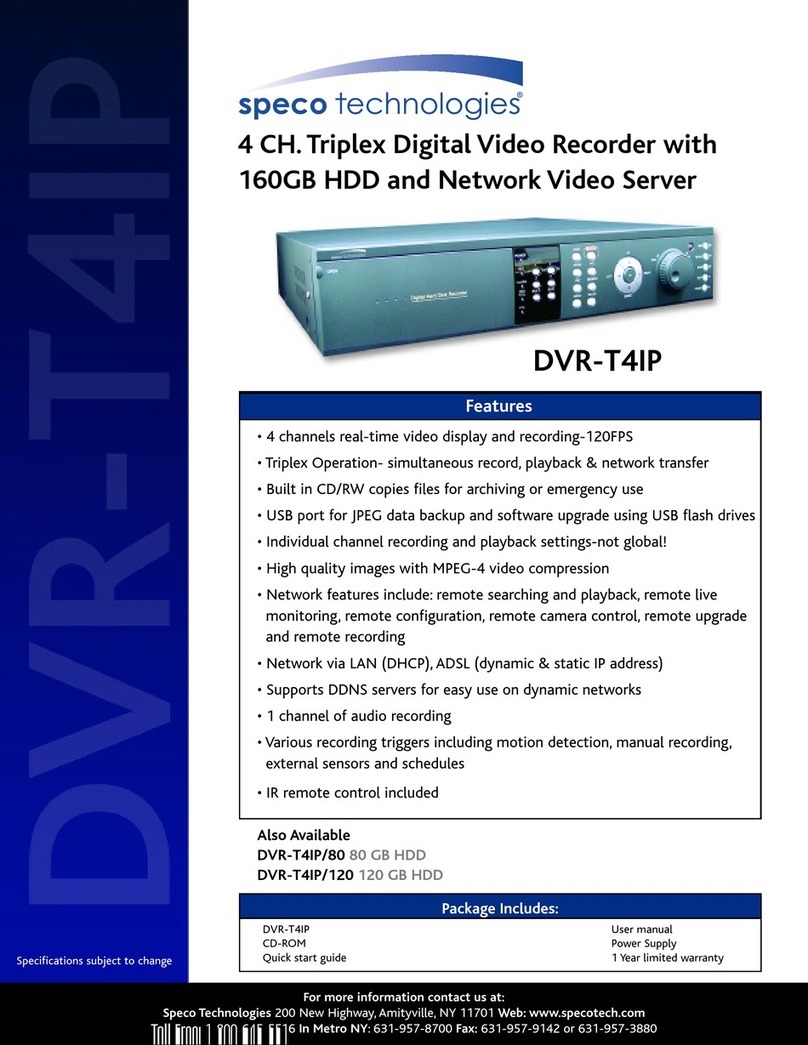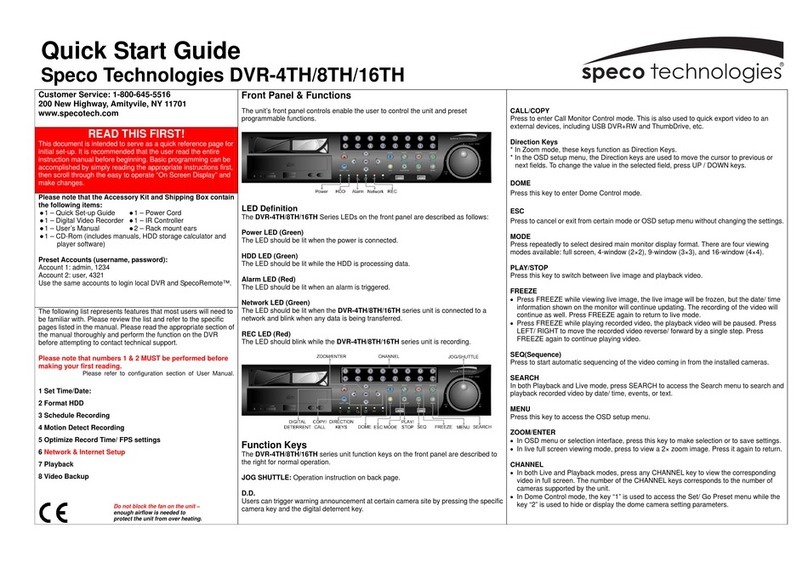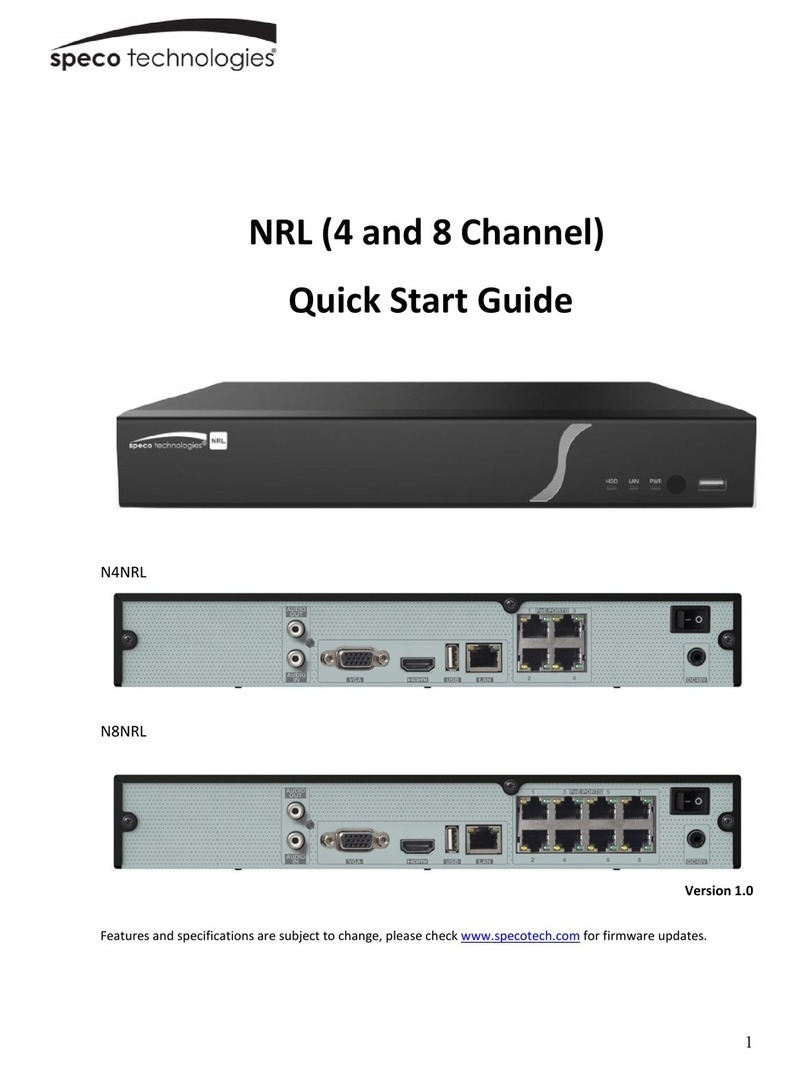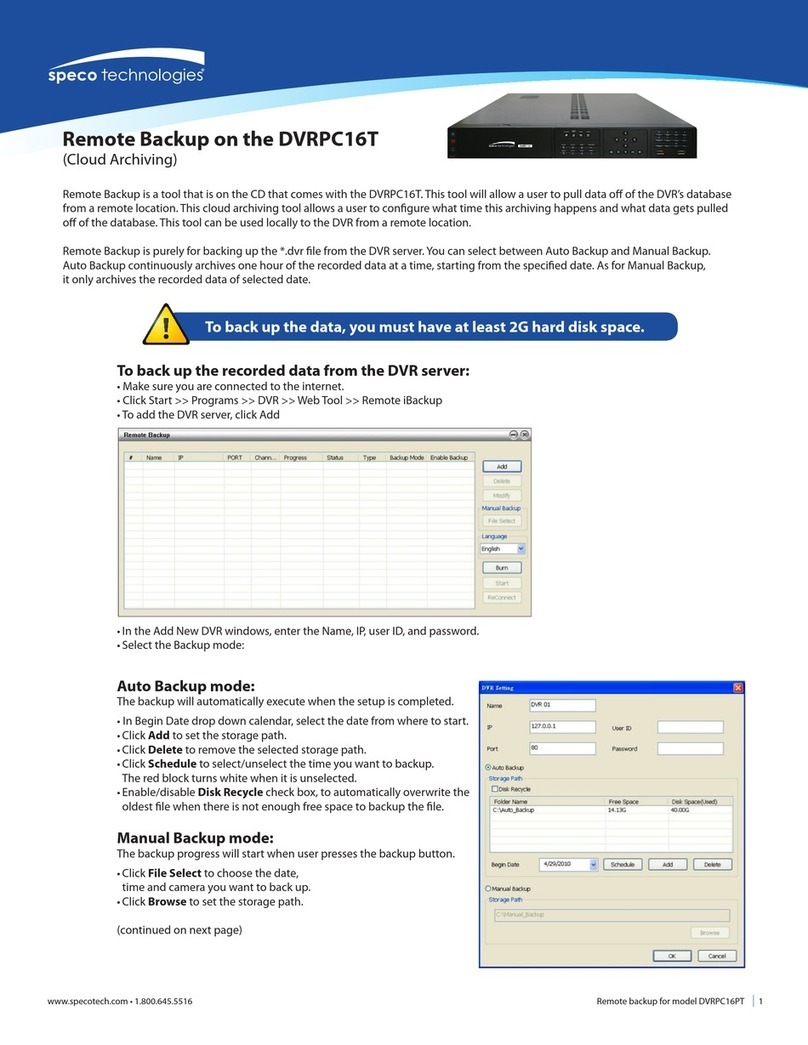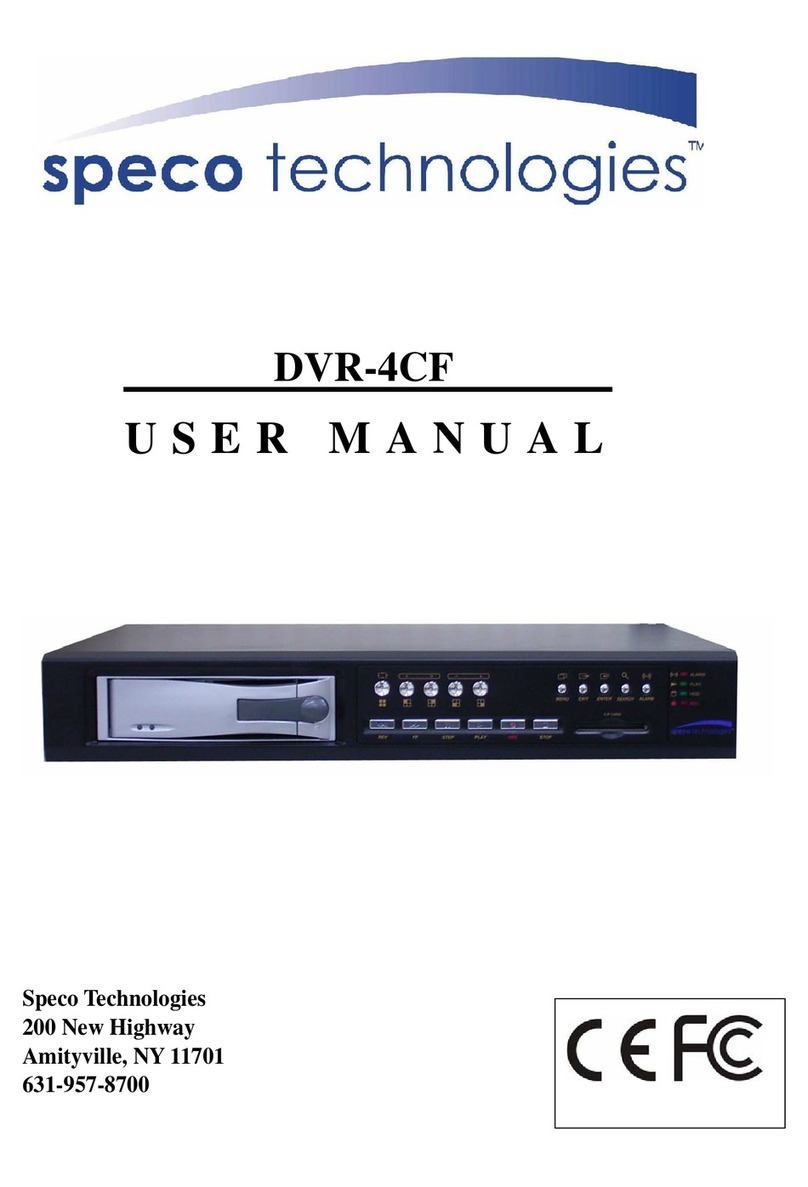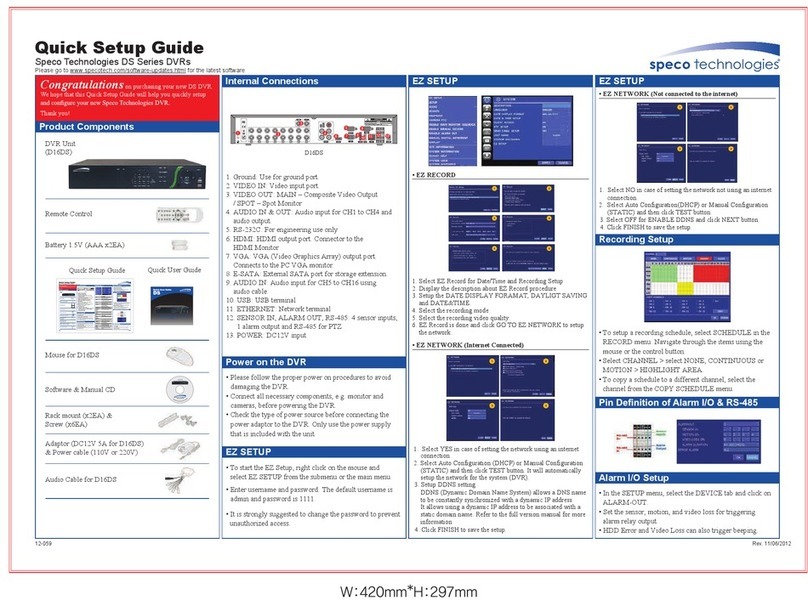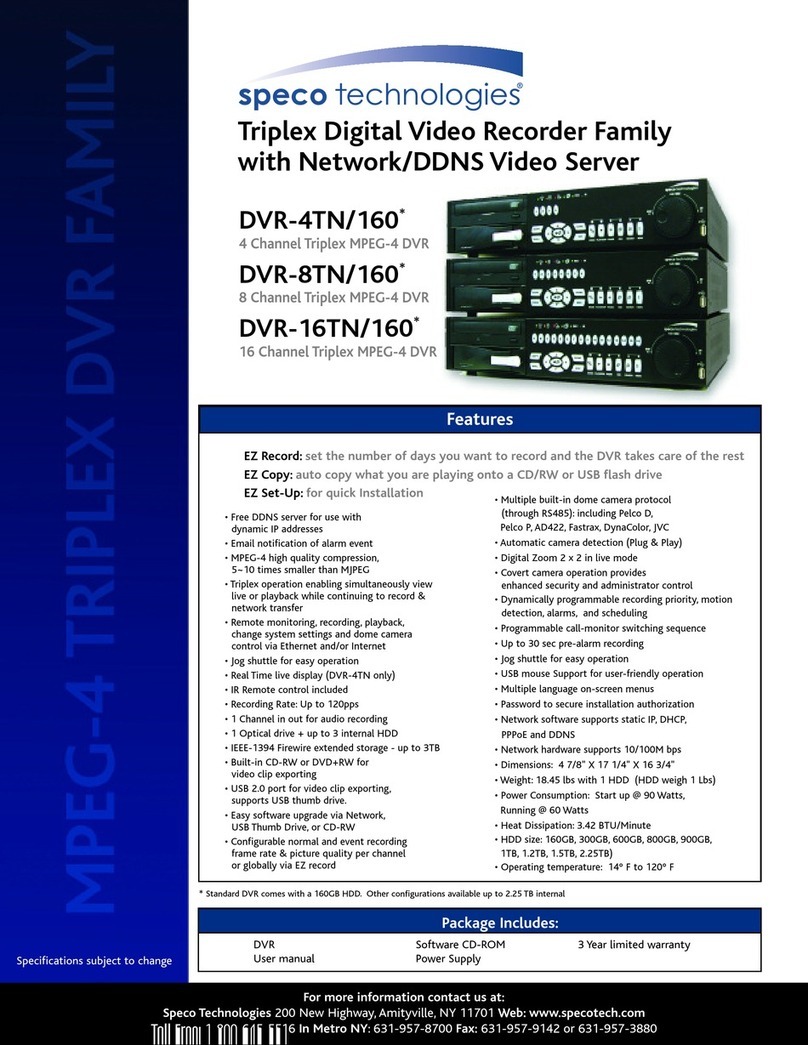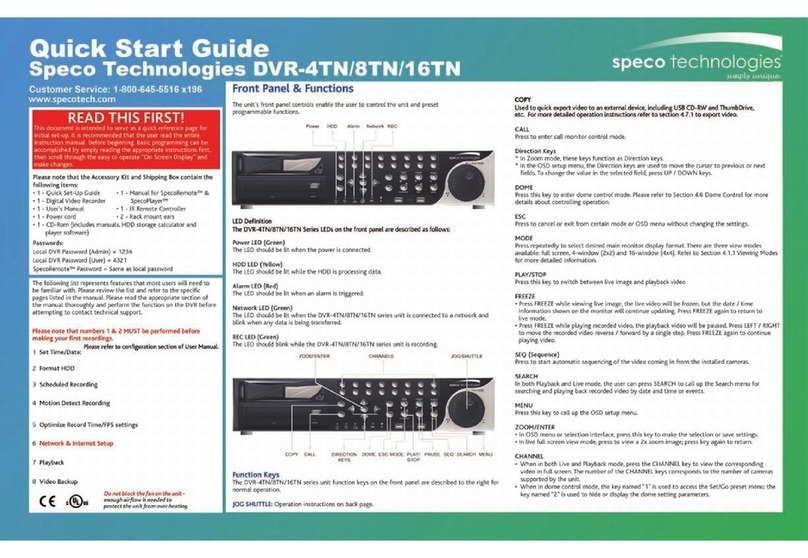10
Table of Contents
1. Main Features ............................................................................................................................. 13
2. Booting the System and Initial Setting ......................................................................................... 14
2-1. Booting the DVR and Basic Time Setting......................................................................................14
2-2. Setting Daylight Saving Time........................................................................................................15
2-3. Setting NTP (Network Time Protocol)...........................................................................................16
3. Name, Function and Connection ................................................................................................. 19
3-1. Front Panel...................................................................................................................................19
3-2. Rear Panel...................................................................................................................................20
3-3. Remote Control............................................................................................................................21
4. Setting up the DVR...................................................................................................................... 22
4-1. Setup –Main Live Screen.............................................................................................................22
4-2. Setup –DISPLAY.........................................................................................................................23
4-3. Setup –RECORD ........................................................................................................................25
4-3-1. Recording Schedules................................................................................................................27
4-4. Setup –DEVICE...........................................................................................................................28
4-4-1. ALARM-OUT.............................................................................................................................29
4-4-2. Controller & PTZ Setup .............................................................................................................30
4-4-3. Spot Out....................................................................................................................................31
4-4-4. Motion Zone Setup....................................................................................................................32
4-5. Setup –STORAGE.......................................................................................................................33
4-6. Setup –SYSTEM.........................................................................................................................35
4-7. Setup –SECURITY......................................................................................................................38
4-8. Setup –NETWORK......................................................................................................................40
4-8-1. Network Types ..........................................................................................................................41
4-8-2. DDNS........................................................................................................................................42
4-8-3. Network Port and Web Port.......................................................................................................43
4-8-4. Network Stream.........................................................................................................................43
4-9. Setup - CONFIG...........................................................................................................................44
5. Live, Search and Playback.......................................................................................................... 46
5-1. Live ..............................................................................................................................................46
5-1-1. Main Live Screen and Icon........................................................................................................46
5-1-2. Quick Operation Window...........................................................................................................47
5-2. Digital Zoom in Live and Playback Screen....................................................................................49
5-3. SEARCH Screen..........................................................................................................................49
5-3-1. TIME-LINE Search....................................................................................................................50
5-3-2. Event Search.............................................................................................................................51
5-3-3. Go To First Time........................................................................................................................51
5-3-4. Go To Last Time........................................................................................................................51
5-3-5. Go To Specific Time...................................................................................................................51