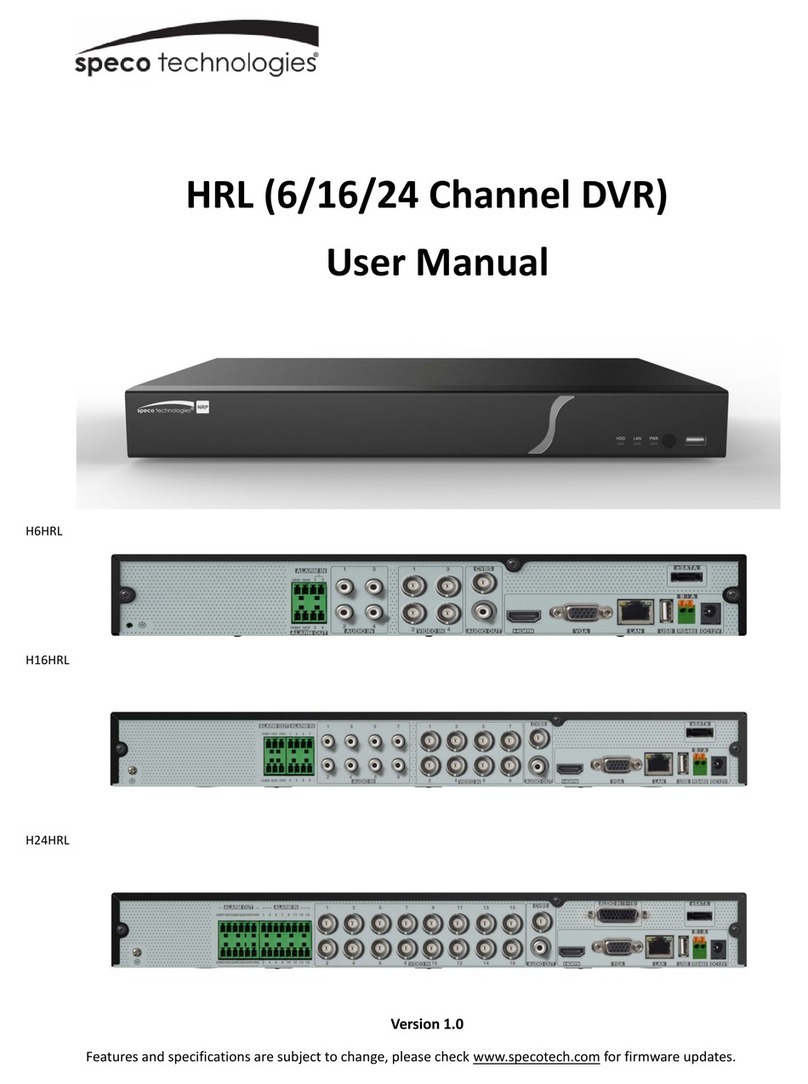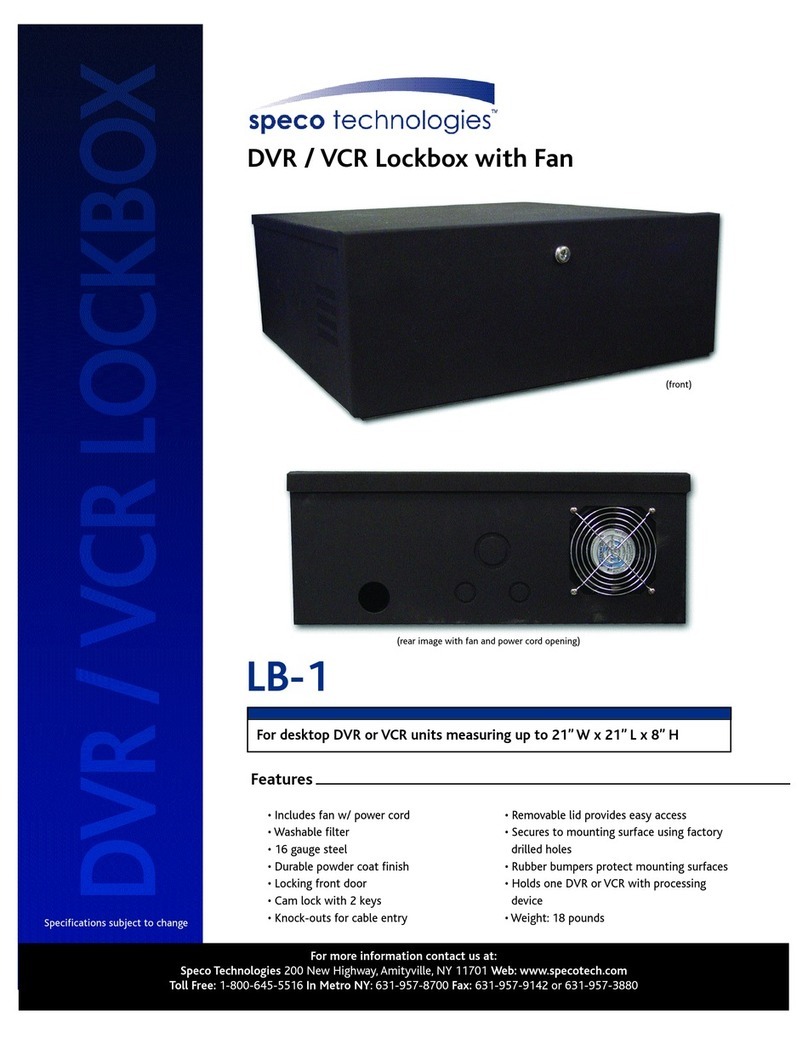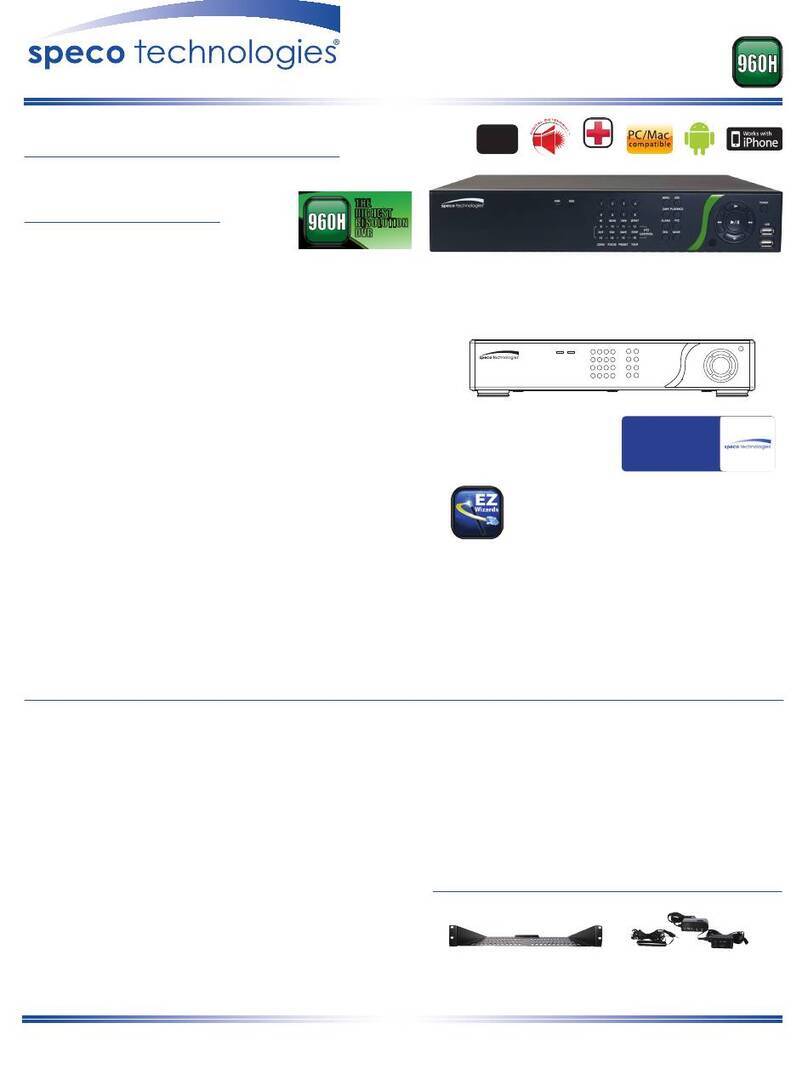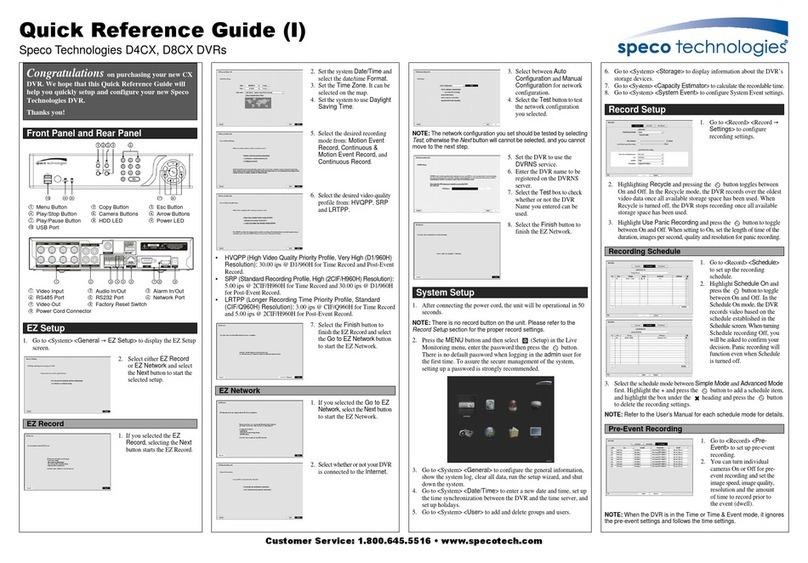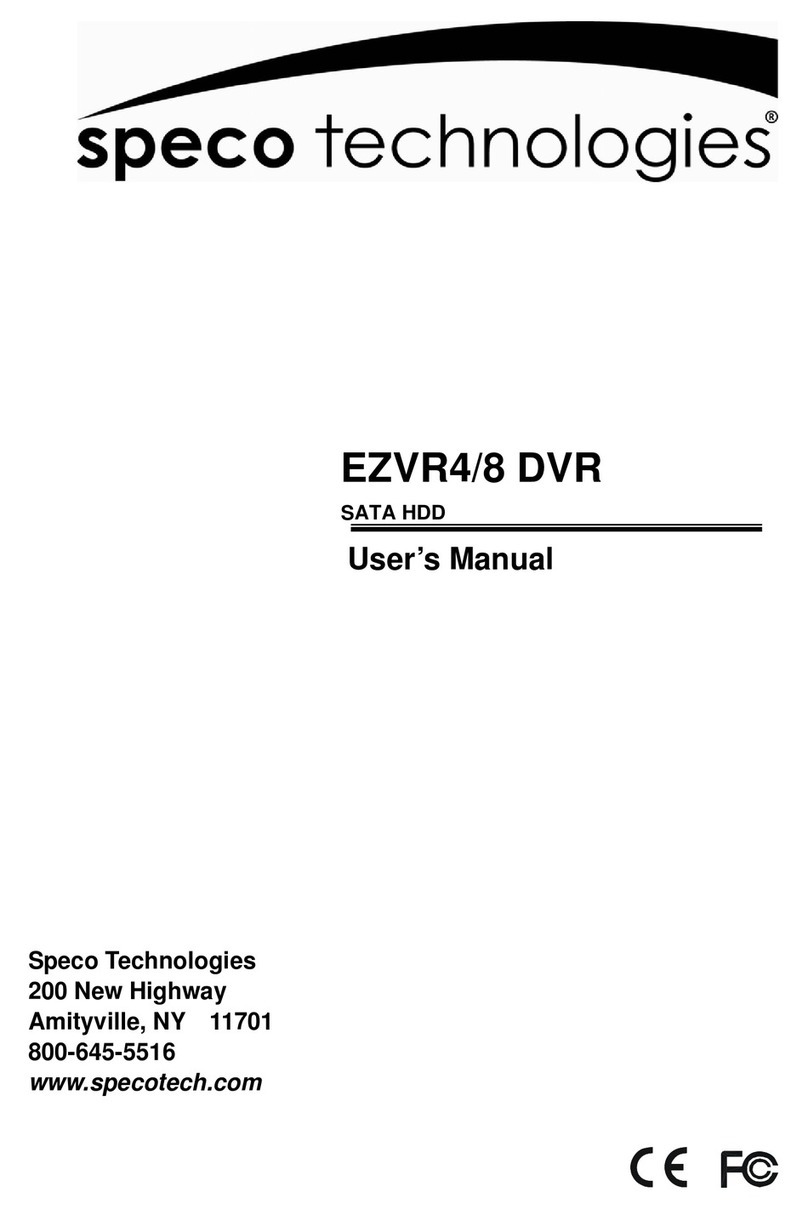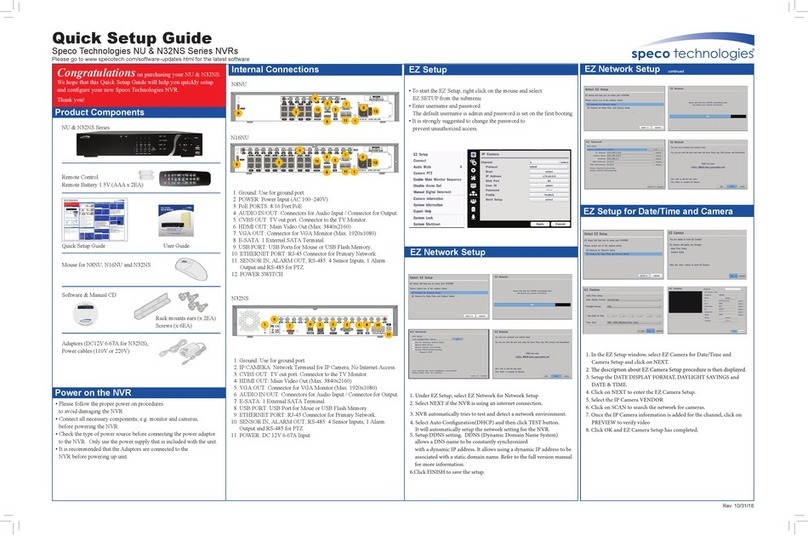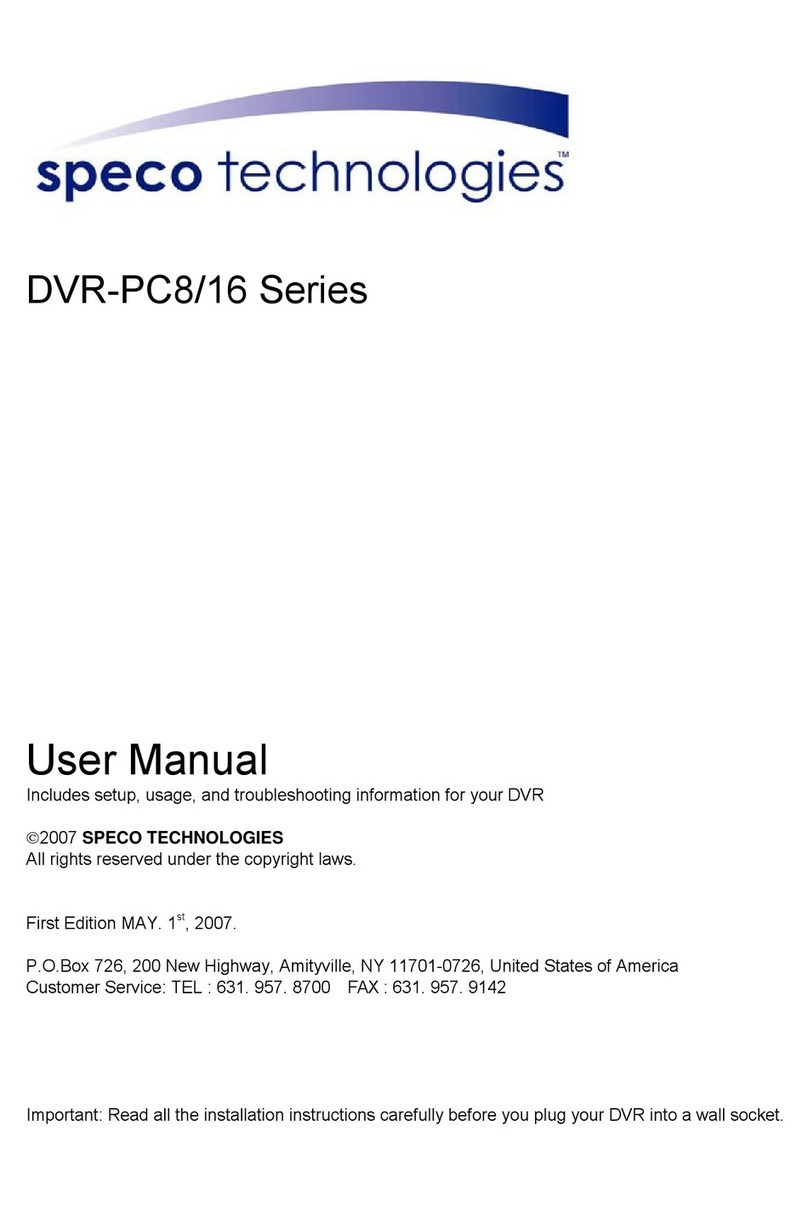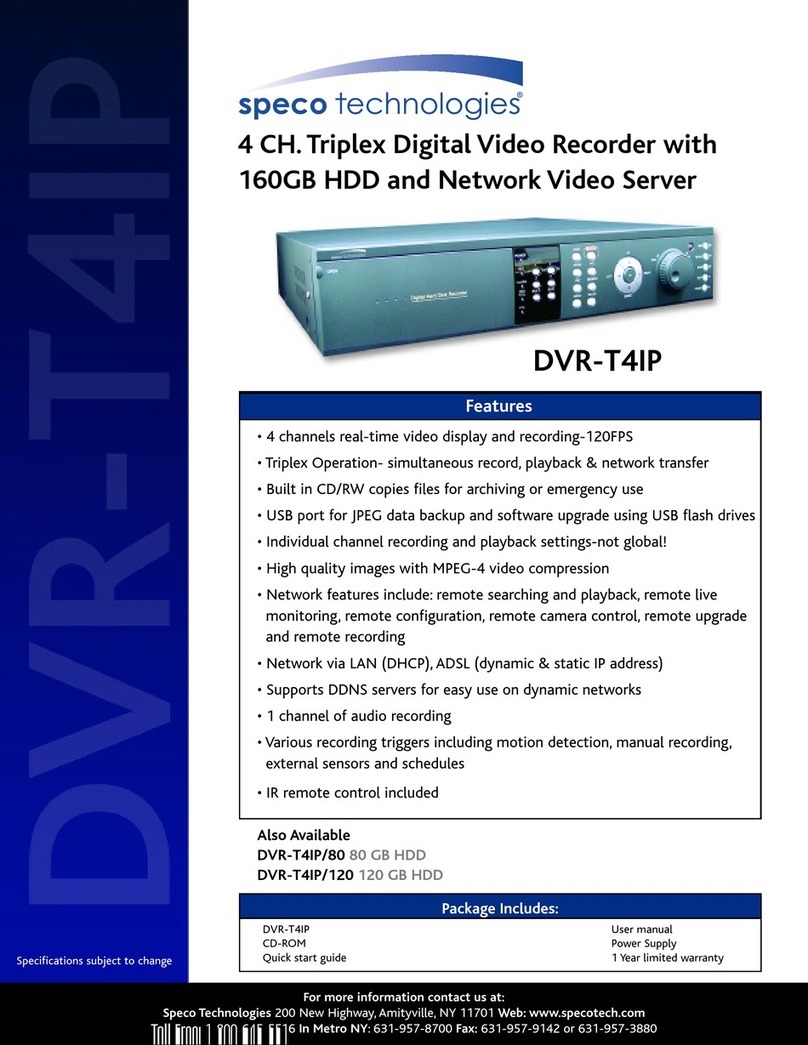• To export an event, go into Live mode and go to SEARCH from the sub-menu.
• Select EVENT and click NEXT.
• Select the specic MONTH, DATE and click NEXT. The list of events will be shown.
• Select the specic EVENT and click BACKUP.
• Select the MEDIA TYPE (USB DRIVE) and click BACKUP to begin export of event.
• Start Internet Explorer and enter the IP address and port of the DVR.
◦ For example http://[ip address] : [port] → http://192.168.80.6.80
• The ActiveX controls and plug-ins dialog will be prompted for installation.
• Install the plug-ins.
• Click on CONNECT and enter the IP, port number, username and password of the DVR.
◦ The default usernames and passwords are admin / 1111 and user1 / 1111.
• Click on SEARCH to go into PLAYBACK.
iPhone® / iPad®
• Click on EZCOPY START near the bottom of the playback screen. This will indicate the
start time of the recorded data to be exported.
• The DVR will continue to play the recorded video.
• Move time bar cursor to go to the time to end backup.
• Click on EZCOPY END and this will indicate the end time of the data export.
• Select AVI BACKUP button.
• Select the CHANNEL, FILE FORMAT, FILE PATH and click OK to begin export.
The RS provides mobile surveillance software for the iPhone®
, iPad® and the Android™.
• Search for ‘Speco Player’ in the Apple App Store and install the app.
• Press (+) on the upper right and enter site information.
• Click SAVE to save the site information.
• Select the saved site from “Devices”
• Select a channel(s) to view.
• Select Playback/Live then click CONNECT
Viewing DVR via Mobile Devices