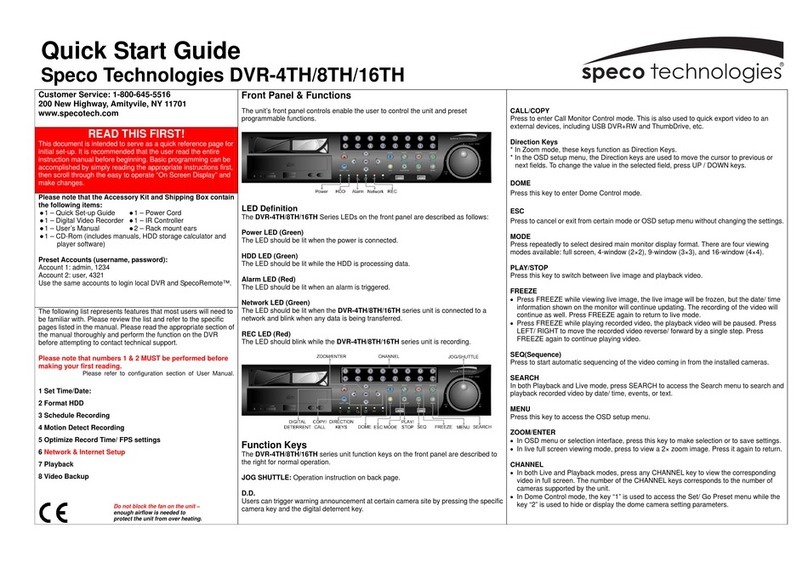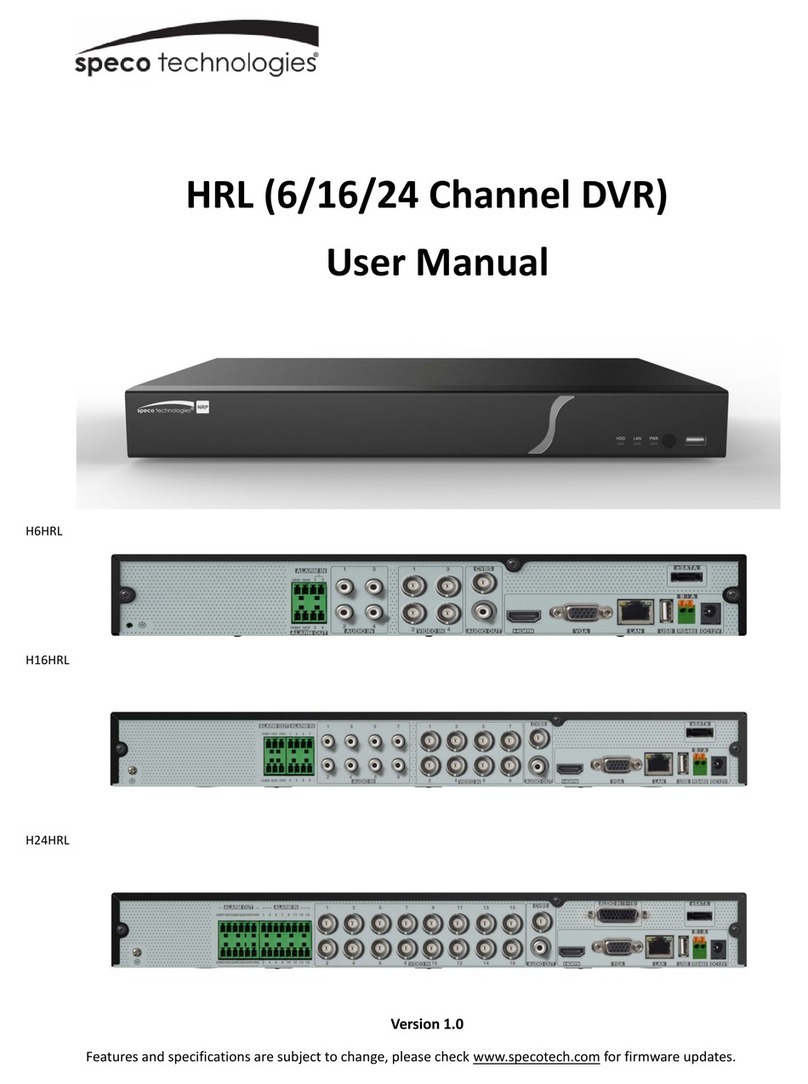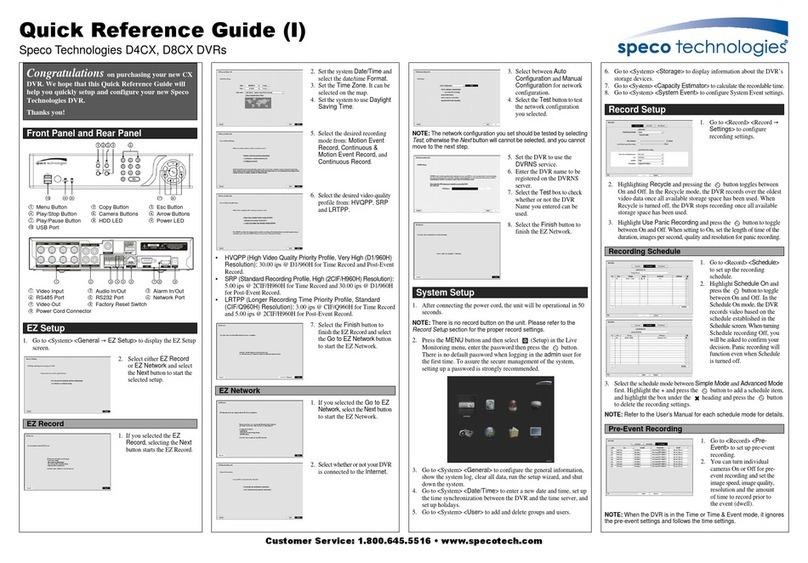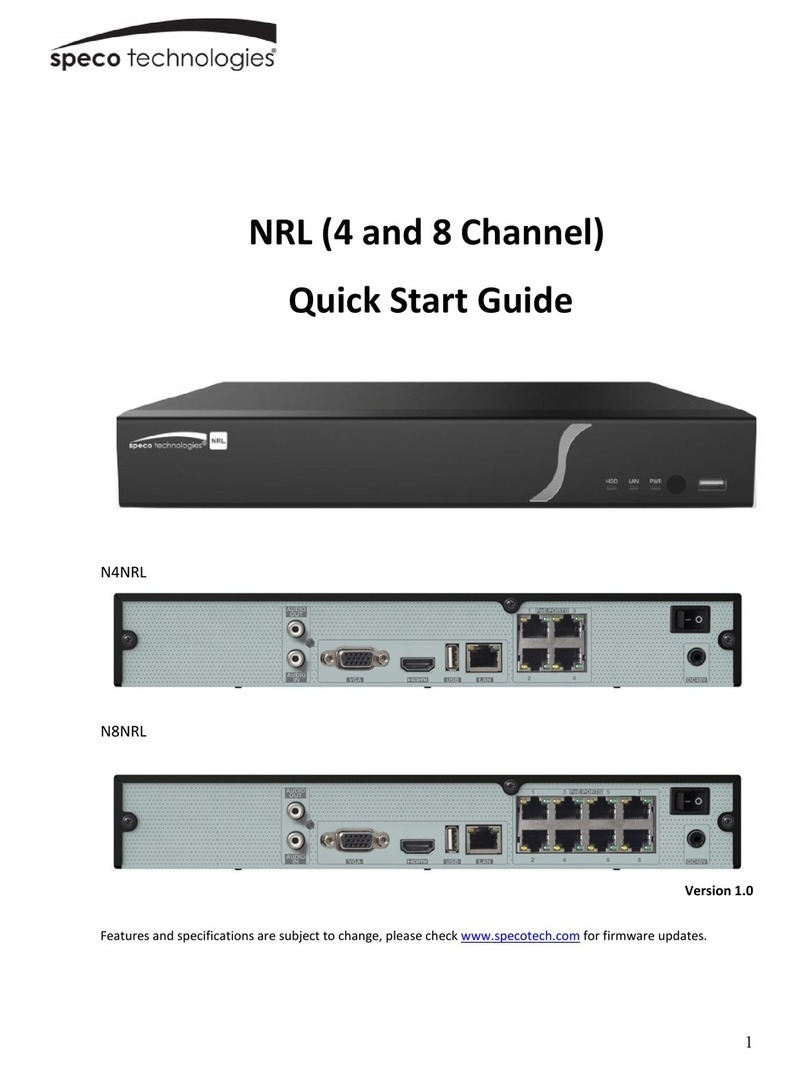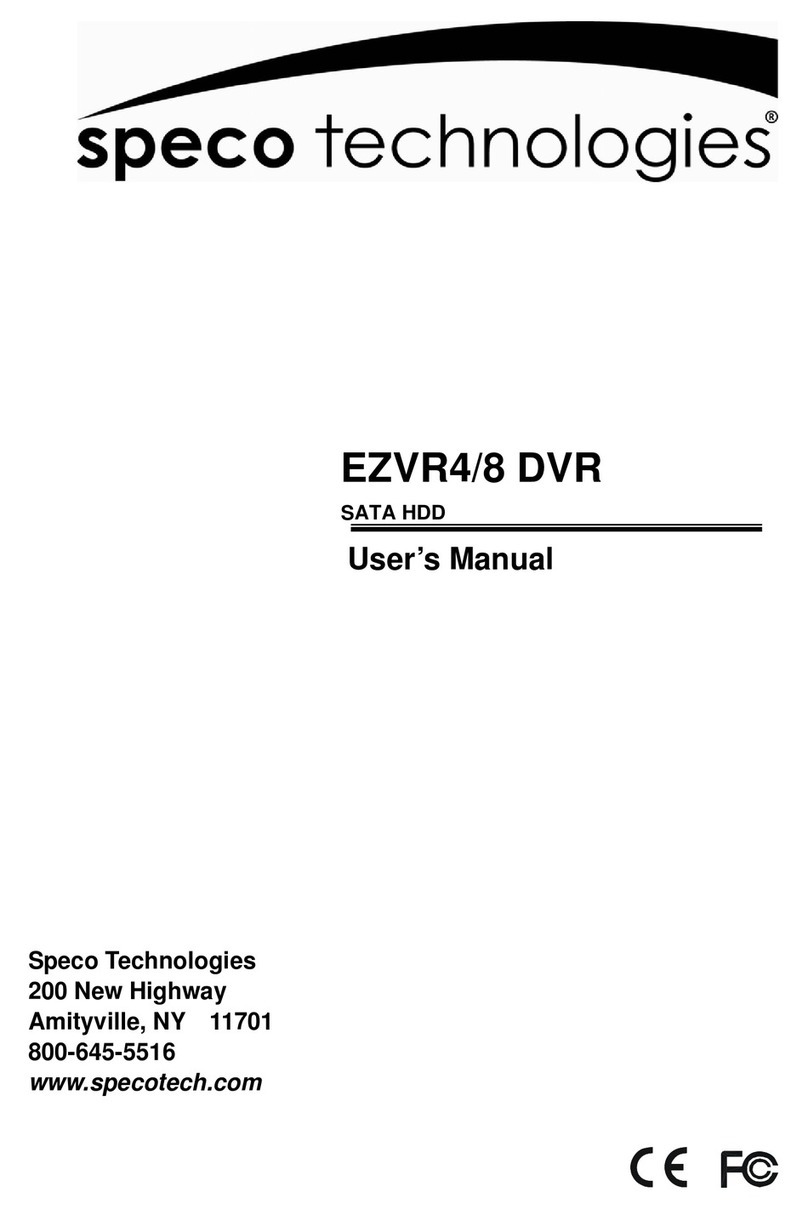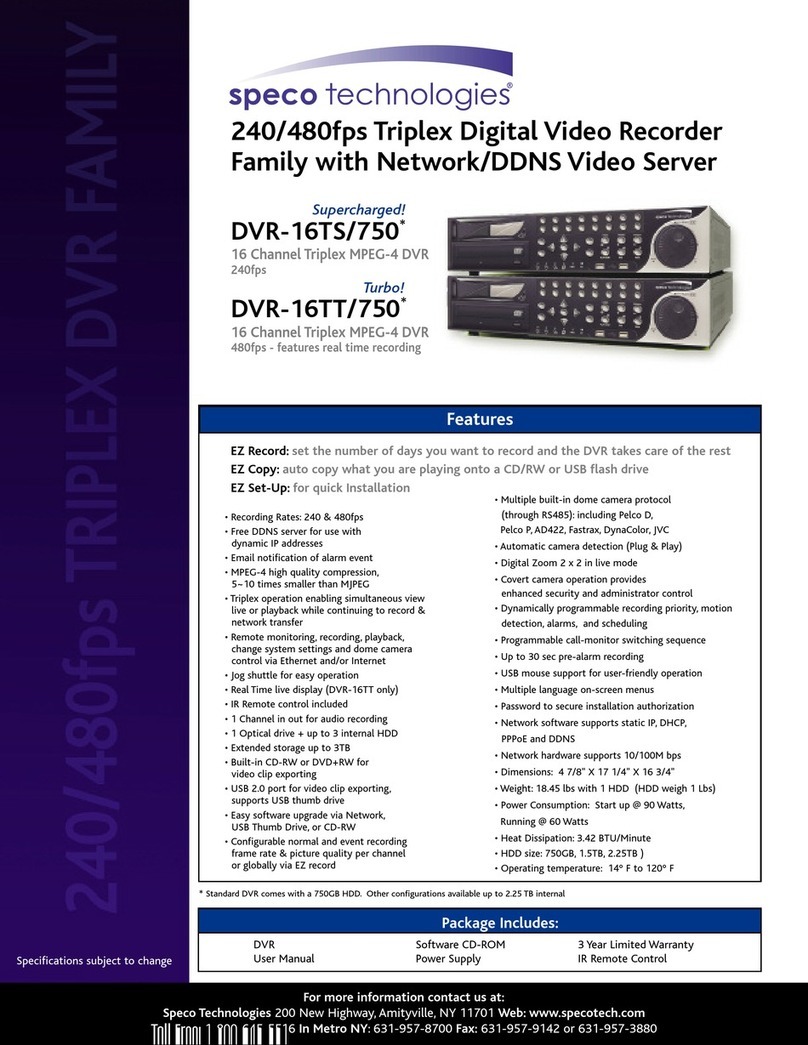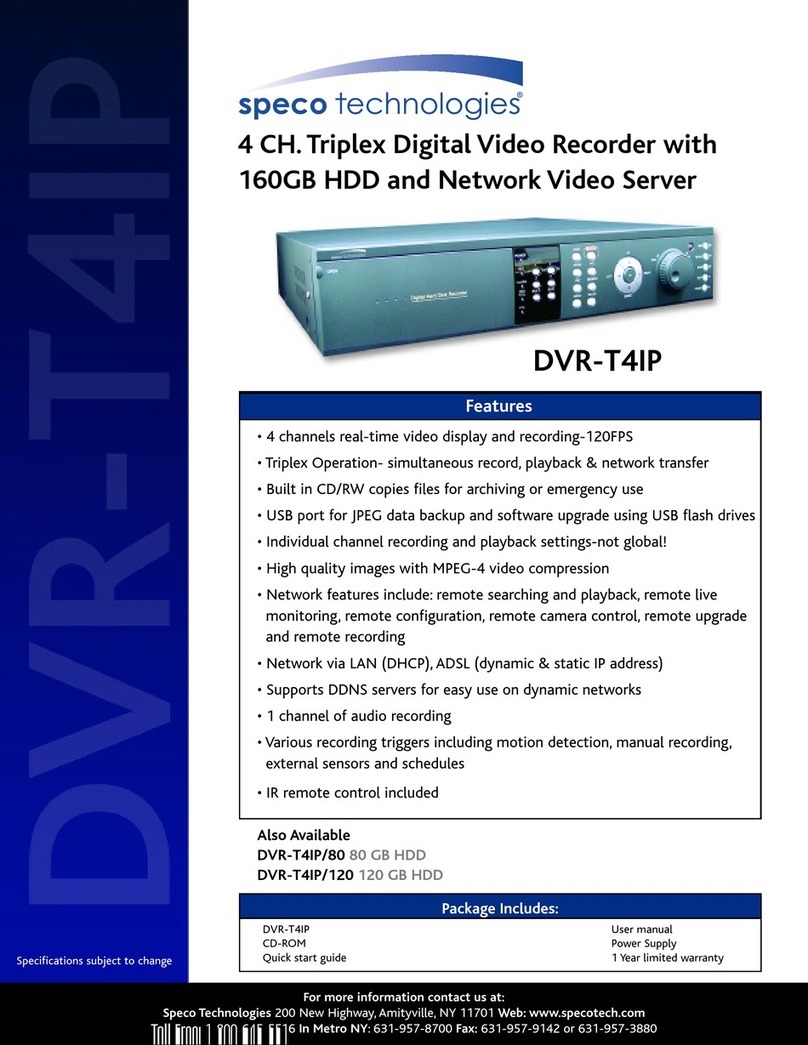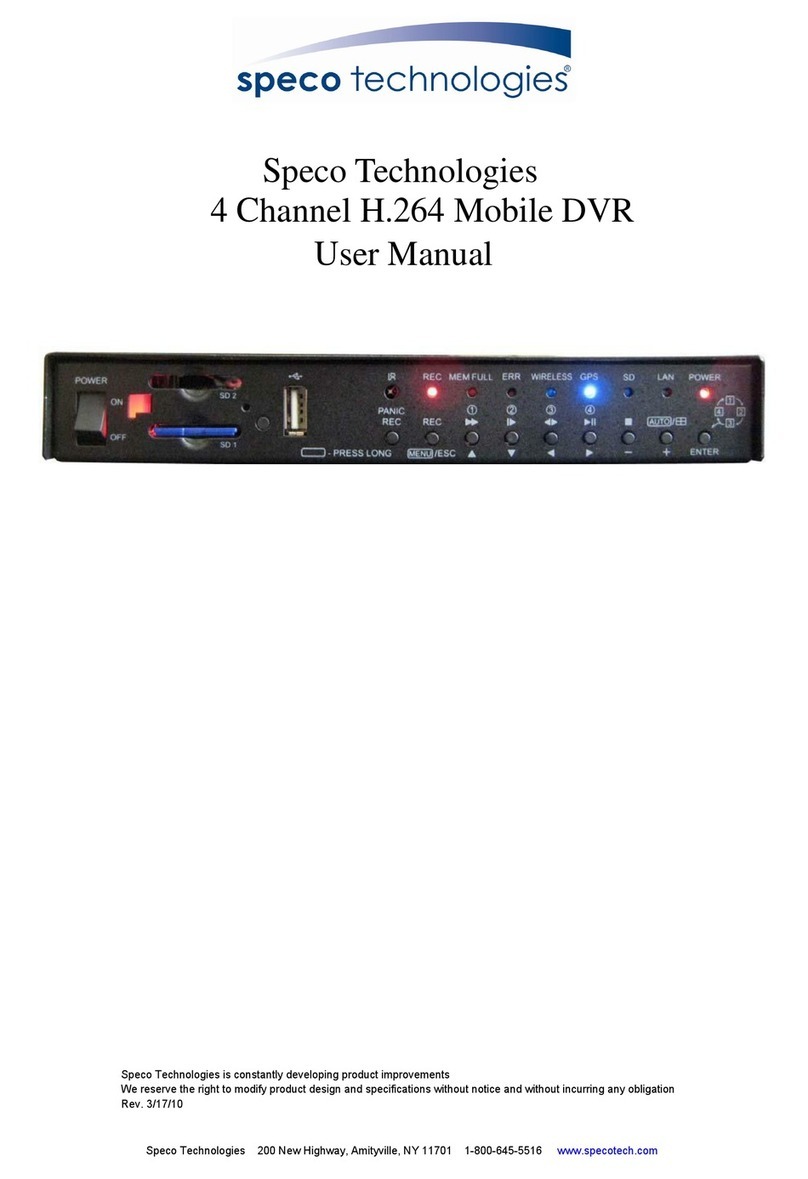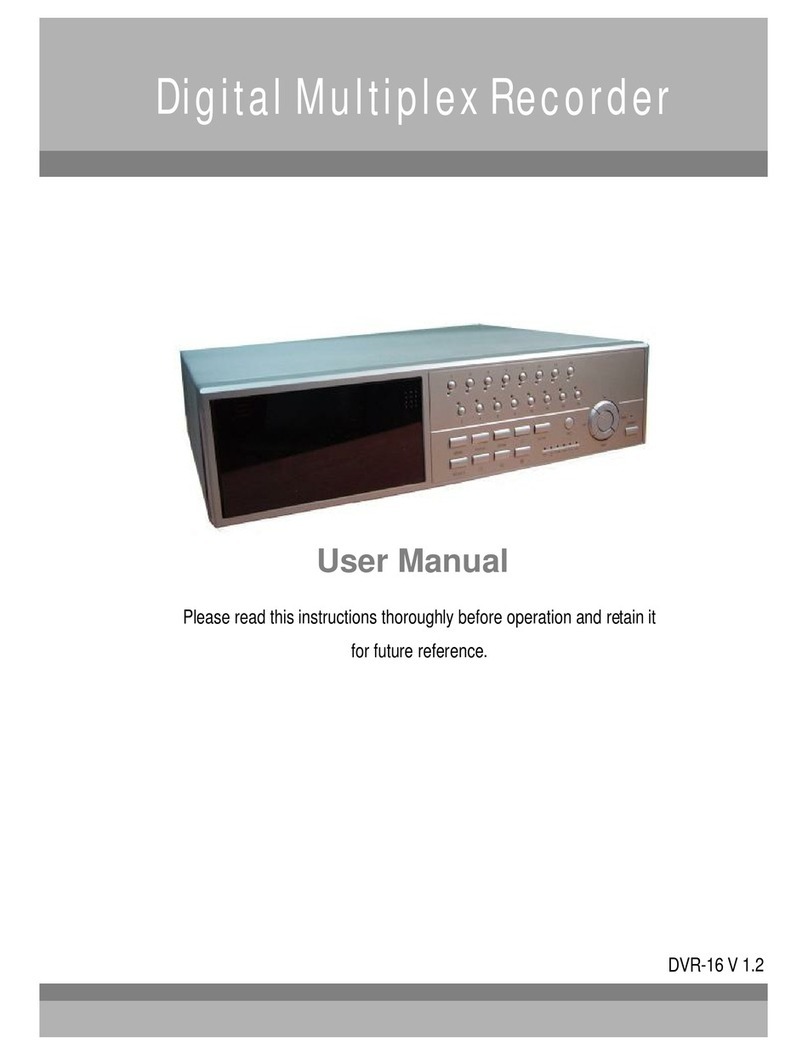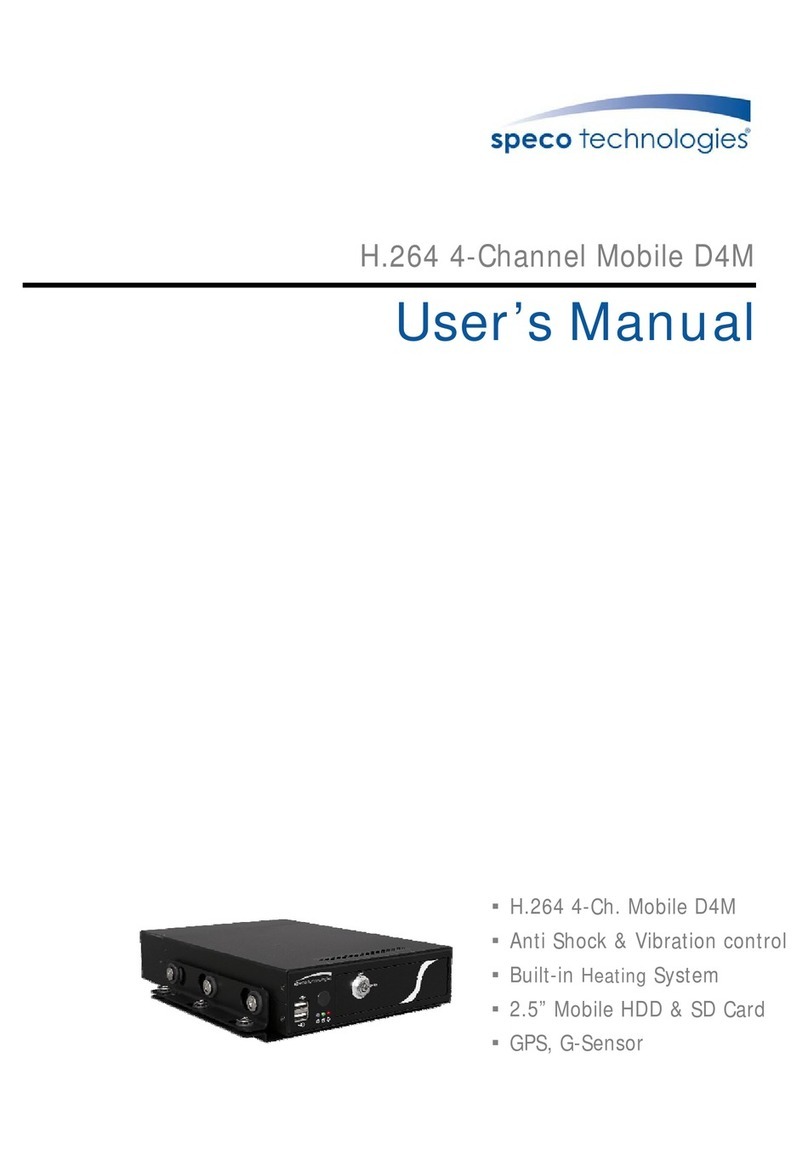5
Basic Setup
Enter the OSD main menu to setup some basic configurations of the DVR. The basic configuration
must be set with the OSD on the DVR.
Enter OSD Main Menu:
•Press MENU button on the remote controller to enter the OSD main menu.
•Enter username and password. The default username and password is admin and 1234.
•Press MENU again to quickly input the default username “admin”.
•It is strongly suggested to change the password to prevent unauthorized access.
Date / Time Setting:
Follow steps below to setup date/time before the recording starts.
•Select <Date/Time> in System Setup menu.
•Select the date and time using LEFT/RIGHT keys; then adjust the value using UP/DOWN
keys.
•The new date and time settings take effect after the changes are confirmed.
Language Setting:
If users wish to change language of the DVR system, follow the steps below.
•Select <Language> in System Setup menu and press ENTER.
•Press the UP/DOWN keys to select the desired language.
Hard Drive Format
After users have finished changing the time, they must format the drive or they will not be able to
review recorded data.
•Select <Database Setup> in the System Setup and press ENTER.
•Select <Internal Disks> and press ENTER.
•Press ENTER on the Device Name. <None> will begin to flash.
•Use the UP/DOWN keys to change <None> to <Format>.
•Press ENTER again and the drives will format.
•Press ESC to escape the menu when the drives have reached 100%.
Network Setup
Configure the LAN setup for the DVR to properly function with Ethernet connection.
•From OSD main menu, select <System Setup> Æ<Network Setup>, set the <LAN Select>
item to <LAN> or <PPPoE> according to the network application, and enter <LAN Setup>.
•For DHCP, set the DHCP to <ON>. The IP address, Netmask, Gateway and DNS settings are
retrieved from network servers. DHCP is dynamic and the settings change from time to time.
•For Non-DHCP users, set the DHCP to <OFF>. Enter an IP address, Netmask, Gateway, and
DNS settings. Please obtain the information from the network service provider.