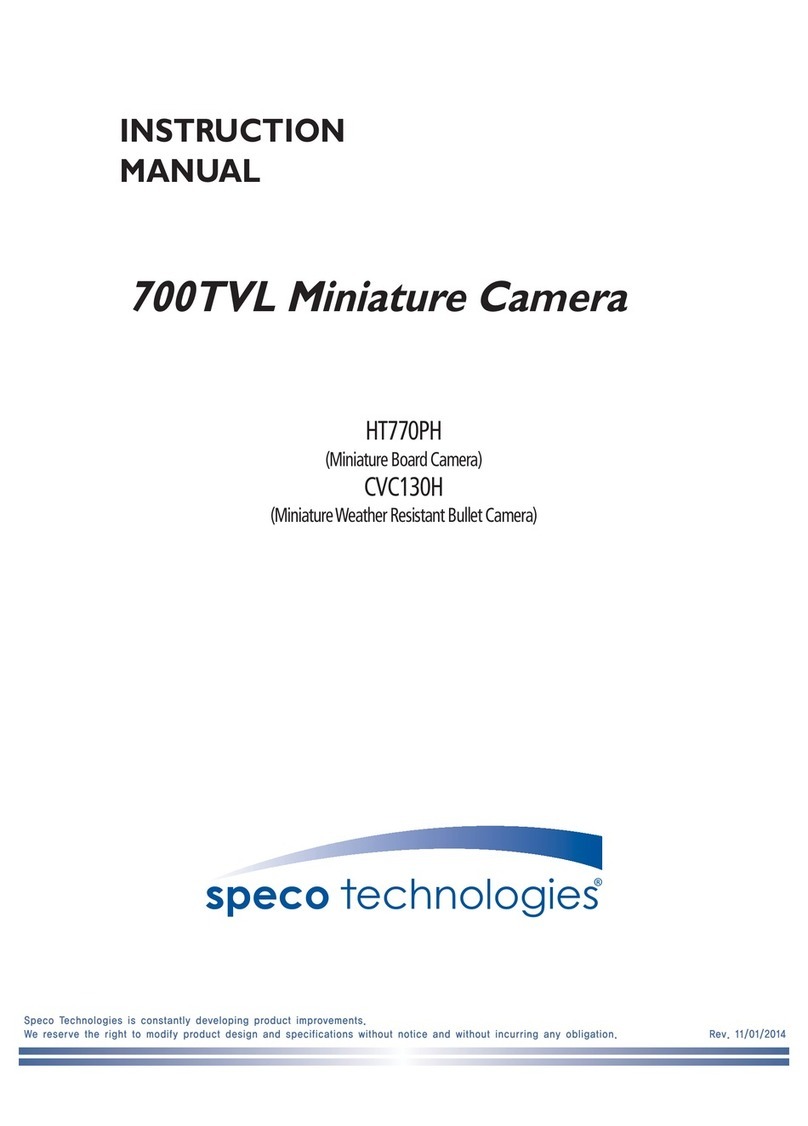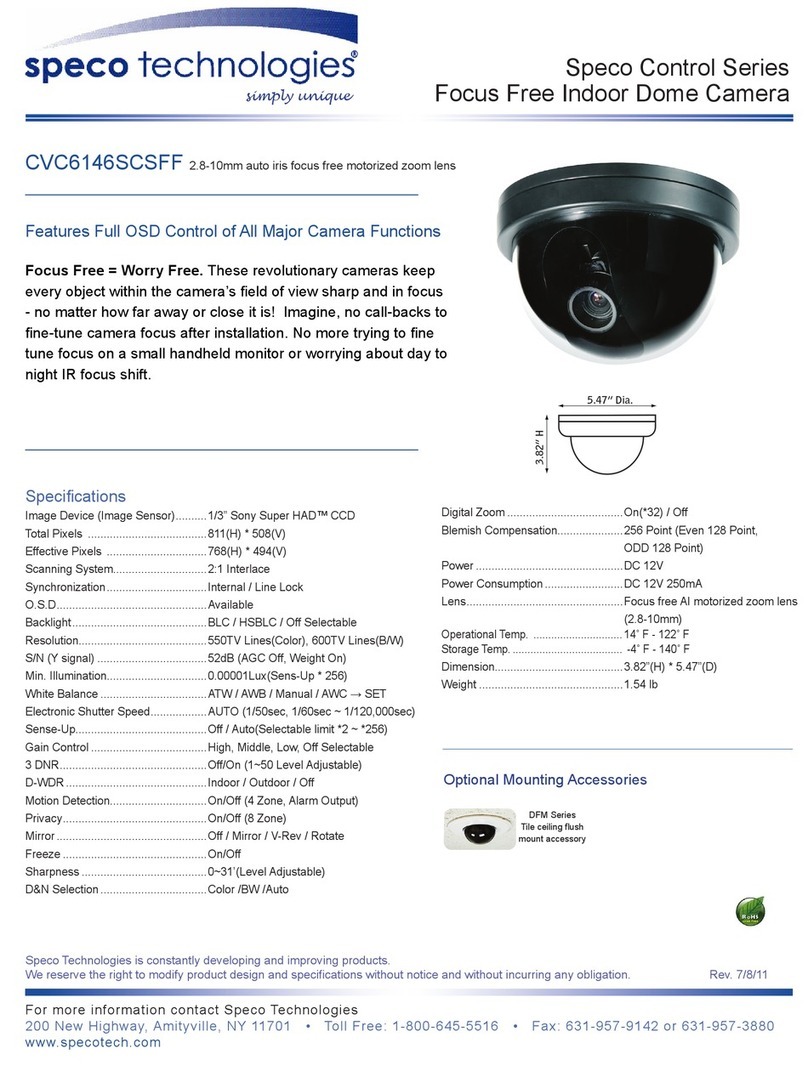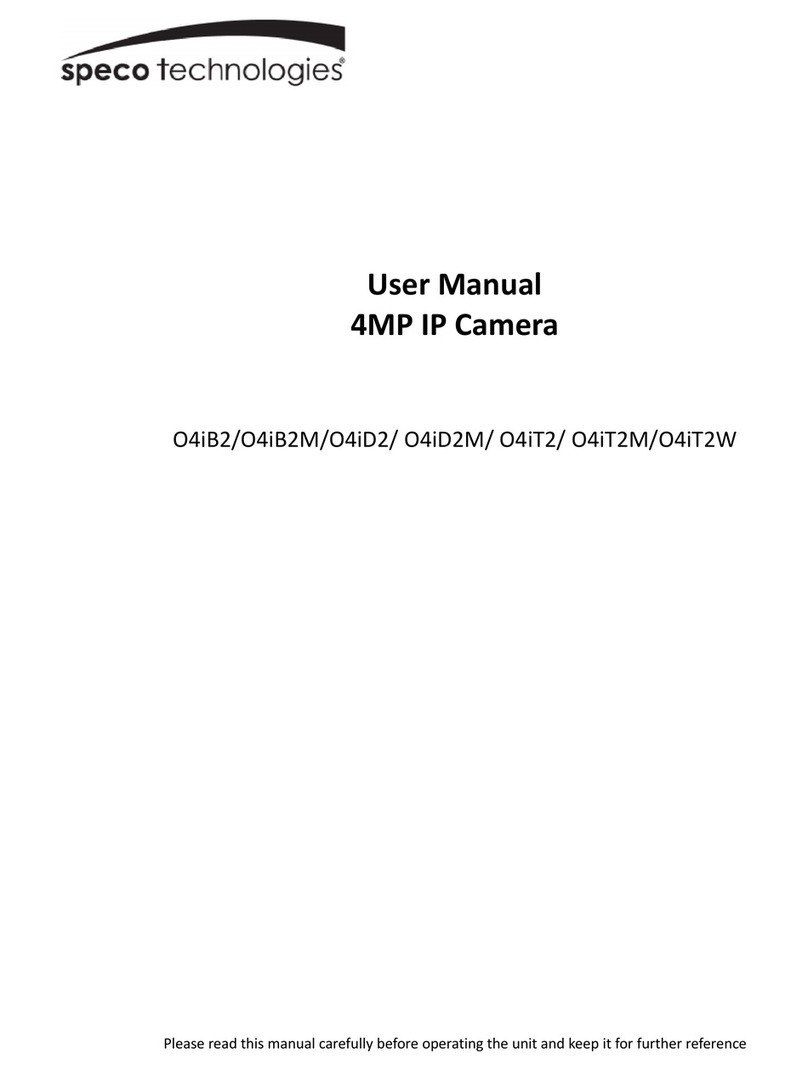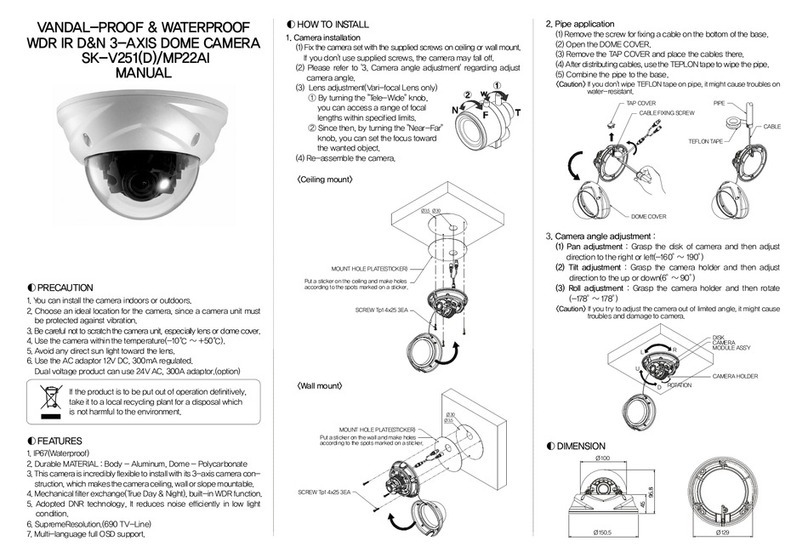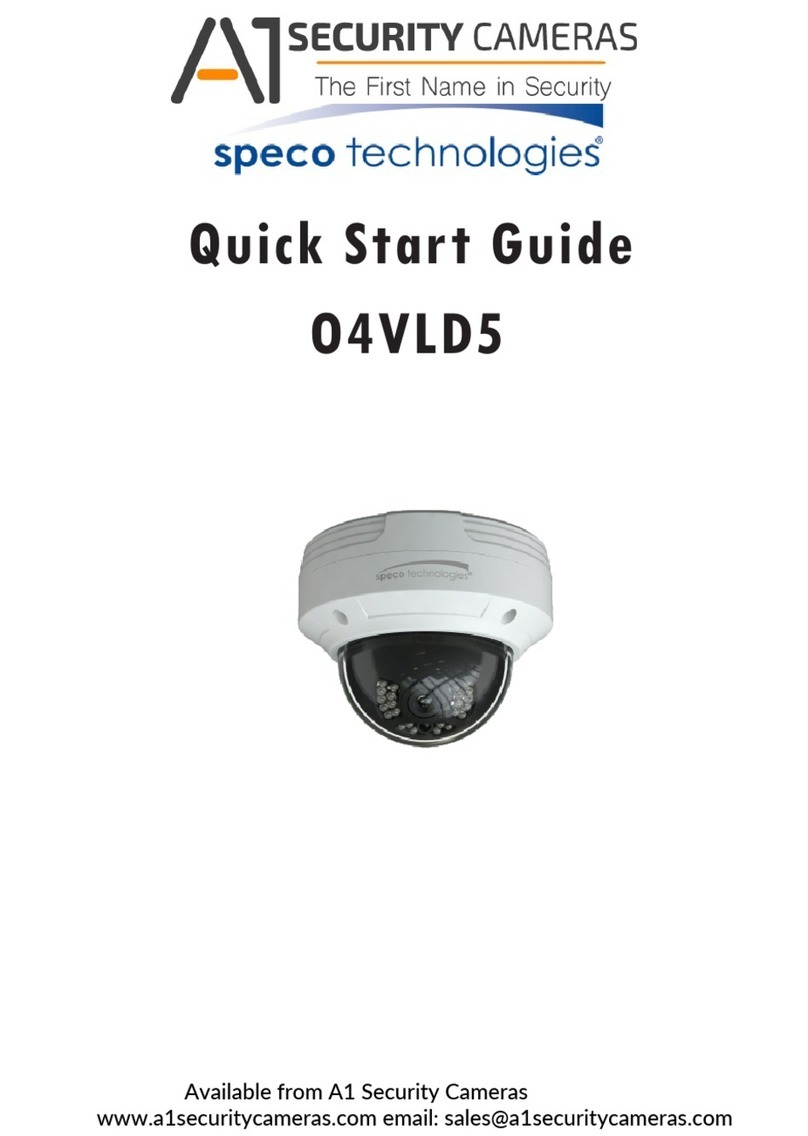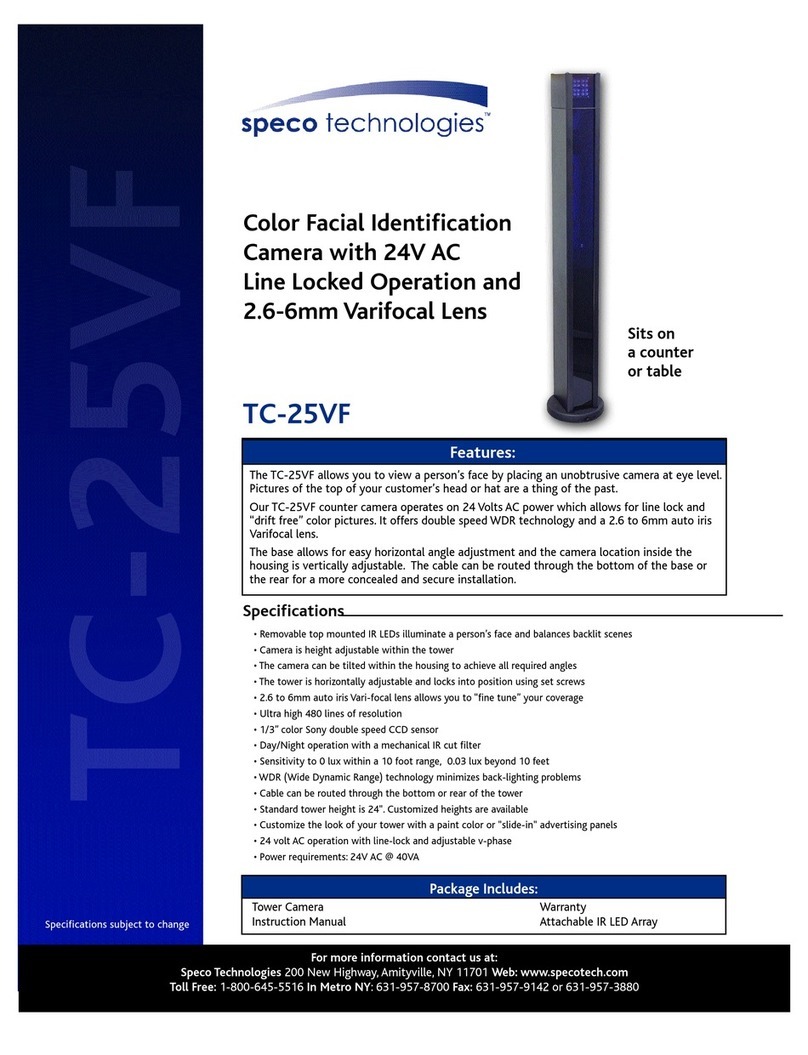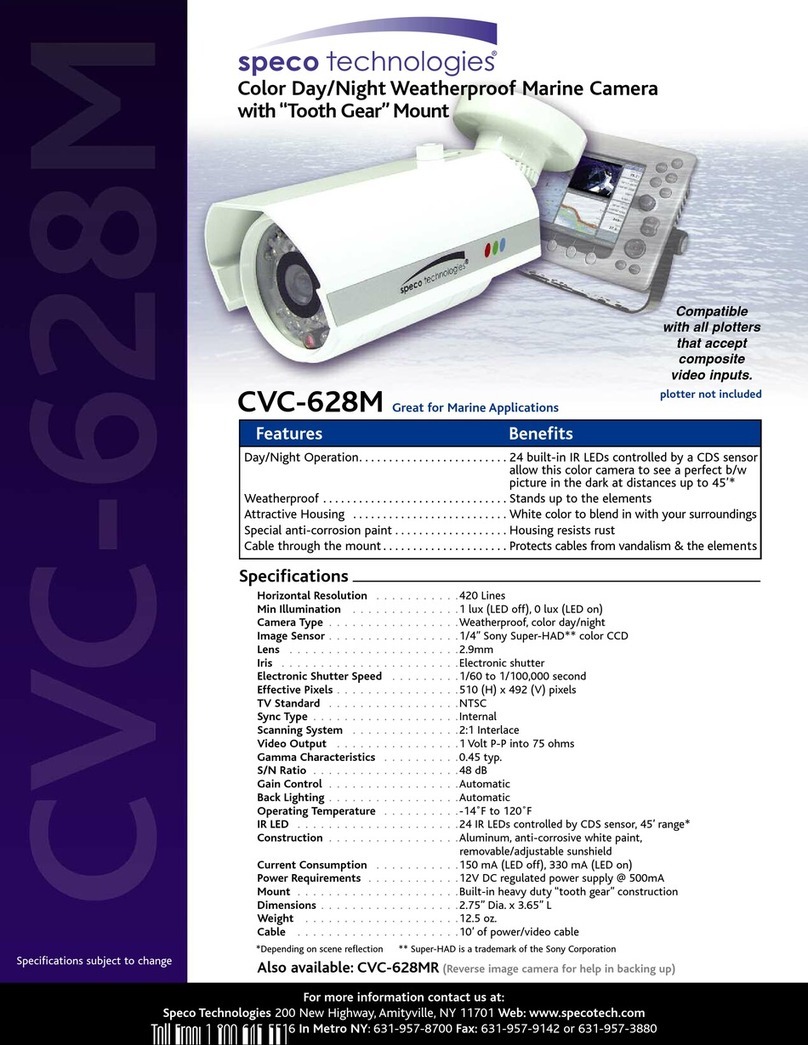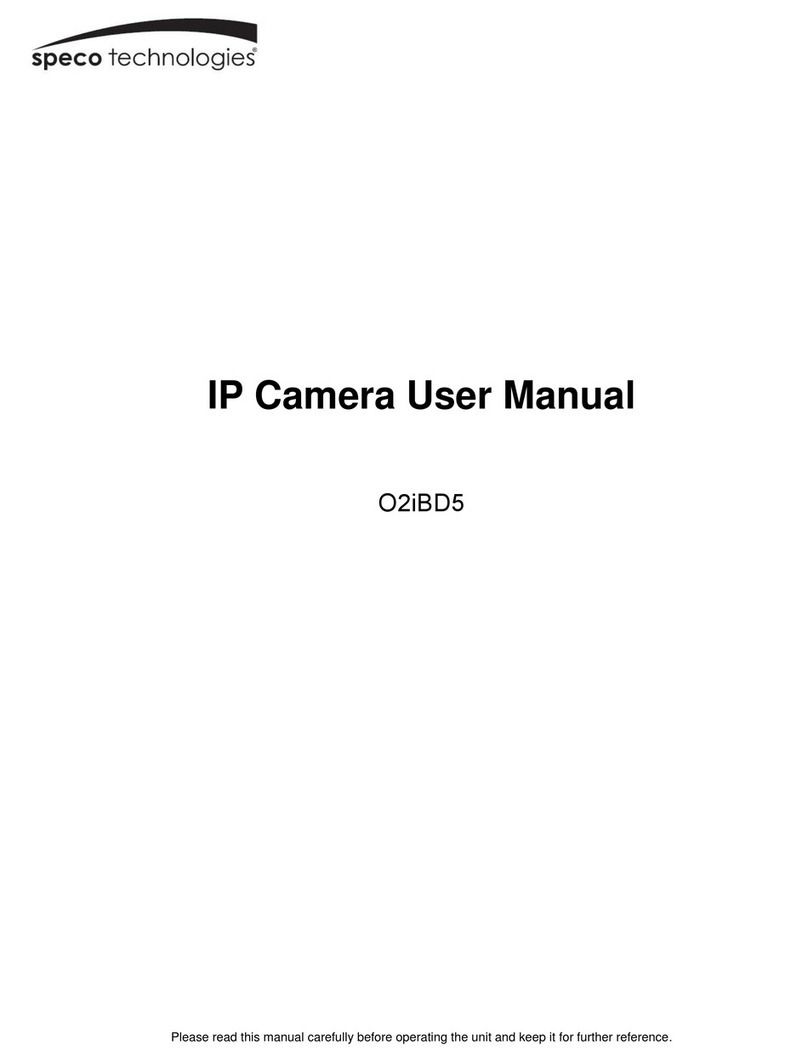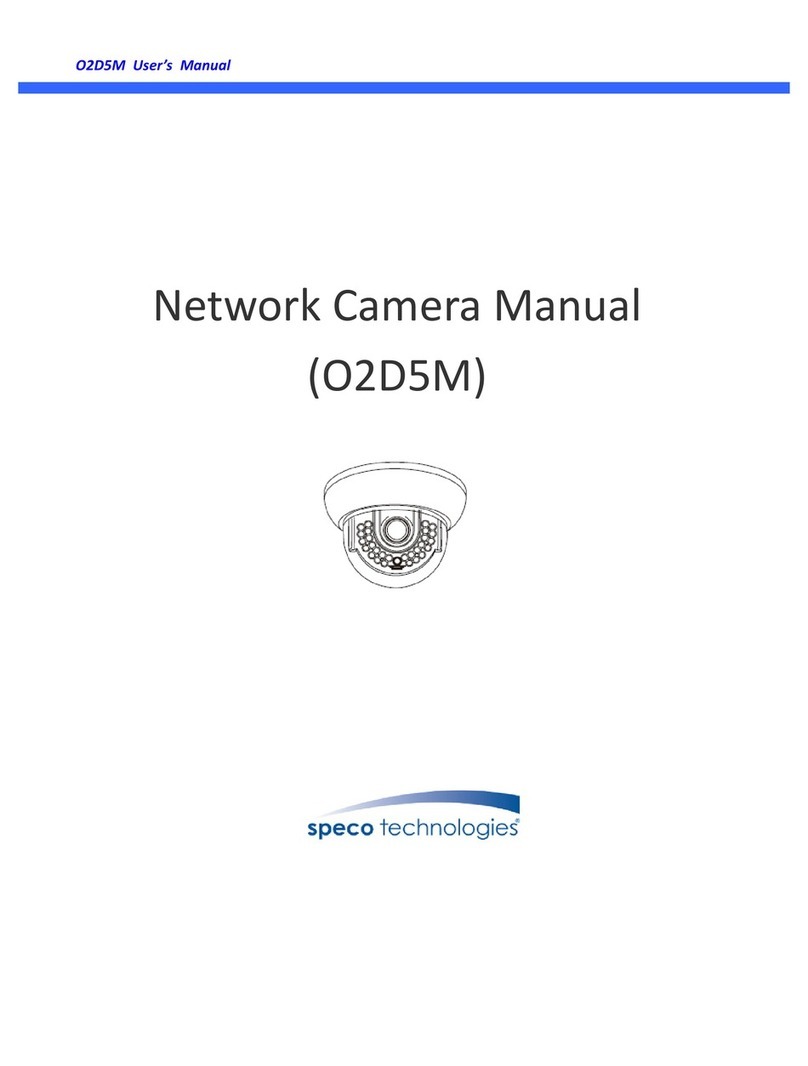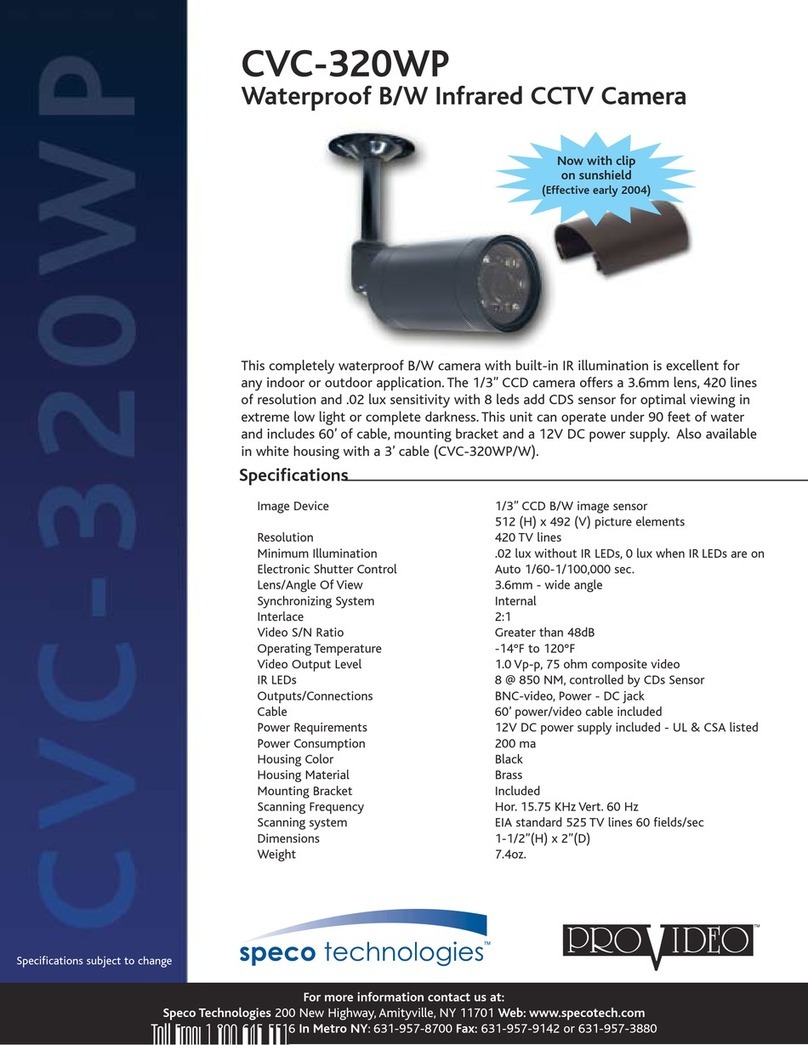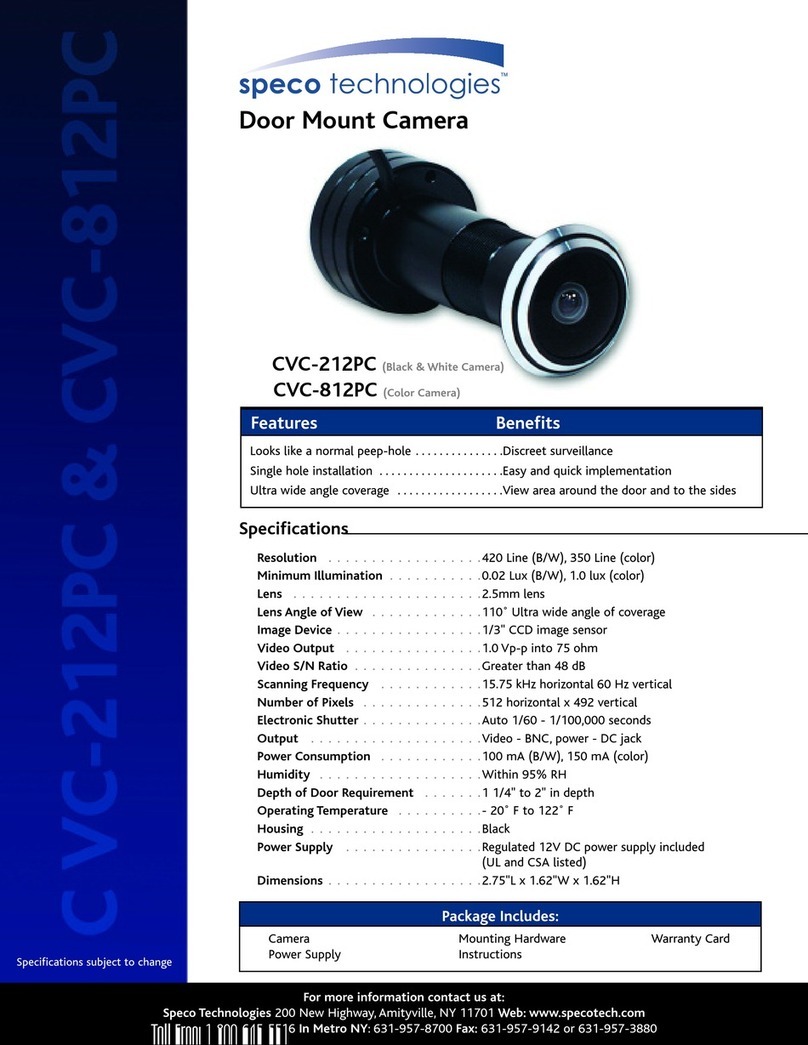Warning
This camera should be installed by qualified personnel only. All the examination and repair work should
be done by qualified personnel. Any unauthorized changes or modifications could void the warranty.
Statement
This guide is for reference only. Product, manuals and specifications may be modified without prior notice.
Speco Technologies reserves the right to modify these without notice and without incurring any obligation.
Speco Technologies is not liable for any loss caused by improper operation.
FCC Information
1. FCC conditions:
This device complies with part 15 of the FCC Rules. Operation is subject to the following two conditions:
This device may not cause harmful interference;
This device must accept any interference received, including interference that may cause undesired
operation.
2. FCC compliance:
This equipment has been tested and found to comply with the limits for a digital device, pursuant to part 15
of the FCC Rules. These limits are designed to provide reasonable protection against harmful interference.
This equipment generates uses and can radiate radio frequency energy and, if not installed and used in
accordance with the instruction manual, may cause harmful interference to radio communication. However,
there is no guarantee that interference will not occur in a particular installation. If this equipment does cause
harmful interference to radio or television reception, which can be determined by turning the equipment off
and on, the user is encouraged to try to correct the interference by one or more of the following measures:
Reorient or relocate the receiving antenna.
Increase the separation between the equipment and receiver.
Connect the equipment into an outlet on a circuit different from that to which the receiver is connected.
Consult the dealer or an experienced radio/TV technician for help.
Note:
Please refer to the disk for more details, check and download corresponding user’s manual and tool.
Before installation, please open the package and check all the components are included.
Contact your local retailer ASAP if something is broken in your package.
Installation Position
Map