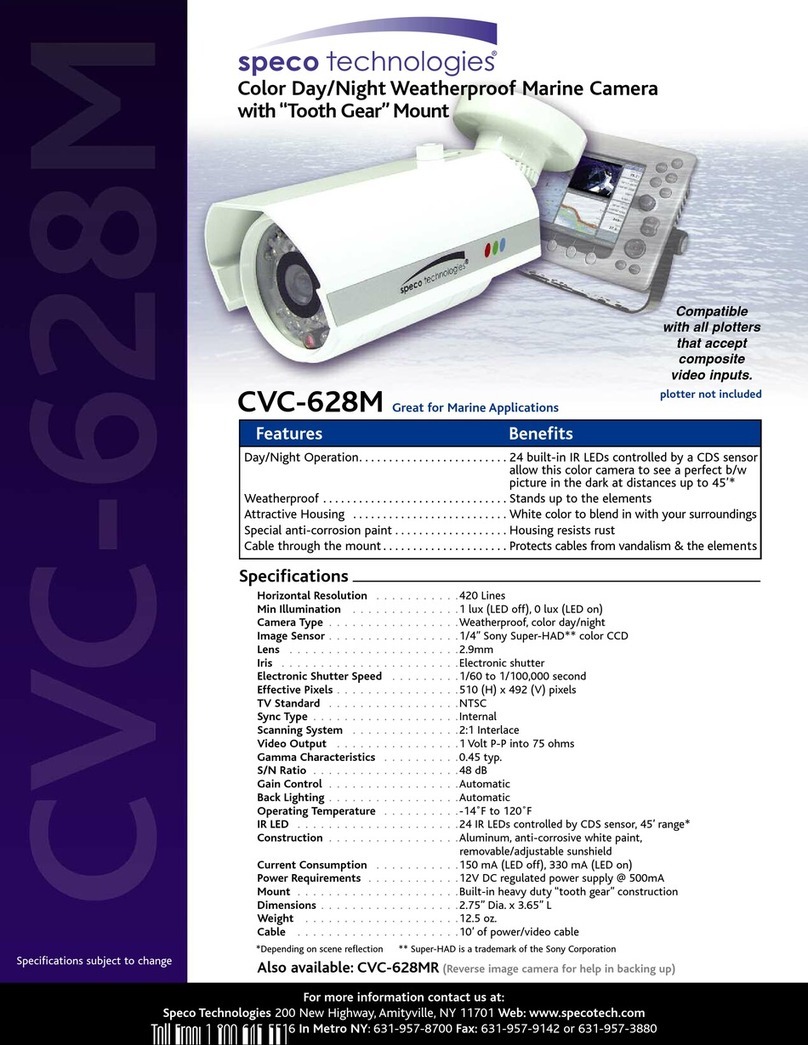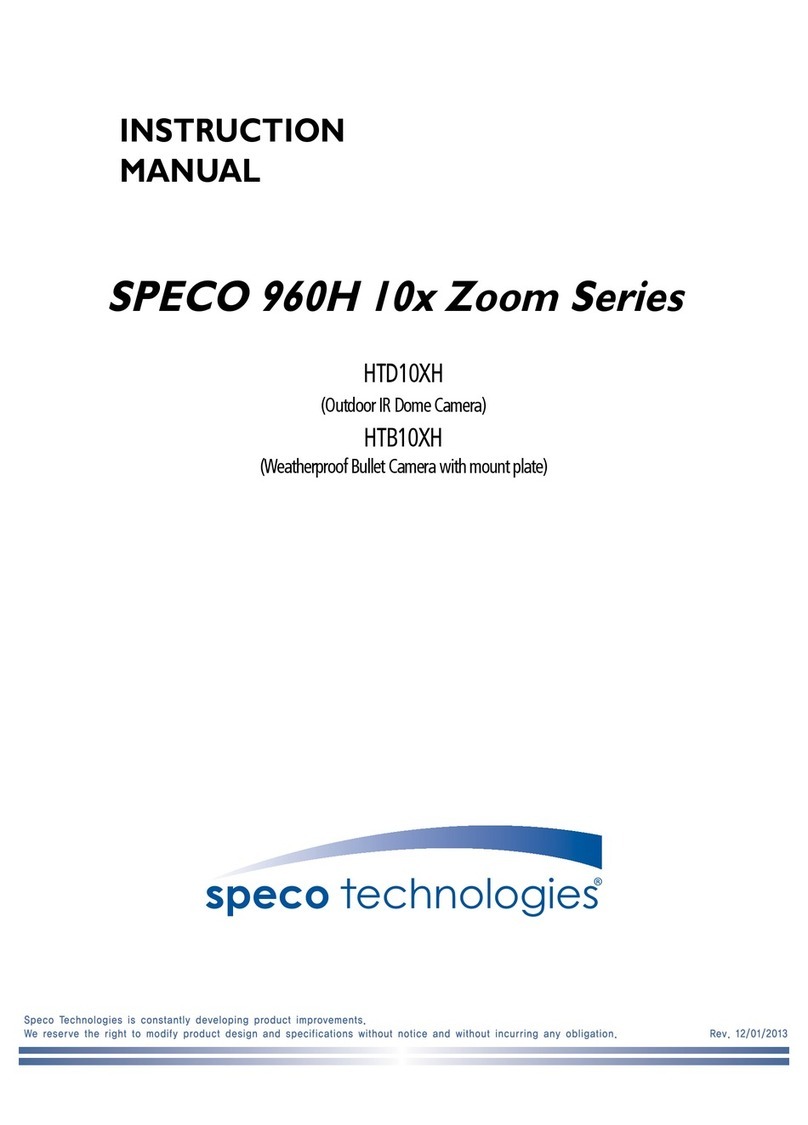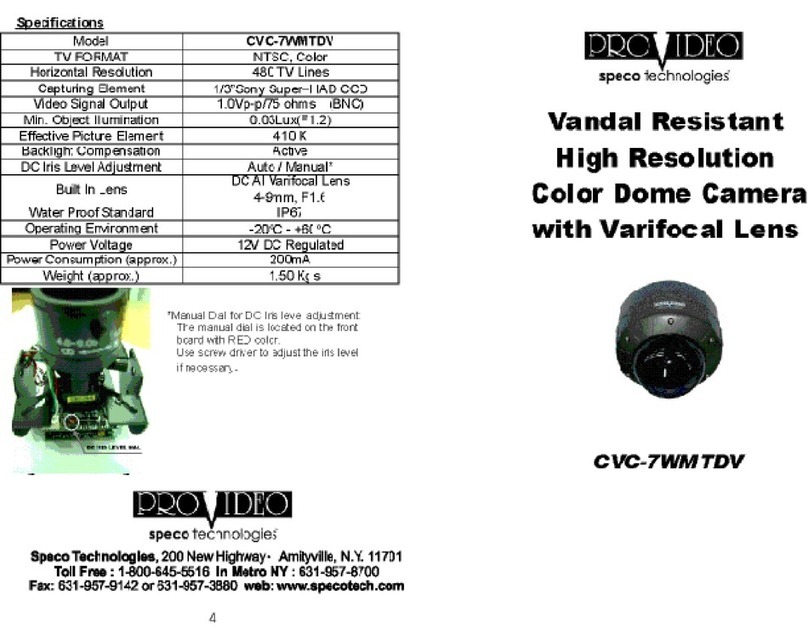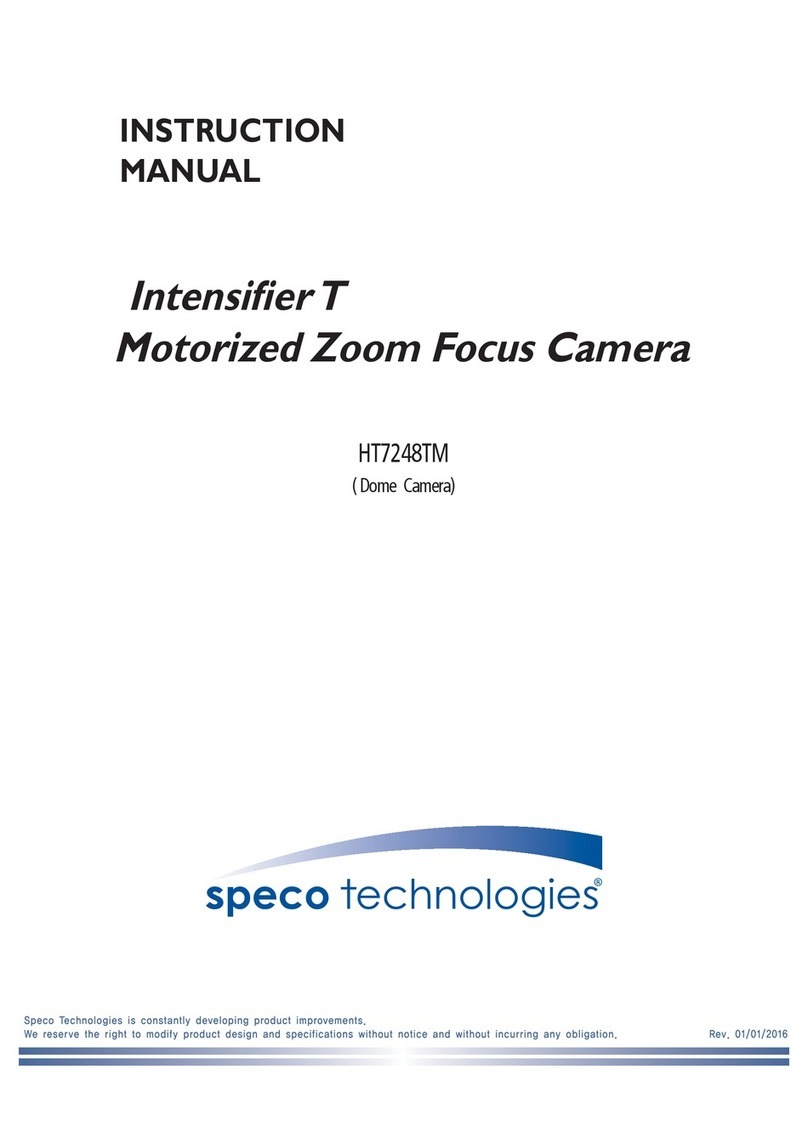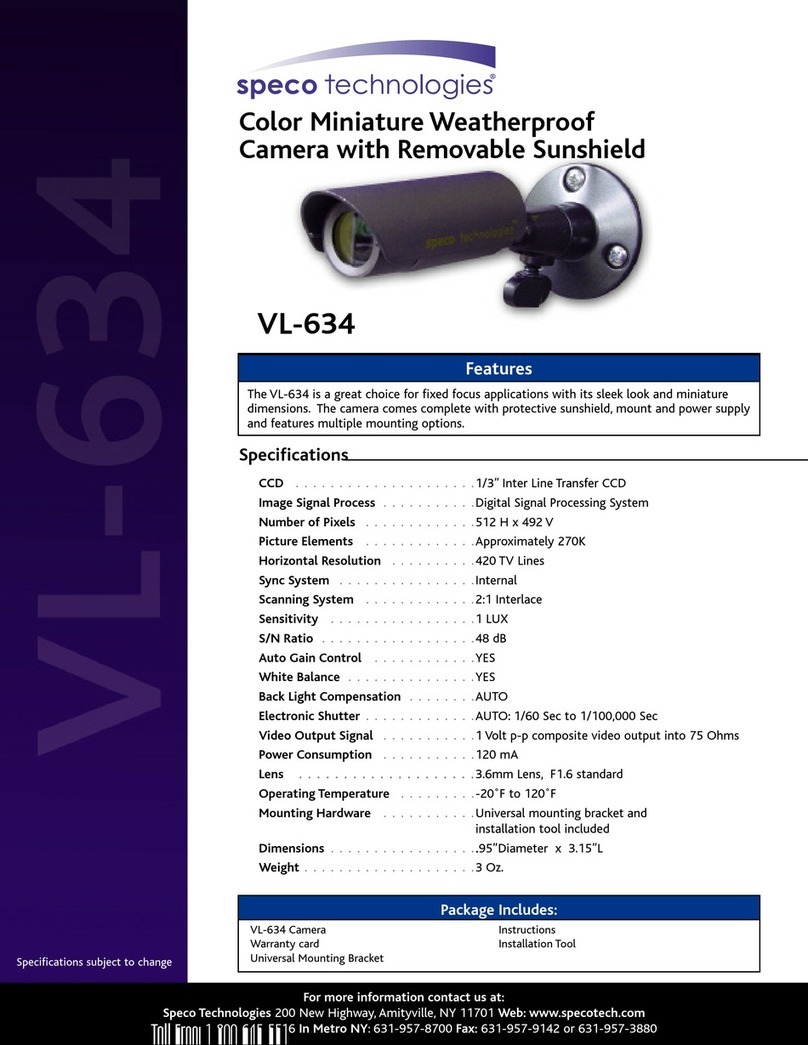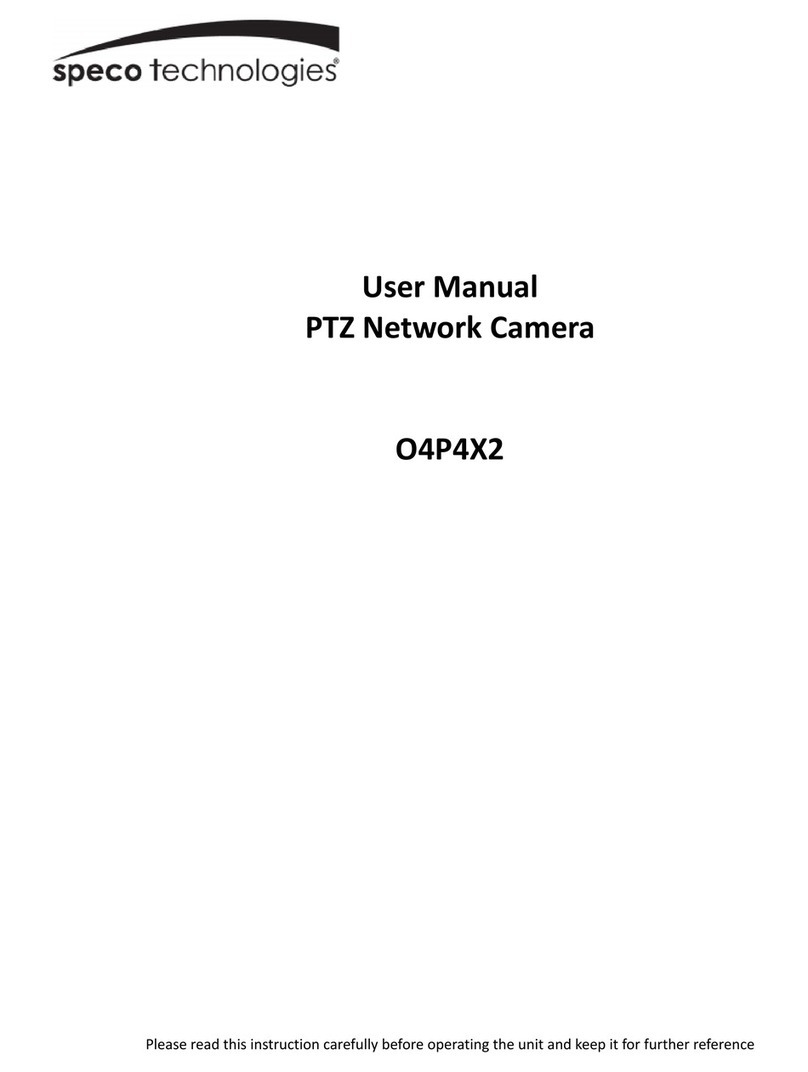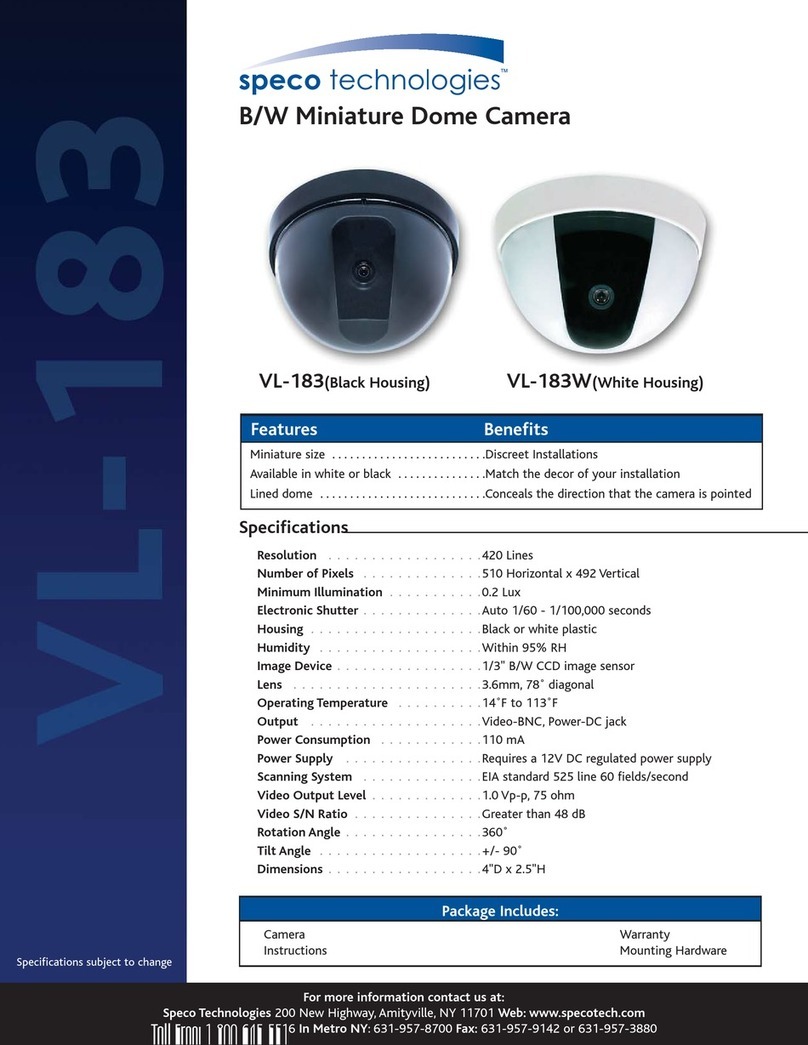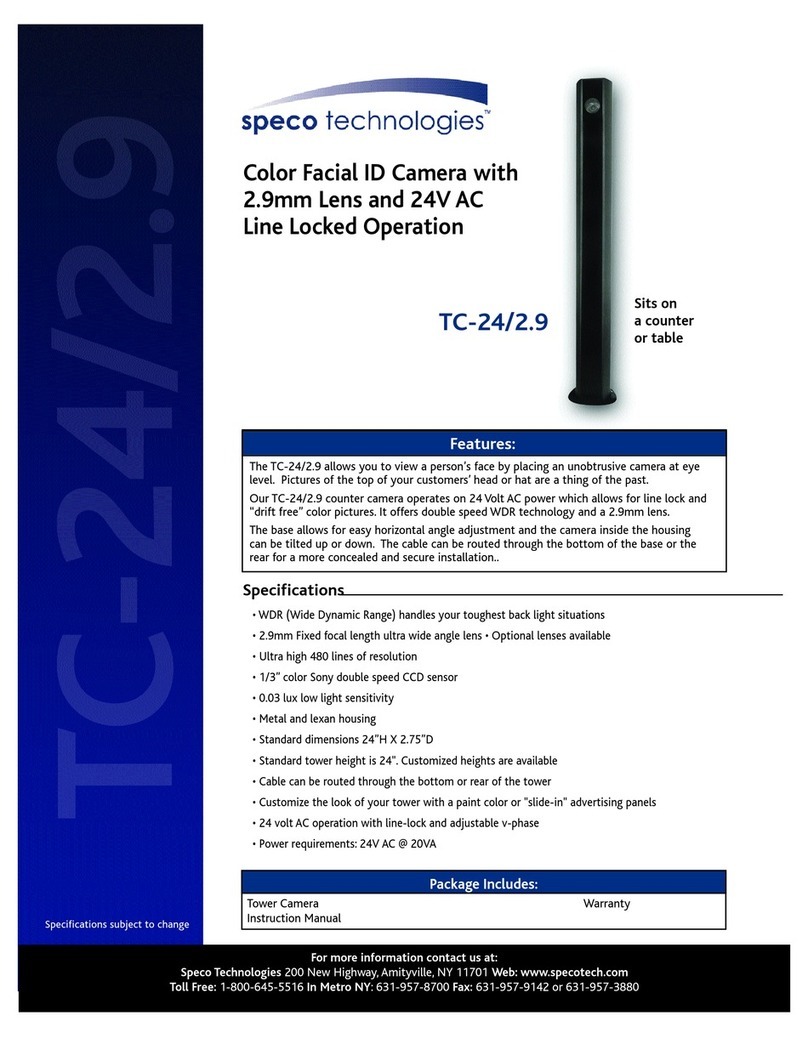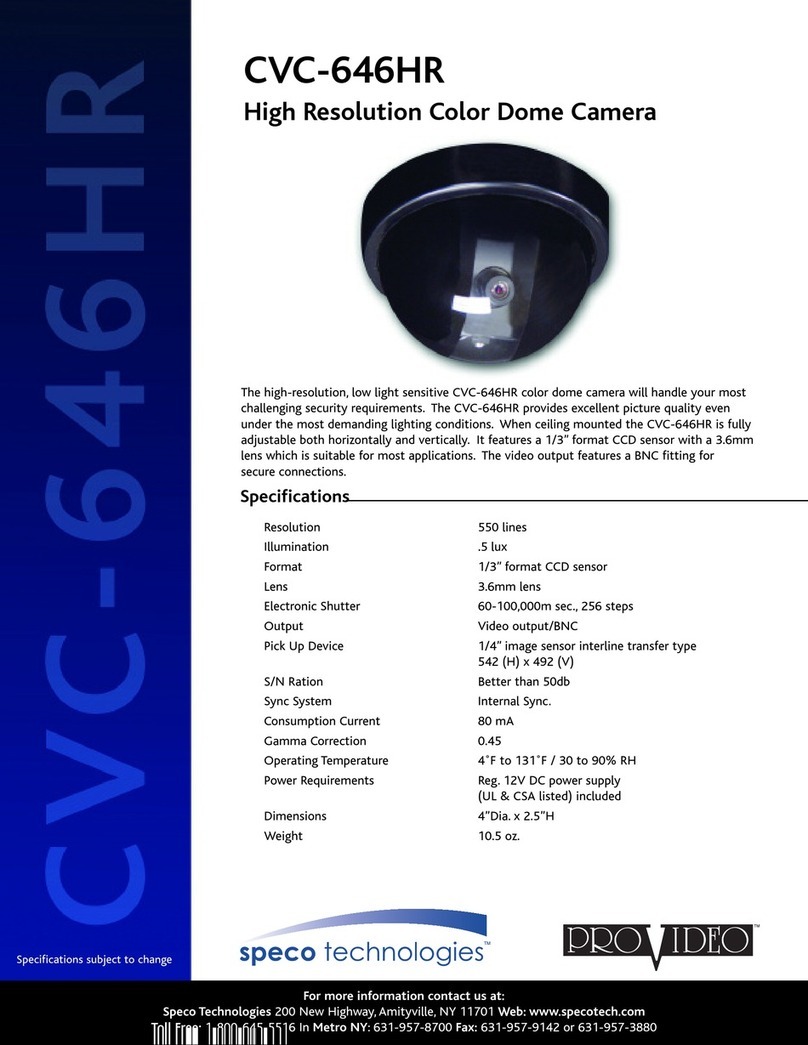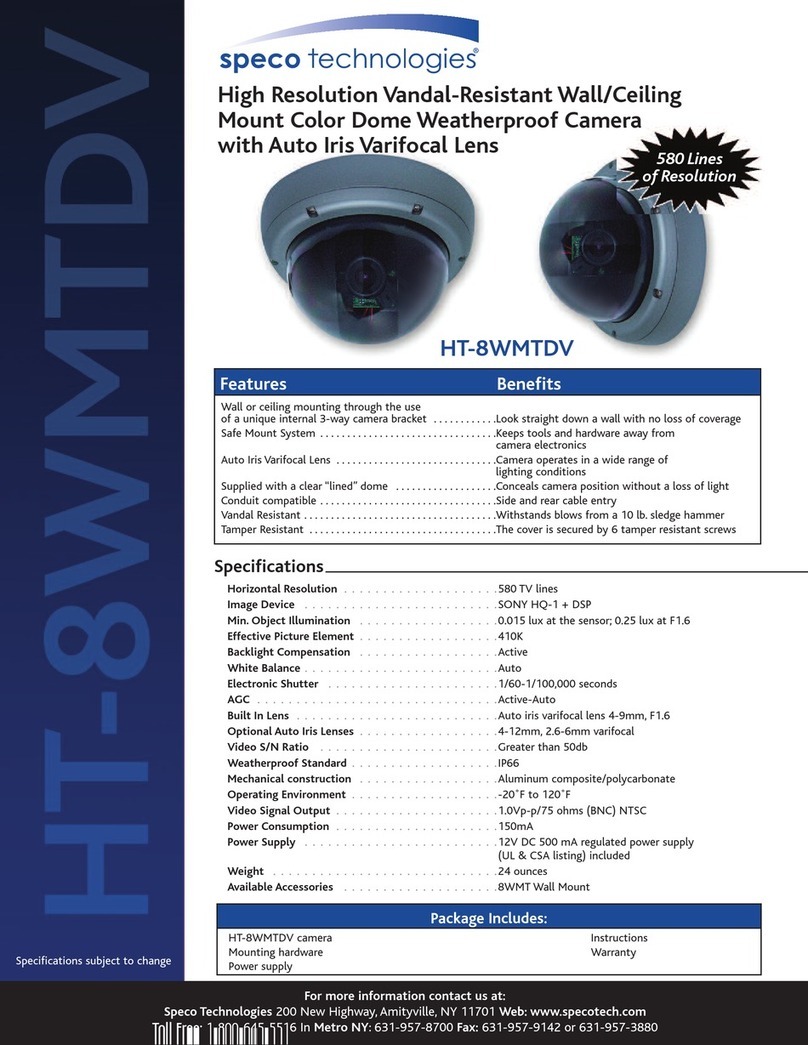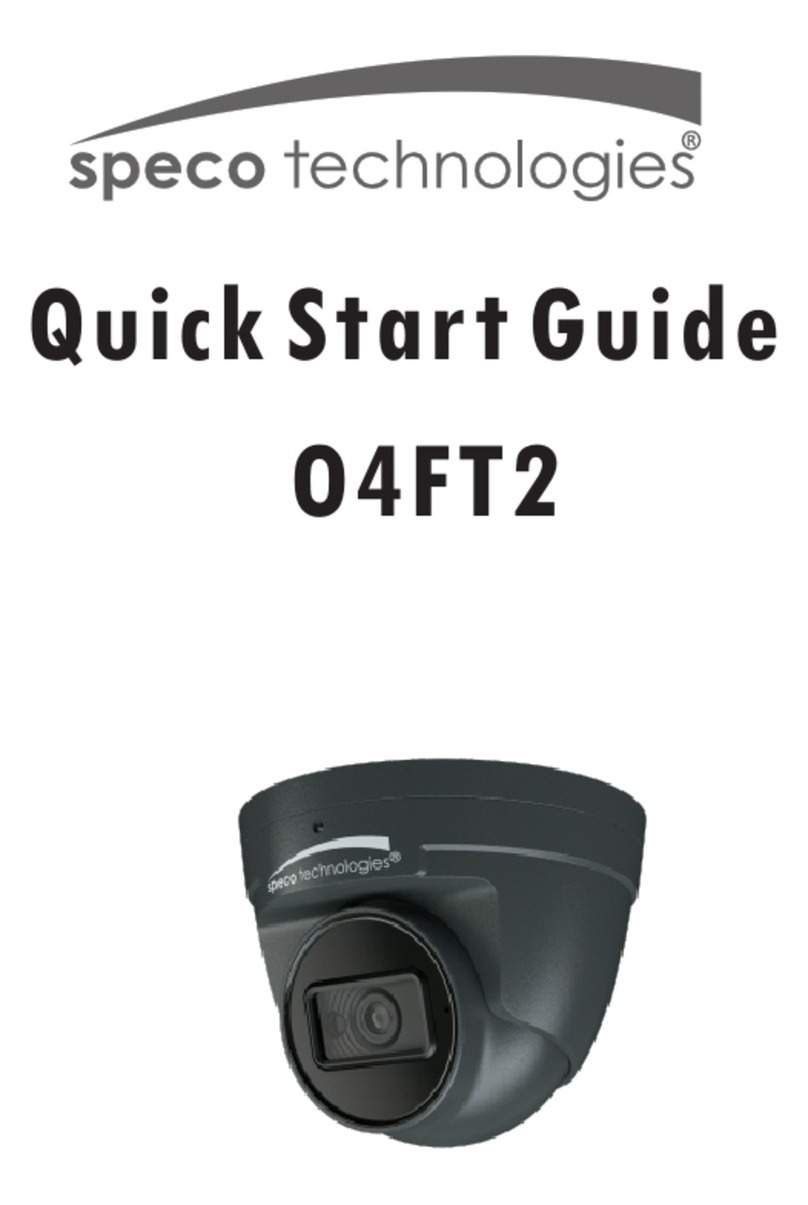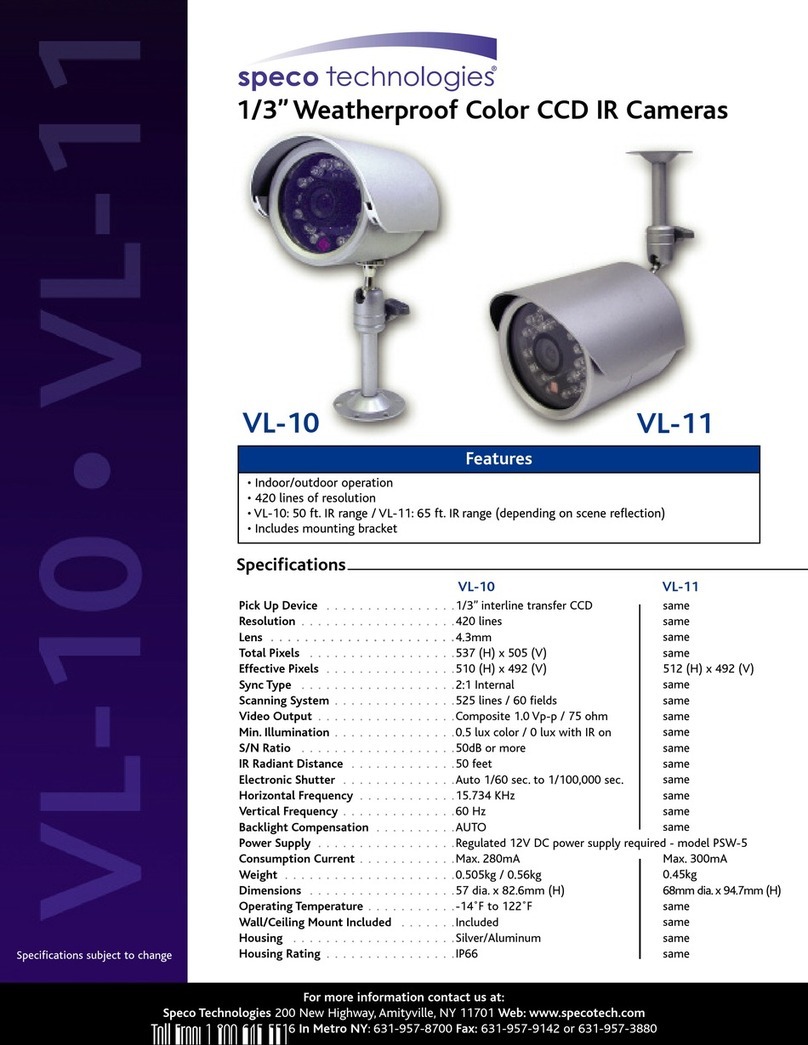Table of Contents
1 Introduction ................................................................................................................................................................................................ 2
2 Web Access and Login ................................................................................................................................................................................. 3
3 Live View .................................................................................................................................................................................................... 4
4 Camera Configuration ................................................................................................................................................................................. 6
4.1 System Configuration ..............................................................................................................................................................6
4.1.1 System Information ....................................................................................................................................................6
4.1.2 Date and Time .............................................................................................................................................................6
4.1.3 Local Recording ...........................................................................................................................................................7
4.1.4 Storage ........................................................................................................................................................................7
4.2 Video Configuration ................................................................................................................................................................9
4.2.1 Image Configuration ...................................................................................................................................................9
4.2.2 Video / Audio Configuration .....................................................................................................................................11
4.2.3 OSD Configuration ....................................................................................................................................................11
4.2.4 Video Mask ...............................................................................................................................................................12
4.2.5 ROI Configuration .....................................................................................................................................................13
4.2.6 Zoom/Focus ..............................................................................................................................................................13
4.3 Event Setup ...........................................................................................................................................................................14
4.3.1 Motion Detection .....................................................................................................................................................14
4.3.2 Other Alarms .............................................................................................................................................................14
4.3.3 Alarm Server .............................................................................................................................................................15
4.4 Analytics Configuration .........................................................................................................................................................15
4.4.1 Abnormality ..............................................................................................................................................................16
4.4.2 Line Crossing .............................................................................................................................................................16
4.4.3 Intrusion ....................................................................................................................................................................17
4.5 Network Configuration .........................................................................................................................................................18
4.5.1 TCP/IP ........................................................................................................................................................................18
4.5.2 Port ...........................................................................................................................................................................19
4.5.3 Server Configuration .................................................................................................................................................20
4.5.4 DDNS .........................................................................................................................................................................20
4.5.5 802.1x .......................................................................................................................................................................21
4.5.6 RTSP ..........................................................................................................................................................................21
4.5.7 UPNP .........................................................................................................................................................................22
4.5.8 Email .........................................................................................................................................................................22
4.5.9 HTTPS ........................................................................................................................................................................23
4.5.10 QoS............................................................................................................................................................................24
4.6 Security Configuration ..........................................................................................................................................................24
4.6.1 User Admin ...............................................................................................................................................................24
4.6.2 Online User ...............................................................................................................................................................25
4.6.3 Block and Allow Lists .................................................................................................................................................25
4.6.4 Security Management ...............................................................................................................................................26
4.7 Maintenance Configuration ..................................................................................................................................................26
4.7.1 Backup and Restore ..................................................................................................................................................26
4.7.2 Reboot ......................................................................................................................................................................26
4.7.3 Upgrade ....................................................................................................................................................................27
4.7.4 Operation Log ...........................................................................................................................................................27
5 Search ....................................................................................................................................................................................................... 28
5.1 Image Search ........................................................................................................................................................................28
5.2 Video Search .........................................................................................................................................................................30
5.2.1 Local Video Search ....................................................................................................................................................30