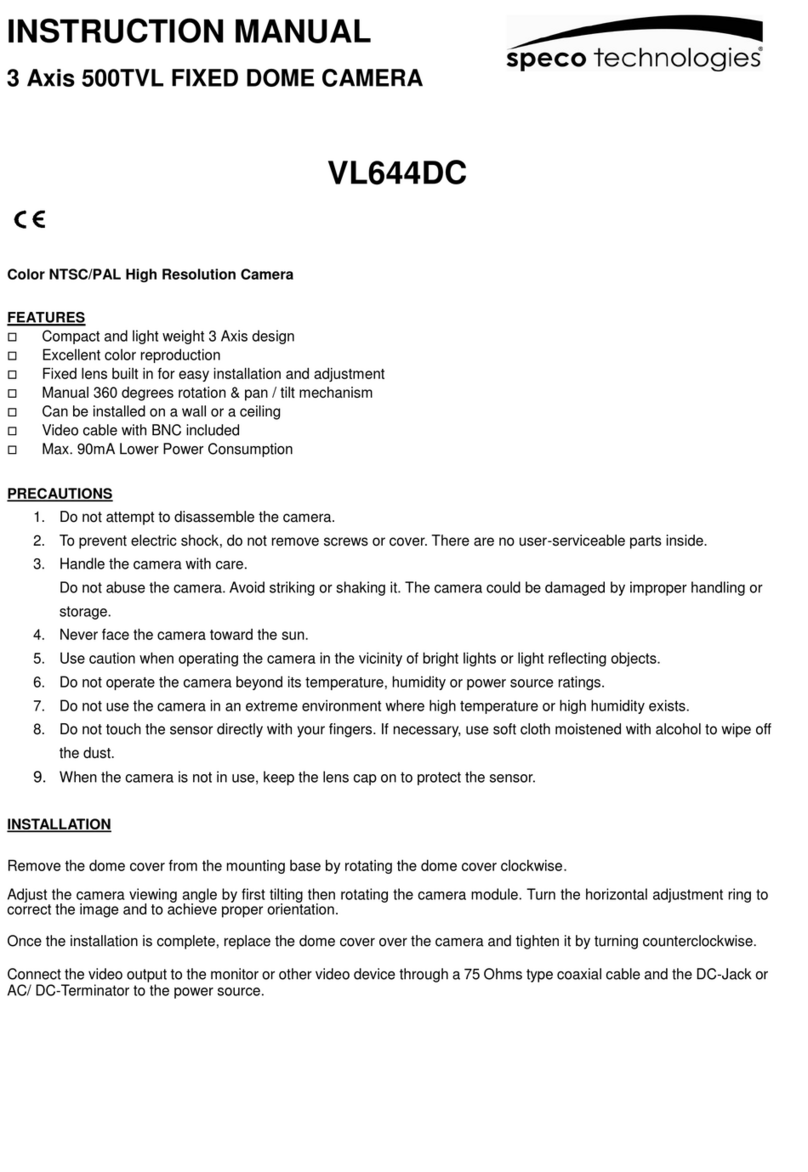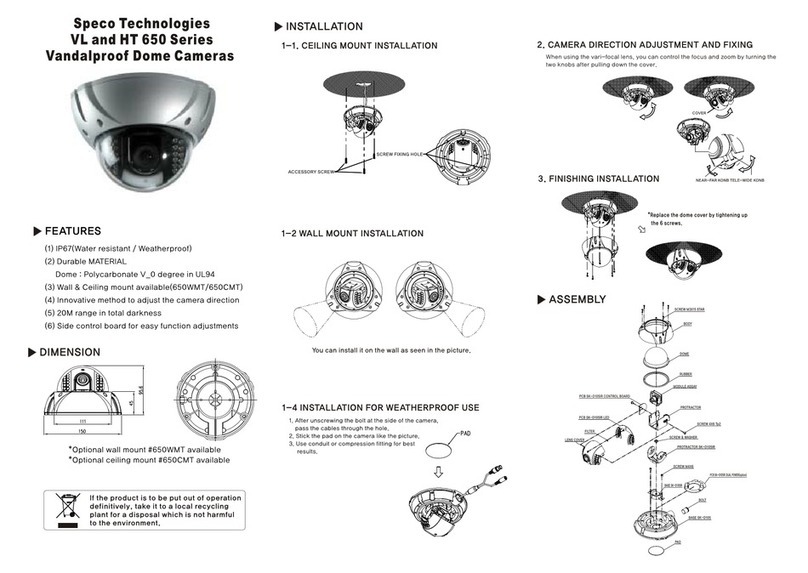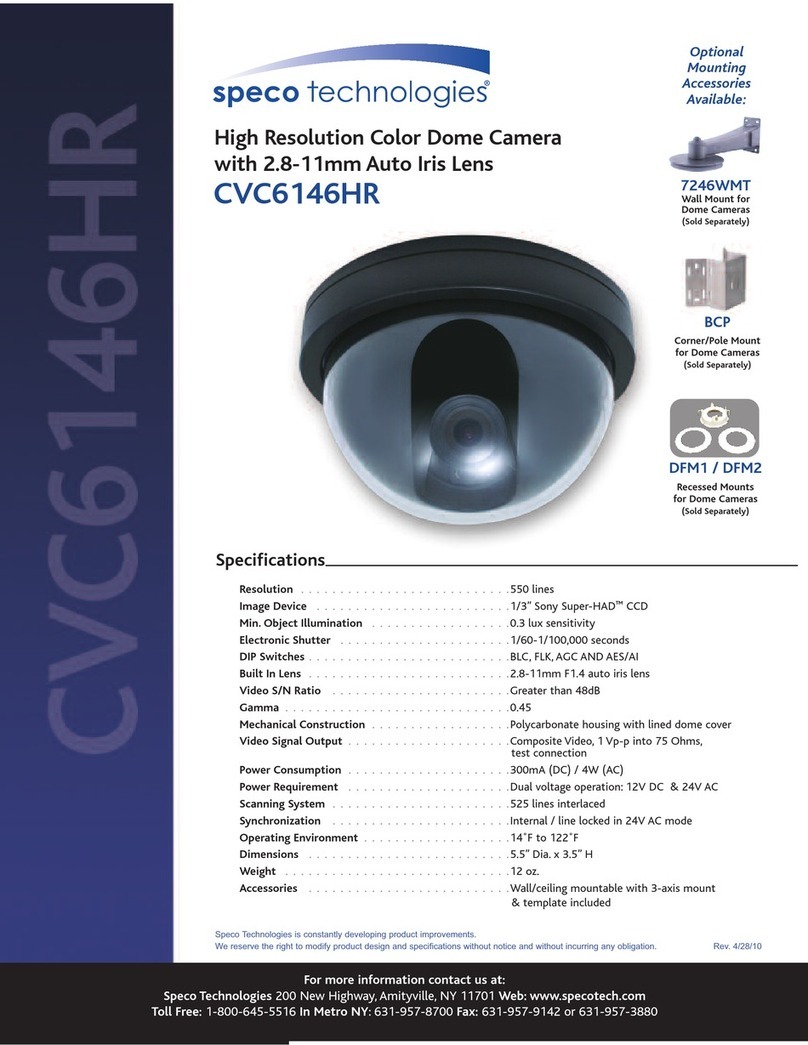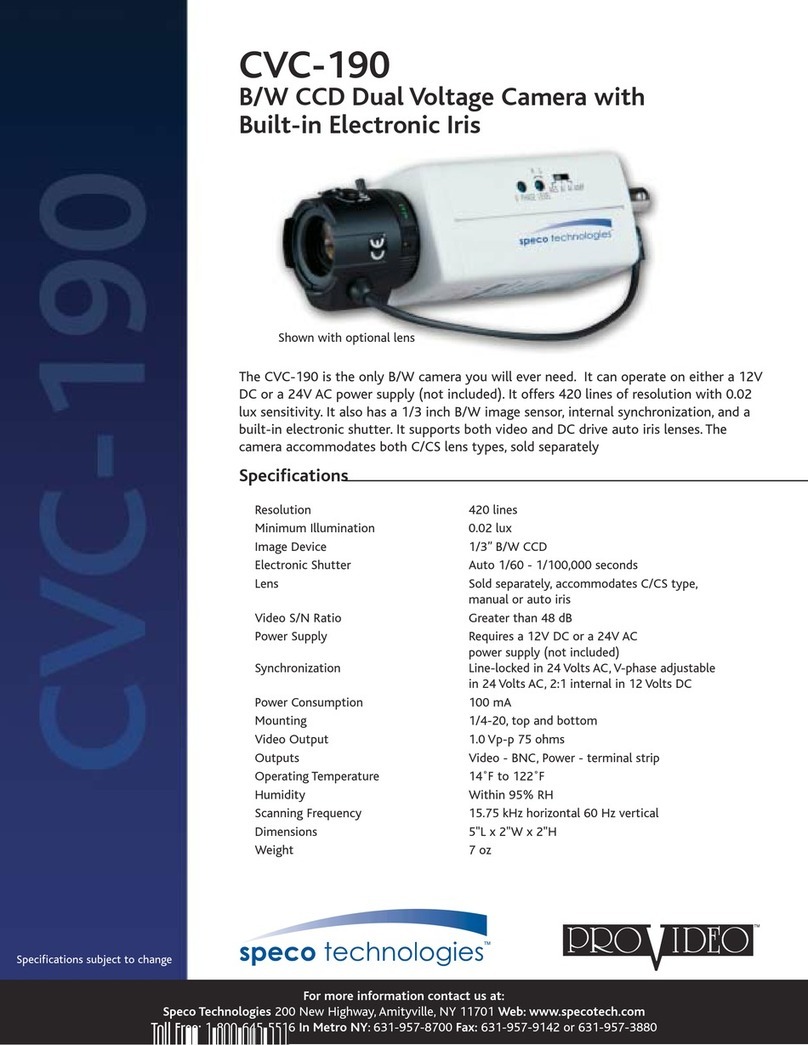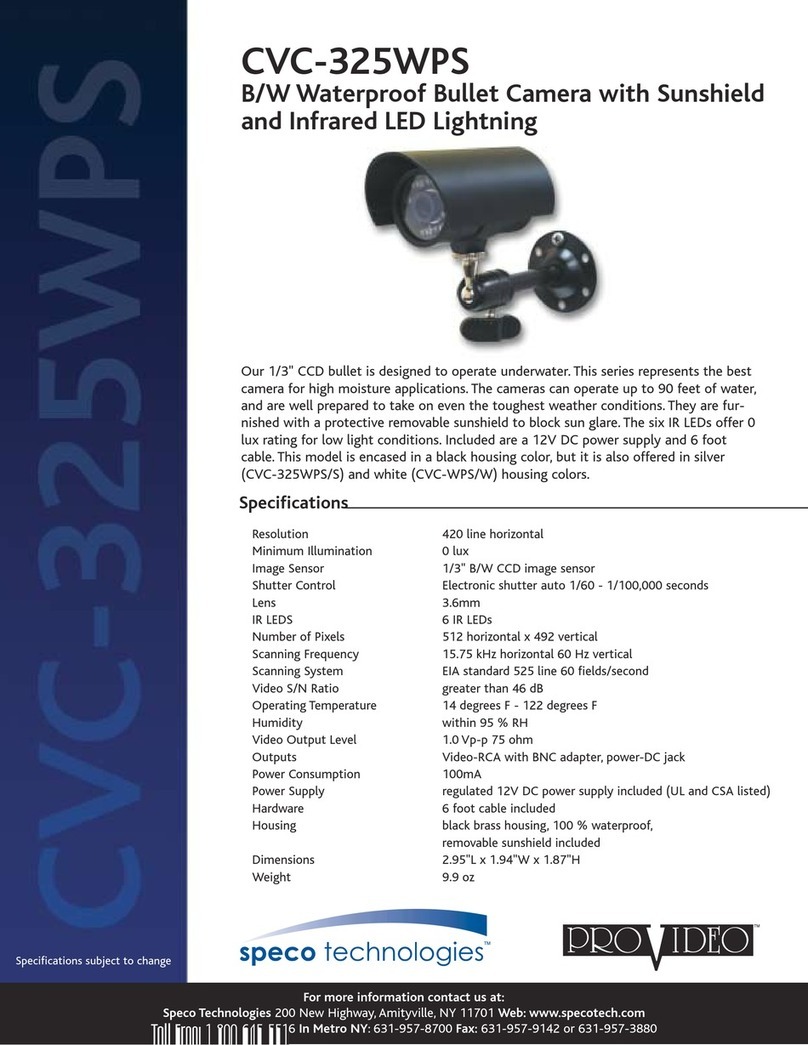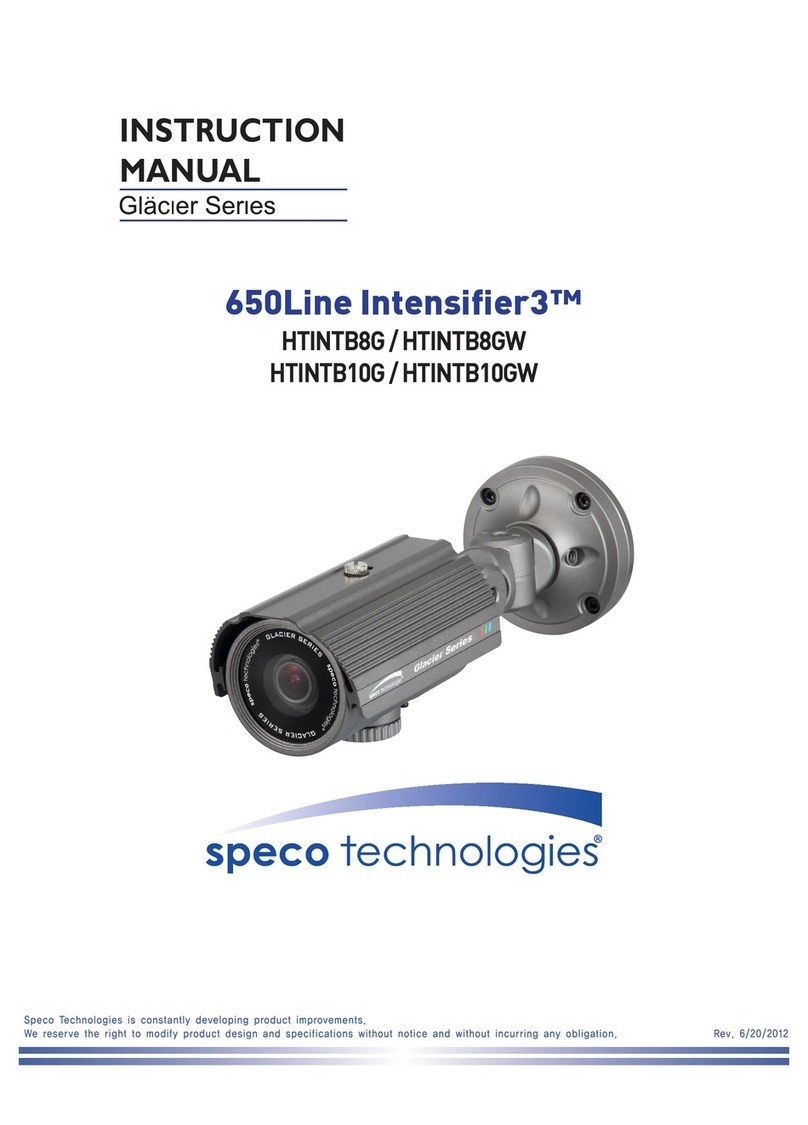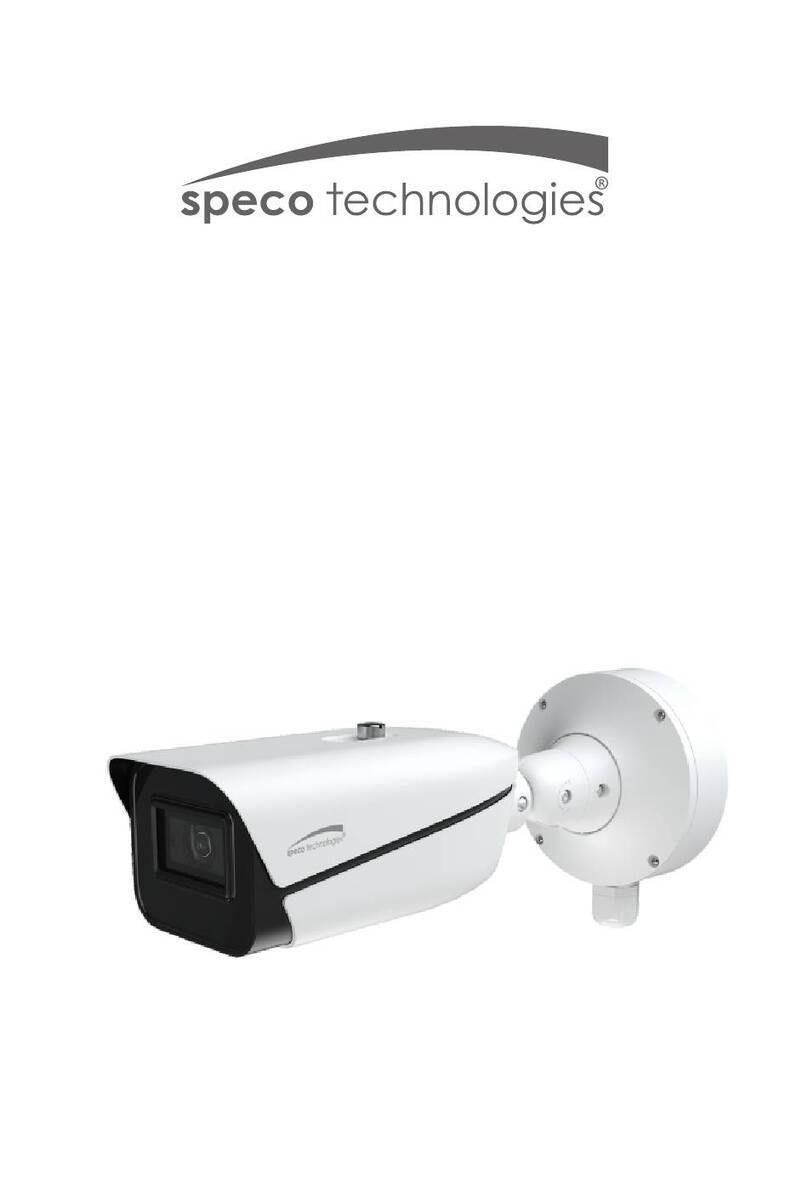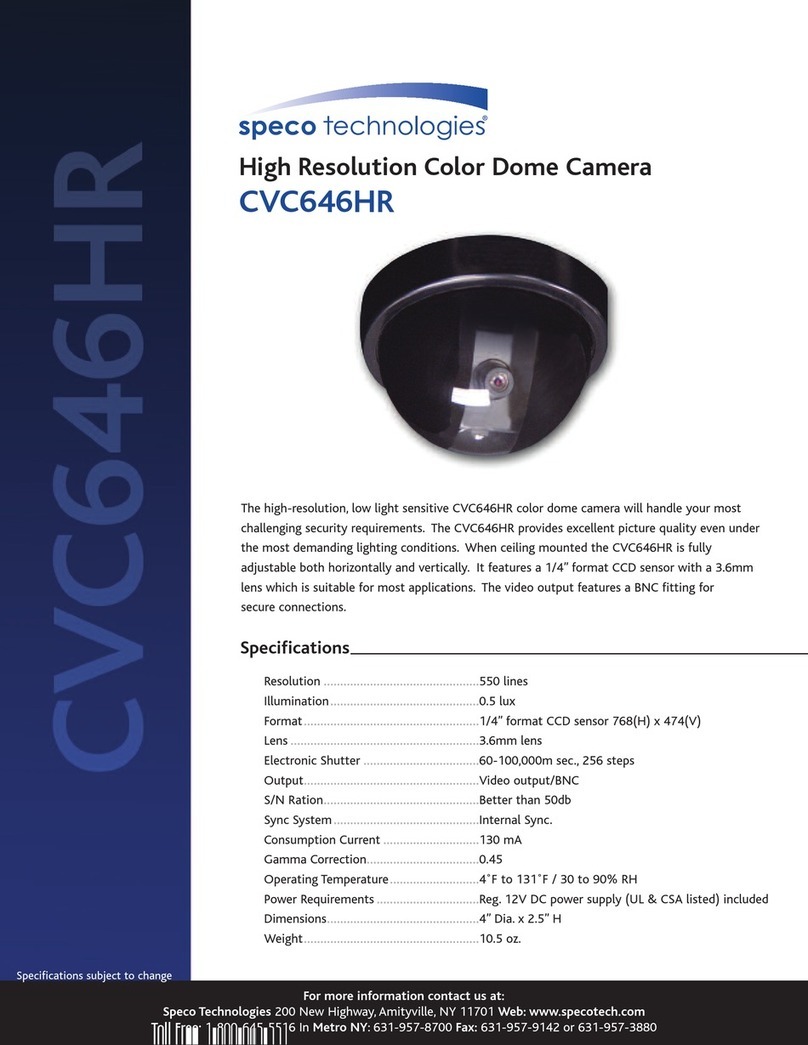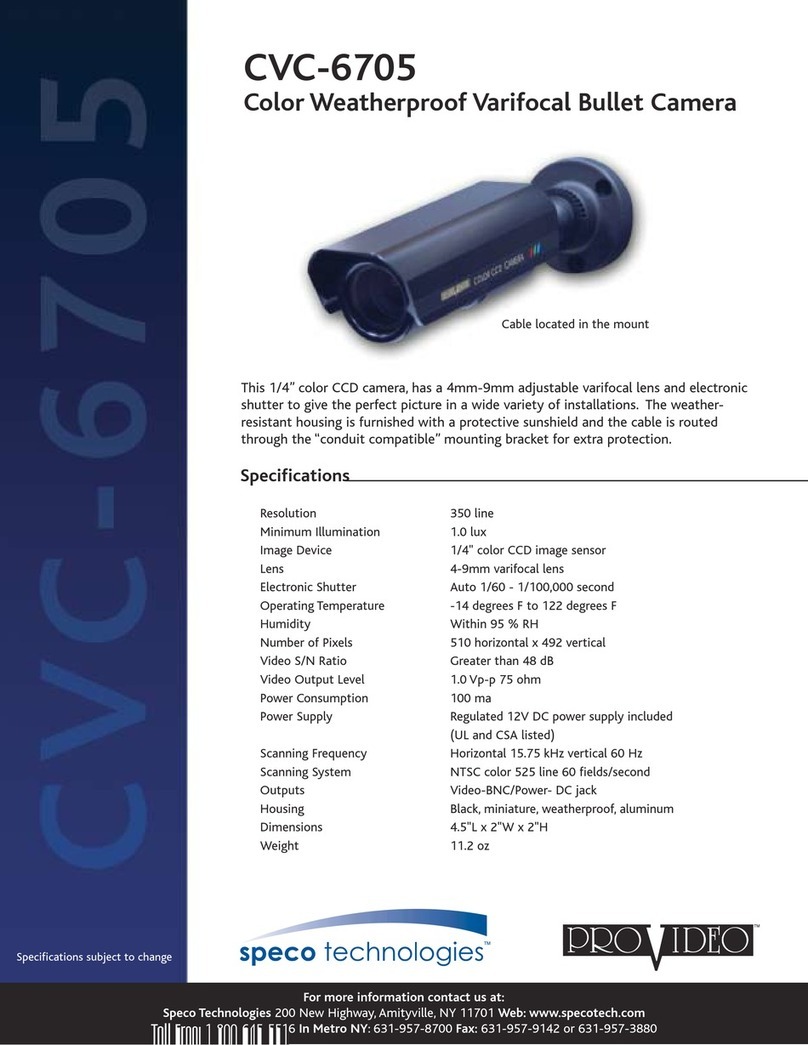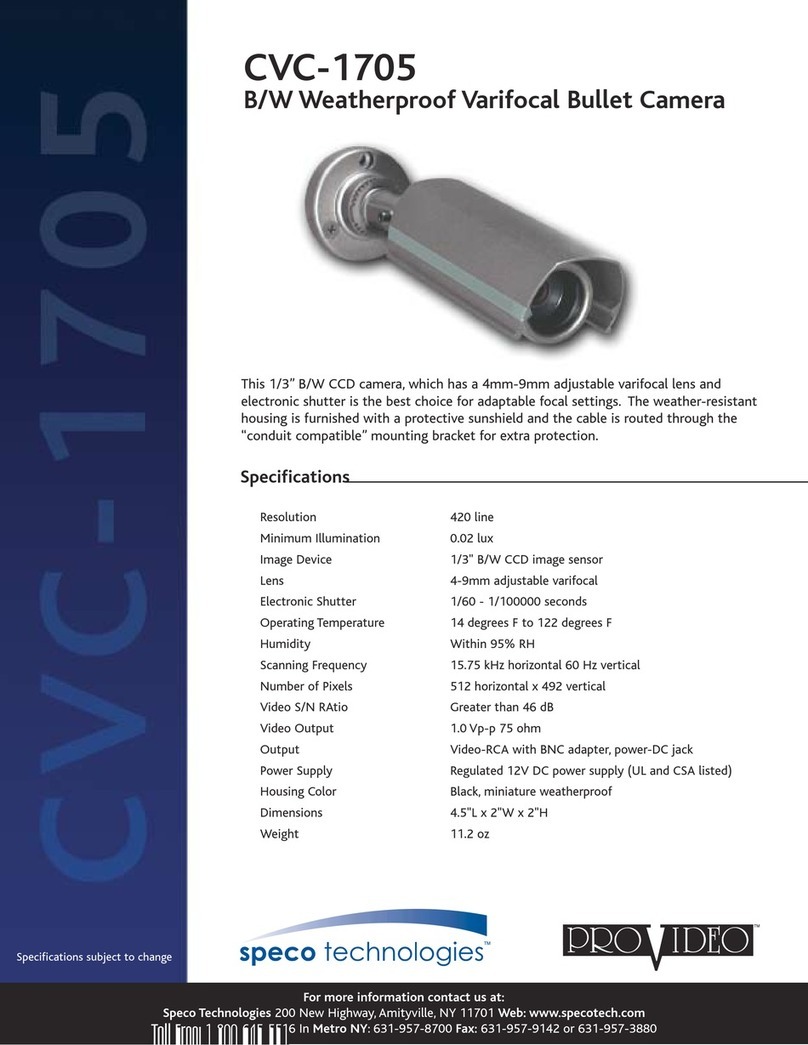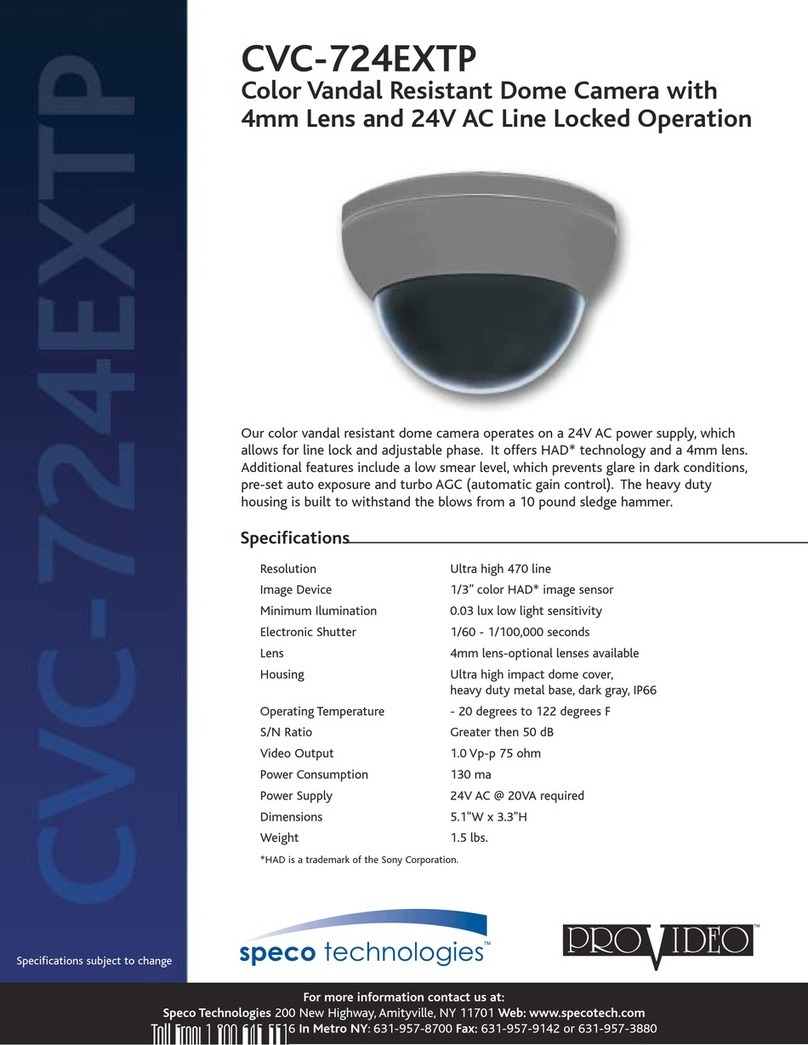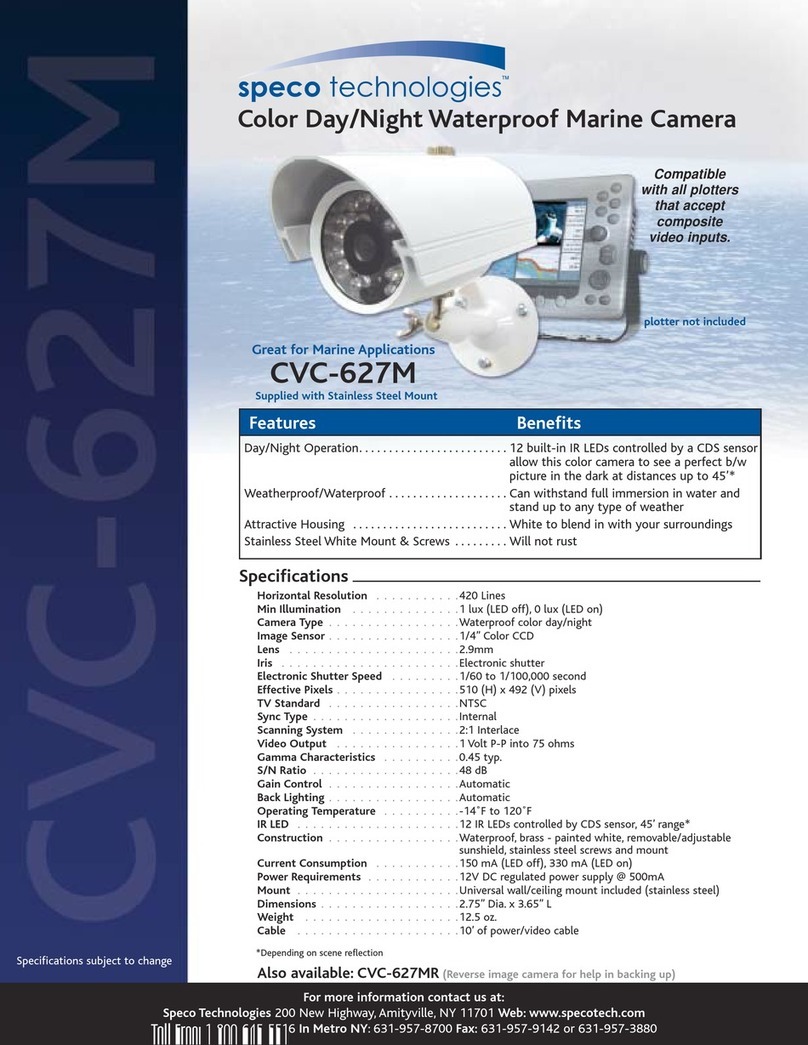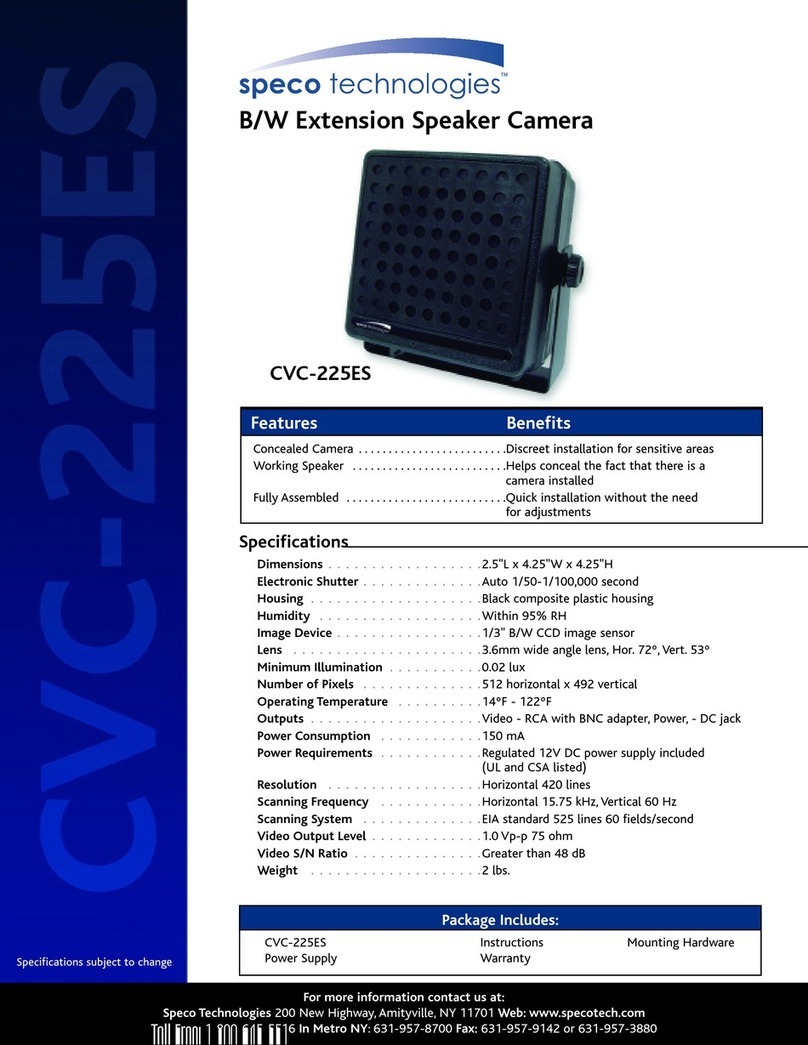Contents
1. Description ------------------------------------------------------------------6
1.1 Components - ------------------------------------------------------------------------------------------ 6
1.2 Key Features- ------------------------------------------------------------------------------------------ 7
2. Installation ------------------------------------------------------------------- 8
2.1 Overview----------------------------------------------------------------------------------------------------8
2.2 Connection------------------------------------------------------------------------------------------------14
2.3 Network Connection and IP Assignment ---------------------------------------------------------- 17
3. Operation -------------------------------------------------------------------- 18
3.1 Access from a browser -------------------------------------------------------------------------------- 18
3.2 Access from the internet------------------------------------------------------------------------------ 19
3.3 Setting the admin password over a secure connection------------------------------------------- 19
3.4 Live View Page ----------------------------------------------------------------------------------------- 19
3.5 Network Camera Setup-------------------------------------------------------------------------------- 22
3.5.1 Basic Configuration ---------------------------------------------------------------------------- 22
1) Users------------------------------------------------------------------------------------------ 23
2) Network -------------------------------------------------------------------------------------- 23
3) Video & Image ------------------------------------------------------------------------------ 22
4) Audio-------------------------------------------------------------------------------------------27
5) Date & Time --------------------------------------------------------------------------------- 29
3.5.2 Video & Image---------------------------------------------------------------------------------- 30
3.5.3 Audio---------------------------------------------------------------------------------------------- 36
3.5.4 Event--------------------------------------------------------------------------------------------- 37
1) Event-In-------------------------------------------------------------------------------------- 37
2) Event-Out ----------------------------------------------------------------------------------- 42
3) Event Map----------------------------------------------------------------------------------- 52
3.5.5 System ------------------------------------------------------------------------------------------ 53
1) Information ---------------------------------------------------------------------------------- 53
2) Security--------------------------------------------------------------------------------------- 54
3) Date & Time --------------------------------------------------------------------------------- 57
4) Network -------------------------------------------------------------------------------------- 58
5) Language------------------------------------------------------------------------------------- 67
6) Maintenance --------------------------------------------------------------------------------- 68
7) Support--------------------------------------------------------------------------------------- 69
3.5.7 About---------------------------------------------------------------------------------------------- 72
3.6 Playback------------------------------------------------------------------------------------------------- 73
3.7 Help---- -------------------------------------------------------------------------------------------------- 75
3.8 Resetting to the factory default settings------------------------------------------------------------- 76
4. Appendix -------------------------------------------------------------------- 77
4.1 Troubleshooting ----------------------------------------------------------------------------------------- 77
4.2 Alarm Connection --------------------------------------------------------------------------------------- 78
4.3 Preventive Maintenance -------------------------------------------------------------------------------- 78
4.4 Product Specification ----------------------------------------------------------------------------------- 79
5