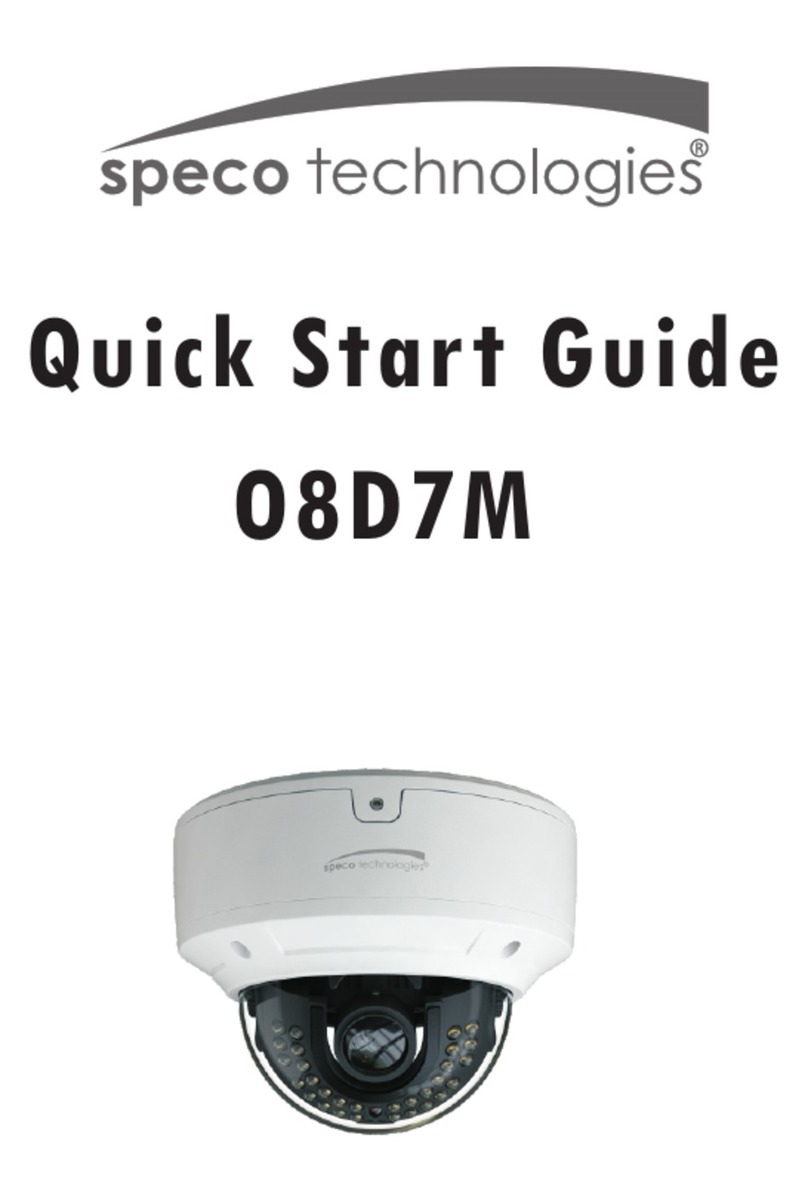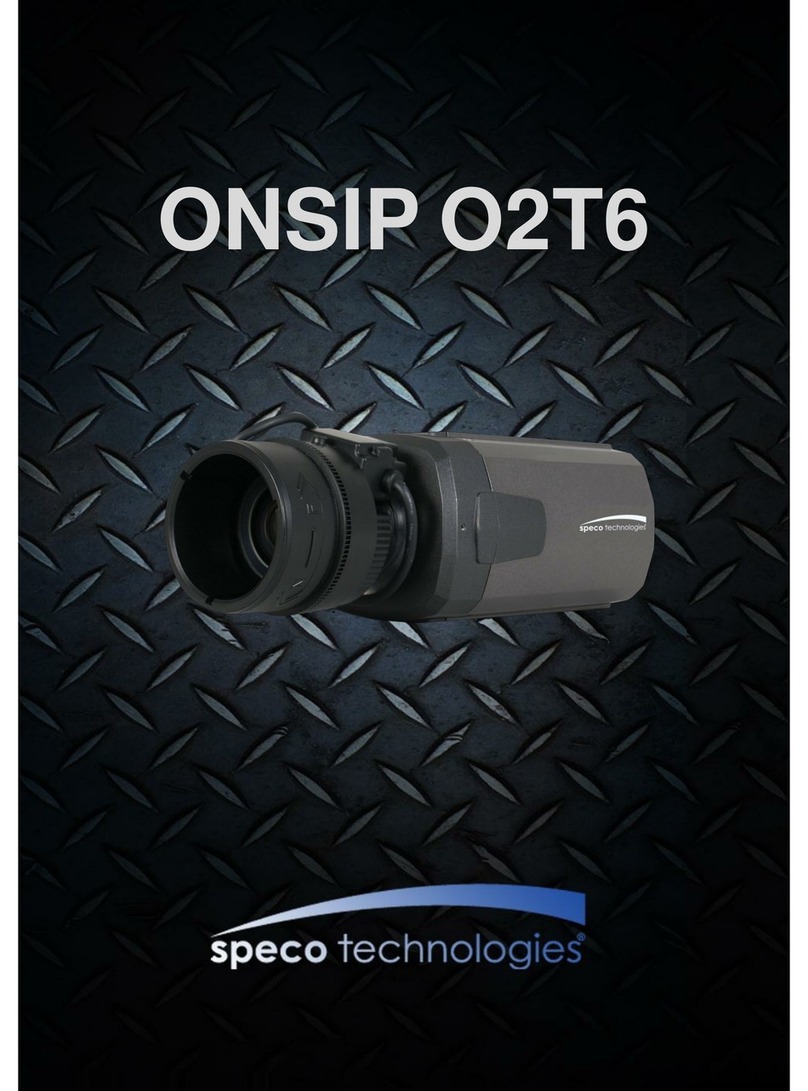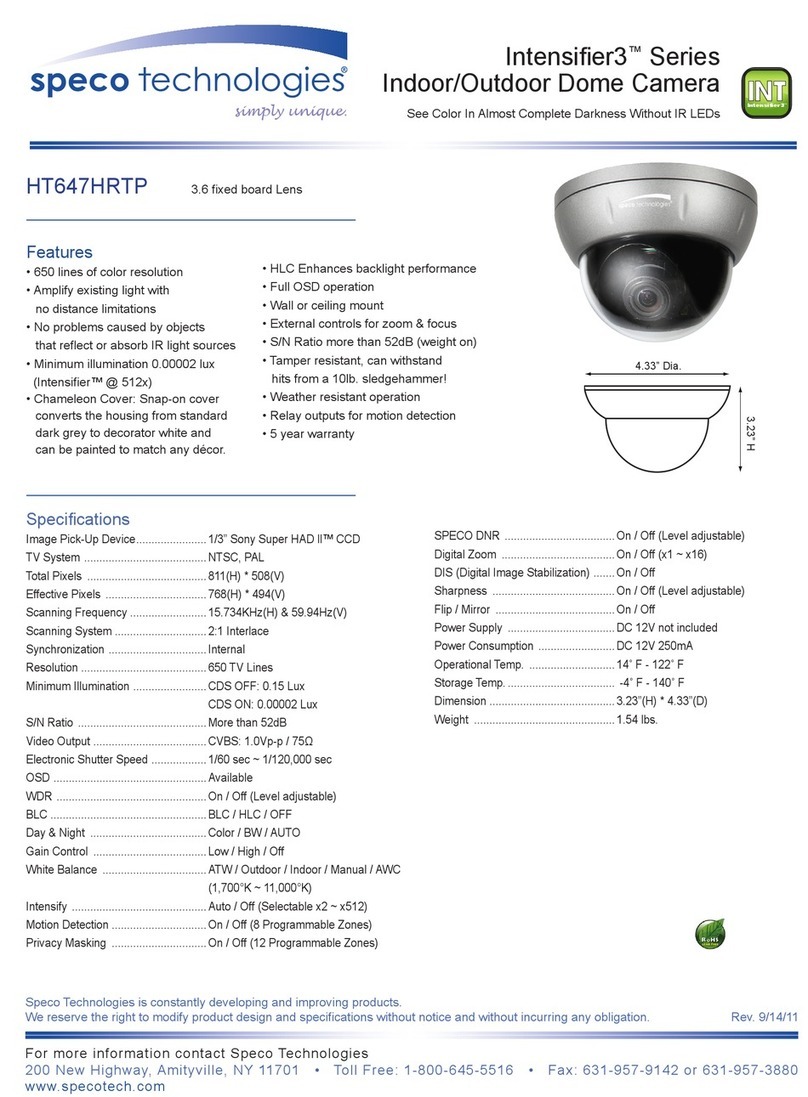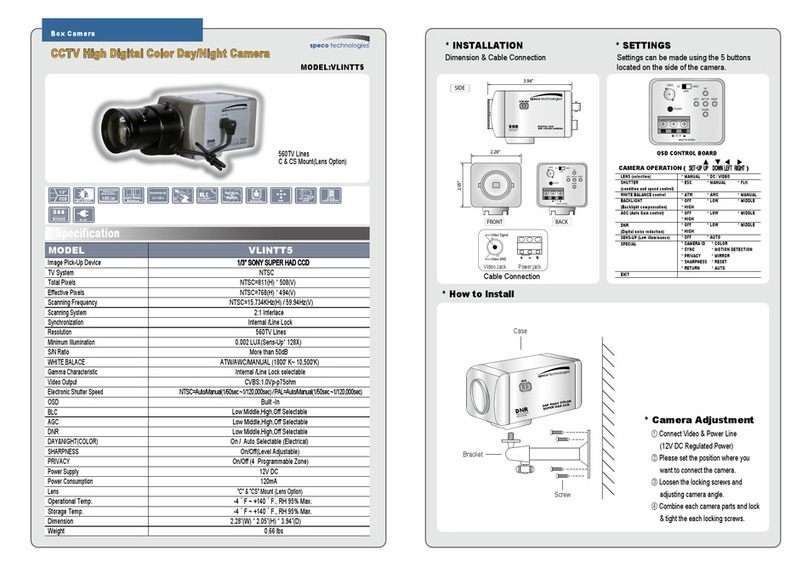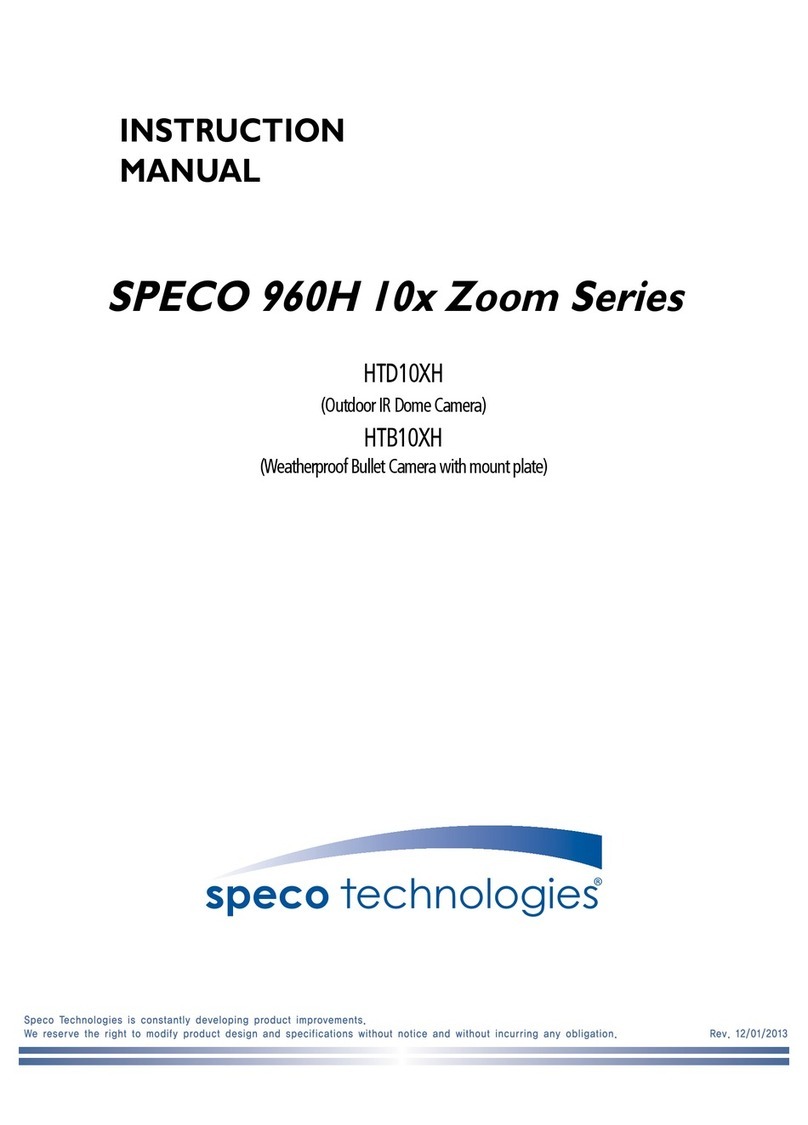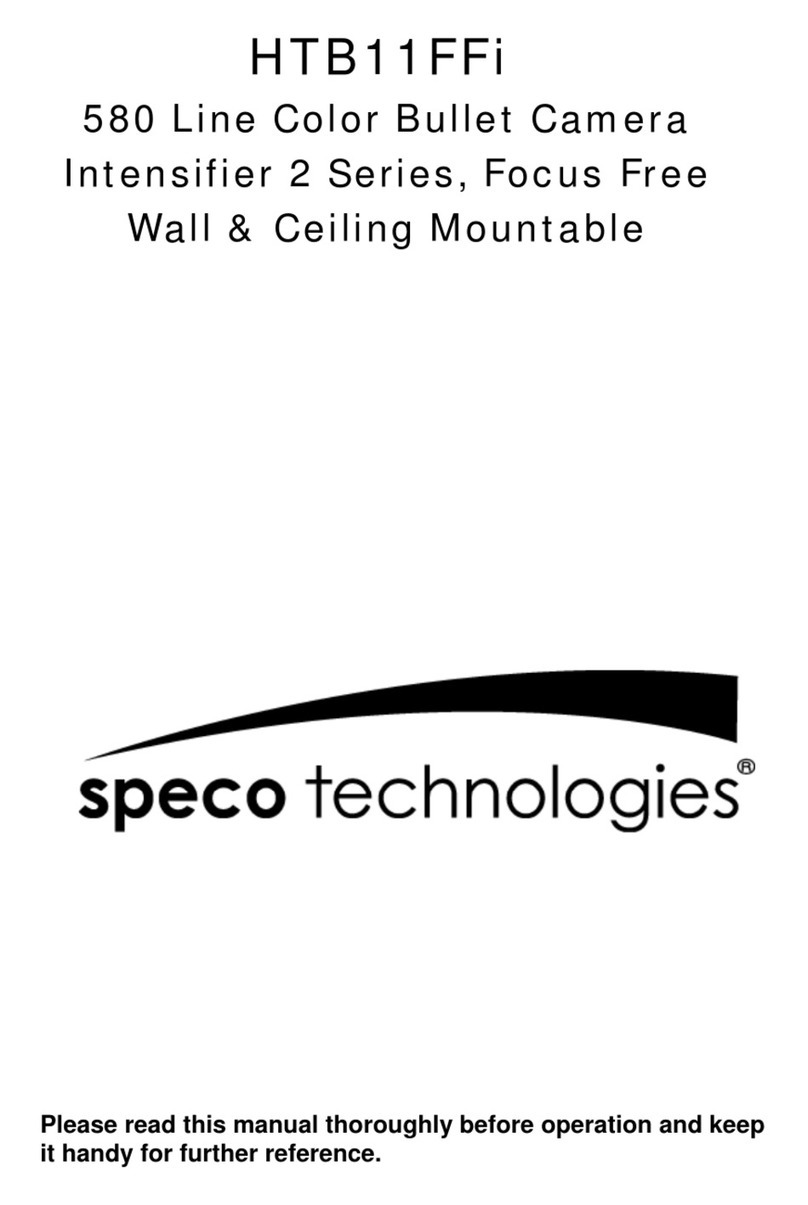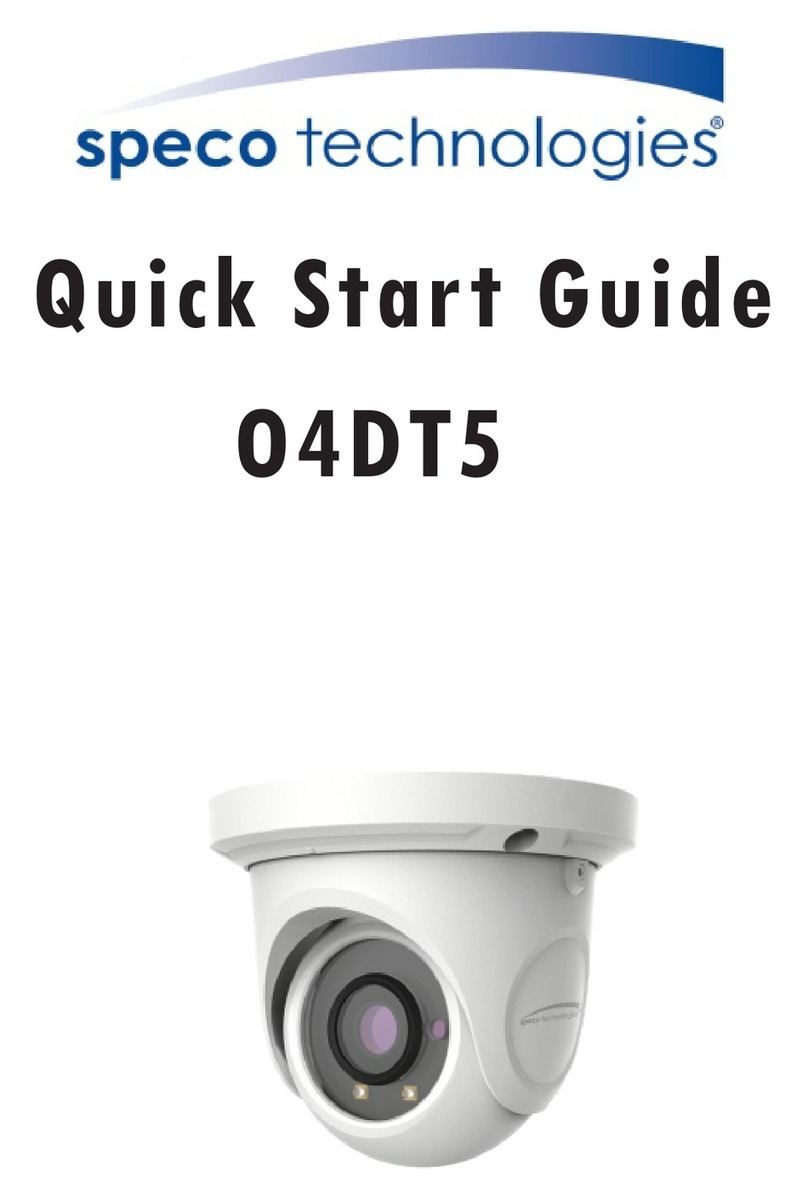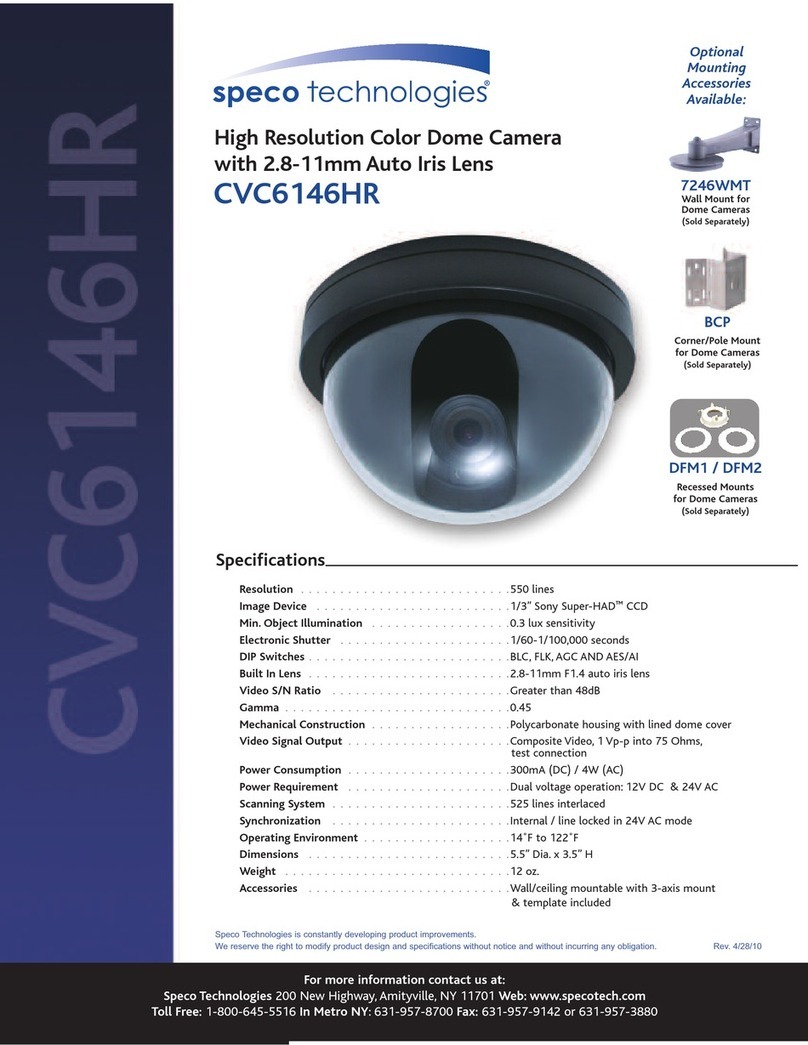Table of Contents
Regulatory Information ...................................................................................................................................................................................... 3
1
Introduction ................................................................................................................................................................................................ 1
Welcome.............................................................................................................................................................................................................. 1
2
Web Access and Login .............................................................................................................................................................................. 2
2.1
LAN........................................................................................................................................................................................................................................ 2
3
Live View ..................................................................................................................................................................................................... 3
4
Camera Configuration................................................................................................................................................................................ 4
4.1
System Configuration ............................................................................................................................................................................................................. 4
4.1.1
System Information ................................................................................................................................................................................................. 4
4.1.2
Date and Time......................................................................................................................................................................................................... 4
4.1.3
Users ...................................................................................................................................................................................................................... 5
4.2
Display Configuration.............................................................................................................................................................................................................. 5
4.2.1
OSD........................................................................................................................................................................................................................ 5
4.2.2
Image Configuration ................................................................................................................................................................................................ 6
4.2.3
Privacy Mask........................................................................................................................................................................................................... 6
4.2.4
Video Stream Setup ................................................................................................................................................................................................ 7
4.2.5
Path (Local Recording)............................................................................................................................................................................................ 7
4.3
Network Setup........................................................................................................................................................................................................................ 8
4.3.1
Network................................................................................................................................................................................................................... 8
4.3.2
Email....................................................................................................................................................................................................................... 8
4.3.3
DDNS...................................................................................................................................................................................................................... 9
4.3.4
IP Filter ................................................................................................................................................................................................................... 9
4.3.5
RTSP .................................................................................................................................................................................................................... 10
4.3.6
FTP....................................................................................................................................................................................................................... 10
4.3.7
SNMP ....................................................................................................................................................................................................................11
4.4
Motion Setup ........................................................................................................................................................................................................................ 12
4.4.1
Motion Detection ................................................................................................................................................................................................... 12
4.5
Device Log ........................................................................................................................................................................................................................... 12
4.5.1
Log........................................................................................................................................................................................................................ 12
4.6
Advanced Configuration........................................................................................................................................................................................................ 13
4.6.1
Firmware Update................................................................................................................................................................................................... 13
4.6.2
Factory Default...................................................................................................................................................................................................... 13
4.6.3
Auto Reboot .......................................................................................................................................................................................................... 13
Appendix ........................................................................................................................................................................................................... 14
Appendix 1 Troubleshooting ........................................................................................................................................................................... 14