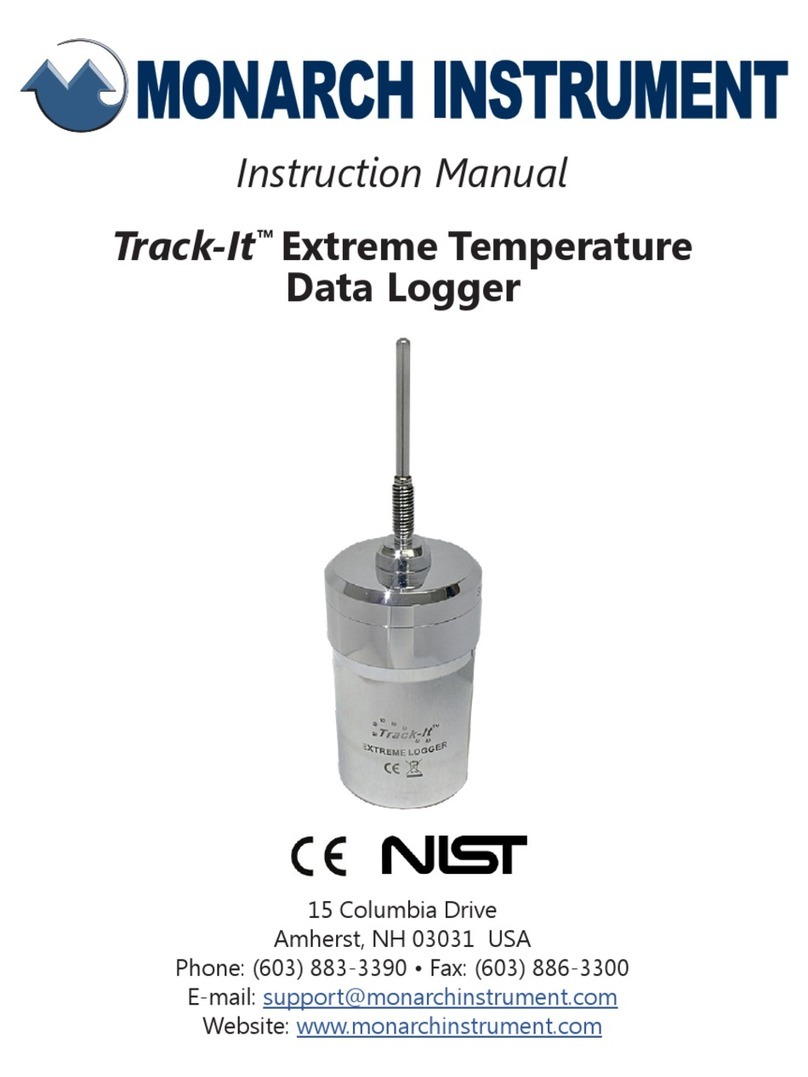7
pressing one of the other buttons. The second function is printed on each button.
F Date and Time – shows the actual time of day (real time). The time is displayed user
selectable in 12 or 24 hour format. The user can also select European or American
formats and auto daylight savings adjustment.
G Right hand edge of the graphics area in which the traces are displayed. This is the
vertical scale area designated by the scale values at the top, center and bottom of the
scale. The most recent data that is displayed in digital form at the top of the display (J) is
against the right edge of this scale and moves left with time - the most recent data is to
the right and the oldest data is to the extreme left. New data appears against this margin
and the oldest data disappears off the screen at the extreme left. The graphic cursor (K)
will start against this right edge.
H Vertical Scale Identifier – the scale alternates between Channel A and Channel B. This
displays the Channel Tag and the Engineering units. The values against the scale
change in sympathy with the channel display.
J Digital Window – shows the values for each Channel including the Channel identifier or
tag, the actual value and the engineering units. Channel A is displayed on the left and
Channel B on the right. This window displays the absolute digital value of the
instantaneous (last) reading for the channel, and is the sample against the vertical scale
of the graphics display (G), unless the cursor is active, in which case it shows the value
at the point the cursor intersects the trend line.
K Cursor – displayed when activated in the cursor ID mode. This cursor can be moved
using the left ◄and right ►arrow buttons. The values in the digital window (J) are the
values at the point the cursor intersects the trend line.
L Date/Time Axis Delimiter – dashed vertical lines placed at equal increments along the
Horizontal axes (Time). The Date/Time stamp beside the line indicates the exact
position of the line. Both date and time may be shut off or relocated vertically. These
lines move with the trace at a speed dependent on the sampling speed. (Section 4.4)
M Channel B Trace – the graphic representation of Time (horizontal) versus Amplitude
(vertical). This line is shown solid to distinguish it from the Channel A trace, which is
shown as a dotted trend line. The line format is user configurable.
N Graphic TREND Window – shows the channel traces, which may be compressed,
expanded, zoomed, scrolled and halted.
P Status Icons – these icons appear at various times to indicate the status of the unit and
the display. From left to right they are:
•The numbers 1,2,3 and 4are the ALARM indicators - one for each alarm. The
numbers are present when the alarm is enabled and will blink if the alarm is in
an alarm condition.
•The Xindicates the status of the EXTERNAL INPUT and is present when the
external input is present.
•The icon indicates the display is zoomed. The vertical scale indicates the
current values. The display can be scrolled up and down when zoomed using
the Up ▲and Down ▼arrow buttons.
•The icon indicates the display is compressed. The horizontal time
stamps indicate the current compressed values. The display can function
normally in compressed mode, may be paused or the user can scroll back and
forth using the left ◄and right ►arrow buttons.
•The Hindicates the display is in the HOLD condition. While in HOLD, the
trends do not update. The display enters the HOLD condition when the ID
Cursor (K) is present or the user scrolls in the horizontal direction using the