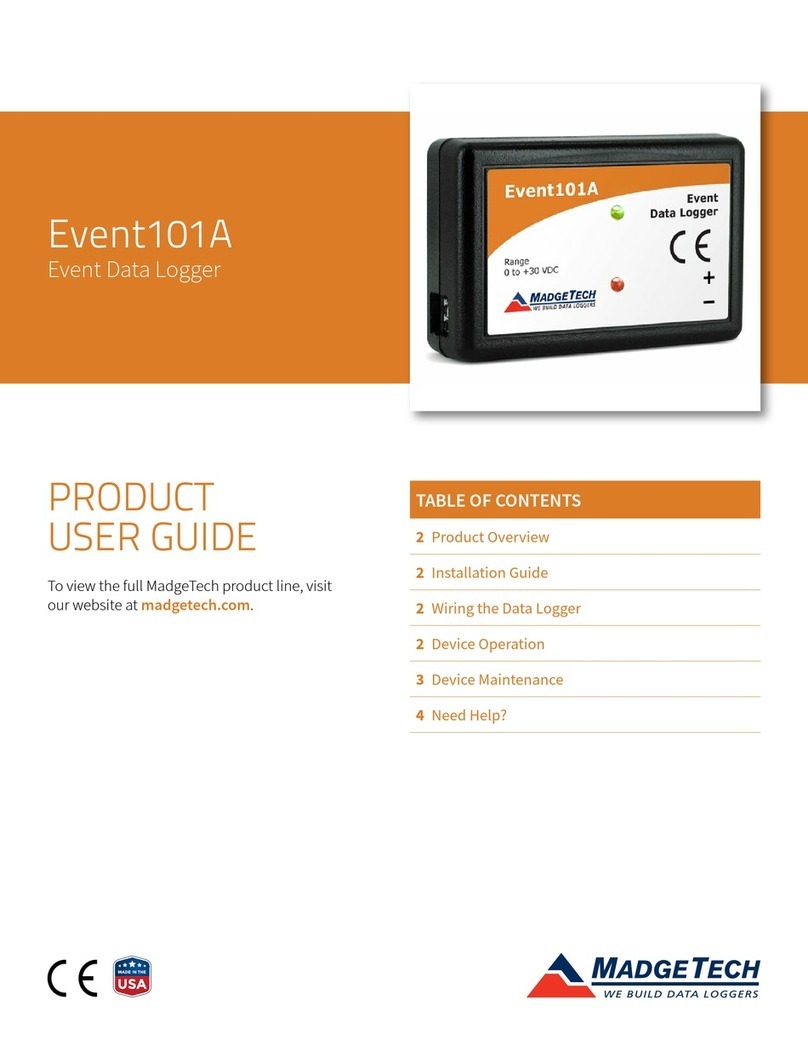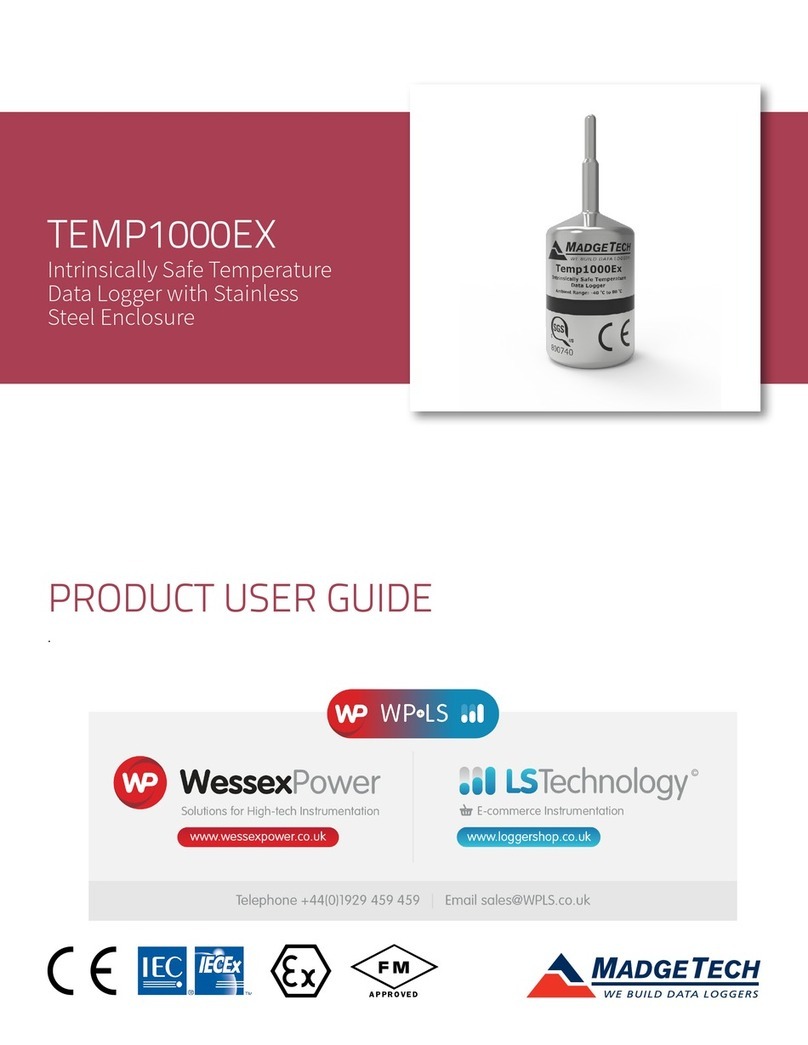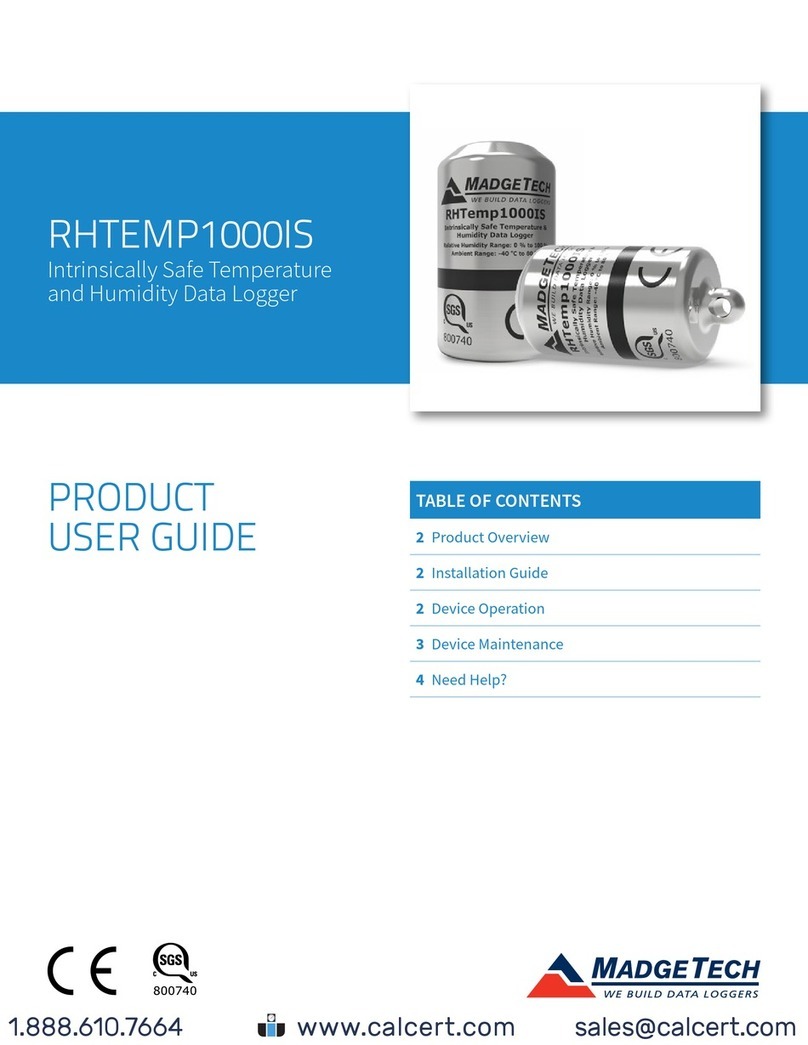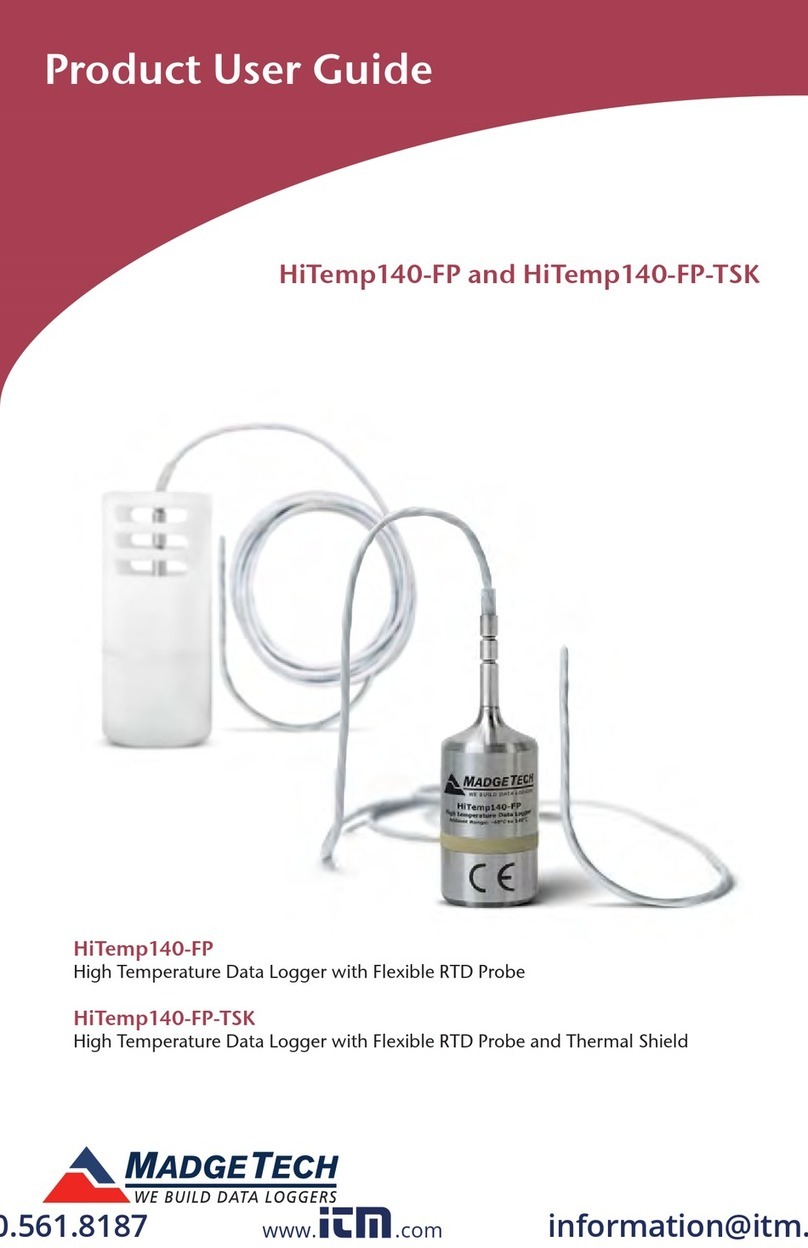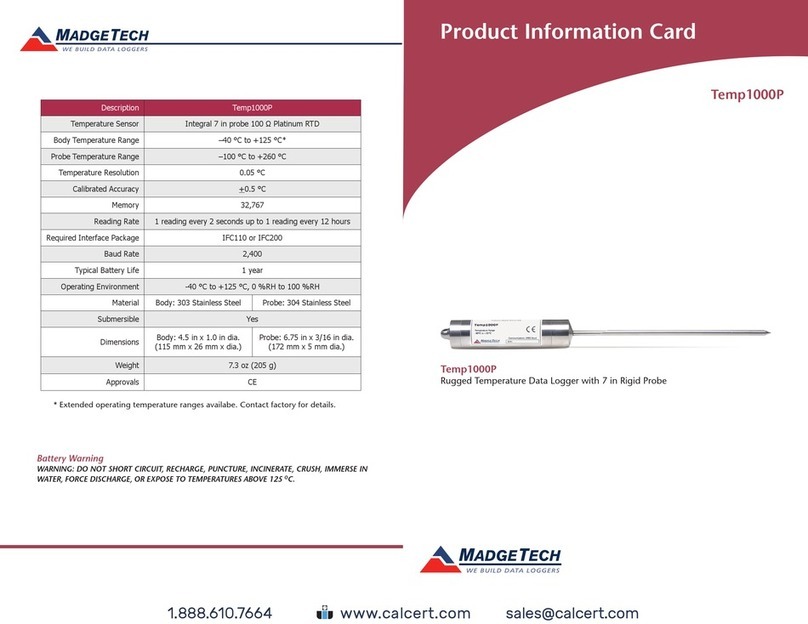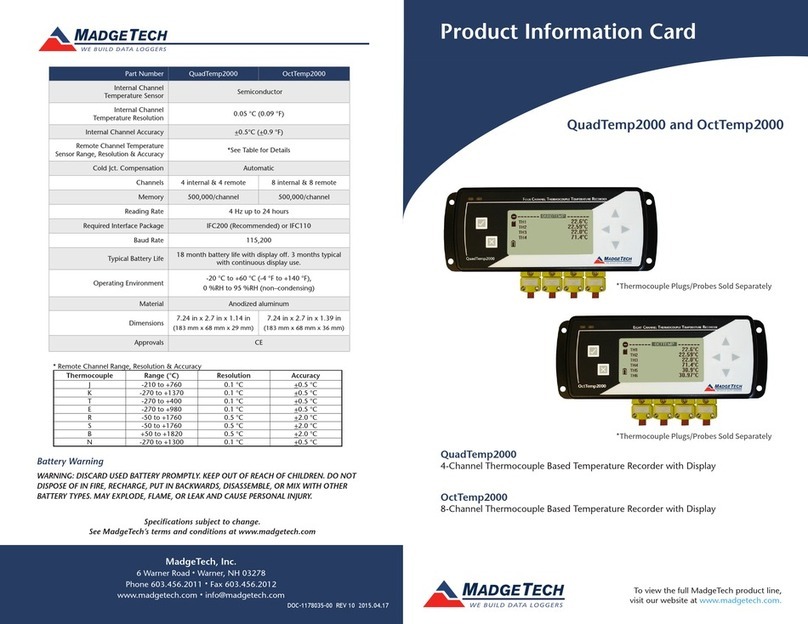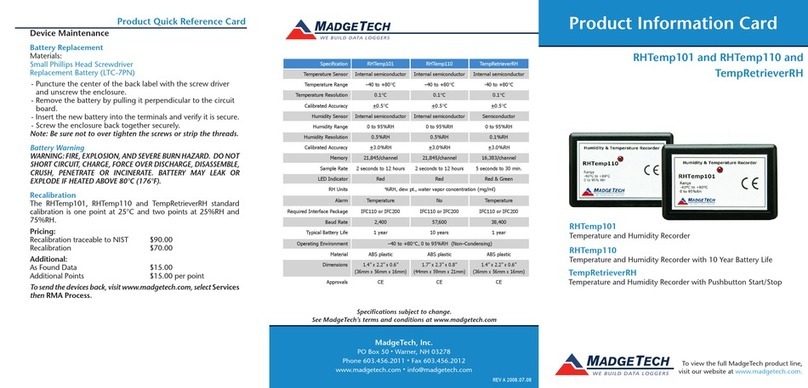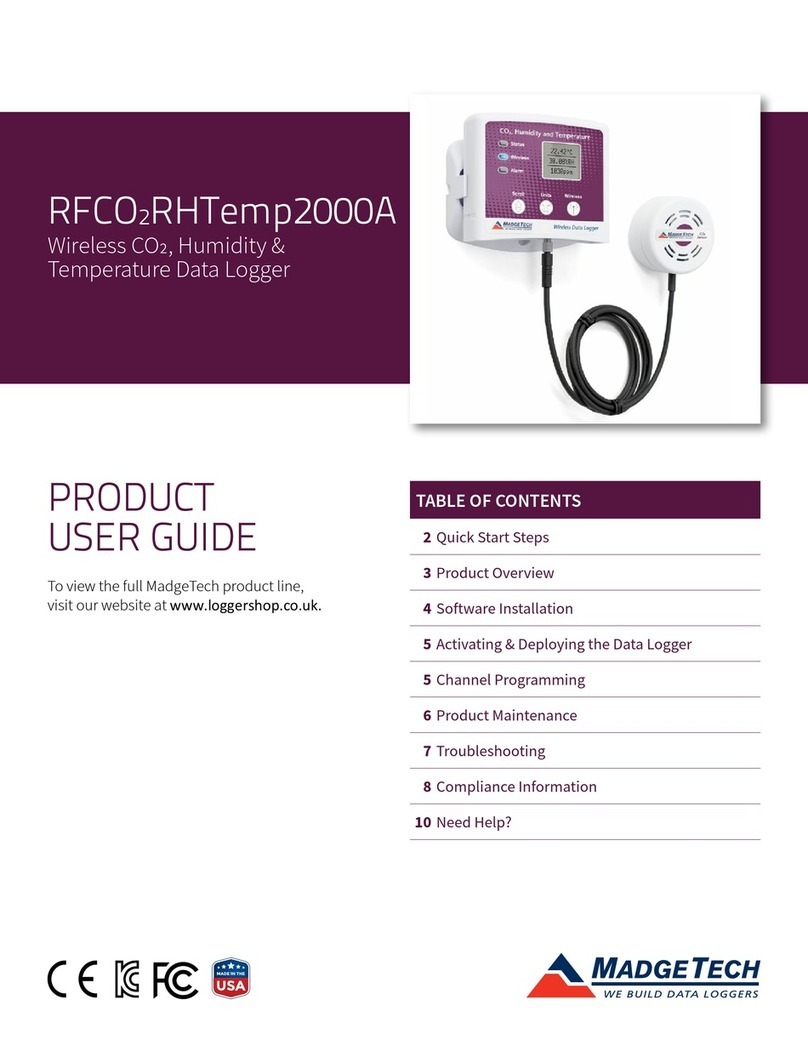Product Notes
Manual Start
When the Manual Start method is selected, the data logger will be armed, but not
recording. To start the device, hold the magnetic wand (found on the IFC300) over the
start mark, the green LED will blink 5 times, followed by the warn and alert LED’s. The
green LED will continue to blink to indicate the device is logging.
Marking Feature
A date and time stamp may be placed in the recorded data with the magnetic switch. The
marking feature may be configured to clear the alarm / warn indicators.
Submergibility
The Cryo-Temp is splash resistant, rated IP65.
LEDs
Green: Blinks to indicate safe conditions during acquisition.
Yellow: Blinks to indicate warning limits have been exceeded.
Red: Blinks to indicate alarm criteria (limits/delay) have been exceeded
Alarm Settings
To change the settings for the temperature alarm;
- Select Alarm Settings from the Device Menu in the MadgeTech Software. A window
will appear allowing the customer to set the high and low temperature alarms and
warning alarms.
- Press Change to edit the values.
- Check Enable Alarm Settings to enable the feature and check each high and low, warn
and alarm box to activate it. The values can be entered in the field manually or by using
the scroll bars.
- Click Save to save the changes. To clear an active alarm or warn, press the Clear Alarm
or Clear Warn button.
- To set an alarm delay, enter the duration of time into the Alarm Delay box in which the
readings can be outside of the alarm parameters.
Set Password
To password protect the device so that others cannot start, stop or reset the device;
- Click Identify Device and Read Status, then select the Device Detail Tab.
- Choose Set Password.
- Enter and confirm the password and click OK
Device Maintenance
Battery Replacement
The Cryo-Temp must be returned to the factory for battery replacement.
Recalibration
The Cryo-Temp standard calibration is two points at -80°C and 25°C.
Cryo-Temp Product Quick Reference Card
Pricing:
Recalibration traceable to NIST $70.00
Recalibration $40.00
Additional Services:
Battery Replacement $15.00
Prices and specifications subject to change. See MadgeTech’s terms and conditions at www.madgetech.com
To send the devices back, visit www.madgetech.com, select Services, then RMA Process.
Installation Guide
Installing the Interface cable
- IFC300
Refer to the “Quick Start Guide” included in the package.
Installing the software
Insert the Software USB in an open USB port. If the autorun does not appear, locate the
drive on the computer and double click on Autorun.exe. Follow the instructions provided
in the Wizard.
Connecting the data logger
- Once the software is installed and running, plug the interface cable into the data logger.
- Click the Communication Menu, then Auto Configure Port.
- After a moment, a box will appear stating that a device has been found.
- Click OK. The Device Status box will appear. Click OK.
- At this point, communications have been configured for your logger. These settings can
be found under the Communication Menu.
Note: For additional installation instructions refer to your “Data Logger & Software Operating Manual”.
Device Operation
Starting the data logger
- Click Device Menu then Start Device.
- Choose the desired start method.
- Choose the start parameters by selecting a Reading Rate suitable for your application.
- Enter in any other desired parameters and click Start.
- A box will appear stating the data logger has been started. Click OK.
- Disconnect the data logger from the interface cable and place it in the environment to
measure.
Note: The device will stop recording data when the end of memory is reached or the device is stopped. At this point the device
cannot be restarted until it has been re-armed by the computer.
Downloading data from a data logger
- Connect the data logger to the interface cable.
- Click the Device Menu then Read Device Data. This will offload all recorded data onto
the PC.