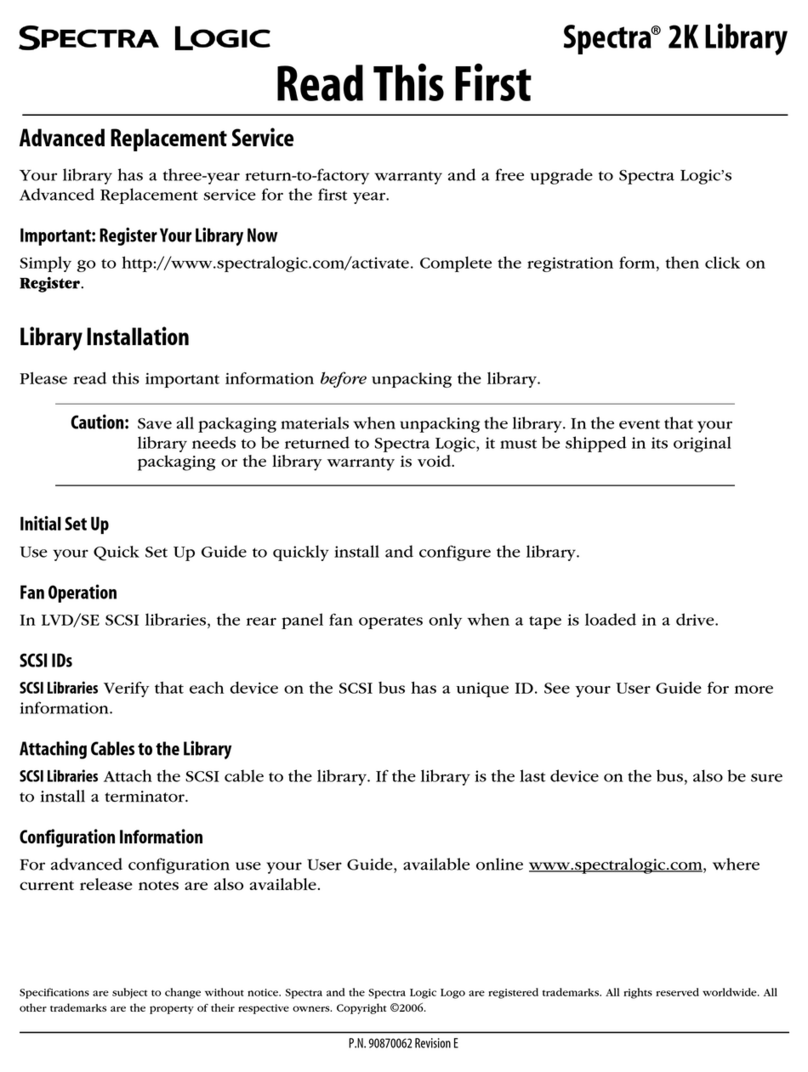Spectra Logic Spectra 10000 User manual
Other Spectra Logic Storage manuals

Spectra Logic
Spectra Logic Spectra 12000 User manual
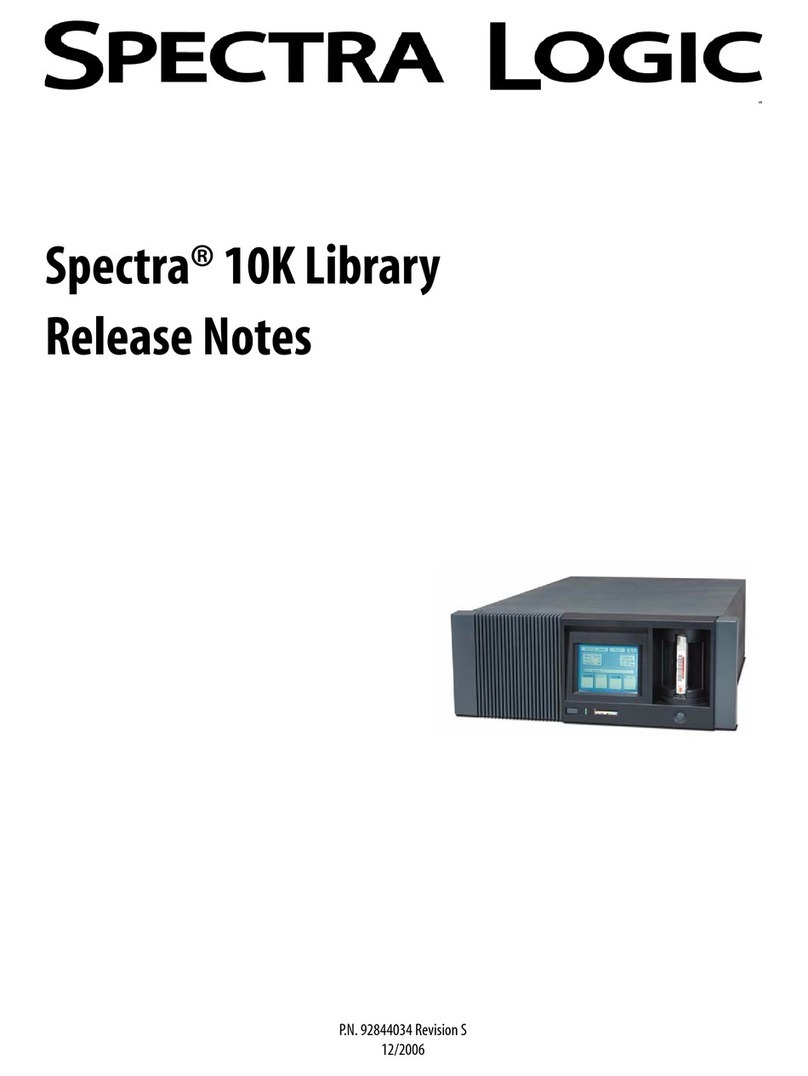
Spectra Logic
Spectra Logic Spectra 10K Instruction Manual
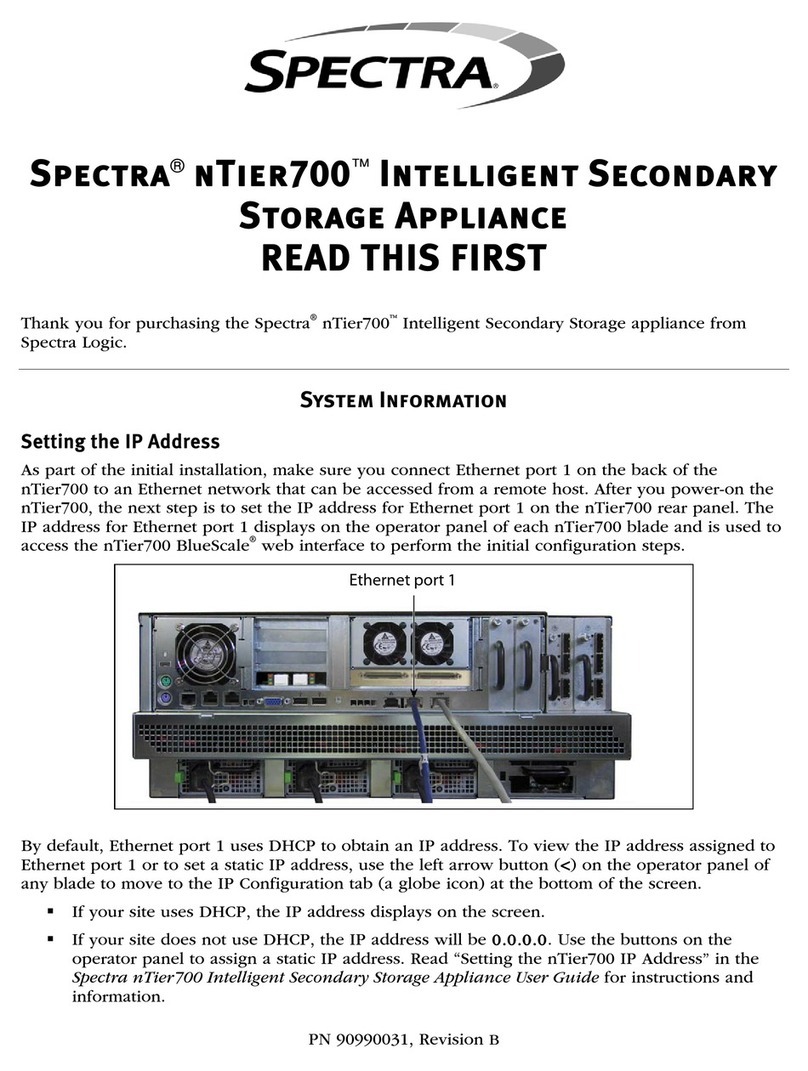
Spectra Logic
Spectra Logic Spectra nTier700 Instruction sheet
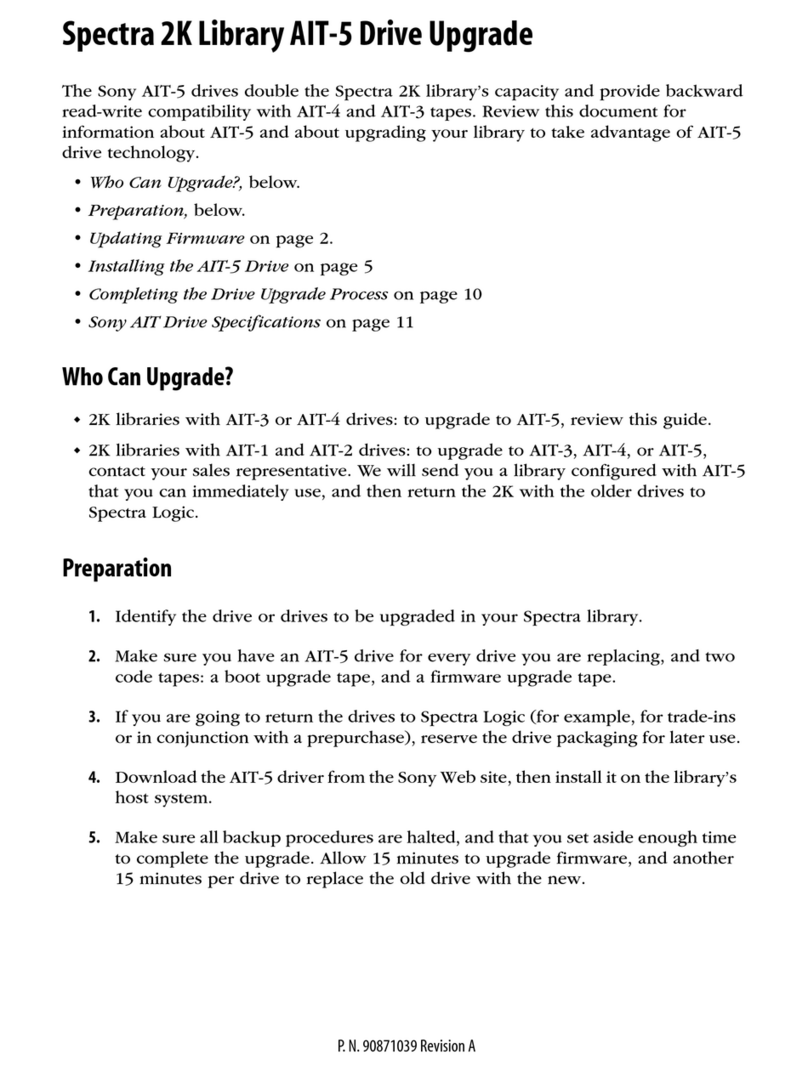
Spectra Logic
Spectra Logic Spectra 2k Manual

Spectra Logic
Spectra Logic Spectra 64K User manual
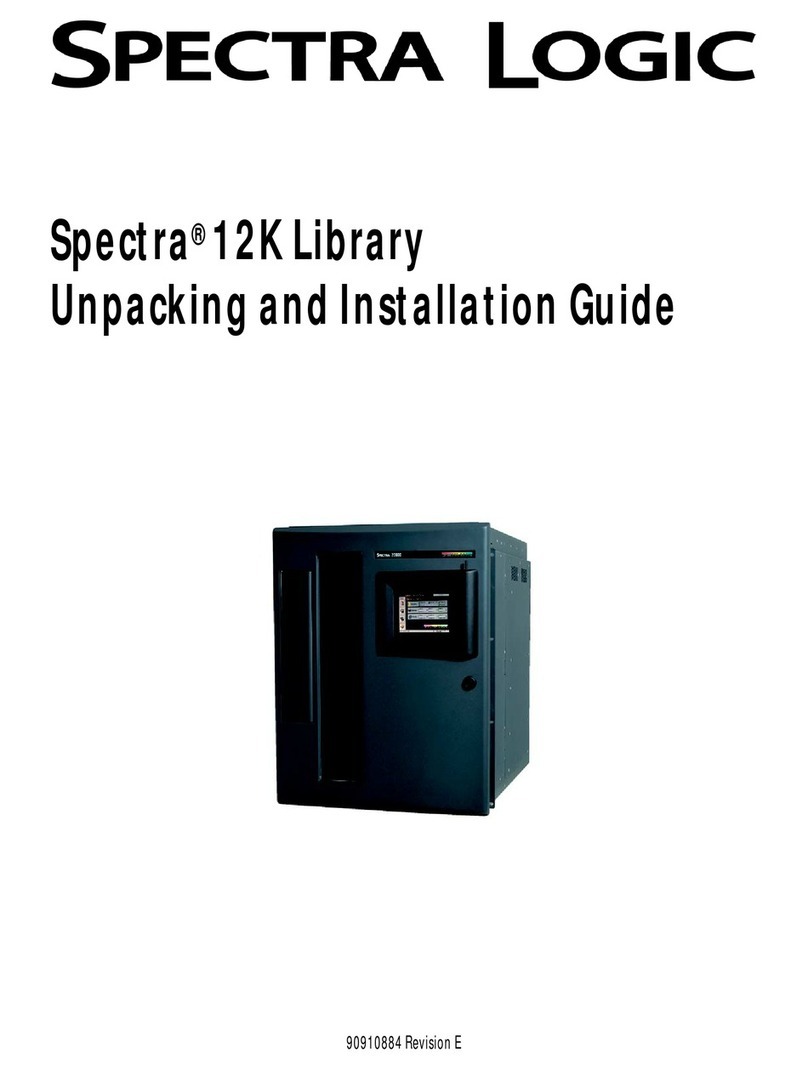
Spectra Logic
Spectra Logic Spectra 12K User manual
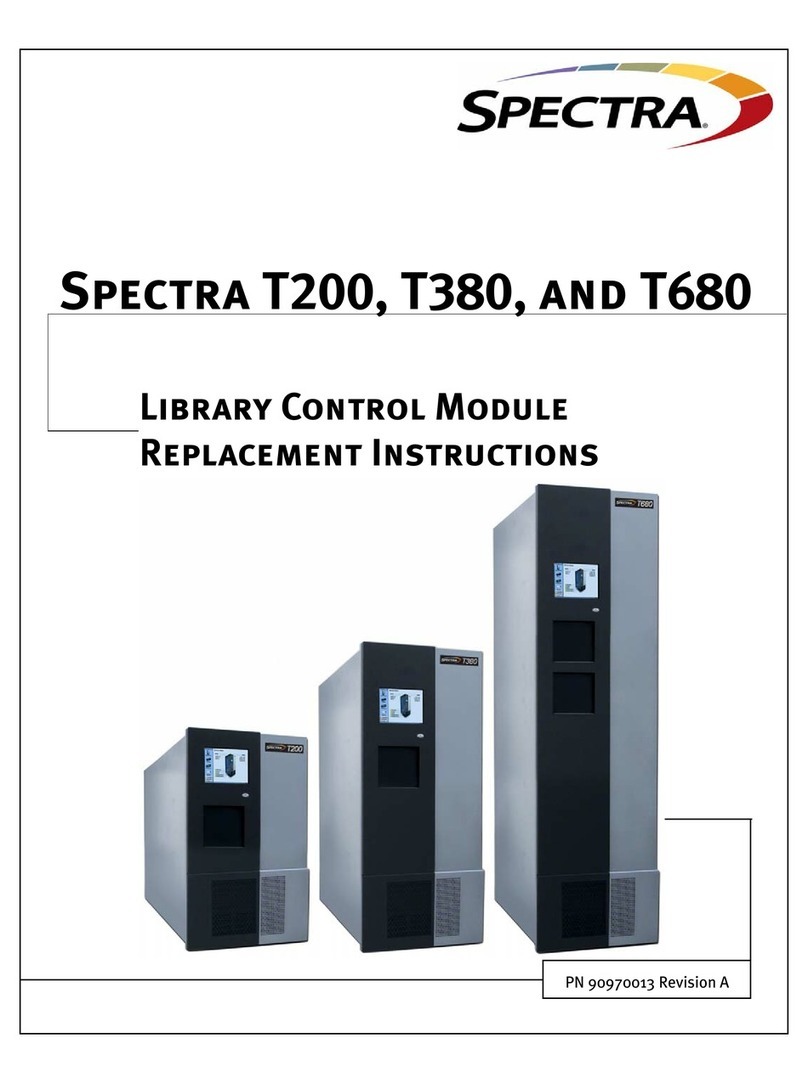
Spectra Logic
Spectra Logic T-Series Spectra T200 Guide
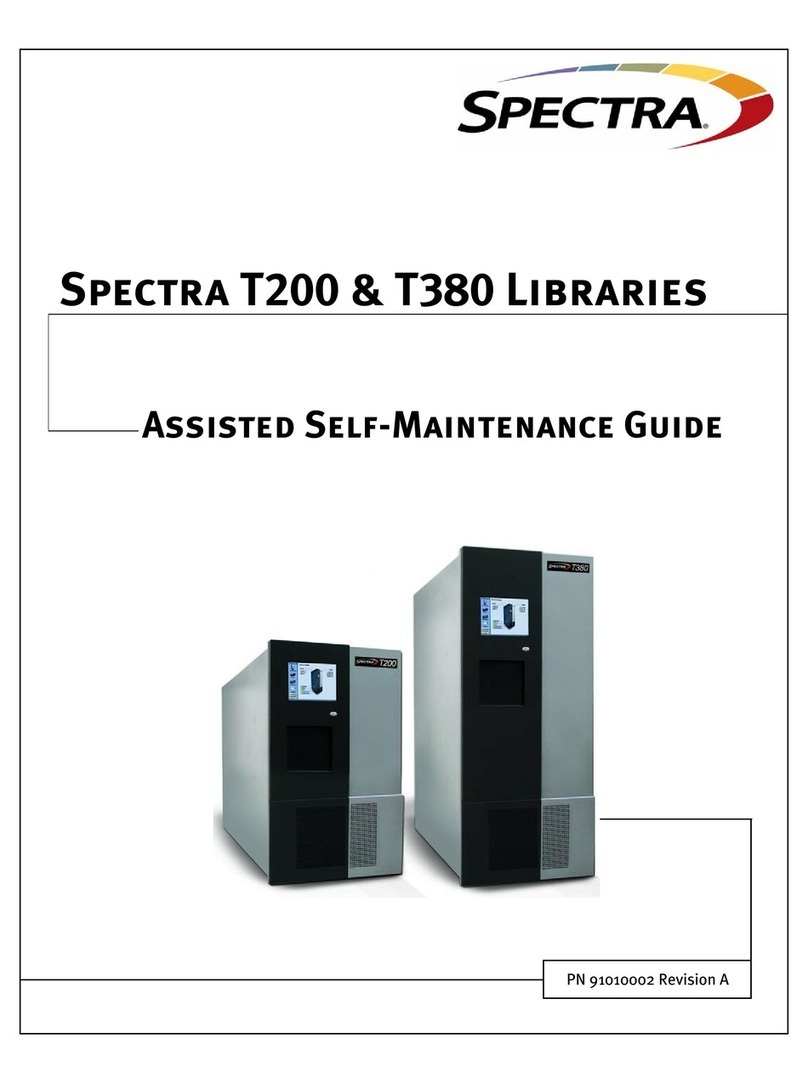
Spectra Logic
Spectra Logic T-Series Spectra T200 User manual

Spectra Logic
Spectra Logic T-Series Spectra T120 User manual

Spectra Logic
Spectra Logic T-Series Spectra T50 Instruction Manual

Spectra Logic
Spectra Logic Spectra 10000 Manual
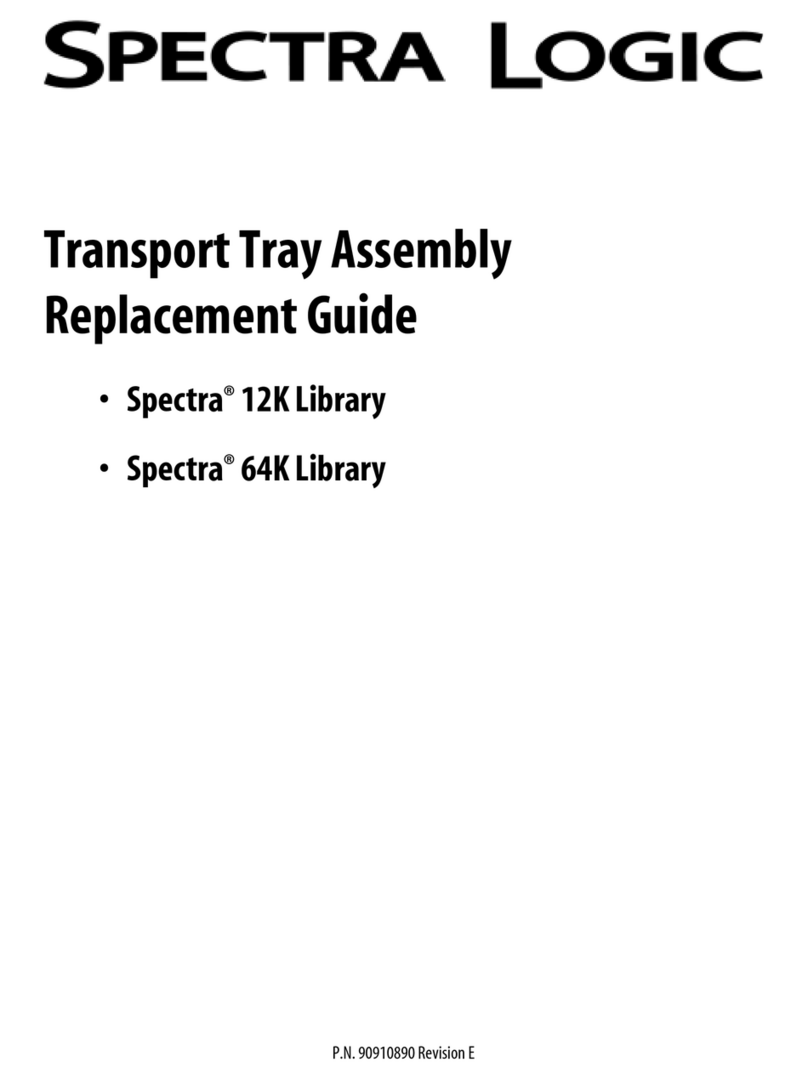
Spectra Logic
Spectra Logic Spectra 12K Manual
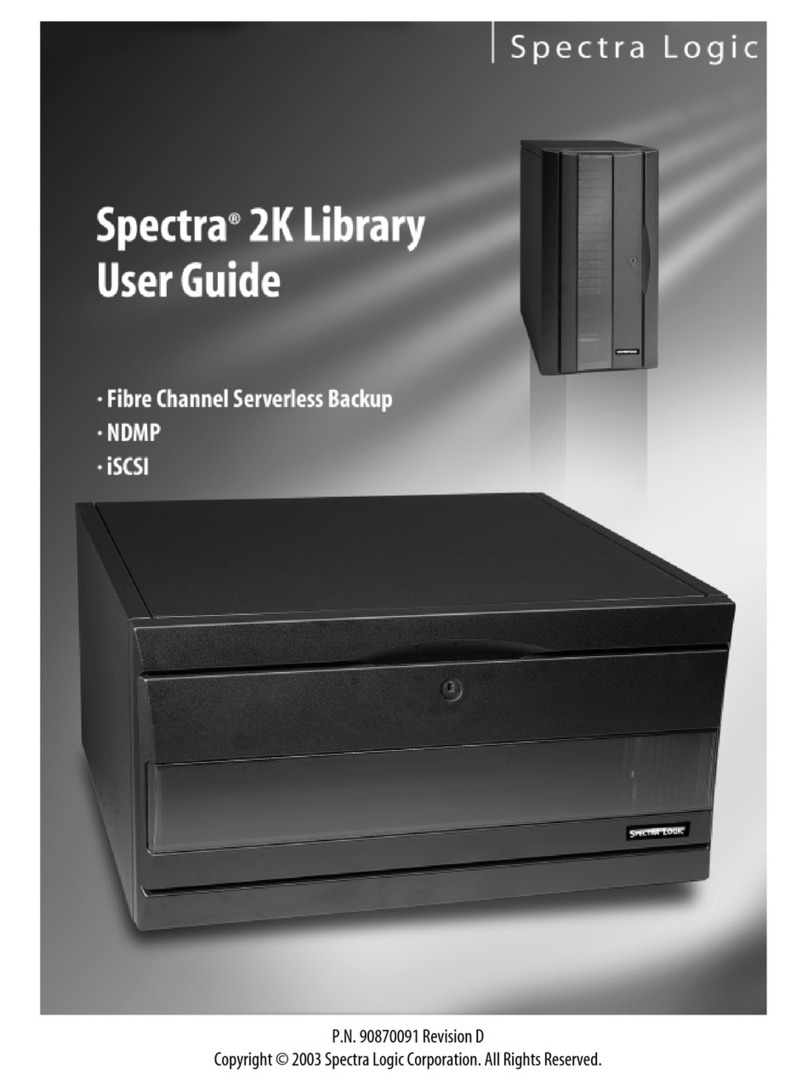
Spectra Logic
Spectra Logic Spectra 2K Library User manual
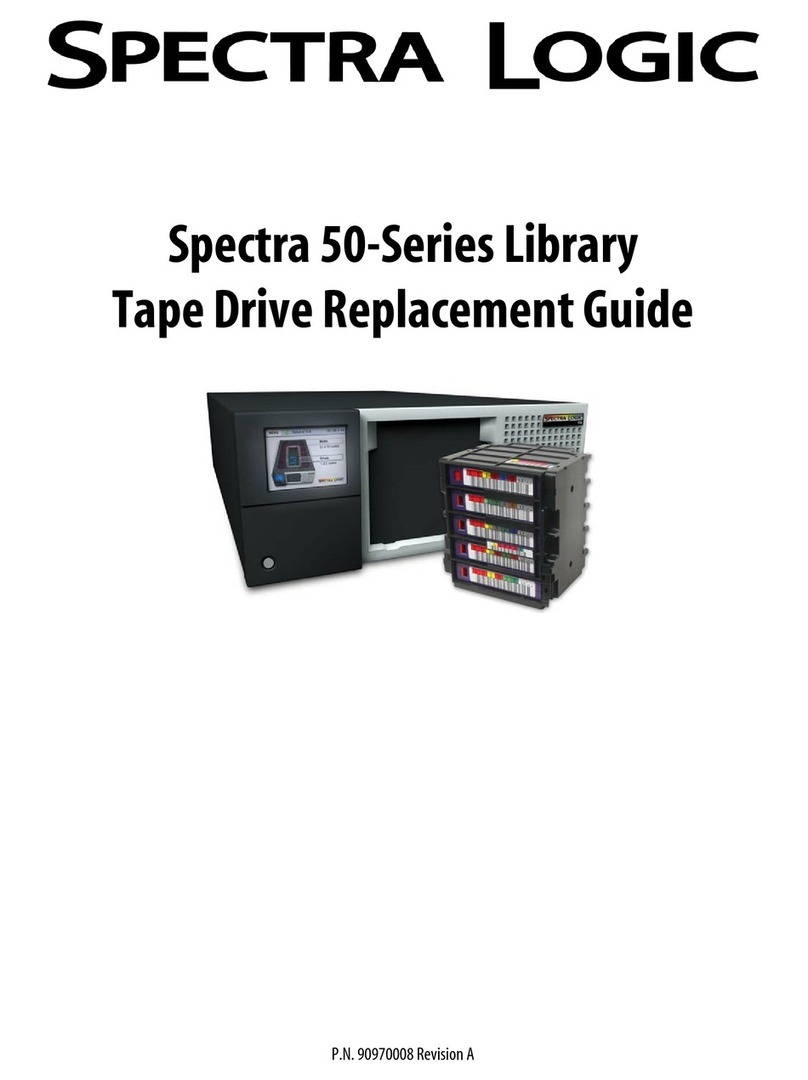
Spectra Logic
Spectra Logic Spectra 50 Manual

Spectra Logic
Spectra Logic Spectra nTier300 User manual
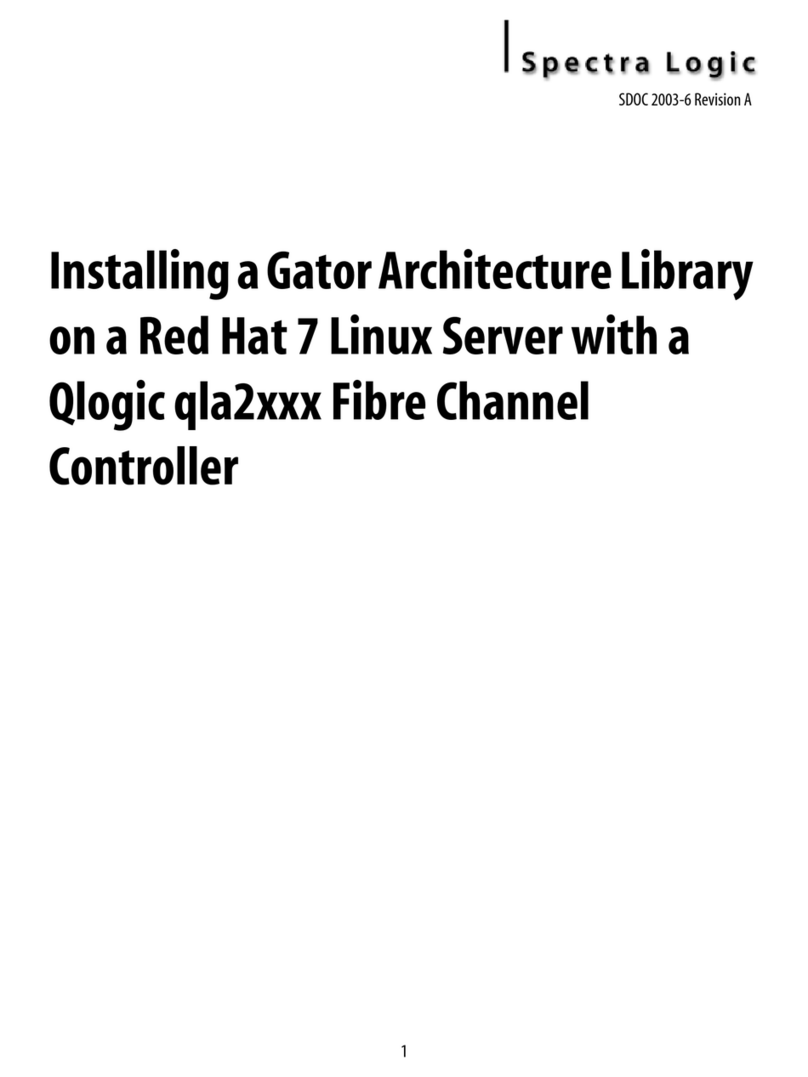
Spectra Logic
Spectra Logic Spectra 12K Manual

Spectra Logic
Spectra Logic 10K Library Operating manual

Spectra Logic
Spectra Logic T-Series Spectra T120 Instruction Manual
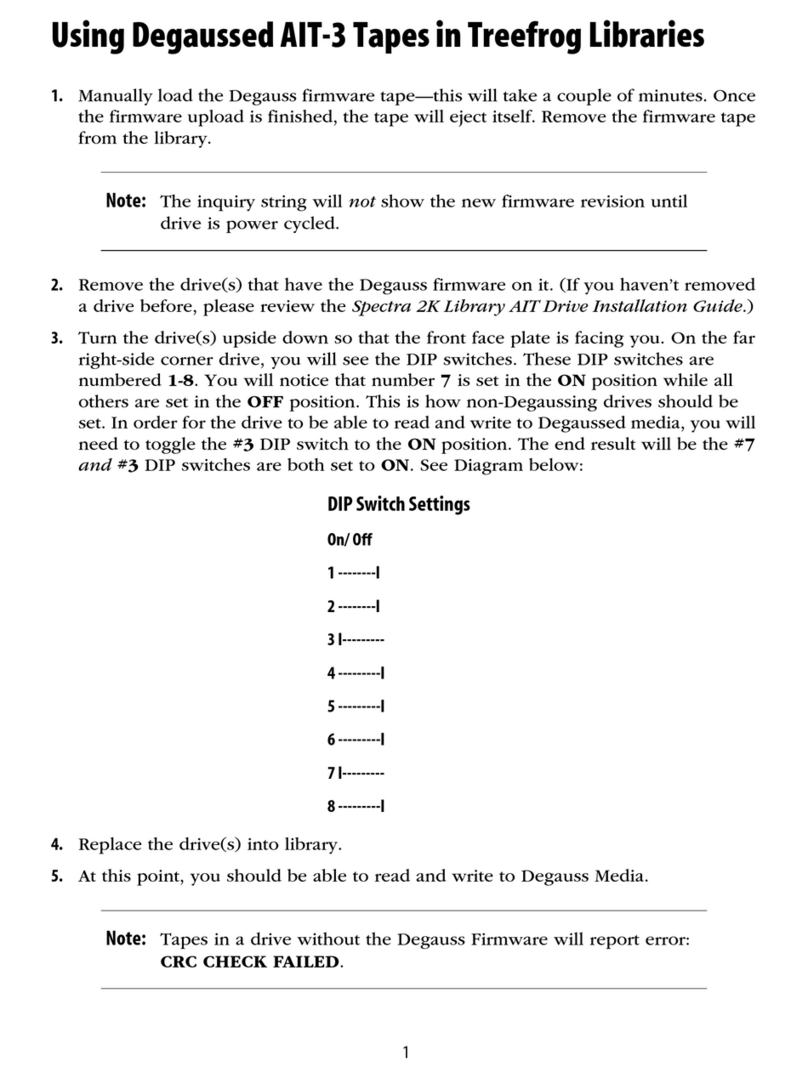
Spectra Logic
Spectra Logic AIT-3 User manual
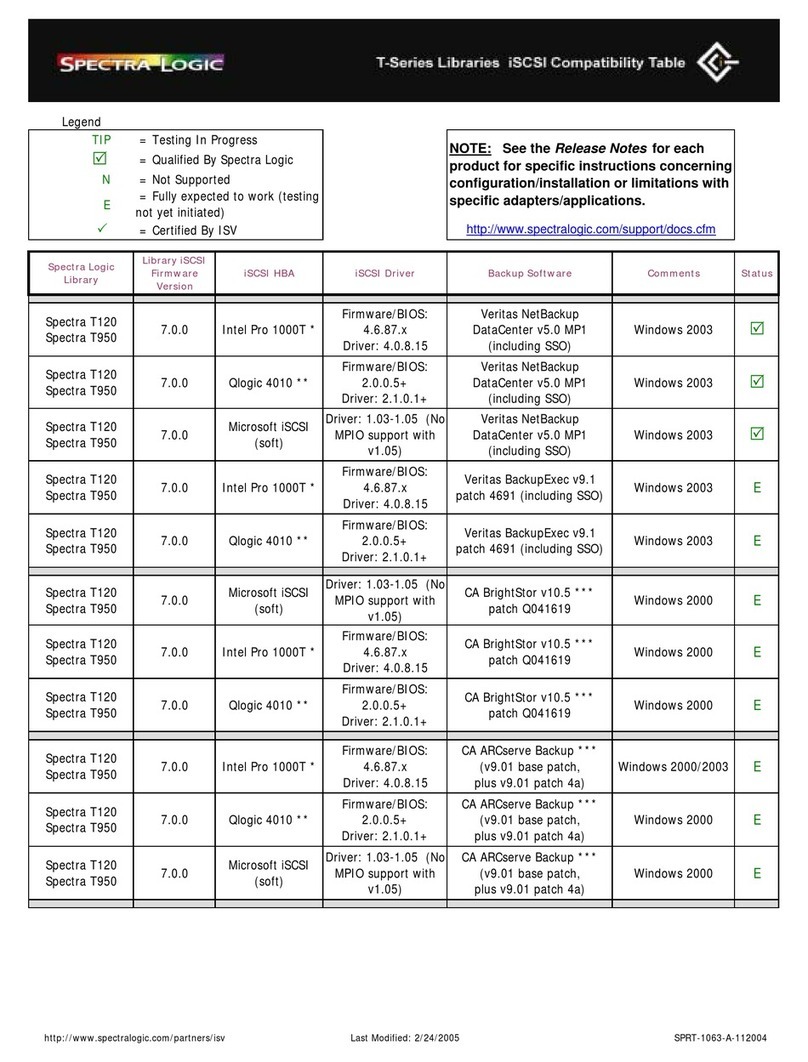
Spectra Logic
Spectra Logic T-Series Spectra T120 Instruction Manual