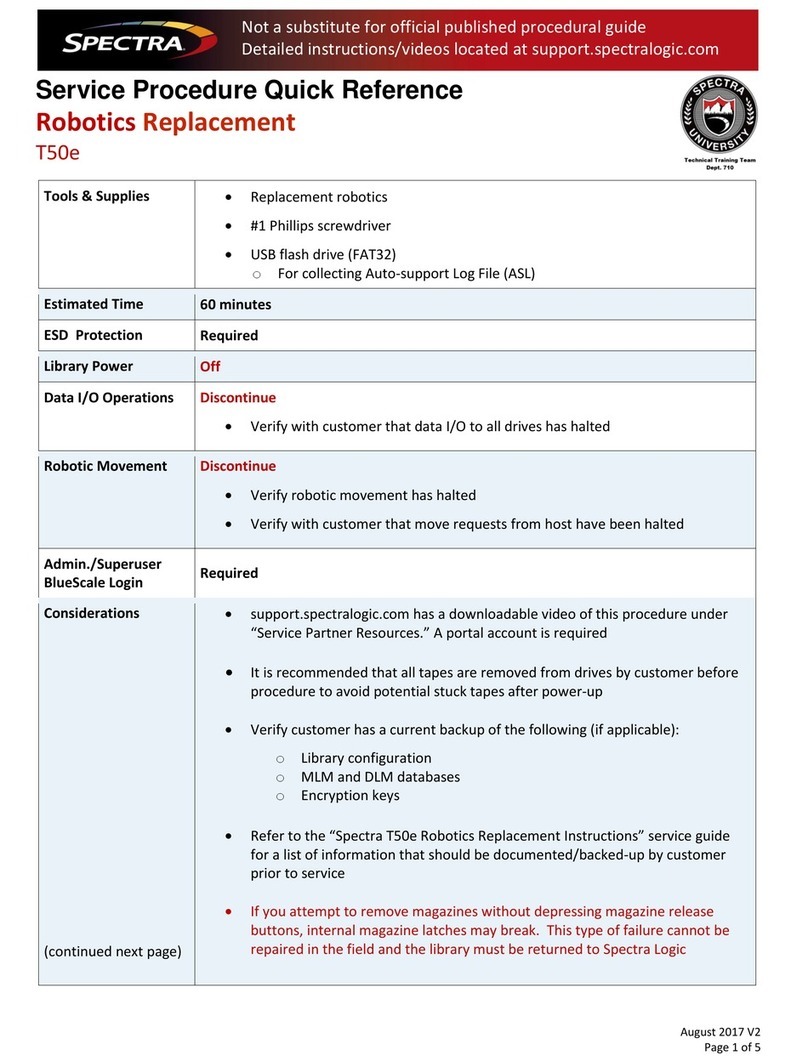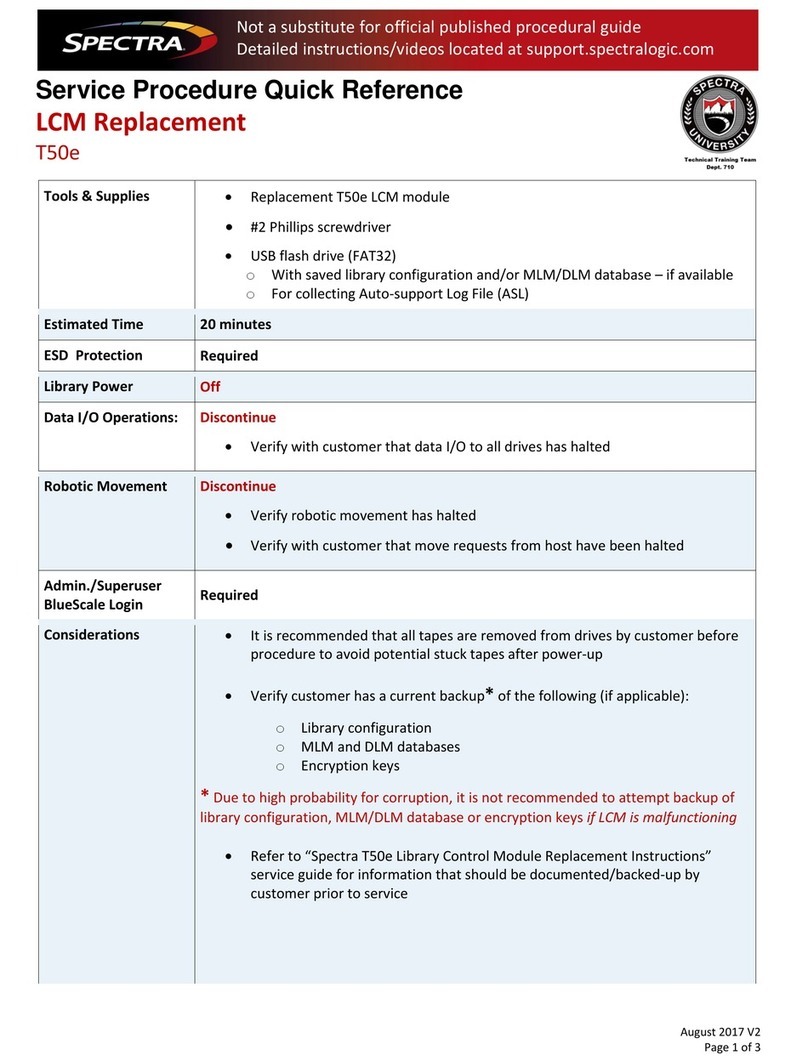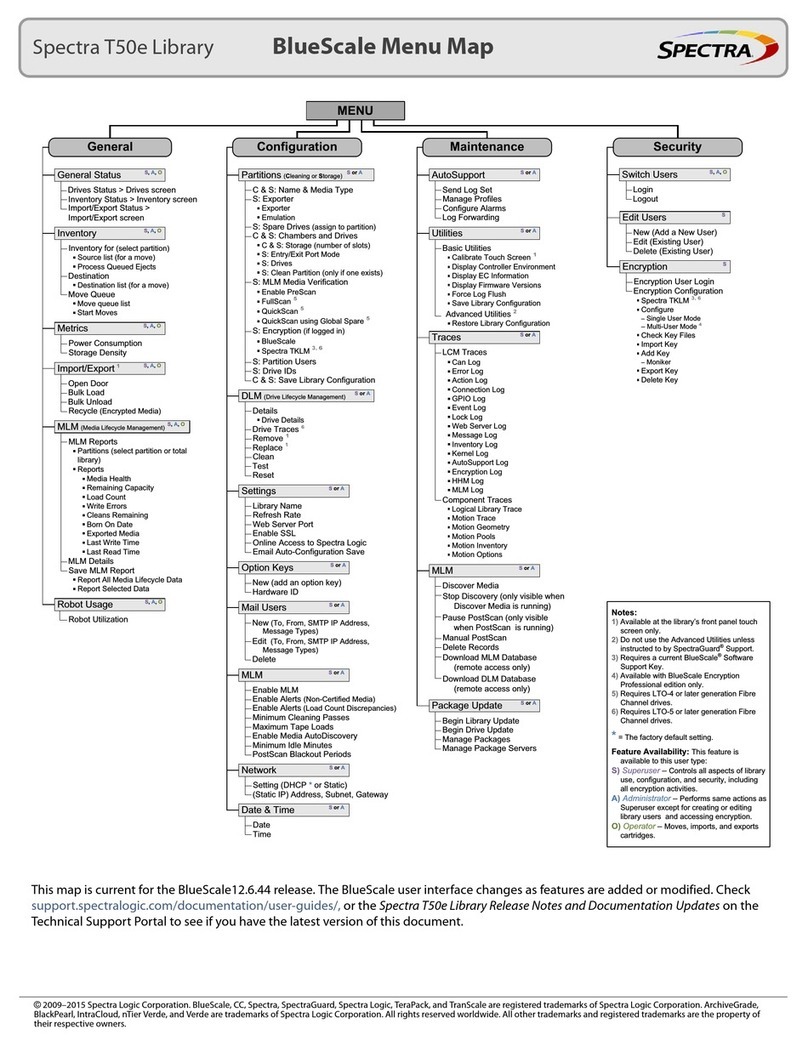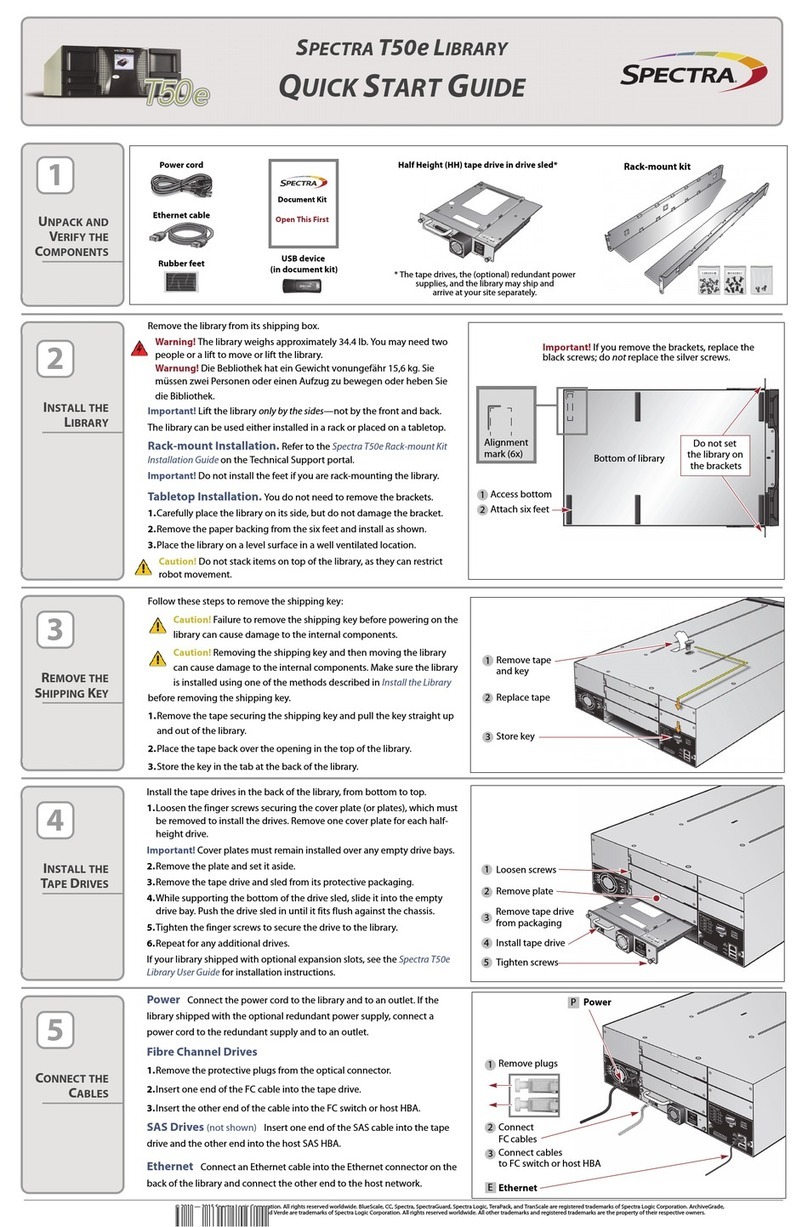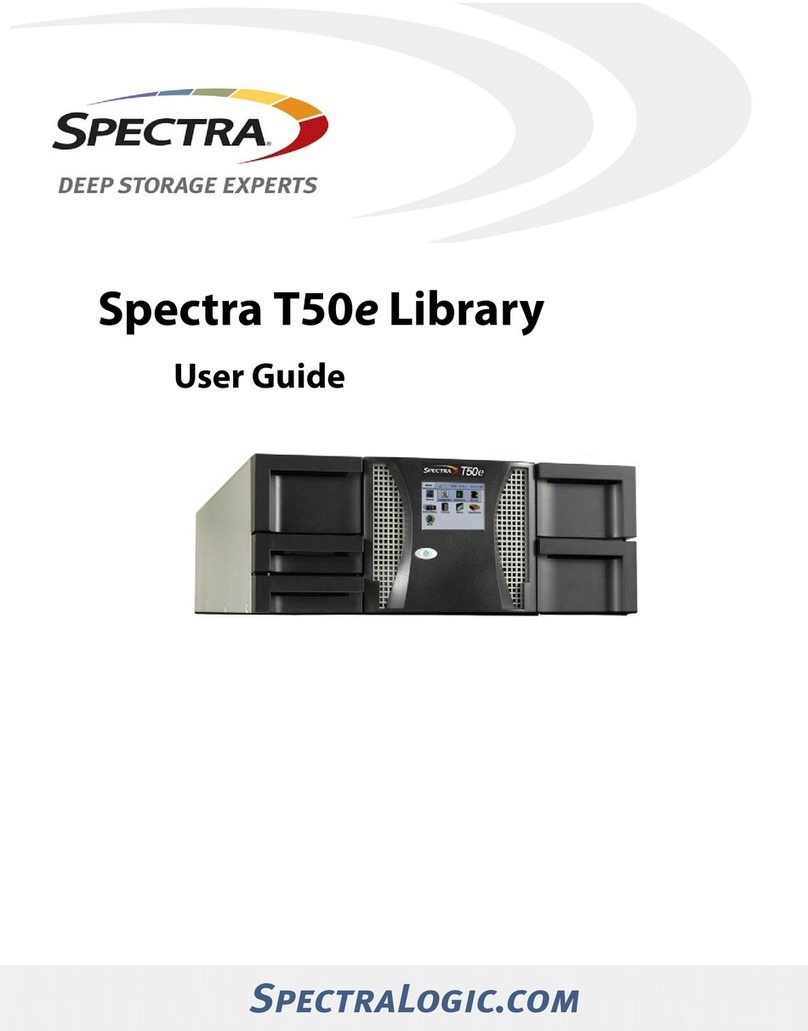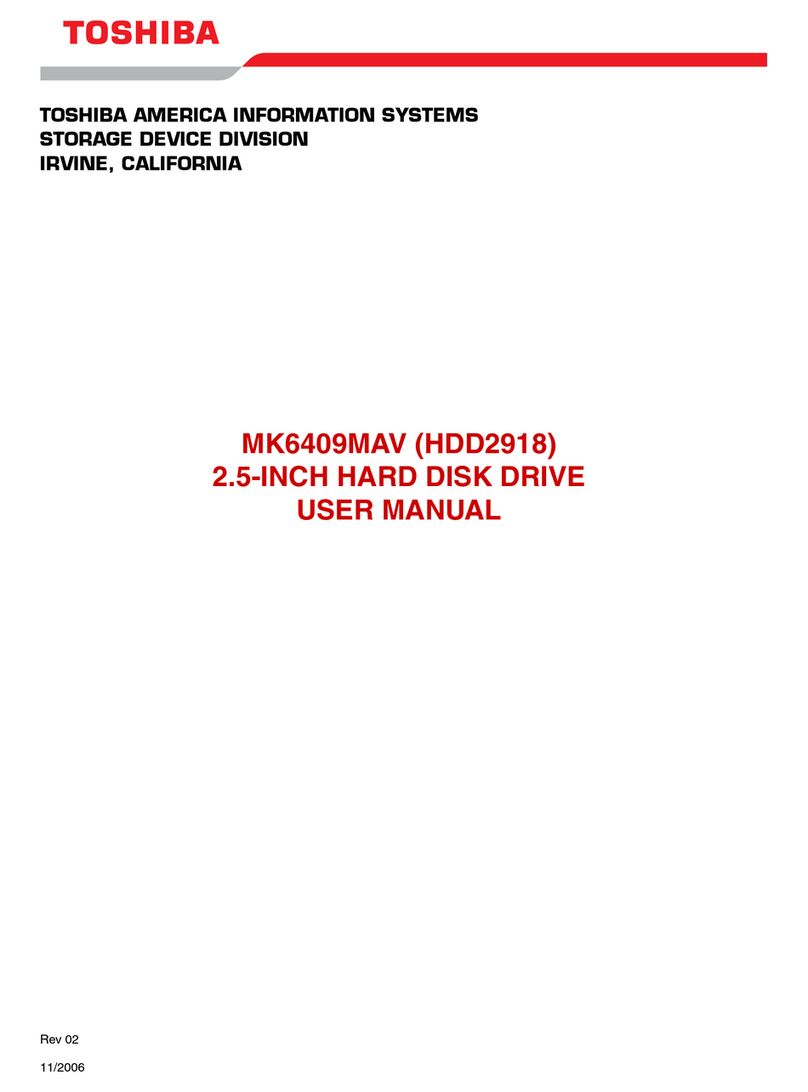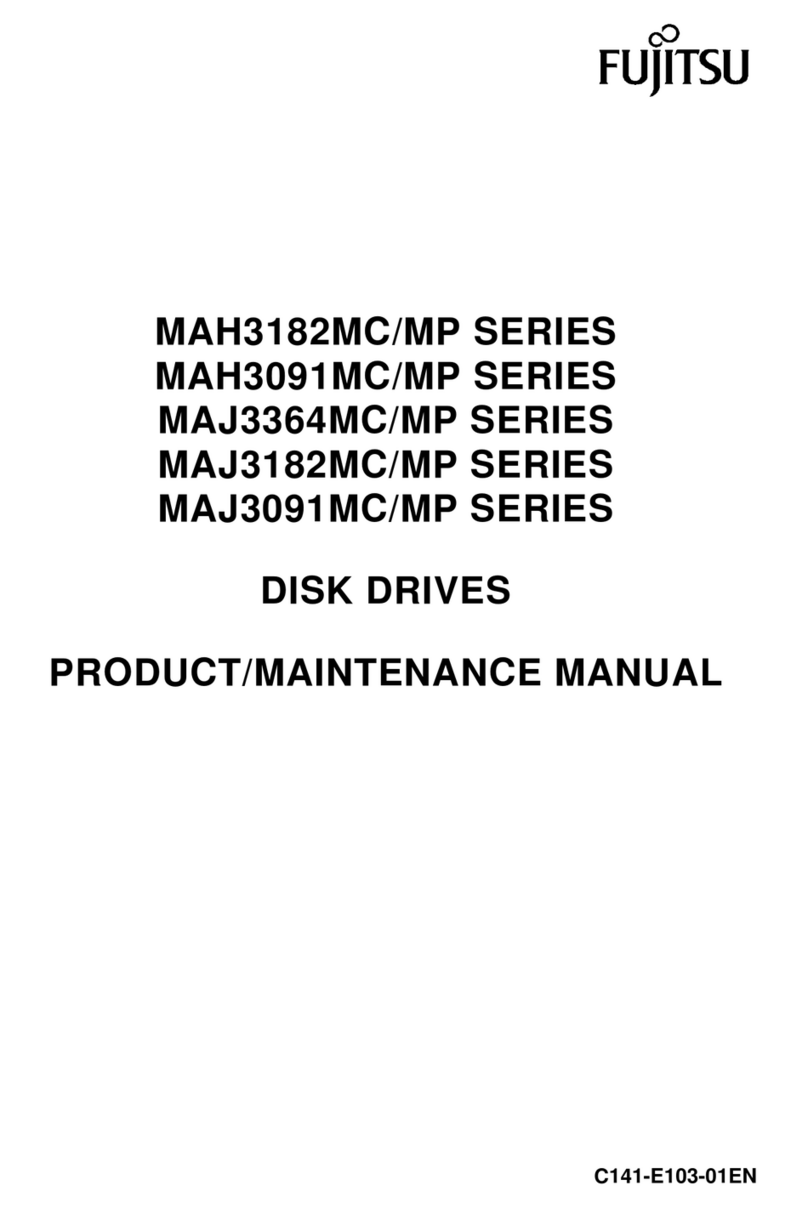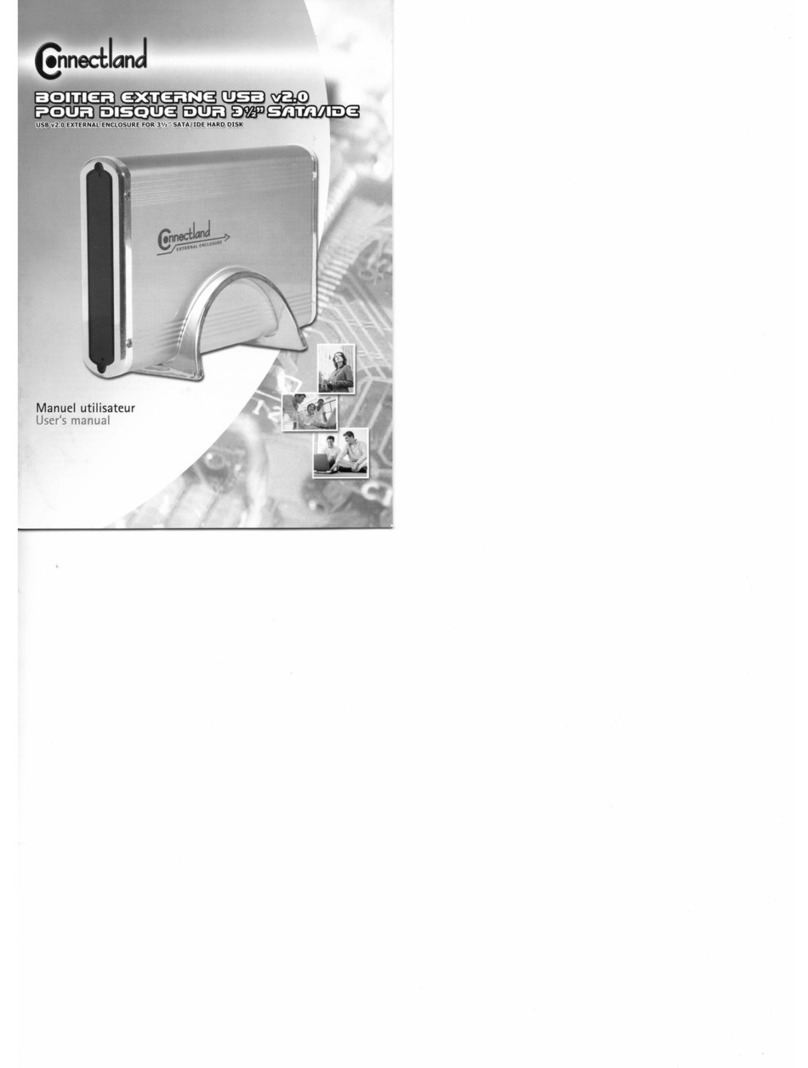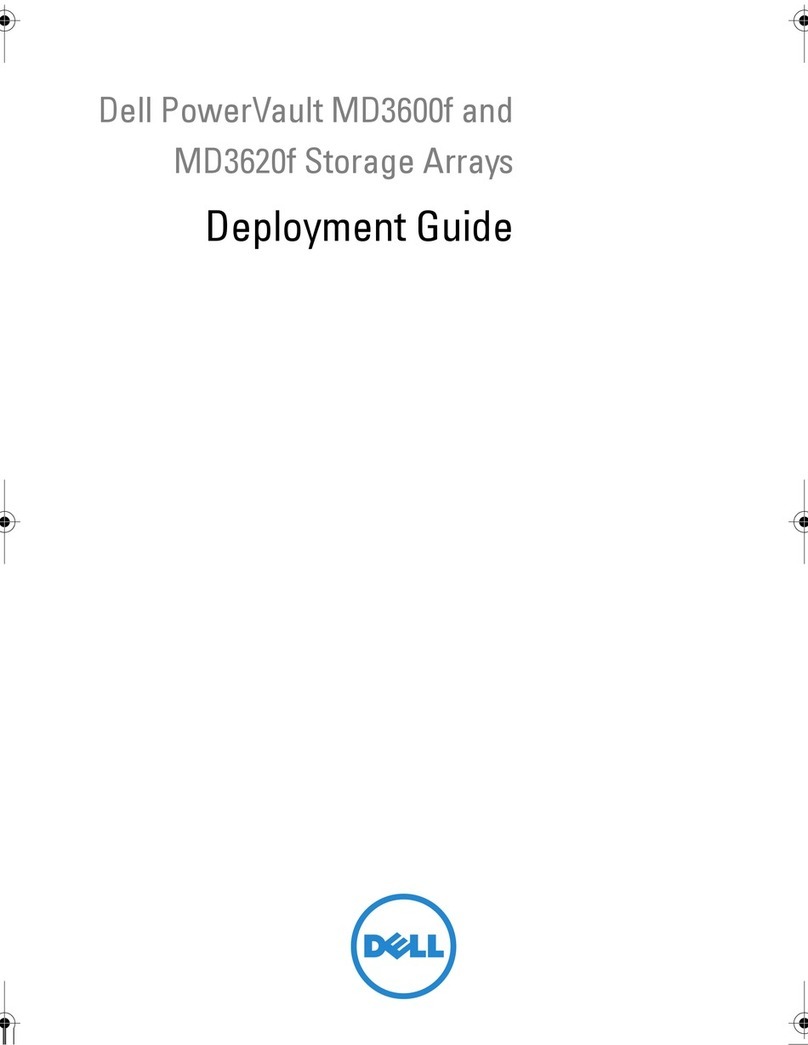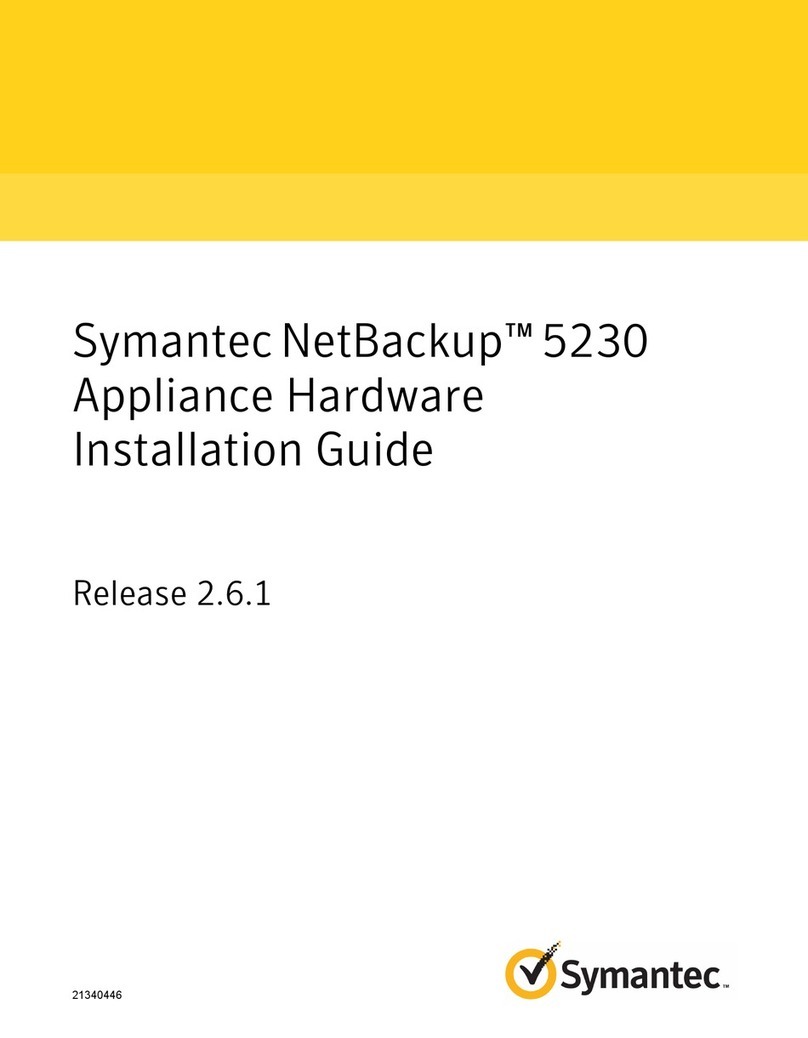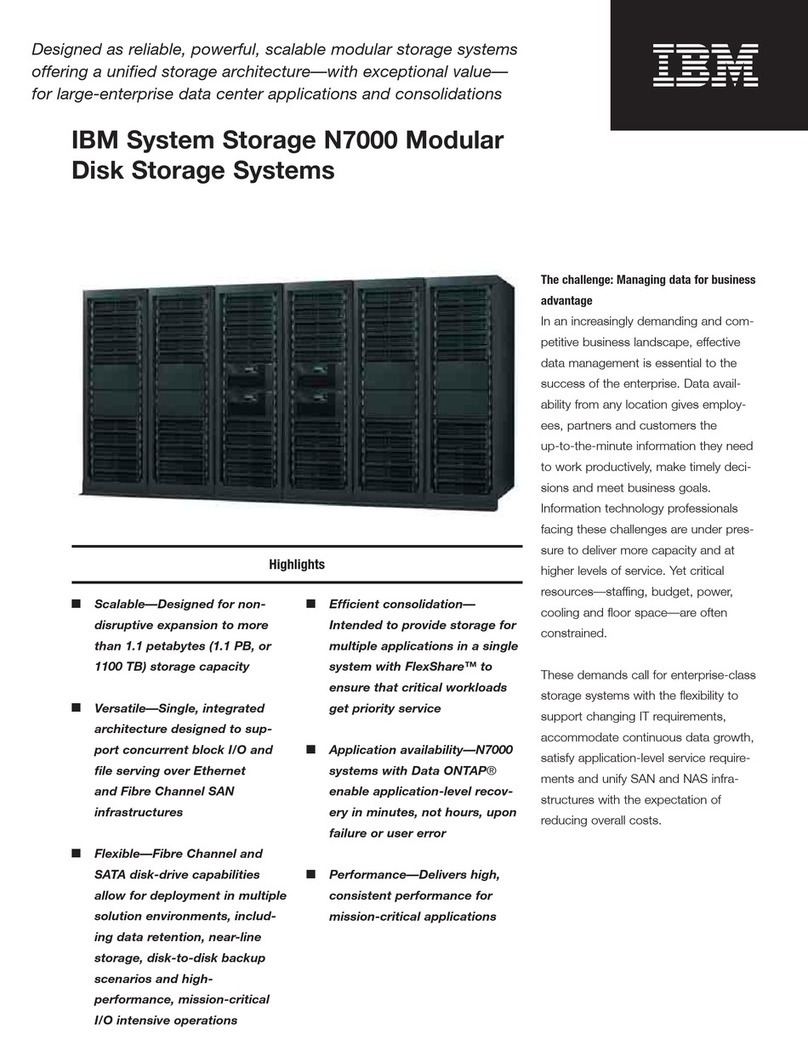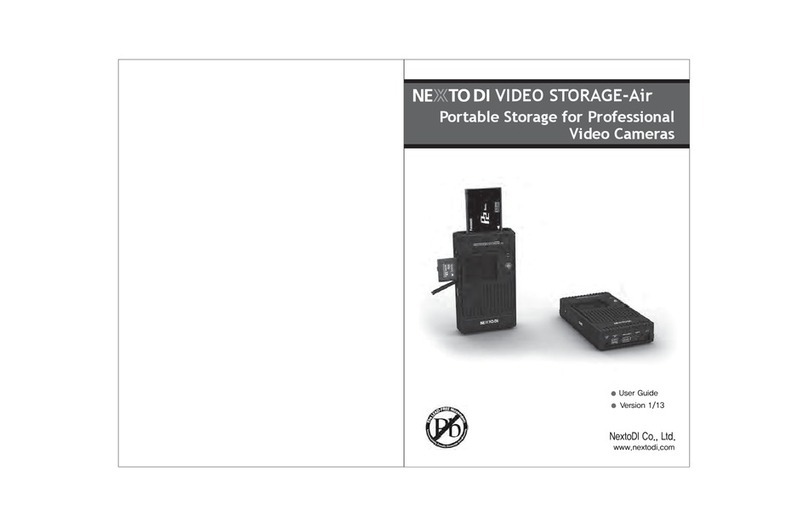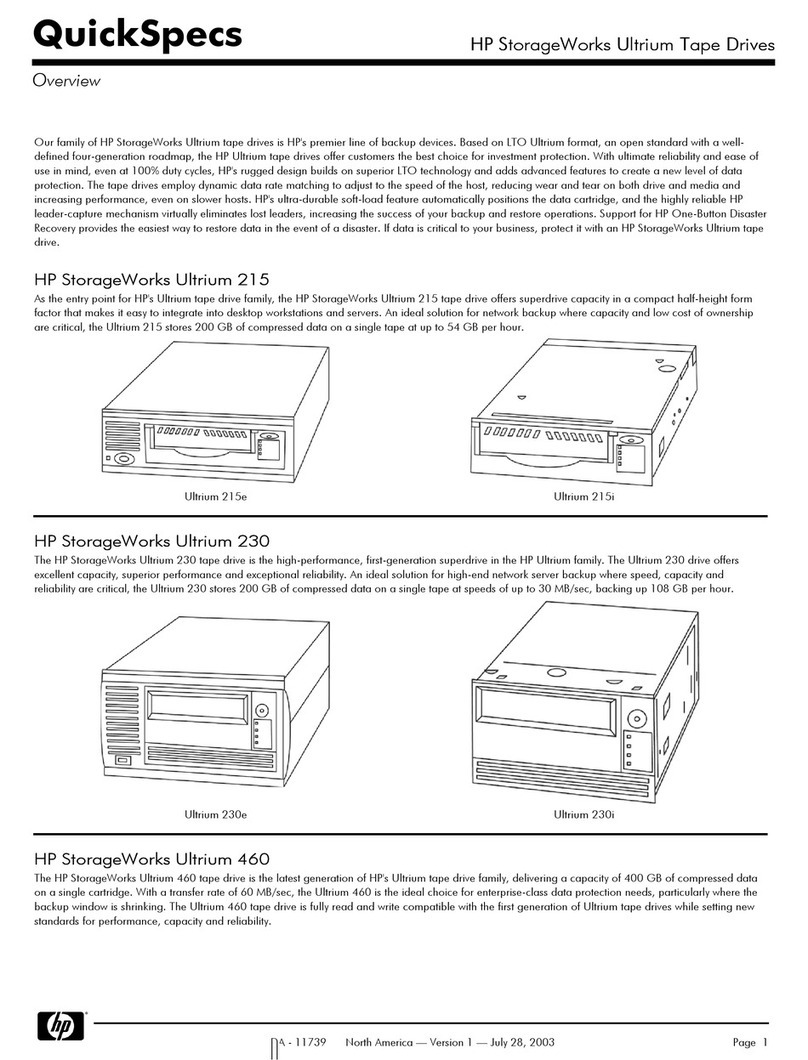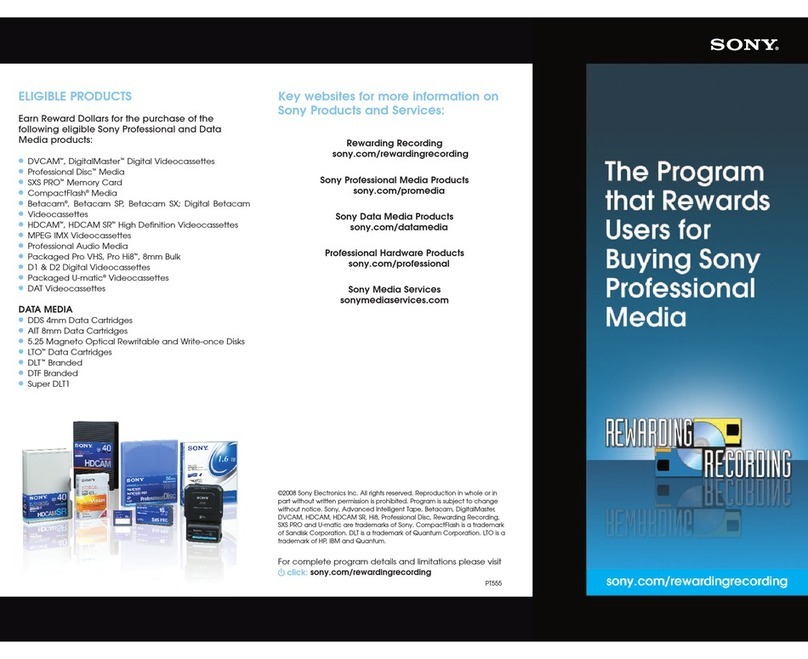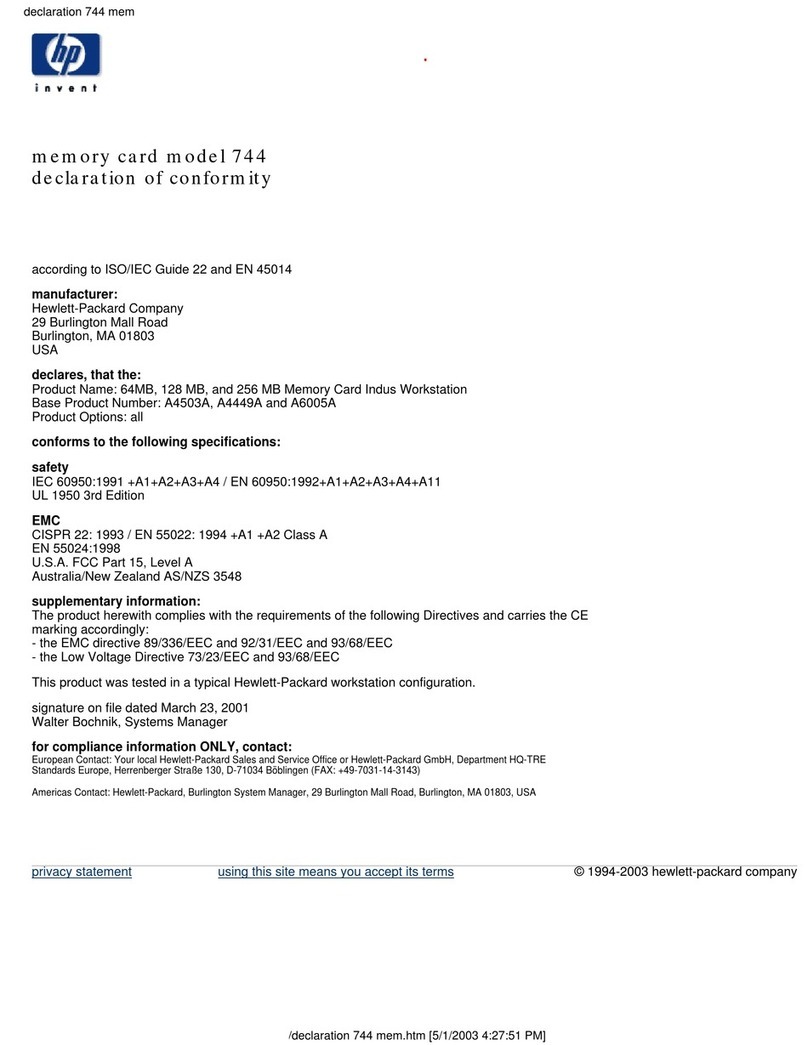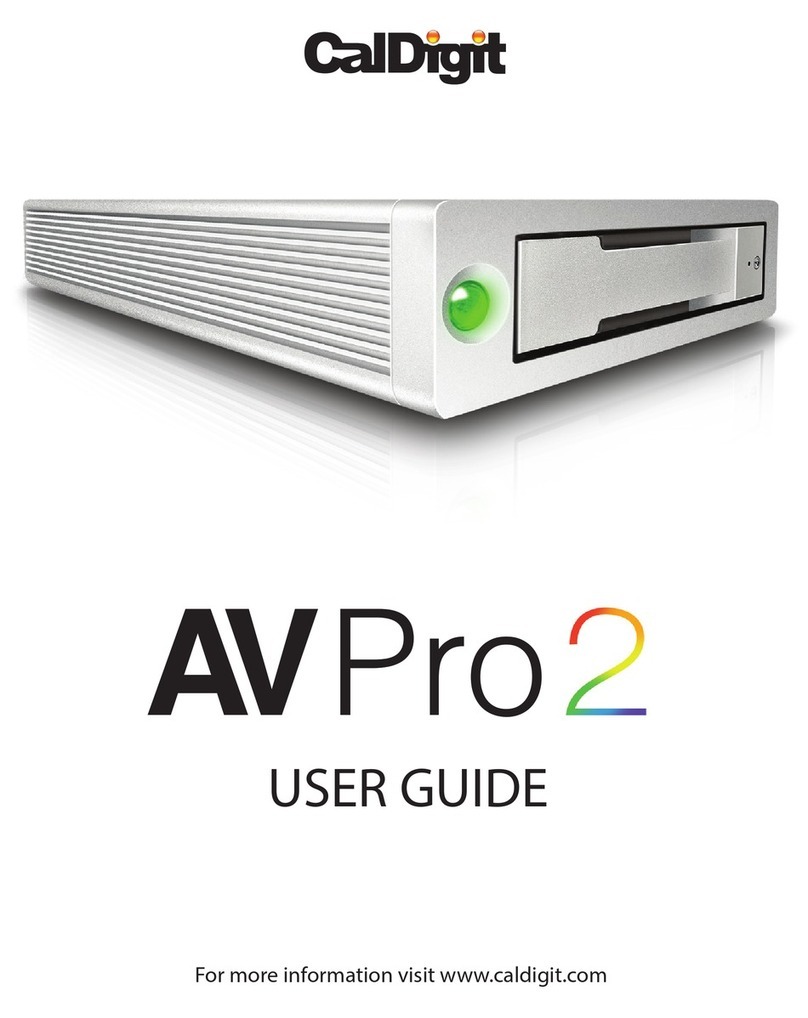Before loading media into the library, ensure that it is properly labeled and that
the write-protect switch is set for the desired operation.
Prepare and load the cartridges into the TeraPack magazine as follows:
1.Prepare and affix a bar-code label to each cartridge if it is unlabeled.
2.Set the write-protect switch on each cartridge as required.
Unlocked–write enabled
Locked–write protected
3.Insert the prepared cartridges into the TeraPack magazine. Make sure that the
cartridges are oriented with the hub side toward the front of the TeraPack
magazine.
Note:When using a cleaning partition, the cleaning cartridges must be in
Maintenance TeraPacks, which are identified by a unique bar-code label.
Cartridges are always imported or exported in TeraPack magazines using the TeraPack Access Port (TAP) and the Import/Export options on the library’s
touch screen user interface. See the Spectra T200, T380, and T680 User Guide for more information about importing and exporting magazines.
Import Media
You typically import TeraPack magazines into the entry/exit pool for a
data partition. After the magazines are in the entry/exit pool, use your
software to move the media into the partition’s storage pool.
If you have a cleaning partition, you import the cleaning cartridges
directly into the cleaning partition using a Maintenance TeraPack
magazine. See the User Guide if you want to import media directly into
the storage pool.
1.From the toolbar menu, select General > Import/Export.
2.From the Partition drop-down menu, select the partition to import the
media into. Select Go to show the current status of the partition’s
chambers.
3.Select Import (Entry/Exit) to open the TAP door. A Feedback Required
screen displays.
4.Insert a magazine into the open TAP, making sure that it is correctly
oriented.
5.Gently raise the TAP door until it latches closed. This moves the media
pack into the TAP.
Note:Do not use force to close the TAP door.
6.Choose one of these options:
Continue—Choose this option if you plan to import another
magazine after the one currently in the TAP. The TeraPorter retrieves
the magazine from the TAP and moves it to a chamber in the entry/
exit pool. If there are still empty chambers available, the TAP door
opens again, ready for the next import. The TAP doors on the T680
alternate as you continue to import media.
Stop Importing—Choose this option if the magazine you placed in
the TAP is the last one you will be importing.
7.Repeat Steps 4 through 6 to import the remaining magazines. The
import process continues until you choose the Stop Importing option
or there are no empty chambers left in the entry/exit pool (or storage
pool).
8.Use your backup software to move the magazines to the partition’s
storage pool and update the inventory maintained by the software.
Note:Any chambers that do not contain a magazine will be inaccessible
to the software.
Export Media
You typically export magazines from the entry/exit pool for a data
partition. See the Spectra T200, T380, and T680 User Guide if you want to
export media directly from the storage pool.
1.Eject the desired cartridges from the storage pool using your backup
software.
The library moves the ejected cartridges from the partition’s storage
pool into a magazine in the partition’s entry/exit pool. When the
software reports that the eject operation is complete, proceed to
Step 2.
Note:Exporting one or more individual cartridges using your backup
software requires a TeraPack magazine with sufficient empty slots
to be present in the entry/exit pool. If necessary, import one or
more empty magazines into the entry/exit pool.
2.From the toolbar menu, select General > Import/Export.
3.From the Partition drop-down menu, select the partition from which to
export the media. Select Go to show the current status of the partition’s
chambers.
4.Select Export/Exchange for the entry/exit pool.
The transporter retrieves a media pack and places it in the TAP. The TAP
door opens and a Feedback Required screen displays.
5.Remove the media pack from the TAP.
If you are exporting magazines, remove media pack, then manually
raise the TAP door until it latches closed.
If you are exchanging a magazine or an individual cartridge, remove
the magazine or the cartridge, then return the magazine to the TAP.
Manually raise the TAP door until it latches closed, moving the media
pack into the TAP.
Note:Do not use force to close the TAP door.
6.Choose one of these options:
Continue—Choose this option if you plan to export another
magazine after the one you removed from the TAP. If there are still
magazines left in the entry/exit pool, the TeraPorter retrieves the next
magazine and places it in the TAP. Simply continue to remove
magazines from the TAP and select Continue for each one. The TAP
doors on the T680 alternate as you continue to export media.
Note:The magazines are exported in bar code order from the lowest to
the highest.
Stop Exporting—Choose this option if the magazine you removed
from the TAP is the last one you will be exporting.
7.Repeat Steps 5 through 7 to export the remaining magazines. The
export process continues until you choose the Stop Exporting option
or there are no magazines left in the entry/exit pool.
8.If you exported media directly from the storage pool, use your backup
software to update the media inventory it maintains.
Clean the Tape Drives Tape drive cleaning can be automated by configuring a cleaning partition and using the BlueScale Auto Drive Clean feature.
If you do not want to use the Auto Drive Clean feature, refer to the Spectra T200, T380, and T680 User Guide for detailed information about additional
cleaning options and instructions.
Expand and Upgrade Your Library You can purchase expansion and upgrade options either separately or when you order the library by
contacting a Spectra Logic sales representative (see below). You can also purchase selected items from our online store at www.spectralogic.com/shop.
Read Product Documentation View these resources at www.spectralogic.com/documents.
Refer to the Spectra T200, T380, and T680 User Guide for information about library configuration, operation, and troubleshooting.
Refer to the Spectra T200, T380, or T680 Library Release Notes and Documentation Updates for information about software and documentation updates.
Perform a Backup Refer to the documentation that came with your backup application for instructions.
Spectra Logic Technical Support Spectra Logic Sales
United States and Canada
support.spectralogic.com
1.800.227.4637 (toll free)
1.303.449.0160
Europe, Middle East, Africa
support.spectralogic.com
44 (0) 870.112.2185
United States and Canada
1.800.833.1132 (toll free)
1.303.449.6400
Europe
44 (0) 870.112.2150
Mexico, Central and South America,
Asia, Australia, and New Zealand
1.303.449.0160
Deutsch Sprechende Kunden
49 (0) 6028.9796.507
Media Sales: media@spectralogic.com