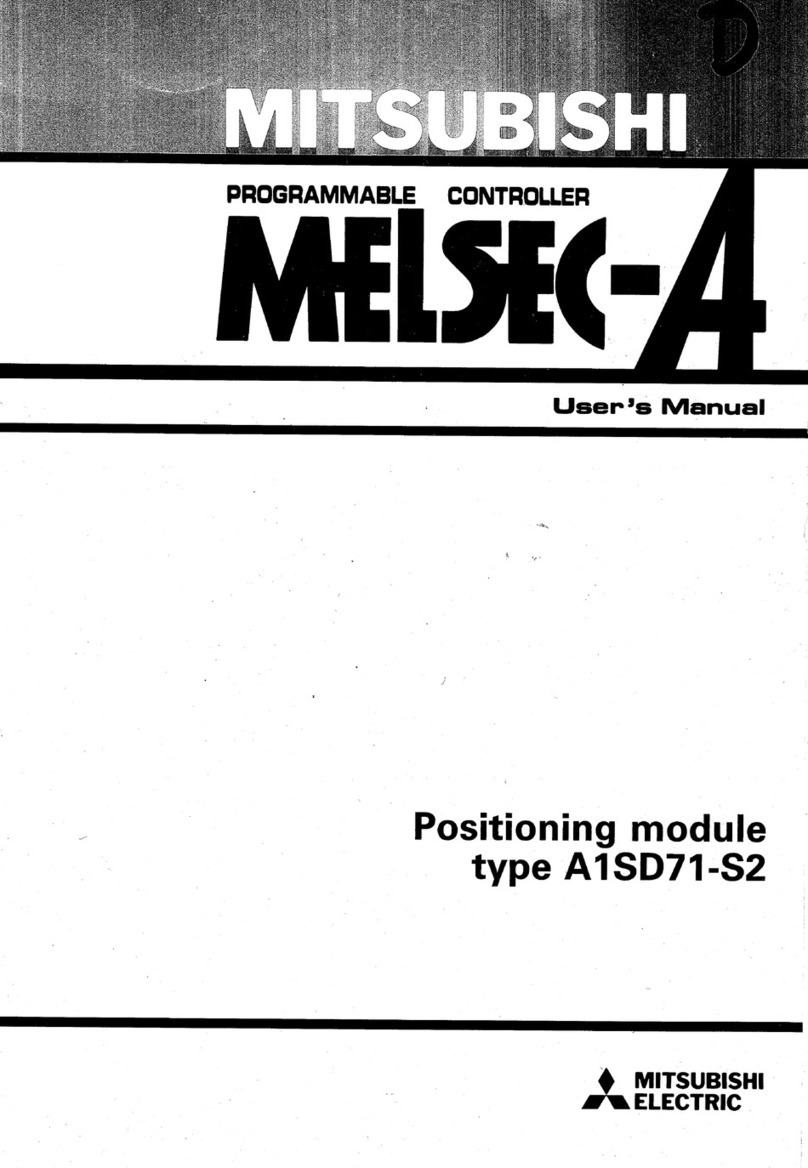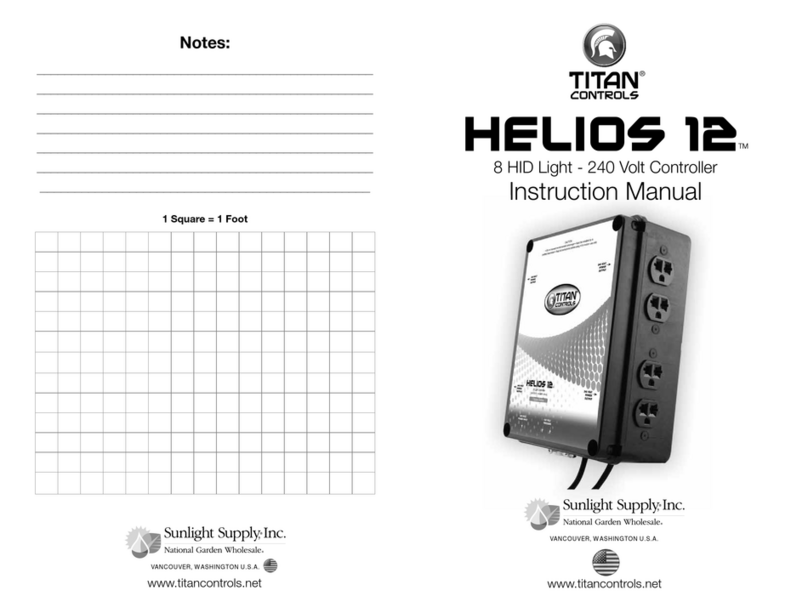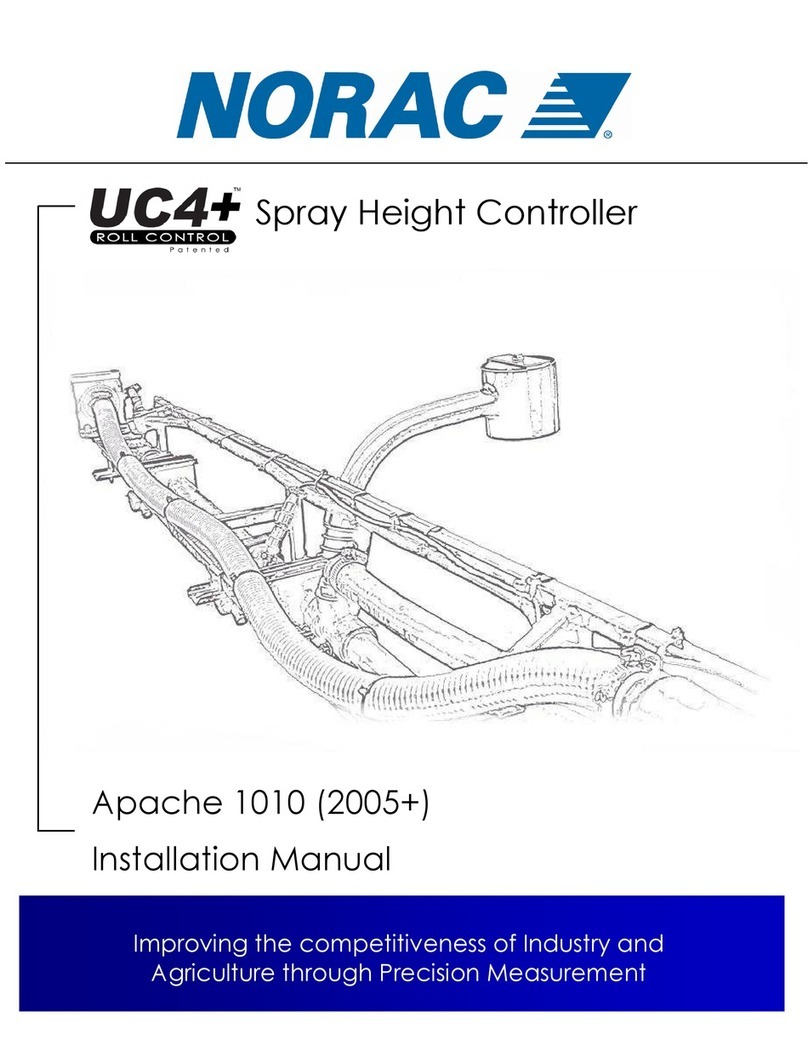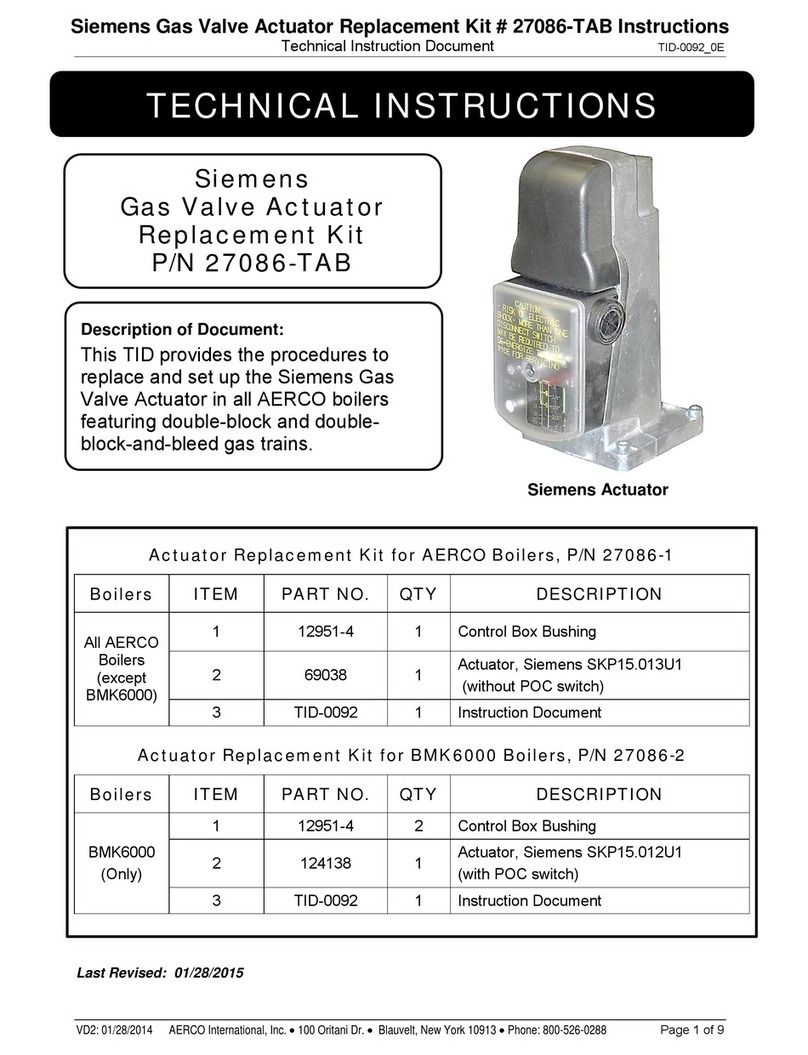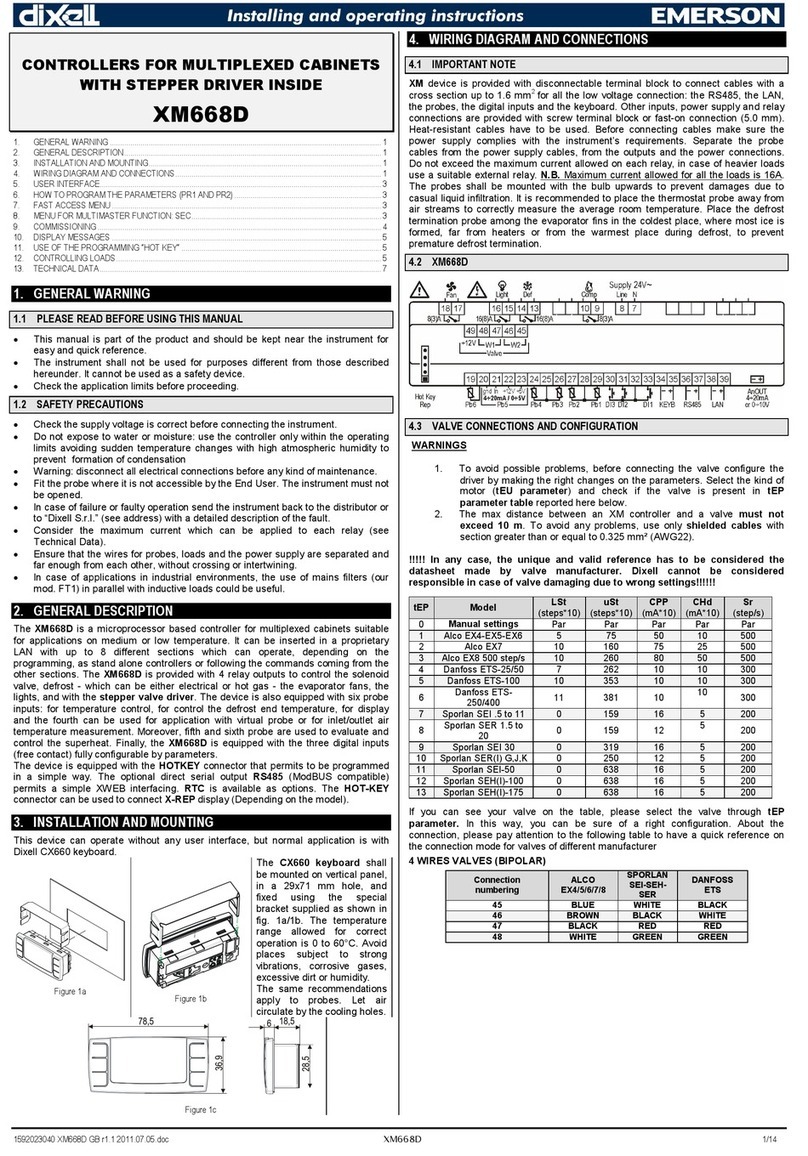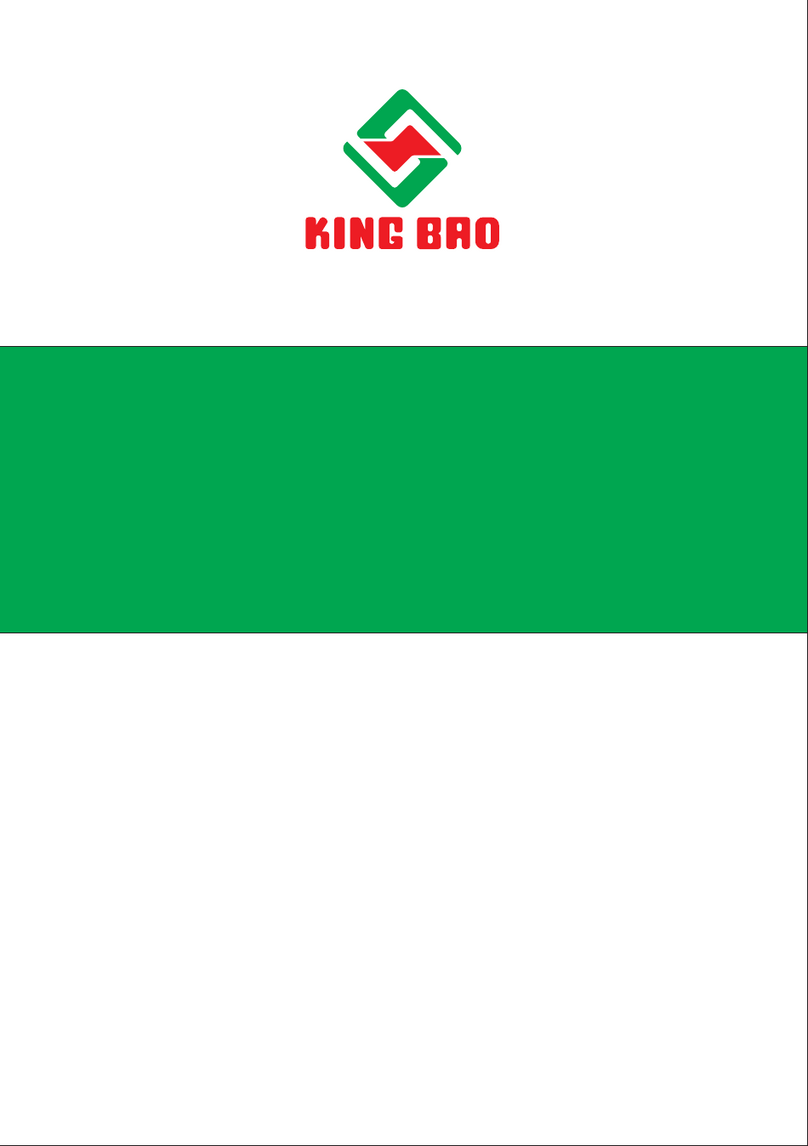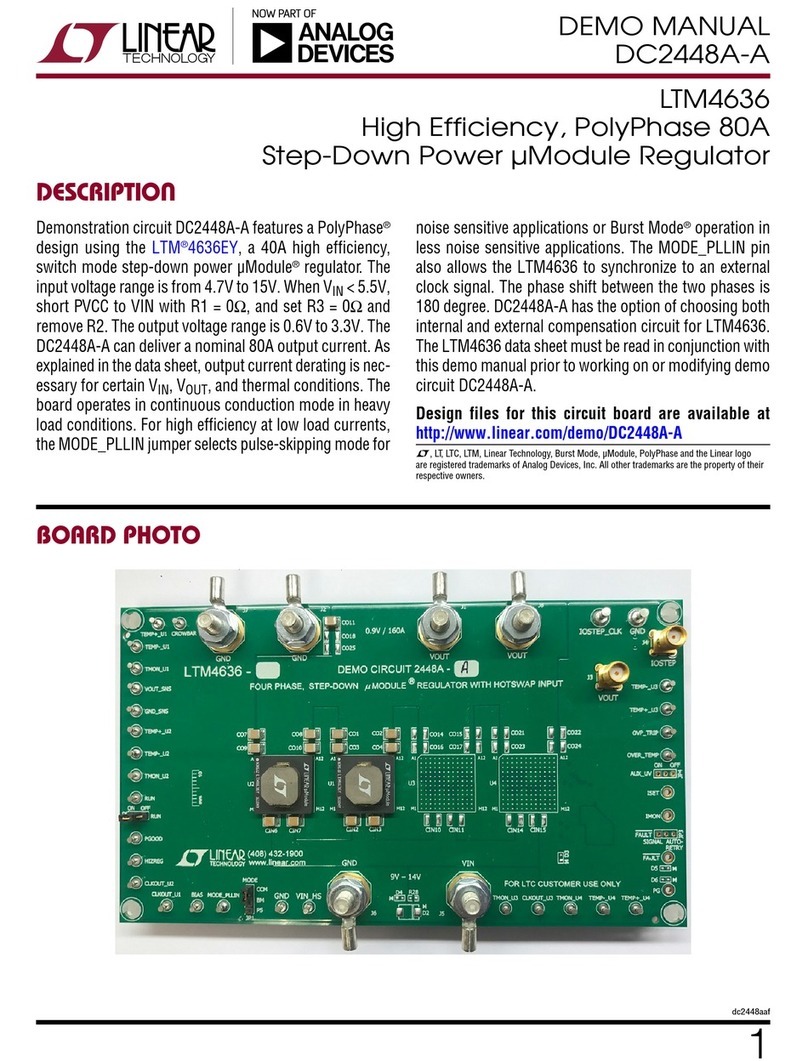software, loss of business or anti-
cipatory profits resulting from the use
or operation of the Spectracom
product or software, whatsoever or
howsoever caused. In no event shall
Spectracom be liable for any direct,
indirect, special or consequential dam-
ages whether the claims are grounded
in contract, tort (including negligence),
or strict liability.
Extended Warranty Cover-
age
Extended warranties can be pur-
chased for additional periods beyond
the standard warranty. Contact Spec-
tracom no later than the last year of
the standard warranty for extended
coverage.
Warranty Claims
Spectracom’s obligation under this
warranty is limited to the cost of in-fact-
ory repair or replacement, at Spec-
tracom’s option, of the defective
product or the product’s defective com-
ponent. Spectracom’s Warranty does
not cover any costs for installation,
reinstallation, removal or shipping and
handling costs of any warranted
product. If in Spectracom’s sole judg-
ment, the defect is not covered by the
Spectracom Limited Warranty, unless
notified to the contrary in advance by
customer, Spectracom will make the
repairs or replace components and
charge its then current price, which the
customer agrees to pay.
In all cases, the customer is respons-
ible for all shipping and handling
expenses in returning product to Spec-
tracom for repair or evaluation. Spec-
tracom will pay for standard return
shipment via common carrier.
Expediting or special delivery fees will
be the responsibility of the customer.
Warranty Procedure
Spectracom highly recommends that
prior to returning equipment for ser-
vice work, our technical support depart-
ment be contacted to provide
troubleshooting assistance while the
equipment is still installed. If equip-
ment is returned without first con-
tacting the support department and
“no problems are found” during the
repair work, an evaluation fee may be
charged.
Spectracom shall not have any war-
ranty obligations if the procedure for
warranty claims is not followed. Cus-
tomer must notify Spectracom of a
claim, with complete information
regarding the claimed defect. A Return
Authorization (RMA) Number issued
by Spectracom is required for all
returns.
Returned products must be returned
with a description of the claimed
defect, the RMA number, and the
name and contact information of the
individual to be contacted if additional
information is required by Spectracom.
Products being returned on an RMA
must be properly packaged with trans-
portation charges prepaid.
SecureSync User Reference Guide III