Nexmosphere XC-741 User manual
Other Nexmosphere Controllers manuals

Nexmosphere
Nexmosphere XM-350 User manual

Nexmosphere
Nexmosphere XN-180 User manual

Nexmosphere
Nexmosphere XC-720 User manual

Nexmosphere
Nexmosphere XM-350 User manual

Nexmosphere
Nexmosphere XN-165 XPERIENCE User manual

Nexmosphere
Nexmosphere XC-931 User manual

Nexmosphere
Nexmosphere XPERIENCE XC-938 User manual

Nexmosphere
Nexmosphere XPERIENCE XM-350 User manual

Nexmosphere
Nexmosphere XN-135M3 User manual

Nexmosphere
Nexmosphere XPERIENCE XN-135M8L User manual

Nexmosphere
Nexmosphere XM-350 User manual

Nexmosphere
Nexmosphere XY-240 User manual

Nexmosphere
Nexmosphere XC-820 User manual

Nexmosphere
Nexmosphere XPERIENCE XN-125 User manual

Nexmosphere
Nexmosphere XPERIENCE XC-860 User manual

Nexmosphere
Nexmosphere XN-115 User manual

Nexmosphere
Nexmosphere XC-841 User manual

Nexmosphere
Nexmosphere XPERIENCE XC-748 User manual

Nexmosphere
Nexmosphere XPERIENCE XC-941 User manual
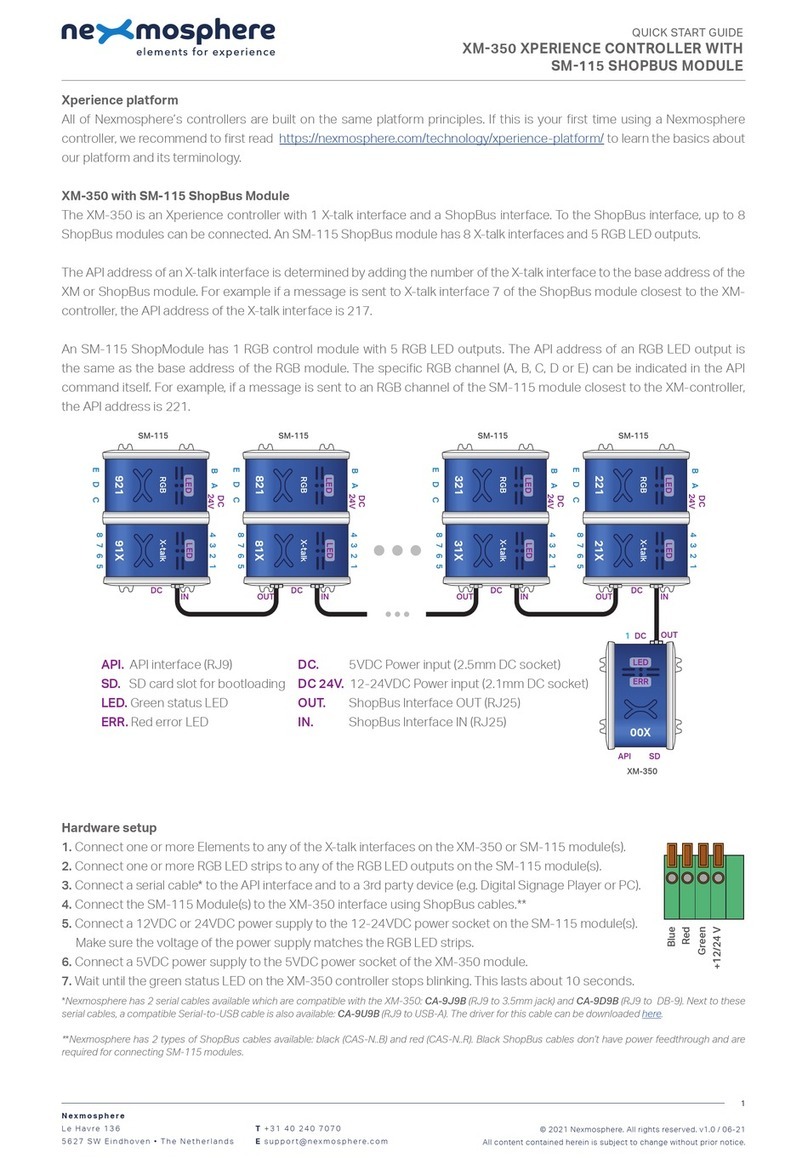
Nexmosphere
Nexmosphere XM-350 User manual
Popular Controllers manuals by other brands

Field Controls
Field Controls 46298500 manual

ABB
ABB ACS880-37 Hardware manual
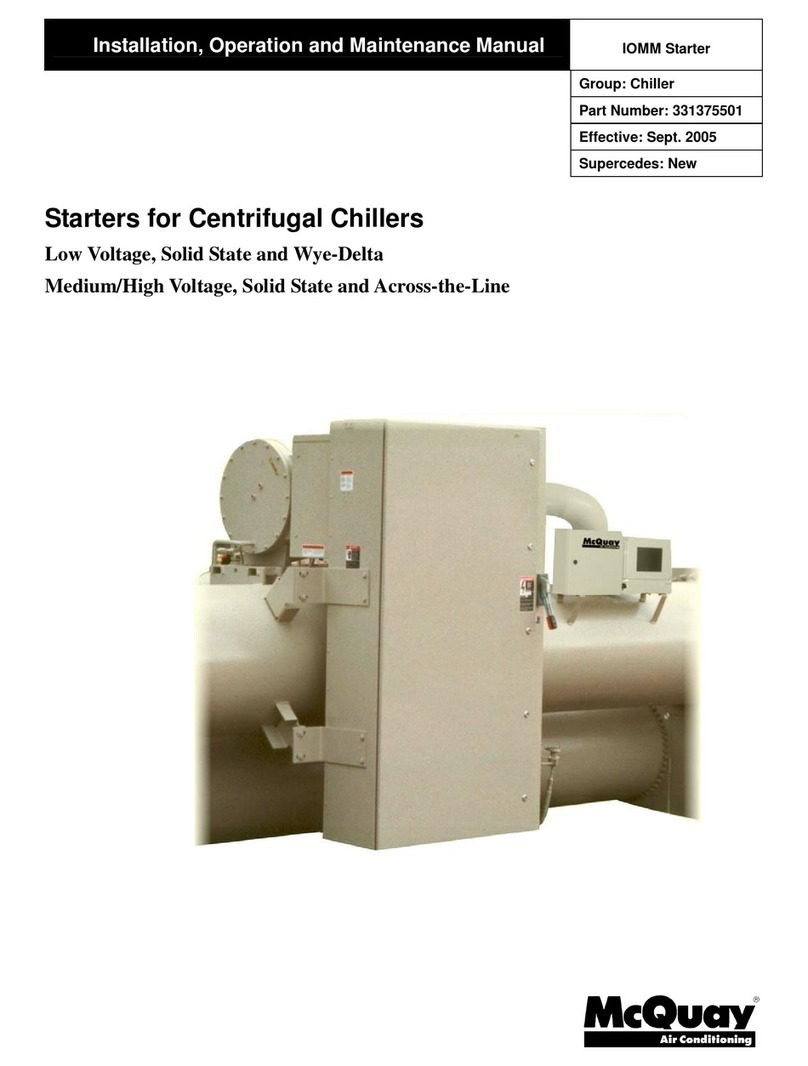
McQuay
McQuay RVSS14 Installation, operation and maintenance manual

Ascon tecnologic
Ascon tecnologic X33H operating instructions

Ametek
Ametek Magnetrol Tuffy Installation and operating manual

Sentera Controls
Sentera Controls STRS1 Series Mounting and operating instructions

Regal
Regal Marathon PM300E instruction manual

S&C
S&C 6800 Series Navigation Guide
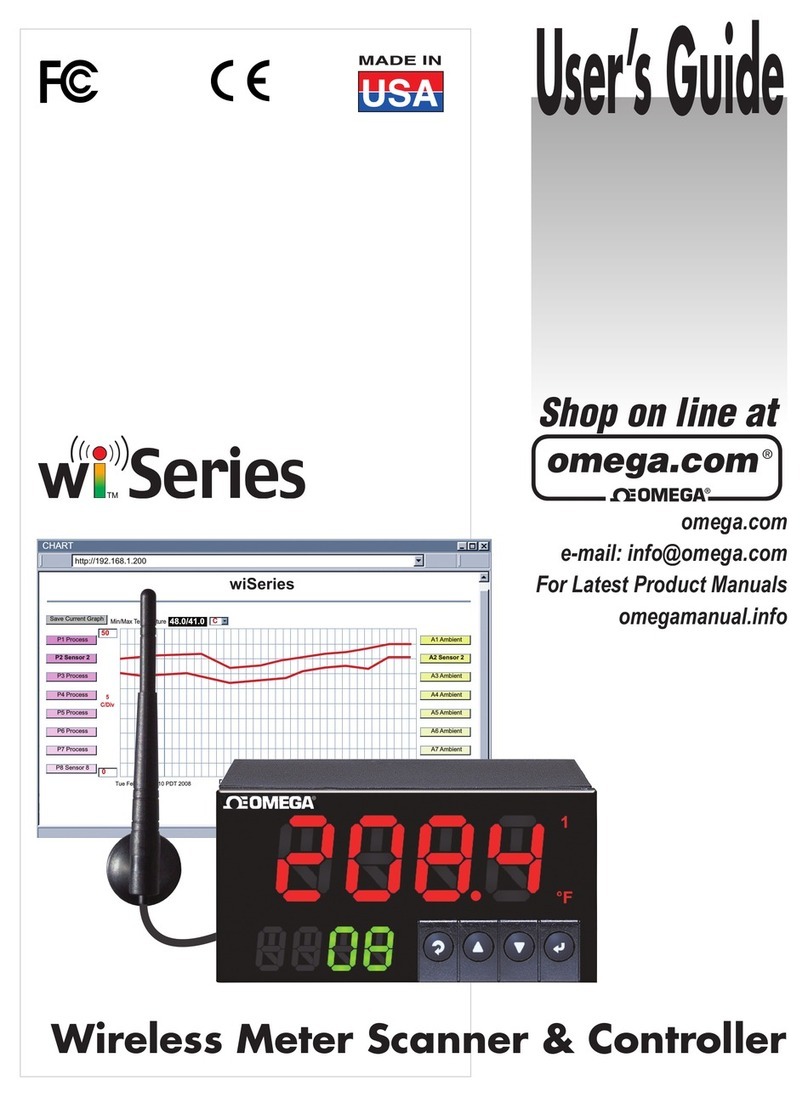
Omega Engineering
Omega Engineering Wireless Meter Scanner & Controller wi... user guide

MicroPROGEL
MicroPROGEL TC543 operating instructions

Harman Kardon
Harman Kardon OMNI 10 quick start guide

Go Fermentor
Go Fermentor NET operating manual

CIMCON Lighting
CIMCON Lighting CL4100T Installation and Commissioning Procedure

Zennio
Zennio DIMinBOX 2CH ZDI-DB2C quick start guide
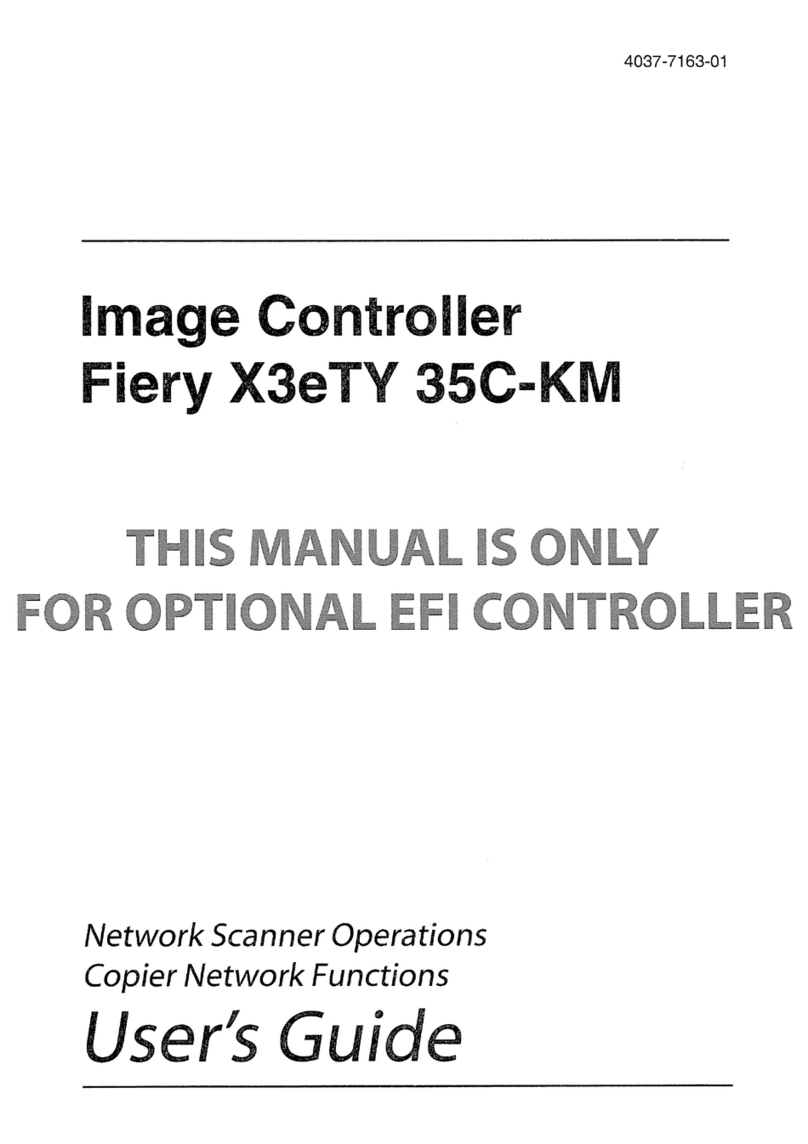
Fiery
Fiery X3eTY 35C-KM user guide
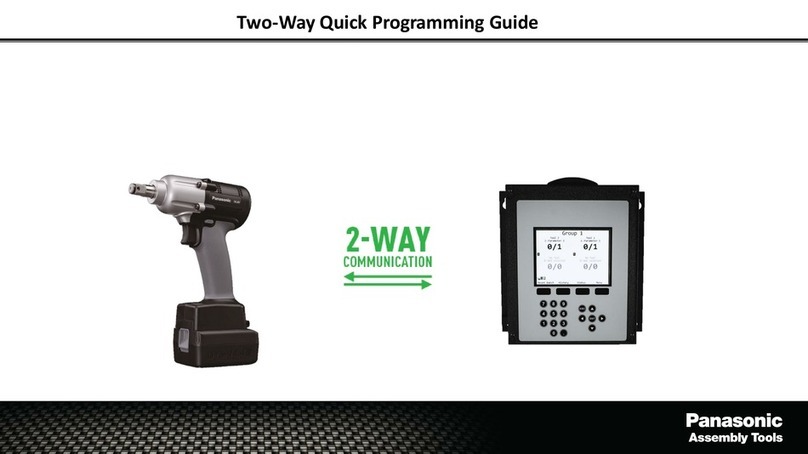
Panasonic
Panasonic EYFLA7AR Quick programming guide
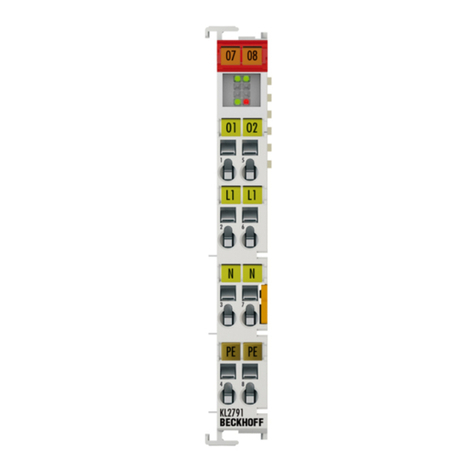
Beckhoff
Beckhoff KL2791 Series Documentation

HikRobot
HikRobot VB2200 Series user manual







