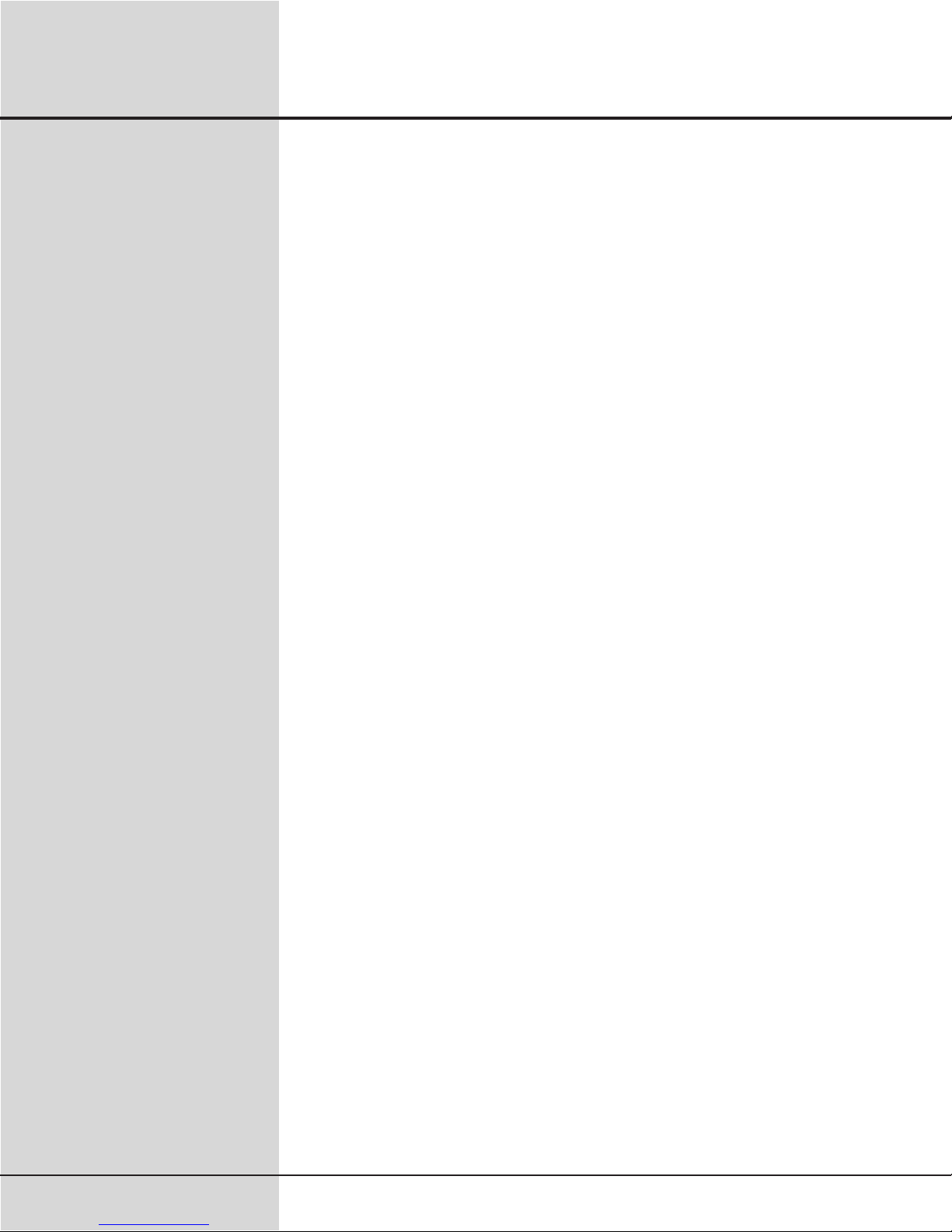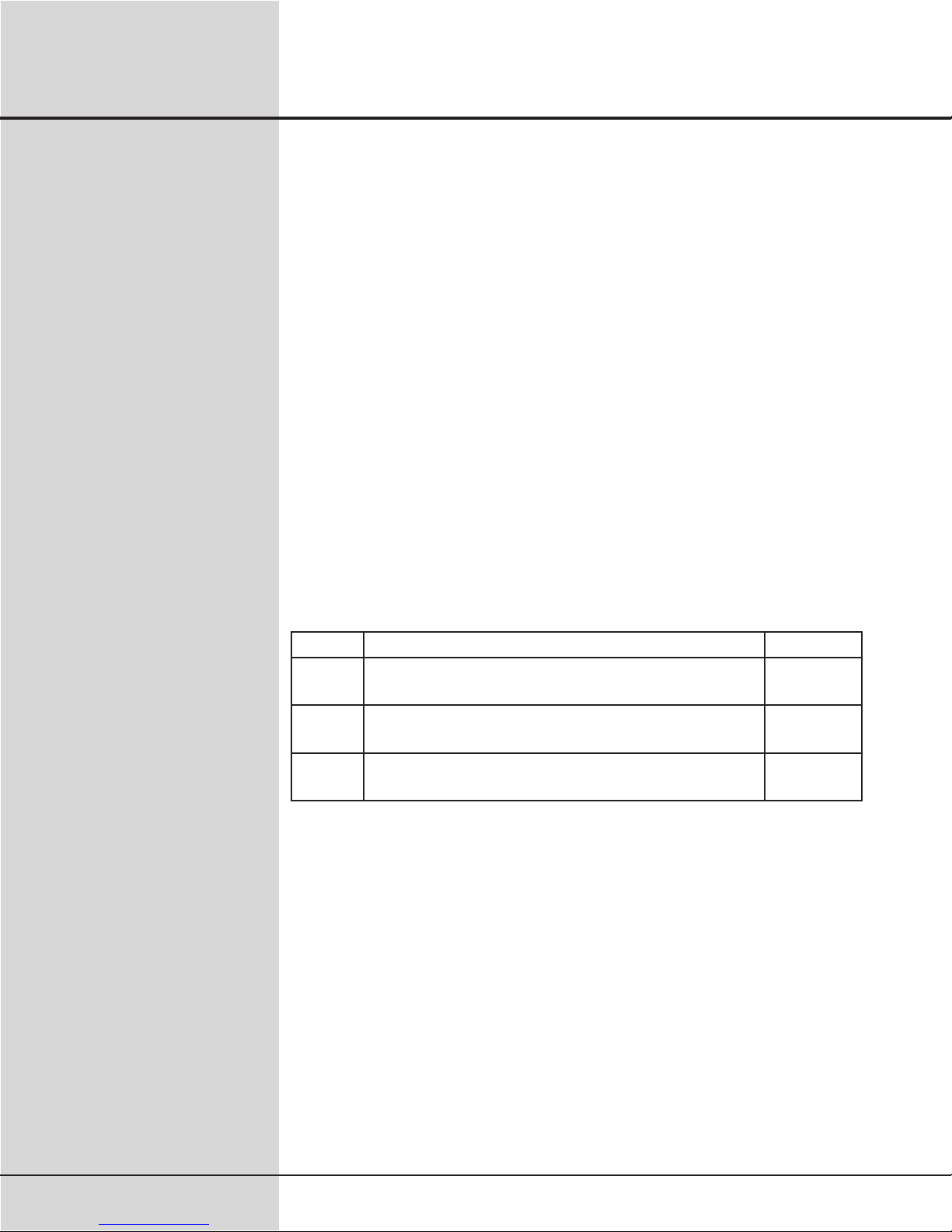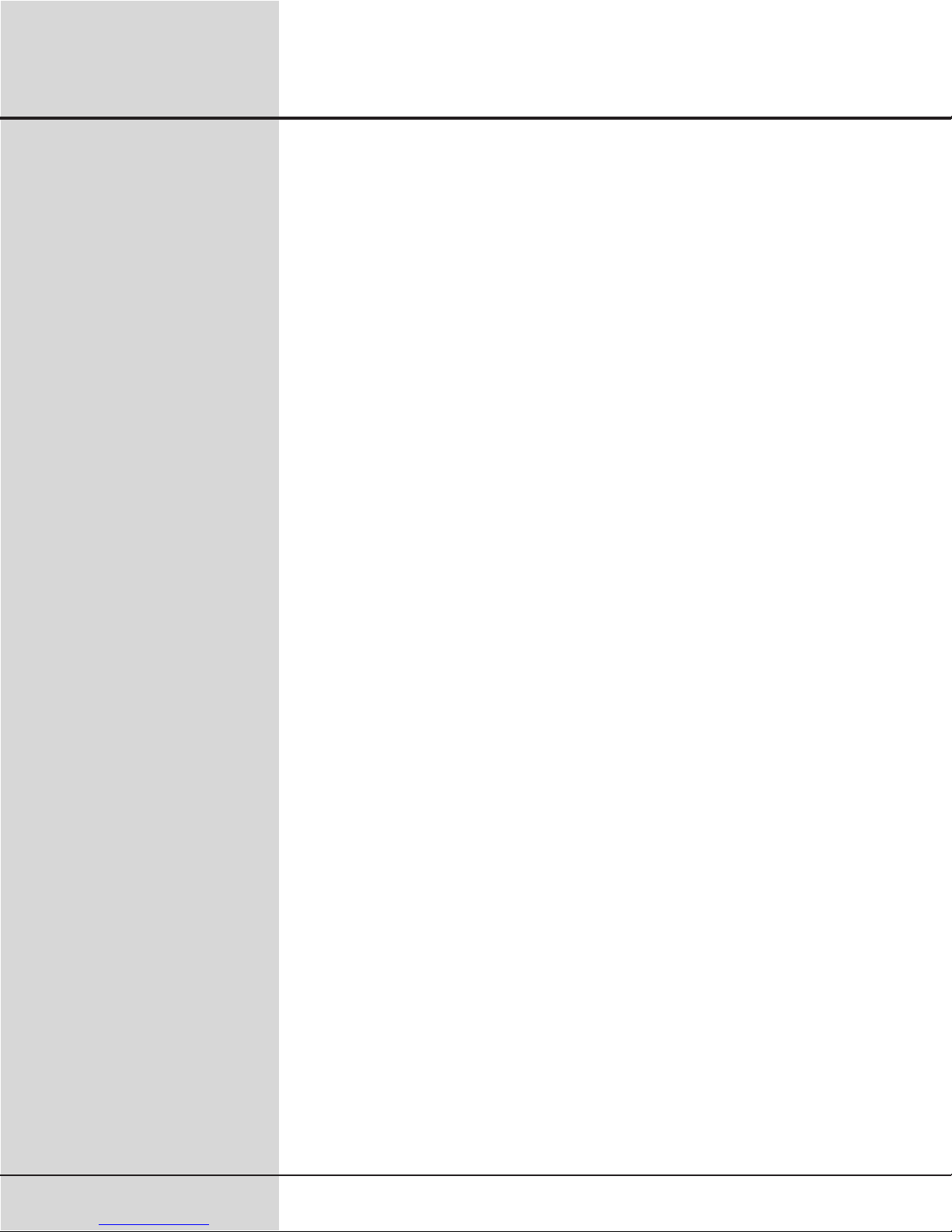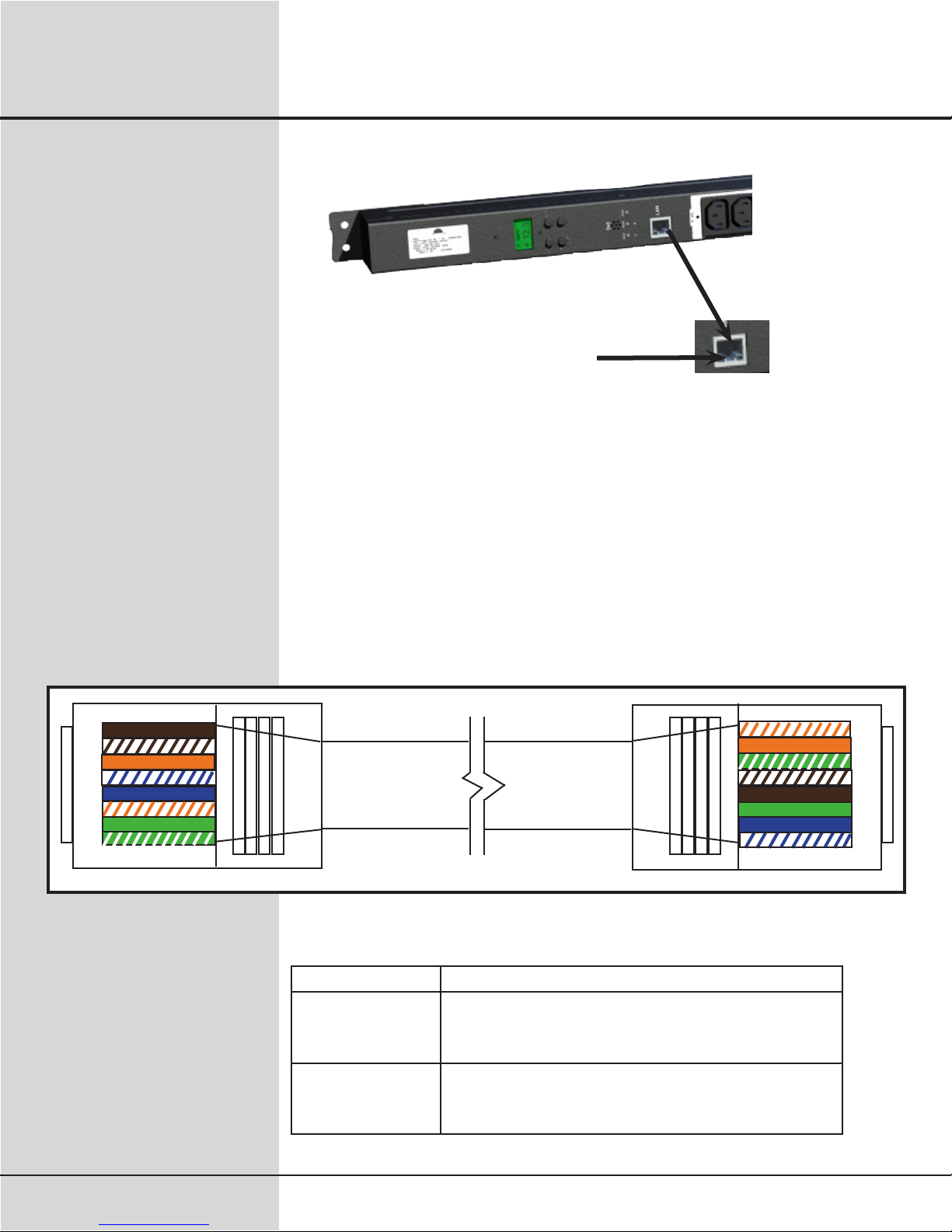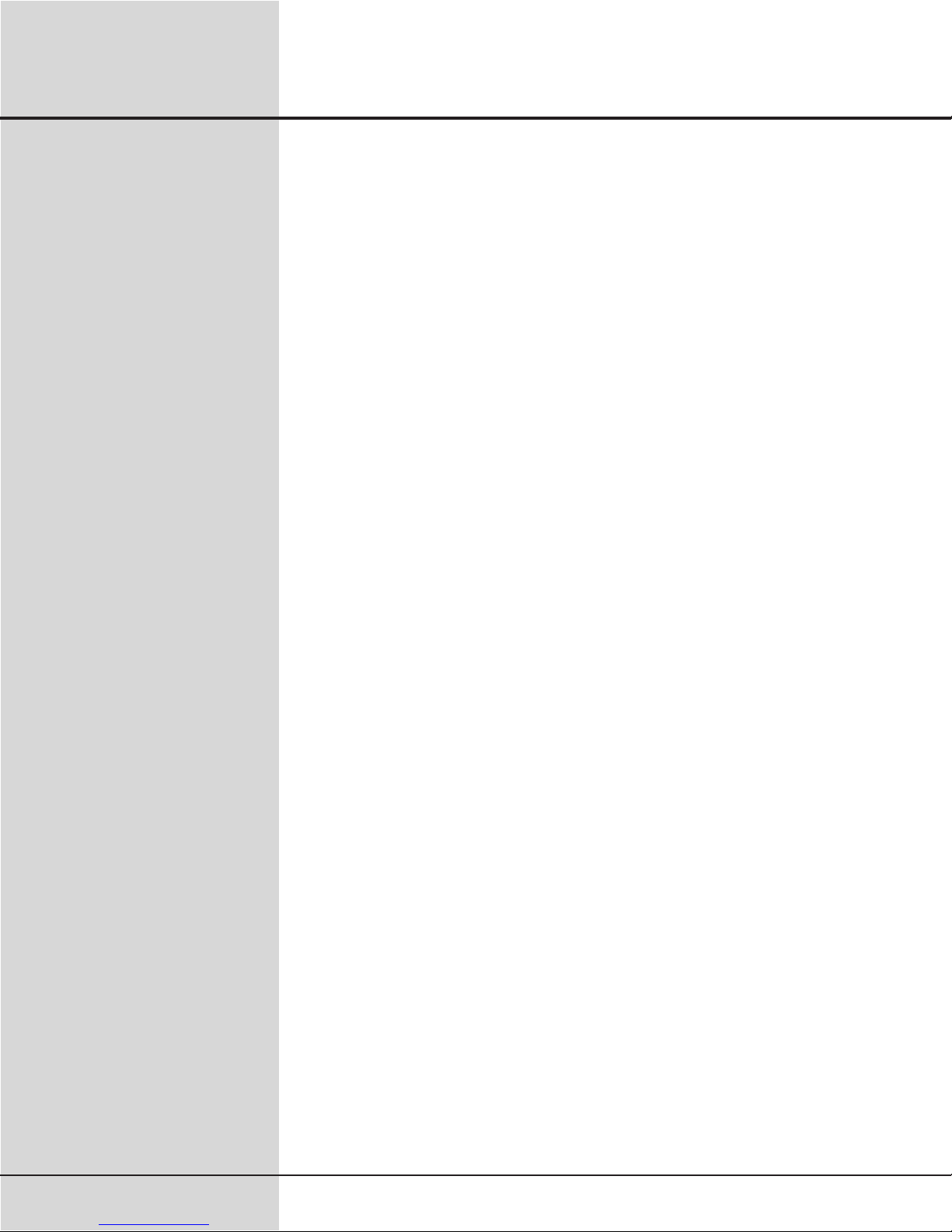
Installation and Operation Manual
SCI P/N: 72A-196BAREM Series
72A-190BQREM Series Date: 6/02/2008 2
27-0027-0111
Contents
Introduction & Safety Information ..............................................3
Technical Specications..............................................................4
Declaration of Conformity................................................................. 5
Connections and Installation
Operating Environment ............................................................... 6
Electrical Connections ................................................................. 7
Input and Output Connections..................................................... 7
LAN Module and Communications .............................................. 8
LAN Module Interface.................................................................. 8
LAN LED Status Guide................................................................ 8
LAN Module IP Address, DHCP, and Auto IP .............................. 9
Device Discovery....................................................................... 10
TestingtheIPAddressConguration ........................................ 11
TelnetCongurationPassword.................................................. 11
LANModuleCongurationUsingaTelnetConnection ............. 11
Set PDU and LAN Module to Factory Defaults.......................... 12
ExitCongurationMode ............................................................ 13
LANModuleReashInstructions .............................................. 13
Operational Control of PDU
Front Panel Menu ...................................................................... 14
Menu Navigation........................................................................ 14
Alarm Capabilities...................................................................... 16
Networking Functions
Introduction................................................................................ 17
Telnet Communication ............................................................... 17
Telnet Commands...................................................................... 18
Simple Network Management Protocol (SNMP) ....................... 20
Accessing the SNMP Interface.................................................. 21
Key SNMP Settings ................................................................... 22
SNMP Security .......................................................................... 22
SNMP MAX and MIN Data ........................................................ 22
SNMP v2 Functions................................................................... 23
General MIB Usage ................................................................... 24
MIB Use With Vista Infrastructure Monitoring............................ 24
Maintenance & Warranty............................................................25
PDU Front Panel .........................................................................26