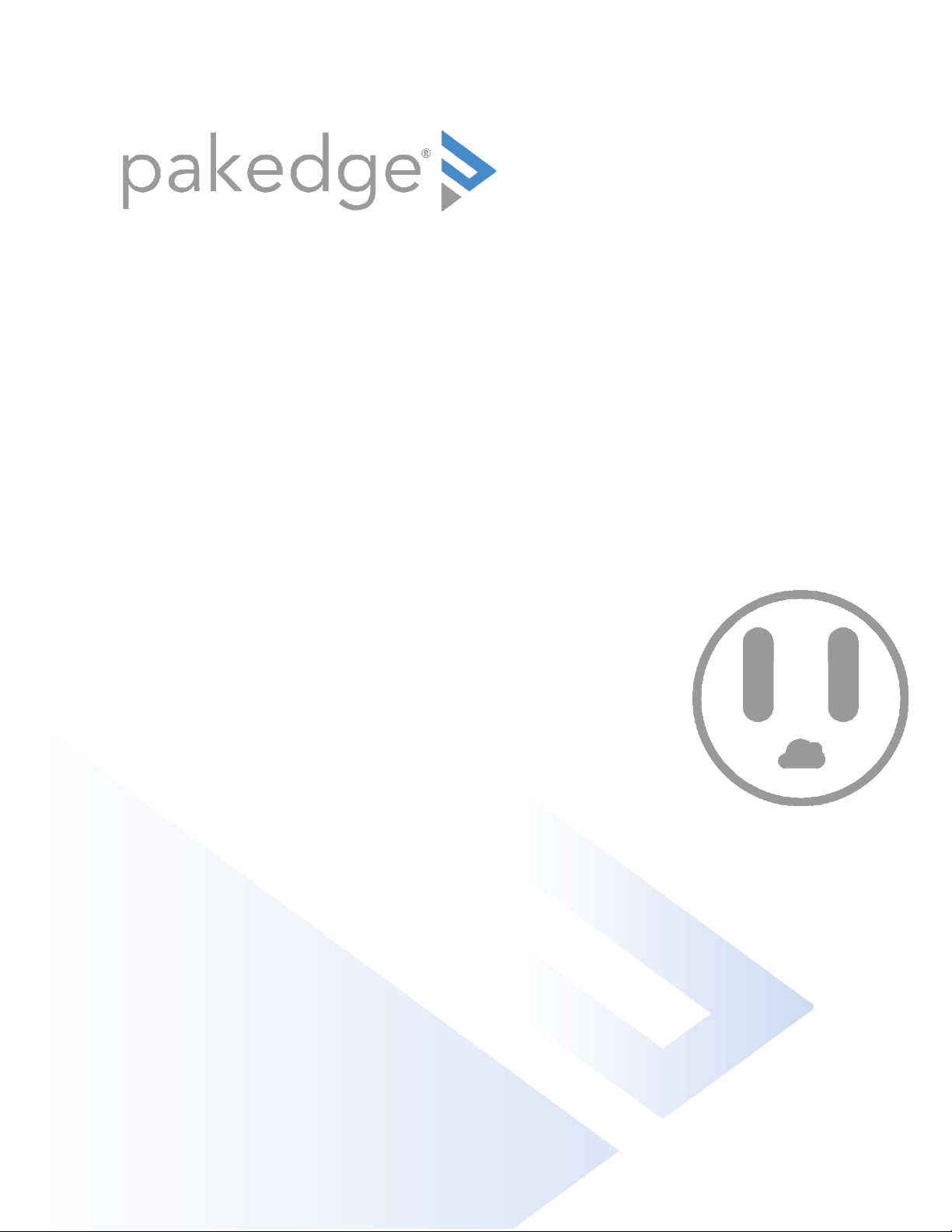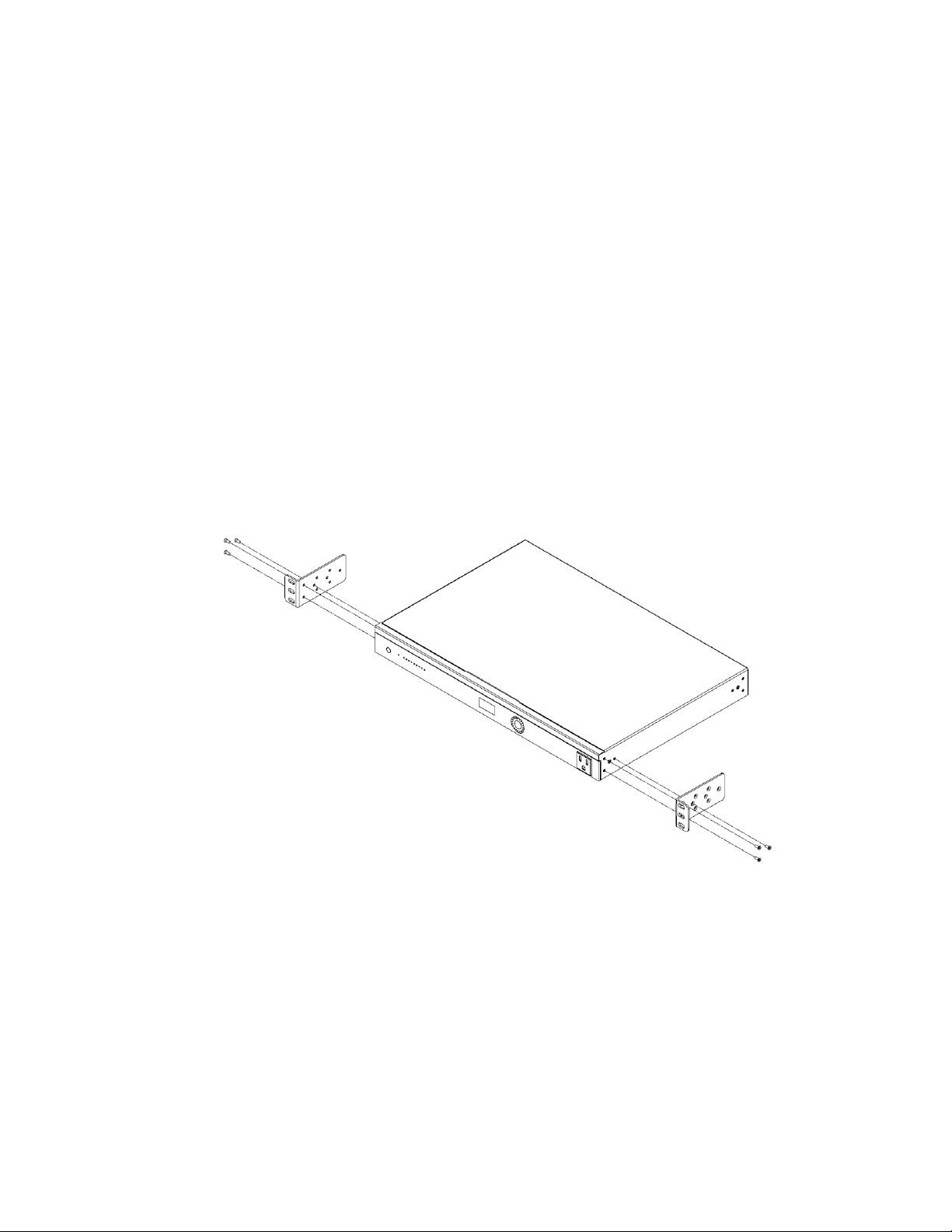PowerPak Power Distribution Unit
2
Contents
Introduction..............................................................................................................................4
Overview ...................................................................................................................................5
PowerPak 9...................................................................................................................................................................5
Front panel...............................................................................................................................................................5
Back panel................................................................................................................................................................5
PowerPak 8I .................................................................................................................................................................6
Front panel...............................................................................................................................................................6
Back panel................................................................................................................................................................6
Display ............................................................................................................................................................................7
PowerPak Installation ...........................................................................................................8
Warnings...................................................................................................................................................................9
Using the hardware controls..............................................................................................9
PowerPak startup................................................................................................................. 10
Menu options ......................................................................................................................... 13
Status ............................................................................................................................................................................ 13
Dashboard..............................................................................................................................................................14
System Log............................................................................................................................................................14
Network........................................................................................................................................................................ 15
LAN ........................................................................................................................................................................... 15
Outlet ............................................................................................................................................................................ 15
Configuration ........................................................................................................................................................ 16
Auto-Ping ............................................................................................................................................................... 16
Default host settings .......................................................................................................................................................... 16
Scheduling.............................................................................................................................................................. 17
Analysis ................................................................................................................................................................... 17
Table view............................................................................................................................................................................... 17
Graph view ............................................................................................................................................................................. 18
Global alerts........................................................................................................................................................... 18
Outlet alerts........................................................................................................................................................... 19
Alert/Notification settings .............................................................................................................................. 19
System .......................................................................................................................................................................... 19
Username/Password.........................................................................................................................................20
Time zone ..............................................................................................................................................................20