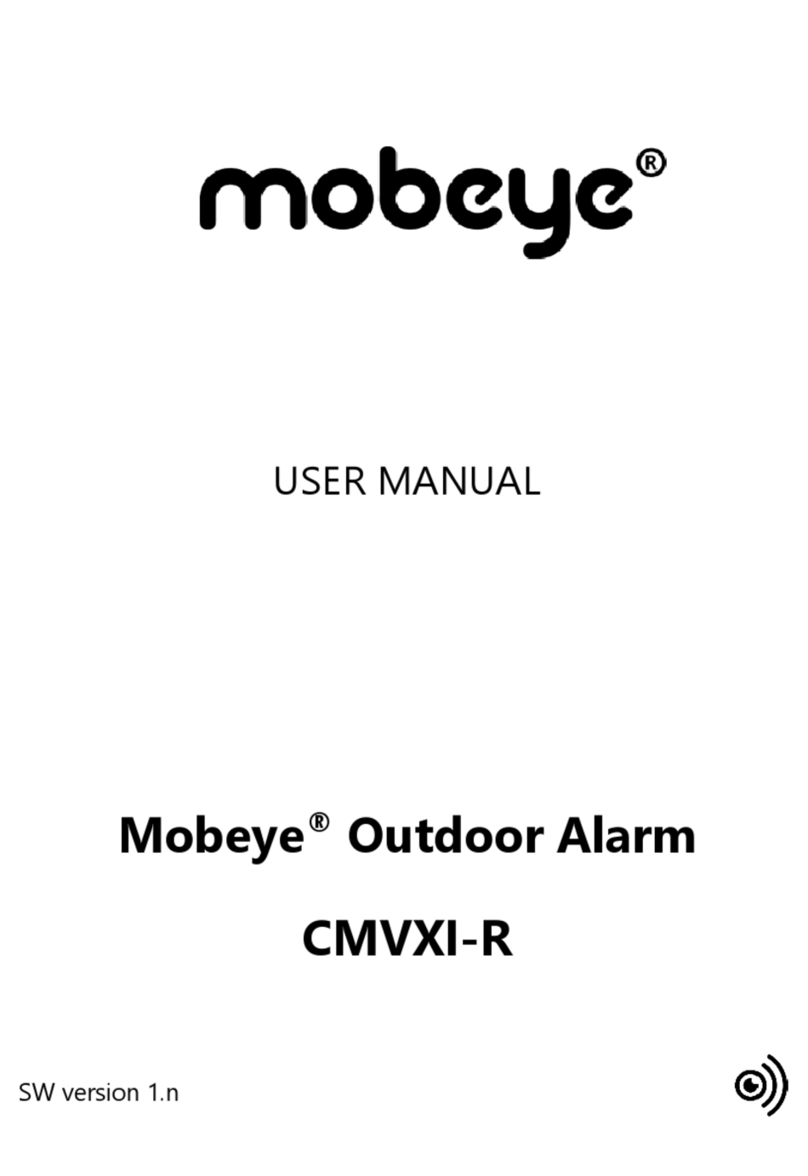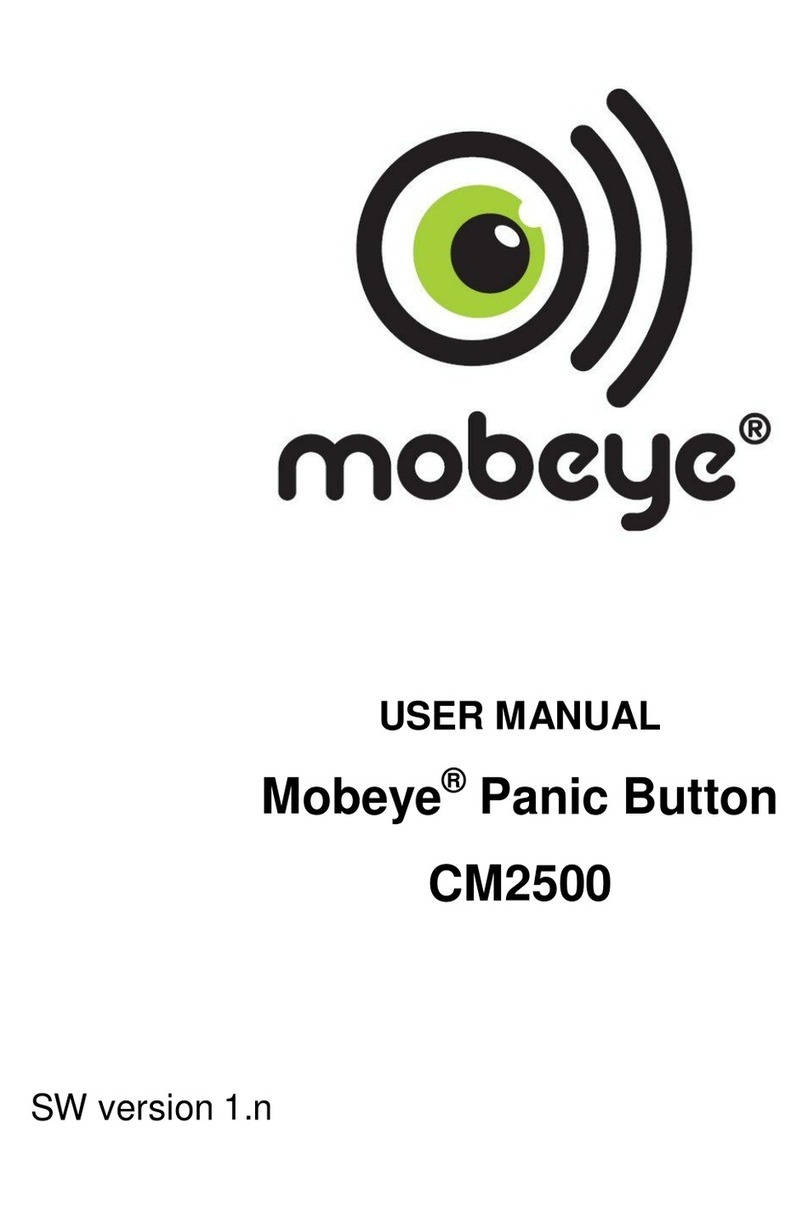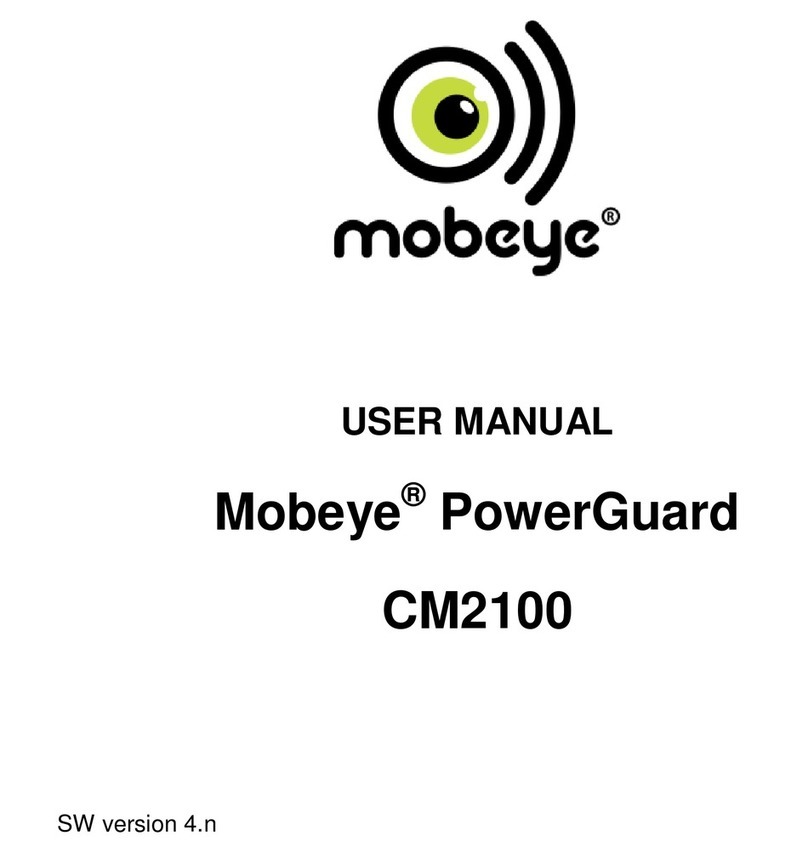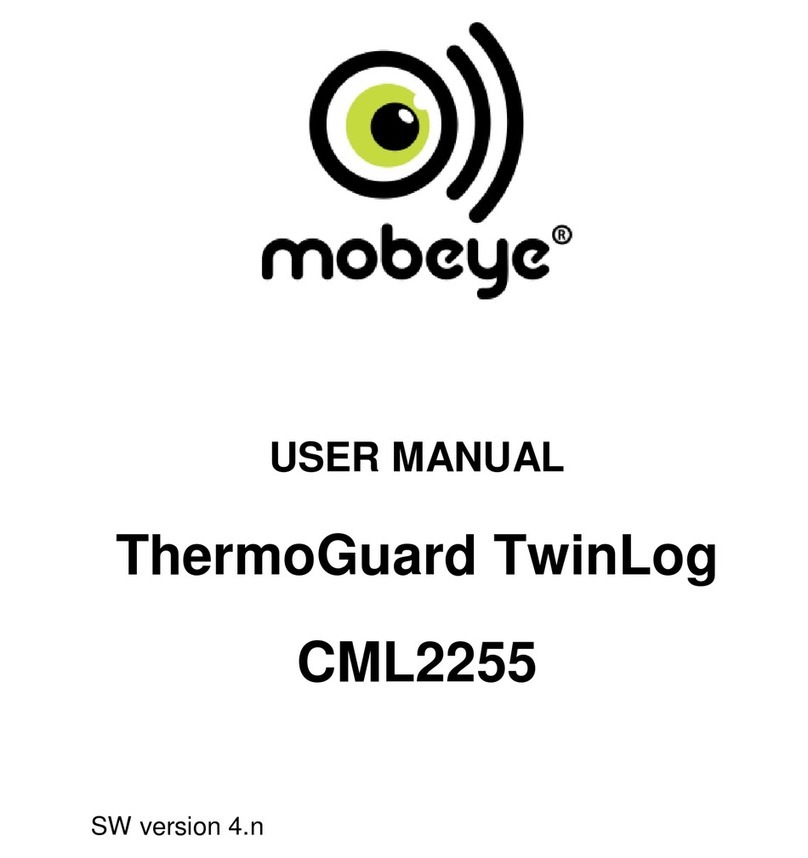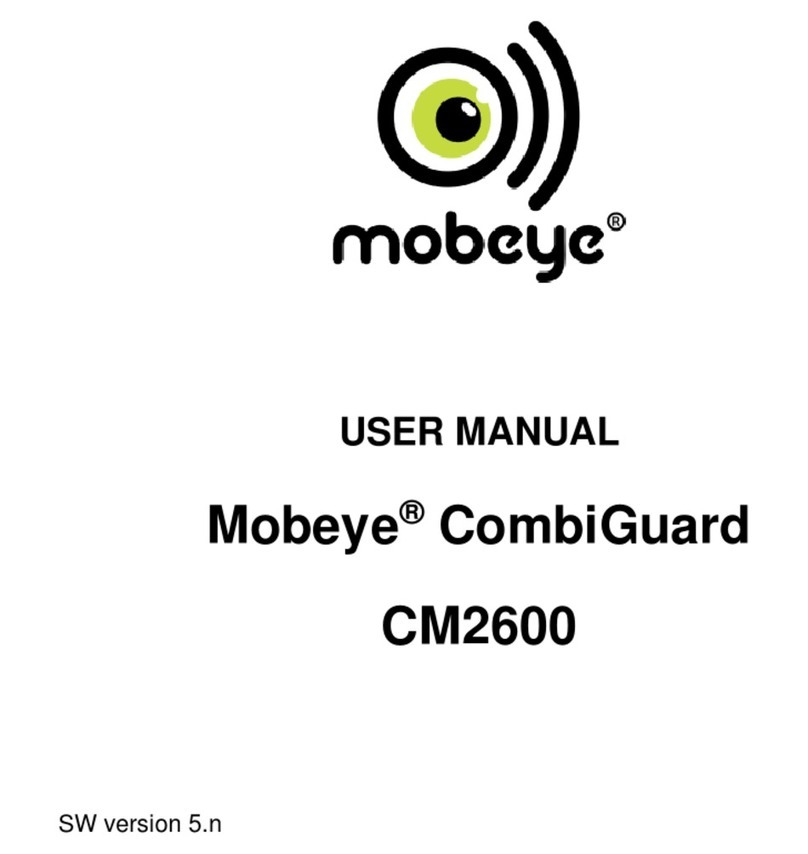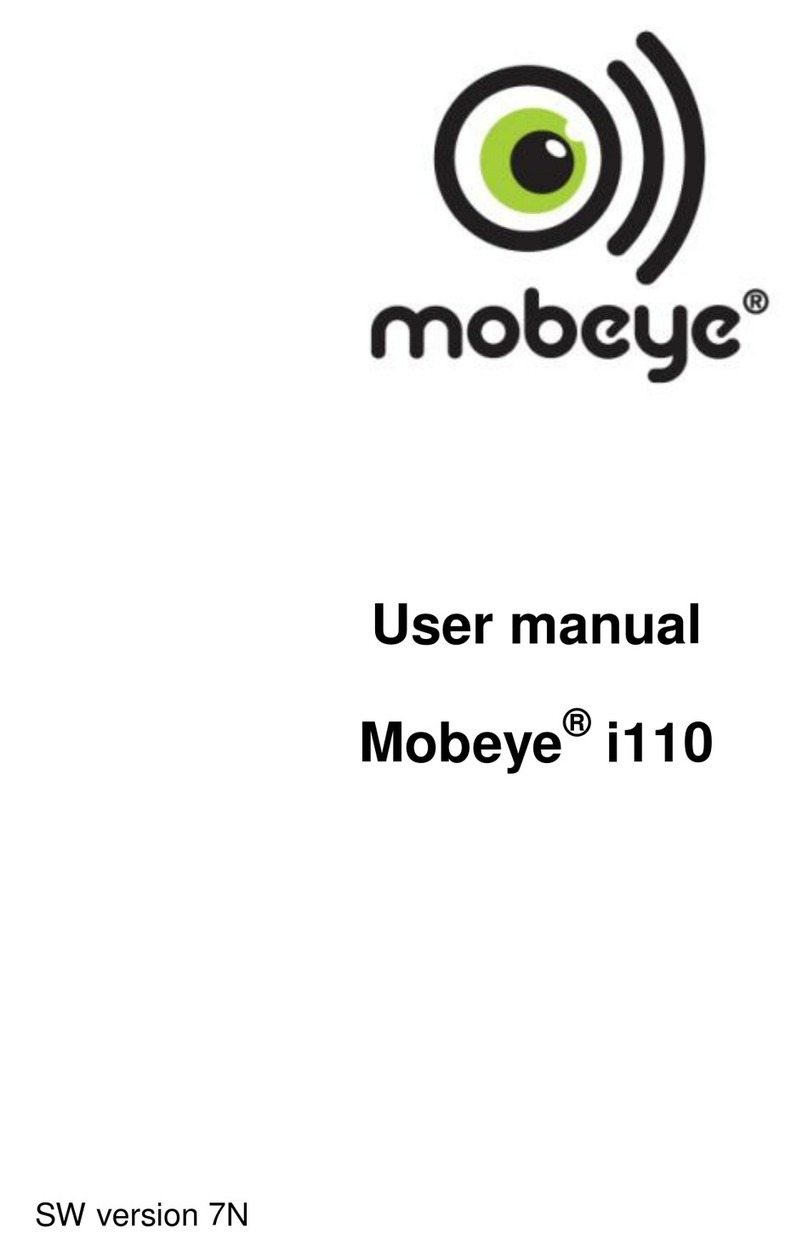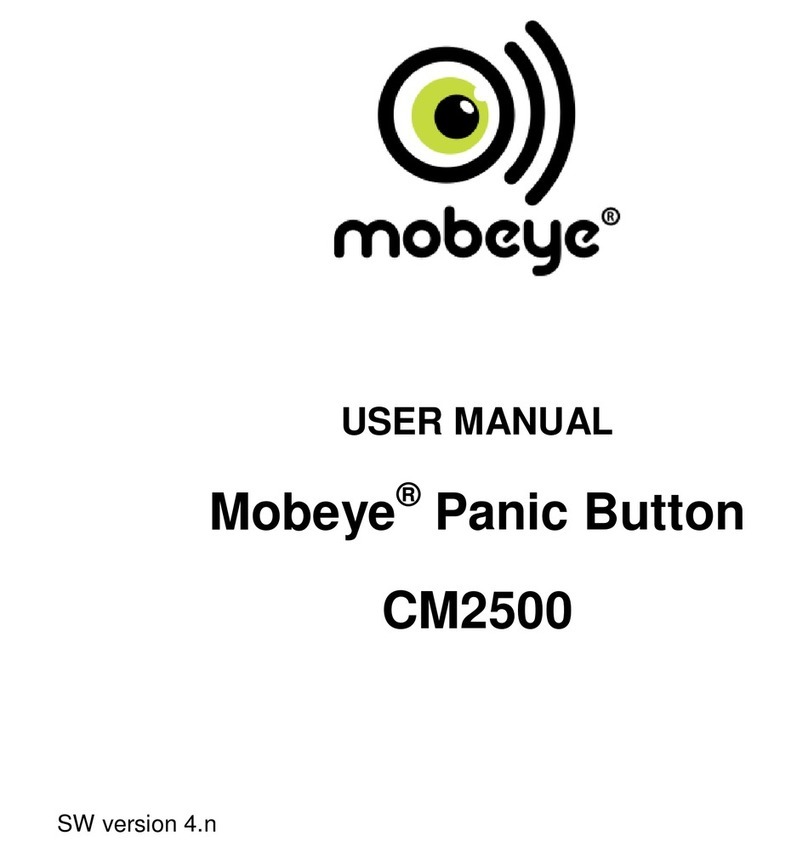5
2. STANDARD BEHAVIOUR
2.1 MOBEYE CM-GUARD WITH MOBEYE SIM AND INTERNET PORTAL
The Mobeye CM-Guard with Mobeye SIM card and registered on the
Mobeye Internet Portal, has the following behaviour as factory settings:
- In case one of the inputs is activated by a sensor, the Mobeye CM-Guard
sends an alarm message to the Mobeye Internet Portal. The Portal
forwards the alarm as push notification, call (spoken message), text
message and/or e-mail to the ‘alarm contacts’.
- When one of the inputs remain in the alarm status, the Mobeye CM-
Guard repeats sending the alarm message via the Mobeye Internet Portal
every four hours.
- When an external power supply is used and a power failure occurs, the
Mobeye CM-Guard sends a ‘power failure’ message to Mobeye Internet
Portal, to be forwarded to the ‘alarm contacts’. When the power is
restored, the Mobeye CM-Guard sends a ‘power restored’ message.
- When the batteries need to be replaced, the Mobeye CM-Guard sends a
‘low battery’ message to the Mobeye Internet Portal. The portal forwards
this to the ‘service’ contacts.
- The unit will send test messages to the portal as communication check
(default: every 7 days). If these are not received in time, the portal sends
an exception message to the ‘service’ contacts.
Chapter 5 describes how to influence the standard behaviour.
Communication between the Mobeye CM-Guard and the Mobeye Internet
Portal takes place via data (and SMS as fallback). Messages can be sent to an
app (via the portal) as a push message. If the notification is confirmed in the
app, it will not be forwarded to subsequent contacts (alternatively a group
message is possible). If the message is not confirmed (or the app is not
used), it can still be sent by call (with spoken text), SMS or email. A credit
system applies to calling and SMS texting, the other methods are unlimited.
At initialisation and contract renewal, a starting credit is loaded, which is
sufficient for most users. In the event of a low balance, the account holder
will receive an email with the advice to top up online. The credit balance has
an unlimited validity period and applies to all devices under one account.