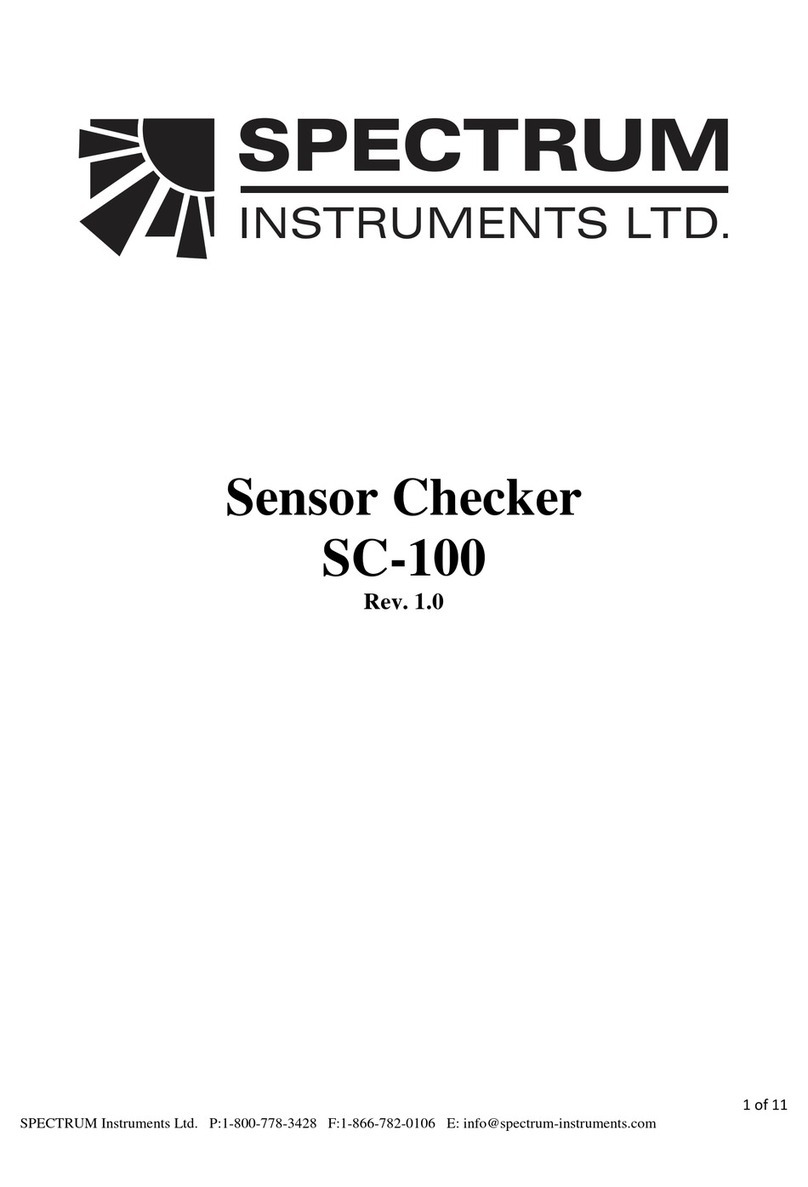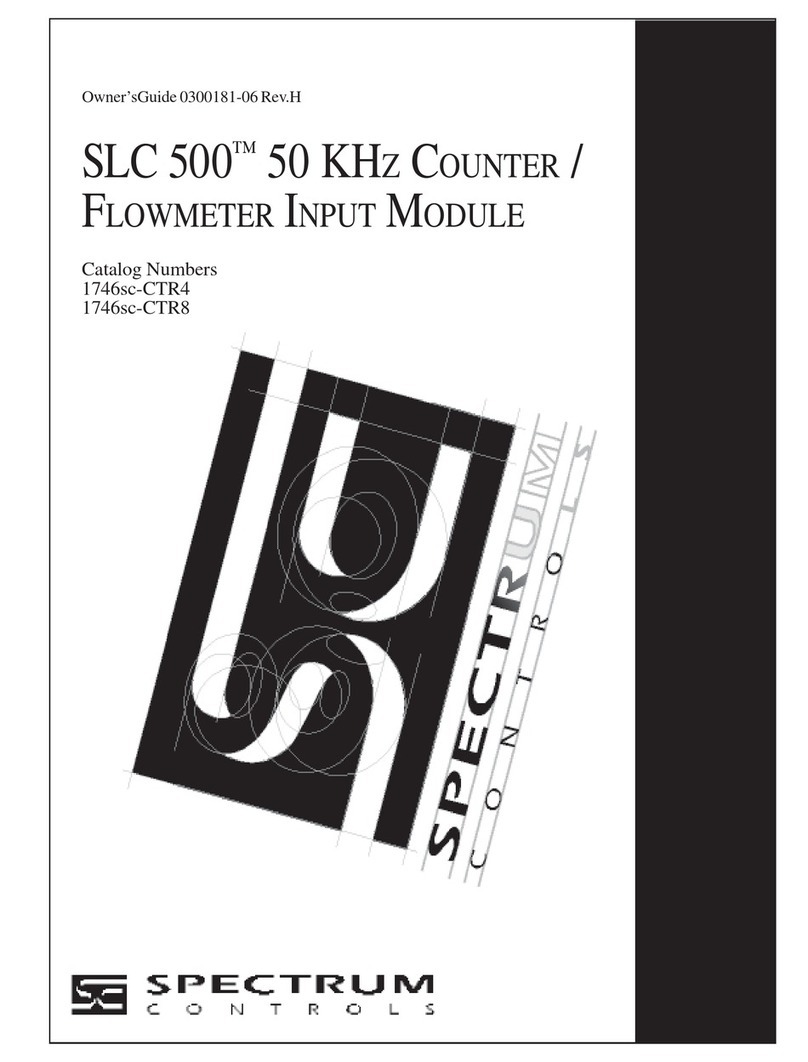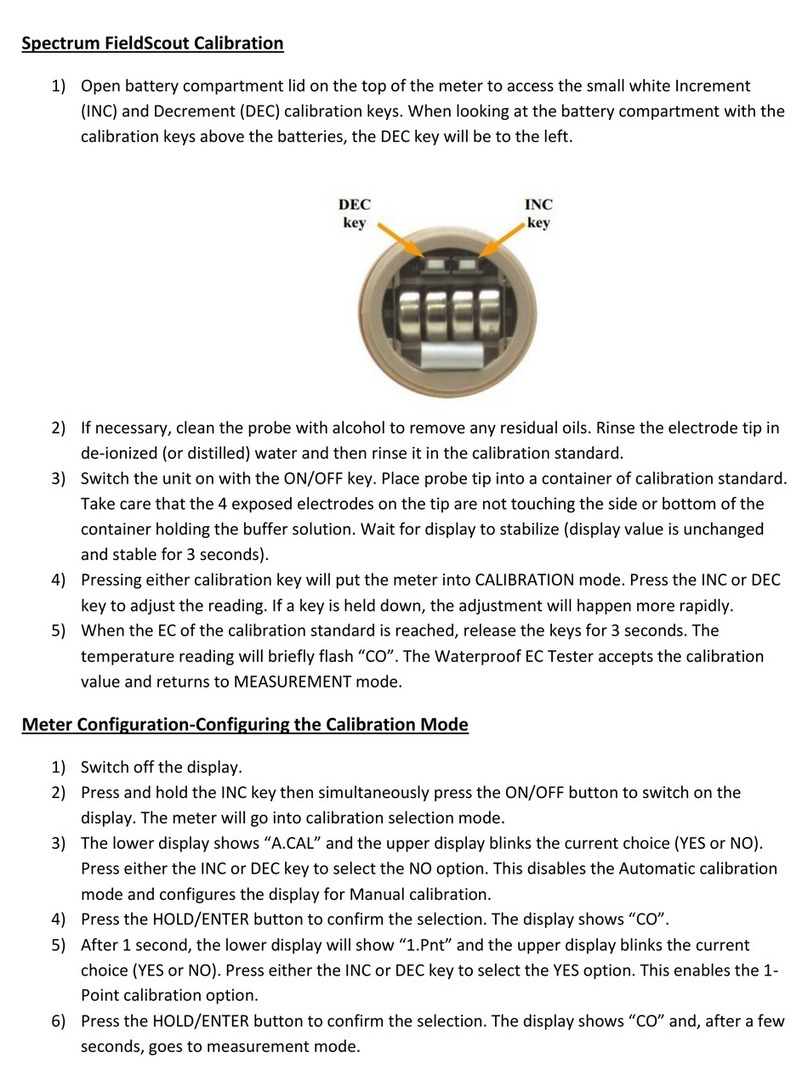!
Spectrum!Technologies,!Inc.!!!!!!!!!!!!!!!!!!!!!!!!!!www.specmeters.com!!!!!!!!!!!!!!!!!!!!!!!!!!!!!!!!!!!!!!!!!!!!!!!815943694440/800924898873!
FieldScout+Bluetooth+Device+
Item+#6453BT!
!!!!!!!!!!!!!!!!!!!!!!!!!!!!!!!!!!!!!!!!!!!!!!!! !!!!!!!!!!!!!!!!!!!!!!!!! !!!!!!!!!!!!!!!!!!!!!!!!!!!!!!!!!!!!!!!!!!!!!!!!!!!
The!FieldScout!Bluetooth!Device!shown!above!(item!6453BT)!connects!to!the!data!port!of!the!TDR!300!meter.!!The!TDR!300!meter!
must!be!using!firmware!version!6.5!or!higher!in!order!for!the!Bluetooth!Device!to!work!with!a!TDR!300!meter.!
The!FieldScout!Bluetooth!Device!comes!with!a!CR2032!battery!and!Velcro!pieces.!
Follow!the!listed!instructions!to!activate!your!FieldScout!Bluetooth!Device:!
1. Remove!the!screw!from!the!back!of!the!device!and!insert!the!battery!(+!side!up).!!You!will!notice!the!LED!is!red!when!the!
battery!is!inserted.!Replace!the!back!and!tighten!the!screw.!
2. Place!a!piece!of!Velcro!on!the!flat!plate!at!the!front!of!the!meter.!!And!the!second!piece!on!the!back!of!the!FieldScout!
Bluetooth!Device.!!Attach!the!Device!to!the!Velcro!on!the!meter.!
3. Plug!the!cable!into!the!data!port!in!the!bottom!of!the!TDR's!console.!(See!image!below)!
4. Once!the!cable!is!plugged!in,!press!the!green!On/Reset!button!on!the!FieldScout!Bluetooth!Device!to!power!it!on.!!The!LED!
will!glow!red!for!a!couple!seconds!and!then!will!start!to!blink!red.!!The!blinking!red!indicates!it!is!ready!to!pair!with!a!smart!
phone!or!tablet.!!The!blinking!red!LED!will!continue!for!2!minutes!or!until!a!connection!has!been!made.!!!
5. To!make!a!connection!the!first!time!you,!must!open!the!app!and!click!‘Login!to!FieldScout!Basic’.!Next!you!must!create!a!
course!name!by!clicking!on!the!course!icon.!Next,!click!create!a!new!course.!Once!a!new!course!is!created,!click!on!that!
course!name,!this!will!take!you!to!new!screen!where!it!will!ask!you!to!‘start!a!new!session’.!!Click!on!‘start!a!new!session’.!
Next!enter!a!name!for!the!session!(today’s!date!is!most!popular!for!session!name),!hit!save.!Once!the!session!is!saved,!click!
on!that!session.!A!new!scree!will!pop!up!with!a!3x3!grid,!this!is!where!a!connection!will!been!made.!Click!on!one!of!the!3x3!
cells.!It!will!bring!up!a!new!screen!that!says!‘Connect!FieldScout!Device!via!Bluetooth’,+make+sure+the+Bluetooth+device+is+
turned+on+and+plugged+into+the+TDR+300!(you!will!now!it!is!on!if!the!red!LED!is!flashing,!this!means!it!is!in!pairing!mode),!
now!click!on!‘Connect!FieldScout!Device!via!Bluetooth’!icon.!An!alert!will!pop!up!saying!‘App!wants!to!turn!on!Bluetooth’,!
hit!allow.!Now!click!on!‘Start!Scan’,!it!will!now!scan!for!the!device.!Once!it!finds!the!Bluetooth!device!it!will!appear!saying!
‘FieldScout!Bluetooth’!under!the!heading!‘Select!a!device!to!Connect’.!Click!on!‘FieldScout!Bluetooth’;!you!are!now!paired!
with!the!device!and!TDR.!The!LED!will!glow!green!for!a!couple!seconds!and!then!turn!off!to!save!battery!life.!!A!single!green!
flash!will!occur!each!time!data!is!transmitted!from!the!TDR!300!to!the!smart!phone!or!tablet.!!If!the!unit!fails!to!connect!to!
the!smart!phone!or!tablet,!repeat!step!4.!