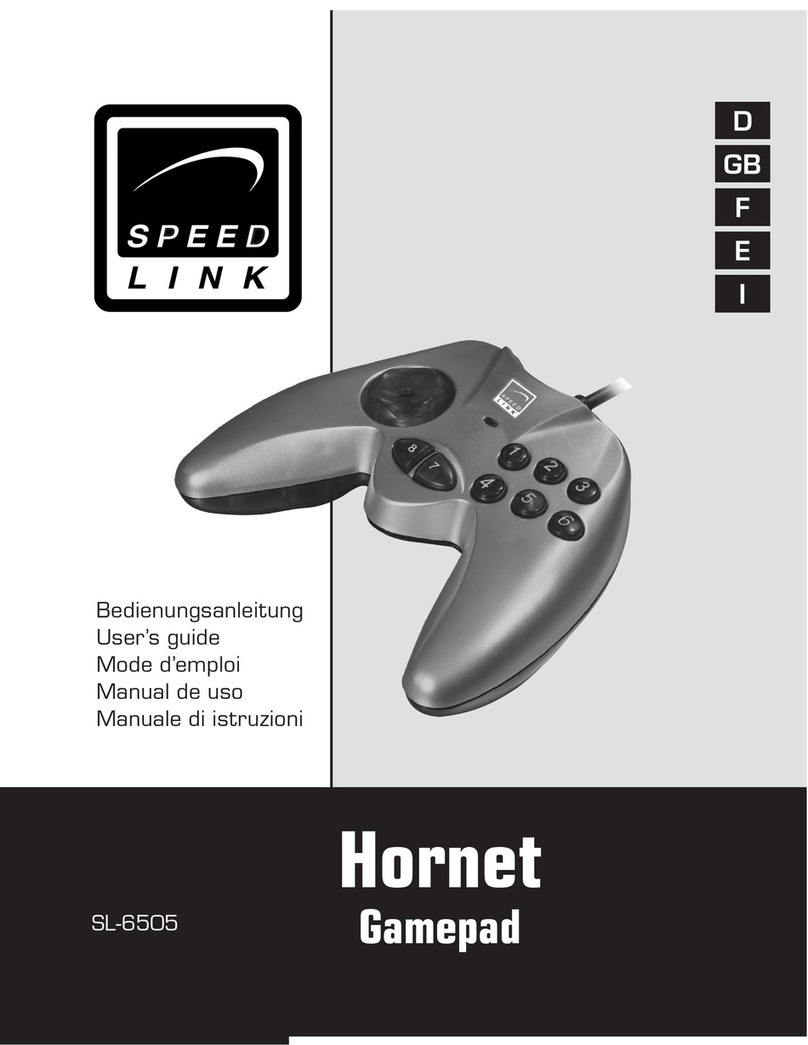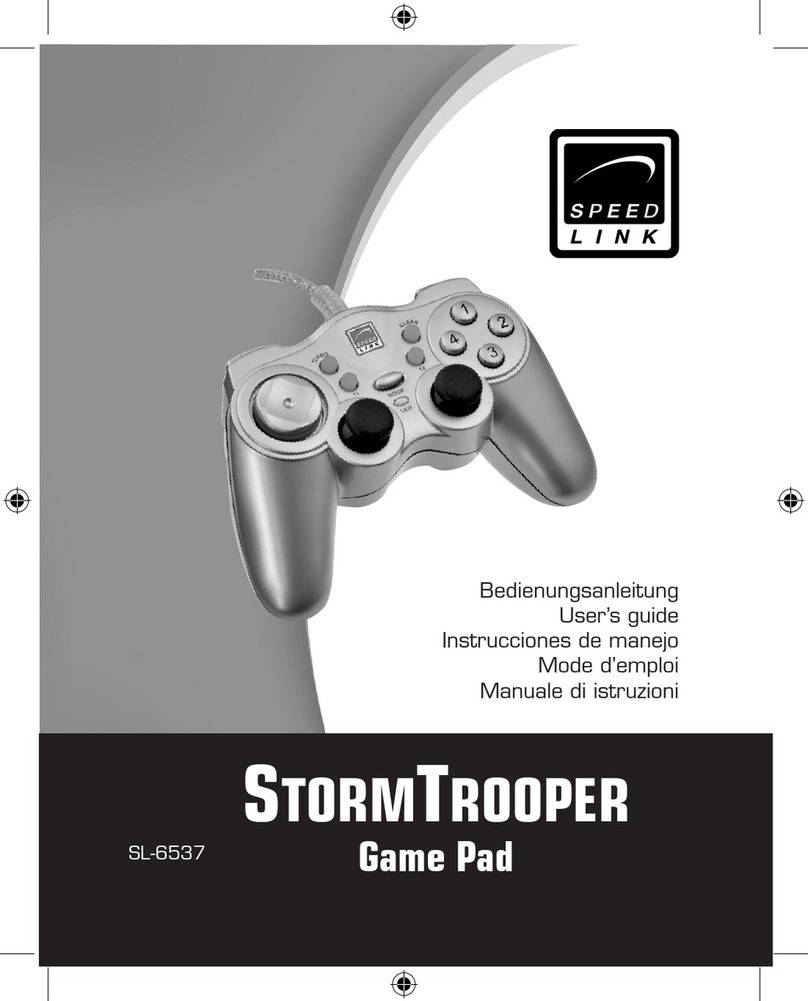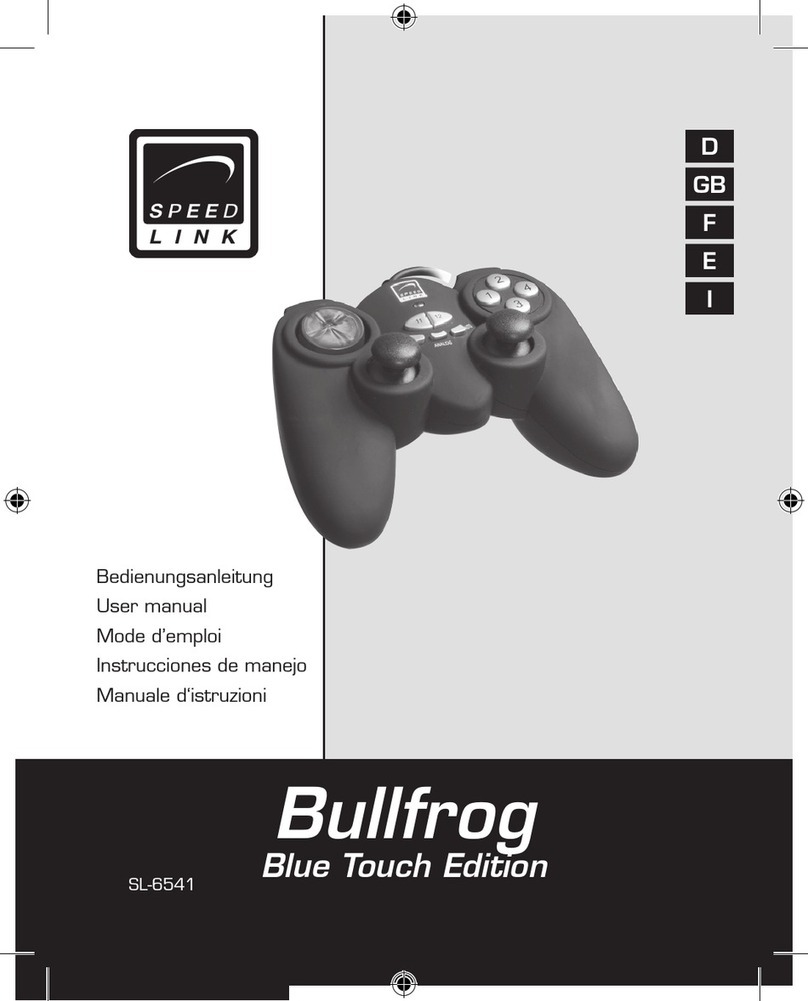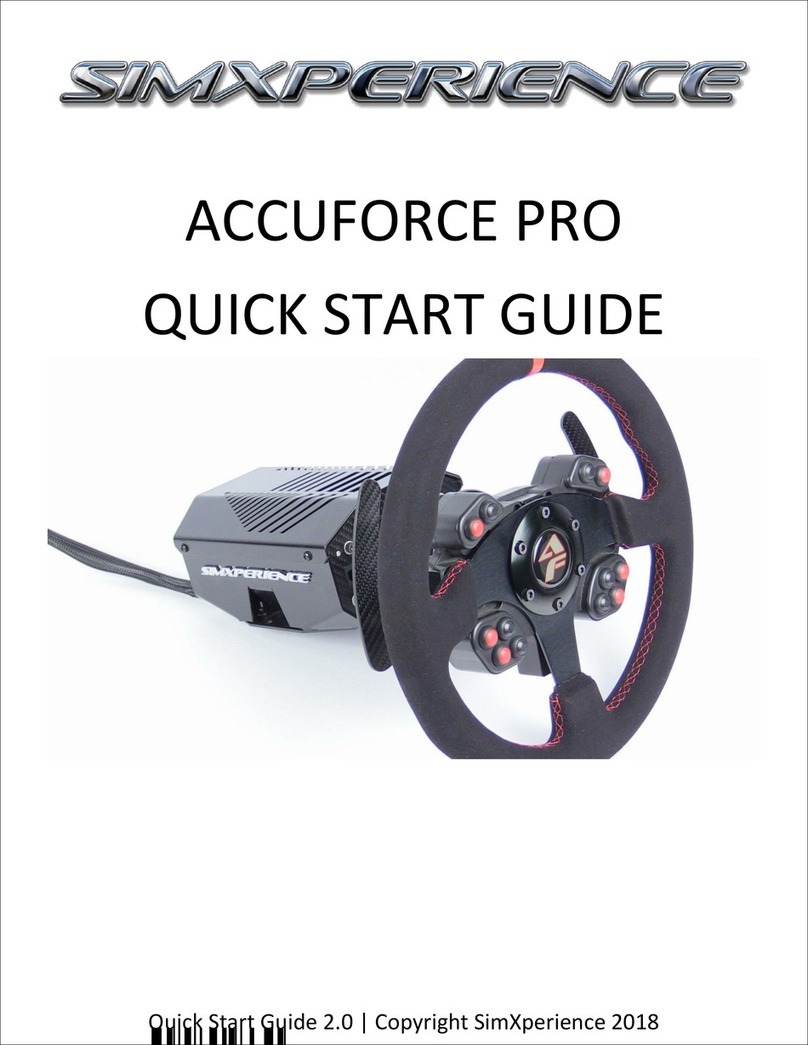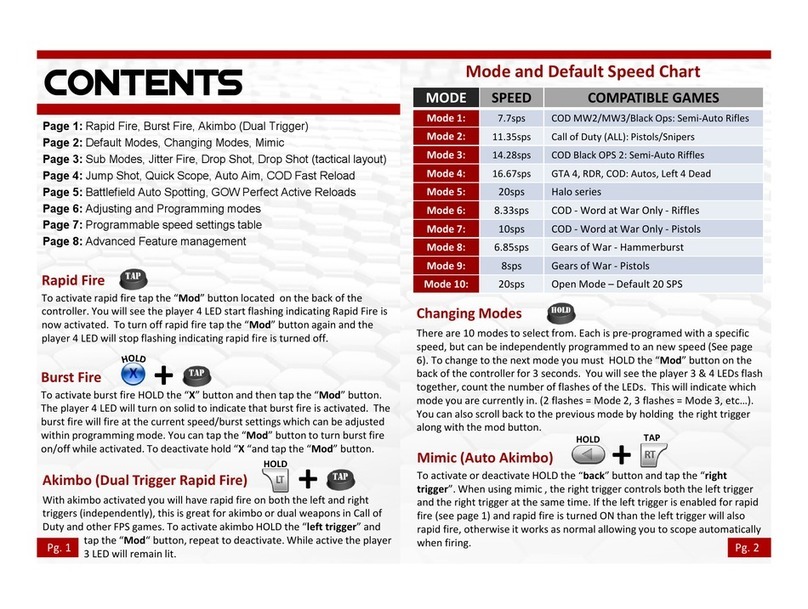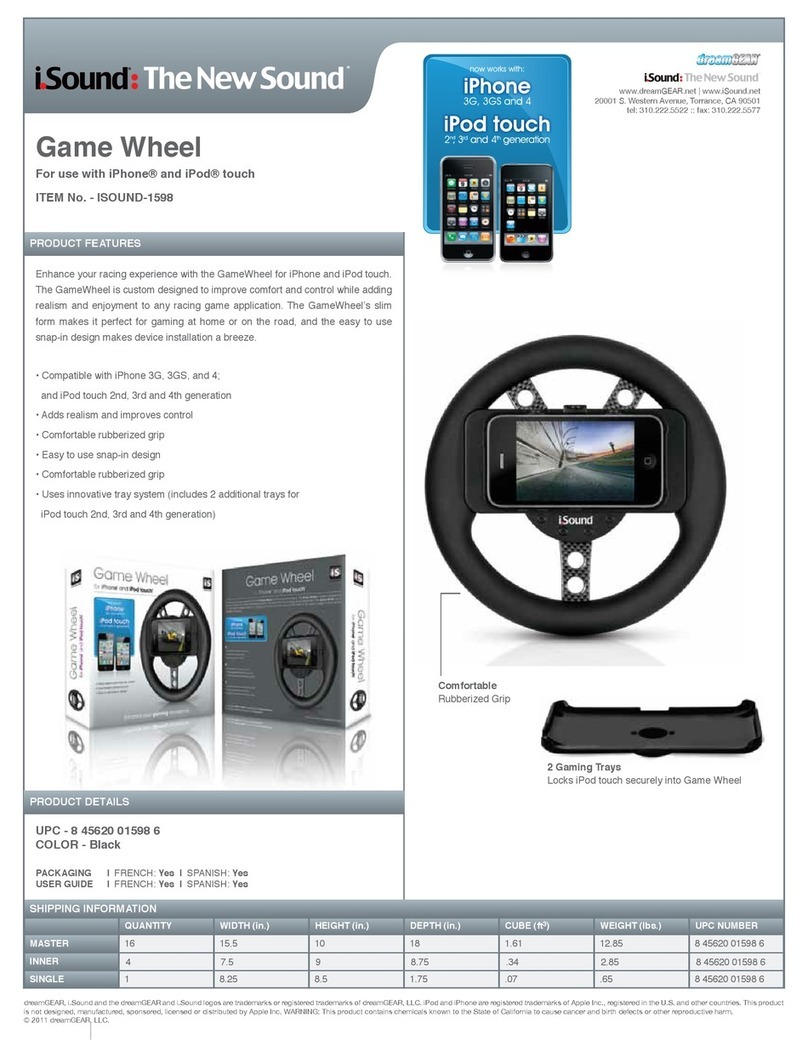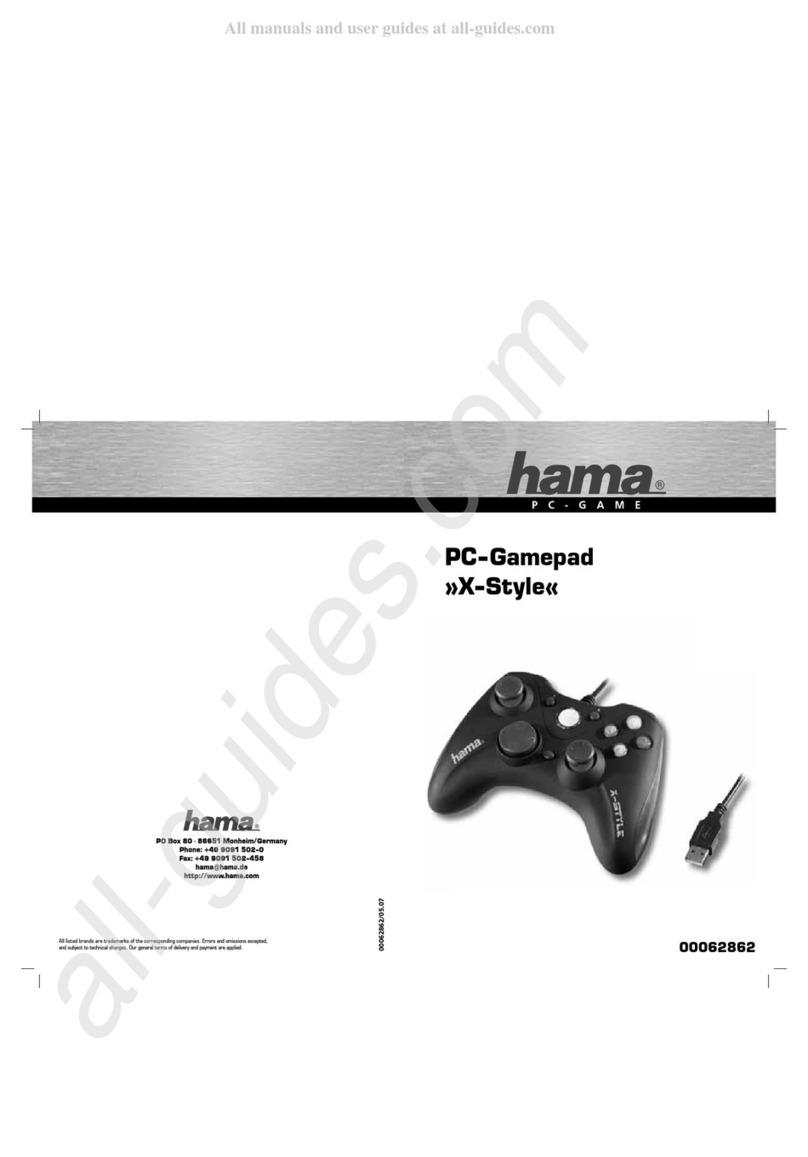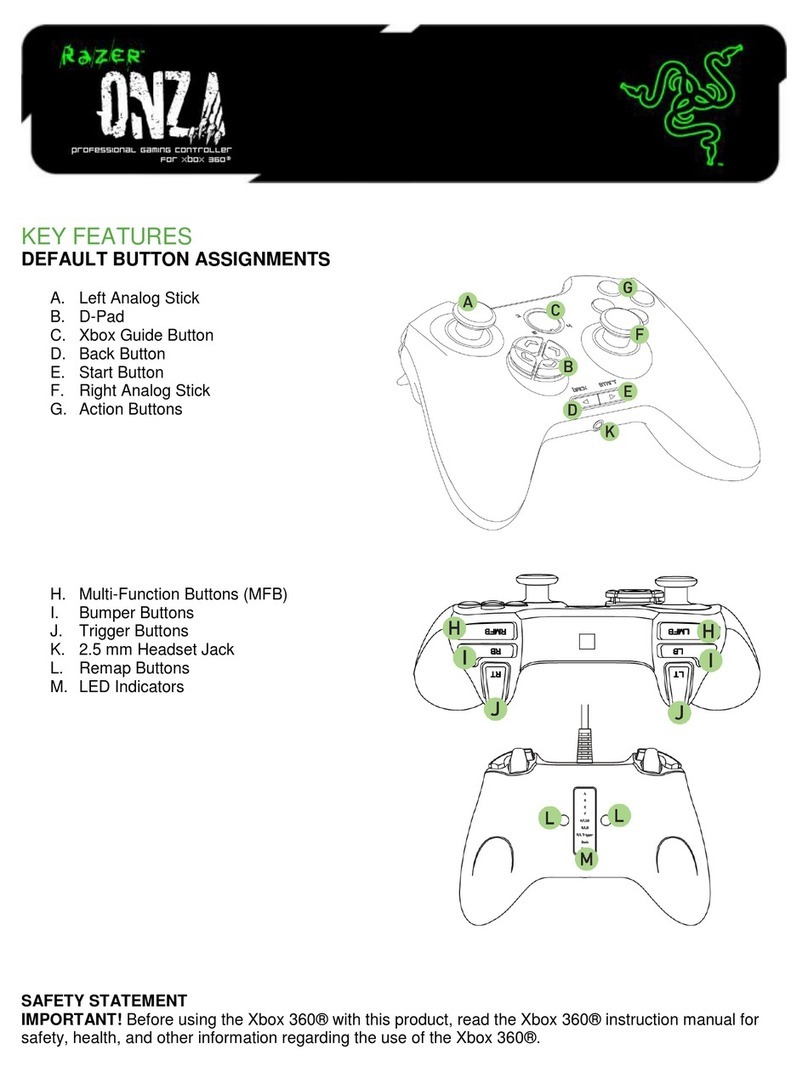VERS. 1.0
QUICK INSTALL GUIDE
XEOX
GAMEPAD – USB
SL-6556-BK
EN / DE / FR / NL / ES / IT / TR / RU
©2012 Jöl lenbeck Gm bH. All righ ts reserve d. SPEEDLINK®, the SPEEDLINK word mar k and the SPEEDLINK
swoosh a re register ed tradema rks of Jöllen beck GmbH. W indows, Wind ows XP, Windows Vis ta and
Window s 7 are regist ered trade marks of Micr osoft Corpo ration in th e United Sta tes and/or oth er countrie s.
All tra demarks ar e the proper ty of their r espective ow ner. Jöllenb eck GmbH sha ll not be made li able for any
error s that may app ear in this ma nual. Infor mation cont ained here in is subject t o change wit hout prior no tice.
JÖLLENBECK GmbH, Kreuzberg 2, 27404 Weertzen, GERMANY
TECHNICAL SUPPORT
Having technical problems with this product? Get in touch with our Support team –
the quickest way is via our website: www.speedlink.com.
EN
1. Driver installation
To install the driver software, insert
the supplied driver CD into the CD
drive. If the installation process does
not start automatically, navigate
to your CD drive using Windows®
Explorer and start the program by
clicking Setup.exe. You will need to
install the driver to use the vibration
function with some games.
Always use the latest driver for the
best possible performance. You can
download it from the SPEEDLINK
website at www.speedlink.com.
2. Connecting
Plug the gamepad into a free USB
port on your PC. The operating
system will detect the device
automatically and it will be ready to
use a few seconds after that.
3. XInput and DirectInput
You can switch between the
gamepad’s two operating modes
using the switch on the back: ‘X’ for
XInput (for the majority of the latest
games) and ‘D’ for DirectInput (for
all older and some newer games).
In XInput mode, all four of the
gamepad’s LED will light up.
Set the gamepad to the desired
mode before starting a game.
Switching during gameplay may stop
the game identifying the controller
correctly; if this happens, restart the
game. Please consult the manual
that accompanied the game,
ask the publisher or try both
modes to establish which mode
works the best.
4. D-pad mode
In DirectInput mode, press the XEOX
button to switch between the two
digital D-pad modes. If the upper two
LEDs are not lit, coolie-hat mode is
enabled. If these LEDs are lit, the
D-pad and left analog stick functions
are swapped.
5.
succession when pressed. To do
this, keep the Rapid button held
depressed and press the button you
want to assign this function to.
If you press this button again while
pressing and holding the Rapid
button, the button will switch from
in rapid succession when pressed
once. To reset the button back to
Rapid button and press the relevant
button again.
6. Settings
Test the gamepad’s functions by
opening the Windows®Control Panel
and going to the Game Controllers
option (Windows®7/Vista®/XP).
In DirectInput mode, you will
vibration function; for XInput games,
the game’s options settings. Please
note, vibration functions only work
if supported by the game and the
relevant option is enabled in the
game’s options settings.
FR
1. Installation du pilote
Insérez dans le lecteur de CD-
ROM le CD fourni avec le pilote à
installer. Si l‘installation ne démarre
pas automatiquement, cliquez sur
votre lecteur de CD-ROM dans
l‘Explorateur de Windows®et lancez
le programme « Setup.exe ». Il est
nécessaire d‘installer le pilote pour
dans certains jeux.
Pour un fonctionnement optimal,
utilisez toujours la dernière version
du pilote que vous trouverez sur le
site SPEEDLINK à l‘adresse
www.speedlink.com.
2. Raccordement
Reliez la manette à une prise
USB libre de votre ordinateur.
Le périphérique est détecté
automatiquement par le système
d‘exploitation et prêt à l‘emploi en
quelques secondes seulement.
3. XInput et DirectInput
L‘interrupteur coulissant au dos
vous permet de commuter entre
les deux modes de la manette : «
X » pour XInput (convient pour la
plupart des jeux actuels) et « D »
pour DirectInput (pour tous les jeux
anciens et quelques jeux récents).
Les quatre voyants de la manette
sont allumés en mode XInput.
Réglez la manette sur le mode
souhaité avant de lancer un jeu. Si
vous changez de mode en cours de
jeu, il est possible que la manette
ne soit plus reconnue correctement
; dans ce cas, redémarrez le jeu.
Pour connaître le mode le mieux
adapté au jeu, consultez la notice du
jeu, demandez conseil au fabricant
ou bien essayez alternativement les
deux modes.
4. Mode de la croix directionnelle
En mode DirectInput, appuyez sur
la touche « XEOX » pour basculer
entre les deux modes de la croix
directionnelle (D-pad) : lorsque les
deux voyants du haut sont éteints, le
mode vue panoramique est activé.
Lorsque ces voyants sont allumés,
la croix directionnelle et le stick
analogique gauche inversent leurs
fonctions.
5. Fonction de tir rapide
La fonction de tir rapide répète
en rafale la fonction d‘une touche
donnée tant que vous maintenez
cette touche enfoncée. Pour
cela, maintenez la touche «
Rapid » enfoncée et actionnez
simultanément la touche pour
laquelle vous souhaitez activer cette
fonction.
Si vous appuyez à nouveau sur
la touche en gardant la touche
« Rapid » enfoncée, elle passe
du mode de tir rapide au mode
de tir automatique. Dans ce cas,
touche en question pour répéter
automatiquement sa fonction en
rafale. Pour ramener la touche au
mode de tir classique, appuyez à
nouveau dessus tout en maintenant
la touche « Rapid » enfoncée.
6. Paramètres
fonctionnement de la manette
en allant dans le Panneau de
®dans
la section « Périphériques et
imprimantes » (Windows®7/Vista)
ou « Contrôleurs de jeu »
(Windows®XP).
En mode DirectInput, vous y
trouverez également les options
de réglage de la fonction vibration
; les vibrations pour les jeux XInput
options du jeu en question. Les
vibrations ne sont restituées que
si le jeu les prend en charge et si
la fonction correspondante a été
activée dans les options du jeu.
NL
1. Stuurprogramma-installatie
Plaats de meegeleverde cd-
rom in het cd-romstation om de
stuurprogrammatuur te installeren.
Als de installatie niet automatisch
wordt gestart, selecteert u in de
Windows®-Verkenner uw
cd-romstation en start u het
programma „Setup.exe“. De
installatie is noodzakelijk om gebruik
te maken van de trilfunctie in
sommige games.
Gebruik de nieuwste versie van
het stuurprogramma voor optimale
prestaties; die versie staat op de
website van SPEEDLINK:
www.speedlink.com.
2. Aansluiten
Sluit de gamepad aan op een vrije
USB-poort van de computer.
Het apparaat wordt automatisch
herkend door het besturingssysteem
en is na een paar seconden gereed
voor gebruik.
3. XInput und DirectInput
Met de schakelaar op de achterkant
kunt u tussen de beide werkstanden
van de gamepad wisselen: „X“ voor
XInput (voor de meeste huidige
games) en „D“ voor DirectInput
(voor alle oudere en enkele nieuwe
games). In de XInput-modus
branden alle vier de LED‘s van de
gamepad.
Zet de gamepad in de gewenste
modus, voordat u een game start.
Als u tijdens een game overschakelt
op een andere modus, kan het
gebeuren dat de game de controller
niet meer correct herkent; in dat
geval dient u de game opnieuw
op te starten. In welke modus een
game het beste werkt, staat in het
bijbehorende handboek; u kunt het
ook navragen bij de fabrikant of het
uitproberen.
4. Stuurkruismodus
Drukt u op de „XEOX“-knop in
DirectInput-modus, dan wisselt u
tussen twee modi voor het digitale
stuurkruis (D-Pad): Als de beide
bovenste LED‘s zijn gedoofd, is
de rondkijkmodus actief. Als deze
LED‘s branden, is de functie van het
stuurkruis en de linker analoge stick
verwisseld.
5.
Met behulp van de snelvuurfunctie
kunt u de functie van een knop
meerdere keren achter elkaar
uitvoeren zolang u de knop ingedrukt
houdt. Houd daartoe de „Rapid“-
knop ingedrukt en druk tegelijkertijd
op de knop waaraan u de functie wilt
toewijzen.
Drukt u opnieuw op deze knop
terwijl u de knop „Rapid“ ingedrukt
houdt, dan schakelt u over van de
snelvuurfunctie naar de functie voor
automatisch vuren. Dat betekent dat
de knop nadat u er één keer op hebt
gedrukt, snel achter elkaar wordt
uitgevoerd. Als u de knop weer wilt
terugschakelen naar de normale
vuurmodus, drukt u opnieuw op
de knop terwijl u de knop „Rapid“
ingedrukt houdt.
6. Instellingen
van Windows®bij „Apparaten en
printers“ (Windows®7/Vista®), resp.
„Spelbesturingen“ (Windows®XP)
controleren of de gamepad werkt.
In de DirectInput-modus staan daar
ook de opties voor de trilfunctie;
Trilfuncties voor XInput-games
van de game. Opties voor de
trilfunctie worden echter alleen
weergegeven als ze relevant zijn
voor een game en als in die game
de desbetreffende functie bij de
instellingen is ingeschakeld.
DE
1. Treiberinstallation
Legen Sie die mitgelieferte Treiber-
CD in das CD-Laufwerk ein, um die
Treibersoftware zu installieren. Sollte
die Installation nicht automatisch
beginnen, wählen Sie im Windows®
Explorer Ihr CD-Laufwerk und
starten Sie das Programm
„Setup.exe“. Die Installation ist
notwendig für die Nutzung der
Vibrationsfunktion in einigen Spielen.
Für optimale Leistung verwenden
Sie bitte stets die neueste
Treiberversion, die Sie auf der
SPEEDLINK-Website unter
2. Anschluss
Verbinden Sie das Gamepad
mit einem freien USB-Anschluss
Ihres PCs. Das Gerät wird vom
Betriebssystem automatisch erkannt
und ist nach wenigen Sekunden
einsatzbereit.
3. XInput und DirectInput
Mit dem Schiebeschalter auf der
Rückseite wechseln Sie zwischen
den beiden Betriebsmodi des
Gamepads: „X“ für XInput (für die
meisten aktuellen Spiele) und „D“
für DirectInput (für alle älteren und
einige neuere Spiele). Im XInput-
Modus leuchten alle vier LEDs des
Gamepads.
Bitte versetzen Sie das Gamepad in
den gewünschten Modus, bevor Sie
ein Spiel starten. Das Umschalten im
laufenden Spiel kann dazu führen,
dass der Controller von diesem nicht
mehr korrekt erkannt wird; in diesem
Fall starten Sie bitte das Spiel neu.
Mit welchem Modus ein Spiel am
besten funktioniert, erfahren Sie
im zugehörigen Handbuch, beim
Hersteller oder durch Ausprobieren.
4. Steuerkreuz-Modus
Betätigen Sie die „XEOX“-Taste im
DirectInput-Modus, wechseln Sie
zwischen zwei Modi für das digitale
Steuerkreuz (D-Pad): Leuchten
die oberen beiden LEDs nicht, ist
der Rundblickschalter-Modus aktiv.
Leuchten diese LEDs, tauschen
das Steuerkreuz und der linke
Analogstick ihre Funktionen.
5.
Die Schnellfeuerfunktion führt
eine Taste mehrfach in schneller
Folge aus, solange diese gedrückt
wird. Halten Sie dafür die „Rapid“-
Taste gedrückt und betätigen Sie
gleichzeitig die Taste, für welche die
Funktion aktiviert werden soll.
Betätigen Sie diese Taste bei
gedrückter „Rapid“-Taste erneut,
wechselt sie vom Schnell- in den
Autofeuer-Modus. Dadurch wird die
Taste nach einmaliger Betätigung
automatisch in schneller Folge
ausgeführt. Um die Taste wieder in
den Einzelfeuermodus zu versetzen,
betätigen Sie sie ein weiteres Mal
bei gedrückter „Rapid“-Taste.
6. Einstellungen
Die Funktion des Gamepads
können Sie in der Windows®-
Systemsteuerung im Abschnitt
„Geräte und Drucker“
(Windows®7/Vista®) beziehungs-
weise „Gamecontroller“
(Windows®XP) prüfen.
dort auch die Optionen für die
Vibrationsfunktion; Vibrationen für
den jeweiligen Spieloptionen. Bitte
beachten Sie, dass Vibrationen
nur dann wiedergegeben werden,
wenn ein Spiel diese nutzt und die
entsprechende Funktion in den
Spieloptionen aktiviert ist.
Bestimmungsgemäßer Gebrauch
Dieses Produkt ist nur als Eingabegerät
für den Anschluss an einen Computer
geeignet. Die Jöllenbeck GmbH übernimmt
keine Haftung für Schäden am Produkt
oder Verletzungen von Personen aufgrund
von unachtsamer, unsachgemäßer,
falscher oder nicht dem vom Hersteller
angegebenen Zweck entsprechender
Verwendung des Produkts.
Unter Einwirkung von starken statischen,
elektrischen oder hochfrequenten
Feldern (Funkanlagen, Mobiltelefonen,
Mikrowellen-Entladungen) kann es zu
Funktionsbeeinträchtigungen des Gerätes
(der Geräte) kommen. Versuchen Sie in
diesem Fall, die Distanz zu den störenden
Geräten zu vergrößern.
Technischer Support
Bei technischen Schwierigkeiten mit
diesem Produkt wenden Sie sich bitte an
unseren Support, den Sie am schnellsten
über unsere Webseite www.speedlink.com
erreichen.
Ce produit est uniquement destiné à être
utilisé comme dispositif de pointage sur un
ordinateur. La société Jöllenbeck GmbH
décline toute responsabilité en cas de
dégradations du produit ou de blessures
corporelles dues à une utilisation du
produit inconsidérée, incorrecte, erronée
ou contraire aux instructions données par
le fabricant.
La présence de champs statiques,
électriques ou à haute fréquence intenses
(installations radio, téléphones mobiles,
décharges de micro-ondes) peut perturber
le bon fonctionnement de l‘appareil (ou des
appareils). Dans ce cas, essayez d‘éloigner
les appareils à l’origine des perturbations.
Assistance technique
ce produit, veuillez vous adresser à notre
service d‘assistance technique. Le moyen
le plus rapide consiste à le contacter par le
biais de notre site Web www.speedlink.com.
Intended use
This product is only intended as an input
device for connecting to a computer.
Jöllenbeck GmbH accepts no liability
whatsoever for any damage to this product
or injuries caused due to careless, improper
or incorrect use of the product or use of the
product for purposes not recommended by
the manufacturer.
Operation of the device (the devices) may
be affected by strong static, electrical or
mobile telephones, microwaves,
electrostatic discharges). If this occurs, try
increasing the distance from the devices
causing the interference.
Technical support
Having technical problems with this
product? Get in touch with our Support
team – the quickest way is via our website:
www.speedlink.com.
Dit product is uitsluitend geschikt als
invoerapparaat voor aansluiting op een pc.
Jöllenbeck GmbH is niet aansprakelijk voor
schade aan het product of persoonlijk letsel
als gevolg van ondoordacht, ondeskundig,
onjuist gebruik van het product of gebruik
dat niet overeenstemming is met het door
de fabrikant aangegeven doel van het
product.
Velden met een sterke statische, elektrische
of hoogfrequente lading (radiotoestellen,
draadloze telefoons, ontladingen van
microgolven) kunnen van invloed zijn op de
werking van het apparaat (de apparaten).
Probeer in dat geval de afstand tot de
storende apparaten te vergroten.
Technische ondersteuning
Neem bij technische problemen met dit
product contact op met onze ondersteuning;
u kunt hen het snelste bereiken via onze
website www.speedlink.com.
1 2 CONNECTING
PC/Notebook
4D-PAD MODE (DIRECTINPUT)
PRESS
3XINPUT AND DIRECTINPUT