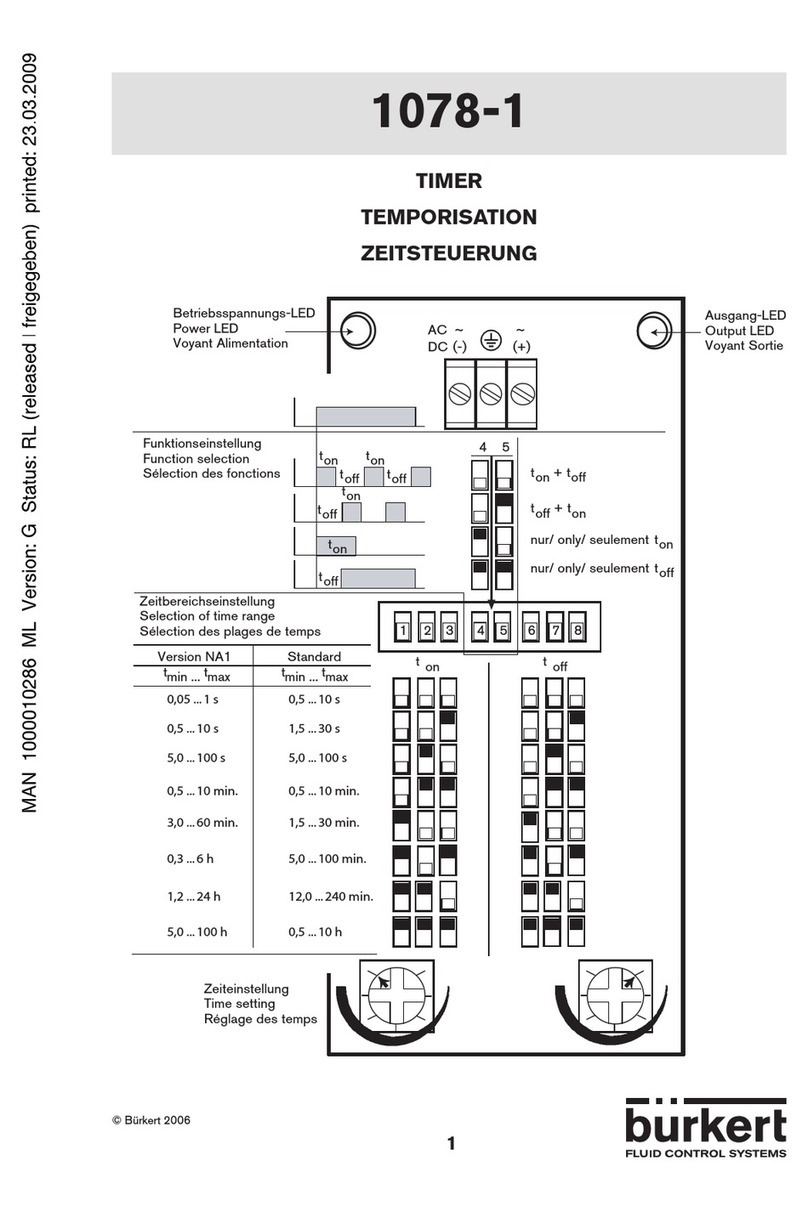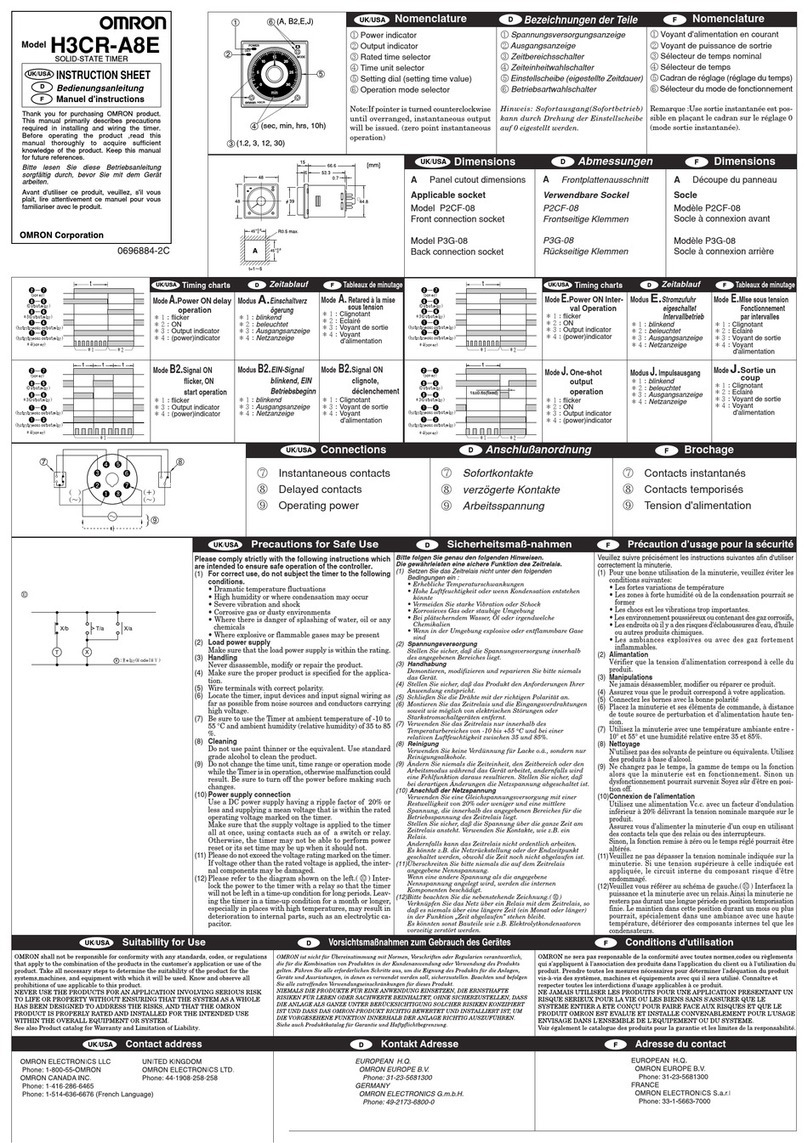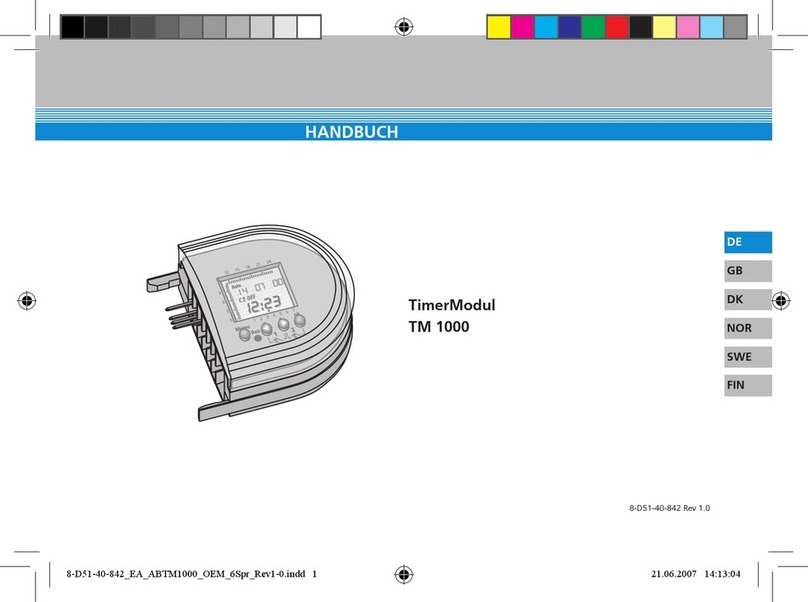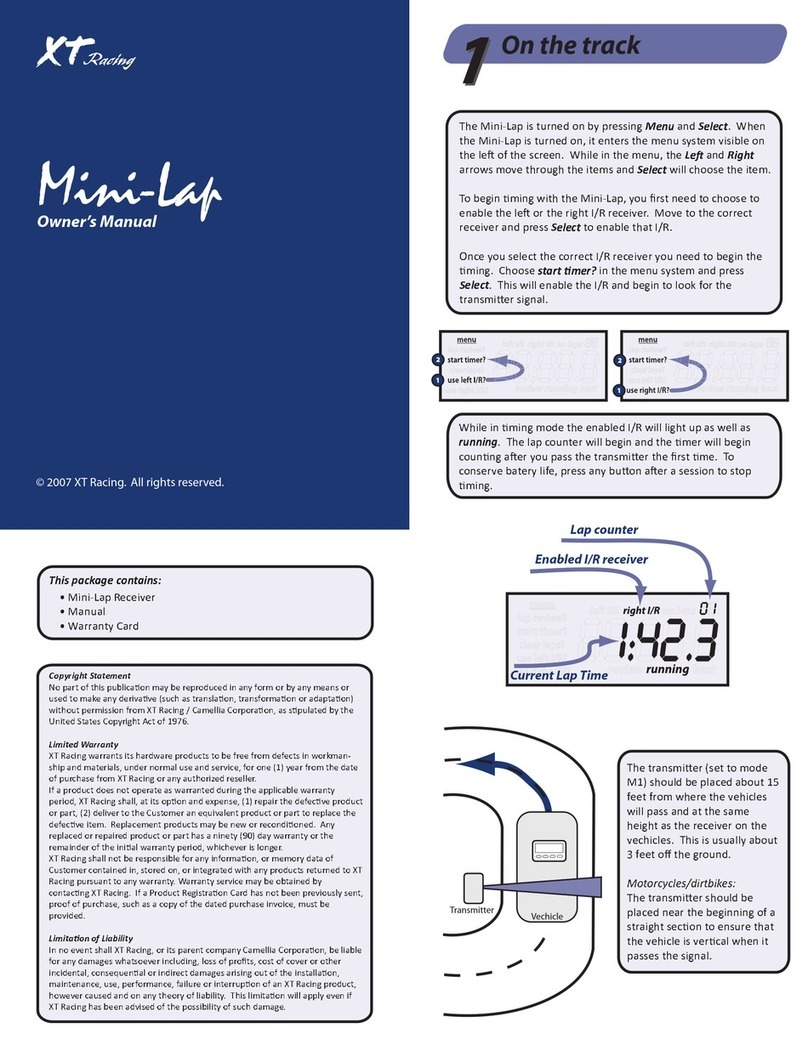SpeedAngle GMOS JI100S User manual

JI100 SERIES USER MANUAL
Version 0320 2015
for Firmware .59 and above
SpeedAngle Inc.
www.SpeedAngle.com

IMPORTANT! PLEASE READ!
SpeedAngle Lap Timer is a device with high technology and powerful algorithm. It is
capable of calculating and producing lean angle measurement real time, and then listing
the results in the Angle History and the Max Angle elds. However, there are times when
the real time lean angle measurement might be exaggerated, such as when:
• You are maneuvering your bike in a way that is outside normal sportsbike motion,
such as moving the bike backwards, having a highside/lowside, or pulling a wheelie,
etc..
• You are curving around a bend by turning your handle bar at a great angle (especially
at a low speed),
• The wheel hits an obstacle or a pothole and causes the bike to bounce,
• You are curving around a bend whose slope changes midway,
• The vibration is too much.
More often than not, this is because the G-force behavior is not one of normal bike
movement, or the long axis of the motorcycle body does not point to the traveling direc-
tion ahead due to twist. The GMOS Core is constantly examining if such interaction
exists every time a turn is completed. If the answer is yes, it will compensate the interac-
tion and re-produce measurement results after the calibration. As the records of the
Angle History and Max Angle elds are updated after the calibration process, while the
pointer of the lean angle meter is in sync with the real time measurement, you might see
the reading of the latter larger than the former when the calibration is in effect. In such
cases, the reading of the Angle History and Max Angles should be taken as valid.
Please note that all the logged data have been calibrated.
Please also note that, in the rare cases where the interaction is too severe to be com-
pensated by the calibration mechanism, the calibrated lean angle measurement might
still be exaggerated (sometimes to as high as 69 degrees) or be discarded as invalid by
the GMOS Filter.

CONTENTS
GMOS OVERVIEW .......................................................................................1
What Is in the Package ................................................................................... 1
Introduction and Functions .............................................................................. 1
Motion and Trace: ................................................................................... 2
Lap Timer: .............................................................................................. 2
GMOS at a Glance ......................................................................................... 3
Dashboard .............................................................................................. 3
Bracket .................................................................................................... 3
Sensor ..................................................................................................... 4
INSTALLING GMOS .....................................................................................5
Installing Dashboard Unit ................................................................................ 5
Location .................................................................................................. 5
Installation ............................................................................................... 5
With 3M Dual Lock Tape ................................................................. 5
With AMPS pattern Mount ............................................................... 5
With a Hand-made Mount ............................................................... 6
Installing Sensor ............................................................................................ 7
Location .................................................................................................. 7
Installation Orientation ............................................................................ 8
Signs That the Installation Is Not Correct ................................................ 8
Installation Checklist ............................................................................... 9
Connecting Sensor to Dashboard .......................................................... 9
USING GMOS ............................................................................................. 10
Charging GMOS ............................................................................................10
Getting Started ..............................................................................................10
Drive Mode ....................................................................................................11
Icons and Their Functions: .....................................................................11
GPS Antenna Icon .........................................................................11
REC Icon ........................................................................................11
Temperature Alert ..........................................................................12
Battery Icon ....................................................................................12
Current Time ..................................................................................12
G-force Bar ....................................................................................12
Lean Angle History .........................................................................13
Max Right / Left Angle ....................................................................13
Lean Angle Meter ...........................................................................13

Message Area ................................................................................13
Top Speed ......................................................................................14
Current Speed ................................................................................14
Current Lean Angle ........................................................................14
System Menu ........................................................................................14
Timer Mode ....................................................................................................16
Introduction ............................................................................................16
Auto Features .........................................................................................16
Knowing the Buttons ..............................................................................17
GPS Positioning and Auto Search .........................................................17
If No Track Is Found ...............................................................................17
If There Are Tracks Found ......................................................................18
Selecting A Track To Use Manually ........................................................19
Activatng Auto Set Track 15 Manually ....................................................19
Starting Timer and Data Logging ...........................................................19
Stopping Timer and Data Logging ........................................................ 20
Viewing Your Lap Time Report ............................................................. 20
Advanced: Setting a Better Finish Line with Auto Set ........................... 21
How A Finish Line Is Set with Auto Set ......................................... 21
How to Control Your Finish Line Location ..................................... 21
Stay Close to the Center Line ....................................................... 22
Adjust Line Width Beforehand If Necessary .................................. 22
Linear Track .......................................................................................... 22
Conguring the Timer ........................................................................... 23
Connecting GMOS to a Computer ................................................................ 26
TROUBLE SHOOTING ............................................................................... 28
WARRANTY ............................................................................................... 31
SPECIFICATION ......................................................................................... 32

GMOS Overview 1
GMOS OVERVIEW
What Is in the Package
Thank you for purchasing GMOS JI100S. Your box contains the following items:
If any of these items is missing from your box, please contact your local dealer.
If you purchased your GMOS directly from www.speedangle.com, please email
custserv@speedangle.com with your registration number. The registration number
can be found at the back of your GMOS dashboard unit or on the Welcome Screen.
Introduction and Functions
GMOS JI100S is a state-of-the-art data logger developed for motorcycle enthusi-
asts. It is capable of recording not only your track performance, but also the motion
and trace of your ride. Equipped with cutting edge 10Hz GPS module and aero
1
1. Dashboard unit and Bracket 2. Sensor unit
4. USB Cable
3. GMOS JI100S Quick Manual
7. Hex Key Wrench
6. Adhesive Tapes
5. SpeedAngle Logo Stickers
8. Bolts and Nuts

GMOS Overview 2
technology, plus our processing algorithm optimized for motorcycles, GMOS JI100
series features:
Motion and Trace:
• Real time lean angle up to 69 degrees
• Max degree of left / right lean angles
• Max angles of the last three turns
• Real time longitudinal G of acceleration / deceleration up to ±1.5G
• Real time GPS speed up to 255 MPH / 410 KMH
• Top GPS speed
• 10Hz GPS trace mapping
• PC analysis
Lap Timer:
• 1/1000 second lap time resolution
• Lap time
• Best lap (whole screen reversed in color) with time gap
• Last lap
• Session time
• Sector time
• Auto Track search
• Auto Finish Line setup
• Auto Timer start
• Auto Timer stop
• Auto data logging
• Auto Lap Record Display
• Up to 7 Sector Lines in one Track (uploaded via software SpeedAngle R4)
• Up to 15 Tracks
• Track editable via software
• Lap time record report with motion data
• Google 3D replay (with SAtoKML converter)
All the data can be recorded in the built-in memory for up to 7 hours or 254 logs,
whichever is reached rst. After your ride, connect the GMOS dashboard unit to your
PC to have the logged data downloaded. Our user-friendly software SpeedAngle R4
makes it easy to relive your rides on the computer, with the lean angle, G and track
sectors mapped onto your GPS traces. Open the graph plot in lean angle, G-force,
or speed, or open your lap time report to have your ride further analyzed. You can
load one log at a time, or load up to 5 logs and have them replayed simultaneously
to have a virtual race. This allows you to have a deeper insight into your riding style

GMOS Overview 3
and skill, nd your braking points and best line, or even compare your ride with oth-
ers’ for further improvement.
GMOS at a Glance
Your GMOS comes with a dashboard unit and a sensor. The dashboard unit re-
ceives GPS signals, processes and stores the data transmitted from the sensor, and
communicates with the computer. The sensor is responsible for sensing the lean
angles of the motorcycle, and transmits them to the dashboard. Below are overviews
of the dashboard unit and the sensor.
Dashboard
Menu Button, press to enter menu,
or, in a menu, to go to the next item.
LED, blinks on when battery is
charging.
Select Button, press to start / stop
recording, or, in a menu, to execute
the function or adjust the value.
Sensor Connection Cable
USB Port
Power Switch
Backlight Switch
Bracket
The holes marked at the ends of the red
lines conform to AMPS hole pattern (a pat-
tern adopted by many mount manufacturers)
diagonally. Other holes form squares and
equilateral triangles. This makes it easy to ad-
just tting angles if you are making your own
mount.
The left claws are taller than the right claws
to t the dashboard prole. Please make sure
the SA logo is right side up before clicking the
dashboard into place.

GMOS Overview 4
Sensor
WARNING:DO NOT CONNECT
THE DASHBOARD AND/OR
SENSOR WITH ANY DEVICE
OTHER THAN COMPUTERS.
OTHERWISE, THEY MIGHT BE
HARMED.
Sensor
The sensor must be installed
parallel to the bike body,
vertical to the ground, with
“UP” pointing upward and
“FRONT“ toward the front of
the bike.
Sensor Connection Cable

Installing GMOS 5
INSTALLING GMOS
The installation of the GMOS dashboard unit and sensor unit is easy. No drilling
or wiring is required. After the installation, please remember to align the sensor as
instructed, and then you are ready to go.
Installing Dashboard Unit
Location
Please install the dashboard at the front beyond the steering stem area and keep it
clearly visible to the sky.
Best Might be obstructed from the sky
Installation
To install the dashboard, please install the bracket first. You can either use the
supplied 3M Dual Lock tape and adhere the bracket to a place you like, or buy an
AMPS hole pattern mount from the market and bolt the bracket to the mount.
With 3M Dual Lock Tape
To use , clean the mounting surface and the back of the brack-
et with alcohol and wipe dry. Keep the SA logo rightside up.
Apply the joined pieces to the back of the bracket and press
the bracket to the mounting surface. Let sit for at least 24 hours
after the application to obtain the best bonding strength.
With AMPS pattern Mount
If you are using an AMPS hole pattern mount (many mounts available in the market
t in this category), please nd the diagonal holes on the bracket and t them with
2
Bracket Back

Installing GMOS 6
the corresponding holes on the mount plate. Then bolt them together.
With a Hand-made Mount
If you would like to make your own mount plate, no problem. The hole pattern on the
bracket is designed to form as many equilateral triangles and squares as possible to
allow you the maximum freedom when adjusting tting orientations. Below are two
examples:
After the bracket is installed, insert the left end of the device into the bracket, then
click the right end into place.
1 2

Installing GMOS 7
Installing Sensor
Location
Find a plane on either side of the main frame near the footpeg that is parallel to the
bike body longitudinal center line, and vertical to the ground.
on the main frame
near the footpeg
Top View Rear View
Parallel to the bike body center line Vertical to the ground
If you would like to install it elsewhere, follow the principles above and avoid places
that may move, swing, wag, turn, or vibrate, such as handle bar, bike tail, and fairing,
etc..
Wheel
Exhaust Pipe
Suspension
Handle Bar
Fairing
Tail

Installing GMOS 8
Installation Orientation
Clean the mounting surface with alcohol and let dry. Make sure the “UP” lettering is
pointing upward, and “FRONT” to the front. With the supplied red sponge tape, ad-
here the sensor to the installation location. Please also make sure the sensor cable
is secured.
Signs That the Installation Is Not Correct
Consider changing the installation location if
you see the lean angle meter needle moving
erratically during a turn in Drive Mode, or
you see such lean angle graph pattern as
the gure to the right in the analysis software
SpeedAngle R4:
If your angle shows a similar graph pattern in R4 as below, the sensor is installed in
a wrong direction. Make sure the “FRONT” on the sensor case is pointed to the front
of the bike.
The bike is leaning into a
turn, but the angle degree
measured is near 0: too much
vibration.
These peak-like lean angle
patterns are also a result of
too much vibration.

Installing GMOS 9
Installation Checklist
After installation, please use this checklist to help ensure the installation is correct.
□ Is the sensor installed to a location that will not move, swing, wag, or turn?
□ Is the sensor installed to a location with least vibration?
□ Is the sensor parallel to the longitudinal center line of the bike and vertical to the
ground when the bike is upright?
□ Is the “UP” lettering pointing upward and “FRONT” to the front of the bike?
Connecting Sensor to Dashboard
When connecting the sensor to the dashboard unit, make sure the arrows on the
cable heads align with each other. Insert the plug into the receptacle until you hear a
click. Connect the sensor before you turn the device power on.
NOTE: If the sensor is
connected AFTER the
power is on, it will not
be recognized by the
device.
You can choose not to connect the sensor and use the dash-
board alone as a simple lap timer. In this case, no lean angle
data will be collected. As a reminder, a “NO SENSOR”message
will appear where the G-force bar is. If later you would like to
reconnect the sensor, remember to turn the power off before
the connection.
12:30
TOP
82 75KMH
0
00 00
NO
SENSOR
WARNING:
For your safety,
please check and make sure
the device, sensor, antenna,
and cables are all properly
secured.

Using GMOS 10
USING GMOS
Charging GMOS
For safety purposes, the battery that comes with your GMOS has just enough
charge to sustain a working voltage. Please charge the battery before starting using
your GMOS.
To charge the battery, please use the supplied USB cable to connect your GMOS
with a computer, an external battery pack charger, or an AC-USB converter plug,
and then insert the plug to a wall outlet.
Once the charging starts, you will see a red light blink on on the top right corner.
Please make sure both the power and the backlight are off during charging; other-
wise, the battery will never be full. The red light will go off once the the charging is
complete. Normally, this will take about 2.5 hours.
If you are going to put GMOS away for a couple of months or more, DO NOT store
it on an empty battery. Keep it in an environment near 20˚C (68˚F). Otherwise, the
battery life might be reduced severely.
Getting Started
When GMOS is powered on, you will see the Welcome Screen
appear, displaying your User ID (can be edited via SpeedAngle
R3), GMOS model, and its registration number for 5 seconds.
You can press any key to skip the wait.
Then GMOS will display the Liability Screen. Please read it
carefully. Then GMOS will enter Drive mode or Timer Mode
automatically, depending on which Mode you were in when you
turned GMOS off last time. Please note that data are not shared
between modes.
In Drive mode, GMOS displays your speeds, lean angles, and G’s, and record these
data plus GPS traces. In Timer Mode, GMOS displays the speeds, G’s, and lap
times, and records these data plus lean angles and GPS traces.
3
PLEASE CHOOSE SAFETY
OVER PERFORMANCE WHEN
RIDING. BY USING THIS
DEVICE, YOU AGREE TO
ASSUME ALL RISK AND
RESPONSIBILITY
RELATED TO ITS USAGE.
SPEEDANGLE RIDER
RN:S1234567
WWW.SPEEDANGLE.COM

Using GMOS 11
Drive Mode
Drivie Mode is suitable for open road cruising. Start your ride after you enter Drive
Mode. GMOS will display the riding motion data collected real time, including GPS
speed, top GPS speed, acceleration/deceleration G, real time lean angle, max left/
right lean angle, and show the max angle history of the last three turns.
To record the data, press SELECT. The envelope-shaped REC Icon will start ash-
ing, and a “START LOGGING” message will be displayed. To stop recording,
press
SELECT again. Below are a diagram and a table of the Drive mode features:
12:30
TOP
82 75KMH
28
- +
45
33
21
37 45
11
2 3 4 5
6
7
898
10
11 12
13
Icons and Their Functions:
1GPS Antenna Icon
indicates the quality of GPS signal reception. The more vertical lines the icon
displays, the better the reception, and thus the higher the positioning accuracy.
• If there are less than 4 satellites locked, the GPS Antenna Icon will not be
displayed. This will not interrupt ongoing log recording. However, if this hap-
pens when you are pressing SELECT to start a new log, the system will not
start recording. Instead, a “POSITIONING” message will appear for about 2
seconds in the Message Area. The GPS Antenna Icon will reappear when
the positioning process is completed. Then you can press SELECT again
to start recording a new log.
2REC Icon
flashes when GMOS is recording. The icon will flash faster when there is
about 50 minutes of memory left, at double speed when there is about 10 min-
utes left, and stays visible when the memory is full.

Using GMOS 12
• The max log time is 7 hours or 254 logs.
• If the REC Icon does not appear after you press SELECT to start recording,
this means the system can not record logs. A message will be displayed in
the Message Area indicating the reason: the GPS module is still position-
ing; the memory is full; or the number of logs has reached 254. Please refer
to 10. Message Area (p.14) for more information.
• Entering System Menu will not interrupt recording, unless you go on to en-
ter Timer Mode.
• To clear the logs, you can either download and clear them with the Speed-
Angle R3 software, or go to System Menu and select “CLEAR MEMORY” to
clear them directly.
3Temperature Alert
ashes when the environmental temperature is below or above the operating
temperature range of the sensor (36°F ~ 140°F or 2°C ~ 60°C). flashes
when the temperature is below 36°F (2°C), while ashes when the tempera-
ture is above 140°F (60°C).
• Environmental temperature below or above the sensor’s operating tempera-
ture range might affect measurement accuracy.
4Battery Icon
indicates the charge of the battery.
• When the battery is almost empty, a “LOW BATTERY!”
message will be prompted. Please recharge GMOS as
soon as possible.
5Current Time
indicates the current time of the preset Time Zone.
• To set the Time Zone, please go to System Menu and select “TIMEZONE
GMT”.
6G-force Bar
indicates the real time G. A right-going bar indicates acceleration, while a left-
going bar deceleration.
• if the bar is not back at center when the bike is stationary, the sensor is not
horizontal. Please adjust till the bubble of the bubble level is in the center
circle.
LOW BATTERY!
PLEASE TURN OFF POWER
TO PROTECT BATTERY

Using GMOS 13
7Lean Angle History
lists the max angles of the last three turns. Updated every time a new turn is
completed. A right-aligned number represents a right turn angle degree, while
a left-aligned number a left turn angle degree.
• Lean angle degrees less than (including) 15 will not be displayed in Lean
Angle History.
8Max Right / Left Angle
shows the max right/left lean angle degrees measured since GMOS is pow-
ered on.
• Lean angle degrees less than (including) 15 will not be displayed in Max
Right / Left Angle.
• To clear the record, please go to System Menu and select “RESET MAX
ANGLE”.
9Lean Angle Meter
shows real time lean angle up to left / right 69 degrees.
10 Message Area
displays messages about log recording. The message will be displayed for
about 2 seconds. There are ve messages that may appear in the Message
Area:
START LOGGING / END LOGGING
displayed when GMOS starts / ends data recording. This
is an additional reminder besides the REC icon.
POSITIONING:
displayed when SELECT is pressed to start recording,
but there are not enough satellites to provide all the GPS
positioning data necessary for starting a new log, such as
location, time, and date. The system will continue search-
ing for more satellites. Sometimes this may take up to a
few minutes. During this process, the GPS Antenna Icon
will not be displayed. When you see the GPS Antenna
Icon reappear, press SELECT to start recording.
12:30
TOP
82 75KMH
- +
45
33
21
37 45
START LOGGING
12:30
TOP
82 75KMH
- +
45
33
21
37 45
POSITIONING

Using GMOS 14
MEMORY FULL:
displayed when SELECT is pressed to start recording, but
the system memory is already full, or during data logging
when the memory is full. In the latter case, the system will
continue to function except that the recording will stop.
Please download your logs and then clear the memory to
release the memory space.
LOGS FULL:
displayed when SELECT is pressed to start recording,
but the number of logs recorded has reached 254, which
is the maximum number of logs the system can record.
Please download your logs and then clear the memory to
release the memory space.
11 Top Speed
shows the top speed measured since GMOS is powered on.
• To clear the record, go to System Menu and select “RESET TOP SPEED”.
12 Current Speed
shows the current GPS speed up to 255 MPH / 410 KMH.
• To switch the measuring system from MPH to KMH or vice versa, please
go to System Menu and select UNIT MPH/KMH.
13 Current Lean Angle
shows real time lean angle degree reading up to 69.
System Menu
In System Menu, you can:
• clear the maximum lean angles recorded since GMOS is powered on,
• clear the top speed recorded since GMOS is powered on,
• set the built-in GPS clock to your local Time Zone,
• change the measuring system,
• Change screen brightness,
12:30
TOP
82 75KMH
- +
45
33
21
37 45
MEMORY FULL
12:30
TOP
82 75KMH
- +
45
33
21
37 45
LOGS FULL

Using GMOS 15
• clear the logs in the memory, and
• enter Lap Timer Mode
To enter System Menu, press MENU while you are in Drive mode. As a rule, in
System Menu, pressing SELECT will execute the function or adjust the value of the
menu item. Pressing MENU will go to the next item.
SYSTEM MENU
Press SELECT to clear the record.
Press SELECT to clear the record.
Press SELECT to set the Liability in English or Ger-
man (other languages to be added).
Press SELECT to set your local time zone offset from
GMT at a number between 12 and -12.
Press SELECT to set the speed unit as MPH or KMH.
Press SELECT to clear the memory. A "SURE?" mes-
sage will be prompted. Press SELECT again to con-
rm, or press MENU to cancel.
Once the memory is cleared, the number of logs dis-
played at the top of the menu will be down to 0, and
the memory left be back to 100%.
Press SELECT to change the LCD brightness.
Press SELECT to enter Lap Timer Mode. A “SURE?”
message will be prompted. Press SELECT again to
conrm, or press MENU to cancel. Please note that if
you enter Timer Mode while GMOS is recording data,
the logging will be terminated automatically.
Press SELECT to save the settings and exit Menu.
SYSTEM JAN/01/11
12LOGS, 85% MEM LEFT
RESET MAX ANGLE 37,42
RESET TOP SPEED 108
LANGUAGE ENGLISH
TIMEZONE GMT -8
UNIT MPH/KMH KMH
CLEAR MEMORY
LCD BRIGHTNESS 7
GO TO TIMER MODE
SAVE SETTINGS AND EXIT

Using GMOS 16
Timer Mode
Introduction
To enter Lap Timer Mode from Drive mode, please enter System Menu, press
MENU to go to “GO TO LAPTIMER MODE”, and press SELECT. If you were in Timer
Mode when you turned off GMOS last time, the system remembers it and will enter
Timer Mode directly after the Liability Screen. The Timer Mode screen looks like:
TOP
0 92KMH
00:52.371
- +
01:24.682 LAP 3
Sub Display
Displaying best lap
with time gap /
sector time / last lap
Main Display
Displaying lap time / session time.
Highlighted when a best lap is
created if Sub Display = best lap
Lap Number
Flashes when
a Finish Line is
crossed
The upper half is the same as Drive mode, displaying top speed, current speed, and
longitudinal G. Angles are not displayed. The lower half consists of three compo-
nents: Main Display, Sub Display, and Lap number.
Auto Features
Youe SpeedAngle lap timer is basically hands-free. The best way to use it is turn
on the power and then DO NOTHING, unless you have multiple settings available
for the track and need to choose one. Focus on your ride; It will take care of itself.
With convenience in mind, the SpeedAngle lap timer auto features include:
Auto features What it does
Auto Track Search searching for Track settings available within 3KM auto-
matically after GPS positioning is complete
Auto Finish Line Setup drawing a Finish Line automatically where the Timer
starting speed is reached when no track settings can be
found or when being designated to. (This setting will be
saved to Track 15 only)
Auto Timer Start starting the Timer automatically when the pre-set starting
speed is reached,
Other manuals for GMOS JI100S
1
Table of contents