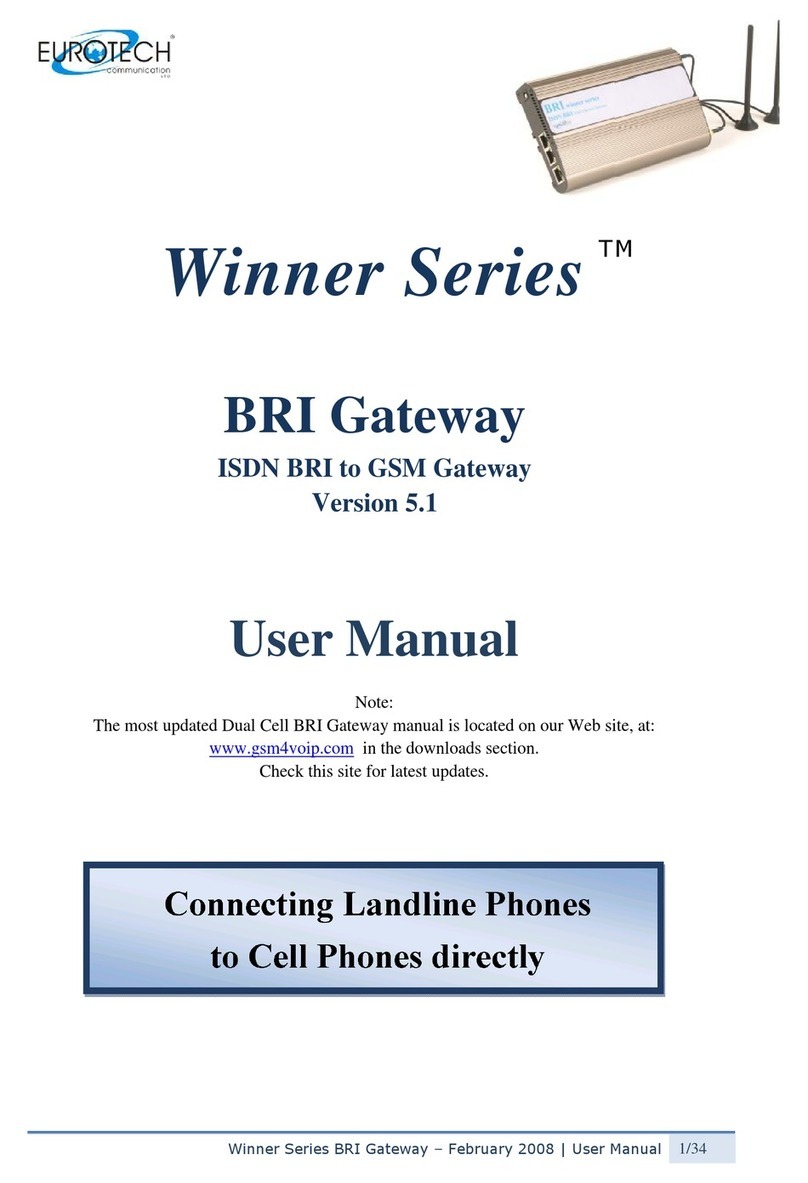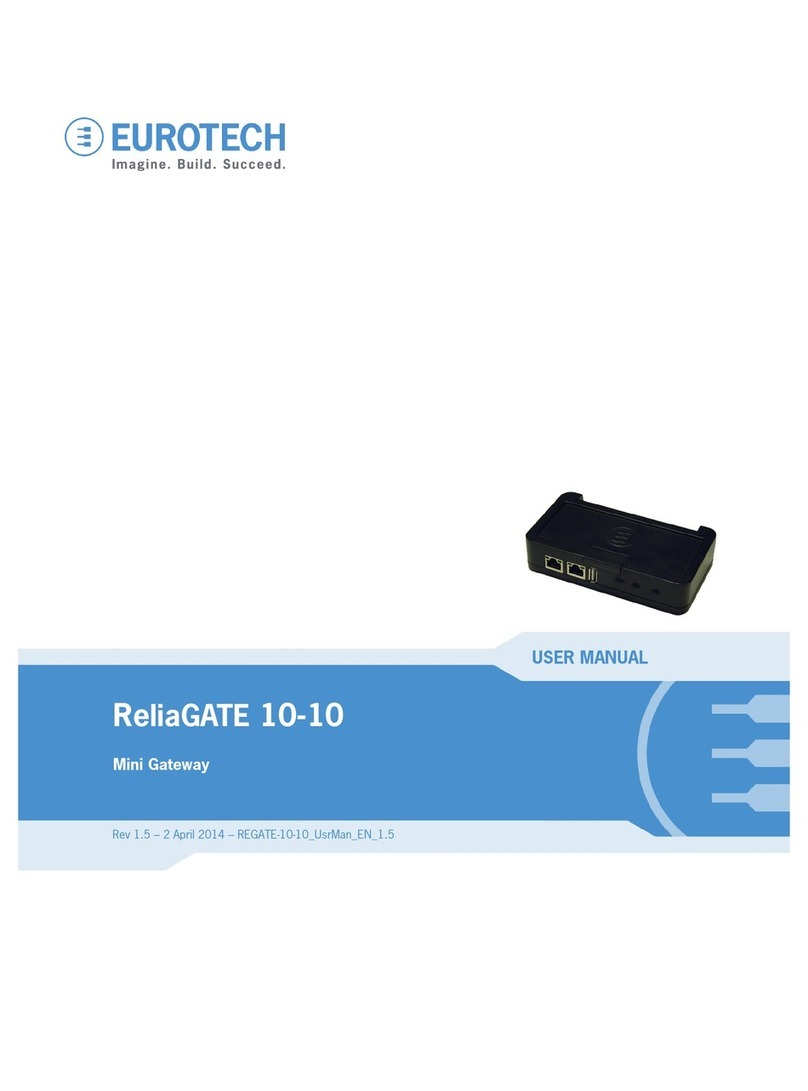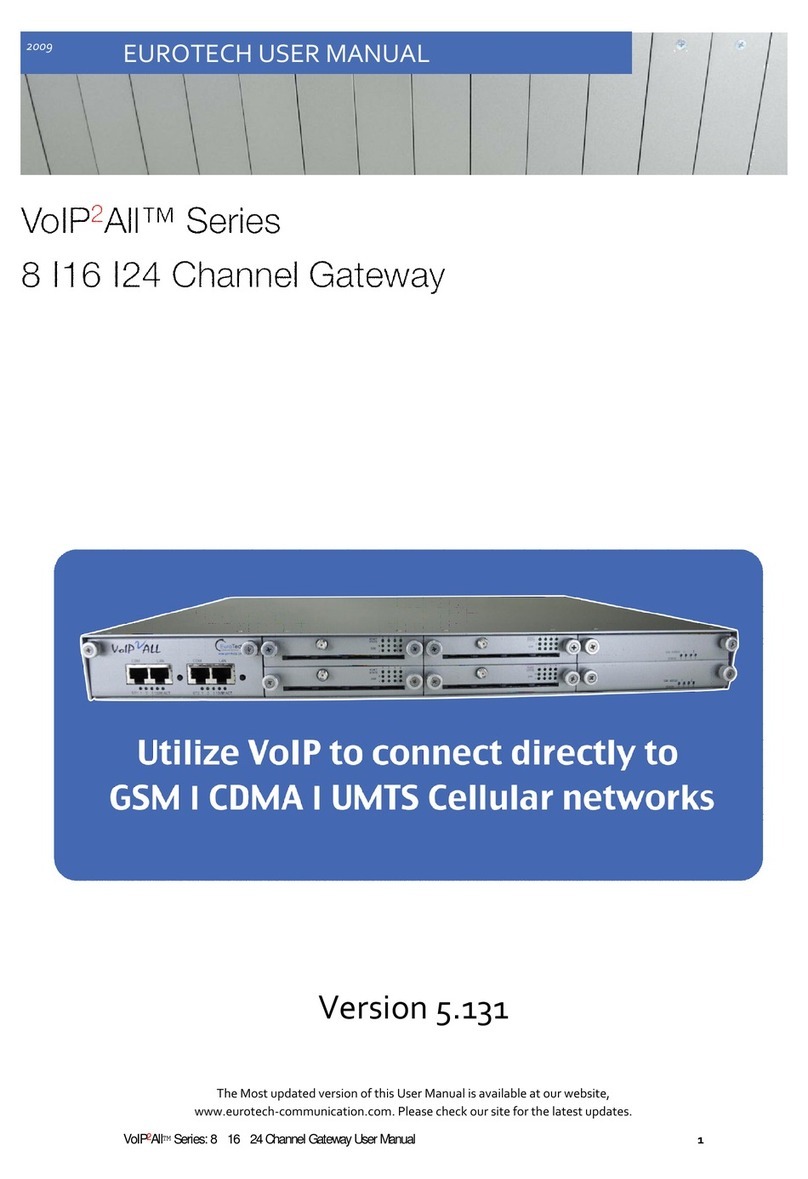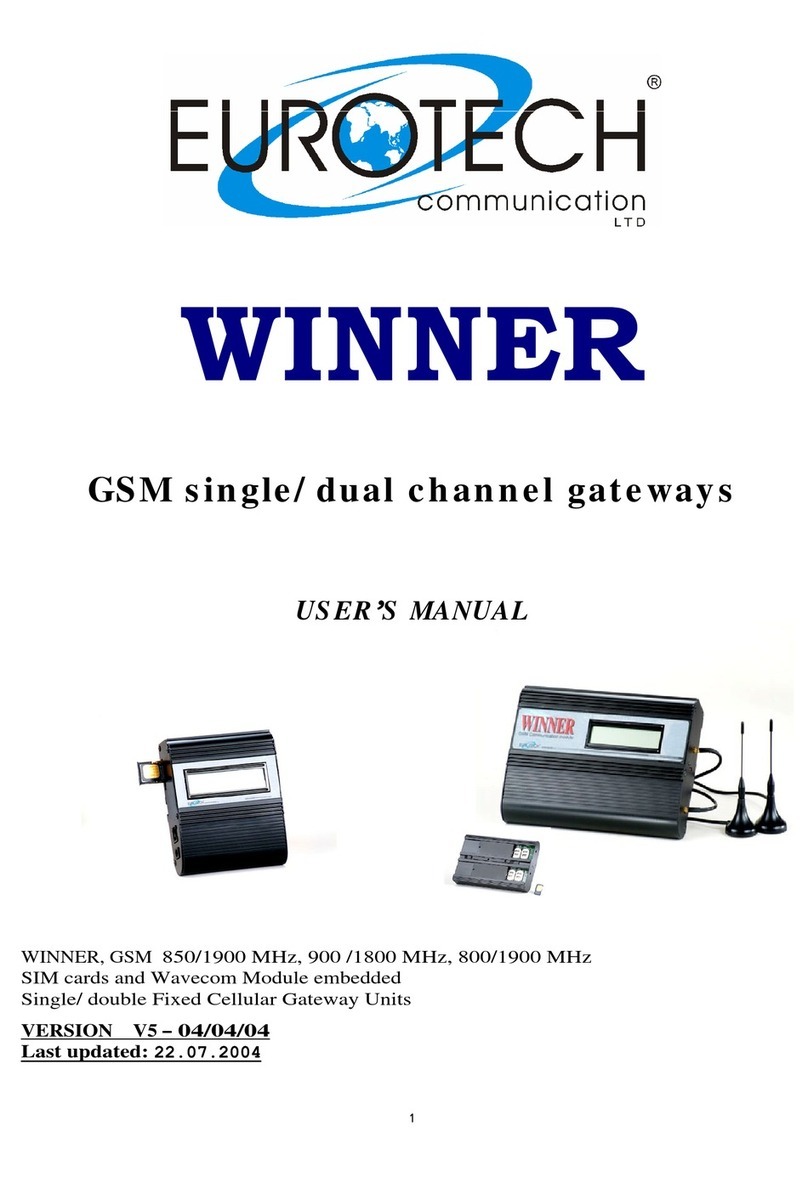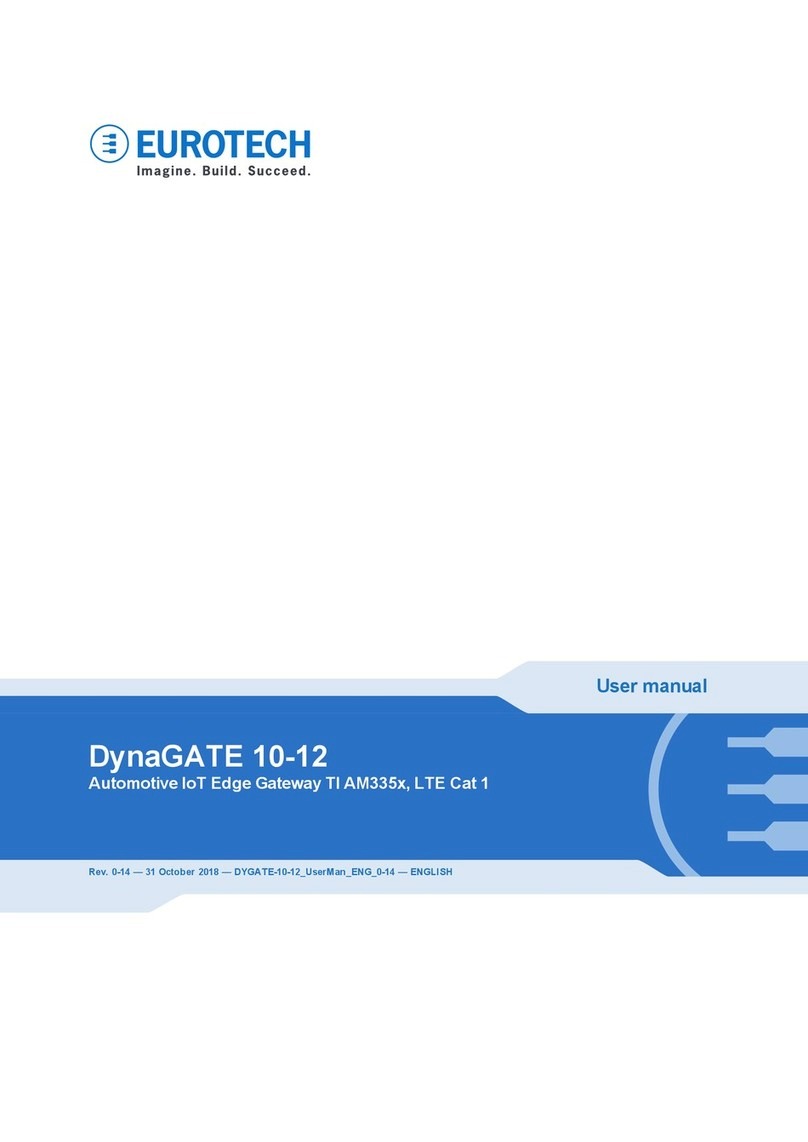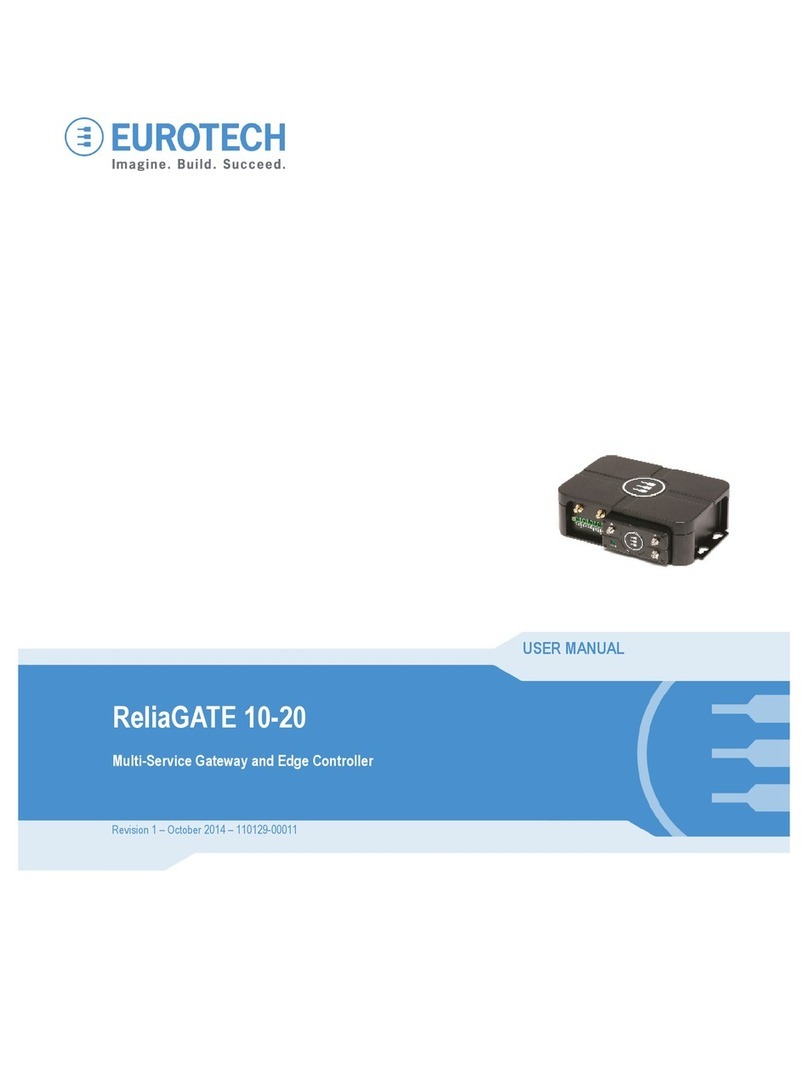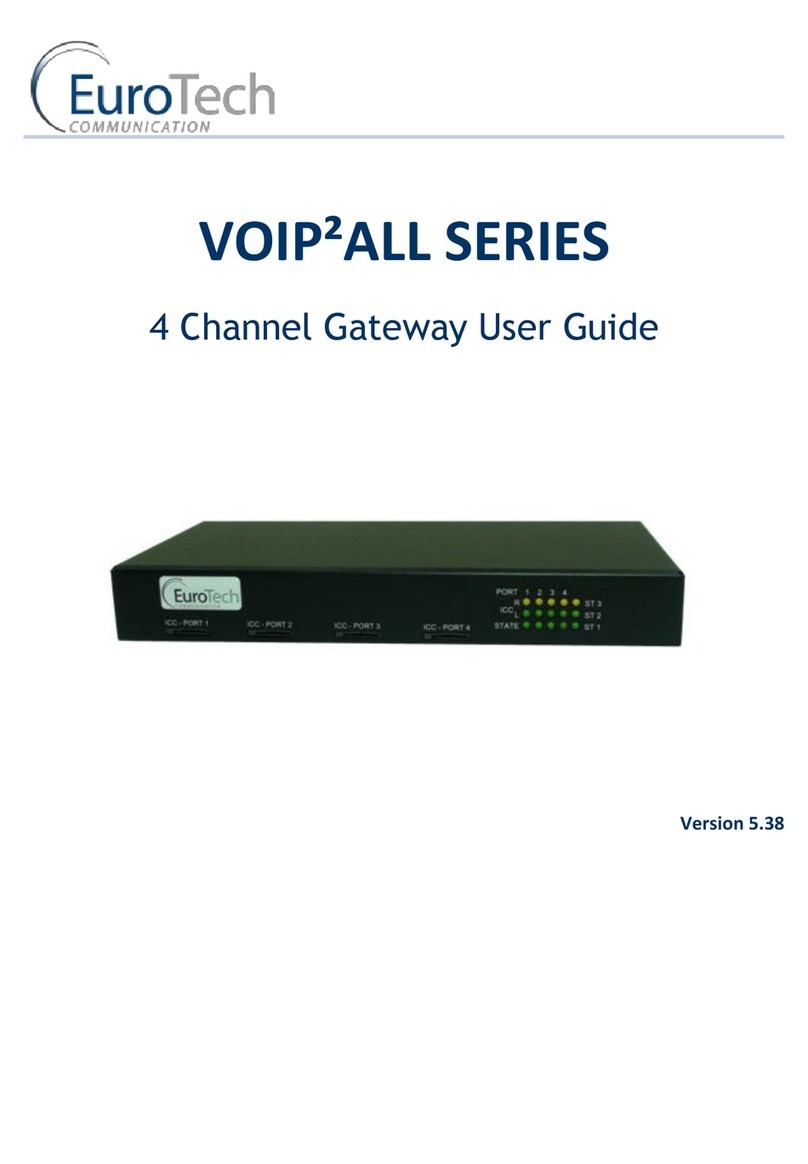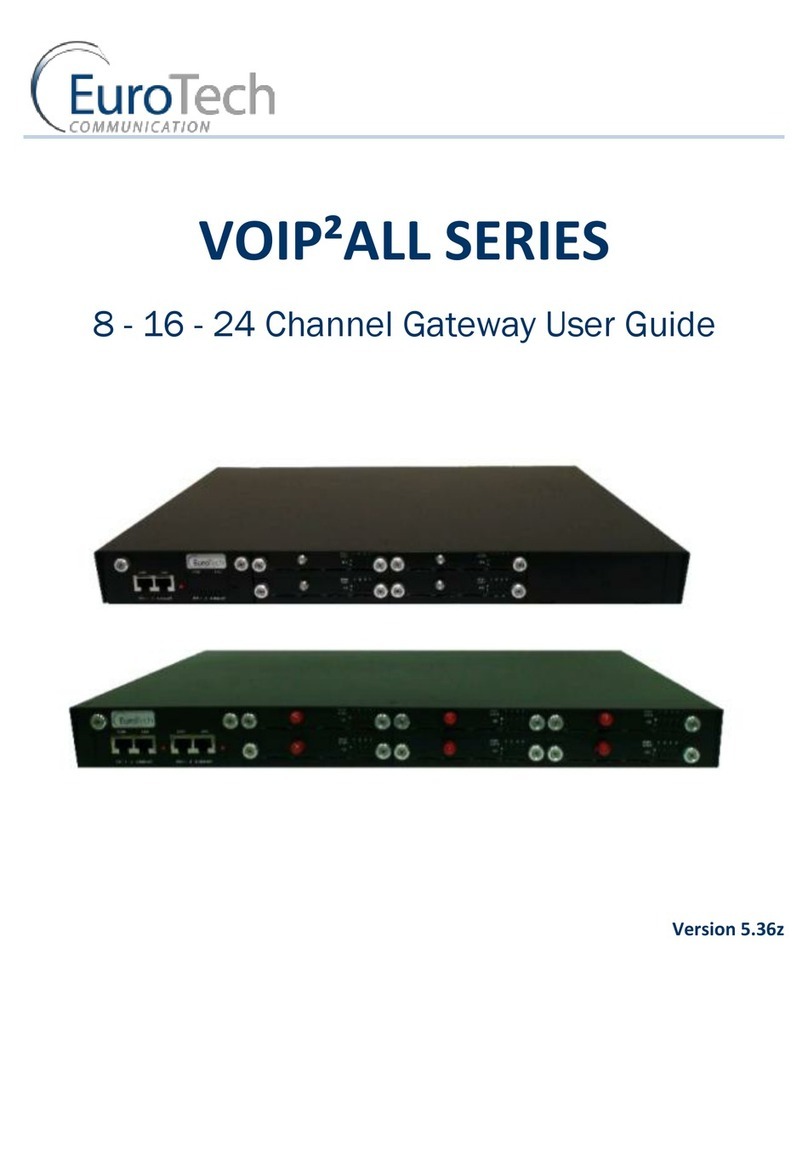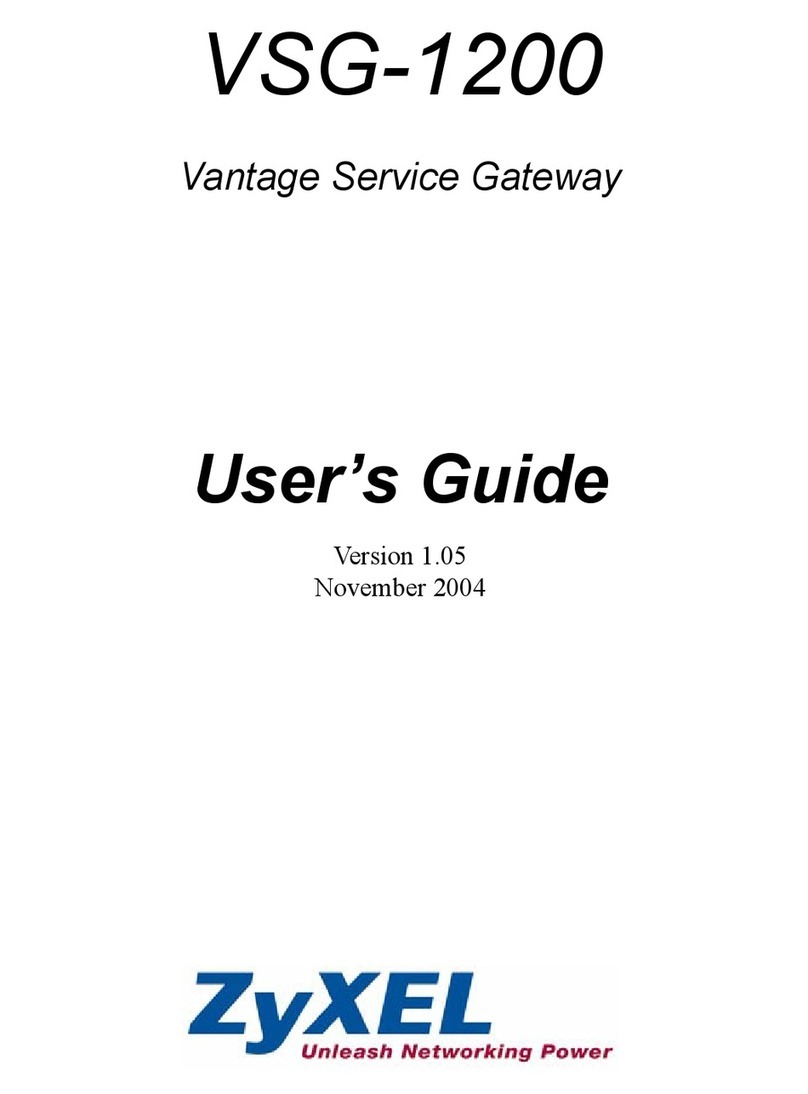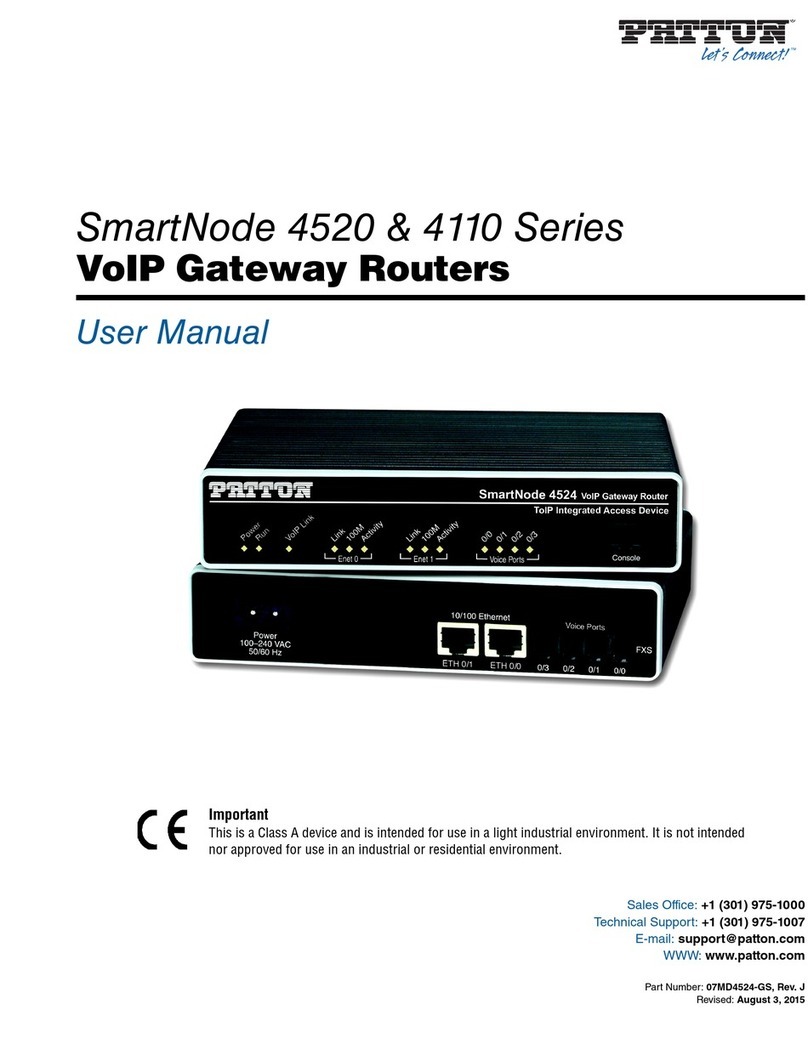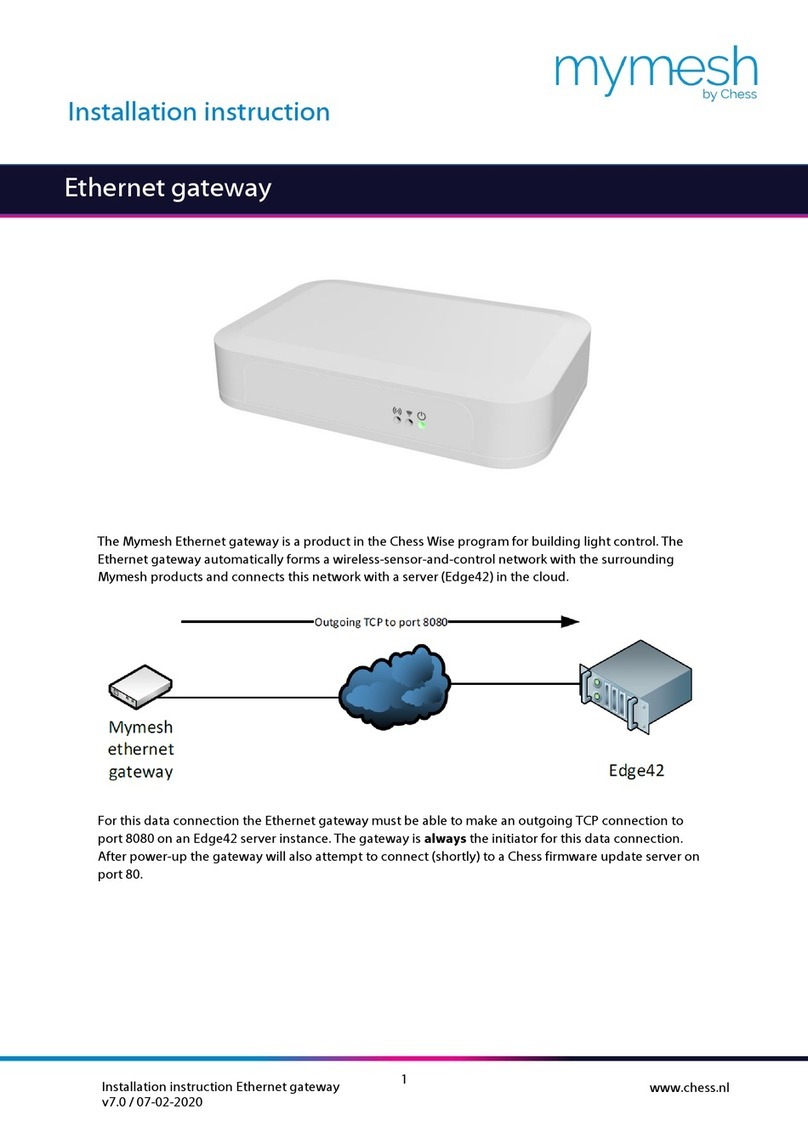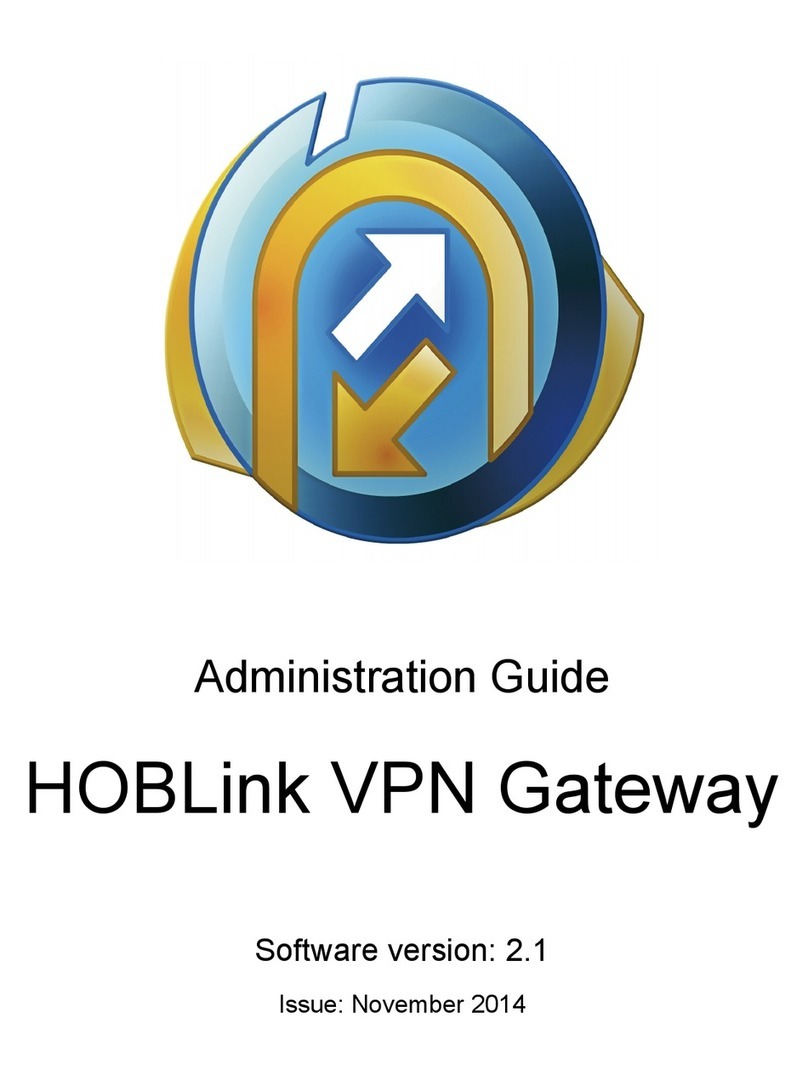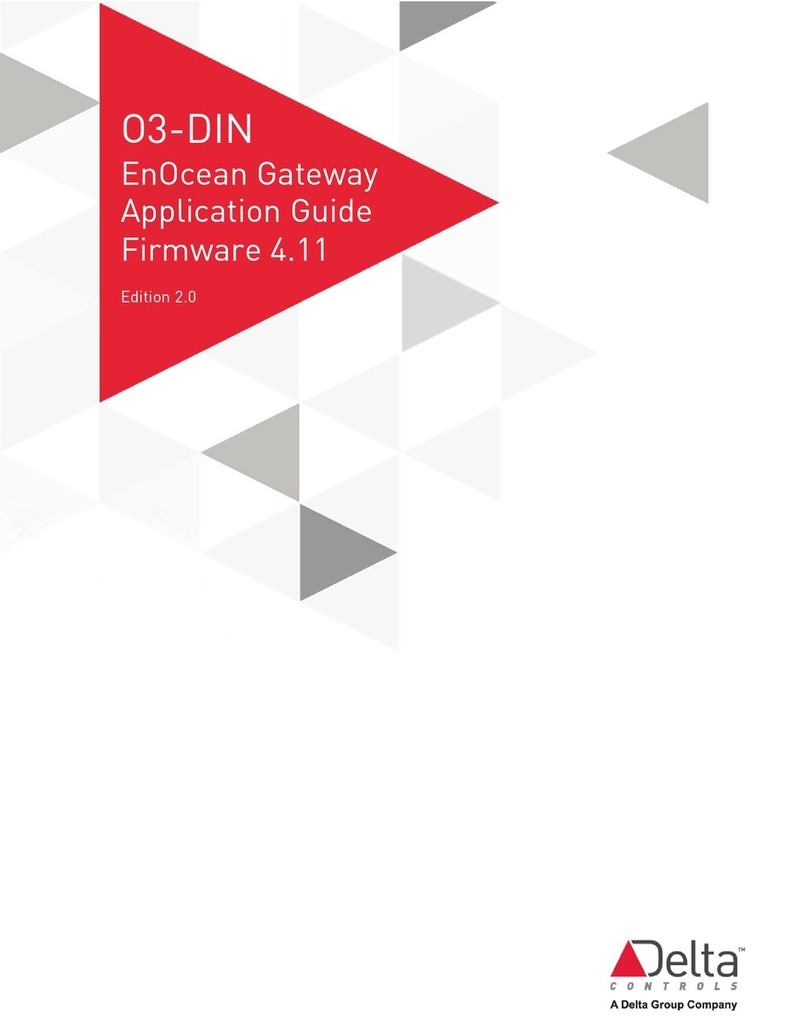EUROTECH USER MANUAL
VoIP2All™Series: 8 ❘16 ❘24 Channel Gateway User Manual 4
Table of Contents
Geting Started ..................................................................................................................... 6
Check Your Package Items .....................................................................................................7
The 8 ❘16 ❘24 Channel VoIP2ALL Gateway Solution Overview.............................................. 8
Basic Terms.......................................................................................................................... 9
Chapter 1: Installing SIM Cards and Connecting the Cables ....................................................10
Chapter 1.1: Hardware overview ...................................................................................10
Chapter 1.2: Installing the SIM Cards in a Cellular Card...................................................10
Chapter 1.3: Installing the SIM Cards in a SIM Server Card .............................................. 11
Chapter 1.4: Connecting the Cables .............................................................................. 11
Chapter 2: Installing the Manager Application.......................................................................12
Chapter 2.1: Install the VoIP2ALL Management Application into an MS-Windows PC ......12
Chapter 3: VoIP2ALL Basic Operations ................................................................................. 13
Chapter 3.1: Connecting the Menagement software to the VoIP2ALL ............................ 13
Chapter 3.2: Setting Up the clock .................................................................................14
Chapter 3.3: Changing the IP Adress of the gateway ......................................................14
Chapter 3.4: Internal SIP Server ...................................................................................15
Chapter 3.5: Working with Local SIM ............................................................................15
Chapter 3.6: Assigning a prefix to a port .......................................................................16
Chapter 3.7: Dailing ..................................................................................................... 17
Chapter 3.8: Calling from IP PBX to the Cellular ............................................................18
Chapter 3.9: Calling from Cellular to IP PBX ..................................................................19
Chapter 3.10: Connecting to SIM Server ...................................................................... 20
Chapter 3.11: Assigning a SIM to work at a specific time ............................................... 20
Chapter 3.12: Working Behind NAT ..............................................................................21
Chapter 4: VoIP Settings......................................................................................................22
Chapter 4.1: General Settings ......................................................................................22
Chapter 4.2: Internal SIP Server ................................................................................... 24
Chapter 4.2.1: Working with VoIP2ALL Internal SIP Server .................................... 24
Chapter 4.2.2: Connecting an external IP PBX to the VoIP2ALL ...............................25
Chapter 4.2.3: Dialing from the IP PBX.................................................................. 26
Chapter 4.3: Tones Levels............................................................................................ 26
Chapter 4.4: SIP Server Settings ...................................................................................27
Chapter 4.4.1: Internal SIP Server Settings............................................................ 24
Chapter 4.4.2: Connecting the VoIP2ALL to external IP PBX ...................................25
Chapter 4.4.2.1: Registering the Gateway in external SIP Server ......................25
Chapter 4.4.2.2:Working without Registration ................................................25
Chapter 4.4.3: Dialing to the IP PBX...................................................................... 26
Chapter 4.5: IP Restrictions ......................................................................................... 29
Chapter 5: System Settings..................................................................................................30
Chapter 5.1: General Settings ......................................................................................30
Chapter 5.2: Tone Settings .......................................................................................... 31