Sper scientific 800034 User manual
Other Sper scientific Measuring Instrument manuals

Sper scientific
Sper scientific 850026 User manual

Sper scientific
Sper scientific 300058 User manual

Sper scientific
Sper scientific 850097 User manual

Sper scientific
Sper scientific 850070 User manual

Sper scientific
Sper scientific 850019 User manual

Sper scientific
Sper scientific 840020 User manual
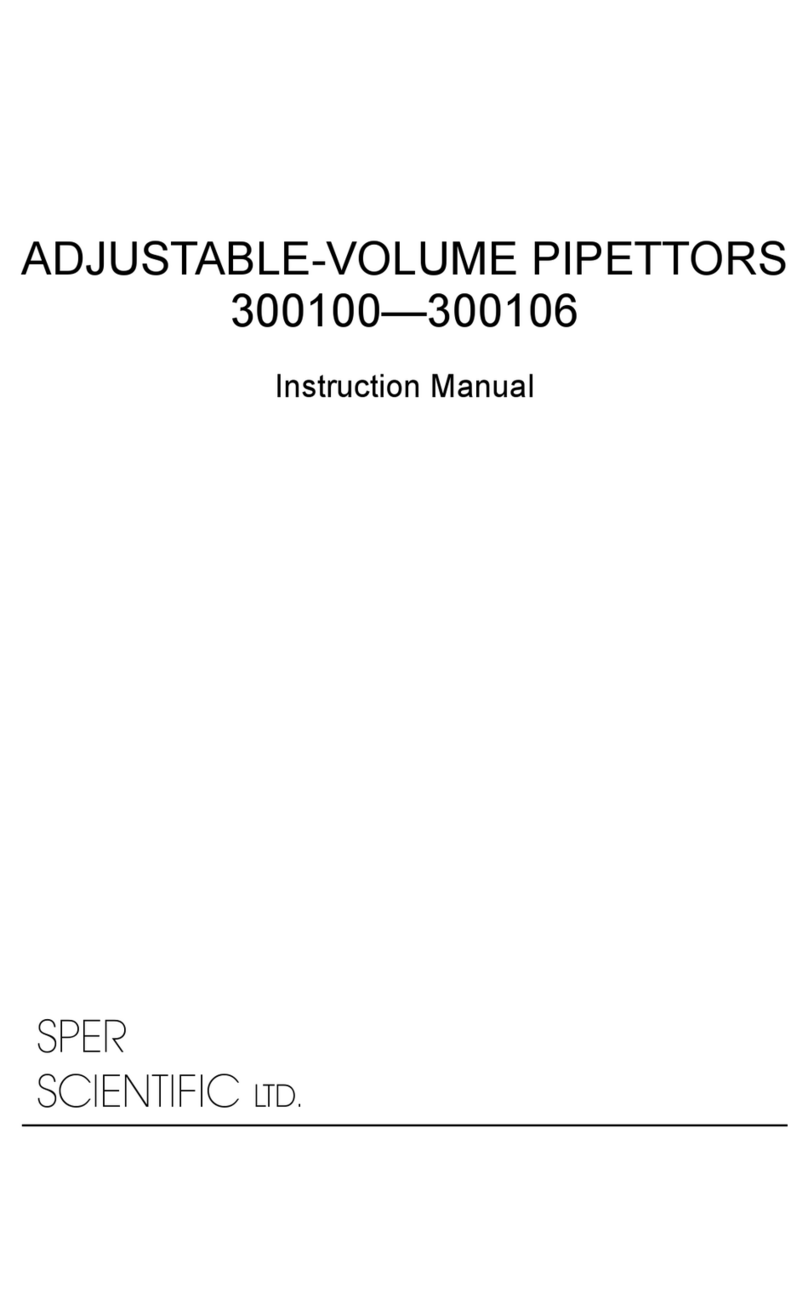
Sper scientific
Sper scientific 300100 User manual

Sper scientific
Sper scientific 850003 User manual

Sper scientific
Sper scientific 840018 User manual

Sper scientific
Sper scientific 850014 User manual

Sper scientific
Sper scientific 300107 User manual
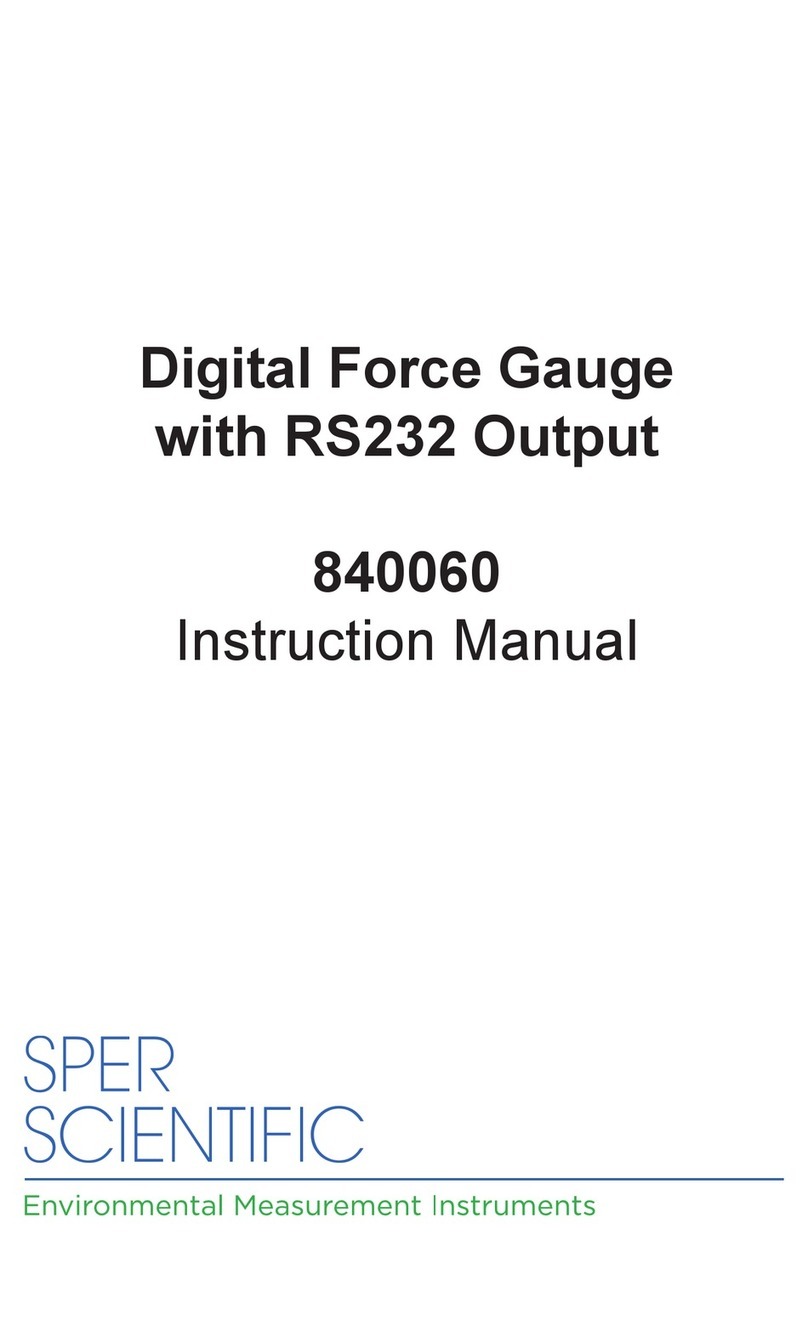
Sper scientific
Sper scientific 840060 User manual

Sper scientific
Sper scientific 800015 User manual

Sper scientific
Sper scientific 300079 User manual

Sper scientific
Sper scientific 800020 User manual

Sper scientific
Sper scientific 850004 User manual

Sper scientific
Sper scientific 900019 User manual

Sper scientific
Sper scientific 850024 User manual

Sper scientific
Sper scientific 850001E User manual

Sper scientific
Sper scientific 840020 User manual































