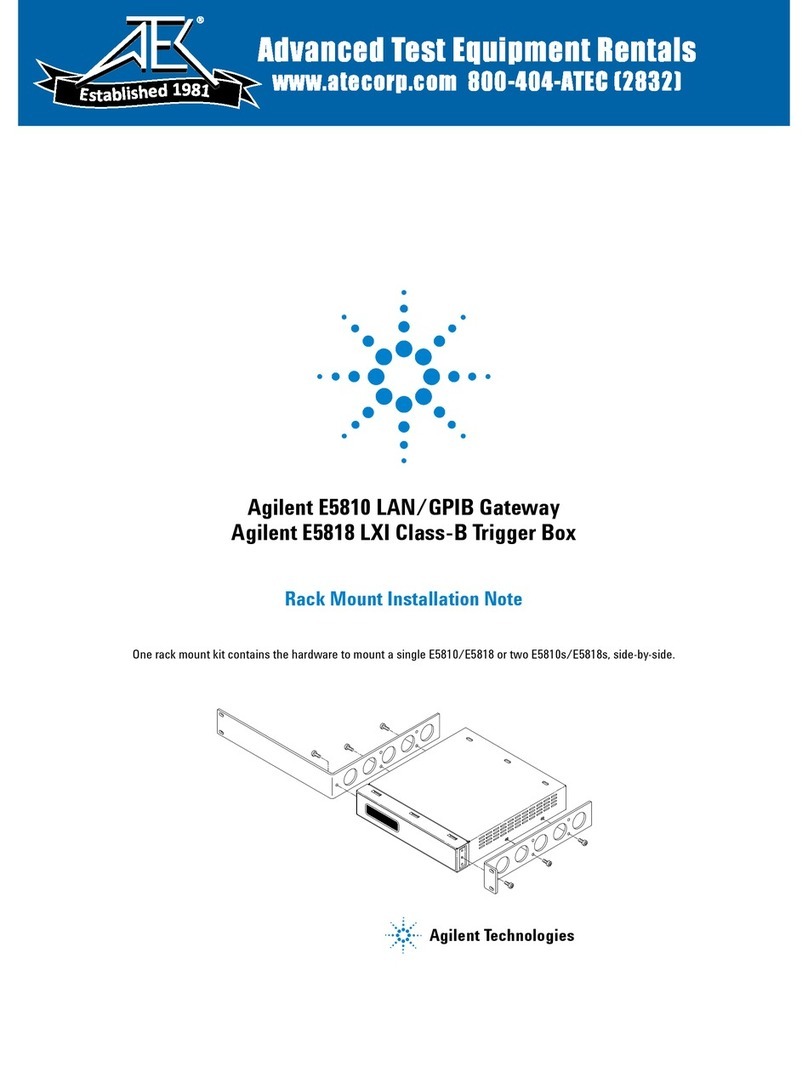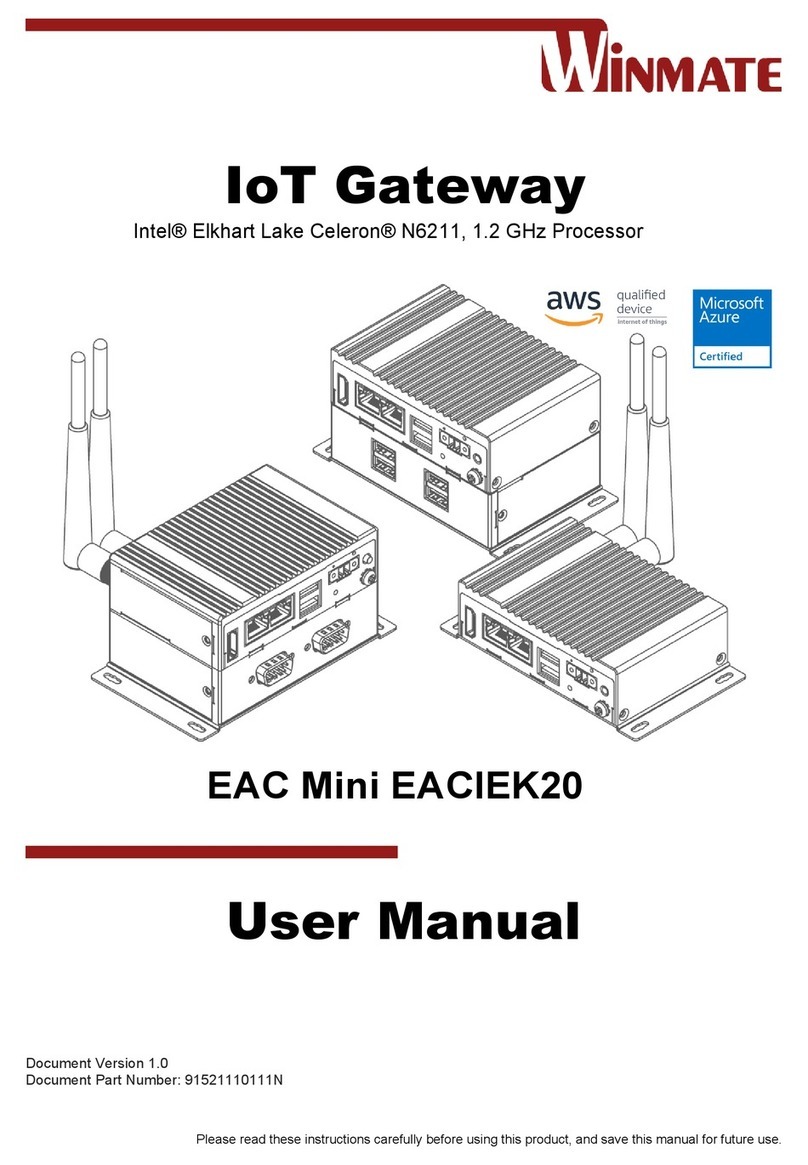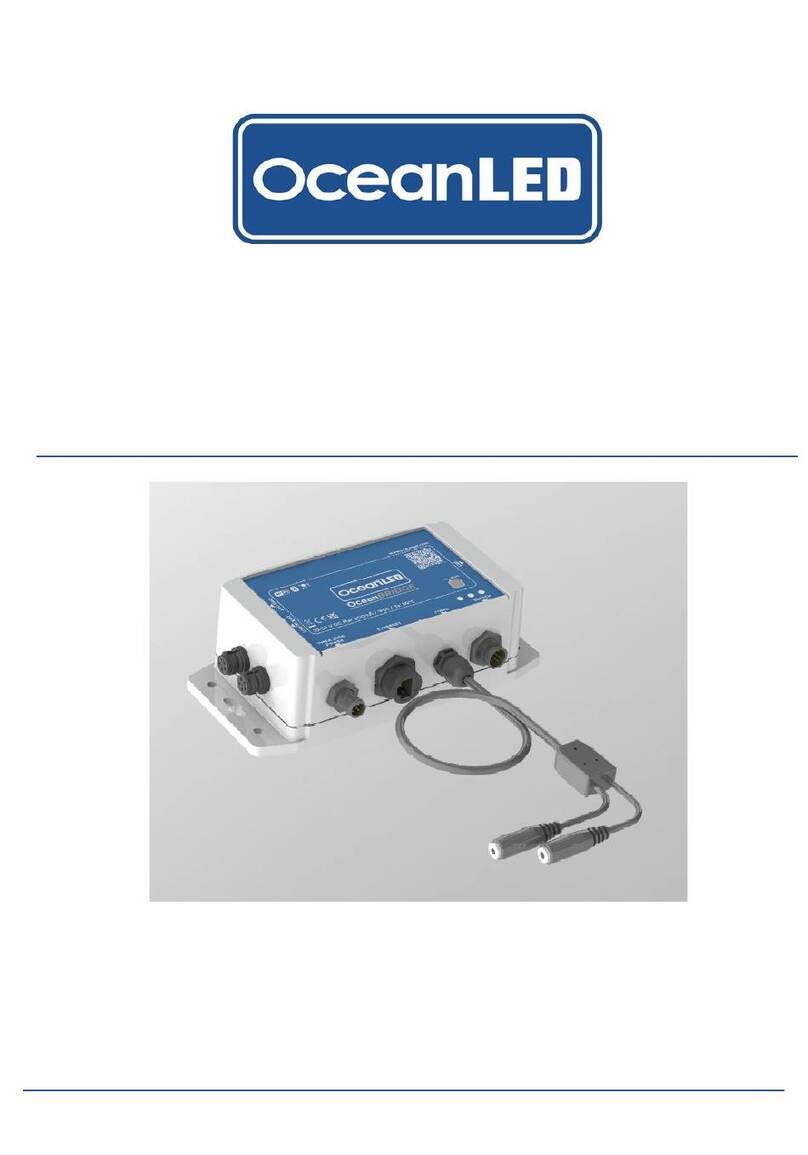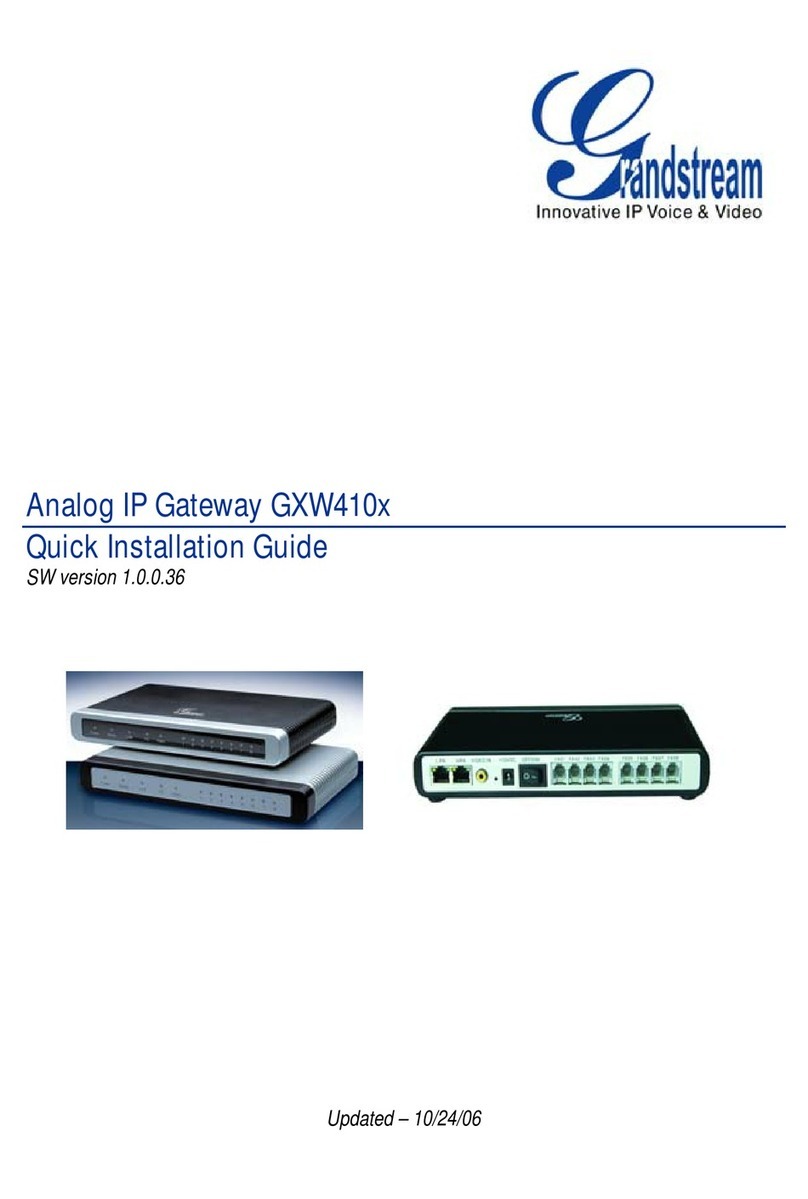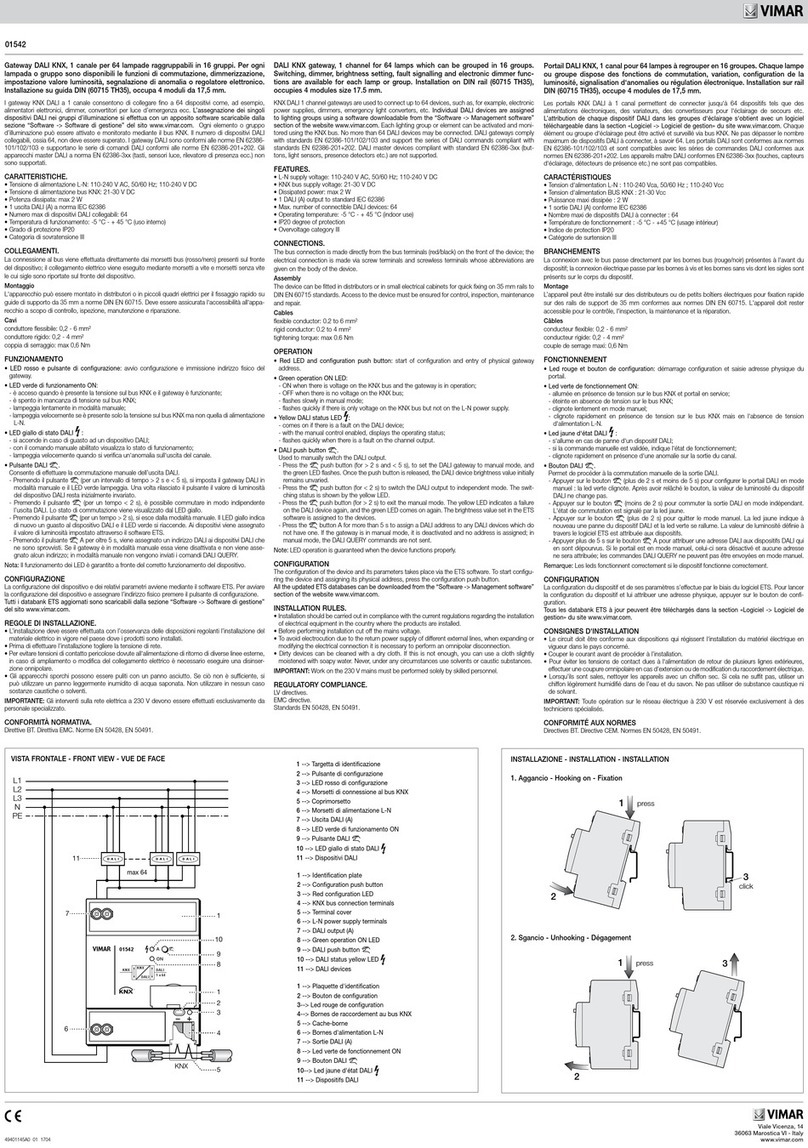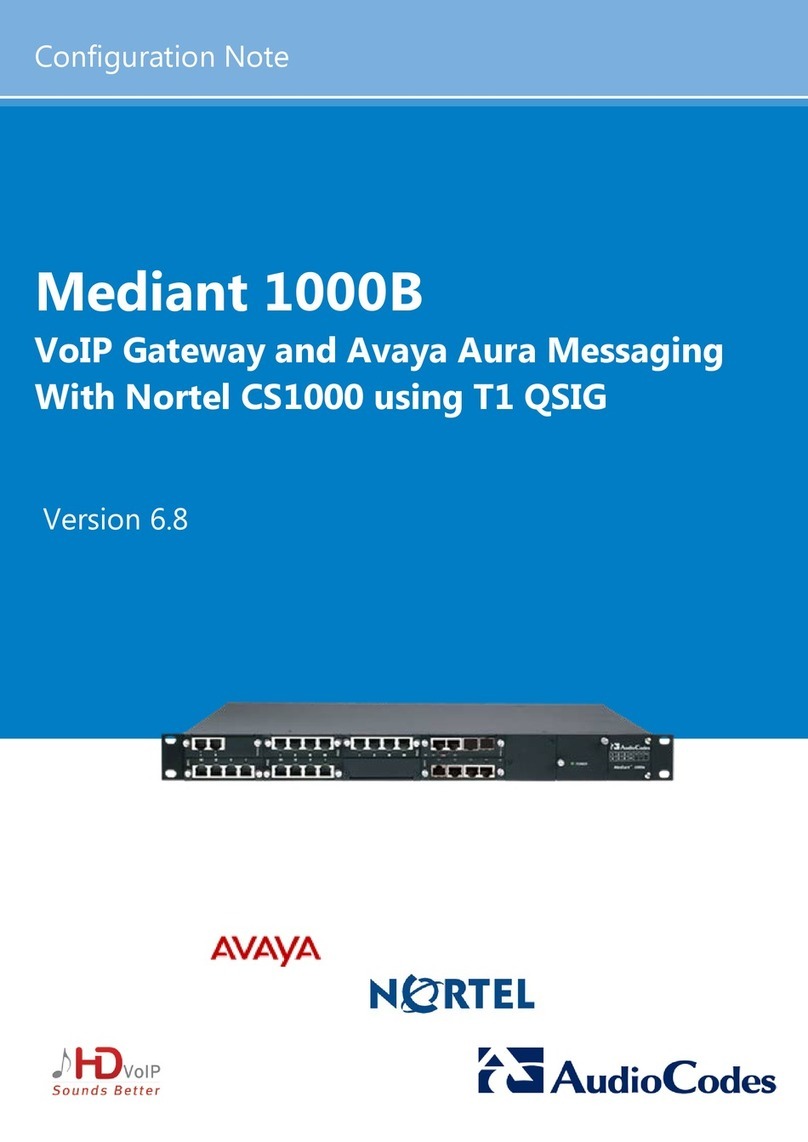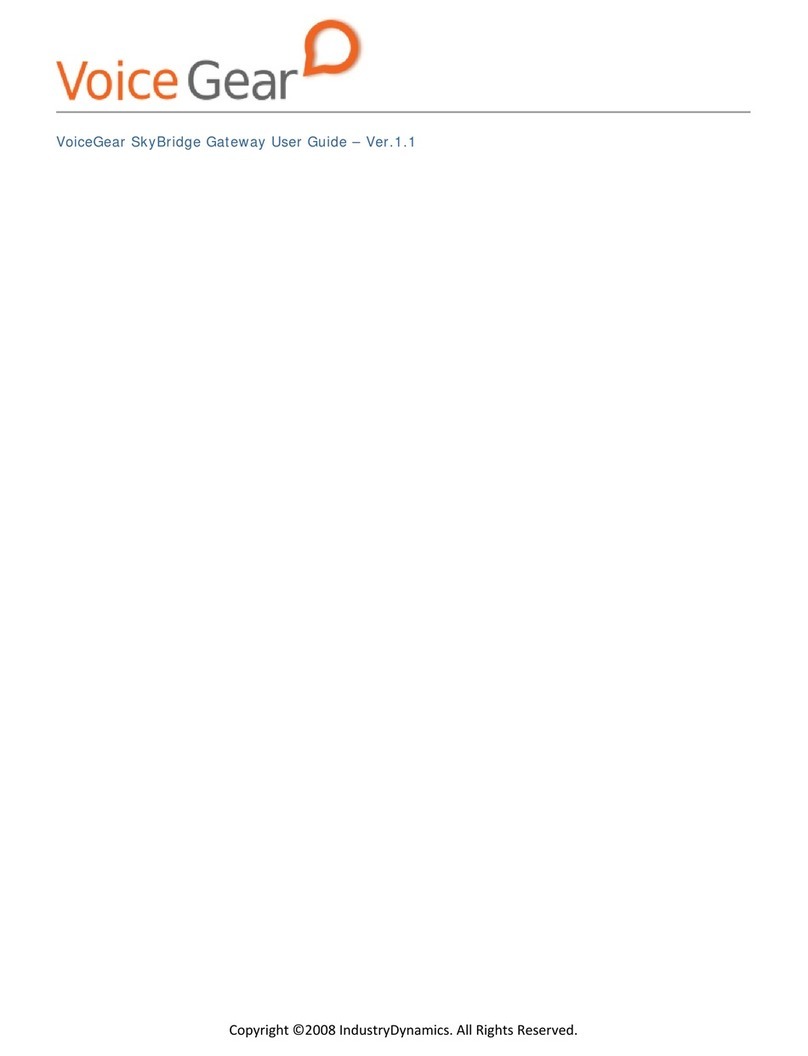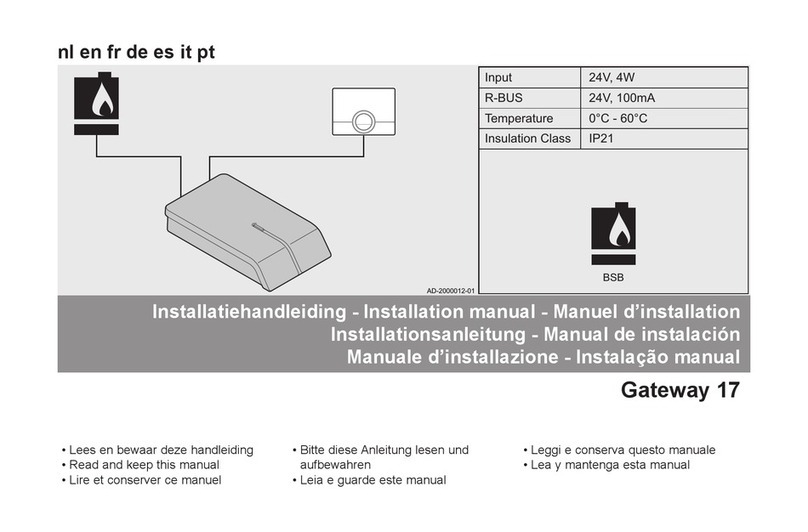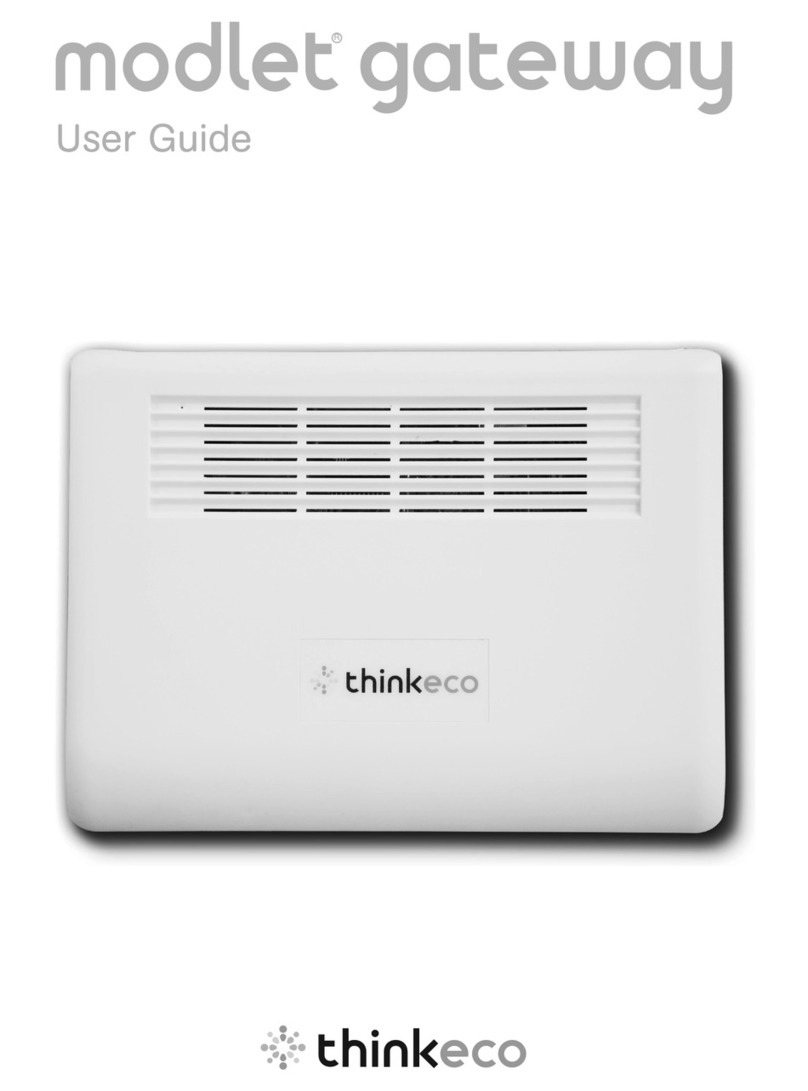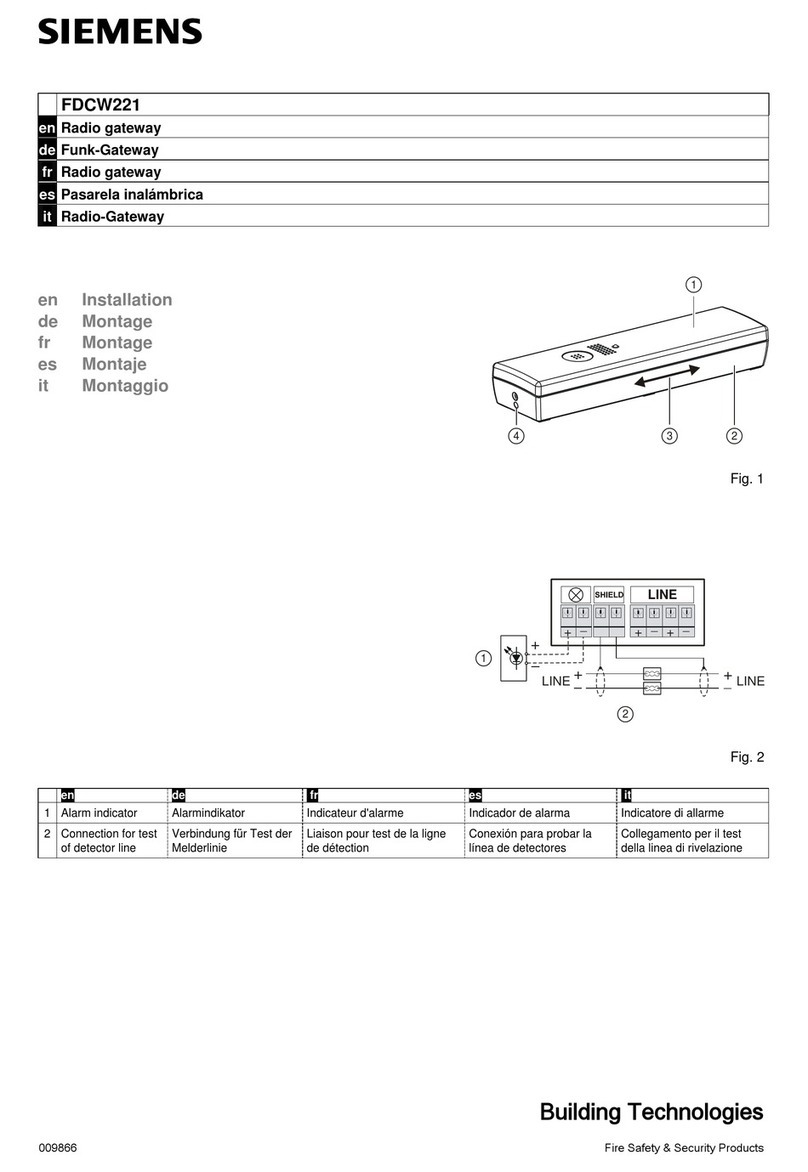SPINTLY Fi-B
BLE & Wi-Fi Gateway
Fi-B gateway is a Bluetooth 4.2 low energy (BLE) to Wi-Fi connectivity gateway.
FI-B gateway collects the data from the Beacon, BLE sensor and other BLE
devices ,and then sends to the local TCP server or remote cloud server by
HTTP/MQTT/ mbed (ARM) protocol over Wi-Fi .
The user can configure the FI-B gateway via a user friendly UI.
Features
General:
•Input: DC 5.0V, 2A, micro USB
•Supports firmware upgrade Over-the-Air (OTA)
•Reads multiple BLE devices in the same time
•RGB LED string as the status indicator
•Web based UI for configuration
BLE:
•Bluetooth 4.2 (Hardware nRF52832)
•Onboard power amplifier for extended range
•Up to 300m range in open space
Wi-Fi:
•2.4GHz and IEEE 802.11.b/g/n wireless
•Up to 100m range in open space
Power LED Configure button
What’s in the Box?
The product package should contain the following items:
•Spintly Fi-B Gateway
•5V 2A USB adapter
•USB cord
•User Manual
LED Status Indicator
You can use the status light on the front of the Fi-B to verify its status
123
LED Status light Description
1
Power LED
Solid RED Power
Solid green Connected to cloud
Solid Orange Not connected to
cloud
Blinking
orange
When reset switch
is pressed
Blinking red Access point mode
2
Wi-Fi LED
Solid green Good Wi-Fi Strength
Solid orange Average Wi-Fi
strength
Solid red Weak Wi-Fi strength
OFF Disconnected from
Wi-Fi
3
BLE LED
Solid green Bluetooth
Fig:0.2
To power your FI-B Gateway
1) Connect the USB connector in to the power adaptor’s USB port.
2) Connect the other end of the USB cable to your Fi-B Gateway.
3) Plug the power adaptor into a wall socket.
Micro USB
Fig:0.1
Fig:0.3
How to configure the FI-B Gateway via Web UI?
Note the SSID (name of your Wi-Fi network) and password of your home
network
before you proceed.
Steps to configure Fi-B Gateway
1) Power on the Fi-B Gateway.
•Once the power is connected, the status LED will be red indicating
gateway is turning ON.
•After the gateway is fully turned on, the status LED will be Orange,
Wi-Fi LED will be OFF and Bluetooth LED will be Green.
2) Put the gateway in configuration mode
•Keep the configure button pressed for more then 5 seconds to enter
configure mode
•When the configure button is pressed, the status LED will start
blinking red for 5 seconds and then turn off. Stop pressing the
configure button after status led has turned off.
•Now wait for around 2 minutes for the gateway to come in access
point mode. This will be indicated by the status LED blinking red again
and all other LEDs turn off
3) Connect your pc or your phone to Fi-B access point
Wi-Fi LED BLE LED