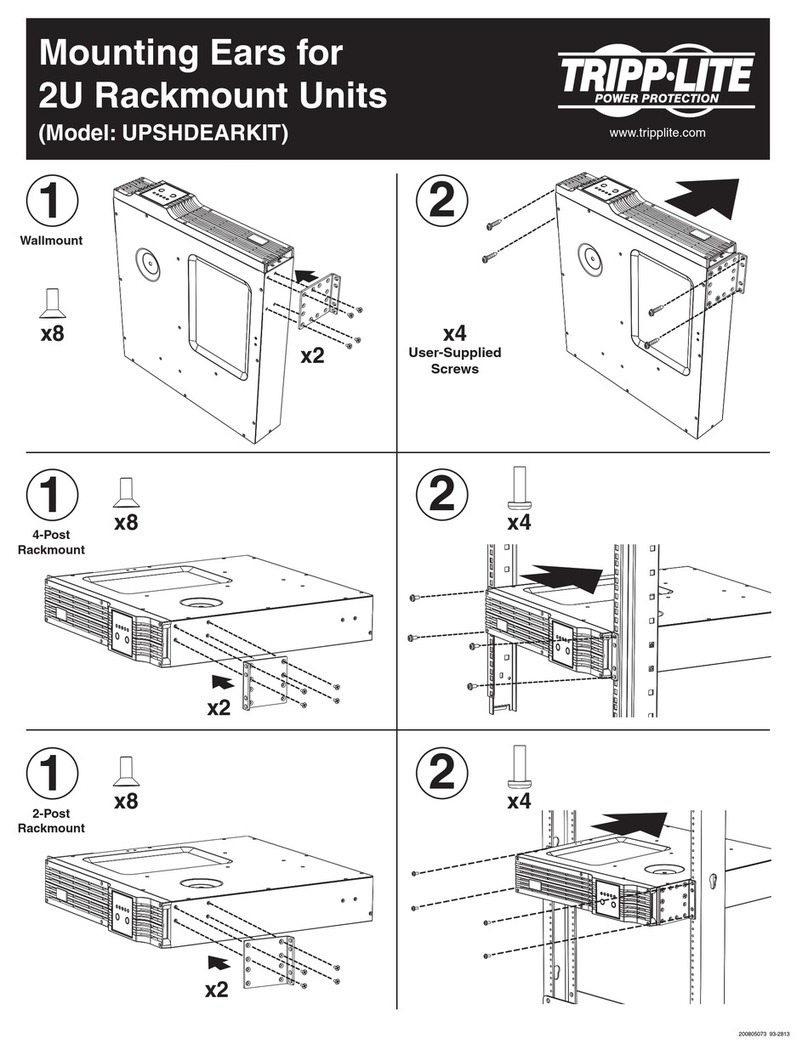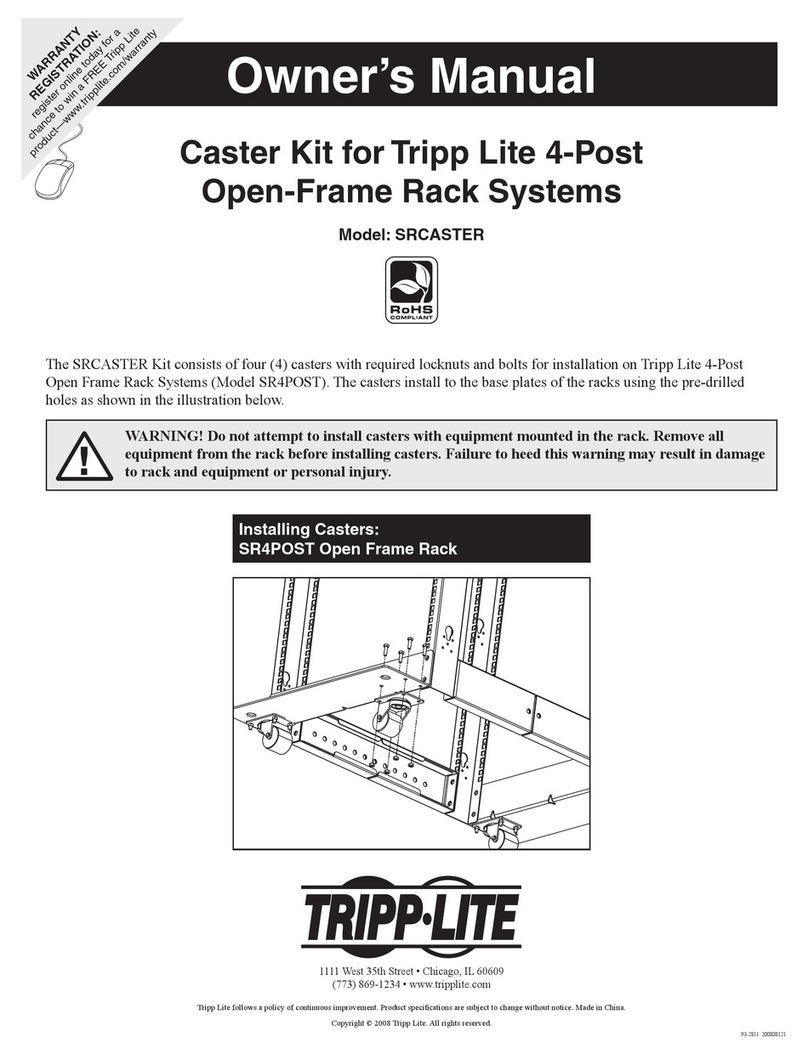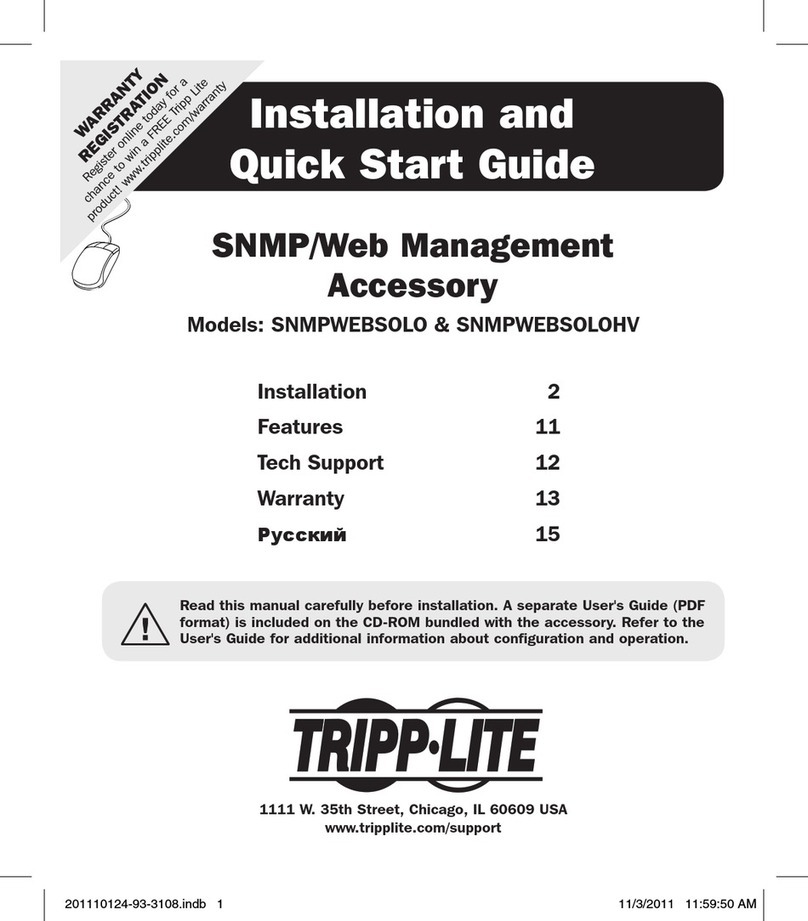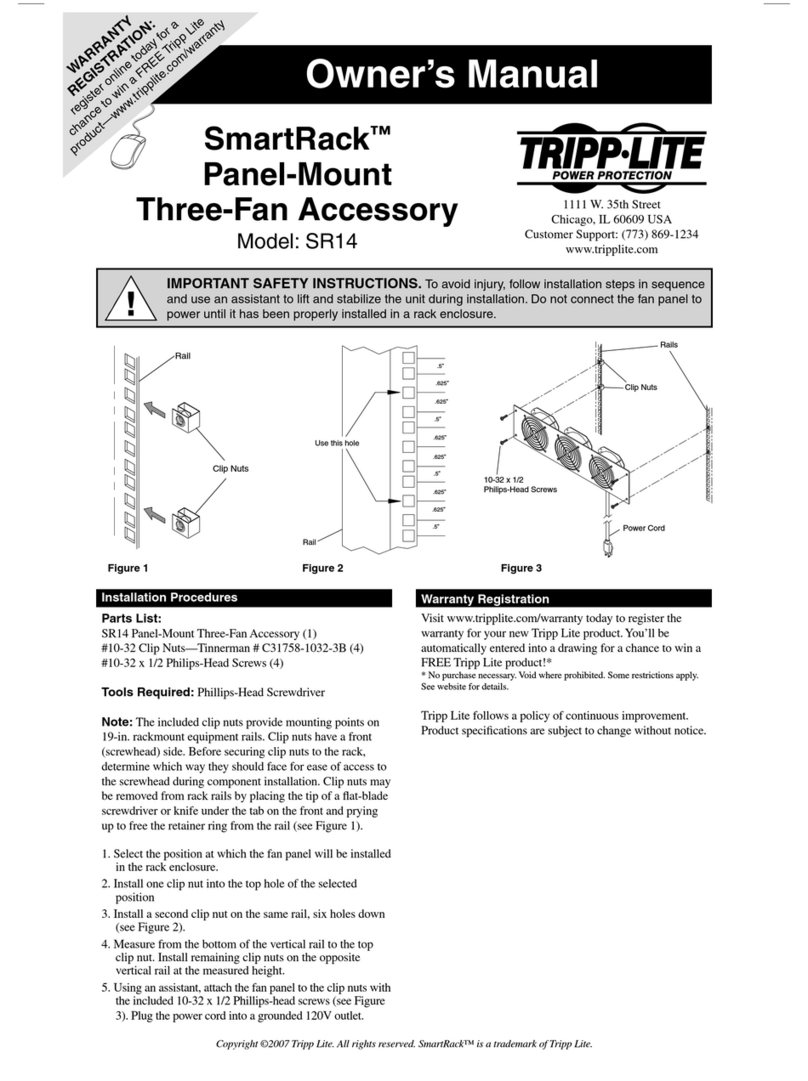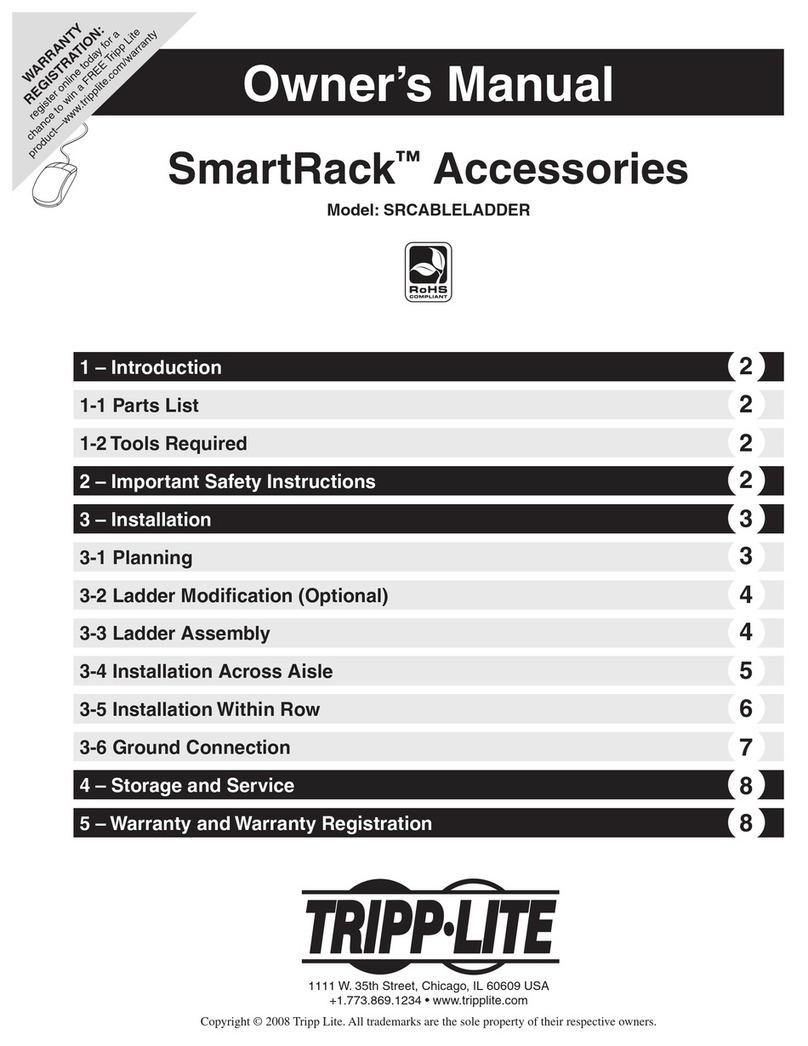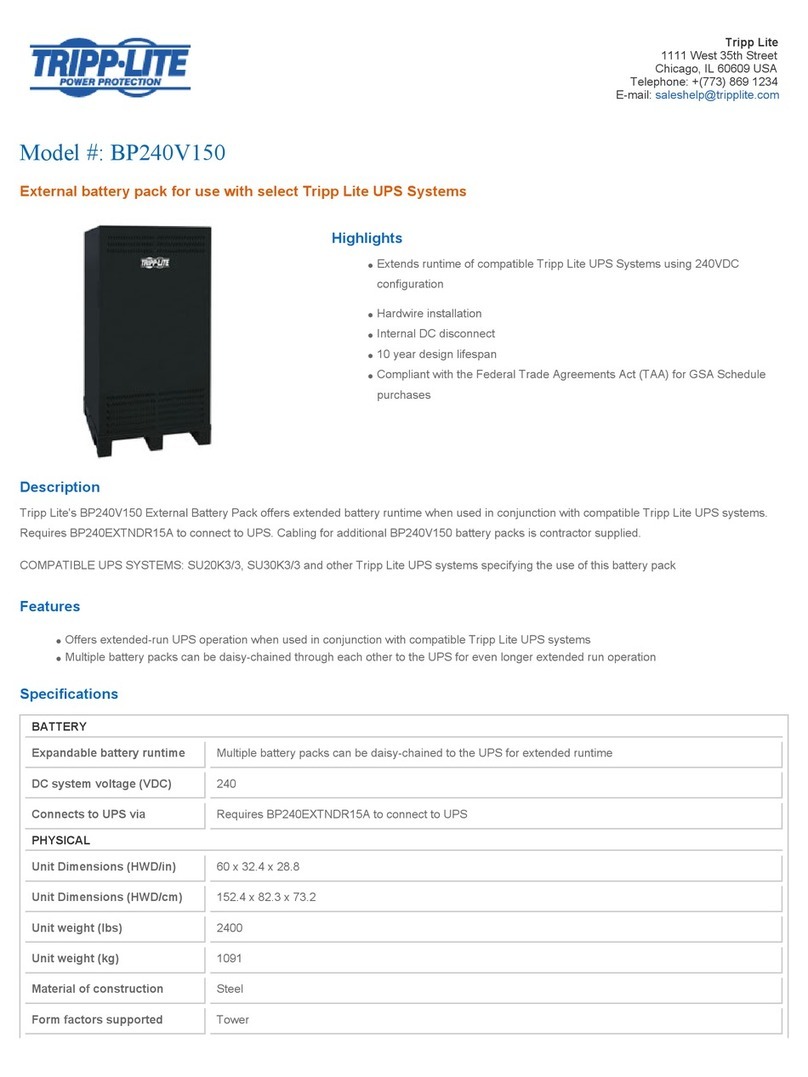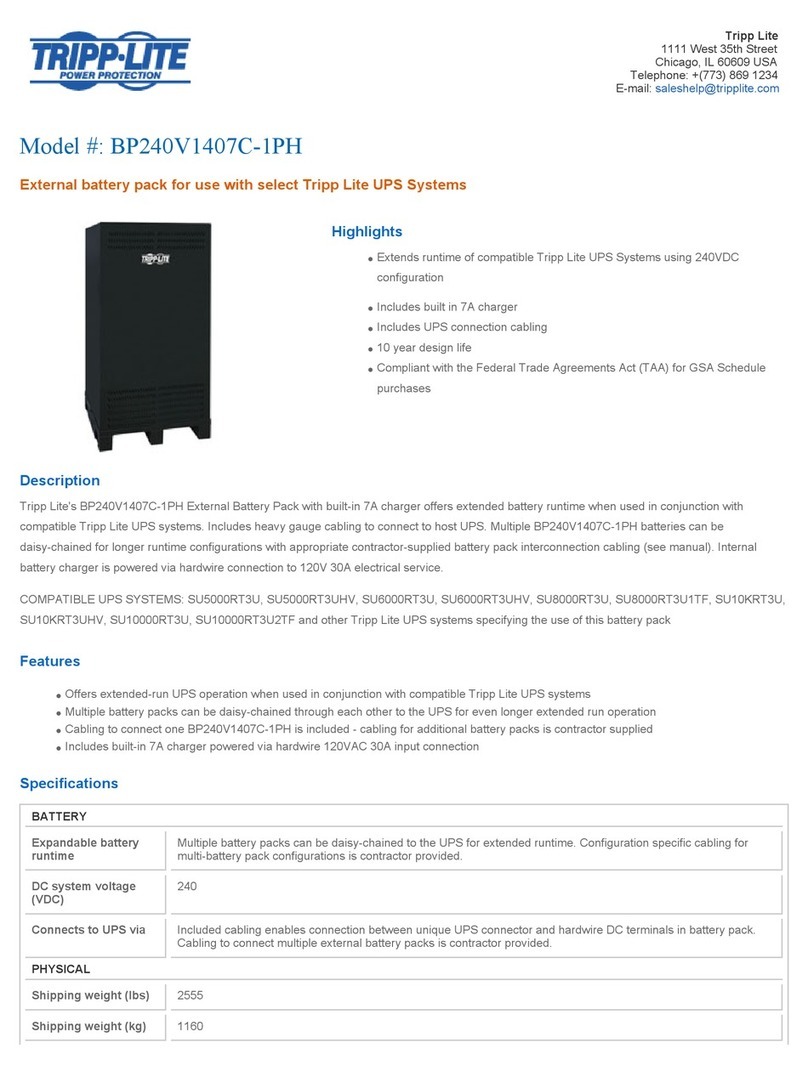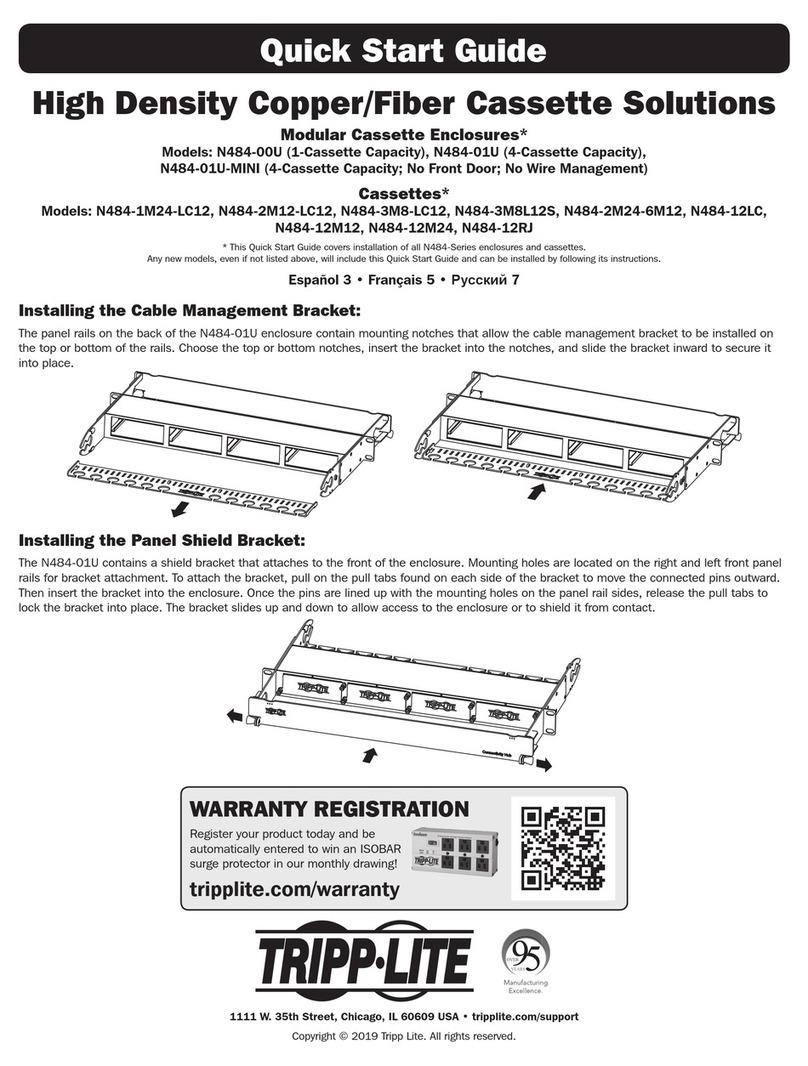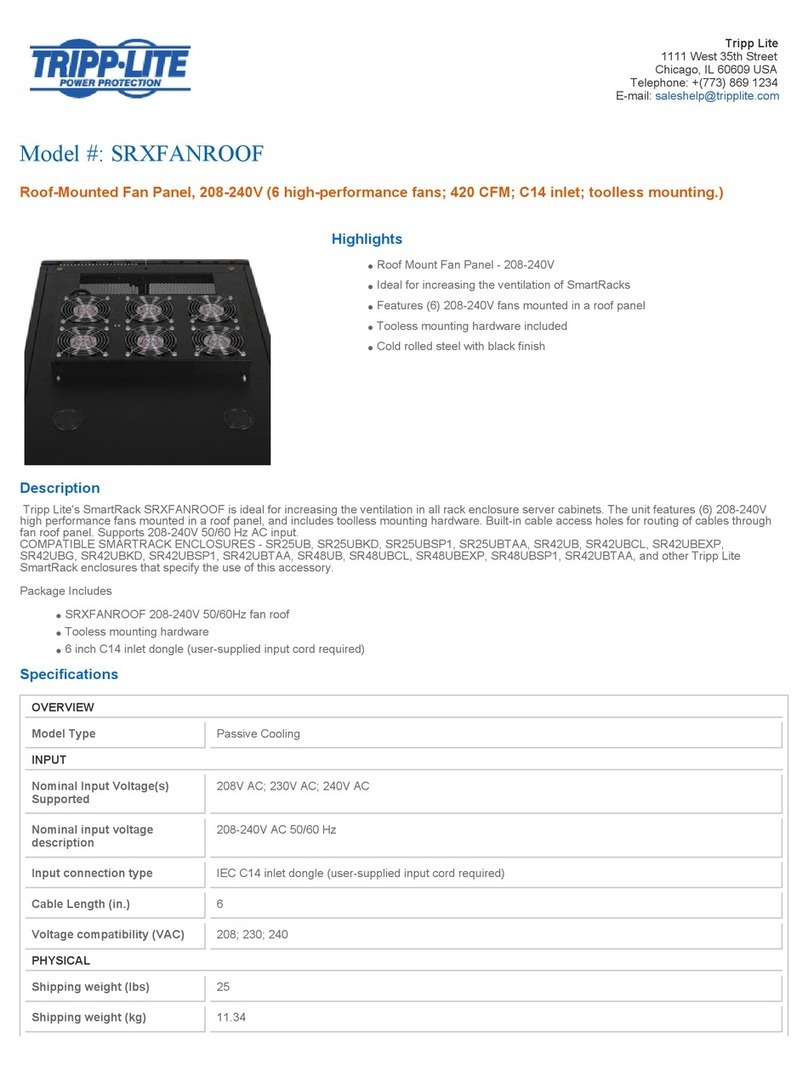Quick Start Guide
16-and 48-Port Console Servers
Models: B096-016 and B096-048
This Quick Start Guide will take you through basic installation, configuration and local
operation. For more detailed information, refer to the User’s Manual on the CD-ROM.
Warranty
Registration:
register online today for a
chance to win a FREE Tripp Lite
product—www.tripplite.com/warranty
1. Connecting the Hardware
2. Setting Up the Console Server
Using the included power adapter cord, plug the console server into the power source. The
B096 console servers have dual universal AC power supplies with automatic failover built in. We
recommend plugging the console server into a Tripp Lite UPS, PDU or Surge Suppressor.
Connect the NETWORK1 port on the console server to your network; connect your serial devices to
the console server SERIAL p or ts 1-16/4 8.
Note: If you plan to use out-of-band (OoB) dial-in access, connect the internal modem to the phone line. If you plan to use broadband
OoB, connect the access device (such as DSL modem) to NETWORK2.
The default console server IP address is 192.168.0.1 (Subnet Mask 255.255.255.0). With a web
browser on any computer that is LAN connected to the console server:
Enter https://192.168.0.1 into the address bar.
Note: The LAN connected computer must have an IP address in the same network range (192.168.0.xxx) as the B096 console server.
If this is not convenient, you can use the ARP Ping command to set the IP address (refer to the User’s Manual or online FAQ for details).
The console server also has its DHCP client enabled by default, so it will automatically accept any network IP address assigned by any
DHCP server on your network – and will then respond at both 192.168.0.1 and its DHCP address.
Log in using the default system user name:
root and the default password: default. A
Welcome screen listing the basic configuration
steps will display.
Select System: Administration, enter and
confirm a new System Password and click
Apply.
To assign your console server a static IP
address or to permanently enable DHCP, select System: IP then Network 1 and check DHCP or
Static for Configuration Method.
The B096 also has a second Ethernet network port (Network 2) that can be configured as a
management gateway/LAN port (with firewall/router isolation and DHCP server) or as a failover/OoB
access port. By default this port is inactive.
To activate broadband failover/OoB refer to the
User’s Manual, otherwise leave Failover Interface
at its default selection which is None.
1
1
2
2
3
4
5
201102197 93-2880
Tripp Lite World Headquarters
1111 W. 35th Street • Chicago, IL 60609 USA
www.tripplite.com/support
Tripp Lite World Headquarters
1111 W. 35th Street • Chicago, IL 60609 USA
www.tripplite.com/support
Copyright © 2011 Tripp Lite. All rights reserved.
SDT Connector
On the CD-ROM, you will find the SDT Connector software tool, which provides you with secure, point-
and-click access to the console server and all the attached devices. Refer to the SDT Connector Quick
Start Guide for setup details.
VirtualPort
On the CD-ROM, you will find VirtualPort software, which enables applications on your Windows PC (or
Windows server or virtual server) to control serial port devices attached to a remote console server.
• To use VirtualPort, congure the serial port in Console Server Mode and specify the appropriate
protocol to be used (either RFC2117 or RAW)
• Install the VirtualPort client on your Windows®PC
• Refer to the VirtualPort Quick Start Guide for setup details
2-Year Limited Warranty
TRIPP LITE warrants its products to be free from defects in materials and workmanship for a period of
two (2) years from the date of initial purchase. TRIPP LITE’s obligation under this warranty is limited
to repairing or replacing (at its sole option) any such defective products. To obtain service under this
warranty, you must obtain a Returned Material Authorization (RMA) number from TRIPP LITE or an
authorized TRIPP LITE service center. Products must be returned to TRIPP LITE or an authorized TRIPP
LITE service center with transportation charges prepaid and must be accompanied by a brief description
of the problem encountered and proof of date and place of purchase. This warranty does not apply to
equipment which has been damaged by accident, negligence or misapplication or has been altered or
modifi ed in any way.
EXCEPT AS PROVIDED HEREIN, TRIPP LITE MAKES NO WARRANTIES, EXPRESS OR IMPLIED, INCLUDING
WARRANTIES OF MERCHANTABILITY AND FITNESS FOR A PARTICULAR PURPOSE. Some states do not
permit limitation or exclusion of implied warranties; therefore, the aforesaid limitation(s) or exclusion(s)
may not apply to the purchaser.
EXCEPT AS PROVIDED ABOVE, IN NO EVENT WILL TRIPP LITE BE LIABLE FOR DIRECT, INDIRECT,
SPECIAL, INCIDENTAL OR CONSEQUENTIAL DAMAGES ARISING OUT OF THE USE OF THIS PRODUCT,
EVEN IF ADVISED OF THE POSSIBILITY OF SUCH DAMAGE. Specifically, TRIPP LITE is not liable for any
costs, such as lost profits or revenue, loss of equipment, loss of use of equipment, loss of software,
loss of data, costs of substitutes, claims by third parties, or otherwise.
WARRANTY REGISTRATION
Visit www.tripplite.com/warranty today to register the warranty for your new Tripp Lite product. You’ll be
automatically entered into a drawing for a chance to win a FREE Tripp Lite product!*
* No purchase necessary. Void where prohibited. Some restrictions apply. See website for details.
Tripp Lite follows a policy of continuous improvement. Product specifications are subject to change without notice.
5. Advanced Configurations continued
201102197 93-2880.indd 1 3/1/2011 1:33:08 PM