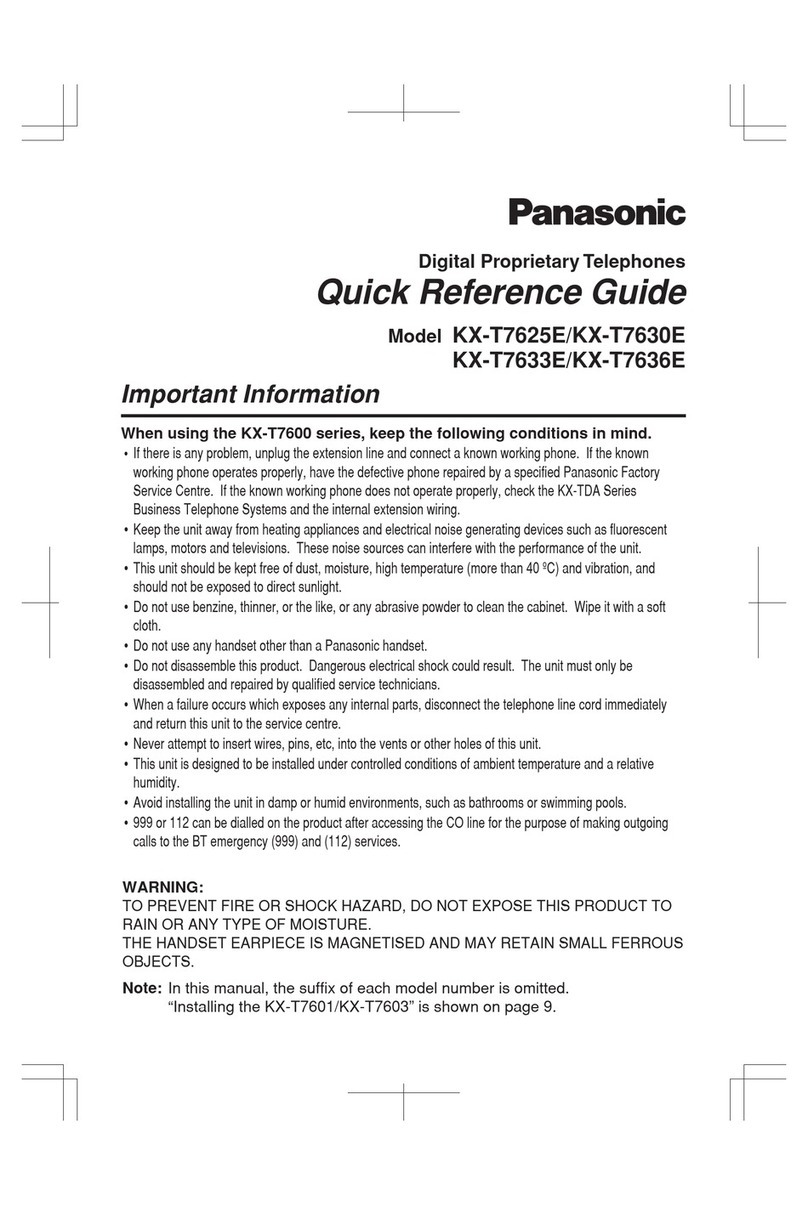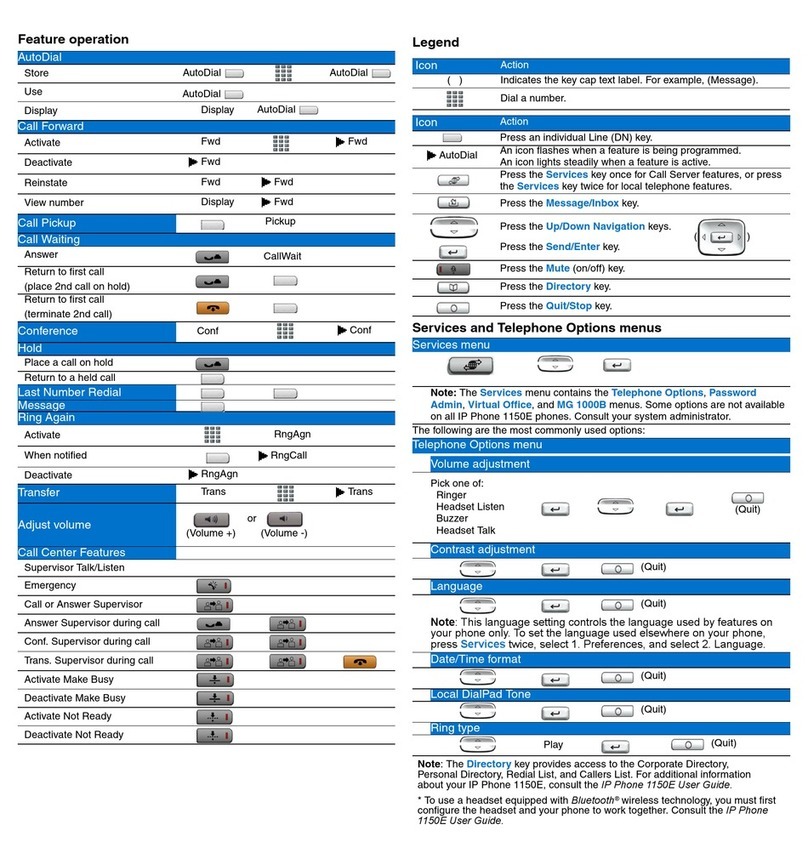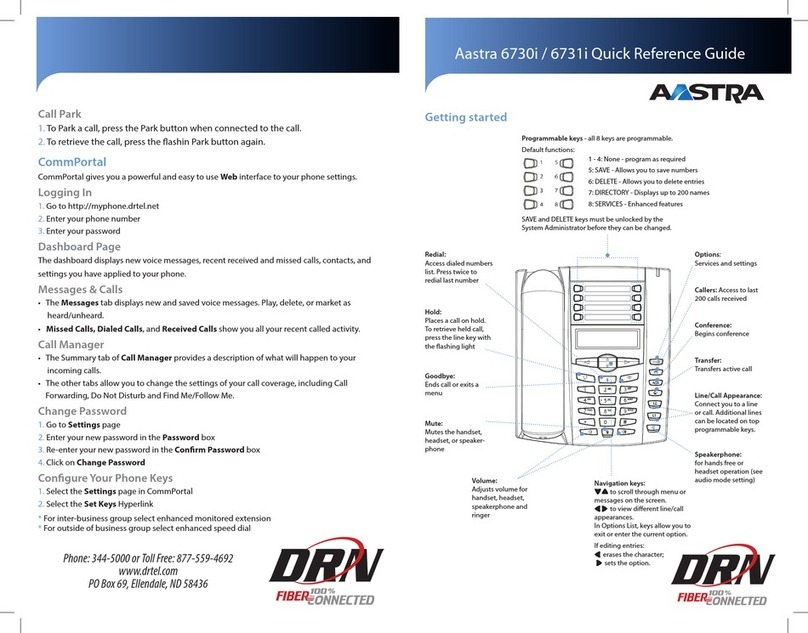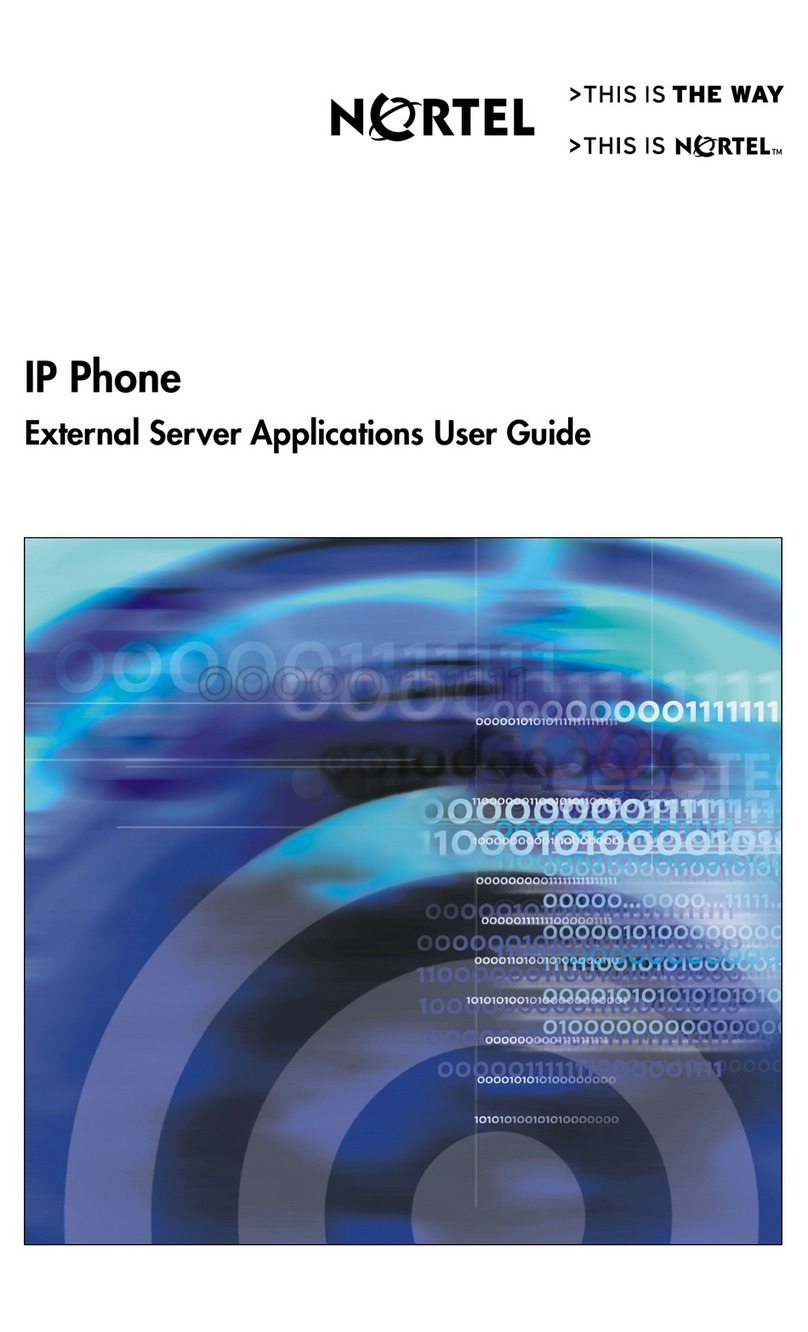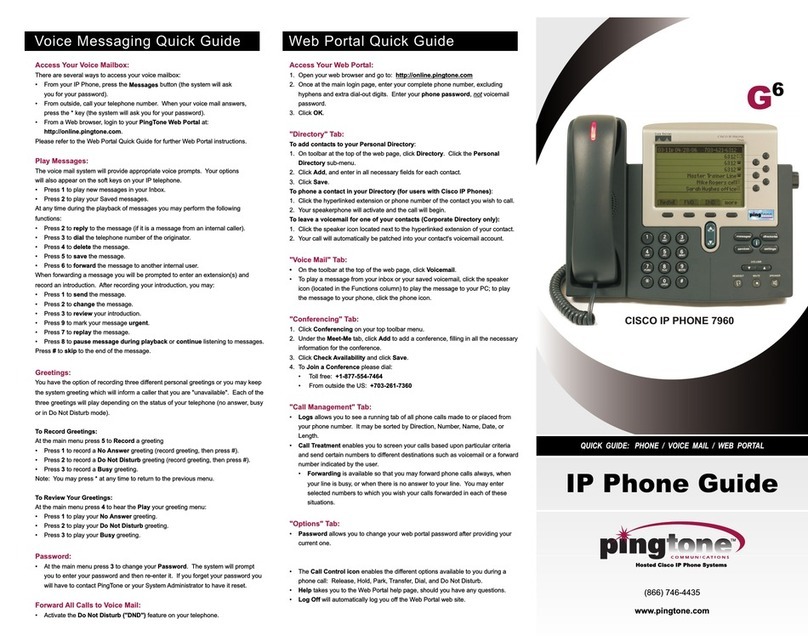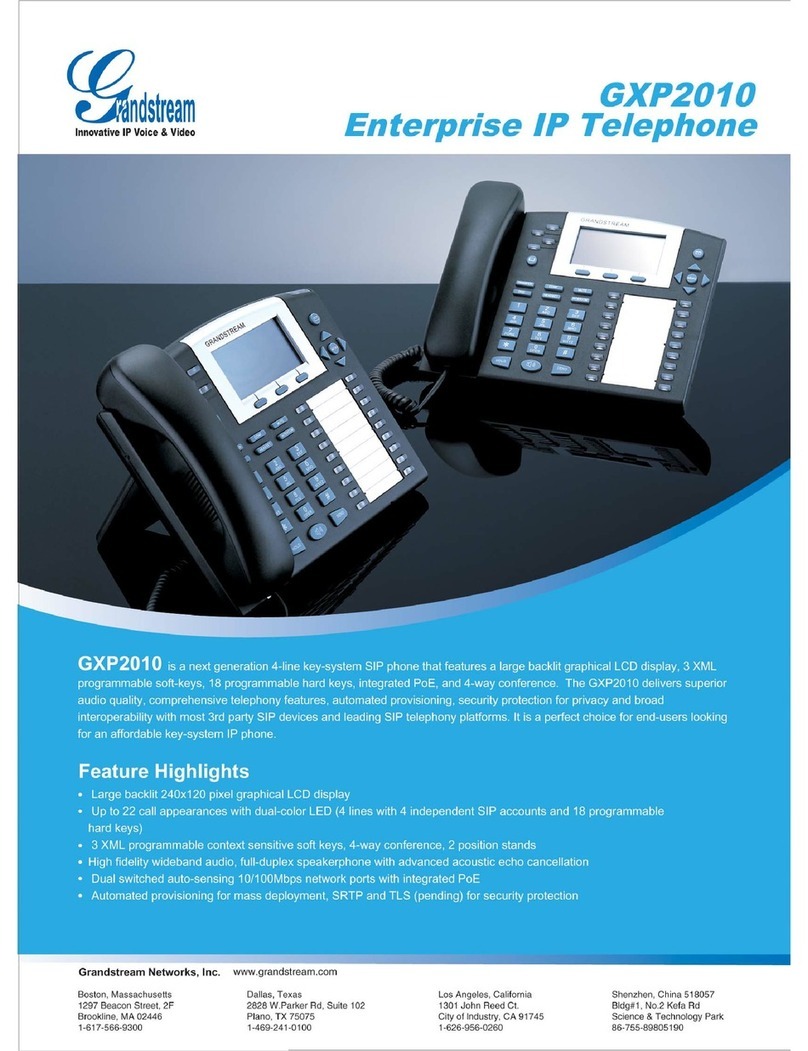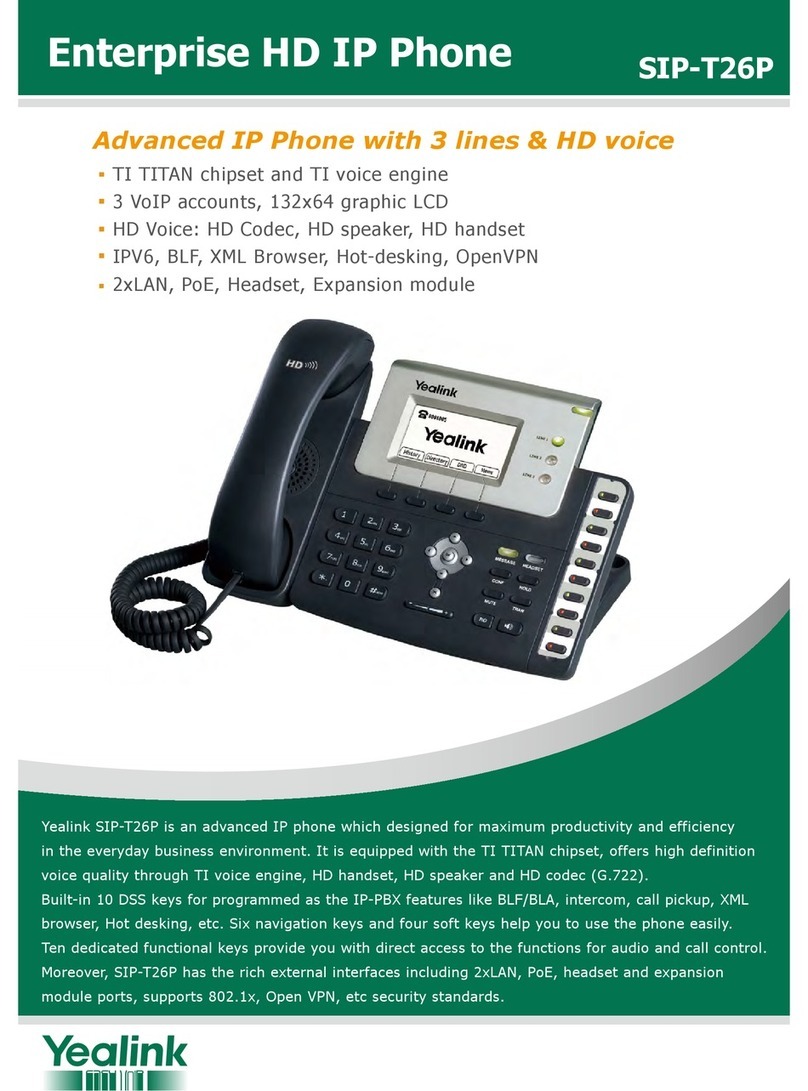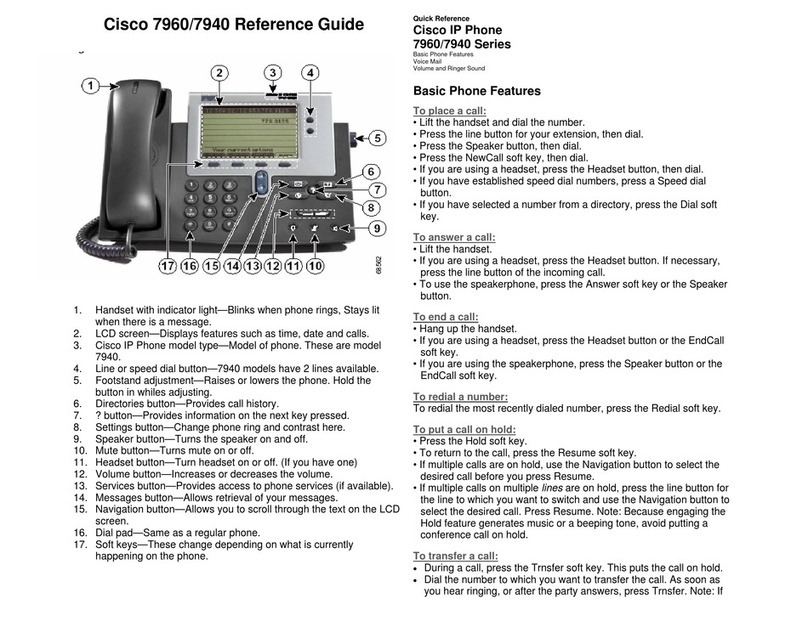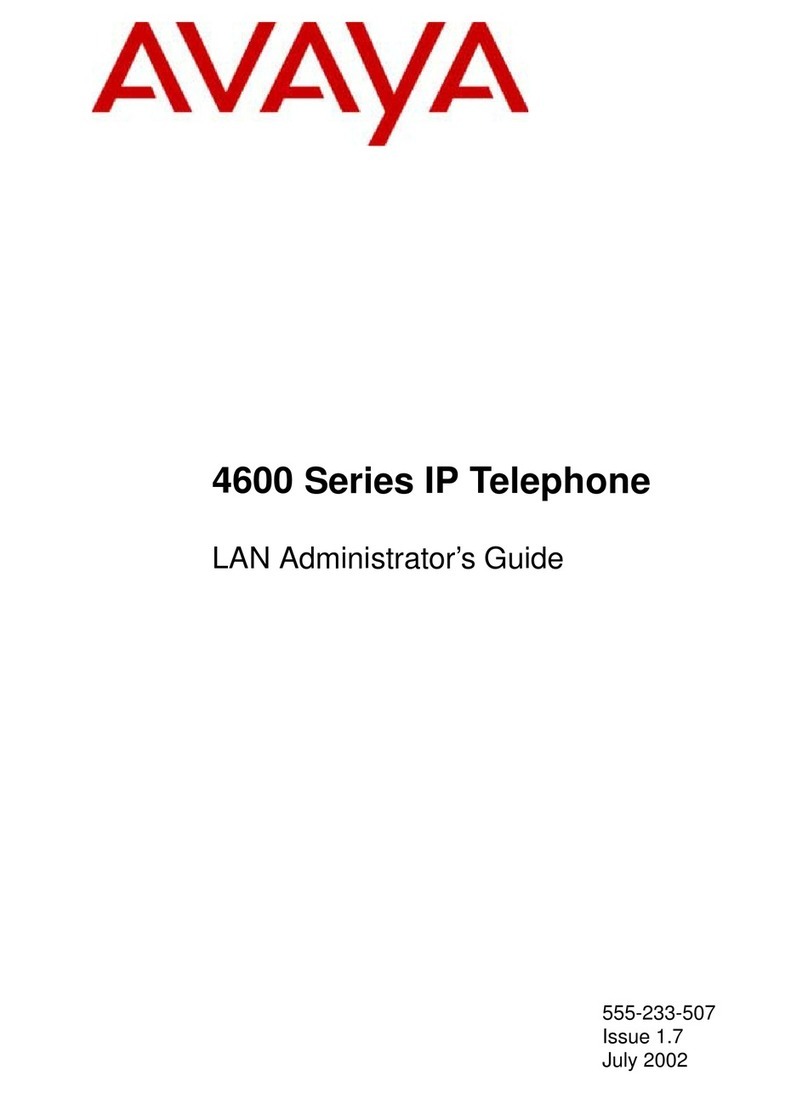Spitfire SNOM 820 User manual
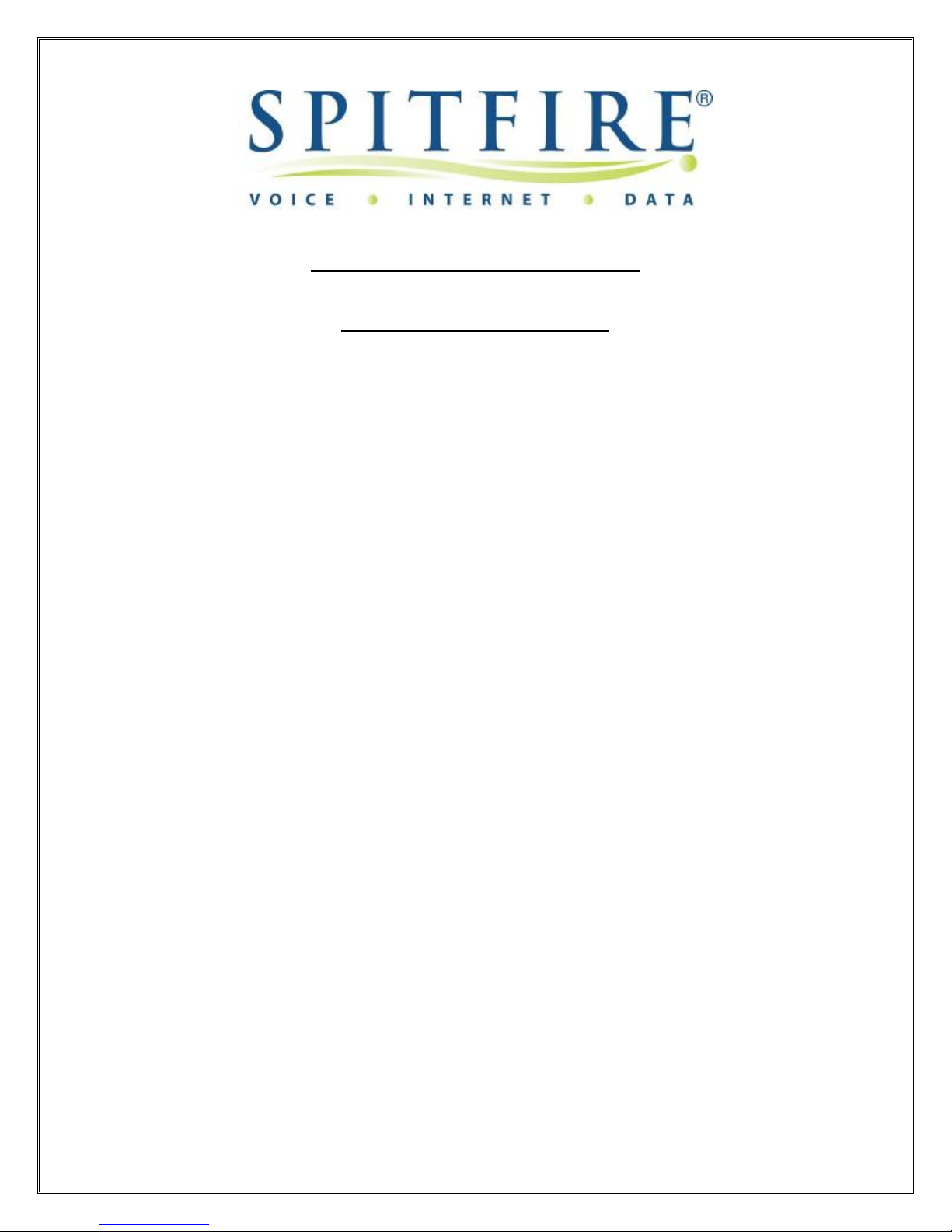
Spitfire_Snom_UserGuide_1_10-02-091
SNOM820USERGUIDE
TABLE OFCONTENTS
Buttons&LED’s2
Diallingaphonenumber5
Redial
Incomingcalls5
Acceptingacall5
Denying/Blockingacall6
HoldandResume6
Transfer:6
DirectTransfer6
Transfertovoicemail6
Consultation transfer7
Call Pick Up7
Call Parking7
Pick upparkedcall 7
Pick upspecificparkedcall7
Conference7
Mute/Un-mute8
DoNotDisturb(DND)Mode8
Adjustingvolume8
Handset/Handsfree/Headset9
Call Diversion9
All calls9
When busy10
When unanswered11
PhoneBook12
Addingan entry12
Editinganentry12
Call Logs13
Voicemail13
LockingtheKeypad14
Call Intrusion14

Spitfire_Snom_UserGuide_1_10-02-092
Keypad
Thenumerickeypad withthekeys0to9,*,and #and canbeused as
follows:
•Entry of digitsonly(e.g.,whendialing aphonenumber)
•Typing inlettersand digitsbypressing thekeysrepeatedly(similartoa
mobilephone),etc.
TheCall IndicationLED(2):
•Blinksred rapidlywhencall iscoming in.
•Glowsred steadilyand brightlywhendialling,whenina call,and
whena call isonhold.
•Glowsred steadily, but slightlydimmer, whentherewasa missed
call.Press Canceltoturnit off.

Spitfire_Snom_UserGuide_1_10-02-093
LED’s
•LineKeys(3): Blinksgreenrapidlywhencall isringing onthelocal
linemapped toit.
•LineKeys(3): Glowsgreensteadilywhenongoing call ontheline.
•LineKeys(3): Blinksgreenslowlywhencall isonhold ontheline.
•TheMessageLED(11)glowsred whennewmessageonmailbox.
Tocancelactionsorinput,usethe CANCEL key(10).The ENTER key(8)
confirmsactions,selections,and entries.Fornavigation,usethelarge
round navigationkeyinthemiddle(9).
Symbolsof functionsthat canbemappedontothe4soft keysunderneath
thedisplay.

Spitfire_Snom_UserGuide_1_10-02-094
Context –sensitivesymbols.
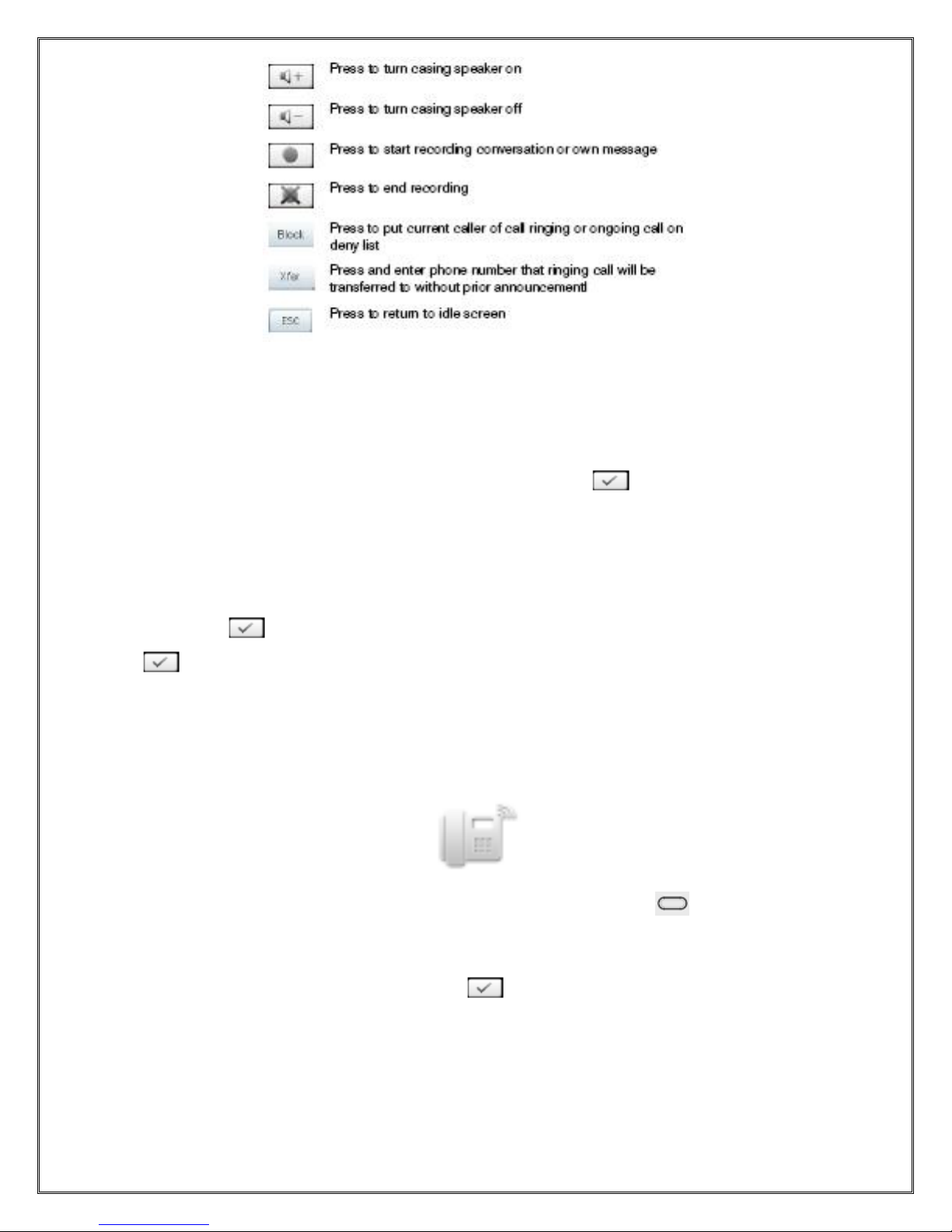
Spitfire_Snom_UserGuide_1_10-02-095
Dialingaphonenumber
Telephonenumbersaredialed onthenumerickeypad.
Dialtheextension/telephonenumberandpress the button.
If theuserhasnot pressedany keysforseveralseconds,thephonewill
remind theusertopress inordertostartthecall.
Redial
Press the button.Select telephonenumberfroma list and Press the
button.
Incomingcall
Whenyour Snom820 iscalled,it ringsand displaysthefollowing screen:
Thecall will bepresentedon oneofthefree LineKeys on theright.
Acceptingacall
Picking up thehandset,orpressing will accept thecall.The Snom
820 isnowina call.
Mute/Un-mute
Press tomuteall microphones(LEDglowing greenwhenmute);press
againtoturnmicrophonesbackon(LEDoff).

Spitfire_Snom_UserGuide_1_10-02-096
Denying/blockingacall
Whenthe Snom820 signalsanincoming call,youhavetheoptionto
deny thecall bypressing ,the callerwillbedirected tovoicemailor
press totransferthecallertoanotherextension.
Holdandresume
Whena call isinprogress,press theHold keytoput theongoing call on
hold,i.e.neitherpartycanheartheother.
Held callsareindicated threefold:bythetext onthedisplay, thelinekey
isslowlyblinking green,and thecall indicationLEDs isglowing red.You
cannow:
•Transfertheheld call blindlyorwithpriorannouncement –see
page31.
•Receiveand makecallsand put othercallsonhold.
•Pickup theheld call bypressing itslinekeyorbypressing Hold
againIftheotherpartyhangsup whileonhold thecall terminates
onyourphoneaswell and theindicatorsareturned off.
Transfer
DirectTransfer
Whenyouhavea call ontheline,transferthecall toa third party.
Press theTransferkey.
Dialthenumberof thethird partyyouintend totransferthecall to.
Press .
Transferto Voicemail
Press theTransferkey.
Dial8followed bythenumberof thethirdpartyyouintend totransferthe
call to.
Press .

Spitfire_Snom_UserGuide_1_10-02-097
ConsultationTransfer
Whenyouhavea call ontheline,transferthecall toa third party.
Press theHold key.
Dialthenumberof thethird partyand press .
Whenthephoneisanswered,announcethecall youintend totransfer.
Press theTransferkeythenpress orhang up.
Call Parking
During a call inprogress,put theconnected partyonhold, press *85.
Youwill heara messageinforming youthat thecall hasbeenparked.
PickupParked Call
Dial *86.(Ifmorethanonecall parked systemwill select whichcall to
pickup).
PickupSpecificParked Call
Dial *86 and thepark orbit number. (Theextensionnumberof theuser
that parked thecall)
Call PickUp
Toanswera call ringing at anotherextensionPress *87 orpress thePick
Up soft-keyif configured.
Conference
During a call inprogress,withthetwootherpartiesonhold,press
tostart theconference.Press toturnonthecasing speaker,
if needed.
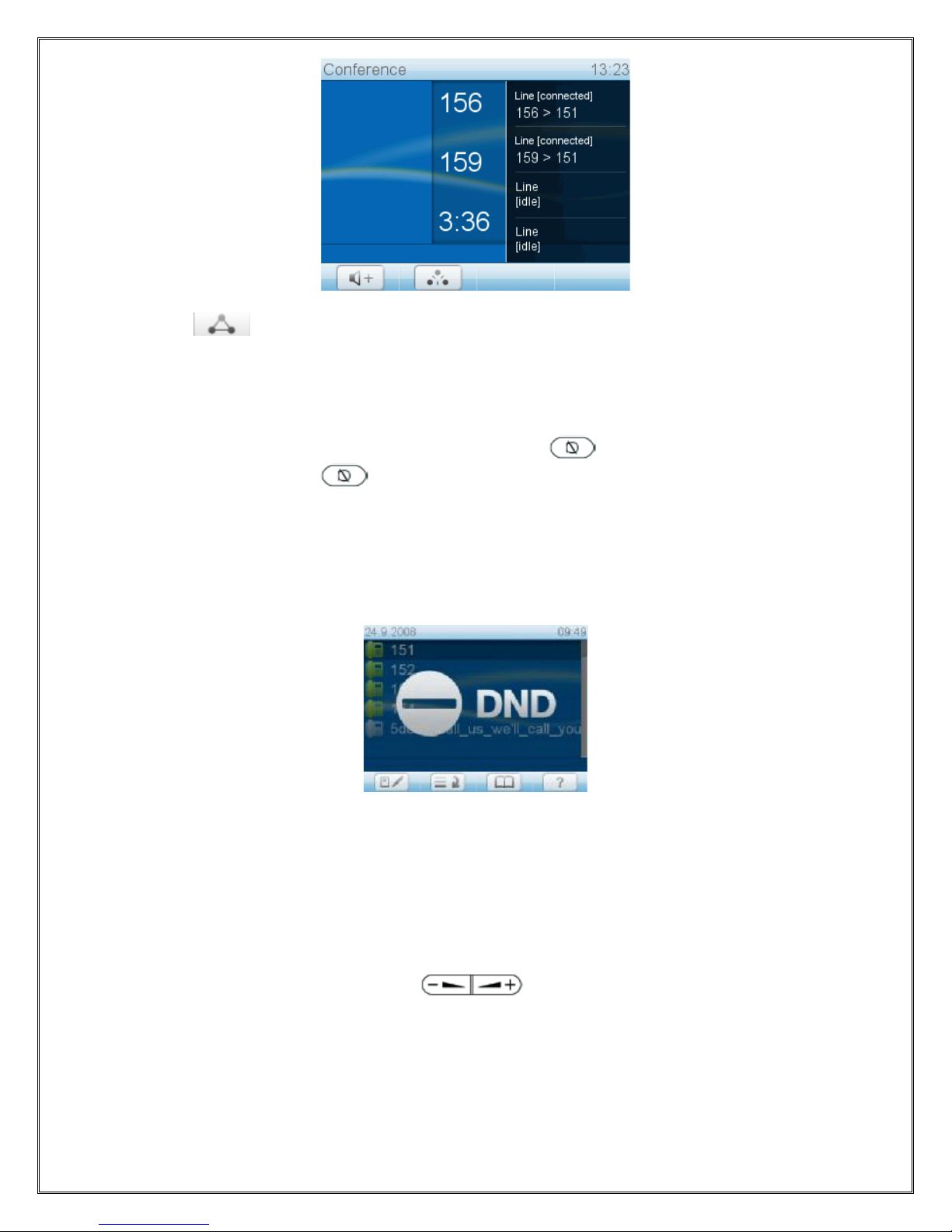
Spitfire_Snom_UserGuide_1_10-02-098
Press toend theconference.Theotherparticipantswill beput back
onhold.
Mute/Un-mute
Tomutethemicrophoneduring a call,press (LEDglowing green
whenmute); Press orthefunctionkeytoenablethemicrophone
again(LEDoff).
DND Mode on/off
Press keytoturn“Donot disturb”modeon.Thedisplaywill show:
All incoming callswill beforwarded tothenumberset incall forwarding or
gotovoicemail if thereisnosetting forcall forwarding.Press keyagainto
turnDNDoff.
Adjustingthevolume
Press the right orleft side of the keytoincreaseorlowerthe volume:
1. of the ringerwhilephone isringing.
2. of the speaker/microphonewhileinacall.

Spitfire_Snom_UserGuide_1_10-02-099
Handset/Handsfree /Headset
The Snom820 supportscallsmadeusing thehandset orthehandsfree
capability. During a call,it ispossibletoswitchbetweenthetwomodes
bypressing theSpeakerkey .
Whena headset isconnected and theaudio output isset toheadset by
pressing ,thehandset will treat theheadset astheoutput devicefor
calls.
Whena connected headset isthedefaultsetting forspeaking onthe
phone,whichwill,forexample,normallybethecaseina call center
environment,the keyisused toaccept incoming calls.
Call Diversion
All kindsof call diversionscanbeset,changed,and deactivated inthe
menu item“Call Forwarding”.Press theMenu button,select Call Features,
selectCall forwarding.(Short cut:Menu,2,1)
SettingandTurningonCall Forwarding
•Forward All:Forwarding all incoming callstothenumberof the
phone,extensionormailboxspecified asthisfunction’starget.
•Press Menu key.
•Press 2Call Features.
•Press 1Call Forwarding.
•Press 1Forward All.
•Press 2Target whenForwarding.
•Typenumber
•Press .
•Press 1EnableForwarding.
•Press toshow“Yes” ondisplay.
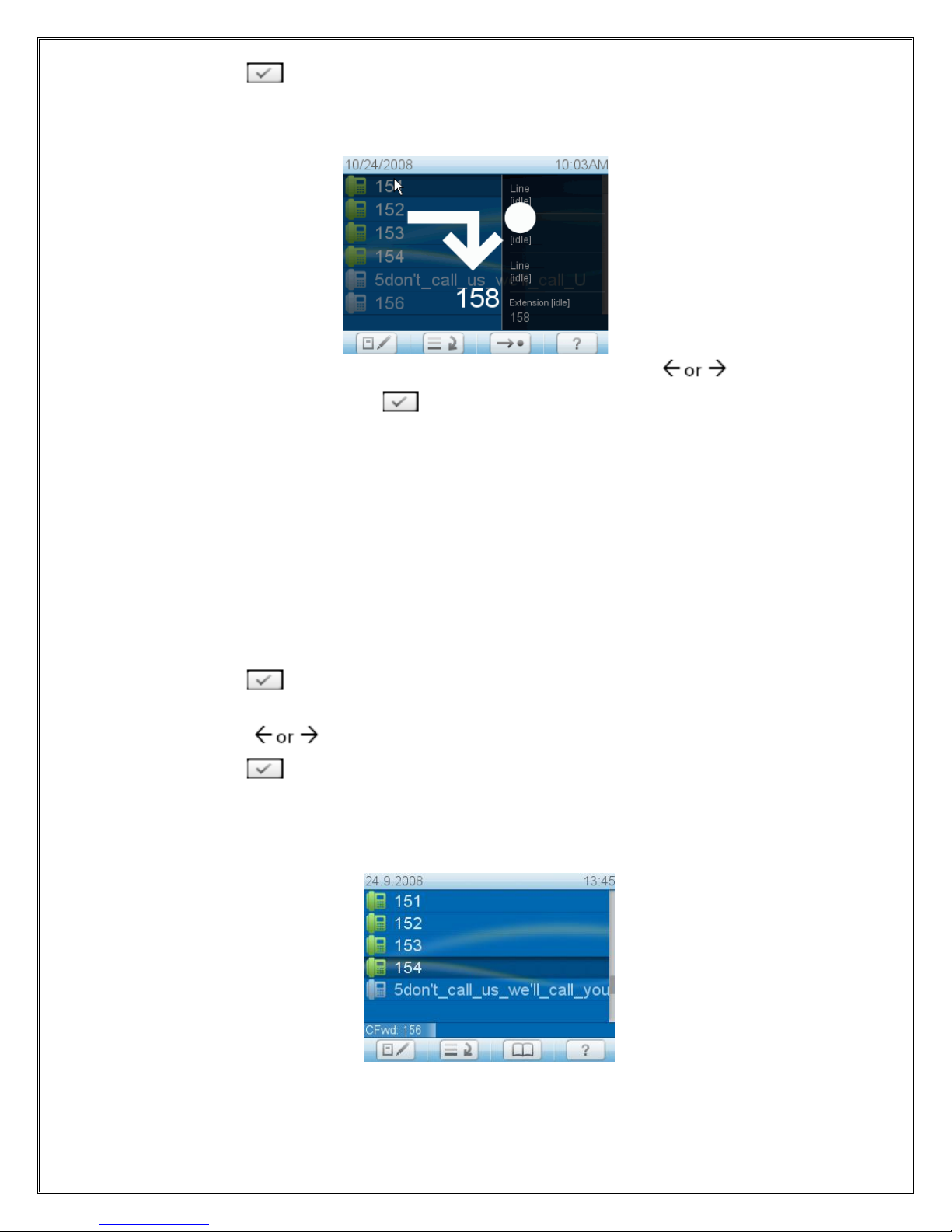
Spitfire_Snom_UserGuide_1_10-02-0910
•Press .
•Press ESCtoreturntotheidlescreen whichnowshowsthe verylarge call
forwardingsymboland thenumbercallsarebeingforwarded to.
•Toturncallforwardingoff, followstepsasabove. Press toshow
“No”on display. Press . Press ESCtoreturntothe idlescreen.
ForwardwhenBusy
Callsringing whilephoneisbusyareforwarded tothenumberof the
phone,extension,ormailboxspecified asthisfunction’starget.
•Press Menu key.
•Press 2Call Features.
•Press 1Call Forwarding.
•Press 2Forward whenBusy.
•Press 2Target whenForwarding.
•Typenumber.
•Press .
•Press 1EnableForwarding.
•Press toshow“Yes”ondisplay.
•Press .
•Press ESCtoreturntoidlescreenwhichnowshowsthecall
forwarding symbol and thenumbercallsarebeing forwarded toin
theinformationline.

Spitfire_Snom_UserGuide_1_10-02-0911
•Toturncall forwarding off,followstepsa throughh,above.Press
toshow“No”ondisplay. Press .Press ESCtoreturnto
theidlescreen.
Forwardafter Timeout
Whena call startsringing,thephonewill wait forthenumberof seconds
specified.If thecall isnot accepted bytheend of thistimeperiod,it is
forwarded tothenumberof thephone,extension,ormailboxspecified as
thisfunction’starget.
•Press Menu key.
•Press 2Call Features.
•Press 1Call Forwarding.
•Press 3Forward AfterTimeout.
•Press 2Target whenForwarding.
•Typenumber.
•Press .
•Press 3Call Forwarding Time.
•Typenumberof seconds.
•Press .
•Press 1EnableForwarding.
•Press toshow“Yes” ondisplay.
•Press .
•Press ESCtoreturntoidlescreenwhichnowshowsthecall
forwarding symbol and thenumbercallsarebeing forwarded toin
theinformationline.
•Toturncall forwarding off,followstepsa throughh,above.Press
toshow“No”ondisplay. Press .Press ESCtoreturnto
theidlescreen.

Spitfire_Snom_UserGuide_1_10-02-0912
Turningoff Call Forwarding
•1.Press Menu key.
•2.Press 2Call Features.
•3.Press 1Call Forwarding.
•4.Press 1,2,or3,depending whichcall forwarding event is
currentlyset.
•5.Press 1EnableForwarding.
•6.Press toshow“No”ondisplay.
•7.Press .
•8.Press ESCtoreturntoidlescreen.
•Usethissub-menu toselect thetimethesystemshould wait before
forwarding call whenBusyisselected asforwarding event.
Phonebook
The Snom820 containsaninternalphonebookthat canbeaccessed
fromthephone’sidlestatebypressing functionkey.
Addinganentry
Press functionkey.
Select <NewItem>using thenavigationbuttonand press
Enterthenameand confirmbypressing
Enterthephonenumberconfirmbypressing
Thetitleofthewindowindicateswhichinput isexpected.Pressing
abortstheadditionof a newentry.
Up to250 entriescanbeplaced inthephonebook.
Editinganentry
Press functionkey.
Select theentry using thenavigationbuttonand press
Confirmeachitembypressing .
Thetitleofthewindowindicateswhichinput isexpected.Press to
confirmthedata;press toabort theediting.

Spitfire_Snom_UserGuide_1_10-02-0913
Deletinganentry
Press functionkey.
Select theentry using thenavigationbuttonand press
AccessingCall Logs
Press the featurekey
Selecta list using themenu key
Press
SettingupyourVoicemail
Press *97
If it isthe1st timeyouareaccessing yourmailbox, youwill beprompted
torecord yourname.Followtheprompts.
Youwill bedirectedtotheMainMenu of yourmailbox.
-SelectOption1tolistentoyourmessages.
-SelectOption2tochangeyouraccess codeand press #tosave.
-SelectOption3torecord yournameandpress #tosave.
-SelectOption4torecord yourpersonalgreeting and press#to
save.
Whenmessagesareleft inyourmail box, themessagewaiting indicator
lamp .
Toaccessyourmessagespress button.
Whilelistening tovoicemail messages:
Dial1torewind themessage
Dial2tostopplayback
Dial3tofast forward.
Dial4torepeat themessage
Dial5tohearthemessagedetails
Dial6tosend themessagetoanothermailbox
Dial7todeletethemessage
Dial8toreturnthecall (if callerwithheld theirnumberthiswill not work)
Dial9tosavethemessage.

Spitfire_Snom_UserGuide_1_10-02-0914
Lockingthekeypad
-Thekeypad on aSnomhandset can belockedby pressingandholdingthe
button until the symbolisdisplayedon thescreen.
-Tounlock thekeypad,press andholdthe button until the
symboldisappears.
IfaPINhasbeen added,thekeypad islockedin thesamemannerasabove.
-Tounlock thekeypad,press the button until thedisplay promptsfor
thepin.Enterthepin numberandpress the button.
Note:Pin numbersmust beconfiguredby thesystemadministrator.
Call intrusion:
Note:Permission mustbeassignedby thesystemadministratorin orderto
usethisfeature.
Thecall intrusion featuresenablesan extension to“listen in”toanother
extensionsconversation providedthey havebeen assignedpermission todo
so.
Therearethree modes.
1. Call Barge-In:Isthismodeatonewillbeplayedtoboth partiesto
indicatethat someonehasbargedintotheconversation.Both parties
will beabletohear theuserthat hasbargedin.
2. Call Tech Mode:In thismodeonly theextension on thePBX ismade
awarethat someonehasbargedintotheconversation.Theuser
joiningthecallcan speak totheextension userwith out the3rd party
beingaware.
3. ListenIn Mode:Neitherparty in theconversation isawarethatanother
userislisteningandneitherparty can hear theuserthat hasbarged
in.
ToBargeintoanotherextensionscall dial *81+extension numberandpress
ToBargein usingTech Mode,dial*82+extension numberandpress
ToBargein usingListenIn Mode,dial*83+extension numberandpress
Table of contents
Other Spitfire IP Phone manuals