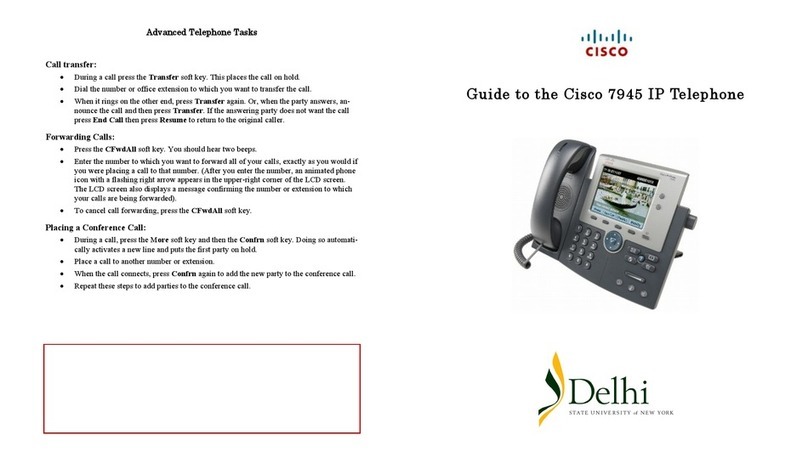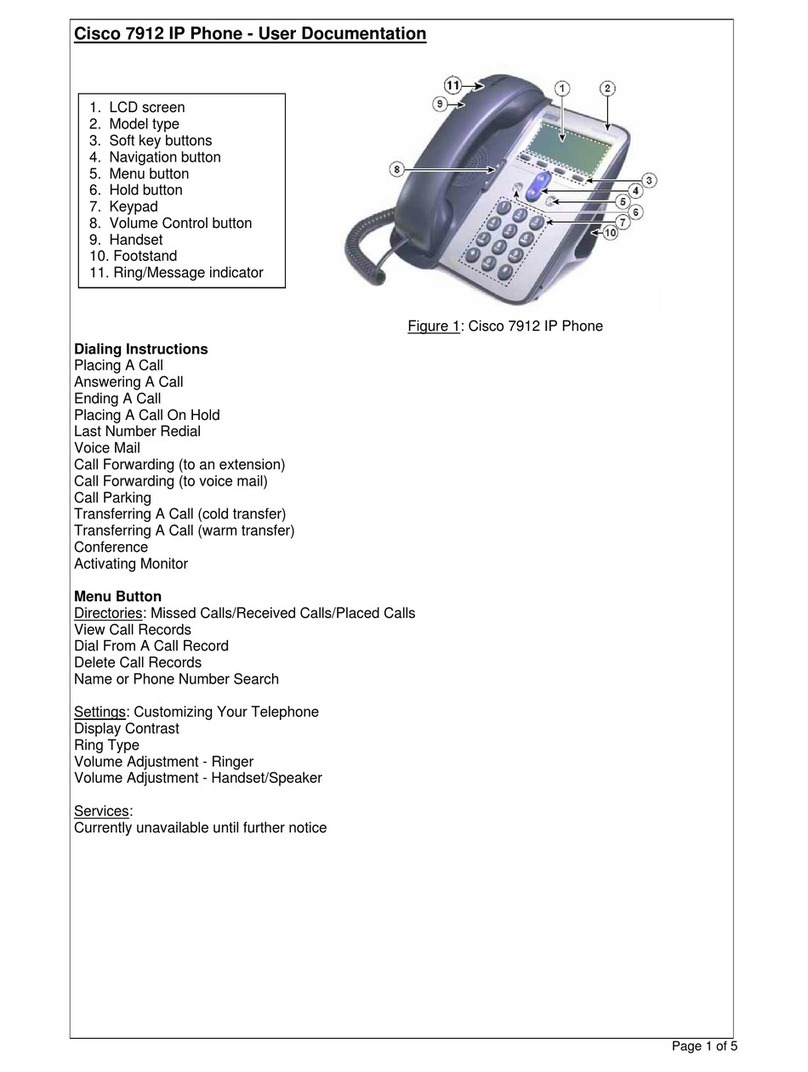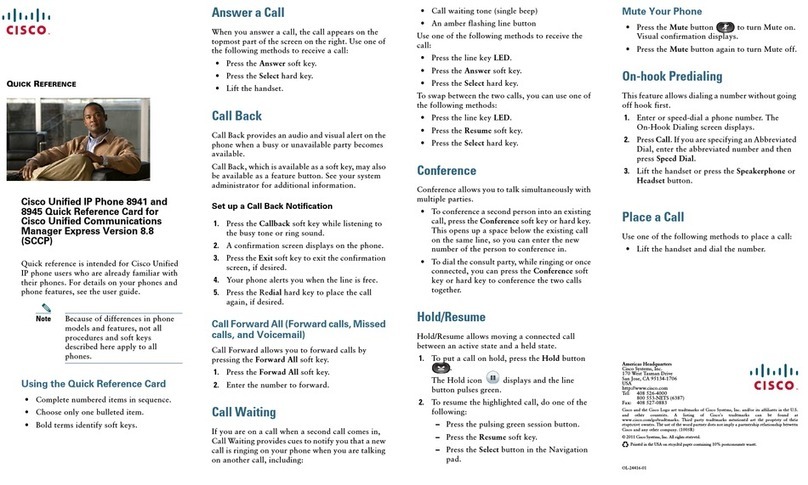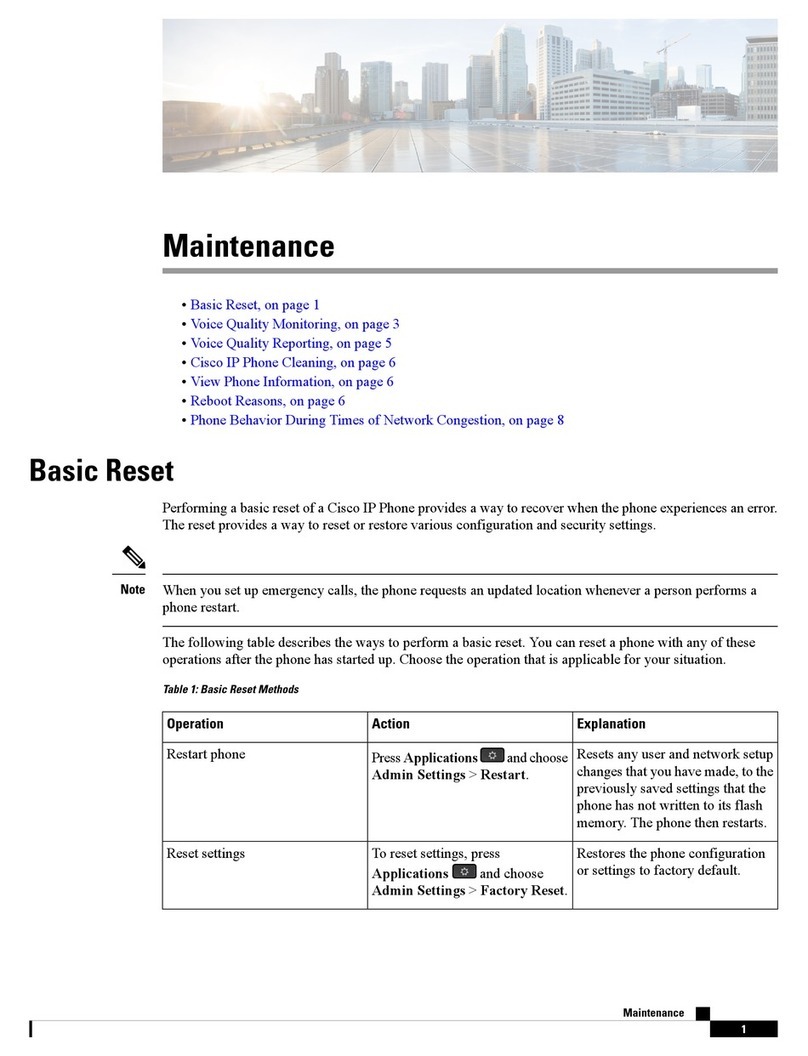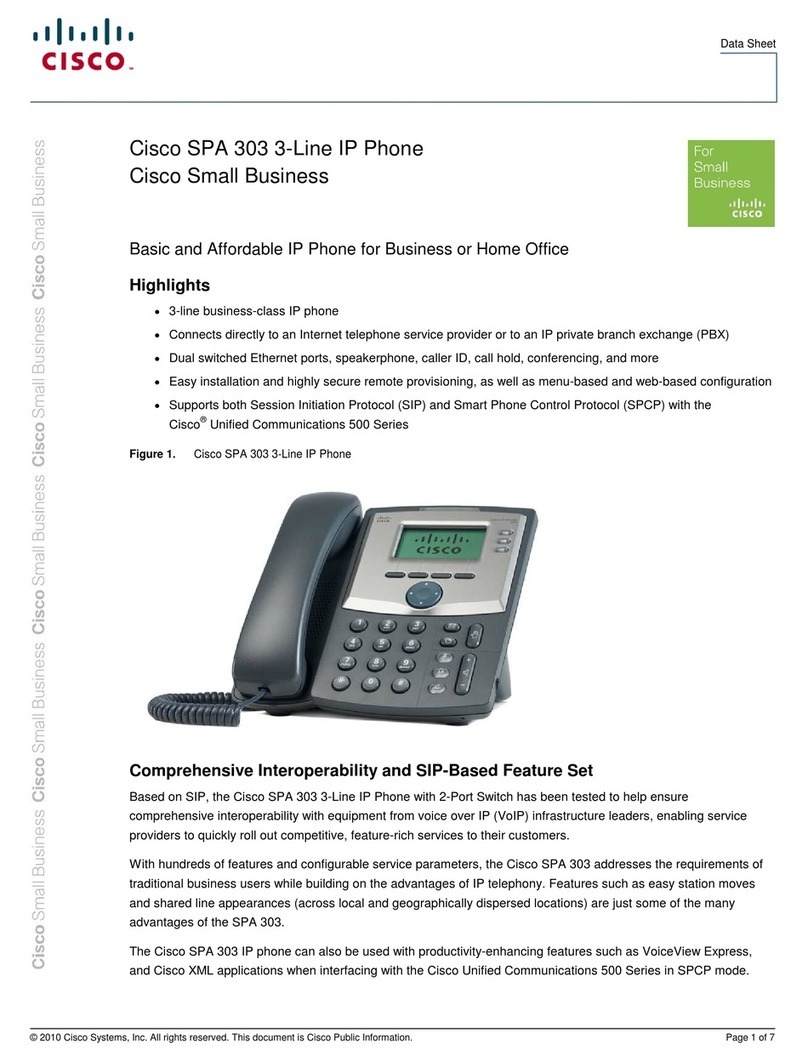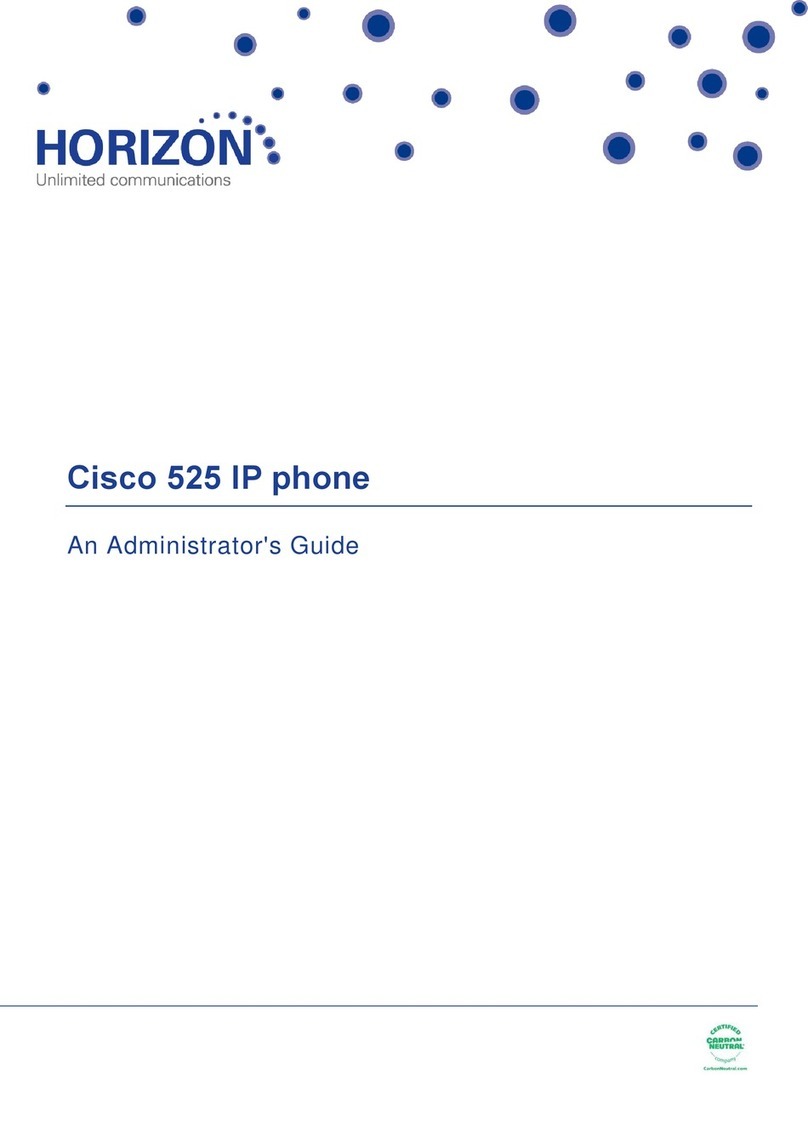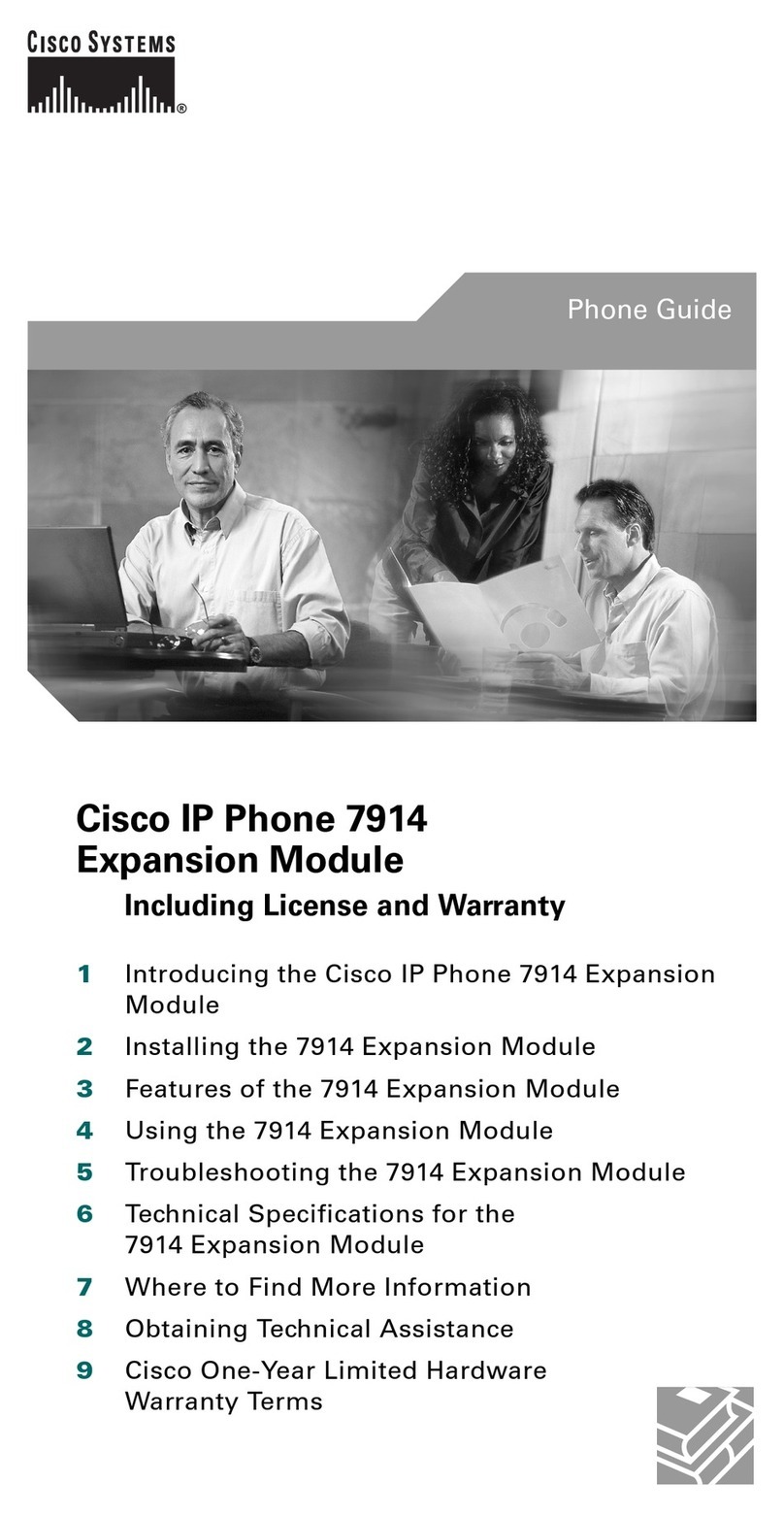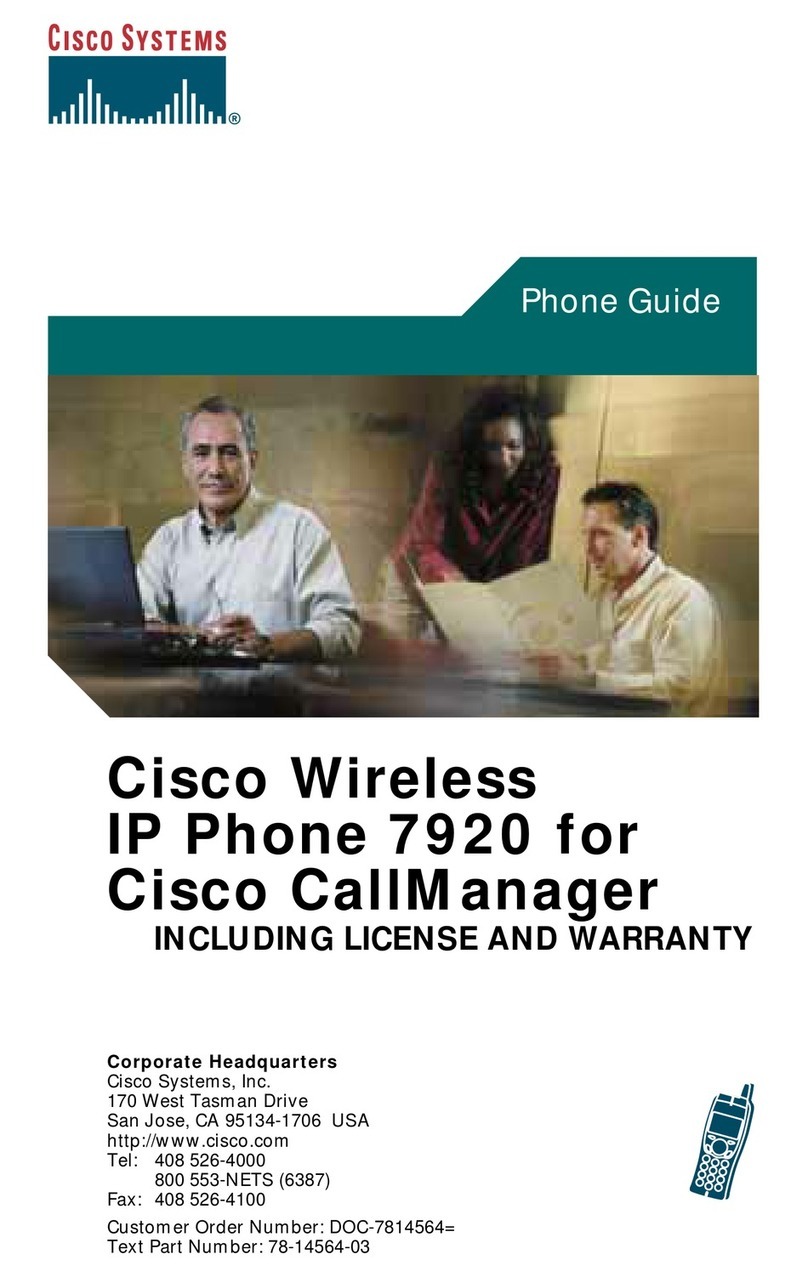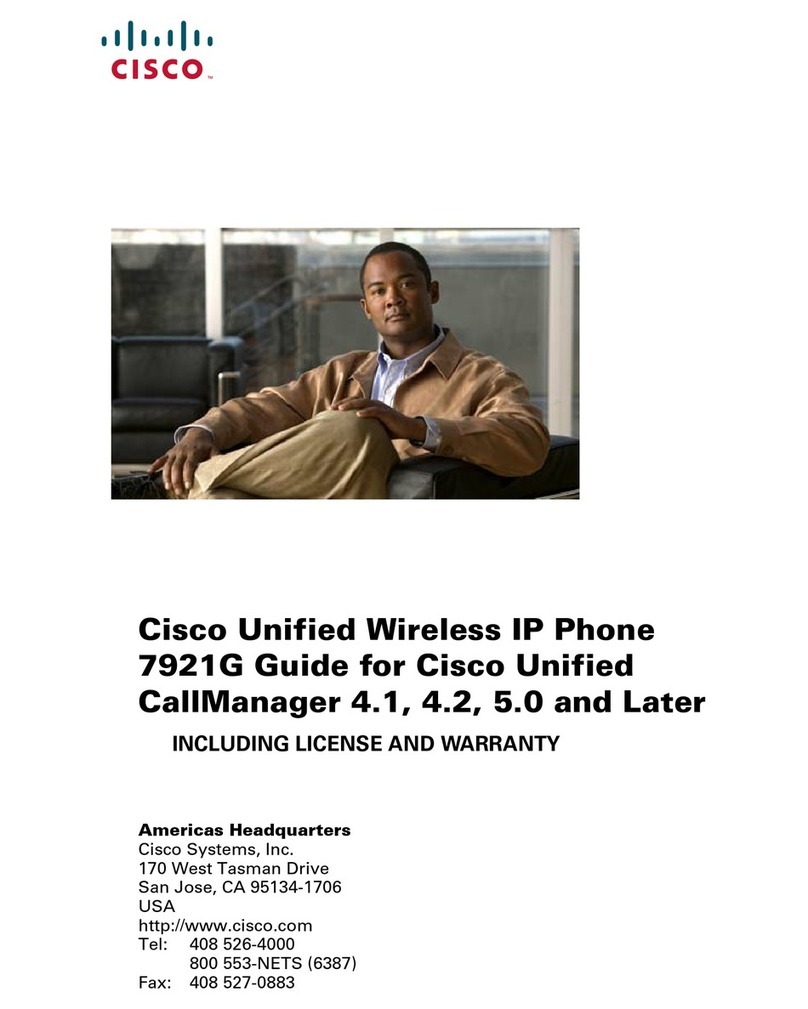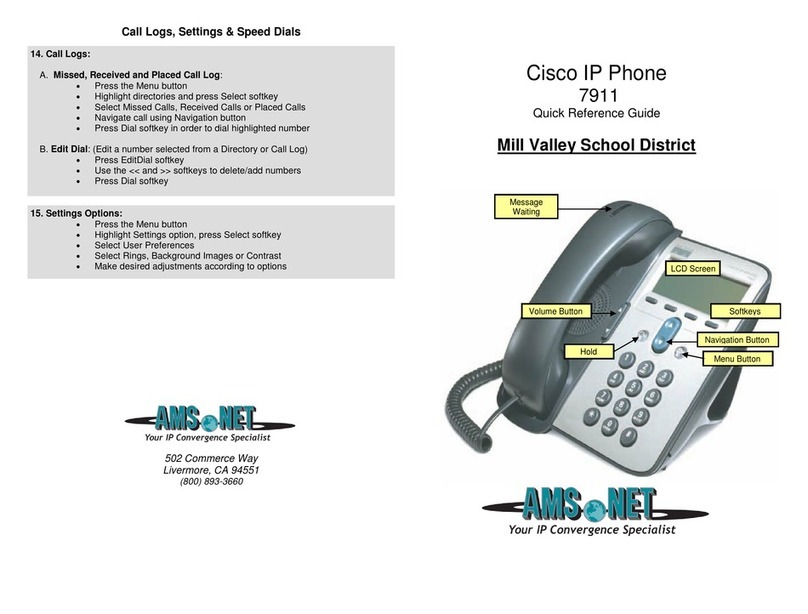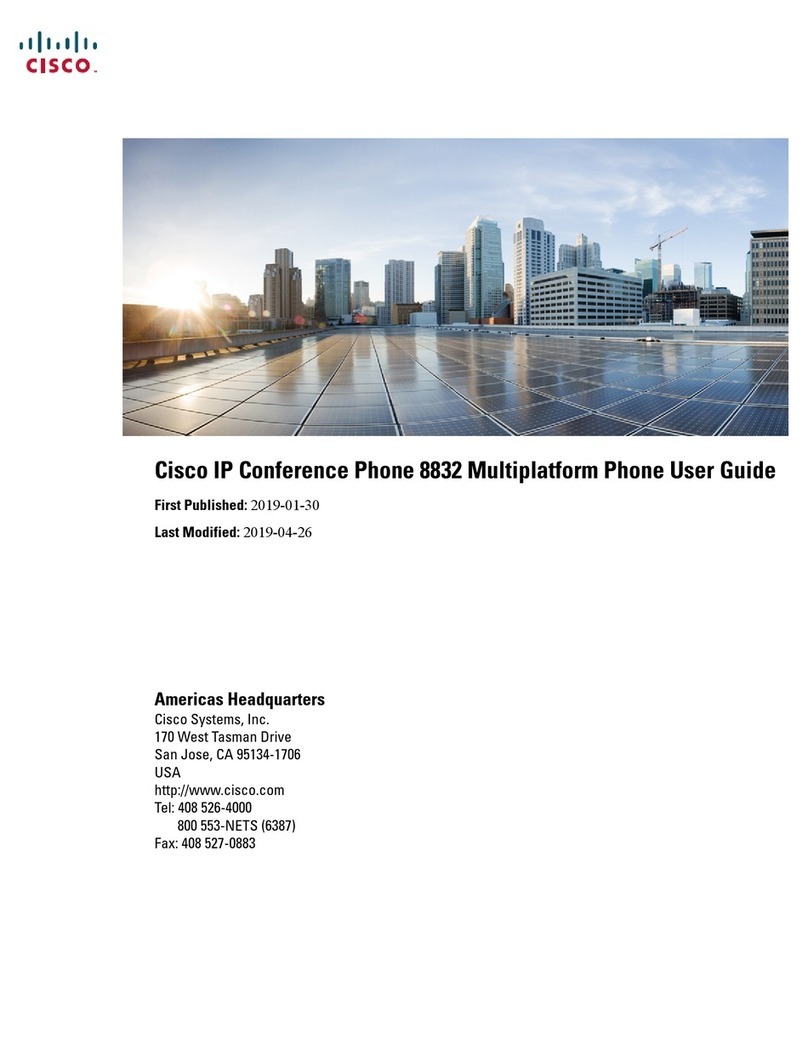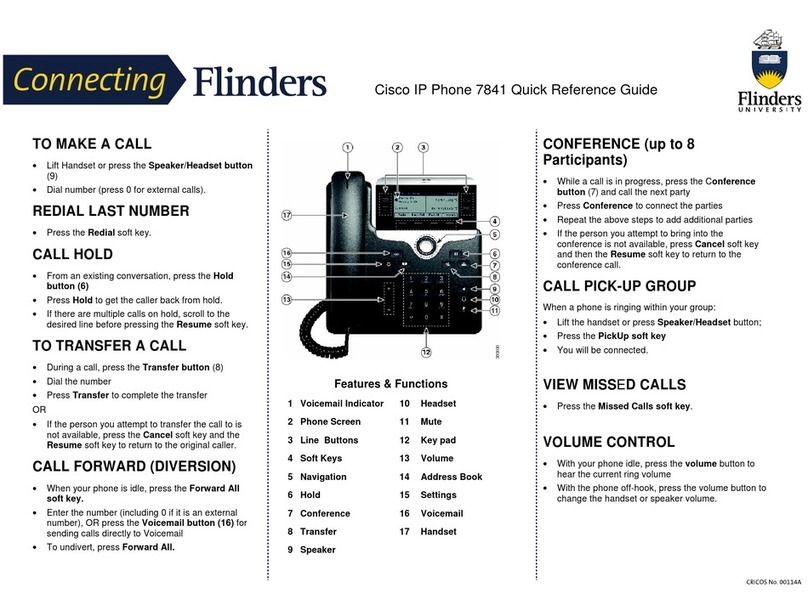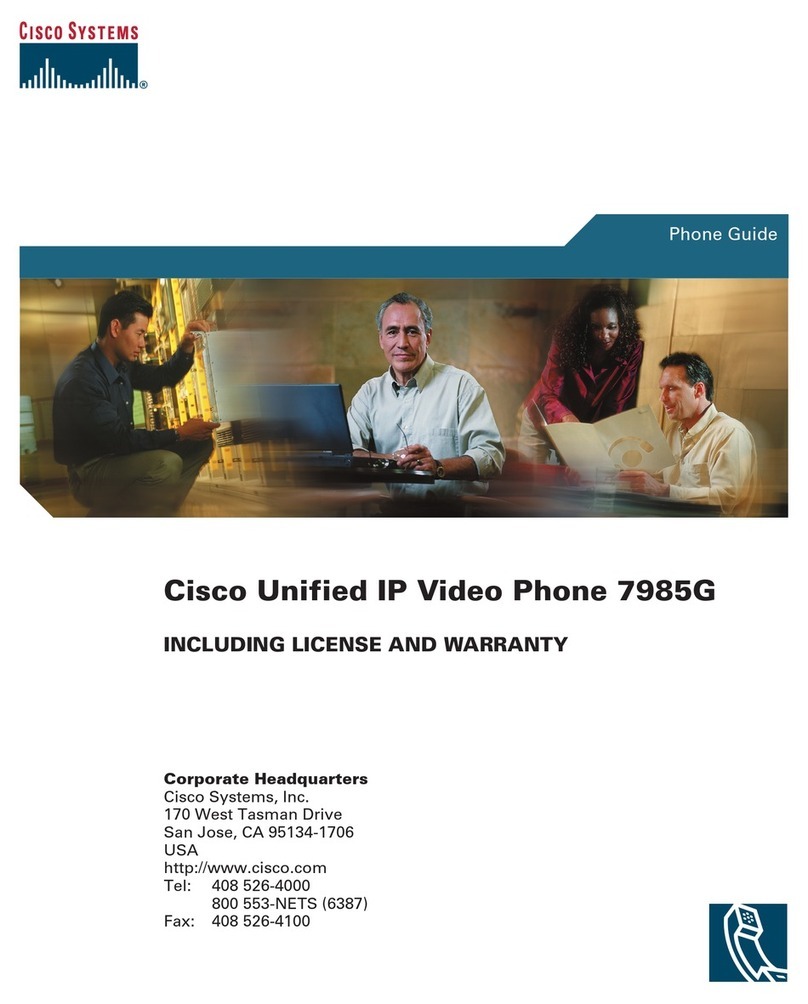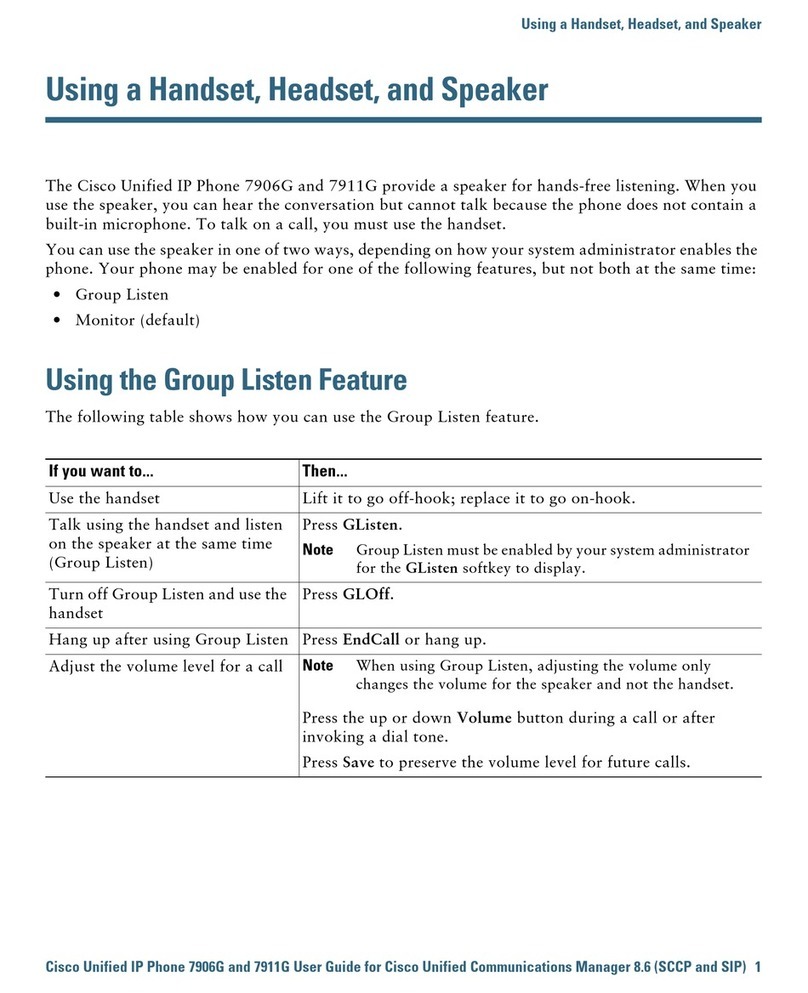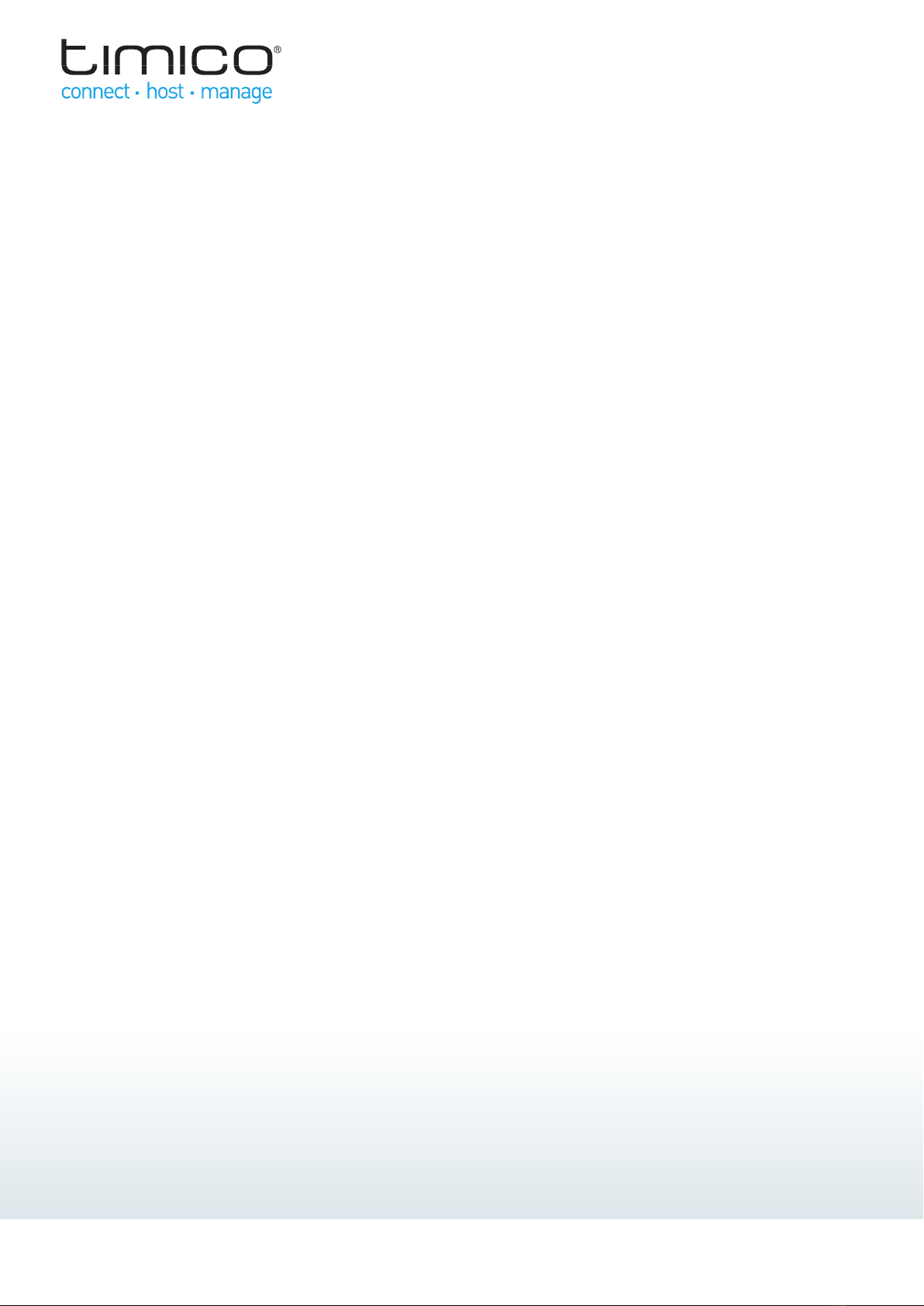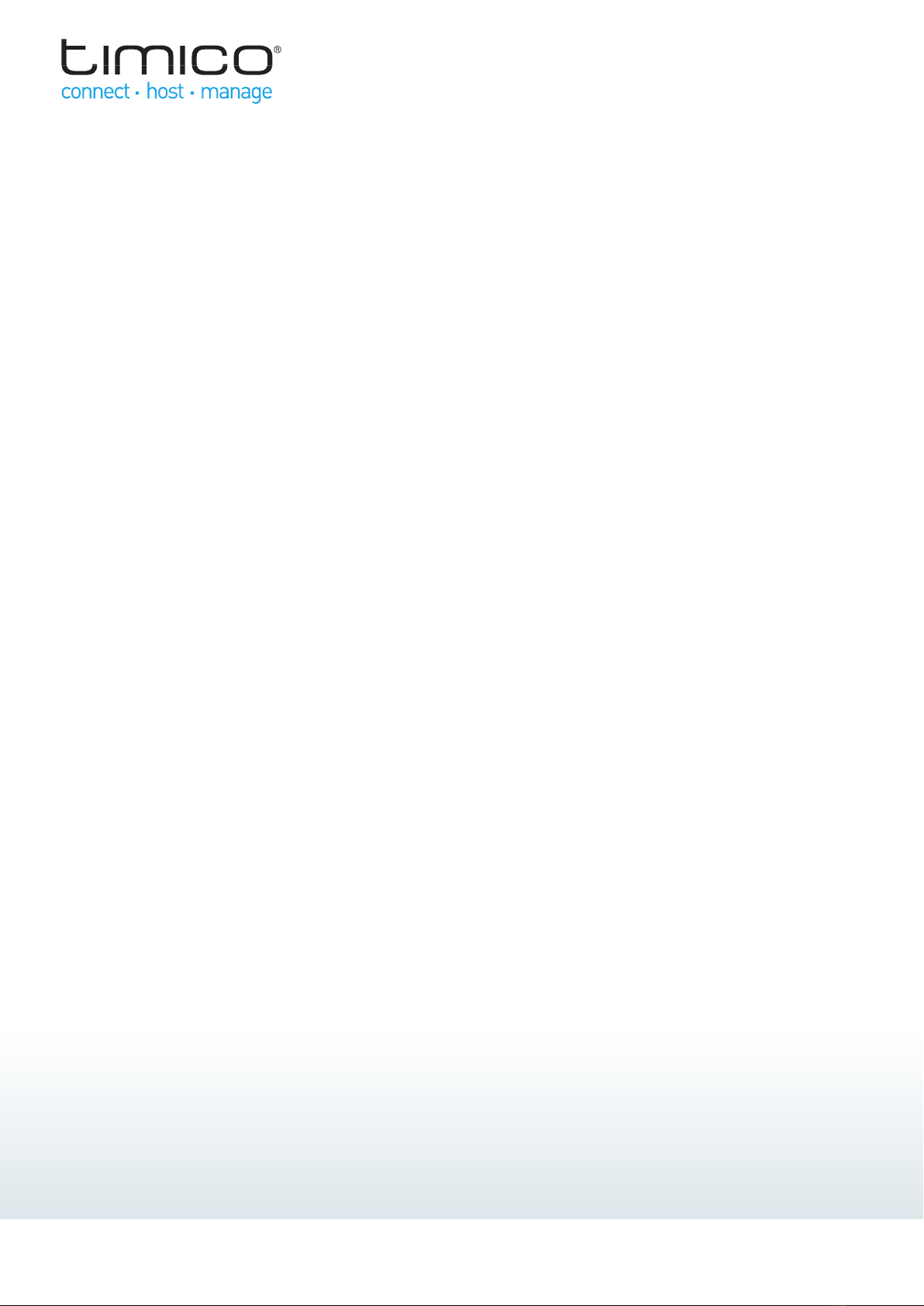
2 | Cisco SPA500 Series Quick Reference
Making a Call
1. Lift the handset, press the Speaker button, or press
the Headset button (if applicable)
2. Dial an extension number or an external number
You can also redial a number from the call history or choose
to dial a contact from the directory.
Ending a Call
To end a call, do one of the following:
• If you are using the handset, hang up the receiver
• If you are using the speakerphone, press the Speaker
button.
• If you are using a headset, press the Headset button
Making a Conference Call
1. While on a call, press the Conf key (the caller is placed
on hold)
2. Dial the extension or phone number of the new
participant then press Dial or wait a few seconds for
the call to initiate
3. When the new party answers, press the Conf key again
4. When you hang up or press End Call, all parties on the
call will be disconnected. Alternatively, press Join to
allow the other parties to continue without you
Services Menu
The following options can be accessed via the Set-Up button:
• Call Forward – forward all calls to another number
• Call History
• Directory – search users in your Global Address Book
(if configured)
• Do Not Disturb (DND) – prevents incoming calls from
ringing your phone
• Speed Dials
• Voicemail
Answering a Call
To answer a call, do one of the following:
• Pick up the receiver
• Press the Speaker button or Answer soft key
• Press the Headset button (if applicable)
• Press a line key (if applicable)
Alternatively, select Ignore from the softkey options (the call
is then handled as per the rules of your system).
Accessing Messages
Press the Messages button to place a call to voicemail. You
will be required to enter a mailbox number and/or PIN for
security.
Making a Blind Transfer
1. While on a call, press the BXfer softkey
2. Enter the number to which you wish to transfer the
call. The call is then transferred with no further action
required
Making a Consult Transfer
1. While on a call, press Xfer. The current call is placed
on hold and a new line opened
2. Enter the number to which you wish to transfer the call
(or find it using the directory), then press Dial or wait a
few seconds for the call to initiate
3. Press Xfer when you are ready to transfer the call