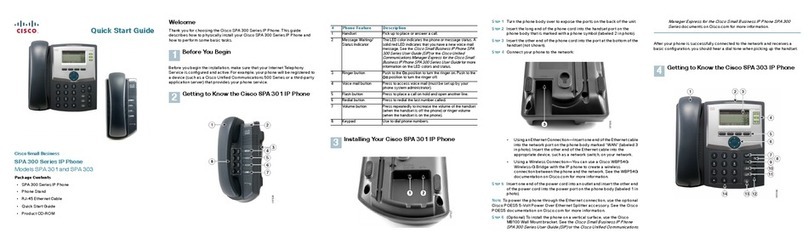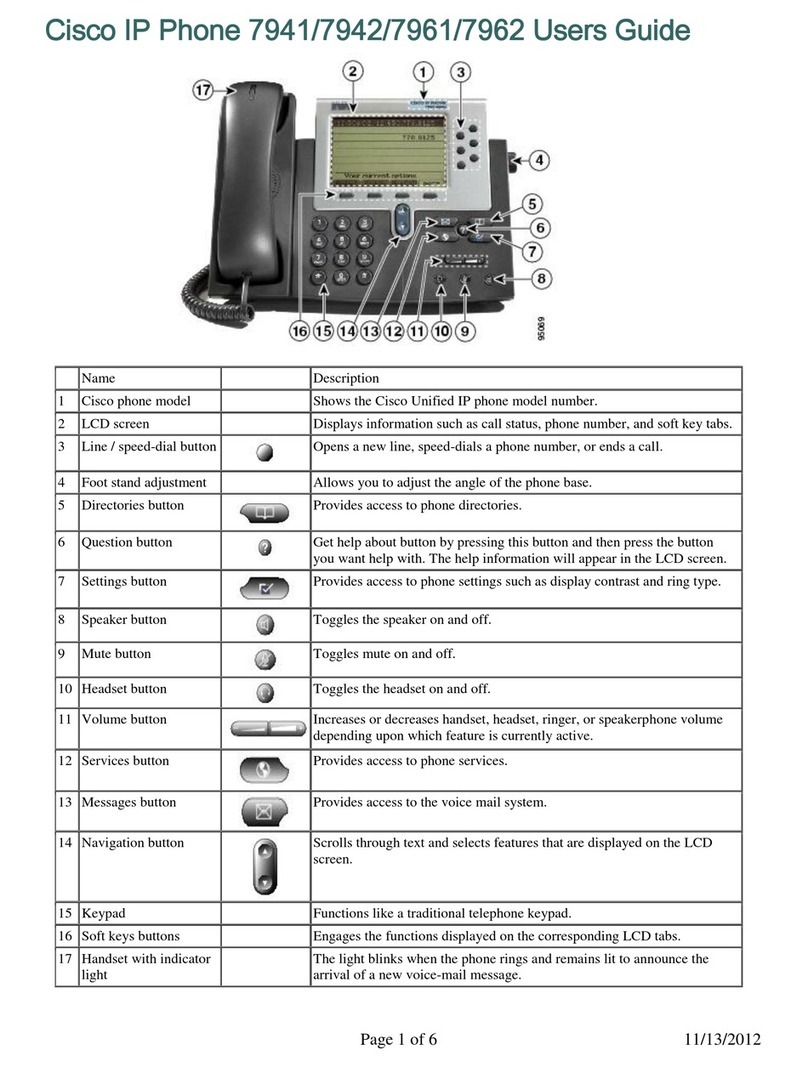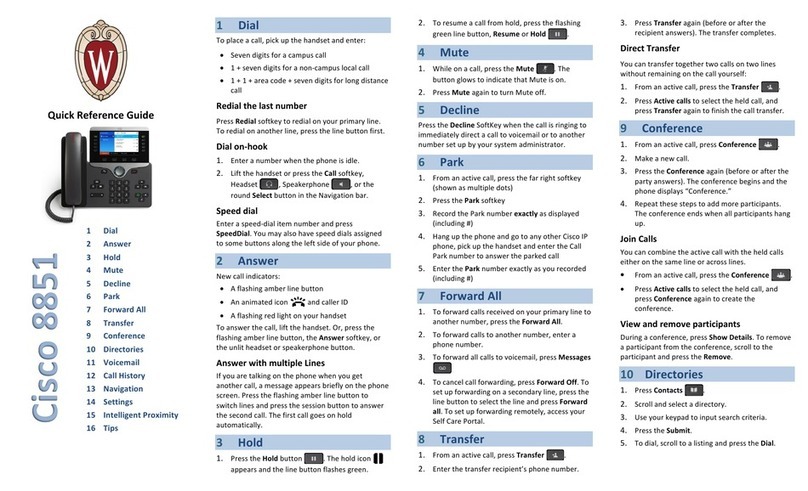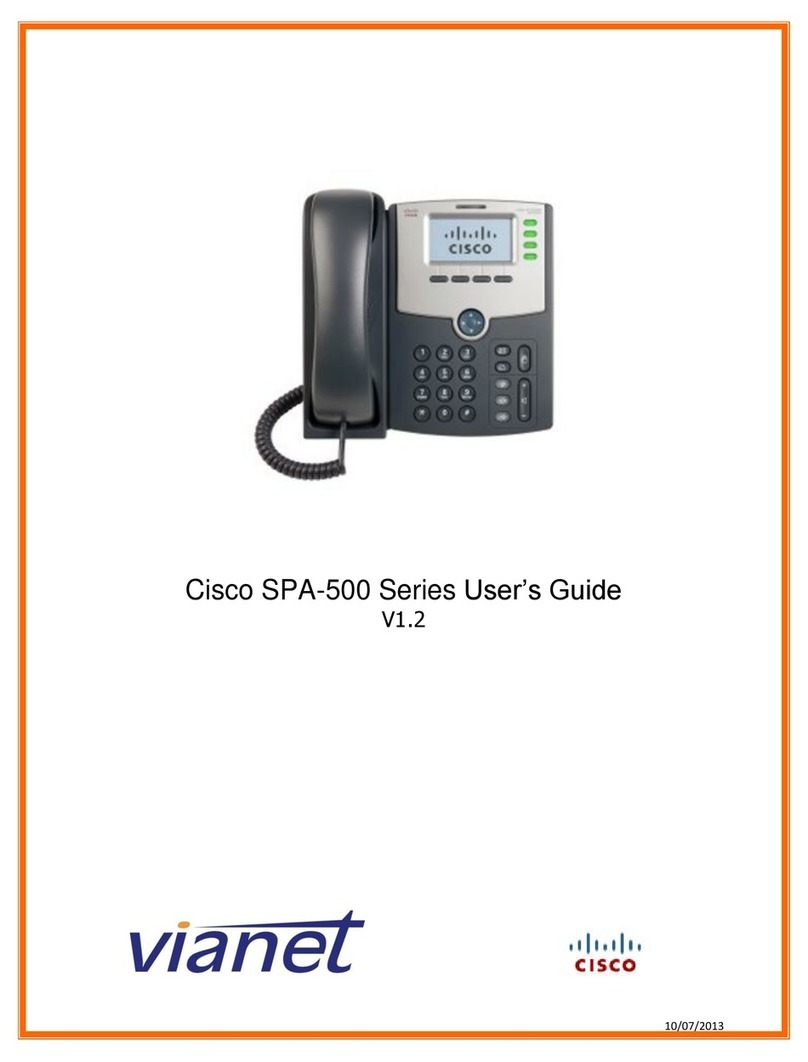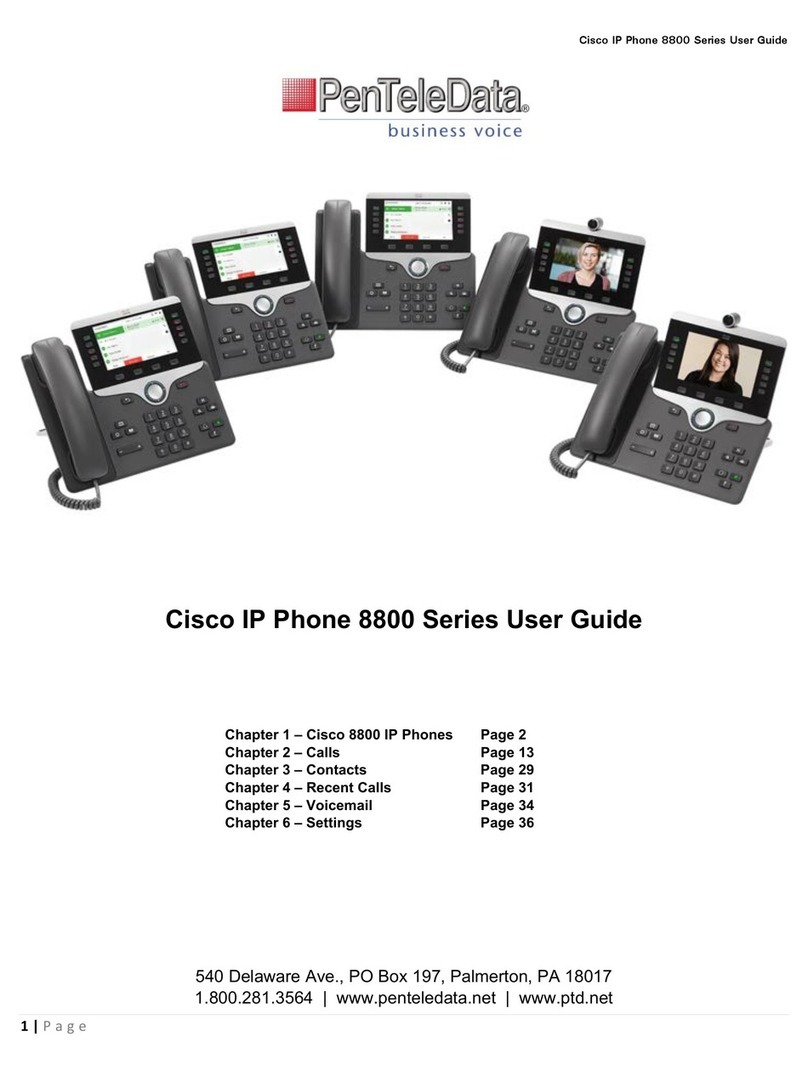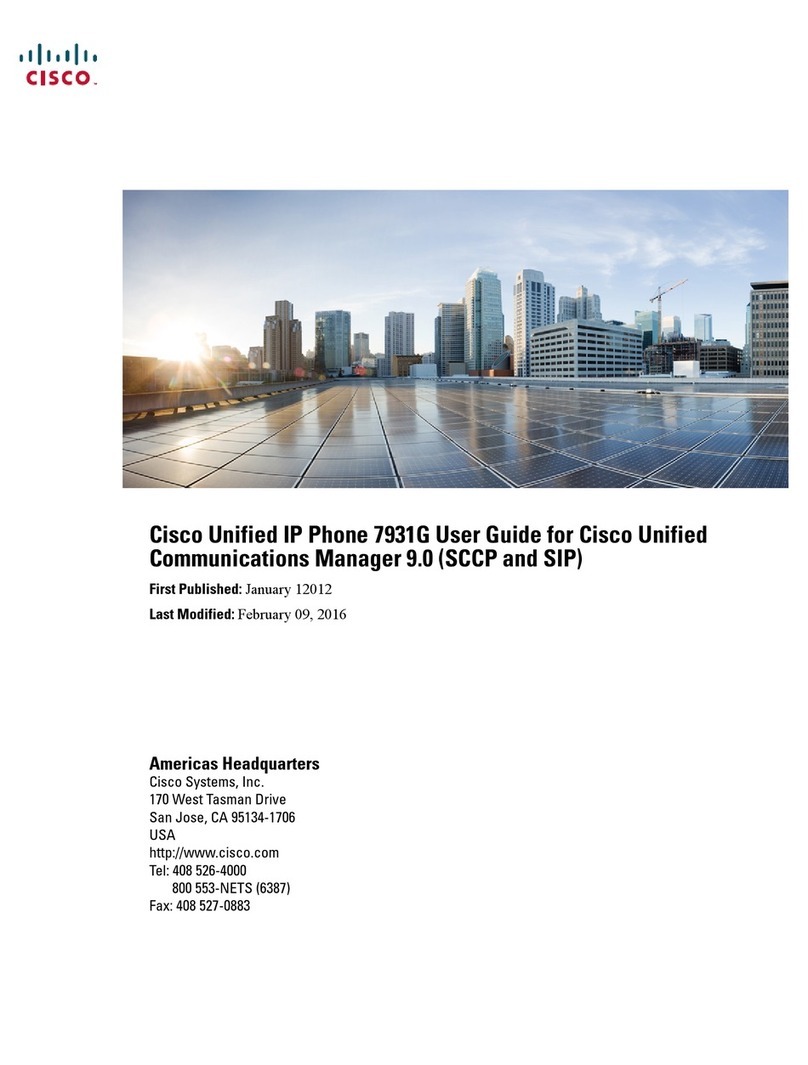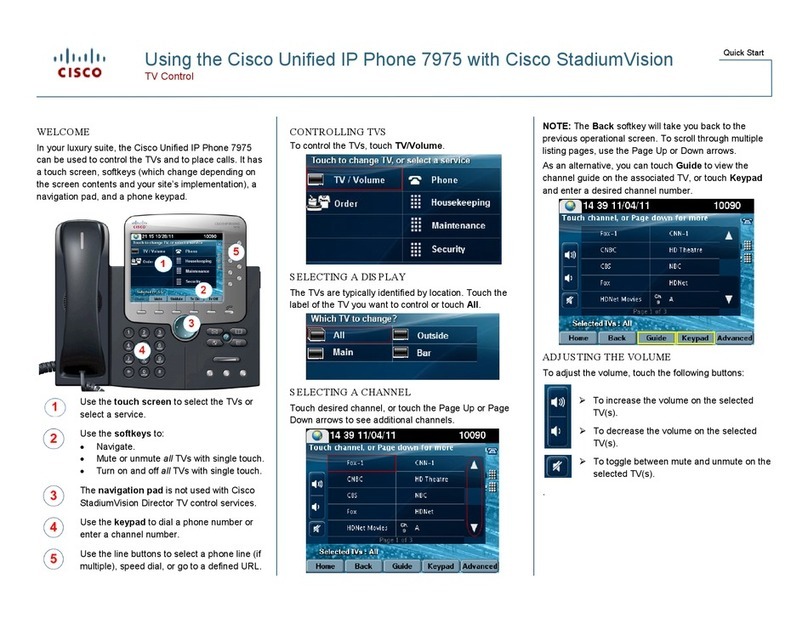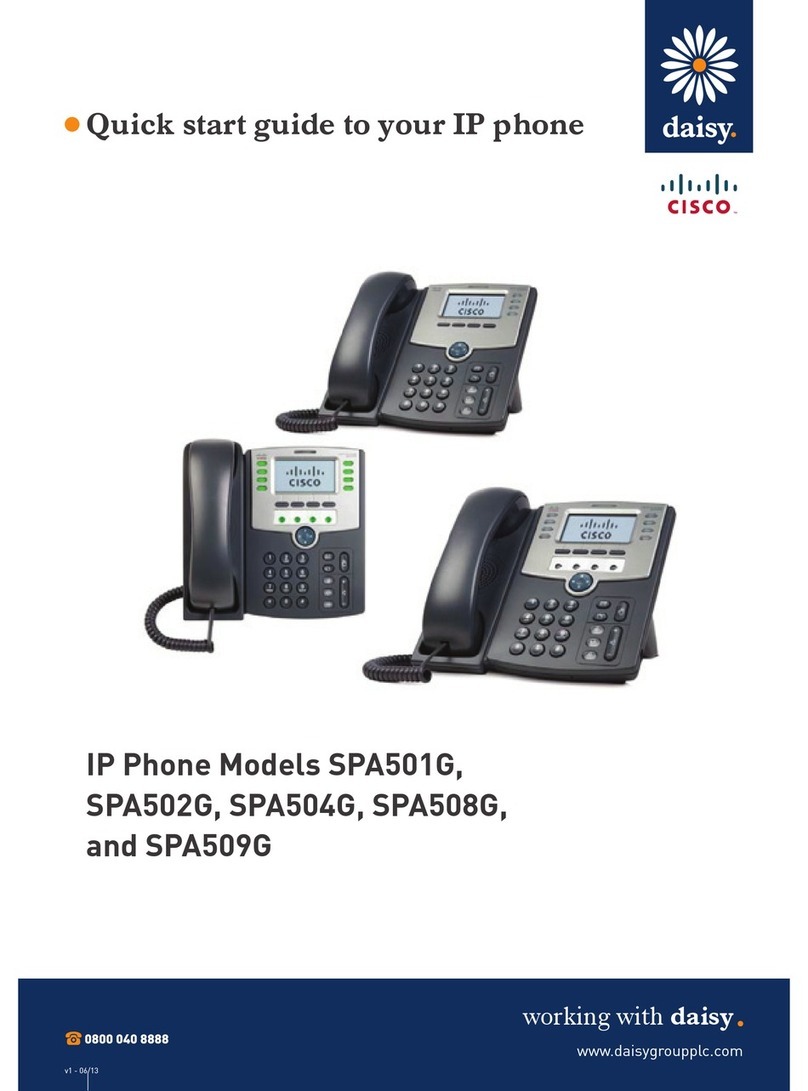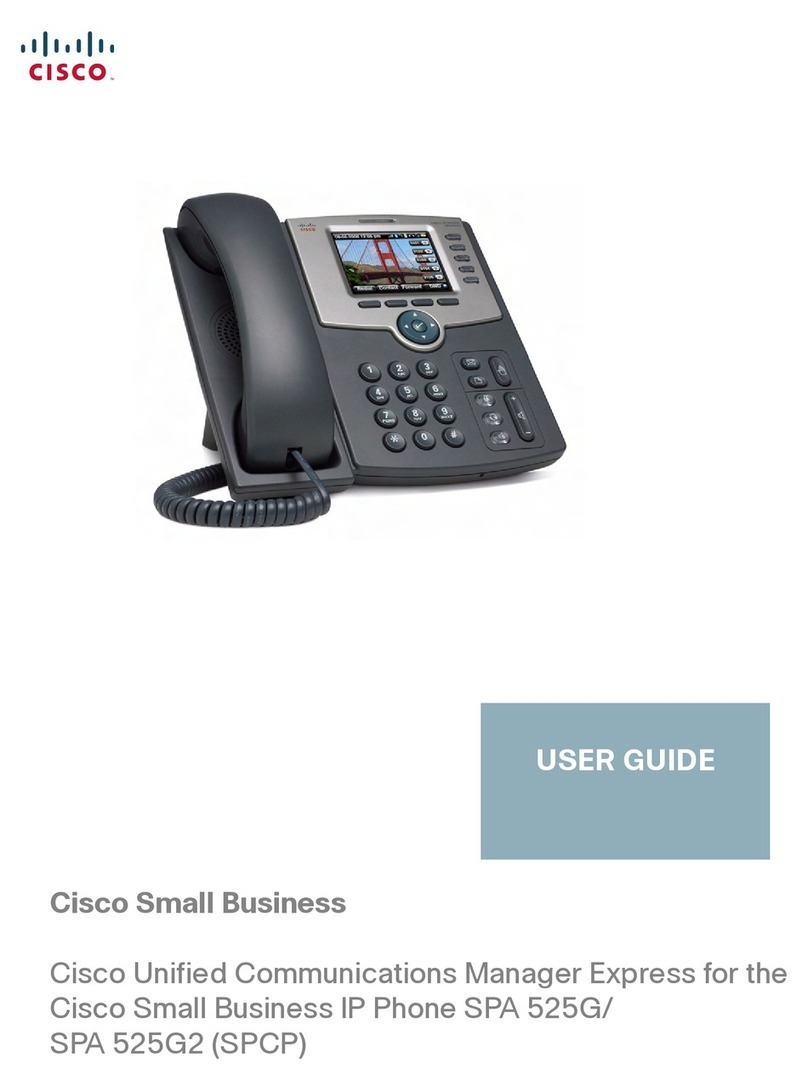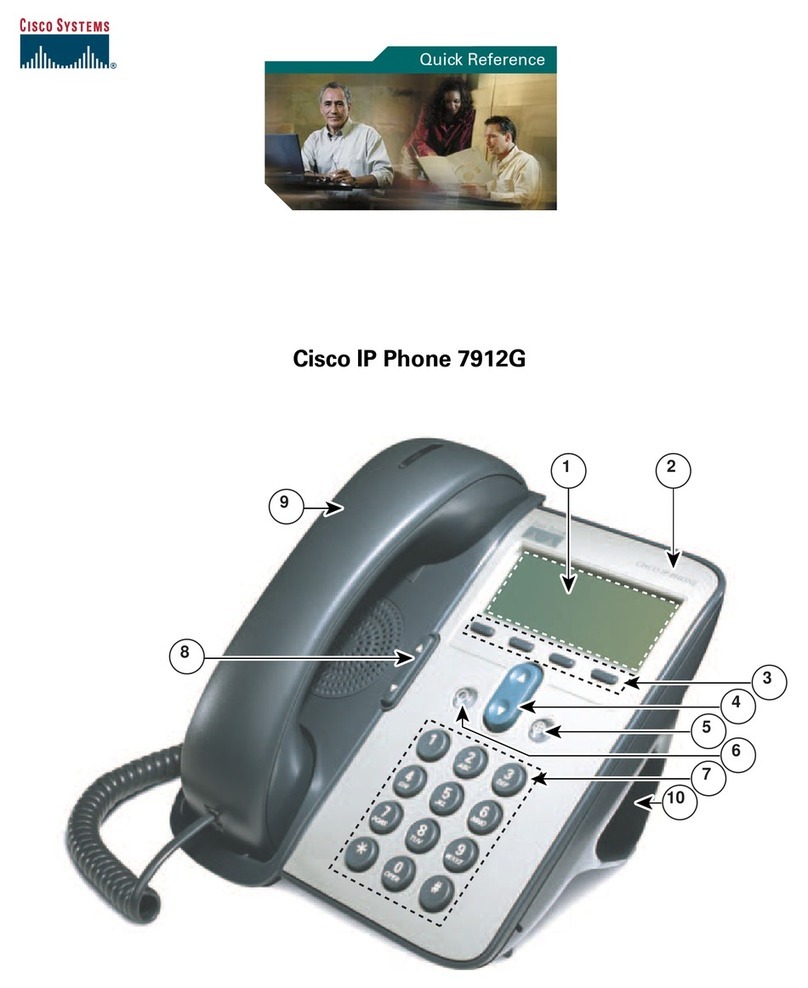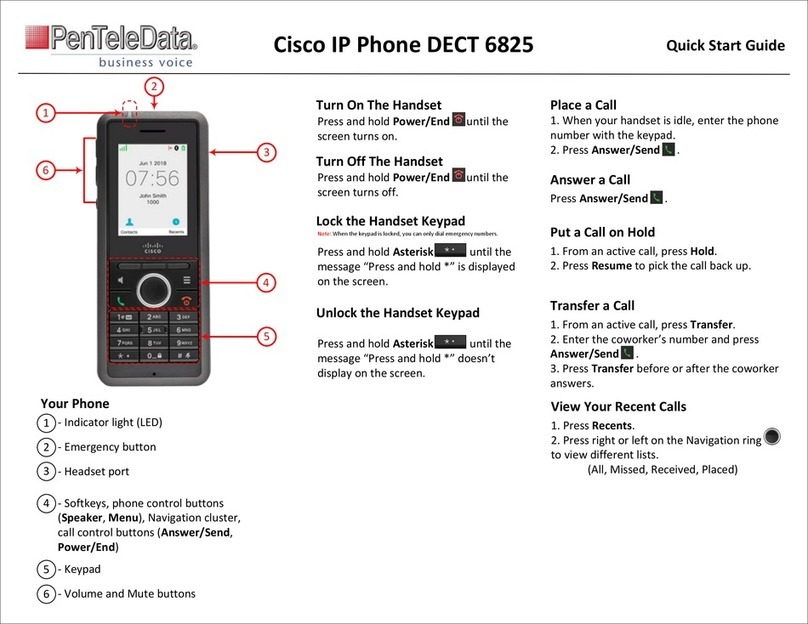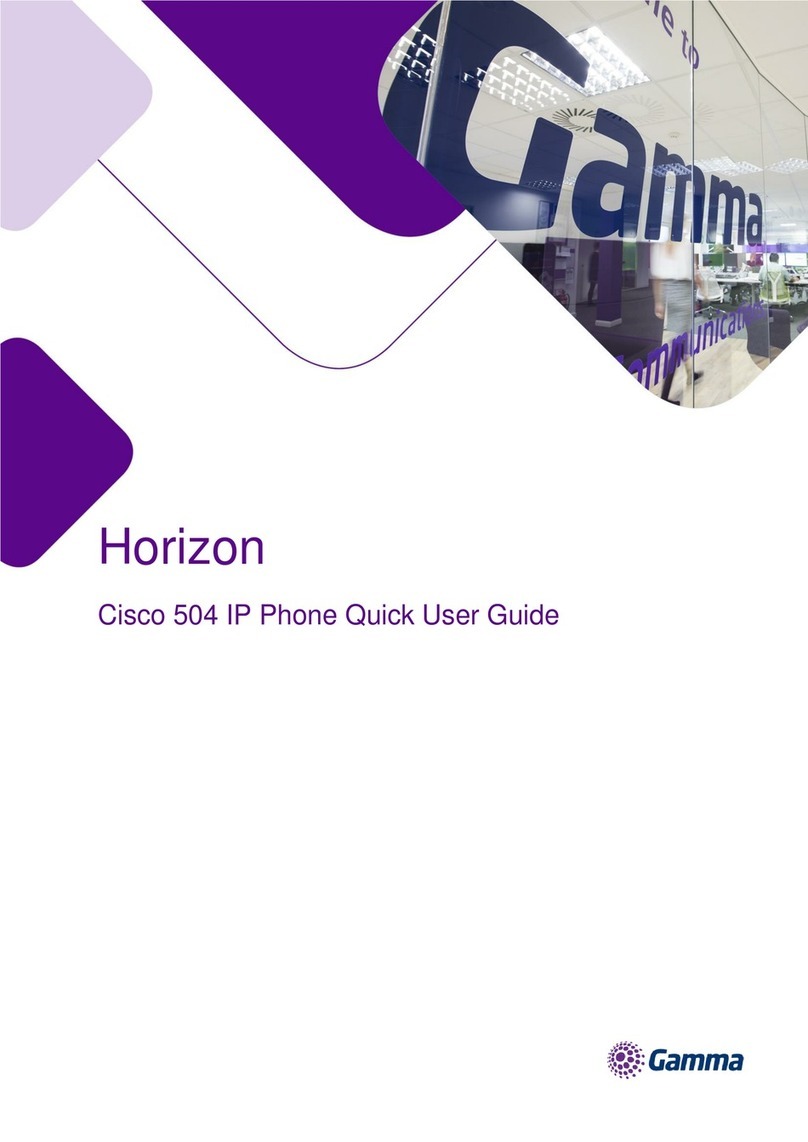There are several options available to perform phone functions.
These options depend on your calling status (on hook, off hook,
headset, call-in-progress).
Each user extension is the last 4 digits.
• Internal calls can be dialed using the 4 digit extension.
For calls outside your company or user group:
please contact your System Administrator) plus the number you wish to call (it
is not necessary to dial "9" for internal extension numbers).
• When your phone is ringing, simply lift your handset to answer the
ringing line.
• Press the line button associated with the ringing line.
• Press the soft key.
The easiest way to answer a second call is to press the soft key. The
first call is automatically placed on hold and you are connected to the second
call.
To reconnect with the first call, press the Scroll key to highlight the original call,
and then press the soft key. To switch between calls after the first time,
hit Resume. You do not need to scroll to the other line.
• Lift your handset, dial your (if you are unsure of this,
• Press the speaker button and dial the number.
• Press the soft key and dial the number.
• Dial the number and press the soft key.
• Hang up the handset.
• Press the button.
• Press the soft key.
• While on a call, press the soft key. The associated line blinks. To
return to the call, press the soft key.
• If multiple calls on the same line are on hold, use the scroll keys to select the
desired call before you press .
outbound dialing digit
New Call
Dial
Speaker
End Call
Note: There is no hard hold button on the phone. It is a soft key function.
Hold
Resume
Resume
Answer
Answer
NOTE: If you do not use Answer and you select another line without
pressing Hold, the first call is disconnected.
Resume
Basic Call Features
Placing a Call
Answering Calls
Answering a Second Call (Call Waiting)
:
:
:
Ending a Call
Place a Call on Hold
:
:
Last Number Redial
Park a Call
Intercom
:
:
:
Changing Between Handset and
Speakerphone During a Call:
Mute a call
Call Transfer
:
:
Will allow you to redial the last number that was called from your phone.
• Lift the handset and press the soft key.
• Press the soft key to activate the speakerphone and place the call.
Places a call on hold that can be picked up on any phone in the partition; frees
up the line on which it was answered.
• Press the soft key. Press the soft key. The auto-attendant
will provide a 4-digit code. Hang up.
• It will notify you once each minute that the call is still on .
• Using the keypad, type in the 4-digit code provided by the auto-attendant.
1. Press the soft key. You will hear the system tone.
2. Dial the 4-digit number of the user you're intercoming.
3. The system notifies the called party with 2 fast beeps and then activates the
called party's speakerphone so that you can begin speaking with each other
immediately. If the called party is on the phone, the phone will ring.
To forward all incoming calls to another number:
1. Press the soft key (the speaker button will light up green).
2. Dial the number to which you want to forward all your calls. Dial the number
exactly as if you were placing a call to that number. Remember to include
your .
3. Press the soft key or button.
• Press the soft key twice.
Redial
Redial
More MC Park
Park
To retrieve a parked call:
Intercom
Forward
outbound dialing digit
Forward Speaker
To cancel call forwarding:
Forward
Handset to Speakerphone:
• Press the Speaker button and hang up the handset.
Speakerphone to Handset:
• Lift the handset.
Press the button. The Mute button lights up red indicating that the caller
cannot hear you. To turn off mute, press the button again.
1. During a call, press the soft key then the soft key. This places
the call on hold and you hear dial tone.
2. Dial the number to which you want to transfer the call. You can either hang
up or stay on the call to announce it. When you hang up, the transfer is
completed.
:
1. During a call, press the soft key then the soft key. This places
the call on hold and you hear dial tone.
2. Press and the 4-digit extension (where x is your .
If you are unsure of this, please contact your System Administrator). When
you hang up, the transfer is completed.
Mute
Mute
More Trnsfr
Transfer directly to voice mail
More Trnsfr
x77 internal dialing digit
Forward All Calls:
Program a Speed Dial Button
Placing a Conference Call
:
:
Conference Calls
From the phone:
• Dial and follow the voice prompts.
From the Web Portal:
1. Click the and the sub-menu.
2. Select the option to or .
1. During a call, press the soft key and then the soft key. This will
automatically select a new line and place the other call party on hold.
2. Place a call to another person. When the call connects,
press again to add the person to the conference call.
3. Repeat steps 1 - 2 if you wish to add another party to the call. It is
recommended that you use a meet-me conference service for a 5 or more
user call.
To place the Conference call on hold, press the soft key.
To place a conference call on speakerphone, press the
7 - 4 - #
Call Management Tab Speed Dials
Set a Speed Dial Button Set Speed Dial
More ConFrn
ConFrn
Conference Call Options:
Hold The other parties
can talk among themselves but you cannot hear them.
Speaker button. Press
the Mute button to turn off the microphone. The conference parties cannot hear
you but you can hear them. This works with the speaker or the handset.
Allows you from your phone to answer another phone extension that is ringing.
1. Press the soft key until you see the soft key.
2. Press the soft key and enter the 4-digit extension of the phone
that is ringing.
1. Press the up or down volume key on the phone to increase or
decrease the volume of your headset or speakerphone.
2. To save the volume setting, press the soft key.
1. Press the button.
2. Use the scroll key to scroll to the option on the Settings menu.
3. Press the soft key to display the list of ring types.
4. Use the scroll key to select a ring type.
5. Press the soft key to hear a sample of the selected ring type.
6. Press and then press the soft key to save your selection.
7. Press to exit the Settings menu.
1. Press the button.
2. Press the soft key to select the option on the Settings menu.
3. Press the or soft key to set up the desired intensity of the display.
4. Press the soft key to save your setting.
5. Press the soft key.
More DC Pickup
DC Pickup
Save
Settings
Ring Type
Select
Play
Select OK
Save
Settings
Select Contrast
Up Down
OK
Exit
Call Pickup
Phone Controls
Changing the volume
Changing the ring sound:
Changing the contrast of the display:
:
PingTone Communications
IP Phone Quick Guide
www.pingtone.com