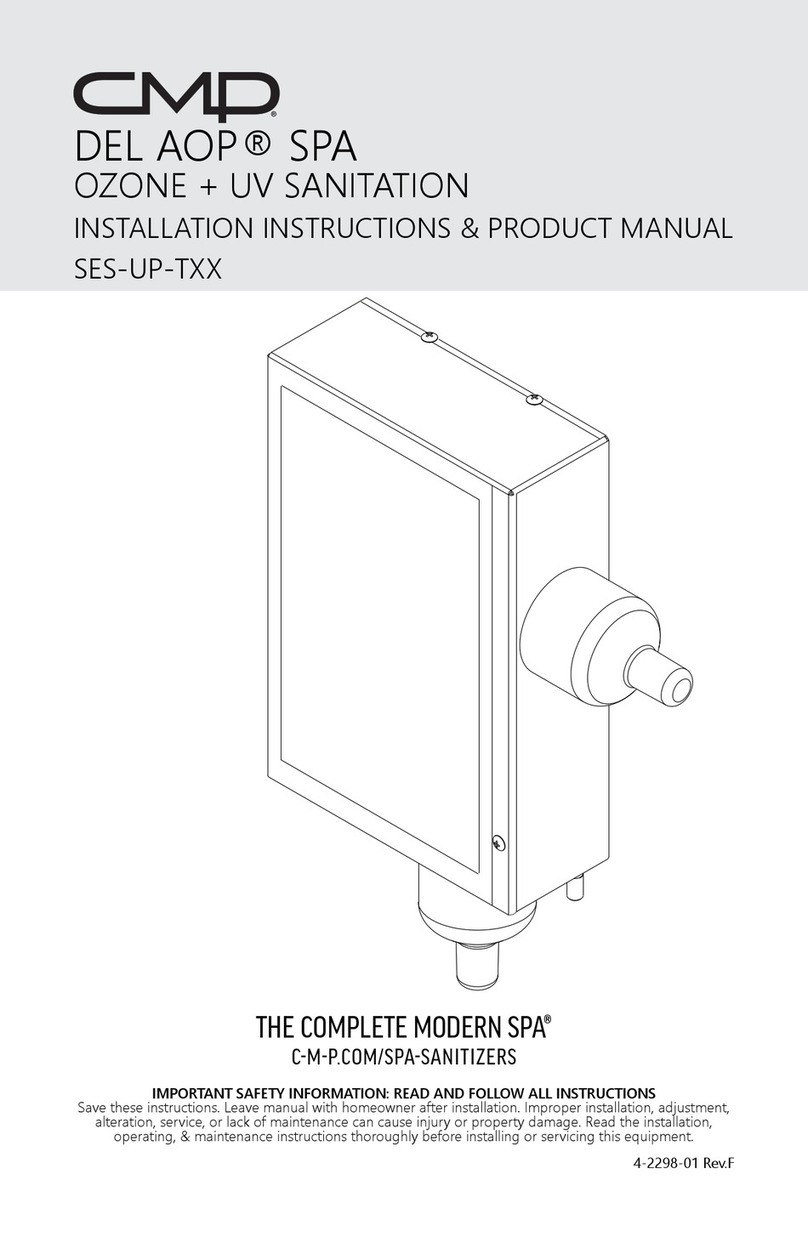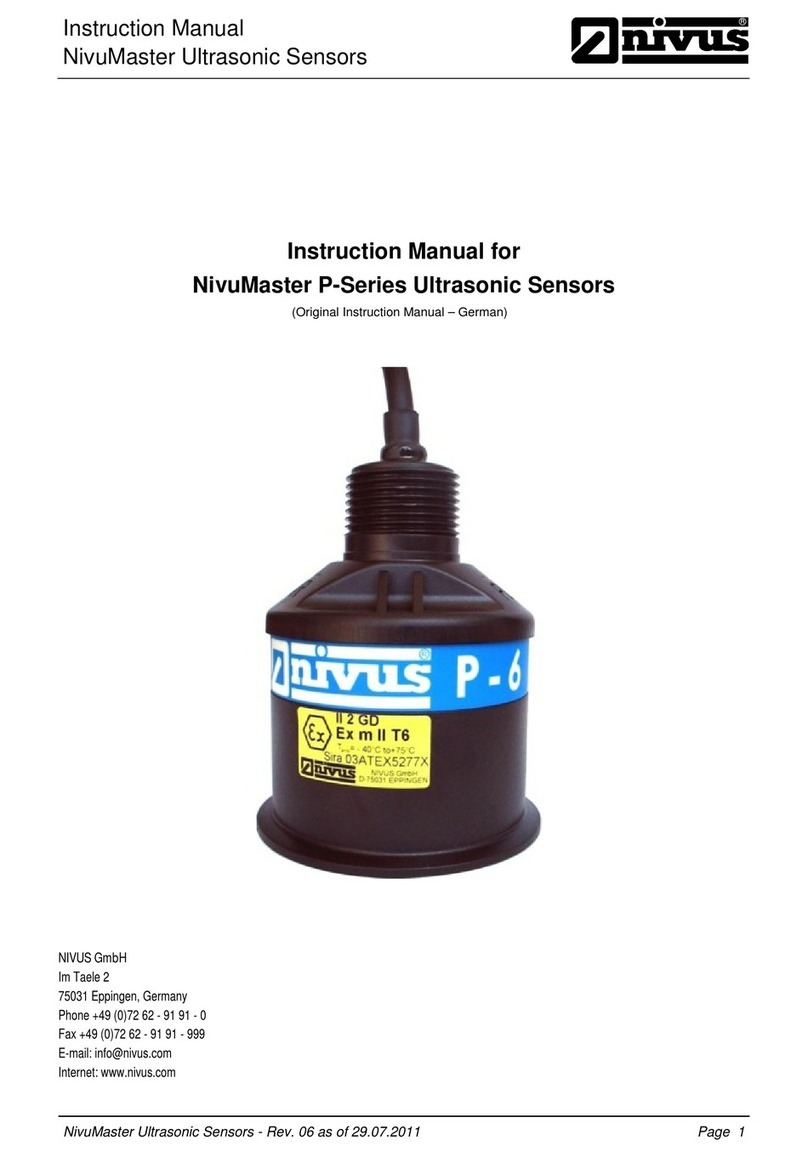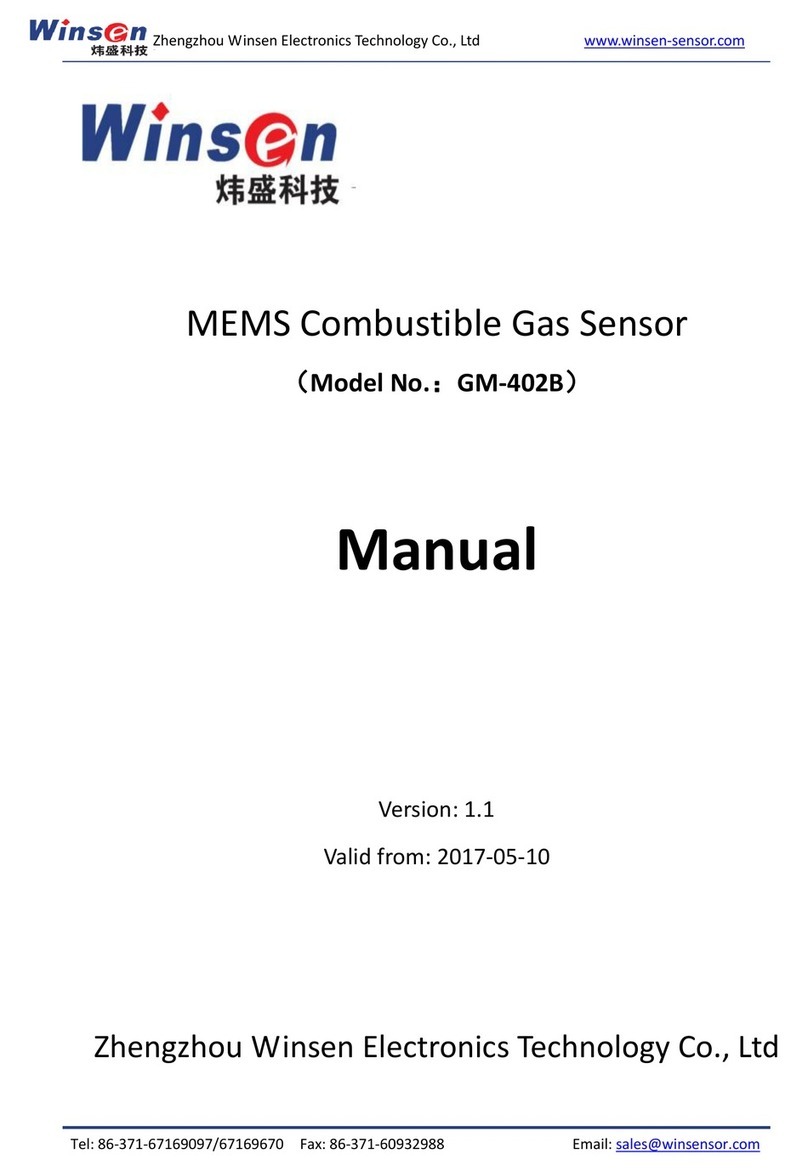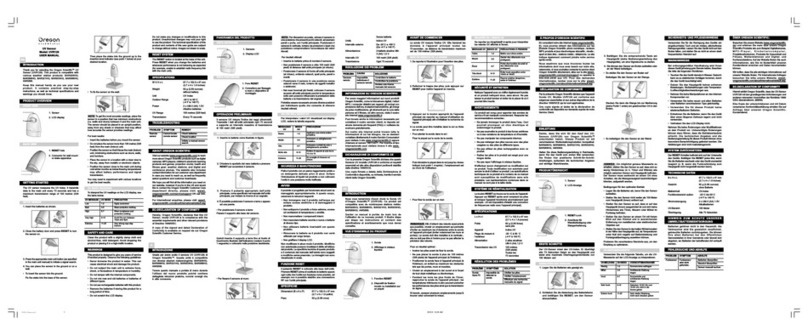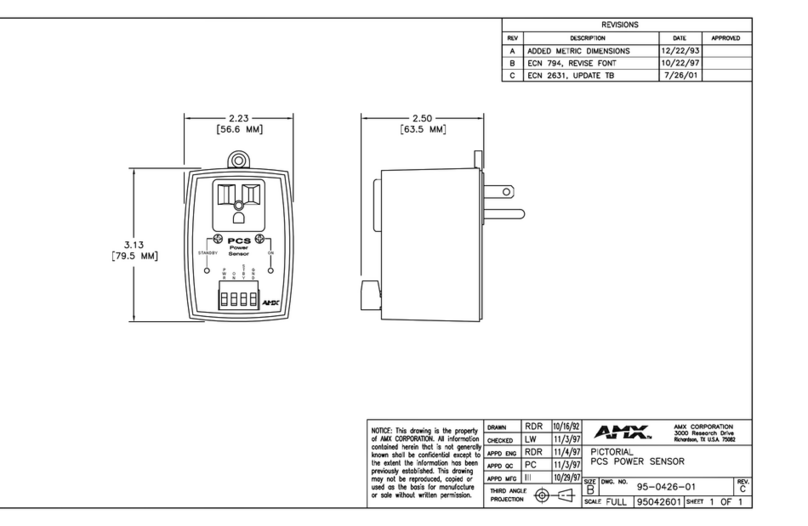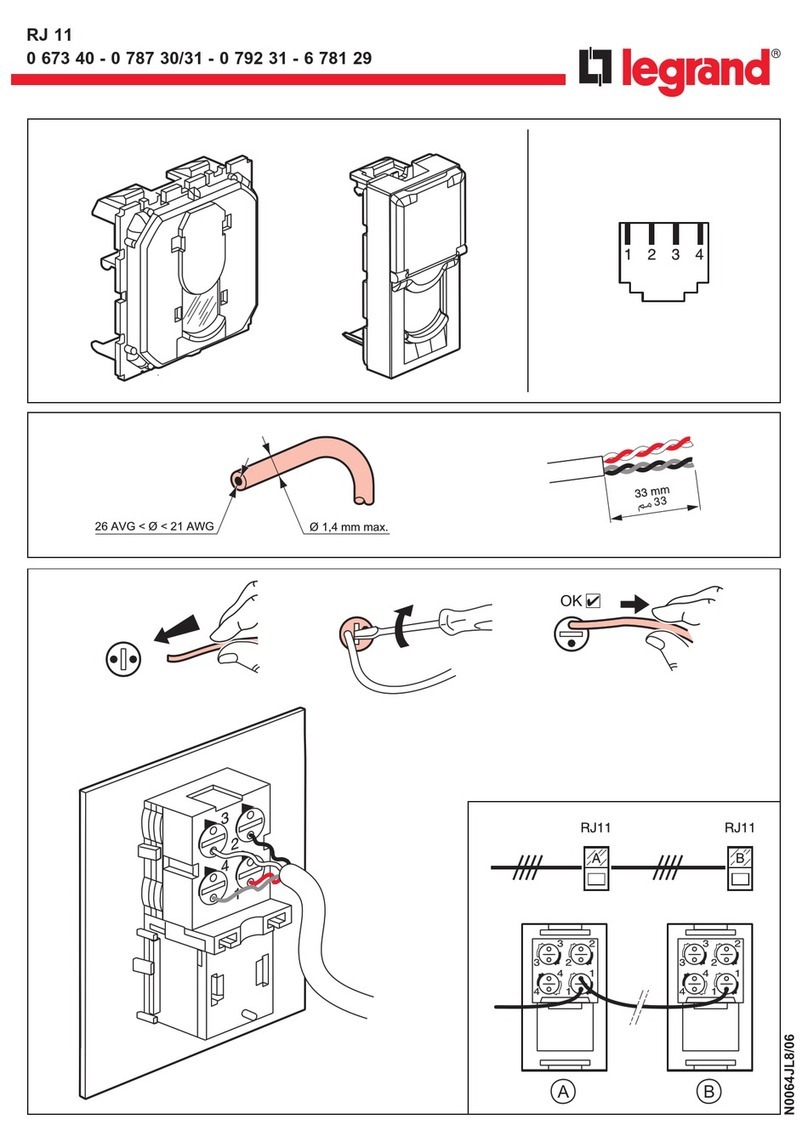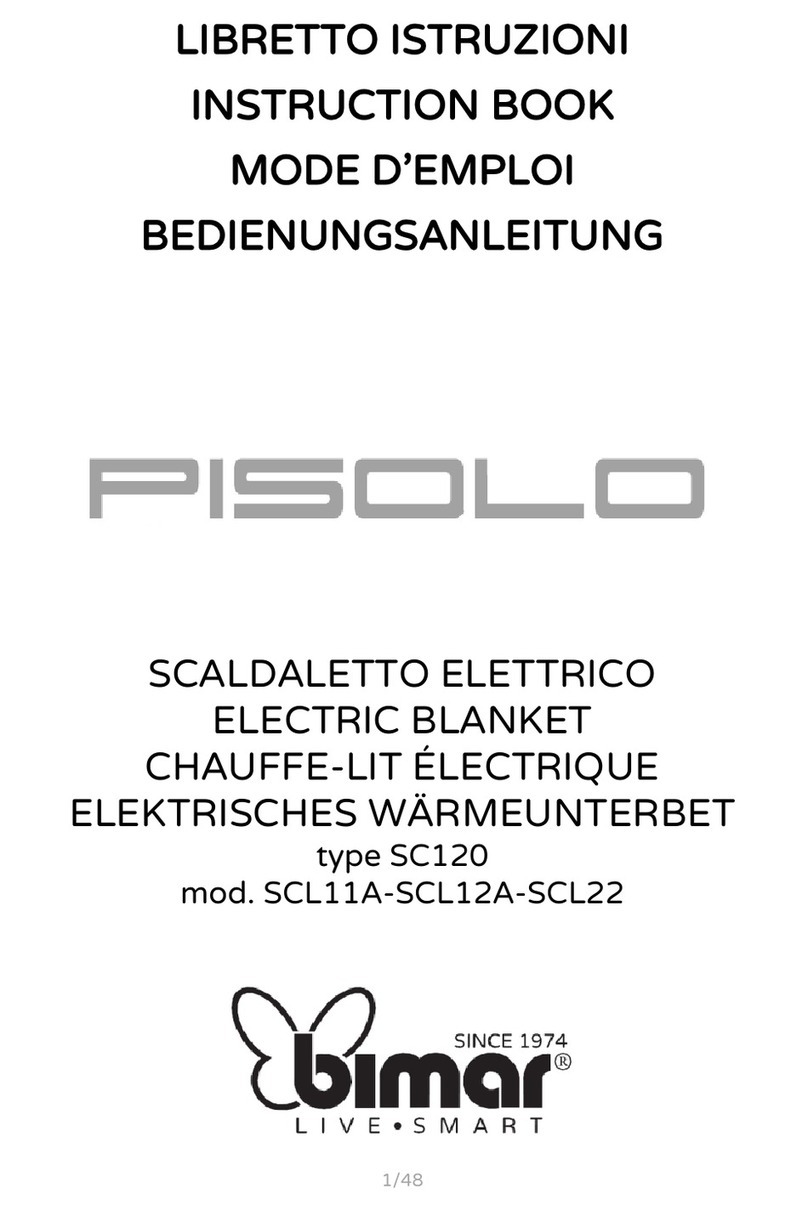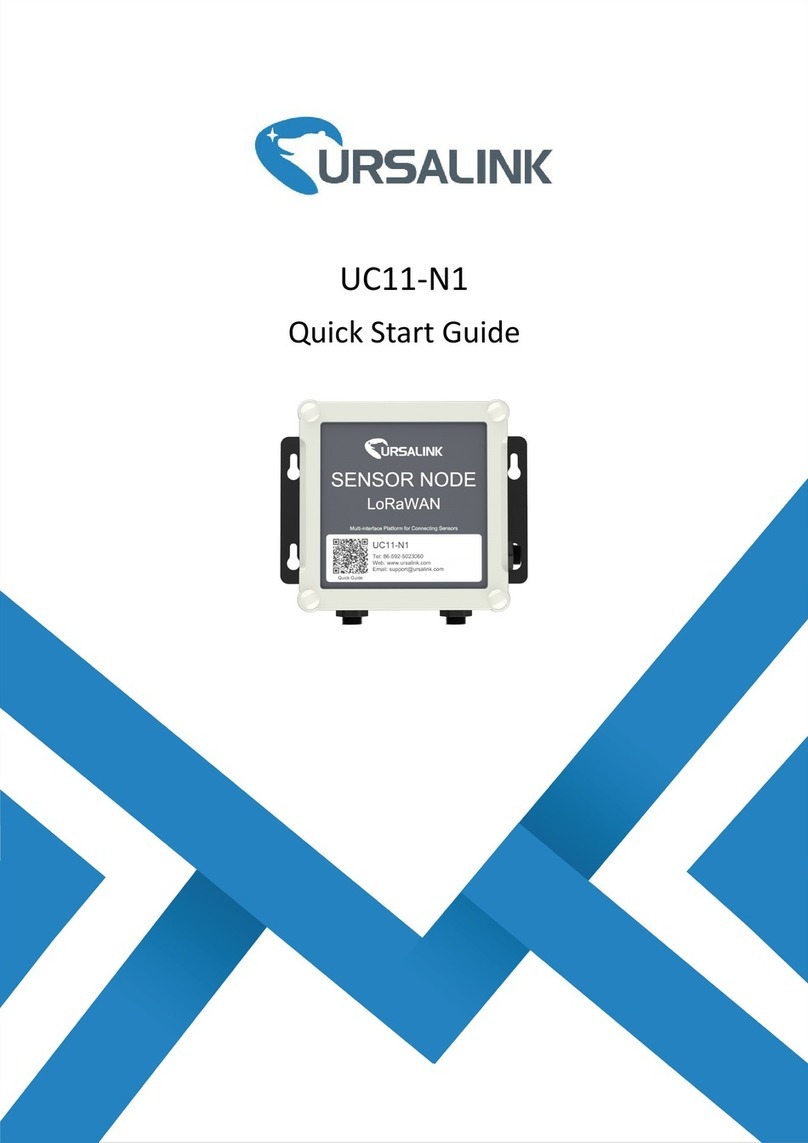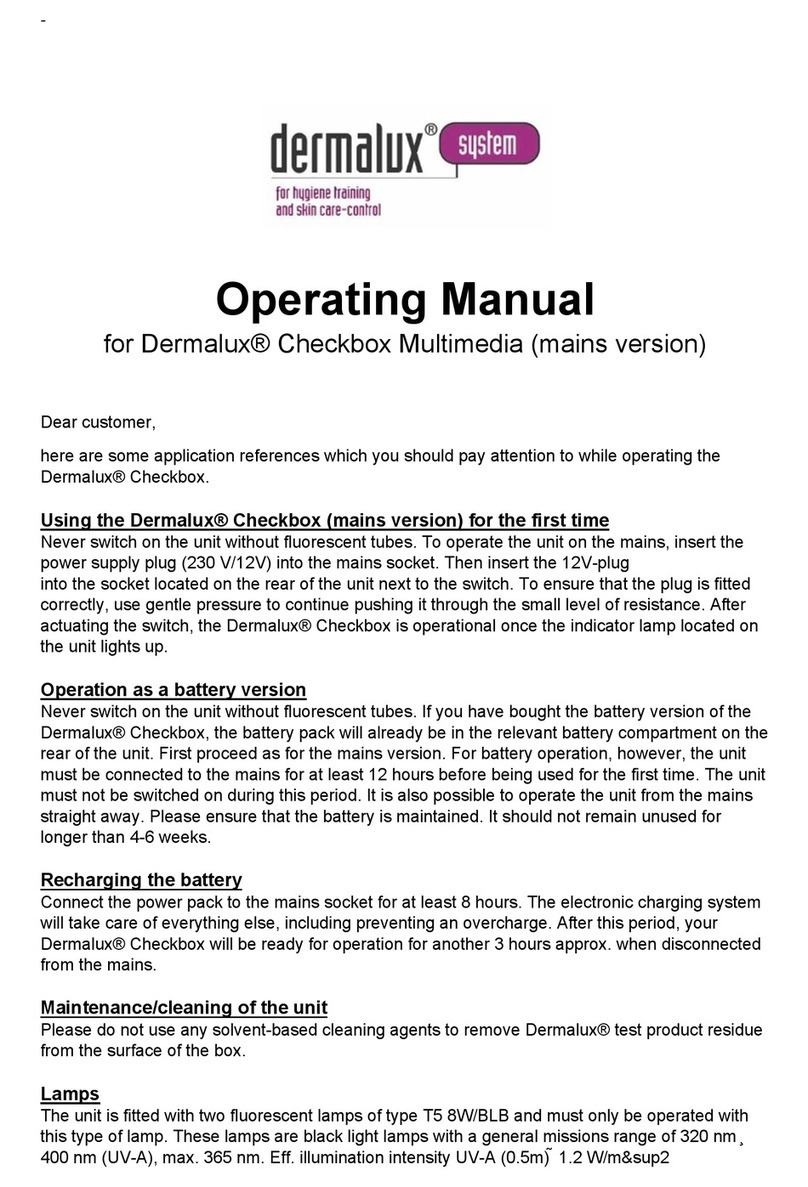SPM Airius II LTE-M User manual

23
SPM Instrument AB | Box 504 | SE-645 25 Strängnäs | Sweden
Technical data subject to change without notice.
ISO 9001 certified. © SPM 2021-10. 72328 B Rev.0
Contents
Technical specifications ................................................................................ 3
Mechanical installation, Airius vibration sensors .......................................... 4
Setting up Airius ...........................................................................................5
Setting up vibration measurements in Condmaster Ruby ............................ 7
Setting up vibration measurements in Condmaster.NET ............................. 9
Replacing battery ........................................................................................ 10

23
Technical specifications
Material, housing/lid: stainless steel EN 1.4523
Weight: approx. 300 g
Power supply,
AIR14: non-rechargeable 3.6 VDC Lithium
AIR15: 24 V DC ±10 %, 400 mA
Power rating, AIR15: 1.2 W
Power connector, AIR15: 4-pin M12 male connector
Readings: RMS, peak, peak-to-peak, crest, kurt, skew,
temperature
Spectrum lines: 400, 800, 1600, 3200* lines
Measurement range, –20° to +85 °C (–4° to +185 °F)
temperature: (accuracy +/– 2 °C)
Operating temperature: –40 °C to +85 °C (–40 °F to +185 °F)
Storage temperature: –40 °C to +85 °C (–40 °F to +185 °F)
Maximum altitude: 2000 m
Condition evaluation: ISO10816 Part 2, 3, 4 >600 rpm
Protection class: IP69
Relative humidity: 0 to 100% (non-condensing)
LTE-M: LTE Cat M1 (300 kb/s DL, 375 kb/s UL).
Multi-region, incl. bands 1, 2, 3, 4, 5, 8, 12, 13,
18, 19, 20, 25, 26, 28
Nordic operator: Telia Sverige AB
Bluetooth: v4.2 BLE
Part numbers
AIR14-01 Airius II LTE-M, battery powered, incl. subscription
with 3 years of data**, 10-1000 Hz, 2/4/8 g
AIR14-10 Airius II LTE-M, battery powered, incl. subscription
with 3 years of data**, 2-5000 Hz, 2/4/8/16 g
AIR15-01 Airius II LTE-M, externally powered, incl. subscription
with 3 years of data**, 10-1000 Hz, 2/4/8 g
AIR15-10 Airius II LTE-M, externally powered, incl. subscription
with 3 years of data**, 2-5000 Hz, 2/4/8/16 g
Accessories
18470 Installation kit (installation foot, M4 screw,
M4 washer, M6 screw)
18471 Installation kit (installation foot, M8 screw)
18466 Installation foot, glue installation
18549 Power supply for testing AIR15 in an indoor
environment (incl. Europlug, angled 4-pin M12
female connector, and 1.8 m cable)
MOD1YB One year of additional data for AIR14**
MOD1YCOne year of additional data for AIR15**
MOD3YB Three years of additional data for AIR14**
MOD3YCThree years of additional data for AIR15**
Spare parts
18572 Battery cell, Airius II
* 3200 lines are only available for AIR14-10 and AIR15-10.
** Amount of data based on four measurements per day for AIR14
and 24 measurements per day for AIR15.
152.5
AIR14
Ø45
AIR15
152.5
20
Ø45
15
12.6
16
Ø28
13
2
4
+
–
18466

45
Glue installation
Mechanical installation, Airius vibration sensorS
There are two ways to mechanically install Airius vibration sensors, either by
screw installation or glue installation. Screw installation is recommended, if
possible. Position the sensor so that the sensor performs measurements in an
optimal manner while having good LTE-M signal strength.
Screw installation
1. Drill a screw hole where the sensor should be placed.
2. Drill a counterbore with 30 mm diameter on the machine.
3. Align the longest flat side of the installation foot with the x-axis of the
intended measurement direction.
4. Screw the installation foot onto the machine. See table for screw torque.
5. Screw the sensor onto the installation foot. See table for sensor torque.
6. If necessary, adjust the installation foot so that the sensor’s markings
align with the intended measurement directions.
7. If installing AIR15, connect an M12 connector to power the sensor.
Glue installation
1. Drill a counterbore with 30 mm diameter on the machine where the sensor
should be placed.
2. Screw the sensor onto the installation foot. Tightening torque: 7 Nm.
3. Apply glue (Loctite 326) and activator (Loctite 7649) to the installation foot.
4. Make sure that the sensor’s markings align with the intended measurement
directions. Press the sensor onto the flat surface. Hold steady for three minutes.
5. If installing AIR15, connect an M12 connector to power the sensor.
NOTE: There are markings for z, x, y
on the sensor, indicating the directions
of the measurements.
Screw installation
Ø 30 mm
X
Ø 30 mm
Screw torque Sensor torque
M4 with washer 2 Nm 2 Nm
M6 7 Nm 7 Nm
M8 17 Nm 7 Nm
UNF 1/4” 8 Nm 7 Nm

45
Setting up Airius
Airius II LTE-M is configured and linked to the subscription and Condmaster
license when shipped from SPM Instrument, which means no setup other than
the following is required to get started with Airius II LTE-M sensors:
1. Perform the mechanical installation, see Mechanical installation, Airius
vibration sensors.
2. Press the button on the sensor to perform a function and connection test.
Immediate green flashing means that the sensor is working. When the
connection to Condmaster Entity Server (CES) is successful, the sensor
flashes green. The number of green flashes corresponds to the LTE-M
signal strength (1 flash = poor; 2 flashes = average; 3 flashes = good). If
the connection is unsuccessful, the sensor flashes red (1 flash = could not
connect to the server; 2 flashes = invalid subscription, contact your sales
representative; 3 flashes = CES is offline; 4-5 flashes = CES did not respond).
3. Set up vibration measurements. Follow the steps in Setting up vibration
measurements in Condmaster Ruby or Setting up vibration measurements
in Condmaster.NET, depending on the software used.

67
Setting up vibration measurements in Condmaster Ruby
1. Go to Graphical Overview > View as tree.
2. In the tree structure to the left, expand Components.
3. Right-click Components, choose Create, and click Component.
4. Enter component number and name.
5. Click Save.
6. Right-click the created component, choose Create, and click Measuring point.
7. Enter Measuring point number and name.
8. Select a vibration measurement technique (Vibration, 2 or 3 channel vibration, or ISO 10816) and click Add.
9. Select Online under Instrument, select settings as desired, and click OK.
10. Go to the Online tab, select the Airius sensor and direction (z, x, or y) under Address. Click OK.
11. Go to the Settings tab, name the assignment, and edit the settings as desired.
12. For settings regarding conditions and filtering of results, go to the Online Advanced tab.
13. Go to RPM and enter fixed or variable speed (as a global value).
14. Click Save.
For further information regarding these steps, see chapter Settings up measuring assignments for Airius vibration
sensors in the Condmaster Ruby User Guide.

89
Setting up vibration measurements in Condmaster.NET
1. Open Condmaster.NET and log in. If required, select database.
2. Click Settings.
3. Click Components.
4. Click Add.
5. Fill in the component details.
6. Click Create.
7. Click Measuring points.
8. Click Add.
9. Fill in the measurement point details.
10. Click Create.
11. Select a name for the measuring assignment.
12. Select an Airius sensor under Measuring unit.
13. To edit measuring interval, operational hours, or measuring range for the Airius sensor, click Edit unit settings.
14. Mark the axes (z, x, y) to be measured.
15. Select frequency range.
16. Select spectrum unit.
17. Set alarm limit for each condition parameter that should have an alarm limit.
18. Click Create.
For further information regarding these steps, see chapter Getting started in the Condmaster.NET User Guide.

10 11
CAUTION:The lid and antenna cable should be handled with care.
The antenna cable connected to the lid cannot be reassembled.
Do not disconnect the antenna cable from the circuit board.
0.5 Nm
0.5 Nm
REPLACING battery
When replacing the battery, appropriate ESD protection measures must be
taken.
1. Loosen the four screws and carefully position the lid so it does not interfere
with the battery replacement. The lid is attached to the antenna cable that
is attached to the circuit board at the other end.
2. Loosen the two screws and remove the battery cover.
3. Remove the battery and disconnect the plug.
4. Connect the plug and insert the new battery (18572).
5. Screw on the battery cover. Tightening torque: 0.5 Nm.
6. Put the O-ring in place and screw on the lid. Tightening torque: 0.5 Nm.
7. Go to Notifications in Condmaster.NET and select Confirm battery change
for the sensor. For further information, see section Confirm Airius battery
replacement in the Condmaster.NET User Guide.

10 11
This product must be disposed as electronic waste and is marked with a crossed-out wheeled bin symbol in order to prevent
it being discarded with household waste.
When the life cycle of the product is over You can return it to Your local SPM representative for correct treatment,
or dispose it together with your other electronic waste.
This manual suits for next models
4
Table of contents
Other SPM Accessories manuals