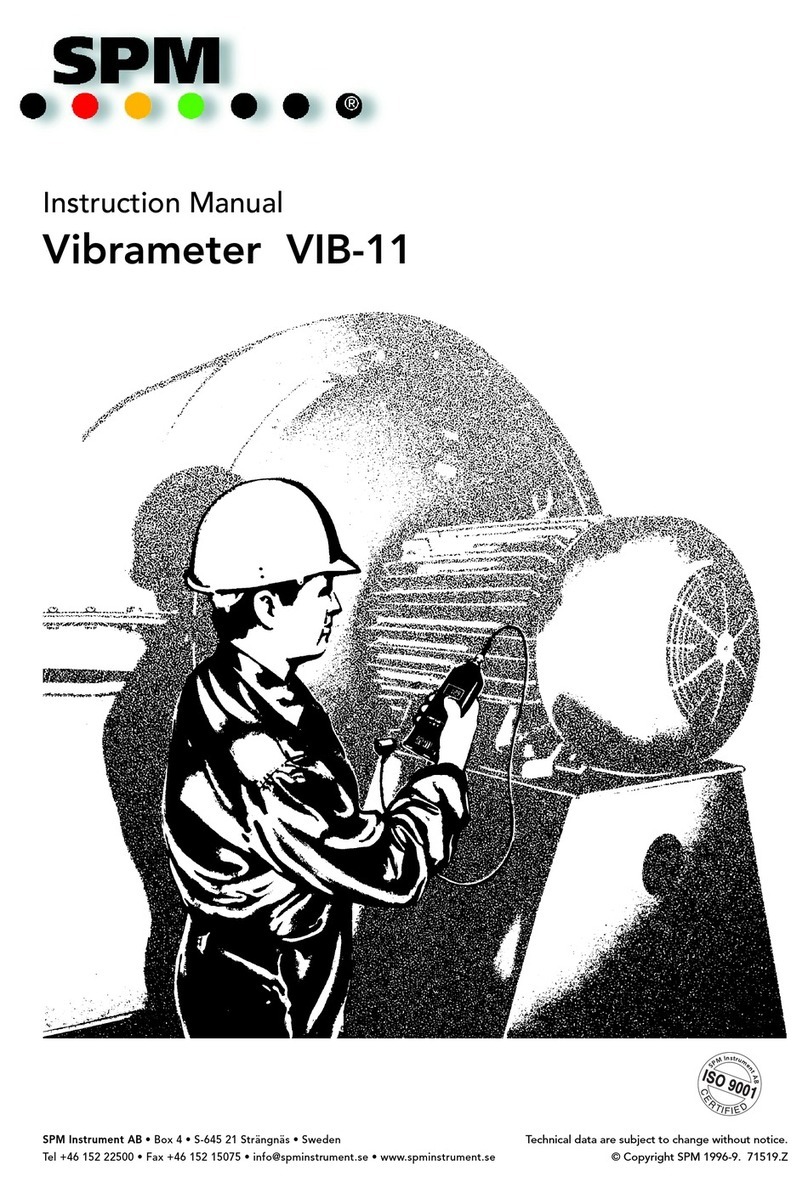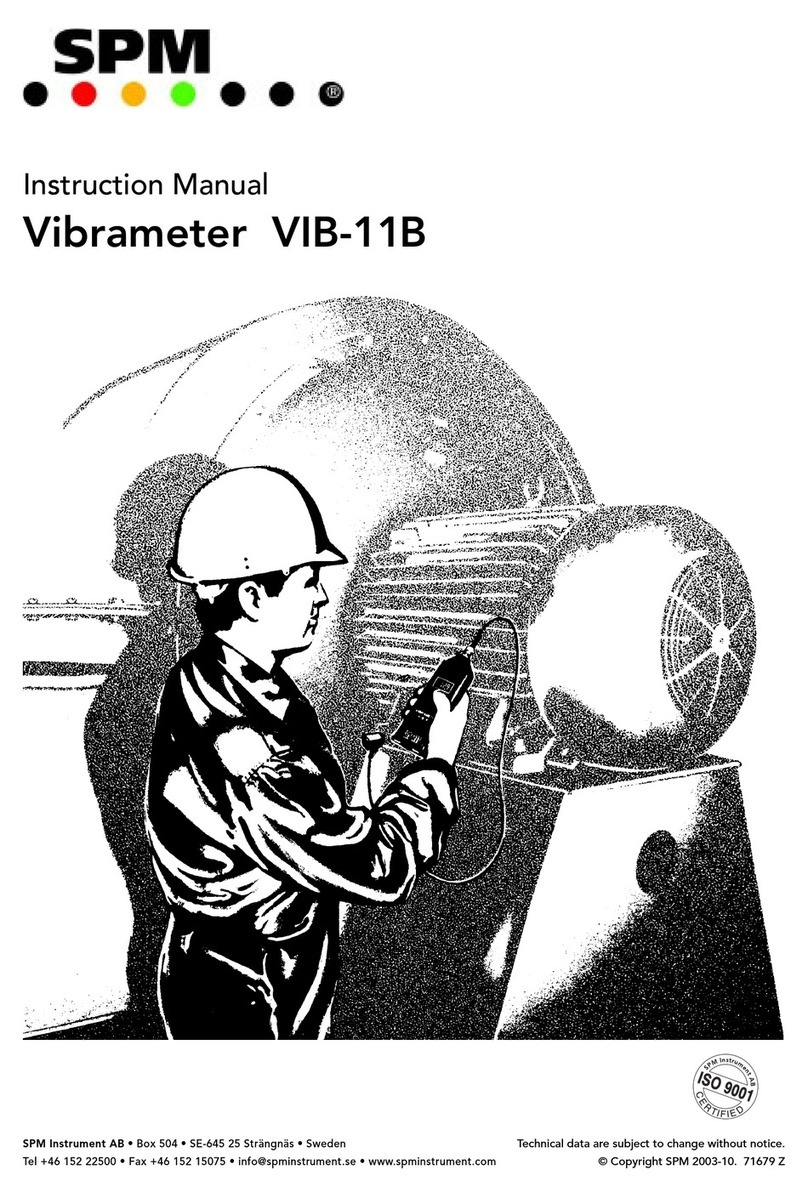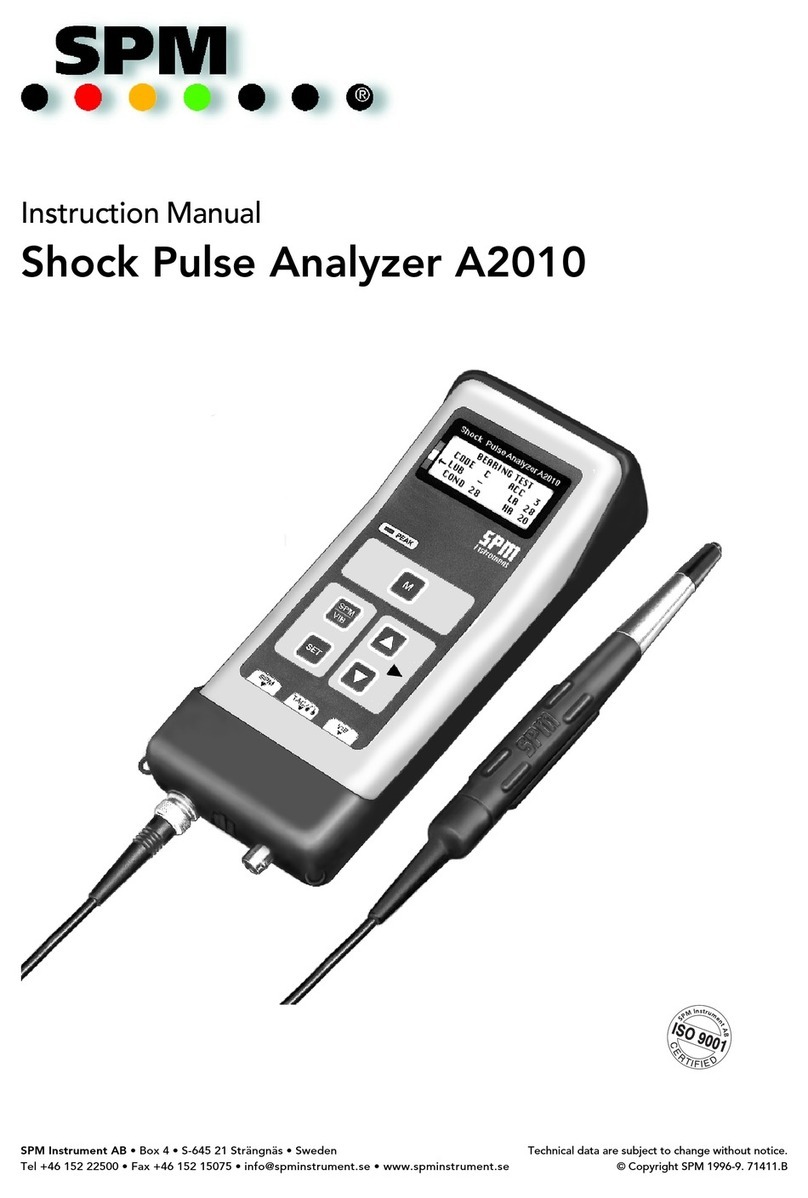Made in Sweden by
SPM Instrument AB
Box 504, SE-645 25 Strängnäs, Sweden, Tel +46 152 22500 Telefax +46 152 15075, info@spminstrument.se
www.spminstrument.com I www.leonovabyspm.com
This product must be disposed of as electronic waste and is marked with a crossed-out wheeled bin
symbol in order to indicate that it must not be discarded with household waste.
When the life cycle of the product is over you can return it to your local SPM representative for proper
management, or dispose of it together with your other electronic waste.
Safety notes
• The instrument is intended for professional, industrial process, and educational use only while taking
into consideration the technical specifications. The accessories may only be used for their respective
intended use as defined in this manual.
• The instrument and accessories must be connected only to voltages NOT exceeding 16 Vrms, 22.6 Vpeak
or 35 Vdc.
• Warning! Do not use within measurement categories CAT II, III, or IV (SS-EN 61010-031/61010-2-030).
The instrument must NOT be connected to MAINS circuits.
• This instrument is CAT I, with a transient overvoltage rating of 500 V, and it is intended for low energy
applications.
An external overcurrent protection device of maximum 10 A (suitable breaking capacity) must be used
if the measurement application is high energy (e.g. a high power battery used for standby sources).
• All istallations shall be in accordance with national regulations. Please observe the risk of earth
potential differences when using long cables.
• When measuring on machines in operation, ensure that no cables etc. can be caught in rotating parts
which can cause injury.
• For safety reasons, the measurement device must only be operated and maintenanced by properly
trained personnel.
• Service and repairs of the measurement device may only be performed by SPM authorized service
technician.
• When not in use, always keep the protective caps on the connector sockets to keep them clean.
Warning!
This manual must be consulted in all cases involving equipment marked with this symbol.
Trademarks
CondID, Condmaster, DuoTech, EVAM, HD ENV, Intellinova, Leonova, Leonova Diamond, Leonova Emerald, SPM and
SPM HD are trademarks of SPM Instrument AB.
All other trademarks are the property of their respective owners.
© Copyright SPM Instrument AB. ISO 9001 certified. Technical data are subject to change without notice.
Patents: DE#60304328.3 - US#7,054,761 - US#7,167,814 - US#7,200,519 - US#7,301,616 - US#7,313,484 -
US#7,324,919 - US#7,711,519 - US#7,774,166 - DE#60336383.0 - US#7,949,496 - DE#60337804.8 -
GB#1474662 - GB#1474663 - DE#60338365.3 - ZA#2011/04946 - SE#0951017-3 - DE#60341502.4 -
GB#1474659 - SE#1000631-0 - US#8,762,104 - US#8,812,265 - US#8,810,396 - CN#ZL200980155994.1 -
CN#ZL201080019737.8 - KZ#020791 - RU#020791 - AU#2009330744 - RU#021908 - KZ#021908 -
US#9,200,980 - US#9,213,671 - CN#ZL201180006321.7 - KZ#022630 - RU#022630 - US#9,279,715 -
US#9,304,033 - KZ#024339 - RU#024339 - CN#ZL201380007381.X - AU#2015203801 - AU#2013215672 -
RU#201491377 - CN#ZL2012800347548 - US#6,873,931 - DE#602013021988.5 - DK/FI/FR/IT/NL/NO/ES/GB#2810027 -
SE#13744257.0 - AU#2015203361 - RU#027452 - GB#2505984 - US#9,772,219