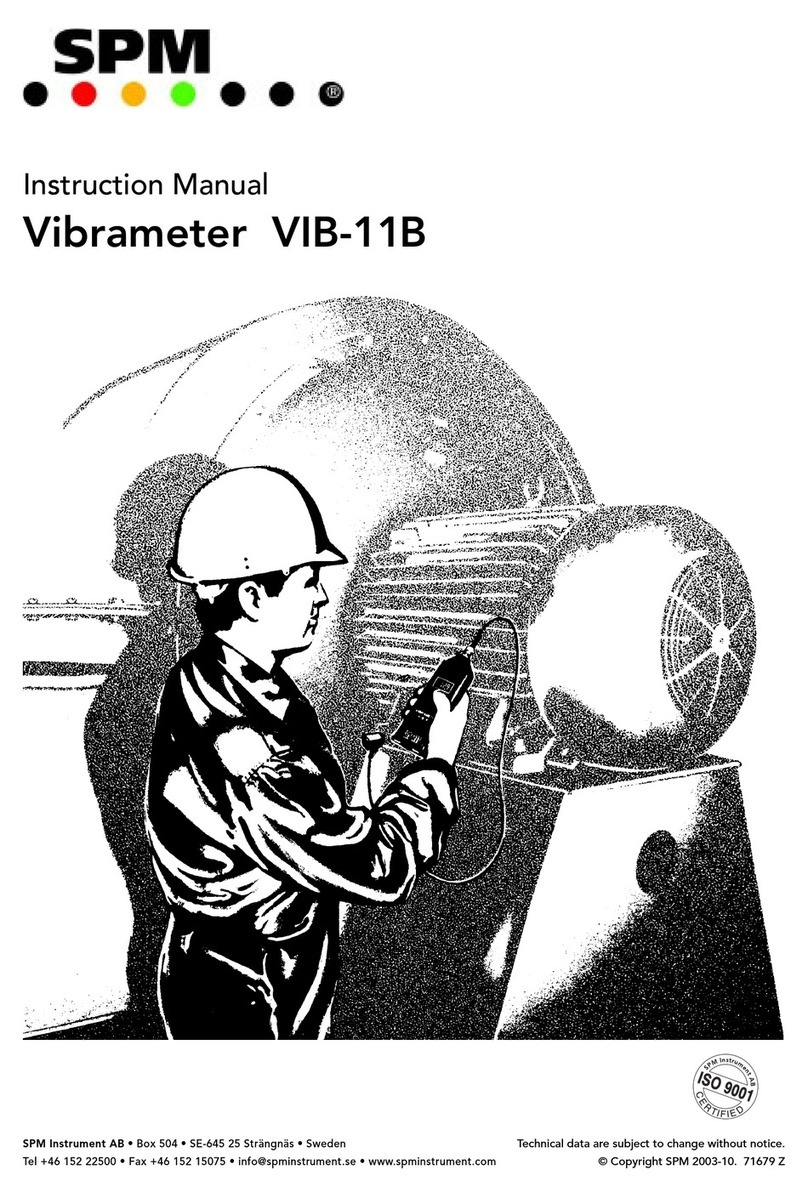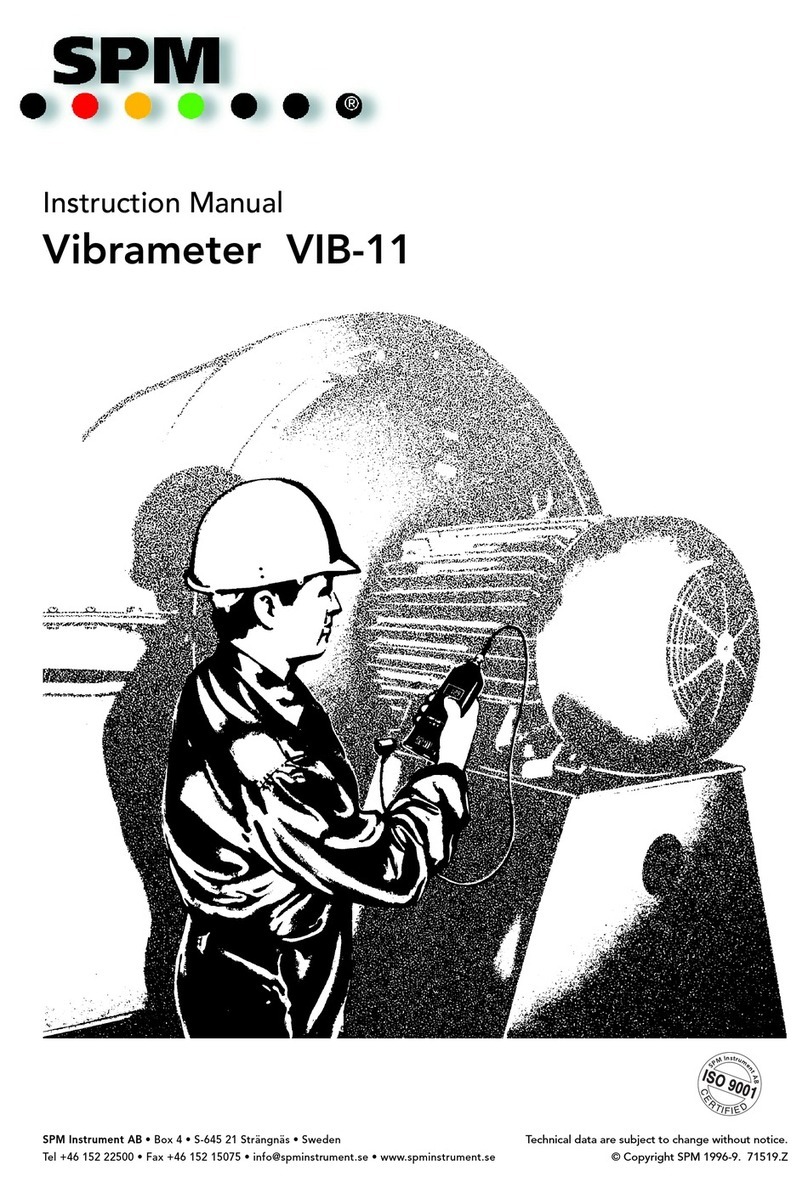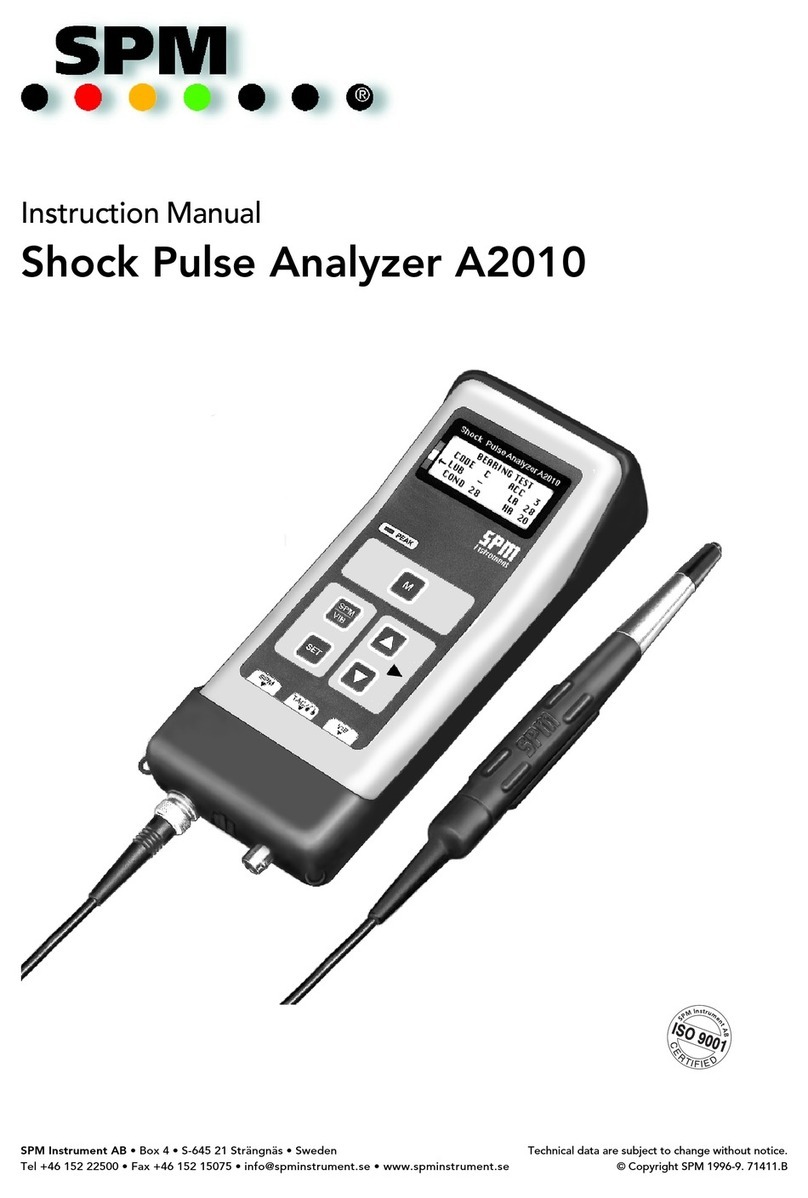1
Contents
Introduction ............................................................................................. 4
Condition-based maintenance ........................................................................... 4
Instrument overview ............................................................................... 5
Instrument parts................................................................................................. 5
General description ........................................................................................... 5
Displays and icons.............................................................................................. 6
Battery .............................................................................................................. 9
Start up............................................................................................................ 10
Settings ................................................................................................... 11
Default settings................................................................................................ 11
Using external sensors ..................................................................................... 17
Sensors with magnets (option)......................................................................... 17
Bias voltage ..................................................................................................... 18
Vibration severity measurement .......................................................... 19
Vibration parameters ACC, VEL, DISP ............................................................. 19
Built-in sensor with probe................................................................................ 20
Measuring points ............................................................................................. 20
Measurement ................................................................................ 21
Recording readings for follow-up .................................................................... 22
Storing measurement results .......................................................................... 23
Spectrum analysis .......................................................................... 24
Spectrum display ............................................................................................. 24
Zoom ............................................................................................................... 24
RPM, manual input........................................................................................... 25
Adding markers for harmonics......................................................................... 25
Time signal analysis ....................................................................... 26
Time signal display........................................................................................... 26
Zoom ............................................................................................................... 26
ISO 2372 ....................................................................................... 27
Evaluation of machine condition...................................................................... 27
Definition of machine classes according to ISO 2372 ...................................... 28
ISO 10816 ..................................................................................... 29
ISO 10816 Part 2.............................................................................................. 29
ISO 10816 Part 3.............................................................................................. 30
ISO 10816 Part 4.............................................................................................. 31
Technical specifications .................................................................. 32
VibChecker VC200/250.................................................................................... 32
Accessories ...................................................................................................... 32
Maintenance and calibration .......................................................... 33
Maintenance .................................................................................................... 33
Calibration ...................................................................................................... 33
Warranty .......................................................................................................... 33