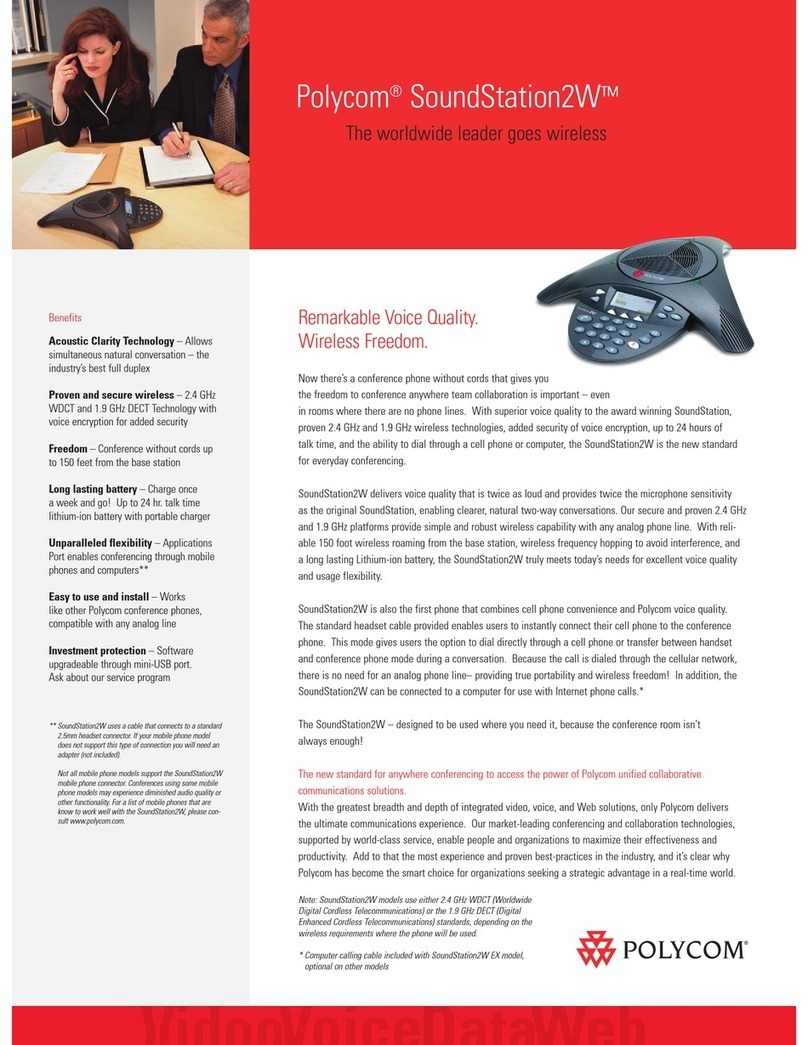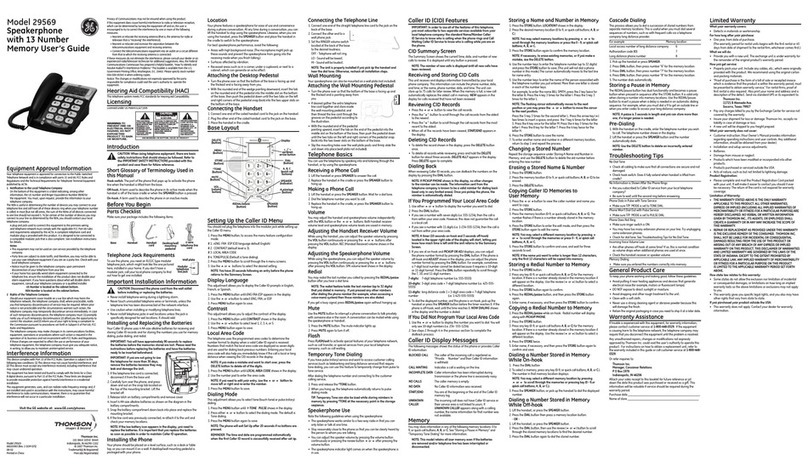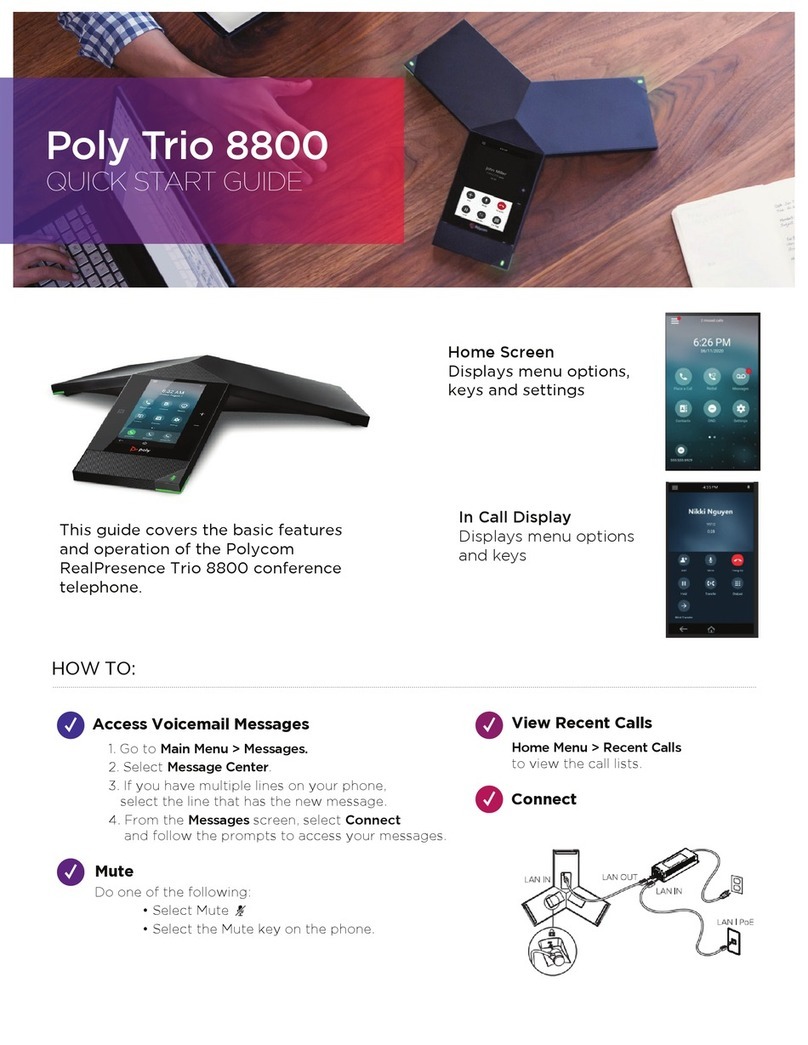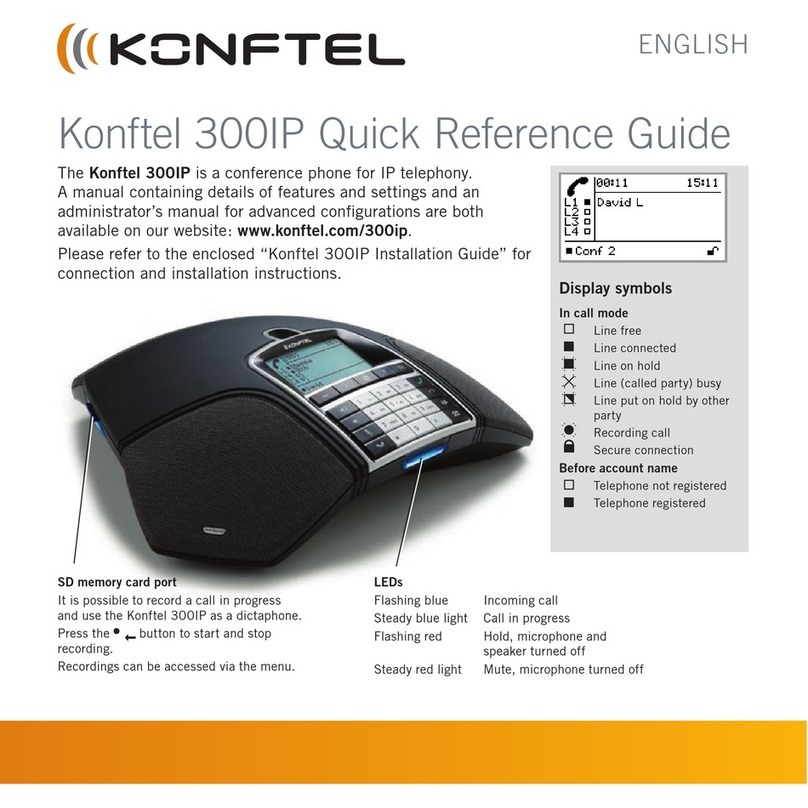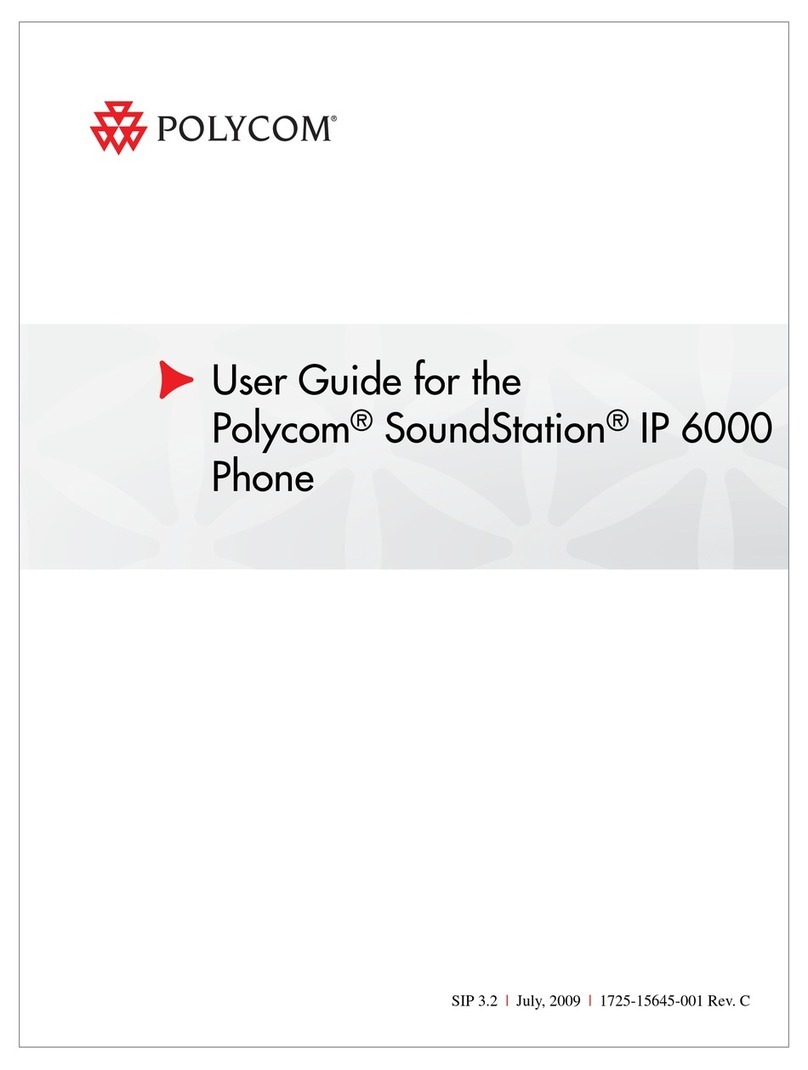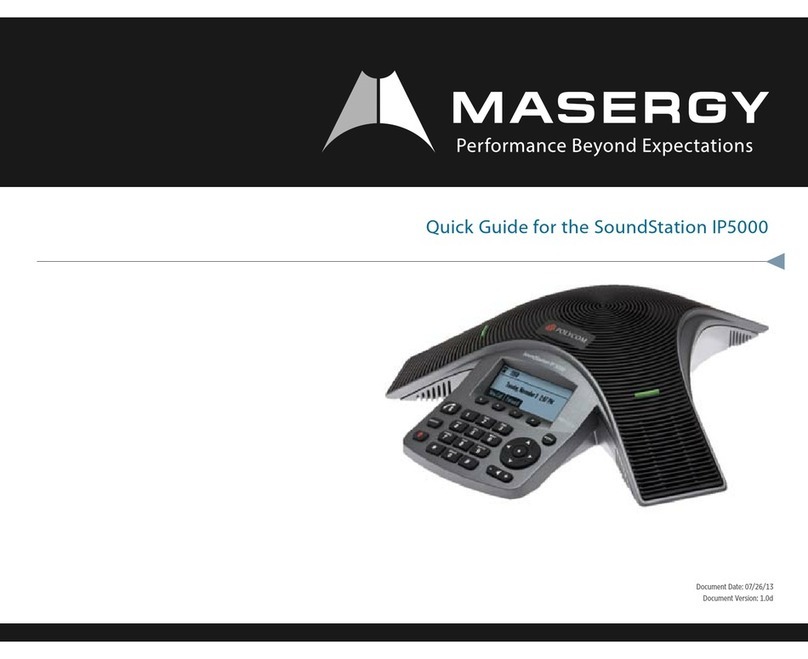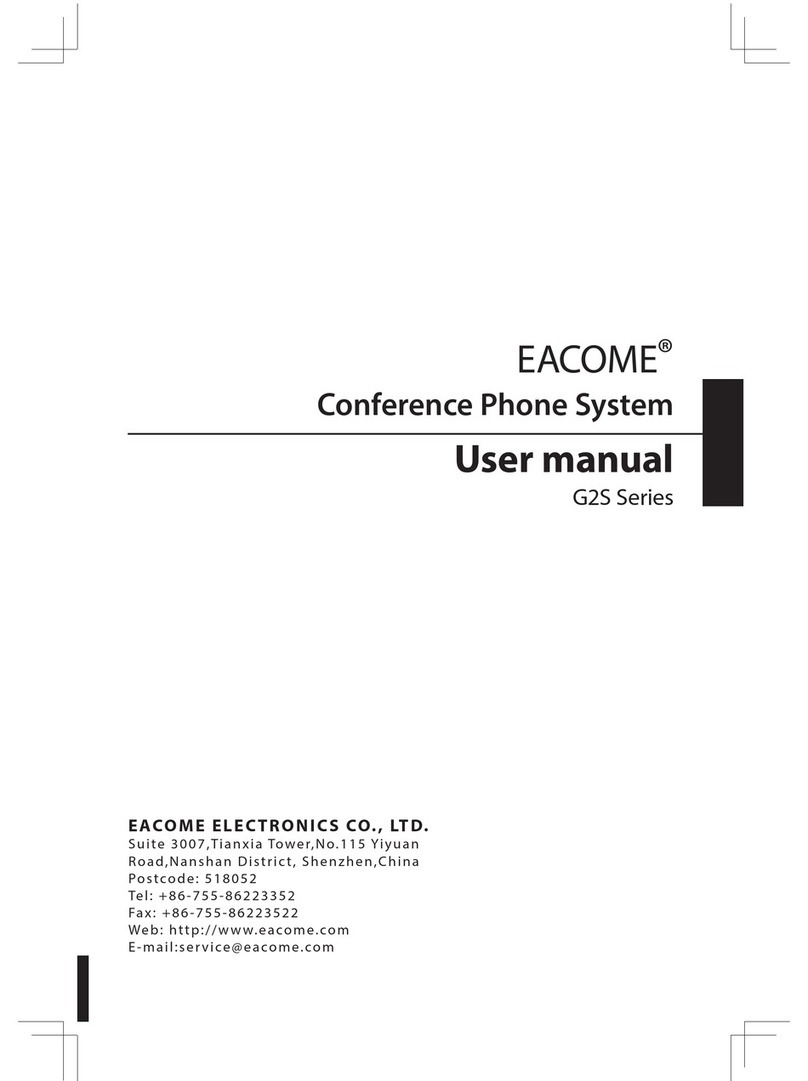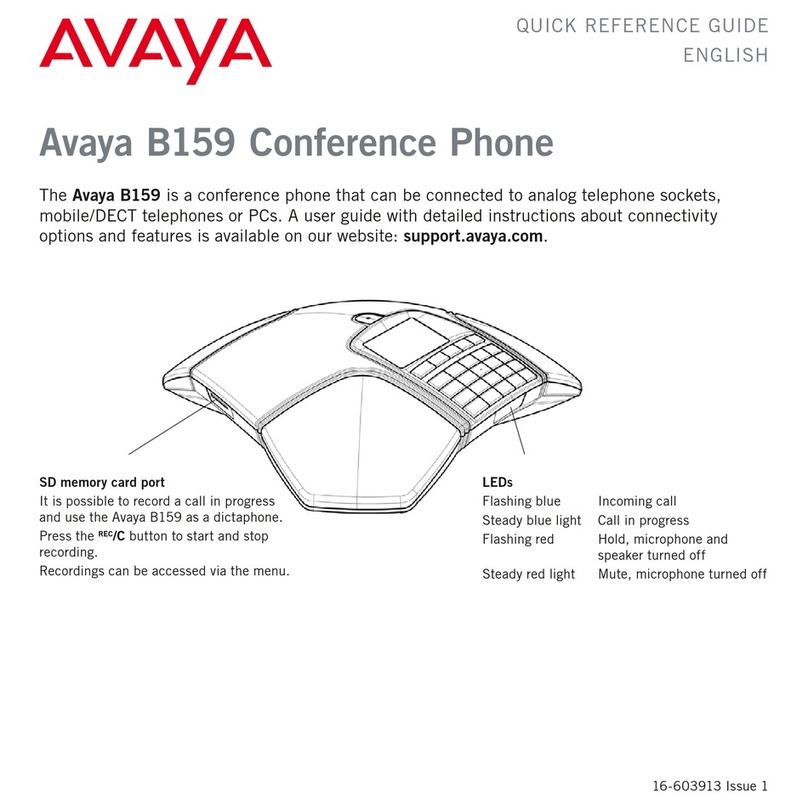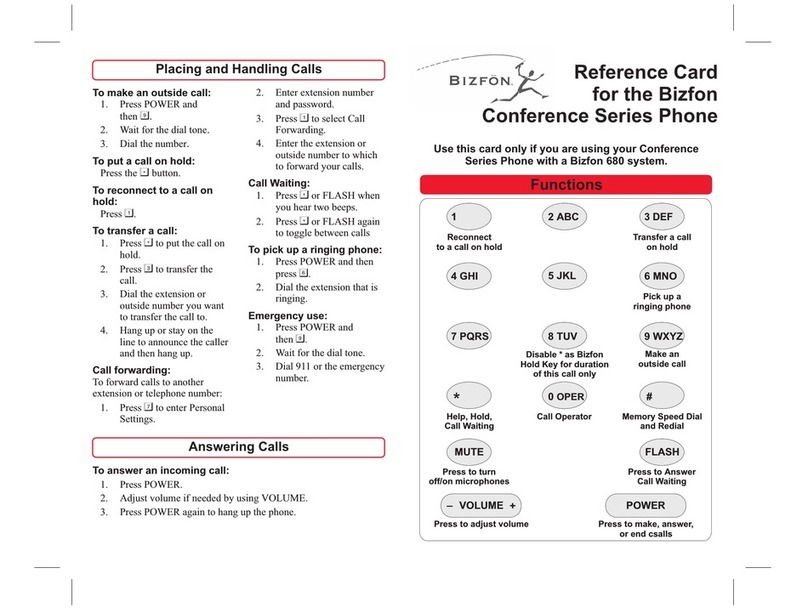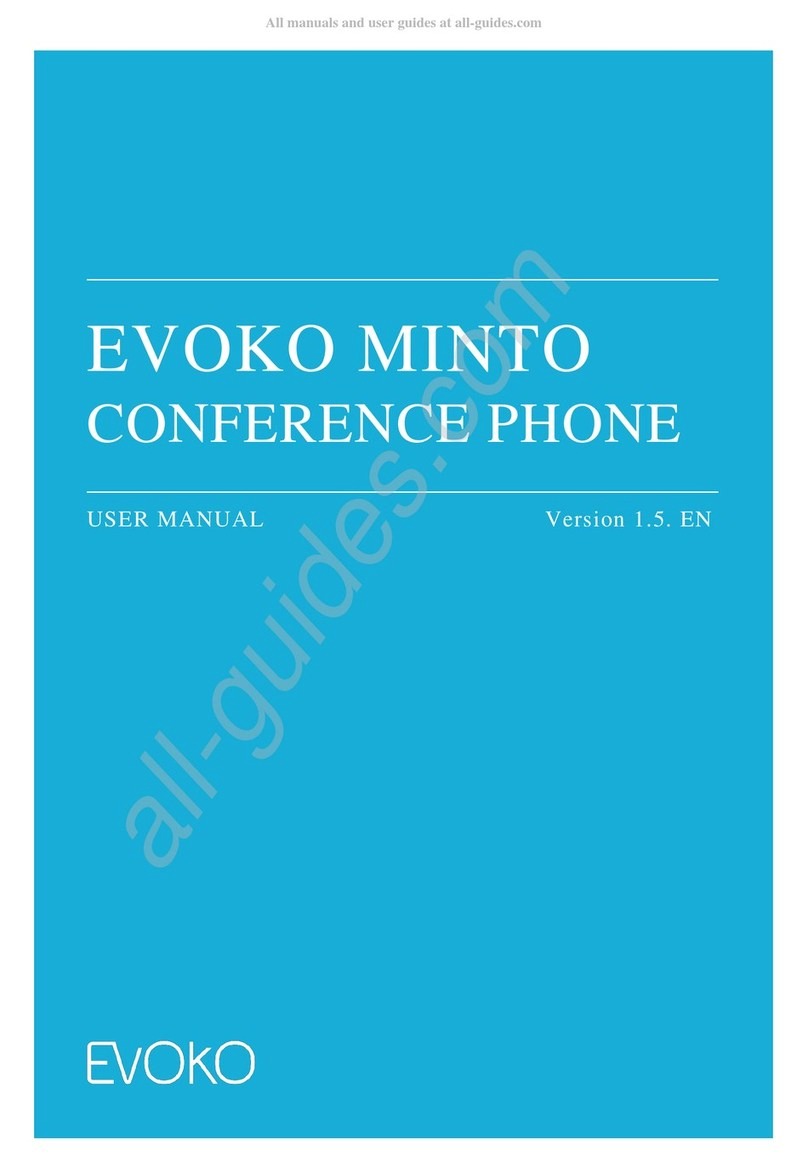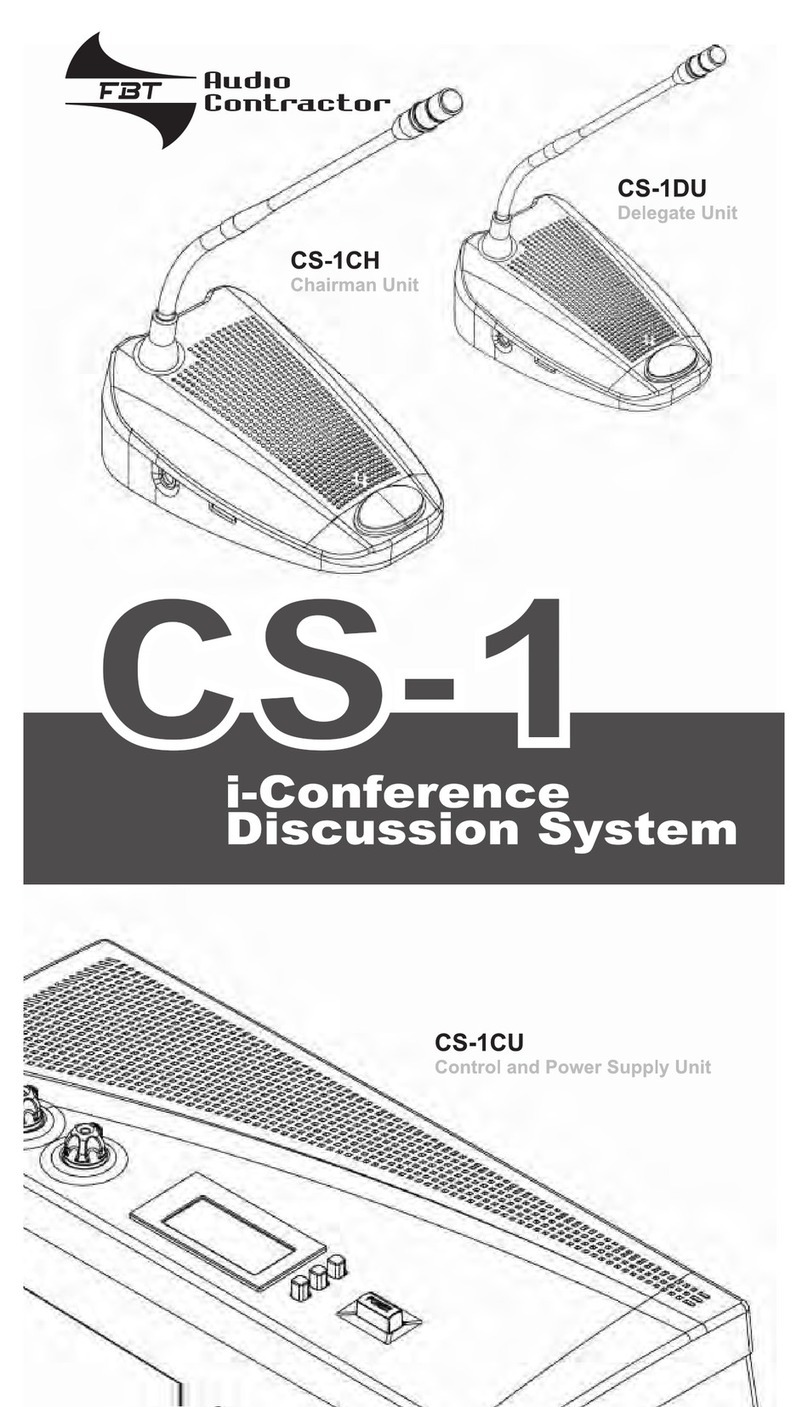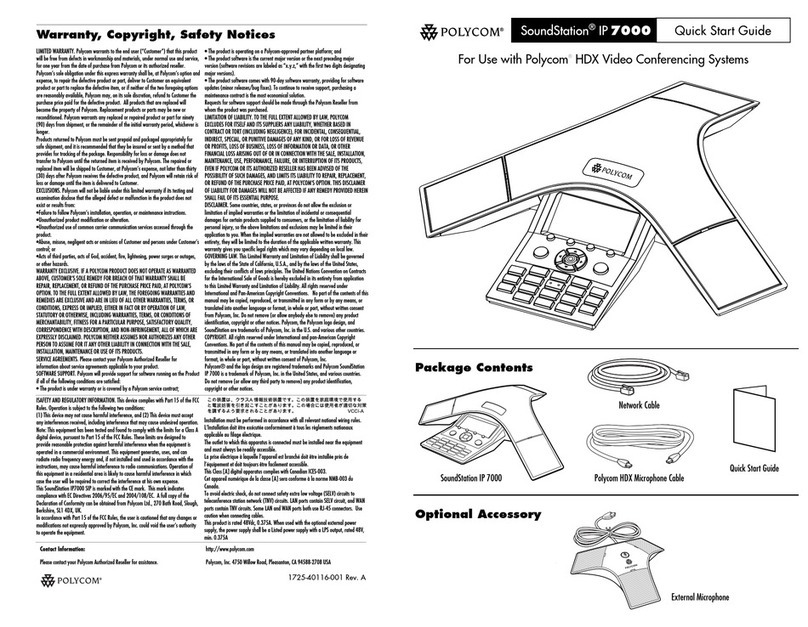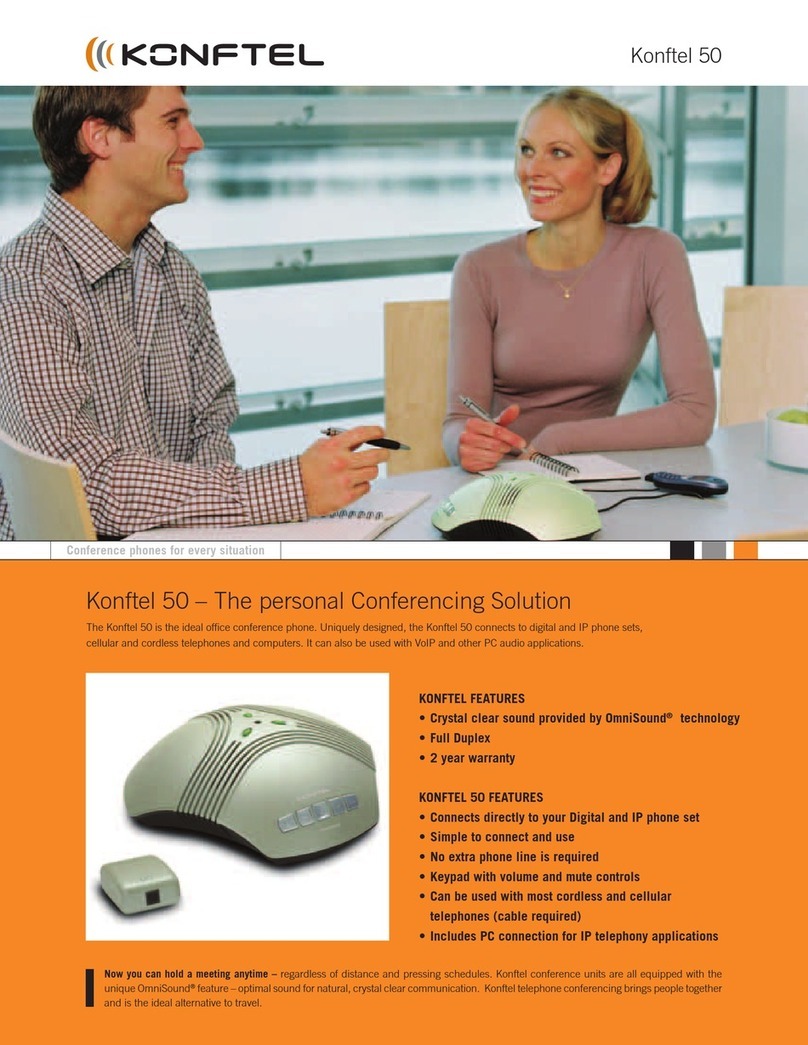Spracht Aura Professional UC User manual

Aura Professional UC™
Conference Phone
User Manual
English, Français

CONTENTS
PACKAGE CONTENTS ......................................................................................................................... 2
Aura Professional UC™ Conference Phone ..................................................................................... 2
Parts List .................................................................................................................................................. 2
Optional Accessories ........................................................................................................................... 2
GETTING TO KNOW YOUR PHONE
Parts of the Phone ................................................................................................................................ 3
LED Indicators ........................................................................................................................................ 3
Display Introduction .............................................................................................................................. 3
Installation and Precautions ............................................................................................................... 4
Connection Diagram ............................................................................................................................ 5
CONNECTING YOUR PHONE
Setting up the Aura Professional UC™ ............................................................................................. 6
Self Diagnostic ....................................................................................................................................... 6
Aura Professional UC™ Buttons and Keypad ................................................................................. 7
Button and Keypad Functions ........................................................................................................... 8
USING THE AURA PROFESSIONAL UC™
Placing a Call over Analog Line ........................................................................................................ 9
Placing a Softphone Call via USB ..................................................................................................... 9, 10
CONFERENCE PHONE FUNCTIONS
Call Mute ................................................................................................................................................. 10
Call Hold ................................................................................................................................................... 10
Redial, Recall, Speed Dial in PSTN Mode ....................................................................................... 11
Speed Dial Number Guidelines ......................................................................................................... 11
Flash Function in PSTN Mode ........................................................................................................... 11
Scrolling Through Call History in Standby Mode .......................................................................... 11
Deleting Call History ............................................................................................................................. 11
Call Timer Display ................................................................................................................................. 12
MULTI-PARTY CONFERENCE CALLS
Multi-party Conference Call ................................................................................................................ 12
Three Way Call PSTN + USB .............................................................................................................. 12
Switching/Disconnecting a Line During Calls ................................................................................ 12
EXTERNAL AUDIO DEVICES
Connect to an External Microphone System ................................................................................. 13
Connect to an External Sound Console .......................................................................................... 13
Connect to an External Amplifier ...................................................................................................... 13
PHONE SETTINGS
Using the Menu ..................................................................................................................................... 14
Setting and Editing Menu Functions ................................................................................................ 14,15
USING THE EXTENSION MICROPHONES ..................................................................................... 15,16
FEDERAL COMMUNICATION COMMISSION STATEMENT ....................................................... 17
WARRANTY ............................................................................................................................................. 18

Accessories
If any items are missing or damaged, contact the place of
purchase immediately. Do not use this product if it is damaged.
Optional Accessories
Aura Professional UC™ Conference Phone
PACKAGE CONTENTS
Power Adapter RJ-11 Cable USB Cable Audio Transfer Adapter
(Telephone Line Cable)
Power Extension Cable User Manual Junction Box
21’ (6.5m) Long
4P4C Cable Extension Microphone (up to 2) Audio Cable
2

3
Parts of the Phone
GETTING TO KNOW YOUR PHONE
➊
➋
➍
➌
➋
➊ LCD
➋ Microphones
➌ Keypad
➍ Speaker
Time and Call History
Line Status
Dynamic Information Zone
LEDs
Display
LED Indicators
Blue Conference call in progress
Blinking Blue Conference call on hold
Red Conference call is muted
Blinking Red Incoming call

4
INSTALLATION AND PRECAUTIONS
For best performance of your Aura Professional UC™ Conference Phone,
please follow these recommendations:
• To avoid electromagnetic interference, keep the Aura Professional UC™
15’ (5m) away from:
1 – High powered electrical sources, such as generators or high
voltage/ power transformers
2 – Electrical distribution boxes
3 – Electrical switch panels
• To prevent microphone issues which would negatively aect the duplex
feature (which allows you to speak and hear at the same time), position
Aura Professional UC™ away from ultrasonic-type motion detectors and
occupancy sensor/switches.
• Avoid areas with high levels of background noise. The microphone(s)
might pick up extraneous sounds and prevent the conference phone
from going into receiving mode when you have finished talking.
• Avoid placing the phone where it would be subject to vibration.
• Place the unit on an even surface. Avoid locating it in a corner, under
a cabinet or next to a cabinet. Those kinds of locations will create an
echo eect.
• Keep objects 24”(60cm) away from the conference phone.
CAUTION
To reduce the risk of personal injury, fire, or damage, use only the
supplied power adapter.

➊
➋
➌
➍
➍
➎
➏
➐
Line
Analog Telephone Wall Jack
➊Telephone Line Cable RJ-11
➋Extension Microphone 1 (optional, sold separately)
➌Extension Microphone 2 (optional, sold separately)
➍ Extension Microphone cable (2x)
➎ 21’ (6.5M) length 8 strand cable (8P8C Cable)
➏ Junction Box
➐ Power Adapter
Power
AC Power
Outlet
EXT 1
EXT 2
USB AUX
DC INPUT
Interfaces
POWER: Power jack on the port bay of the Aura Professional UC™
LINE: Telephone Line jack on the Aura Professional UC™
USB: To connect to PC/Mac or video system
AUX: Audio jack connector for external audio device
EXT1: EXT1 jack for the optional extension Microphone
EXT2: EXT2 jack for the optional extension Microphone
5
CONNECTION DIAGRAM

CONNECTING YOUR PHONE
SETTING UP THE AURA PROFESSIONAL UC™
Refer to the Connection Diagram on Page 5 for the modes described
below.
1 – For PSTN (Analog phone) Mode
A. Plug one end of the 21’ (6.5m) long Power Extension Cable
8pin connector to the “EXT” port on the Junction box. Plug the
other end into the jack labeled “POWER” on the phone.
B. Plug one end of the Telephone Line cable to the 6pin “LINE”
port on the Junction box. Plug the other end into a Wall Phone
port or an Analog Phone RJ11 6pin port.
2 – For USB Mode with a PC/Mac
Connect the USB type B plug into the phone’s USB port. Connect
the other side, USB type A, into a USB 2.0 port on your PC/Mac .
3 – If you have Optional External Microphone (not included in the box)
Connect the External Microphone Cables from the phone’s
“ EXT 1” and “EXT 2” jacks to the 4pin jacks on the External
Microphones.
4 – Last Step
Plug the Power Adapter DC jack into Junction Box’s “DC INPUT”
socket, and then plug Power Adapter to a wall AC outlet.
SELF DIAGNOSTIC
Plugging in the conference phone initiates the self-diagnostic
program. This is to ensure all the internal function blocks are good
and working correctly.
1. The Green, Red and Blue LEDs will flash sequentially.
2. A tone will be heard when the diagnostic completes without error.
The phone is now ready to use.
6

7
➊MENU Button
➋FLASH / Select for Menu (in stand-by mode)
➌ON/OFF
➍REDIAL
➎Speaker VOLUME / Call History (in stand-by mode)
➏MUTE / Call History Delete (in stand-by mode)
➐Multi-Party Call Button
➑Keypad
+
➎
VOL
-
➏
➐
➊
MENU
➋
FLASH
➌
➍
➑
AURA PROFESSIONAL UC™
Buttons and Keypad
MUTE
HOLD
REDIAL GHI JKL
TUV WXYZ

HOLD
REDIAL
PSTN ON/
OFF
MENU
SELECT
MUTE
VOLUME
UP/DOWN
KEYPAD
Put a caller on Hold in PSTN mode
Redial (with phone on)
or Recall (with phone in stand-by)
or Speed Dial (with phone in stand-by)
1. Answer an incoming call from an analog line
and
2. Dial/end a call from an analog line (PSTN)
Display Menu settings and options
1. Flash function when on a PSTN call
2.Switchbetween callsusingtheFLASHfeature
3. In standby mode, choose a Menu item
1. Mute the microphones while on a PSTN call
2. In standby mode, delete call history
1. Adjust speaker volume
2. In Standby mode, browse call history
3. In Standby mode, Menu selection up/down
Alphanumeric keypad
8
AURA PROFESSIONAL UC™
Buttons and Keypad Functions
Note: Stand-by Mode is when the phone is plugged in, but the
PSTN ON/OFF button is OFF.
REDIAL
MUTE
HOLD

9
USING THE AURA PROFESSIONAL UC™
Placing a Call Over Analog Phone Line (PSTN)
1. Dialing Out
Press the On/O button to get a dial tone, then dial the number. The
Blue LED will be on.
2. Redial
Press the On/O button, then press the REDIAL button. The last
number called will be displayed and dialed.
3. Speed Dial
In stand-by mode, press the speed dial ‘REDIAL’ button. The LCD will
display “SPDL[01-20]”. Dial the two speed dial identification numbers that
correspond to the phone number you want to call.
3. Recall
In stand-by mode, use the volume keys to scroll through previously dialed
or previous incoming numbers. Press the REDIAL button when you find
the number you want.
4. To cancel a call being dialed
Press the On/O button.
Answering a Call Over Analog Phone Line (PSTN)
When the Red LEDs blink, it indicates an
incoming call. Press the On/O button to
answer the call. Both the speakers and the
microphones will turn on, and the LCD will
display “PSTN”.
Answering a Second Call
If another call comes in while you’re on a call,
you will hear a call waiting tone. Press the
‘FLASH’ button to answer the incoming call. The
first call will automatically be placed on hold.
You can switch back and forth between calls
using the Flash button.
Note: The feature is available based on your PBX system. You may need to
set the correct flash time (default is 600ms, which is the US standard).
Placing a Softphone Call Via USB
Using Aura Professional UC™ in USB Mode for Skype and other apps

PLACING A SOFTPHONE CALL VIA USB
1. Turn on your PC/Mac and open Skype or
other app. Connect one end of the USB
cable to your PC/Mac. Connect the other
end to the USB port on your phone. It will
take 5-10 seconds to automatically install the
driver for the first time setup.
2. The LCD will indicate you are in USB
Mode, and the blue LED will be on. Aura
Professional UC™ now acts as a USB
handsfree speaker for PC/Mac and Video
Conferencing devices. It provides HD voice
quality sound both on the speaker and
microphone path. Exit the app to end a USB
VoIP call.
3. To optimize the performance, set the PC/Mac and Video device volume
settings for the microphone and speakers in the middle of the range.
Adjust as needed. Don’t activate any sound processing eects such as
Automatic Gain Control (AGC), echo cancellation, or noise suppression
software on your PC/Mac.
CONFERENCE PHONE FUNCTIONS
Call Mute
To mute a call, press the MUTE Button while
the call is in progress to turn your phone’s
microphones o. The Red LEDs will stay on while
in Mute Mode.
To release mute, press the Mute Button again. The Red LEDs will go out.
Call Hold
While a call is on hold, neither party will hear each other.
PSTN Call Hold
While on a PSTN call, press the Menu key to
place the call on hold. The Blue LED will blink.
Press the button again to resume the call.
Redial While in PSTN Mode
Press the ON/OFF button, and then the REDIAL button. The last number
called will display and dial.
10
RED
BLUE

11
Recall While in PSTN Mode
With the phone in Stand-by Mode, use the VOL Up and Down Arrow keys
to scroll through the numbers. When you find the number you want to call,
press the REDIAL button to place the call.
Speed Dial (from Stored Number Memory) While in PSTN Mode
With the phone in Stand-by Mode, press the
REDIAL button. The Green LEDs will turn on. Enter
the 2-digit number that represents your desired
number. The Green LEDs will switch to Blue once
the number has been dialed. (see p 17 for how to save numbers)
Speed Dial Number Guidelines
• ID numbers are numeric only, between
0 and 9. The total number sequence is
between 01 and 20.
• Speed Dial operations can only be
accessed while in Stand-by Mode.
• Anything not supported will turn on the Red LEDs. This includes:
• a number greater than 20
• the number doesn’t exist or
• no number is stored under that 2 digit ID
Flash Function While in PSTN Mode
During an analog call, press the FLASH button for Flash functions, such as:
• accept a second call while putting your current
call on hold
• alternate between the 2 calls
The default Flash time is set for 600ms (US
Standard).
Searching for Call History in Stand-by Mode
Press the VOL+/VOL- buttons to scroll through
your call history. The LCD will display the last 20
dialed/incoming numbers.
Deleting ALL Call History in Stand-by Mode
Press the MUTE button for 5 seconds while in
Stand-by Mode to delete your entire call history.
??
REDIAL
Speed Dial Number Illustration
2 Speed Dial Digits for each
Phone Number in Memory

12
Call Timer Display
The LCD display shows the call progress on an
active call.
Multi-party Conference Call & Line Mode Selection
Aura Professional UC™ allows you to hold conference calls via analog
phone line and USB connected mode simultaneously. You can add another
line or switch between connected lines during a call. You don’t need to
adjust any settings: the functionality is plug-and-play.
Making a Three-way Call via PSTN + USB
Check that Aura Professional UC™ is connected to the analog phone line
and the USB cable.
• Press the ON/OFF button, then dial/answer a PSTN call.
• Connect to your conferencing app on your computer.
The 3-way conference is now set up for PSTN and
USB. The LCD display will read CONF.
While on a USB call, if you receive an incoming
call from the PSTN line, press the button to add
the analog phone call to the conference.
Switching/Disconnecting a Line During Calls
Disconnecting a PSTN Line During a Call:
Press to cancel the PSTN line.
Disconnecting a USB Call:
Exit the conferencing app on your computer.
EXTERNAL AUDIO DEVICES
Aura Professional UC™ has an auxiliary audio port that allows external
devices to connect to the conference phone, with the use of an included
audio transfer adapter. Typical applications are: connect to an external
microphone system; connect an audio power amplifier; or to a mixing
console to expand microphone and/or speaker coverage.
MULTI-PARTY CONFERENCE CALLS

13
Connect to an External
Microphone System
First, connect to the “AUX”
port on Aura Professional
UC™ using a 3.5mm audio
transfer cable. Then, connect
the “MIC” port of the audio
transfer adapter to the output
port of the microphone
system.
Connect to an External
Sound Console
First, connect to the “AUX” port on Aura Professional UC™ using a 3.5mm
audio transfer adapter. Then, connect the “MIC” port of the audio transfer
adapter to the microphone output port of the sound console; connect the
“SPK” port of the transfer cable to the speaker input port of sound console.
Set the Aura Professional UC™ status to “PA”. Press the VOL Down
Arrow to adjust the volume down to “PA”. The local speaker and
inner microphones of Aura Professional UC™ will shut o. Press the VOL Up
Arrow to return to normal.
Connect to an External Amplifier
First, connect to the “AUX” port on Aura Professional UC™ using a 3.5mm
audio cable. Then, connect the “SPK” port of the audio transfer adapter to
the input port of the audio amplifier.
Set the volume on Aura Professional UC™ to “0”
in order to shut o the inner speaker but keep
the inner microphones on.
PHONE SETTINGS
Using The Menu
Aura Professional UC™ feature settings can be accessed by using the
Keypad and Menu keys. Use the MENU , ARROW buttons (VOL+/VOL-)
, and FLASH to navigate through the Menu options and edit settings.
To console
Audio Out
To speakers
Amp Input
US AU XT2
Audio Transfer Adapter

Setting and Editing Menu Functions
1. Set the date
Press the MENU button . The first option
on the list is 1 SET DATE. Press the FLASH
button to choose it. When the numbers begin
to flash, use the ARROW Up and Down buttons
to set the date. Press the FLASH again to set.
2. Set the FLASH time (time to switch between 2 calls)
Press the MENU button . Use the ARROW
buttons to scroll to the second option on the
list, 2 SET FLASH. Press the FLASH button to
choose it. Options are 90/100/120/180/300/50
0/600/900ms. Use the ARROW Up and Down
buttons to set the Flash time (Default is 600ms, the US standard). Press
the FLASH again to set.
3. Adjust LCD Brightness
Press the MENU button . Use the ARROW
buttons to scroll to the third option on the list,
3 SET BRIGHT. Press the FLASH button
to choose it. Use the ARROW Up and Down
buttons to choose the LCD brightness level.
Press the FLASH again to set.
4. Speed Dial
Press the MENU button . Use the ARROW
buttons to scroll to the fourth option on the
list, 4 SPEEDDIAL. Press the FLASH button to
choose it. Use the ARROW Up and Down
buttons to choose the number. Press the
14
MENU
SET DATE
SET FLASH
SET RING VOL
LCD BRIGHT
SPEED DIAL

FLASH again to set. If there is already a phone number for this ID number,
the LCD will display Begin and Cancel. If you want to change the number,
select Begin. If not, select Cancel.
5. Set Ring tone Volume
Press the MENU button . Use the ARROW
buttons to scroll to the fifth option on the list,
SET RING VOL. Press the FLASH button to
choose it. Use the ARROW Up and Down
buttons to choose the Ring Tone Volume.
Volume has levels 1 to 12: 0 is no Ring Tone. Default setting is 7. Press the
FLASH button to set it.
6. Set DND Function
In order for DND to work, the volume level
cannot be set to 0.
Speaker Volume Adjustment
1. Use the VOL + and VOL - buttons to adjust the speaker volume while
you are on a call. Settings are from 1 to 16, and
the volume level will be displayed on the LCD
screen.
2. The LEDs will blink Green while you are
scrolling between levels; a Red blinking LED
indicates no more adjustments can be made.
Special Settings
PA and 0 settings are for PA System Applications.
PA − Turns o the internal microphones and speaker
0 − Turns o the speaker
Using the Optional Extension Microphones
1. Before attaching the optional External Microphones, power OFF the Aura
Professional™ Conference Phone by unplugging either the DC INPUT from
the Junction Box or the AC Adapter from the wall.
15
PHONE SETTINGS

16
2. Plug the optional extension microphones cables into the EXT1 and EXT2
jacks of the conference phone. See page 5 for the connection diagram.
3.AftertheMicrophones areinstalled,restore powertothe conferencephone.
4 After the phone is finished booting up, and when you are on a call, the
microphone will pick up your voice the best if you are directly facing it.
The microphone location is shown in the diagram.
5. There is a MUTE button and a status LED on the extension microphone.
The Green LED indicates the microphone is working.
The Red LED indicates the microphone is muted.
To turn o the internal microphones
While in Stand-by Mode, press the ‘MENU’ key for 5 seconds. The internal
microphones will turn o. The Extension microphones and any other
external microphones connected to Aura Professional UC™ will still be on.
The Red LEDs will blink for a second then turn o while the feature is
active. The LCD will display ’EP’ while in Stand-by Mode.
To turn the internal microphones back on
While in Extension Microphones Selection status, press the ‘MENU’ key for
5 seconds to cancel this feature. All internal and extension microphones
will be back on.
PARTS LISTING
Junction box ......................................................................................................................................CP-3012-001
Power Adapter for US version.......................................................................................................CP-3012-002
Power Extension Cable 8pin RJ45 both sides (connects Junction box and Main unit) CP-3012-006
Phone Cable 6-4pin RJ11 both sides............................................................................................CP-3012-007
External Microphone RJ22 4pin both sides...............................................................................CP-3012-008
External Microphone .......................................................................................................................CP-3012-009
USB cable, (6ft long USB Type A to USB Type B).....................................................................CP-3012-010
Audio Cable, 2 mono 3.5mm plugs to one 3.5mm stereo plug, 6’......................................CP-3012-011
Line In/Line Out Cable, 3.5mm 4 connection plug both sides..............................................CP-3012-012
Audio Transfer Adapter, 3.5mm plug to 2 3.5mm sockets.....................................................CP-3012-014
Mute button and status LED
Extension microphone

17
FEDERAL COMMUNICATIONS COMMISSION STATEMENT
Interference Statement
This device complies with Part 15 of the FCC Rules. Operation of this device is subject to the following
two conditions:
1. This device may not cause harmful interference, and
2. This device must accept any interference received, including interference that may cause undesired
operation.
NOTE: This device has been tested and found to comply with the limits for a Class B digital device
pursuant to Part 15 of the Federal Communications Commissions Rules and Regulations. These limits are
designed to provide reasonable protection against harmful interference when the equipment is operated
in a commercial environment. This equipment generates, uses, and can radiate radio frequency energy
and, if not installed and used in accordance with the instruction manual, may cause harmful interference
to radio communications. However, there is no guarantee that interference will not occur in a particular
installation. If this equipment does cause harmful interference to radio or television reception (which
can be determined by turning the equipment o and on), the user is encouraged to try to correct the
interference by one or more of the following measures:
• Reorient or relocate the receiving antenna.
• Increase the separation between the device and the receiver.
• Connect the device into an outlet on a circuit dierent from that to which the receiver is connected.
• Consult the dealer or an experienced radio/TV technician for help.
RF Exposure warning
This equipment must be installed and operated in accordance with provided instructions and the
antenna(s) used for this transmitter must be installed to provide a separating distance of at least 20
cm from all persons and must not be co-located or operated in conjunction with any other antenna
or transmitter. End users and installers must be provided with antenna installation instructions and
transmitter operating conditions for satisfying RF exposure compliance.
Part 68 Information
This equipment complies with Part 68 of the FCC rules and the requirements adopted by the ACTA. On
the underside of this equipment is a label that contains, among other information, a product identifier in
the format US:AAAEQ##TXXXX. If requested, this number must be provided to the telephone company.
A plug and jack used to connect this equipment to the premises wiring and telephone network must
comply with the applicable FCC Part 68 rules and requirements adopted by the ACTA. A compliant
telephone cord and modular plug is provided with this product. It is designed to be connected to a
compatible modular jack that is also compliant. See installation instructions for details.
The Ringer Equivalence Number (REN) is used to determine the number of devices that may be
connected to a telephone line. Excessive RENs on a telephone line may result in the devices not ringing
in response to an incoming call. In most but not all areas, the sum of RENs should not exceed five (5.0).
To be certain of the number of devices that may be connected to a line, as determined by the total RENs,
contact the local telephone company. The REN for this product is part of the product identifier that has
the format US:AAAEQ##TXXXX. The digits represented by ## are the REN without a decimal point (e.g.,
03 is a REN of 0.3).
If the Aura Professional™ Conference Phone causes harm to the telephone network, the telephone
company will notify you in advance that temporary discontinuance of service may be required. But if
advance notice isn’t practical, the telephone company will notify you as soon as possible. Also, you will
be advised of your right to file a complaint with the FCC if you believe it is necessary.
The telephone company may make changes in its facilities, equipment, operations or procedures that
could aect the operation of this equipment. If this happens, the telephone company will provide advance
notice in order for you to make necessary modifications to maintain uninterrupted service.
The Aura Professional™ Conference Phone is not intended to be repaired by the user. If you experience
any trouble with your Aura Professional™ Conference Phone, please contact Spracht at +1 650-215-7500,
or at www.spracht.com for repair and/or warranty information. If the equipment is causing harm to the
telephone network, the telephone company may request that you disconnect the equipment until the
problem is resolved.

18
Connection to party line service is subject to state taris. Contact the state public utility commission,
public service commission or corporation commission for information.
If your home has specially wired alarm equipment connected to the telephone line, ensure the installation
of the Aura Professional™ Conference Phone does not disable your alarm equipment. If you have
questions about what will disable alarm equipment, consult your telephone company or a qualified
installer.
NOTE: It is highly recommended that the AC Adapter be plugged in to a surge arrestor, rather than
directly into the wall plug. Telephone companies report that electrical surges, typically lightning transients,
are very destructive to customer terminal equipment connected to AC power sources. This has been
identified as a major nationwide problem.
Warranty
Spracht® warrants its products against defects or malfunctions in material and
workmanship under normal use and service, with the exceptions stated below. This
warranty lasts for one year from the original date of purchase. Coverage terminates
if you sell or otherwise transfer the product. In order to keep this warranty in eect,
the product must have been handled and used as prescribed in the instructions
accompanying the product.
Spracht® shall (at its option) repair or replace a defective unit covered by this
warranty, or shall refund the product purchase price. Repair, replacement with a new
or reconditioned unit, or refund, as provided under this warranty, is your exclusive
remedy. This warranty does not cover any damages due to accident, misuse,
abuse, or negligence. Spracht shall not be liable for any incidental or consequential
damages.
Some states do not allow limitation or exclusion of incidental or consequential
damages, so the above limitation or exclusion may not apply to you. Implied
warranties of merchantability and fitness for a particular purpose are limited in
duration to the duration of this warranty. Some states do not allow limitations on
how long an implied warranty lasts, so the above limitation may not apply to you.
To make a warranty claim, the purchaser must obtain a return authorization number
(RA) from Spracht® (serial number and purchase date required), and then return the
product to Spracht at purchaser’s expense. A copy of the original dated receipt or
shipping document must accompany the product. To obtain a return authorization,
us at:
Spracht®
974 Commercial Street, Suite 108
Palo Alto, CA 94303 USA
Tel: 650-215-7500 Fax: 650-485-2453
©2019 Spracht®. All rights reserved. Spracht, the Spracht logo, and Aura
Professional UC are trademarks and registered trademarks of Spracht. 6/25/19

Table of contents
Languages:
Other Spracht Conference Phone manuals
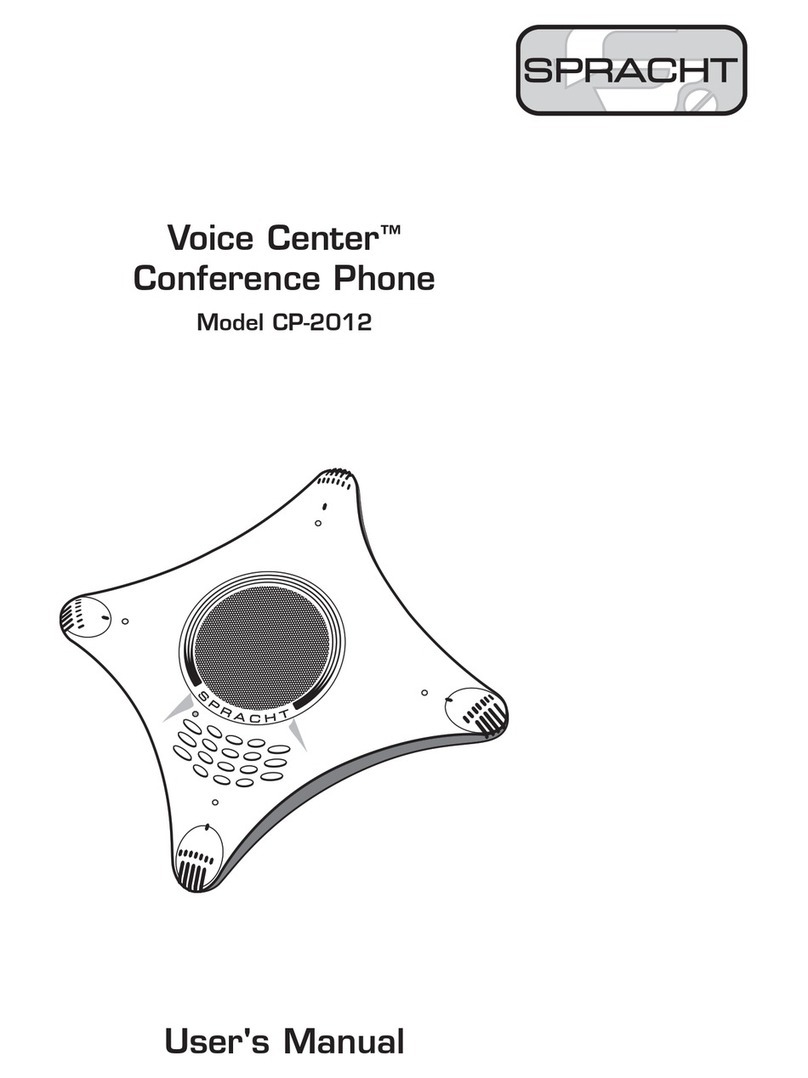
Spracht
Spracht Voice Center CP-2012 User manual

Spracht
Spracht Aura Soho User manual

Spracht
Spracht AURA SOHO CP-2016-007 User manual

Spracht
Spracht Aura Soho User manual
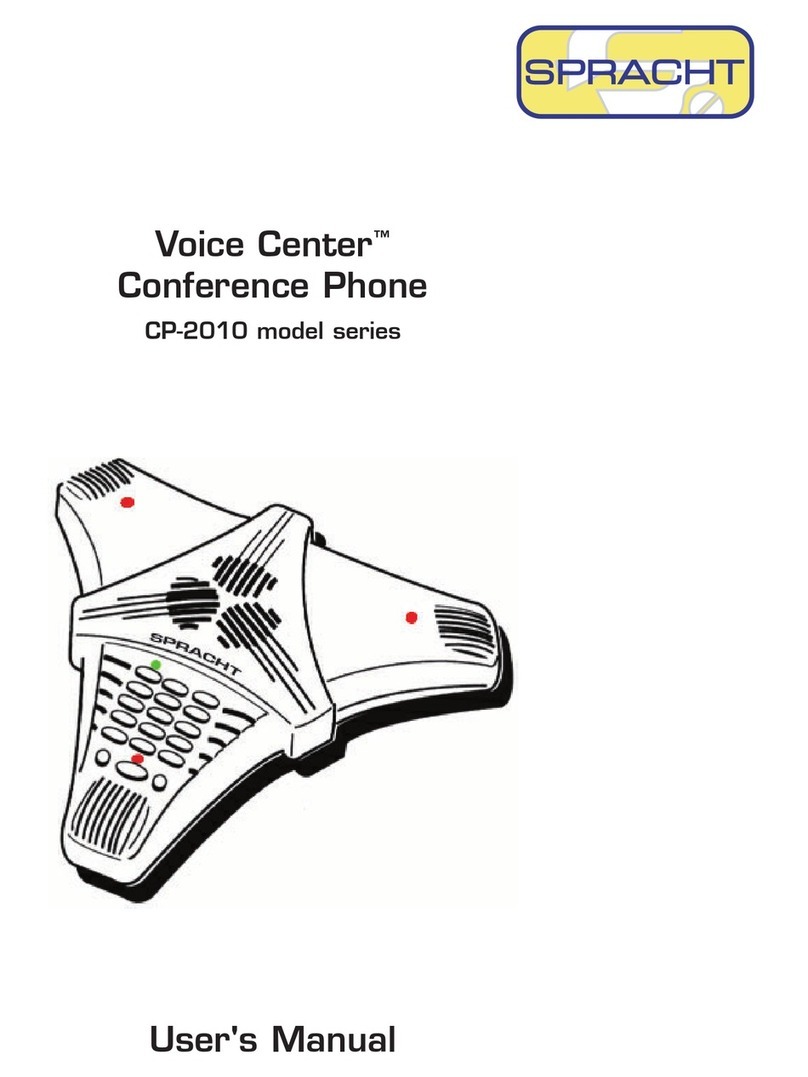
Spracht
Spracht Voice Center cp-2010 User manual

Spracht
Spracht Aura Professional User manual

Spracht
Spracht Aura Mobile BT User manual

Spracht
Spracht Aura Professional CP-3010 User manual
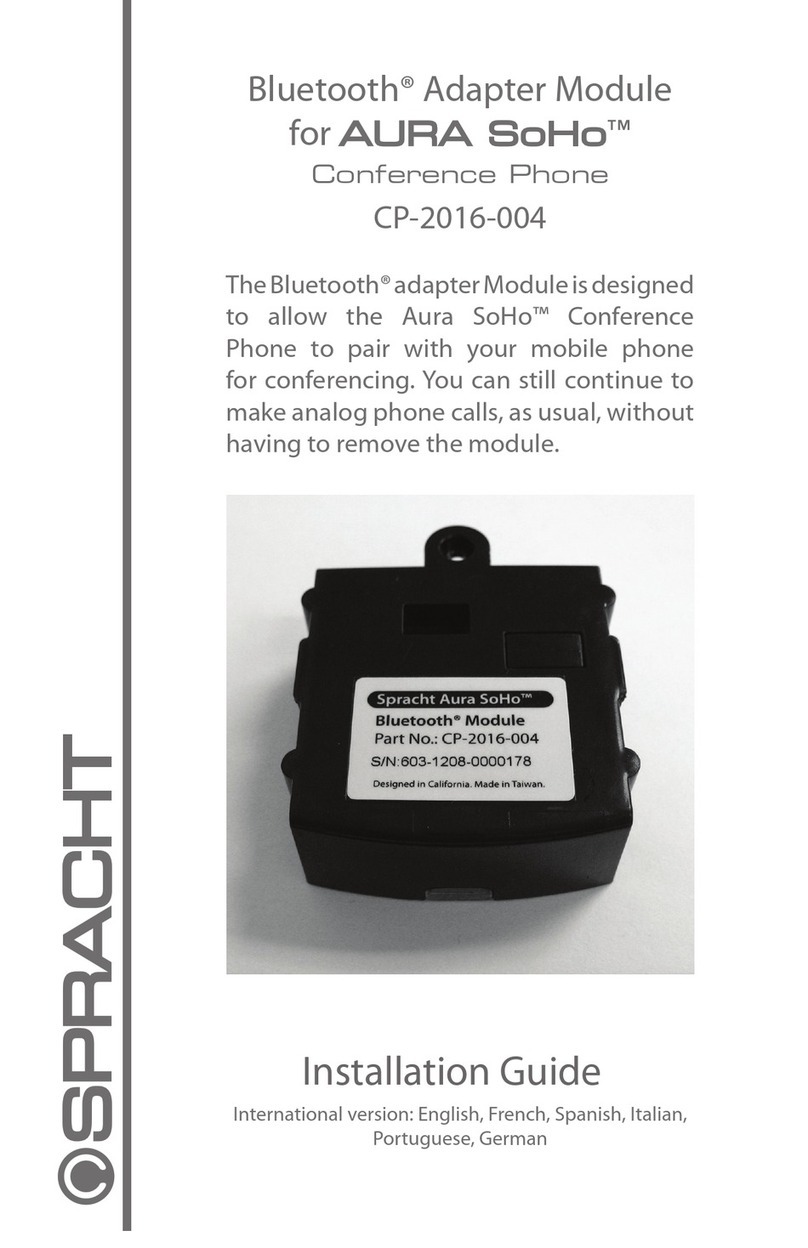
Spracht
Spracht CP-2016-004 User manual