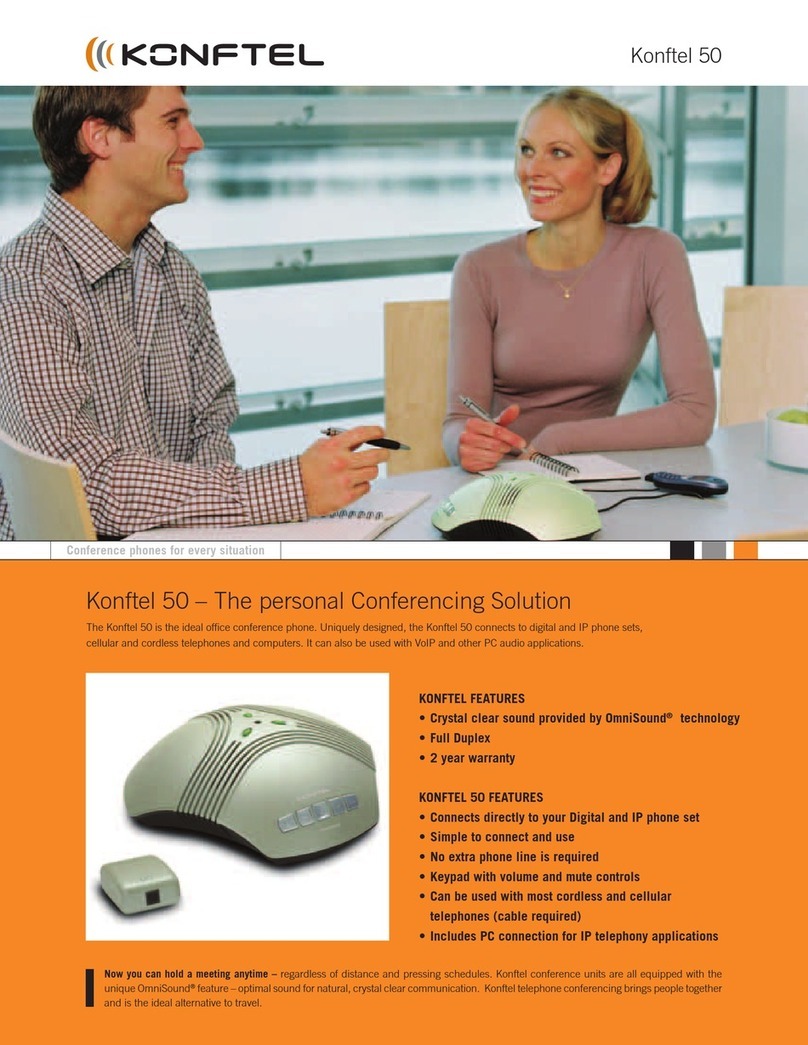Konftel Konftel 300IP User manual
Other Konftel Conference Phone manuals

Konftel
Konftel 200AUX User manual

Konftel
Konftel 60W User manual

Konftel
Konftel Konftel 250 User manual
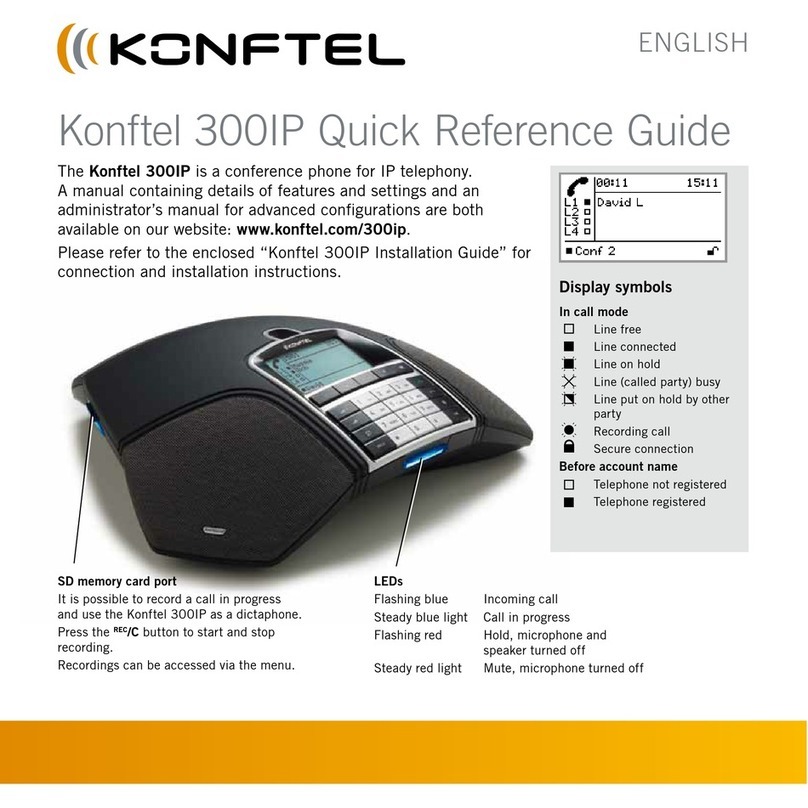
Konftel
Konftel Konftel 300IP User manual

Konftel
Konftel 55Wx User manual

Konftel
Konftel Konftel 300IP User manual

Konftel
Konftel Konftel 300IP User manual

Konftel
Konftel 50 User manual

Konftel
Konftel Konftel 300 User manual

Konftel
Konftel C50300Mx User manual

Konftel
Konftel 300Wx User manual
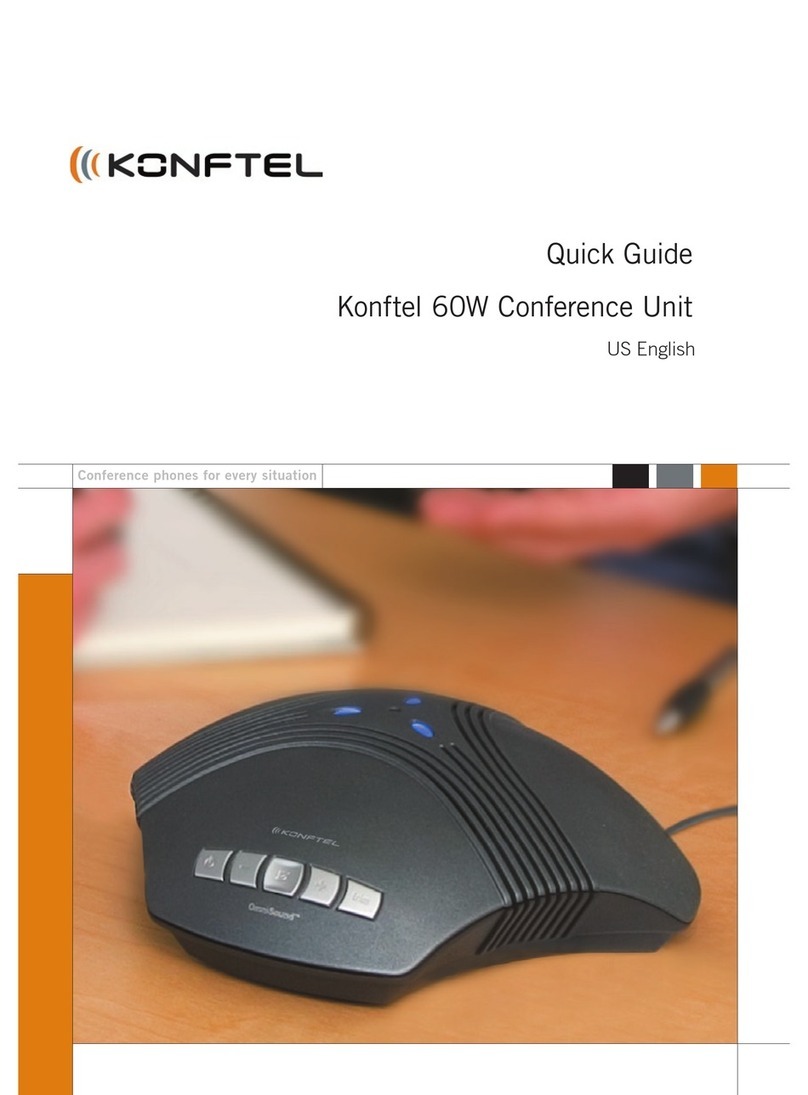
Konftel
Konftel 60W User manual

Konftel
Konftel 50 User manual

Konftel
Konftel C50300 User manual

Konftel
Konftel Konftel 300IP User manual

Konftel
Konftel 300Mx User manual

Konftel
Konftel 50 User manual

Konftel
Konftel 800 Instruction Manual

Konftel
Konftel Konftel 300IP User manual
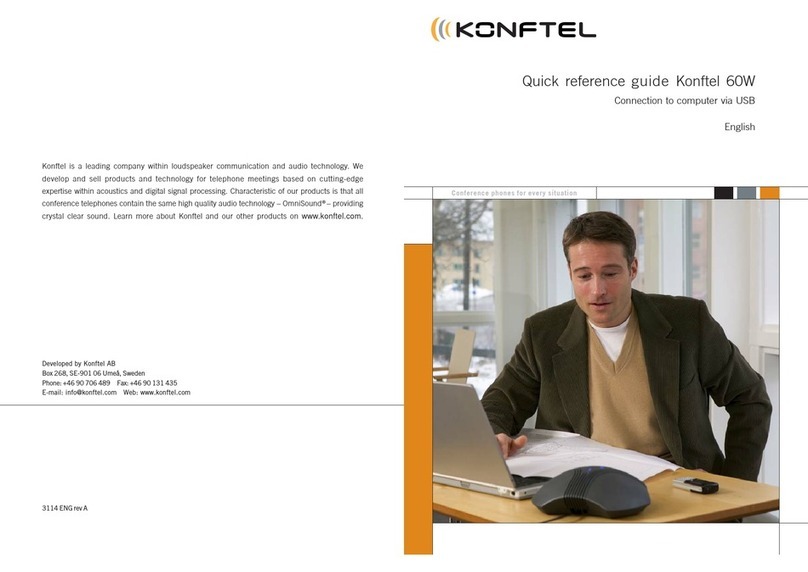
Konftel
Konftel 60W User manual