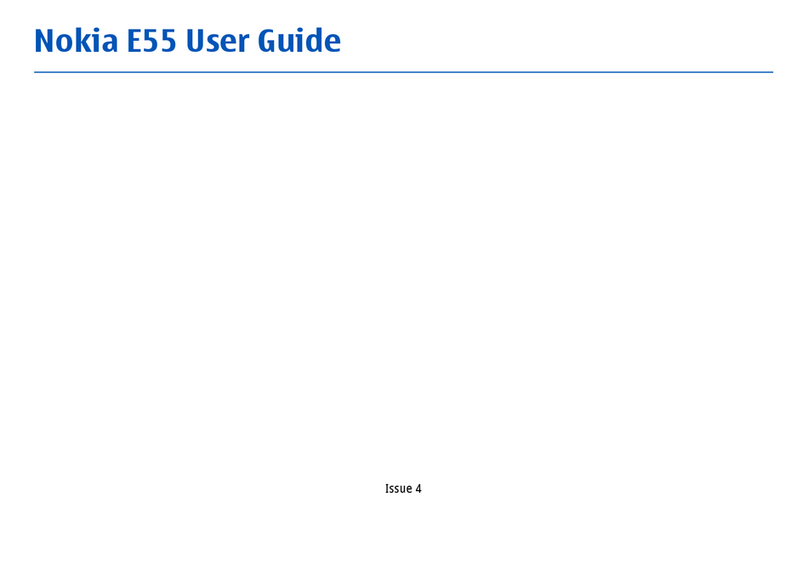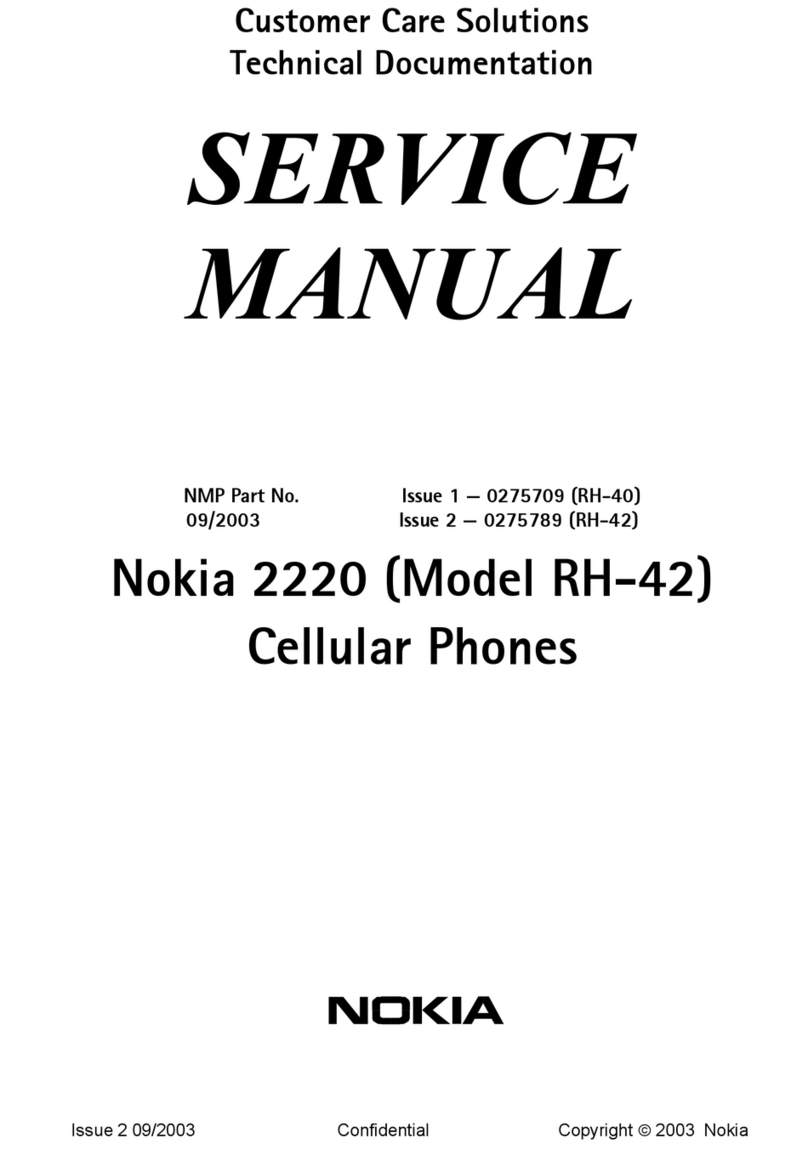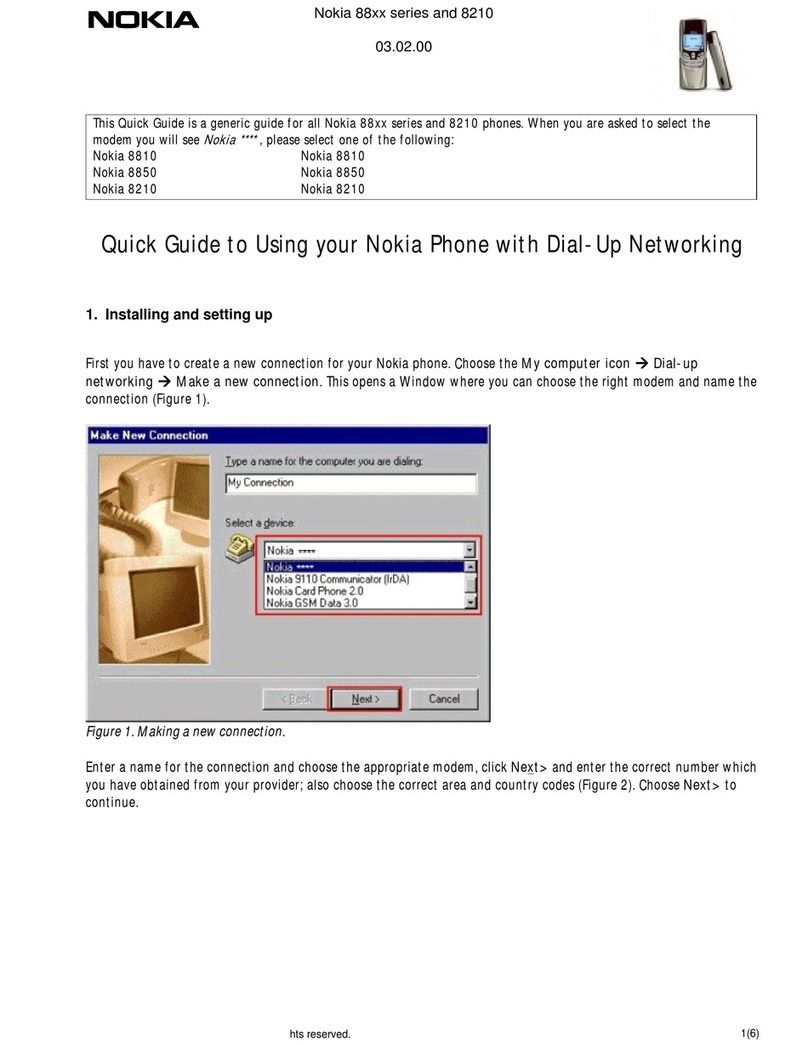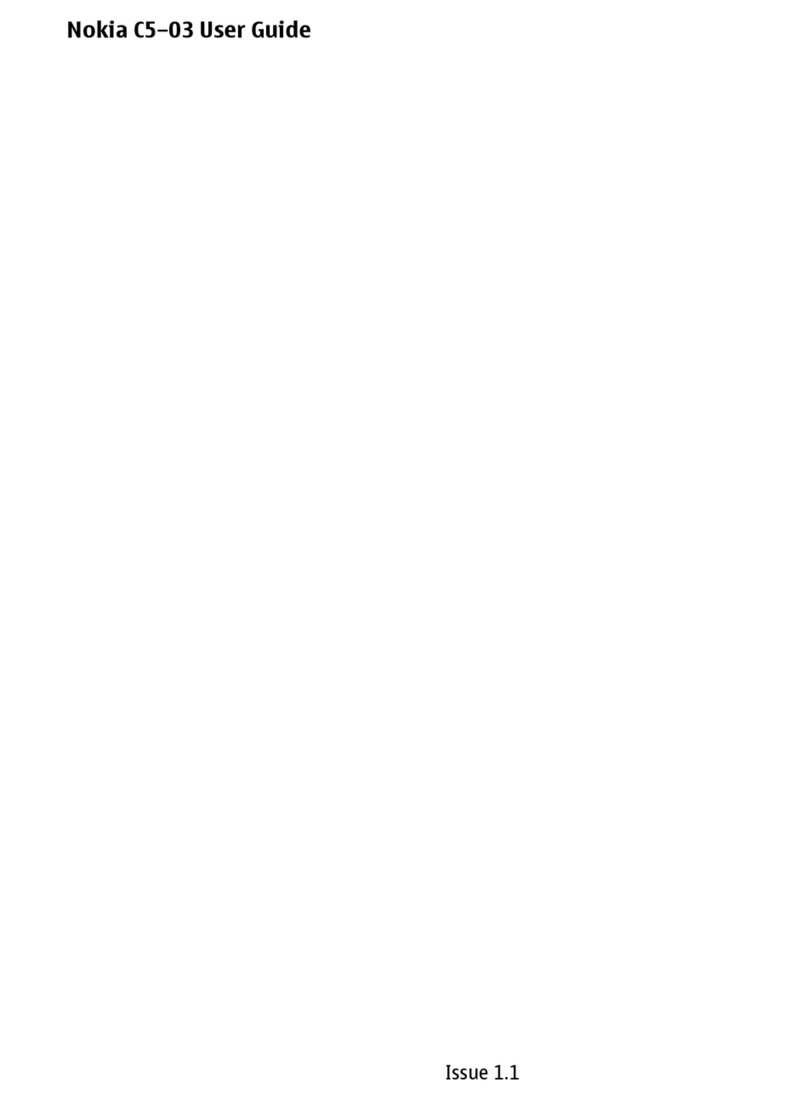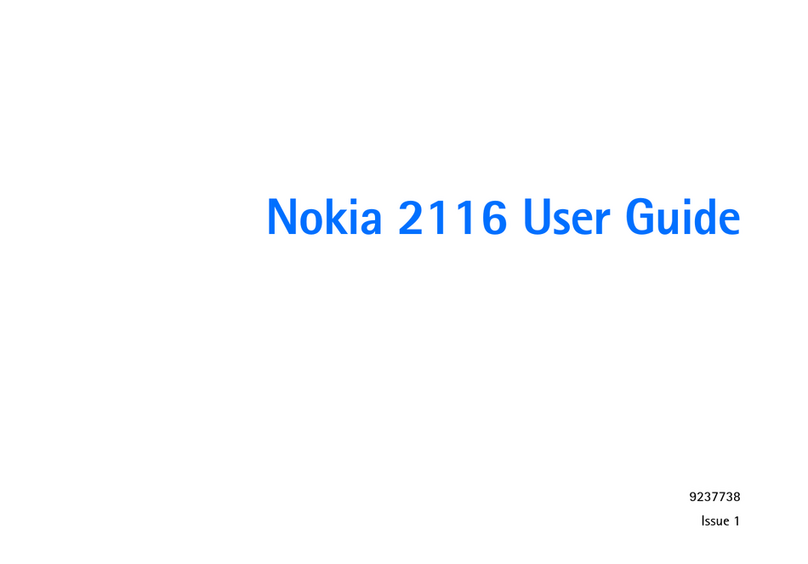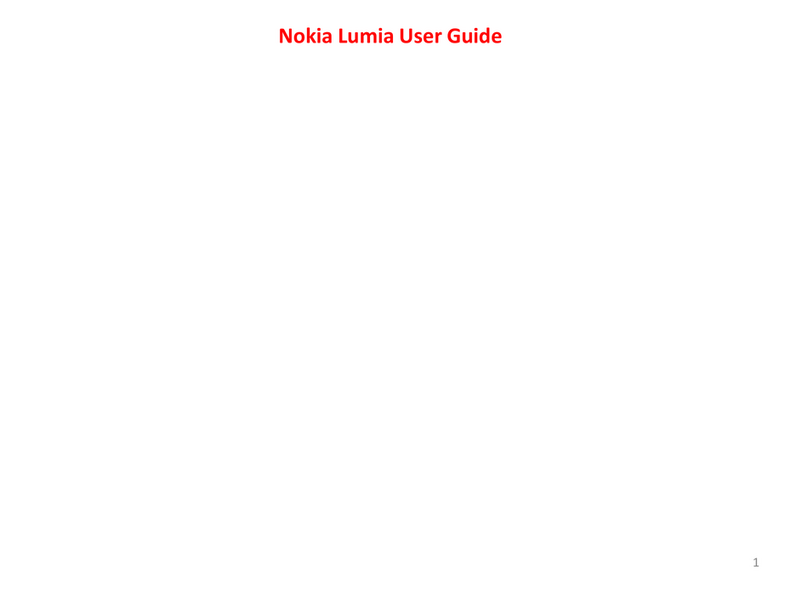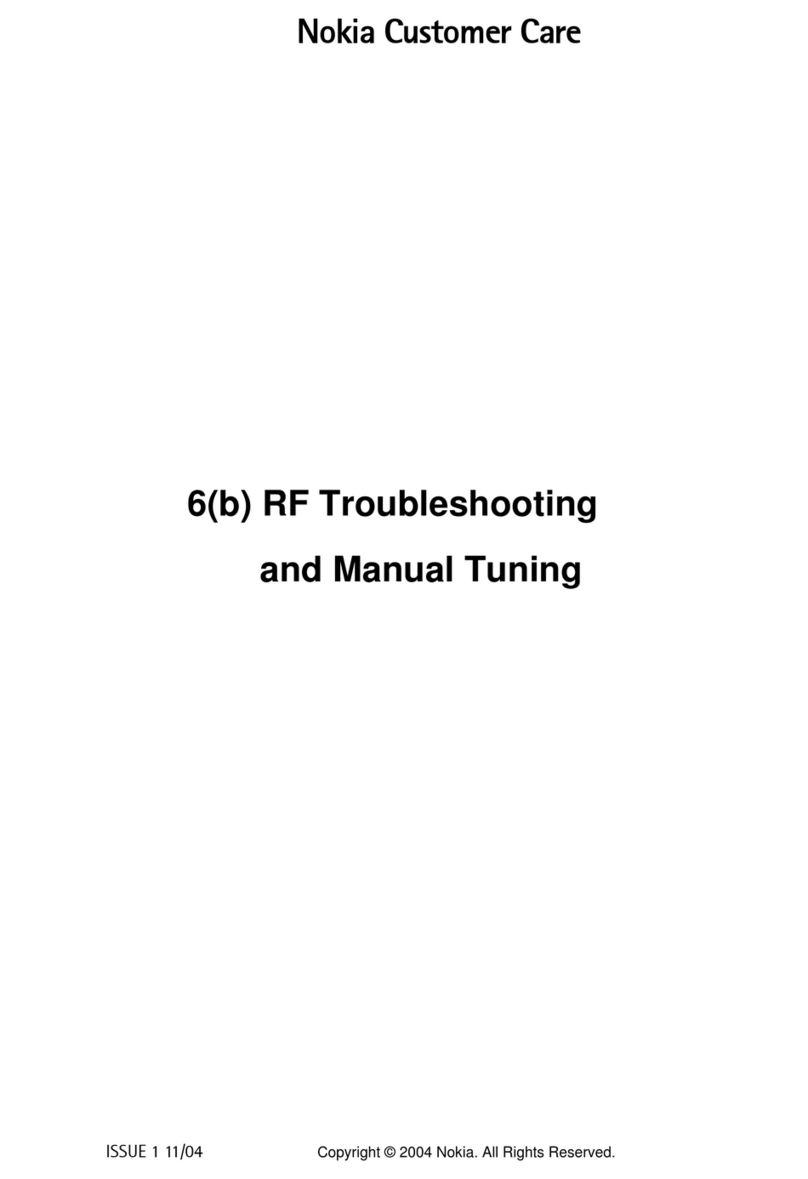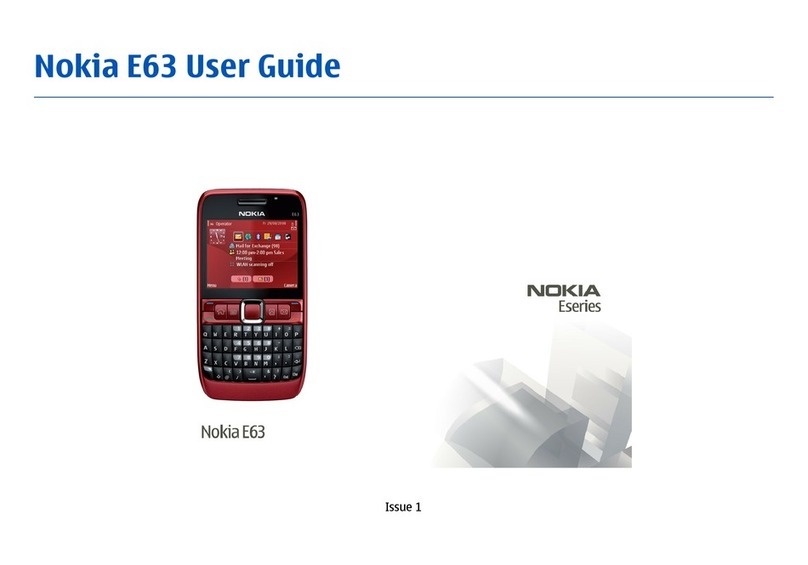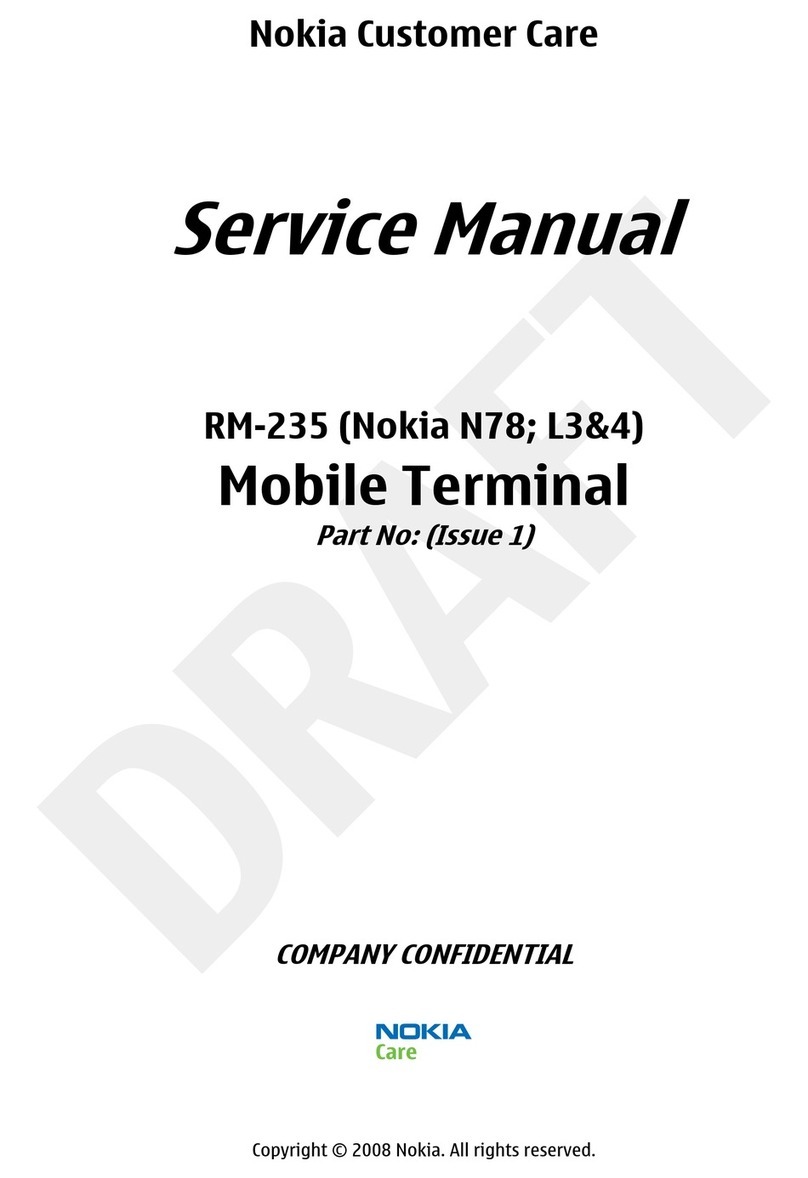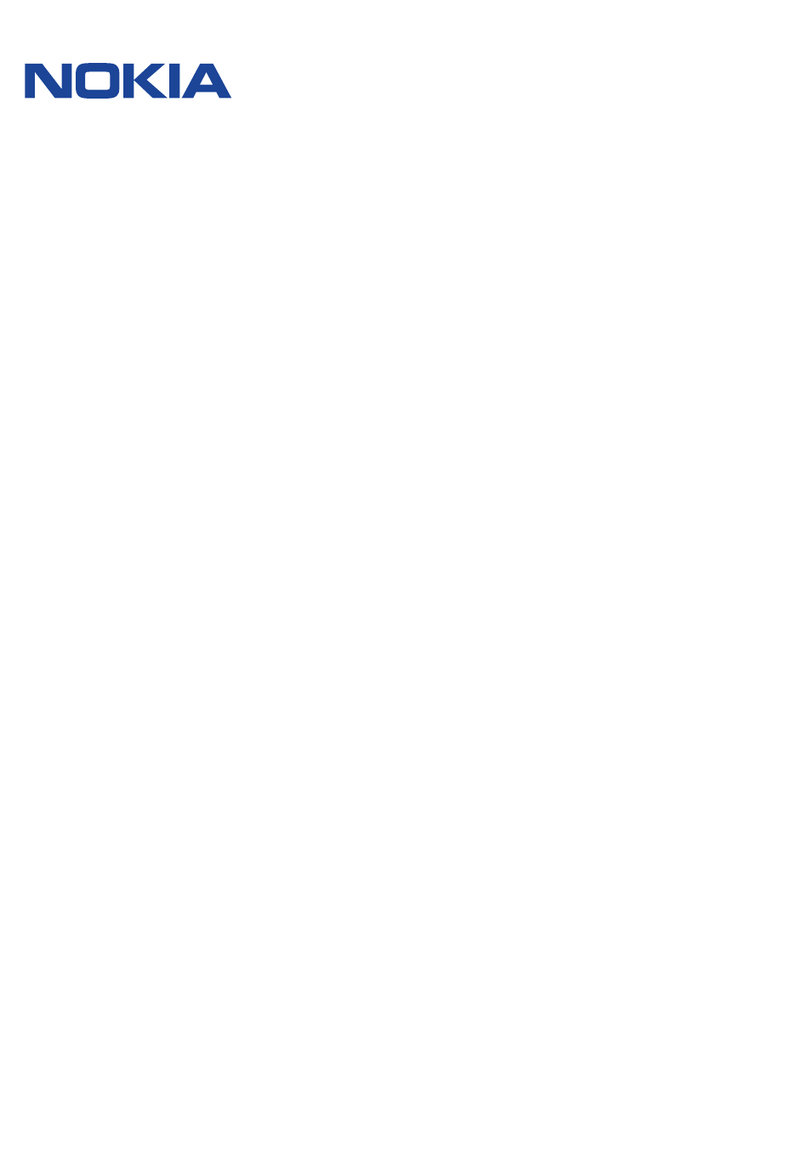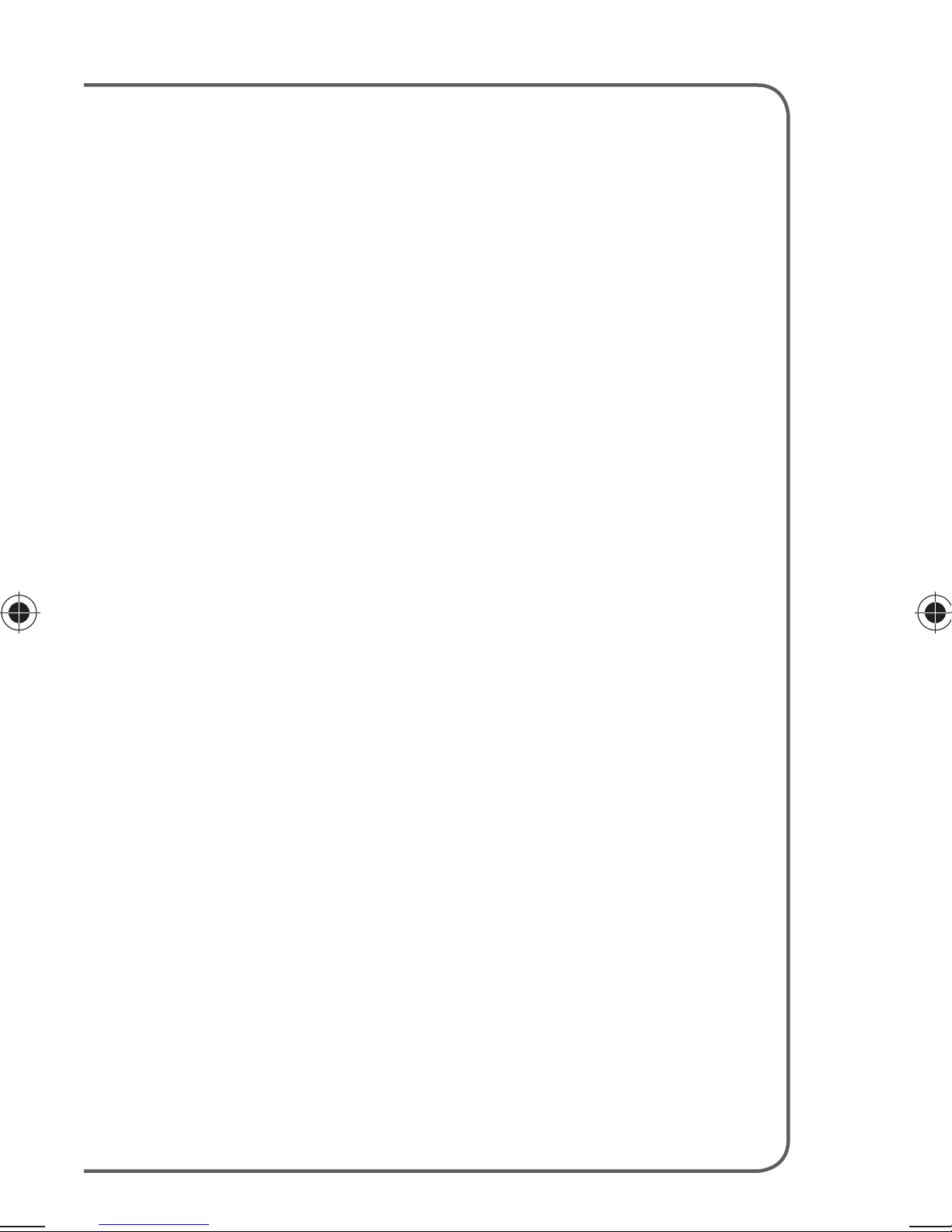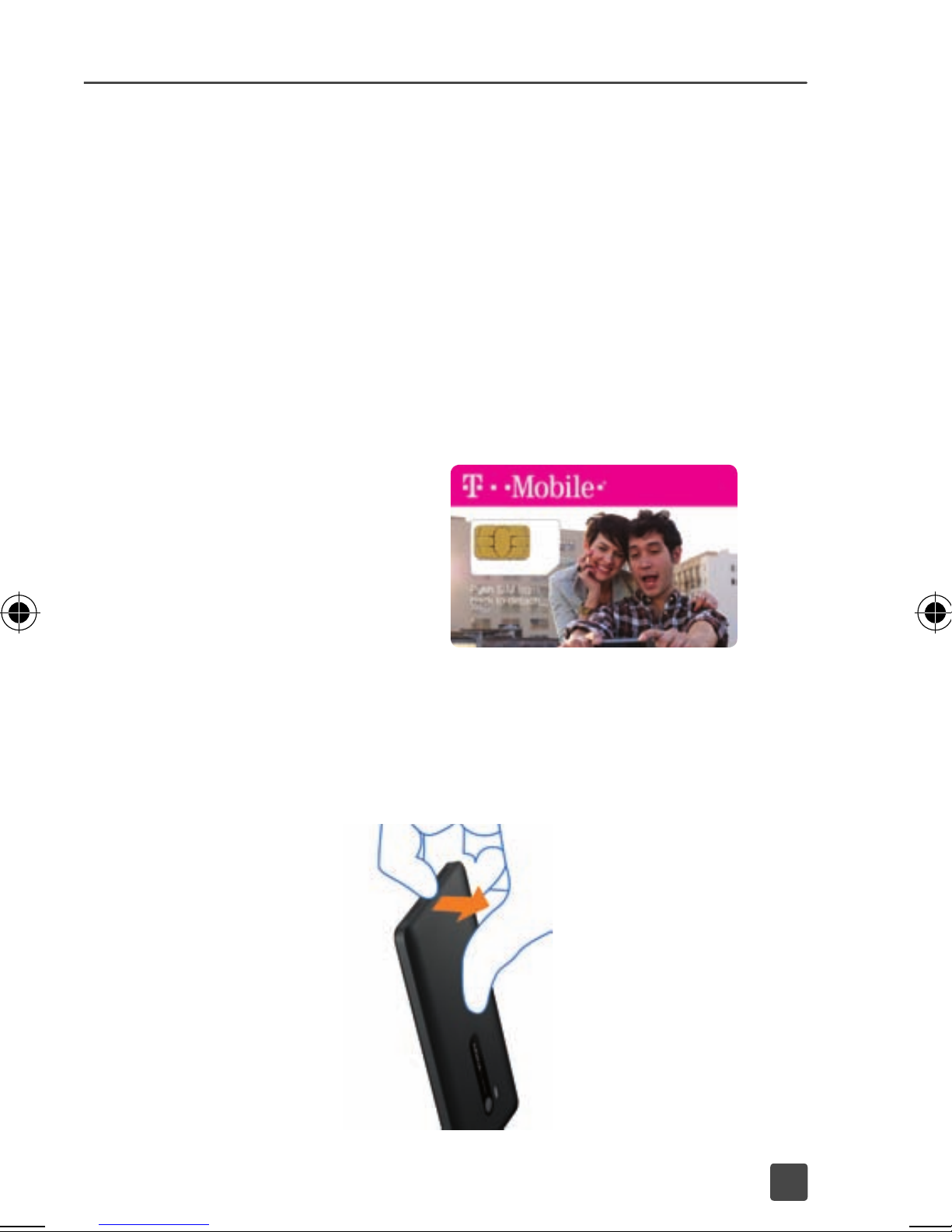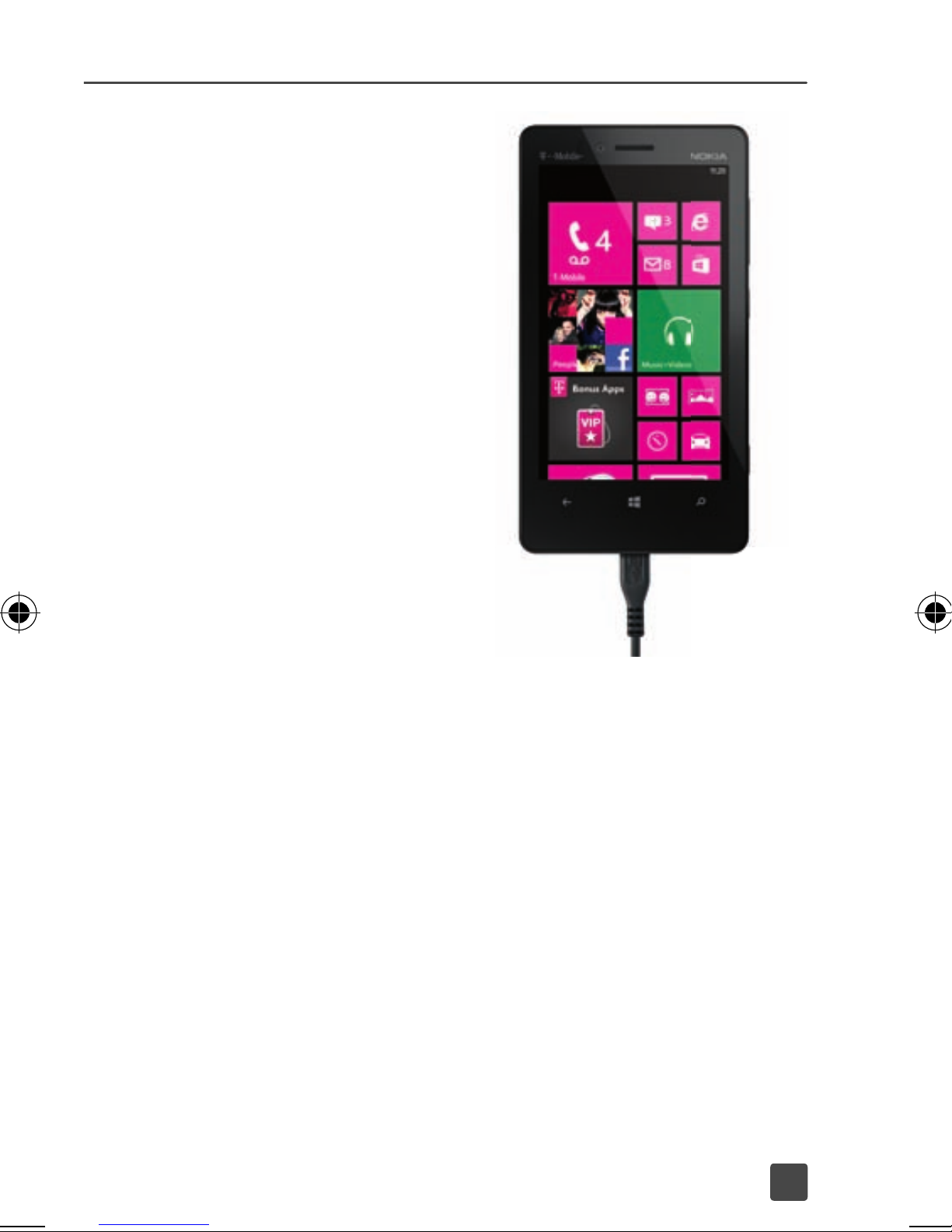2
SERVICE ACTIVATION
If you are a new T-MobileÆcustomer
and your service has not yet been
activated, simply call Customer Care at
1-800-937-8997 and a T-Mobile Activations
representative will assist you.
You will need the following information
when activating service:
■Your Service Agreement and the
agent code on your Agreement
■Your name, home address, home
phone number, and billing address
Note: For business and government accounts,
please provide the organizationís name,
address, and tax ID.
■Your Social Security number, current
driverís license number, and date
of birth for credit check purposes
■Your choice of T-Mobile rate plan
and services (see www.t-mobile.com
for latest plan information)
■Your SIM serial number and
IMEI number (located on
the box barcode label)
By activating service, you acknowledge that you have read,
understand, and agree to be bound by each of T-Mobileís
Terms and Conditions, and by your Service Agreement.
69855r6xl_NOK_StrtGdeInPgs.indd 2 9/6/12 11:59 AM
69855r6xl_NOK_StrtGdeInPgs_4-2.pgs 09.06.2012 12:00
BLACK PANTONE PROCESS MAGENTA CV