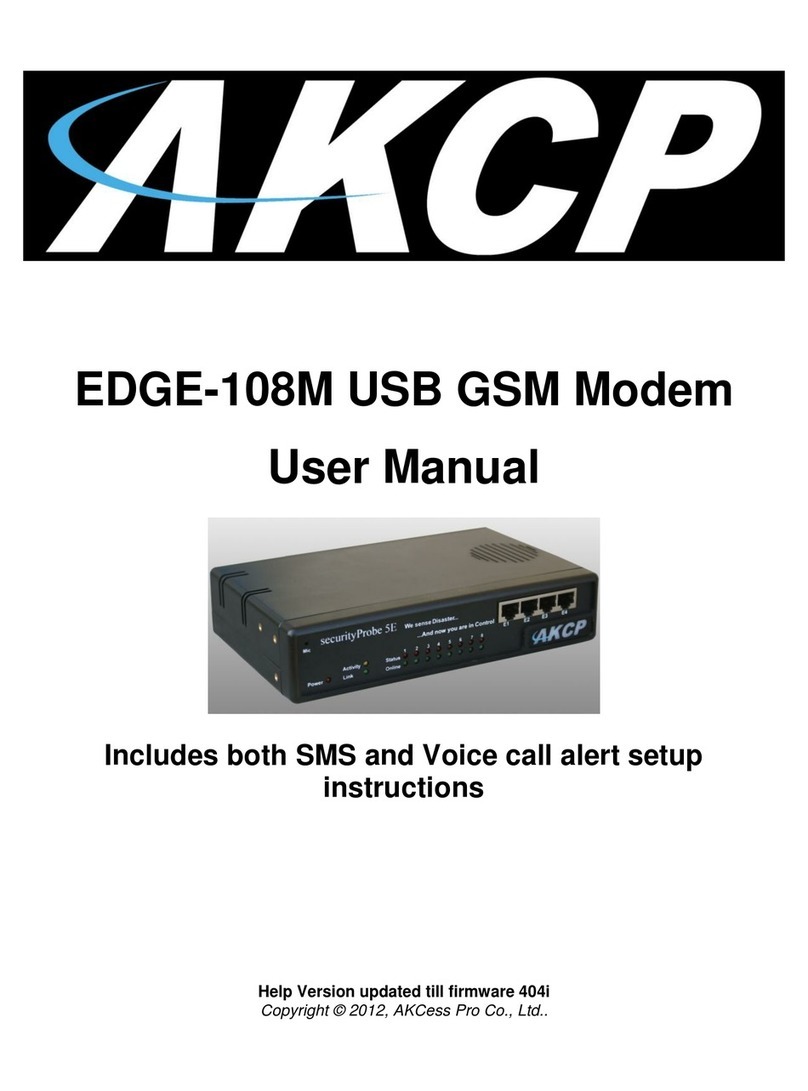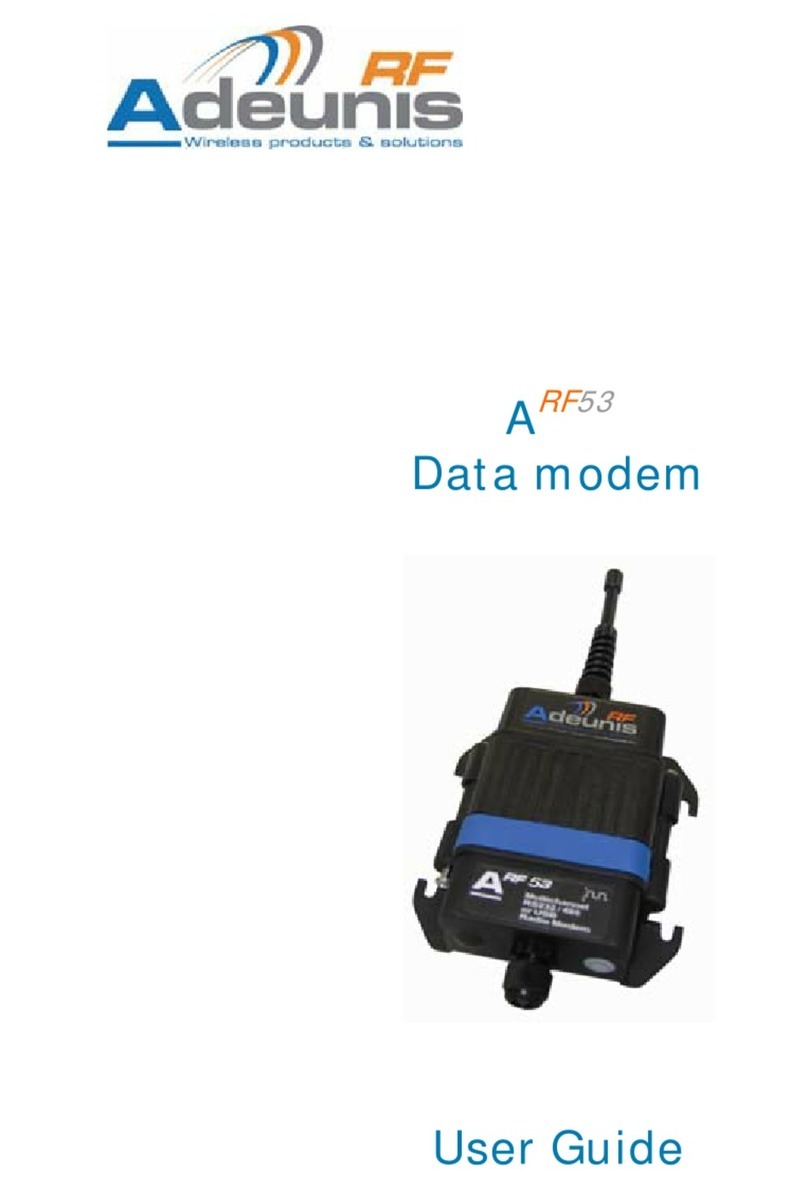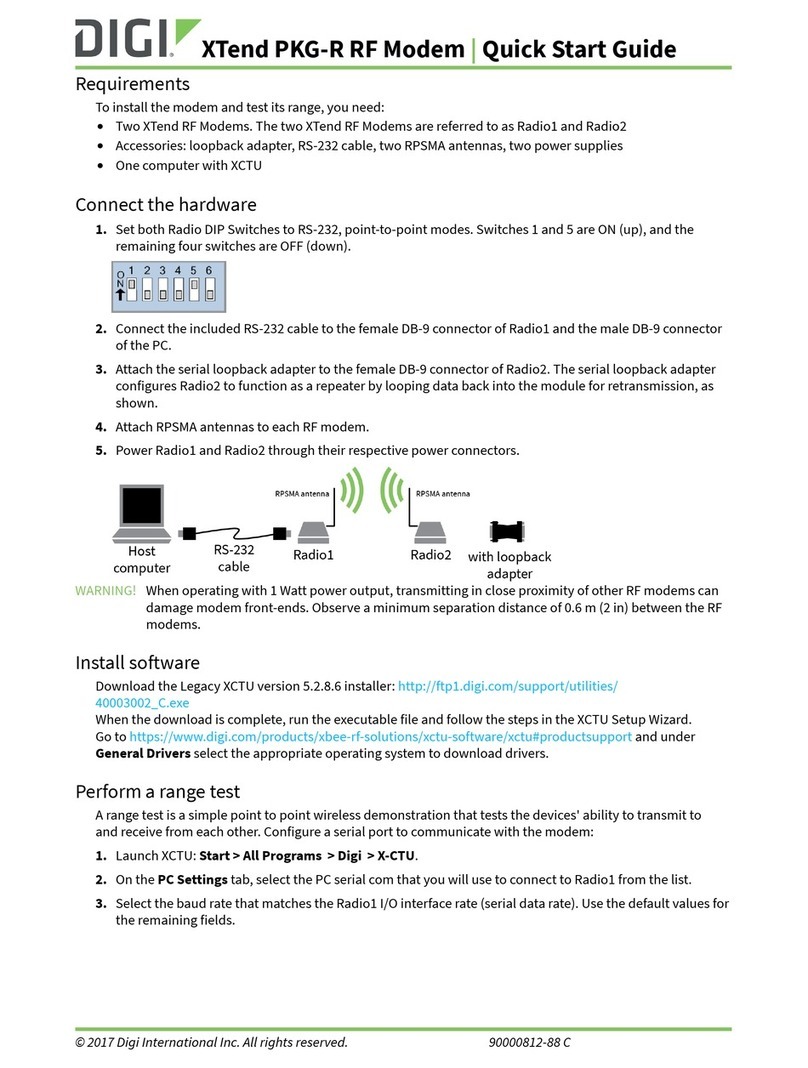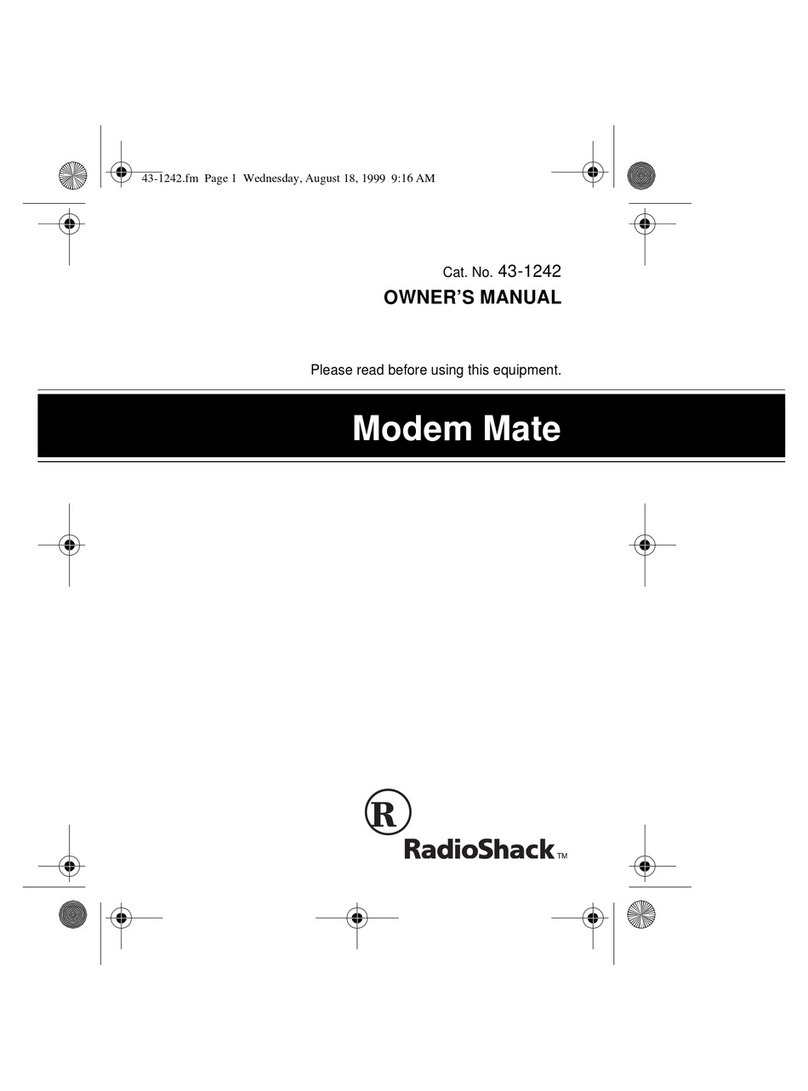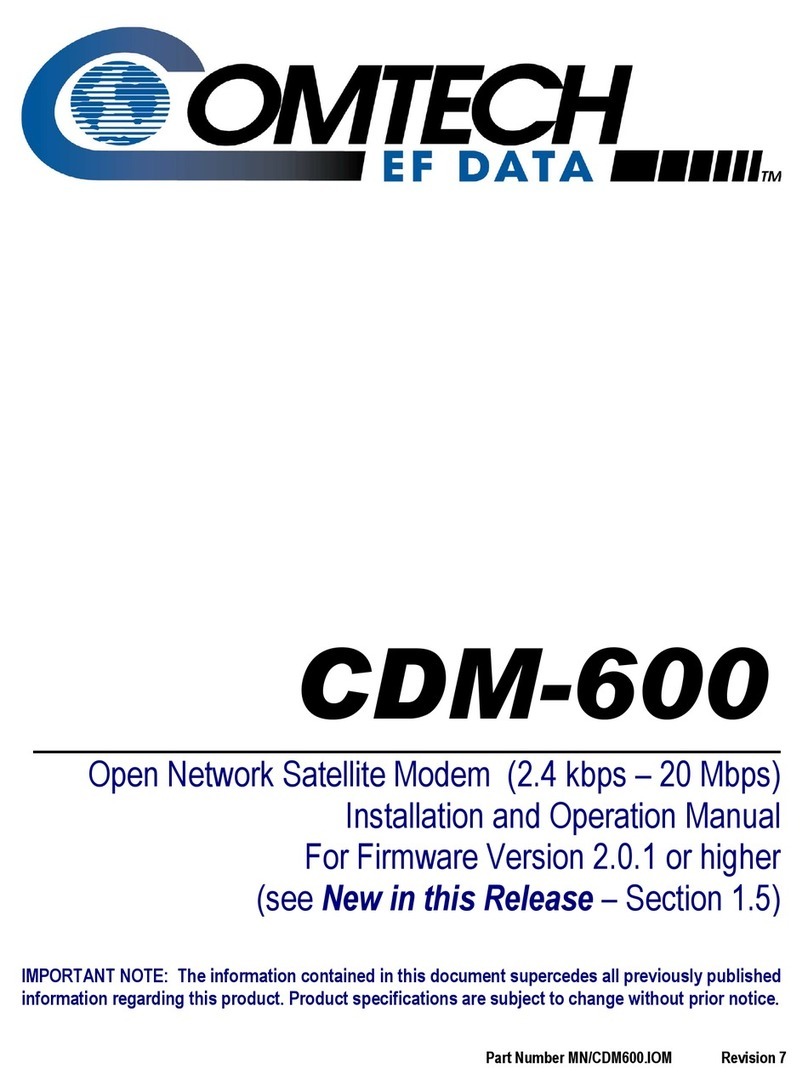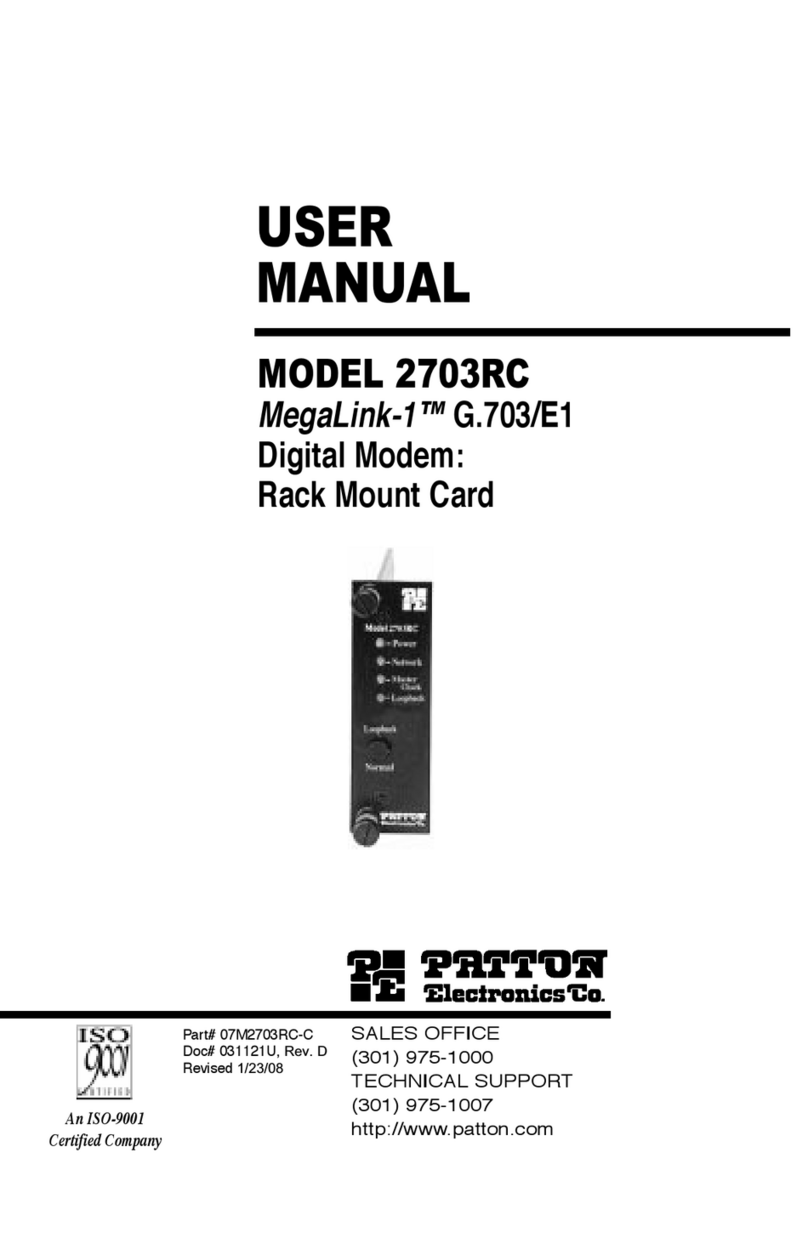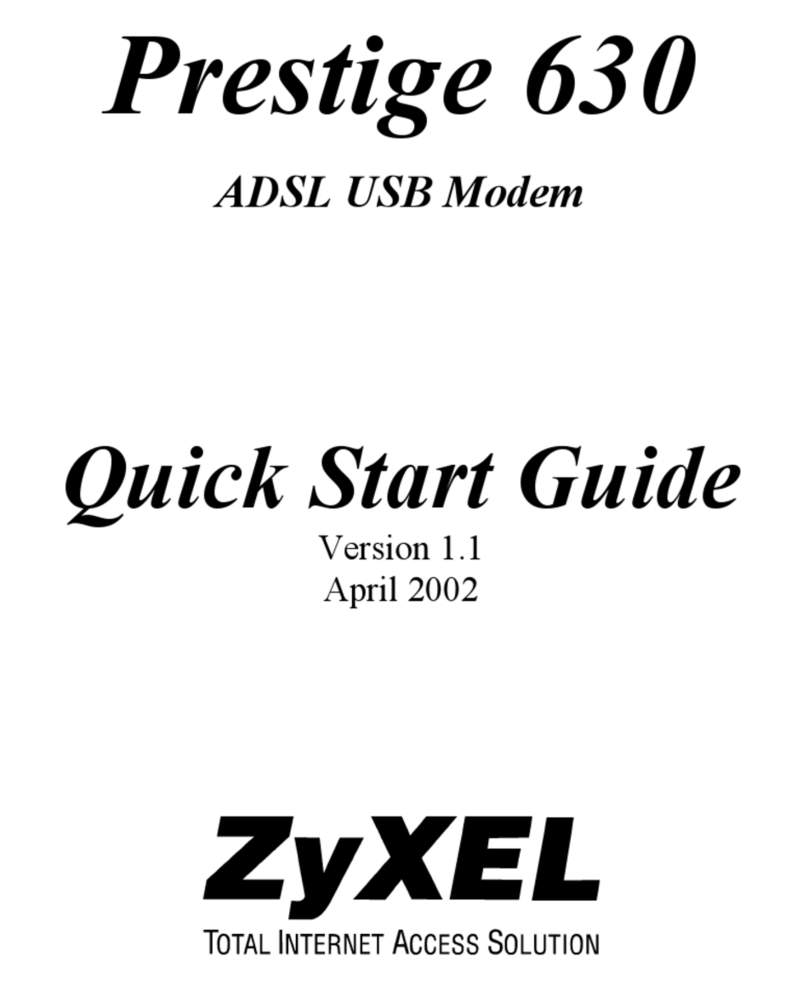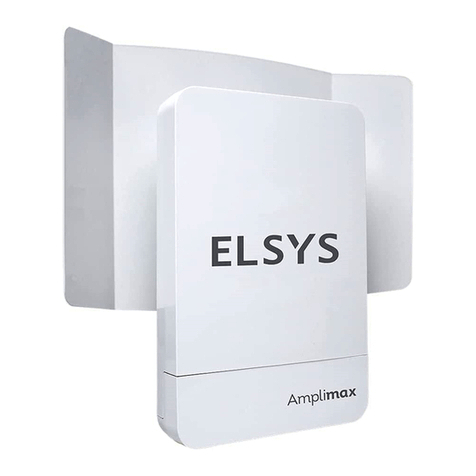Sprint Ride-Fi User manual

[Ride-Fi]
User Guide
[UG template version 15b_mbb
[draft version for review control]
[Sprint_TCL_Y856UB_UG_EN_092515_D1]

TOC i
Before You Begin .................................................................................................................................. 1
Table of Contents
Compatible Operating Systems (OS).................................................................................................... 1
Package Contents ................................................................................................................................. 2
SSID and Security Key ......................................................................................................................... 2
Additional Information ........................................................................................................................... 3
Parts and Functions .............................................................................................................................. 4
LED Indicators ....................................................................................................................................... 5
LED Indicator Layout .................................................................................................................... 5
LED Indicator Description ............................................................................................................. 5
Sleep Mode ................................................................................................................................... 6
SIM Card ............................................................................................................................................... 7
Handling a SIM Card ..................................................................................................................... 7
Insert a SIM Card .......................................................................................................................... 8
Remove the SIM Card .................................................................................................................. 9
Check the SSID and Security Key .............................................................................................. 10
Turn Your Device On and Off ............................................................................................................. 11
Wi-Fi (WLAN) Overview ...................................................................................................................... 15
Activate Wi-Fi (WLAN) Function ......................................................................................................... 15
Connect Windows PCs with Wi-Fi ...................................................................................................... 16
Windows 10 ................................................................................................................................. 16
Windows 8................................................................................................................................... 19
Windows 7................................................................................................................................... 22
Connect Mac Computers with Wi-Fi ................................................................................................... 24
Connect iDevice/iPod Touch/iPad ...................................................................................................... 27
Connect an iDevice or an iPod Touch ........................................................................................ 27
Connect an iPad ......................................................................................................................... 31
Connect an Android™ Device ............................................................................................................. 36
USB Port Layout ......................................................................................................................... 42
Web UI Overview ................................................................................................................................ 44
Web UI Window .................................................................................................................................. 45
Home ................................................................................................................................................... 46
Connected Devices ............................................................................................................................. 46

TOC ii
Settings Tab ........................................................................................................................................ 48
Wi-Fi Basic Settings .................................................................................................................... 48
Wi-Fi Advanced Settings ............................................................................................................. 51
Mobile Network Settings ............................................................................................................. 52
Device Settings ........................................................................................................................... 55
Advanced Router Settings .......................................................................................................... 58
Notification .......................................................................................................................................... 63
About ................................................................................................................................................... 64
Support Tab ........................................................................................................................................ 65
Troubleshooting .................................................................................................................................. 66
Specifications ...................................................................................................................................... 68
Safety Precautions .............................................................................................................................. 70
Specific Absorption Rates (SAR) for Wireless Device ........................................................................ 71
FCC Radio Frequency Emission ......................................................................................................... 71
FCC Notice .......................................................................................................................................... 72
Index ............................................................................................................................................................ 74

1
Introduction
The following topics describe the basics of using this guide and your new mobile broadband device.
Before You Begin
Thank you for purchasing your new Ride-Fi. The following topics explain how best to use this guide to get
the most out of your mobile broadband device.
Before Using Your Device
Read Safety and Notices thoroughly for proper usage.
Accessible services may be limited by subscription contract conditions.
Guide Usage Notes
Note that most descriptions in this guide are based on your device's default settings at the time of
purchase.
Screenshots and Key Labels
Screenshots and Key labels are provided for reference only. Actual windows, menus, etc. may differ in
appearance.
Other Notations
In the user guide, the mobile broadband device may be referred to either as "mobile broadband device,"
"hotspot," "device," or "Wi-Fi router."
Compatible Operating Systems (OS)
The table below outlines the compatible operating systems (OS) for your device. Use outside these
environments may affect performance. Additional factors (hardware, connected peripherals, installed
applications, etc.) may also affect performance.
● For computer support, OS version upgrade information, etc., see the corresponding
manufacturer's product support documentation.
● The information for operating system (compatible OS) listed below is the current information for
your device sold as of March 2016.
Item
Description

2
Item Description
Compatible operating systems (OS)
Microsoft Operating Systems Vista 32 and 64 bit
Microsoft Operating Systems Windows7 32 and 64
bit
Microsoft Operating Systems Windows8 32 and 64
bit
Macintosh Operating Systems OSX 10.4 and later
Linux Operating Systems Ubuntu LTS versions
12.04 and later
Google Operating System for Chrome OS
Available hard disk capacity 50 MB required (100 MB+ recommended)
(common to all Operating Systems listed above)
Recommended resolution
1024 x 768 or higher
Compatible browsers
Internet Explore 8 and later
Safari 5.1 and later
Chrome 36 and later
FireFox 31 and later
Package Contents
See below for details on everything you will find in the box for your Ride-Fi
●
●
Ride-Fi
●
Get Started guide
SSID and Security Key
Important Information booklet
Before connecting Wi-Fi devices to your Ride-Fi, you will need to confirm the SSID (network name) and
security key.

3
■ Open the back cover of the device, and you will see the MEID label.
You will see the SSID (network name) and Key.
Note: There are two SSIDs set for your Ride-Fi. By default, [SSID and Key] is set for [Main Wi-Fi]
Additional Information
.
The following list describes additional information useful to know before you begin using your Ride-Fi.
● Your mobile broadband device accommodates software updates. Always use the latest software.
● Note that connection speeds may drop or connections may be disabled depending on line traffic
or connection environments.
● When using WLAN overseas, change the settings according to the laws of those countries.
● To enhance security, it is recommended that you set apasscode for unlocking the screen.

4
Get Started
The following topics give you all the information you need to set up your device and wireless service the
first time.
Parts and Functions
Learn your device's primary parts and functions.
Device Layout
The following illustration outlines your device's primary external features and buttons.
Part Description
Wi-Fi indicator to displays Wi-Fi signal status, and network indicator to
display network connection status.
LED Indicators
Back Cover
Power button
USB port
Car charger
LED Indicators
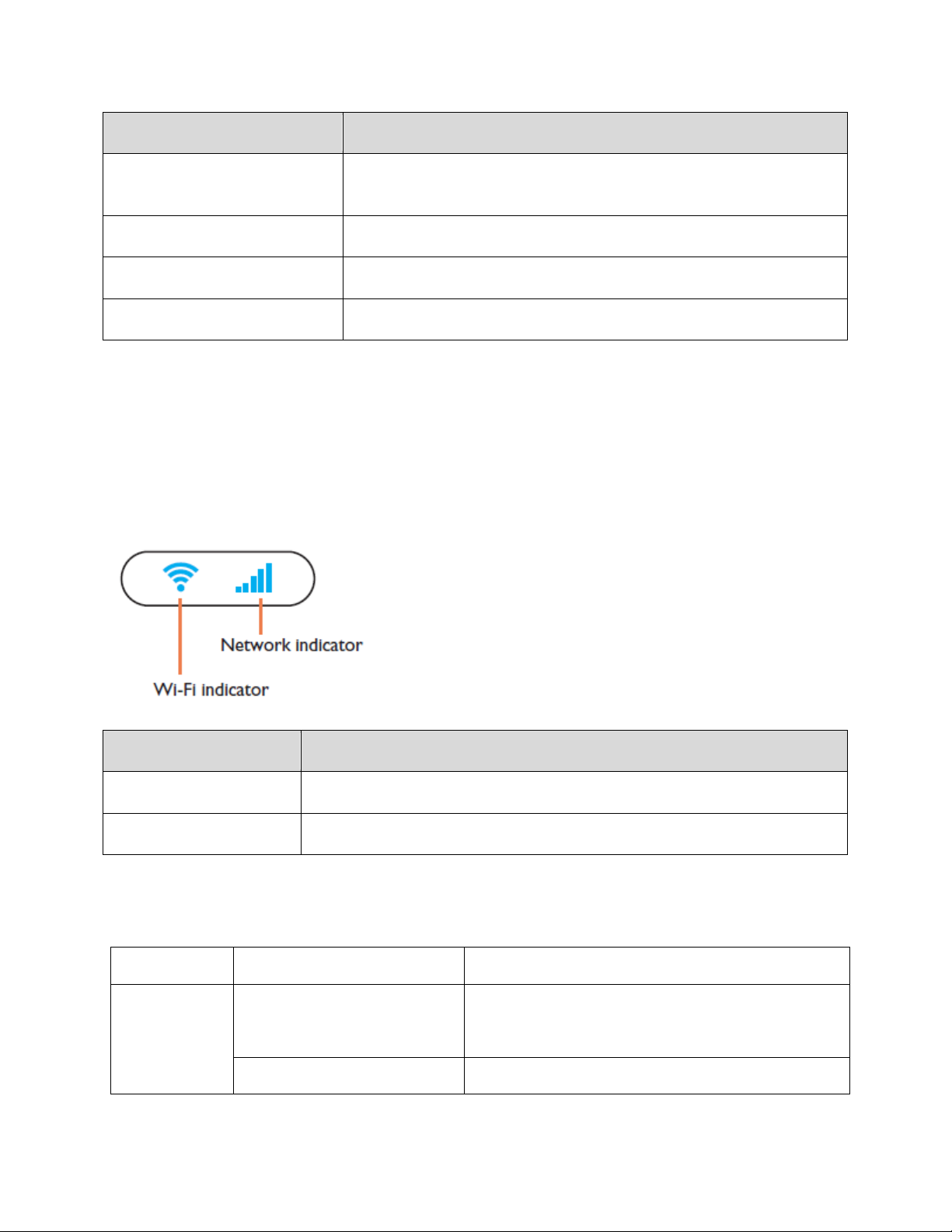
5
Part Description
Power input of the device, to be plugged into the car’s 12V or 24V
power socket to get power for the device.
Car Charger
USB 2.0 for charging other devices.
USB port
Remove the cover to remove or insert the SIM card.
Backcover
Push to power on or off, reboot or wake up from sleep mode.
Power button
LED Indicators
The following topics describe the details of your device's LED indicators.
LED Indicator Layout
Explore your device's LED Indicator layout.
Part
Description
Displays Wi-Fi signal status
Wi-Fi indicator
Display network connection status
Network indicator
LED Indicator Description
The description for the LED as bellow:
Indicator LED status Description (state)
Network Signal
LED
Off
1,Device power off
2,Power saving mode
Flashing Red(0.5s)
1,Network searching
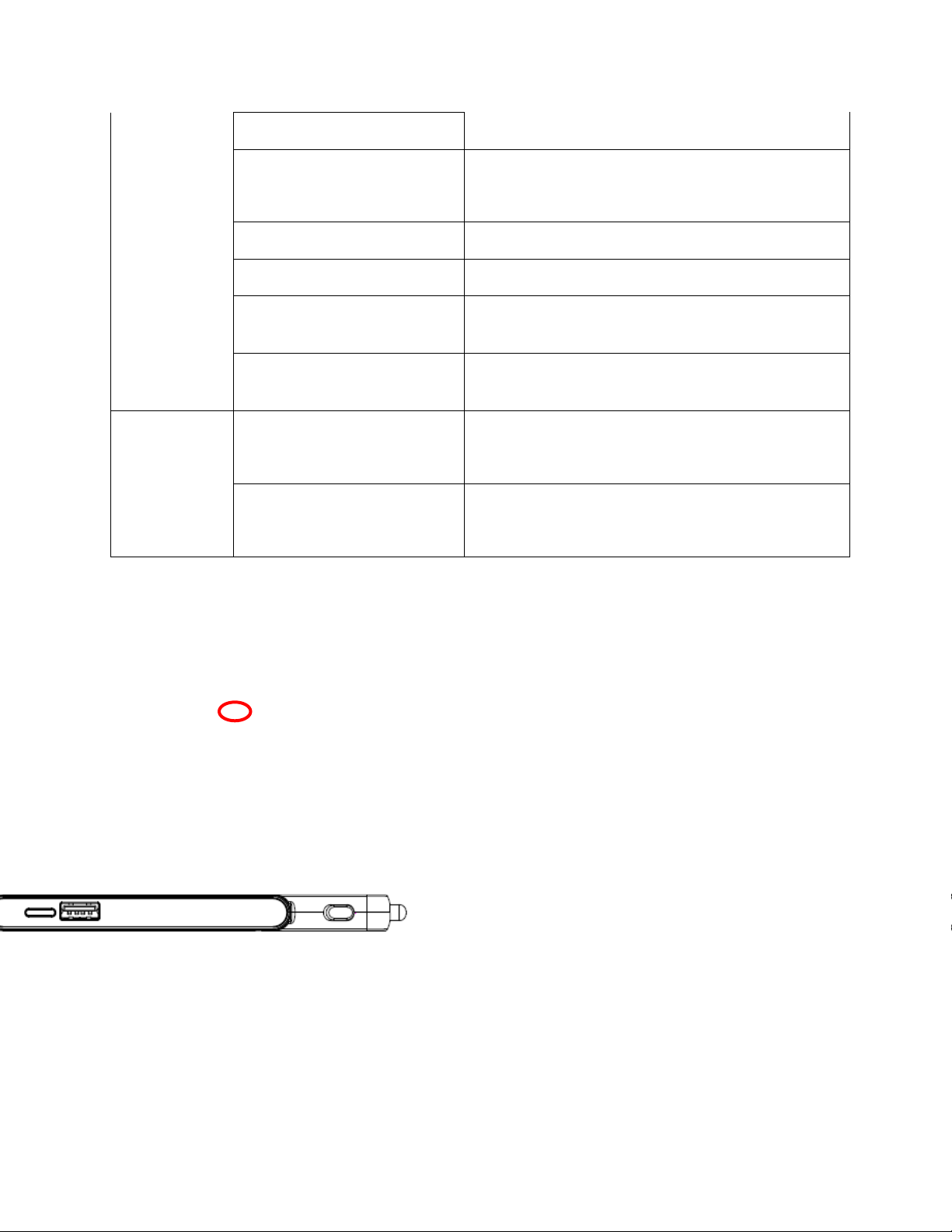
6
Flashing Blue (1s)
1,Registered and dialing into 4G(LTE) network
Solid Blue
1, Dialed to 4G network
2, During power on/off (3s)
Flashing Lilac (1s)
Registered and dialing into 1X or 3G (EVDO) network
Solid Lilac Dialed to 3G/2G network
Solid Red
1,No signal (such as No Service, Limited Service, No
Sim, Invalid Sim, Pin Lock etc)
Flashing Red(1s)
1, Roaming to other networks, need user to confirm
on WebUI.
WIFI LED
Off
1,Device power off
2,Power saving mode
Blue
1,During power on/off (3s)
2,WiFi active
Sleep Mode
If your mobile broadband device is not used for a while, the device enters sleep mode and LED turns off
automatically.
■ Press the Power key to wake the LED indicator.
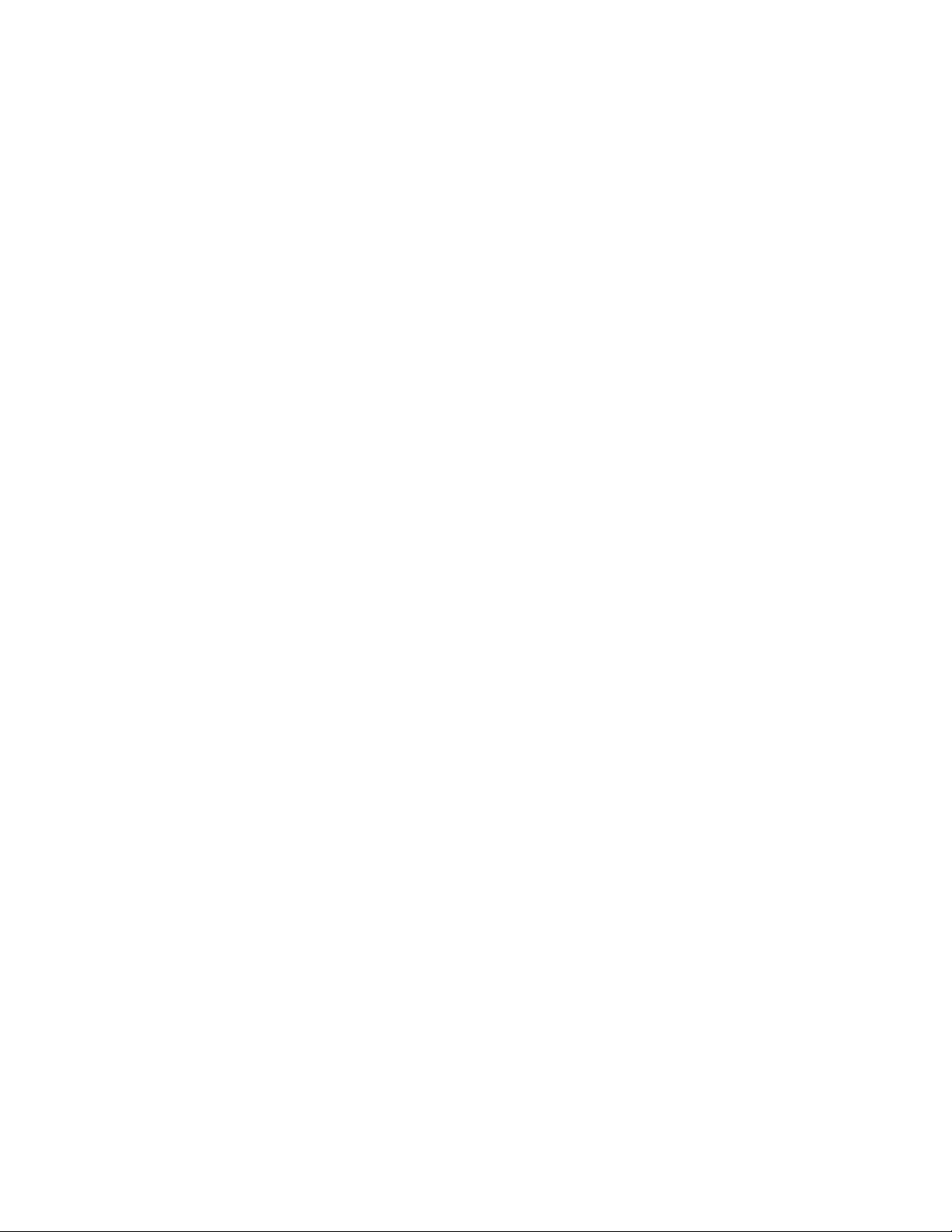
7
The LED indicators will light on indicate current status.
If there have been no Wi-FI access or operation of your device, your device enters sleep
mode to save power.
There are two layers ofsleep mode:
If no transmissions or operation of your device in 10mins, LED indicators will be OFF, but
WLAN is still enabled; LED indicatorturn and exit sleep mode when Wi-Fi access begin or
operate your device. .
If no transmissions or operation of your device in 30mins, WLAN will be disabled.
Pressthe Power key to turn on LED indicatorand exit sleep mode. WLAN function is enabled
and Wi-Fi devices can reconnect to the Ride-Fi
The time required to recover the network connection varies by environment, settings, etc.
.
SIM Card
The SIM card is an IC card containing your device's device number and other customer information.
Note
Handling a SIM Card
: Your device's SIM card is preinstalled.
Keep the following in mind when handling a SIM card.
● Customer is responsible for any damage caused by inserting the SIM card in another-brand IC
card reader, etc. The company is not responsible in such case.
● Always keep the IC chip clean.
● Wipe clean with a dry, soft cloth.
● Avoid applying labels. May damage the SIM card.
● See instructions included with the SIM card for handling.
● The SIM card is the property of the company.
● The SIM card is replaceable (at cost) in case of loss/damage.
● Return the SIM card to the company when cancelling subscription.
● Returned SIM cards are recycled for environmental purposes.
● Note that SIM card specifications and performance may change without notice.
● It is recommended that you keep a separate copy of information that is stored on the SIM card.
The company is not responsible for damages from stored information that is lost.
● Always follow emergency procedures to suspend service if your SIM card or device (SIM card
inserted) is lost or stolen. For details, contact Customer Service.
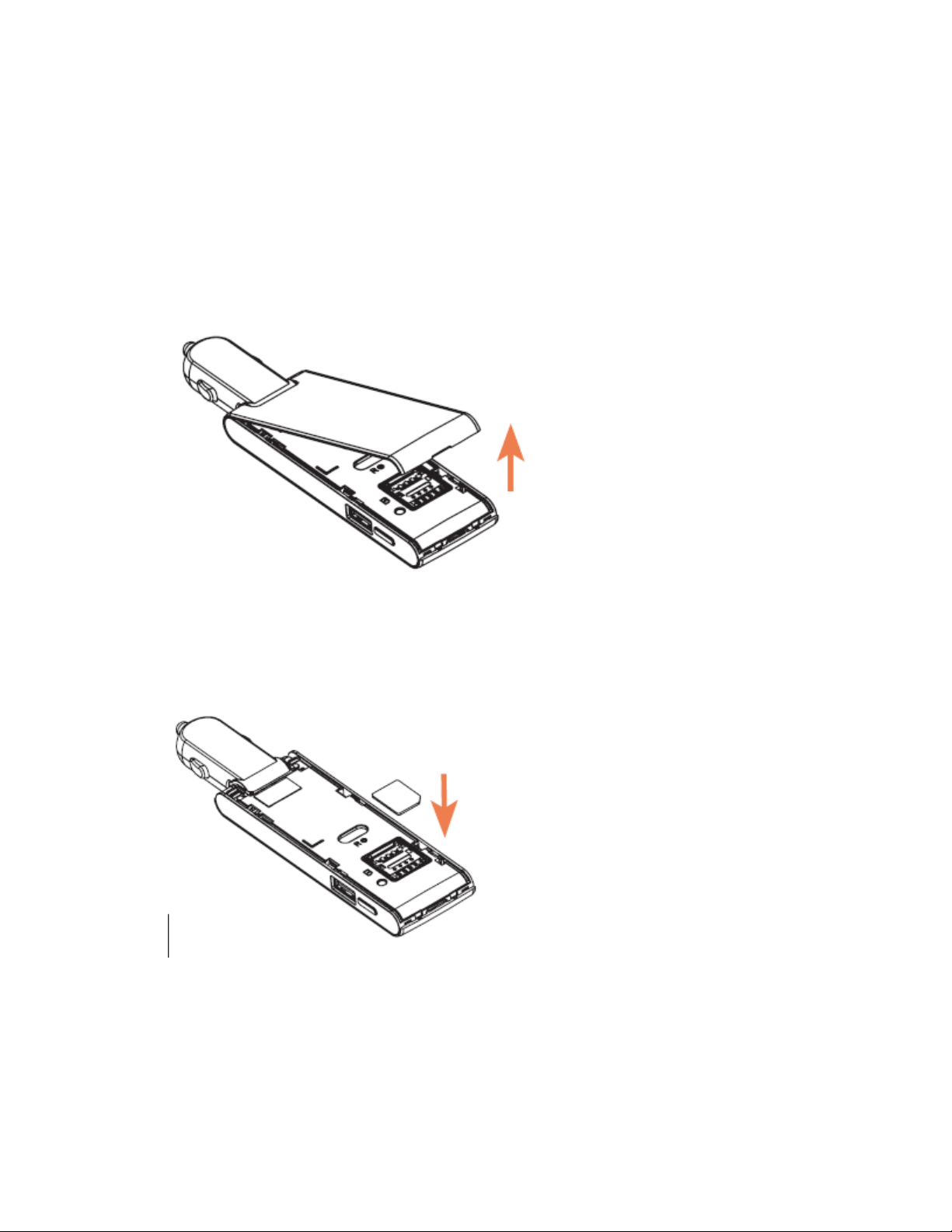
8
● Always power off the mobile broadband device before inserting or removing the SIM card.
Insert a SIM Card
Follow these instructions to insert a SIM card. Remember to power off your device before inserting a SIM
card.
Note
1. Remove the back cover.
: Your device's SIM card is preinstalled. These instructions are for reference only.
2. Open the SIM card holder and put in the SIM card
[illustration]
3. Close the back cover

9
Removethe SIM Card
Follow these instructions to remove the device's SIM card.
1. Plug out the device from the car's power socketto power off the device before removing the SIM
card.
2. Remove the back cover.
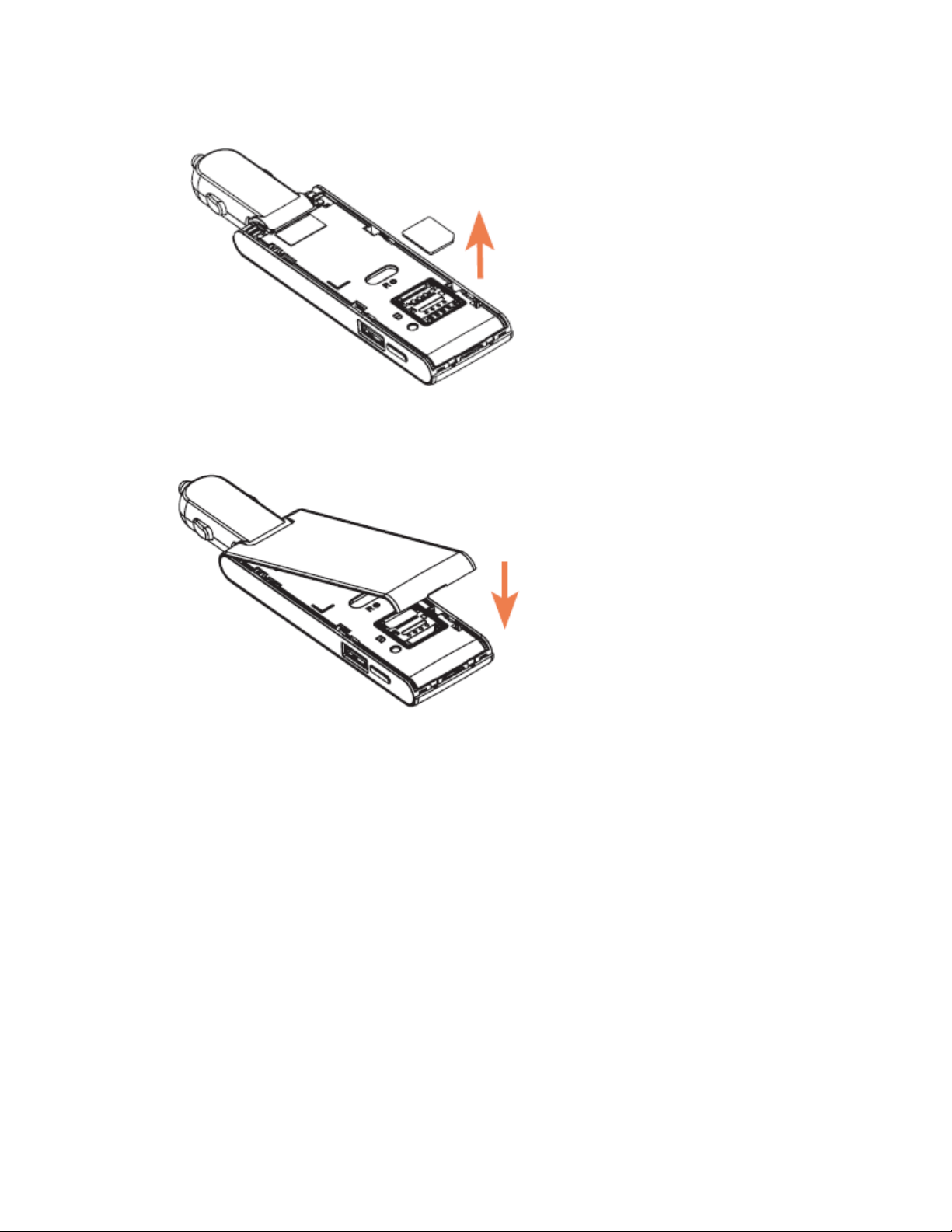
10
3. Open the SIM card cover and remove the SIM card.
4. Attach the back cover.
Check the SSID and Security Key
Your device's default SSID (network name) and security key are printed on a label beneath the device's
battery. Turn the device off and remove the battery to access this information.

11
1. Remove the back cover.
2. Check the SSID (network name) and security key printed on the label beneath the battery.
3. Replace the back cover.
Turn Your Device On and Off
The instructions below explain how to turn your device on and off, or to restart your device if it cannot be
powered on and off using the Power key
Turn Your Device On
■ Insert the device into the 12v or 24v power socket of the car
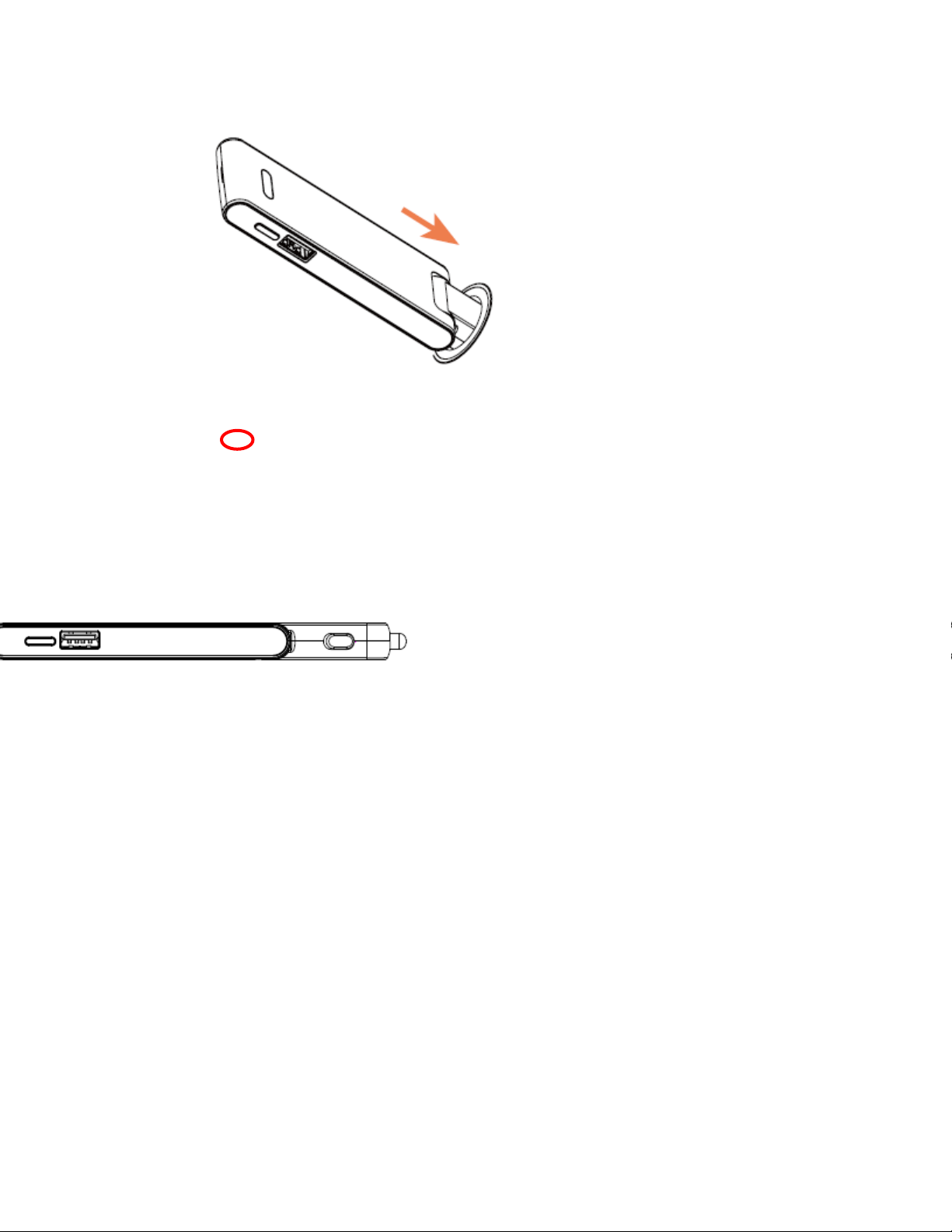
12
■ Press and hold the Power
Your device's Wi-Fi function activates and automatically connects to the Internet.
keyfor 3 seconds.
Turn YourDevice Off
■ Press and hold the Power key for 3 seconds, or plug out the device from the 12v or 24v power
socket

13
Your device will power off.
Restart Your Device
If your device will not turn on or off using the Power key, use the action below to restart it.
1. Press and holdpower key for 10 seconds.
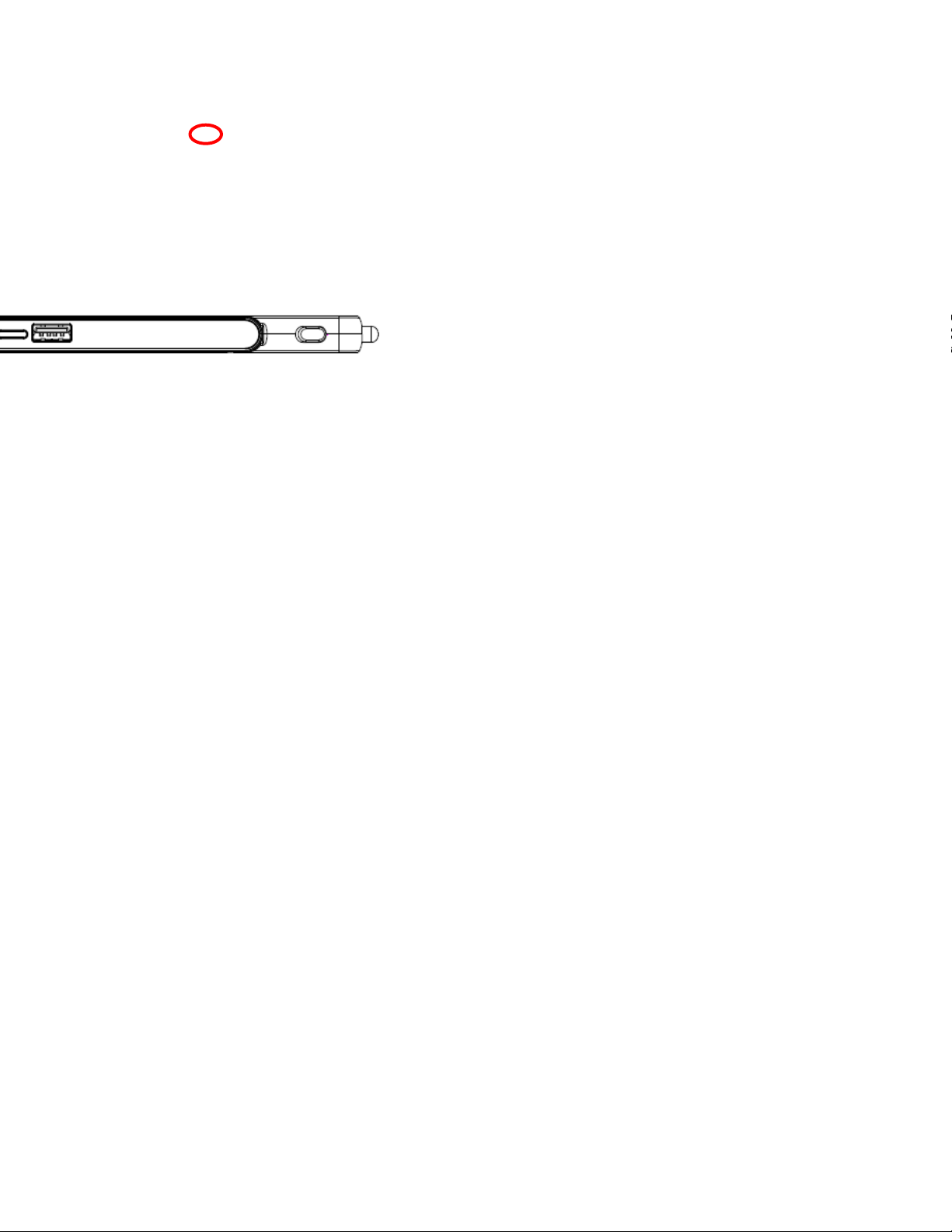
14
Your device will restart.
2. Release the keys after Wi-Fi has restarted.
3. You can also restart your device by plug out and plug in the device from the 12v or 24v power
socket.
Note: Restarting your device does not reset the device settings.

15
Connect with Wi-Fi (WLAN)
The following topics outline basic features and operations of your device's Wi-Fi (WLAN) connections,
including connecting with various OS and device types.
Wi-Fi (WLAN) Overview
Below are some basics of your device's Wi-Fi (WLAN) function.
Wi-Fi (WLAN) Information
● Advanced Settings
●
: Change your devices Wi-Fi (WLAN) settings as required.
Simultaneous Connection
●
: Use your device to connect up to 15Wi-Fi devices simultaneously.
Automatic Updates for Optimizing Wi-Fi Connection: When connected by Wi-Fi, connection
optimizing settings may be automatically received and updated.
Wi-Fi (WLAN) Usage Cautions
For added security, it is recommended that you change the default network name (SSID) and security
key (WPA) after setting up your device.
Wi-Fi (WLAN) Overview
● Your device supports IEEE 802.11 b/g/n standards. Connect Wi-Fi devices (PC, game console,
etc.) via Wi-Fi for wireless data transfers.
● Enter Wi-Fi router's SSID and WPA keys to connect Wi-Fi devices.
These settings should be performed when the device is connected the first time to another
Wi-Fi device. Thereafter, simply activate Wi-Fi (WLAN) to automatically connect your mobile
broadband device to the Wi-Fi (WLAN) device.
Activate Wi-Fi (WLAN) Function
Follow the instructions below to activate your device's Wi-Fi function and connect to the Internet via an
available 4G LTE, 4G, or 3G connection. Your device searches for and makes a connection automatically
upon powering up. Use the Web UI to select a network.
■ Insert the device into the 12v or 24v power socket of the car
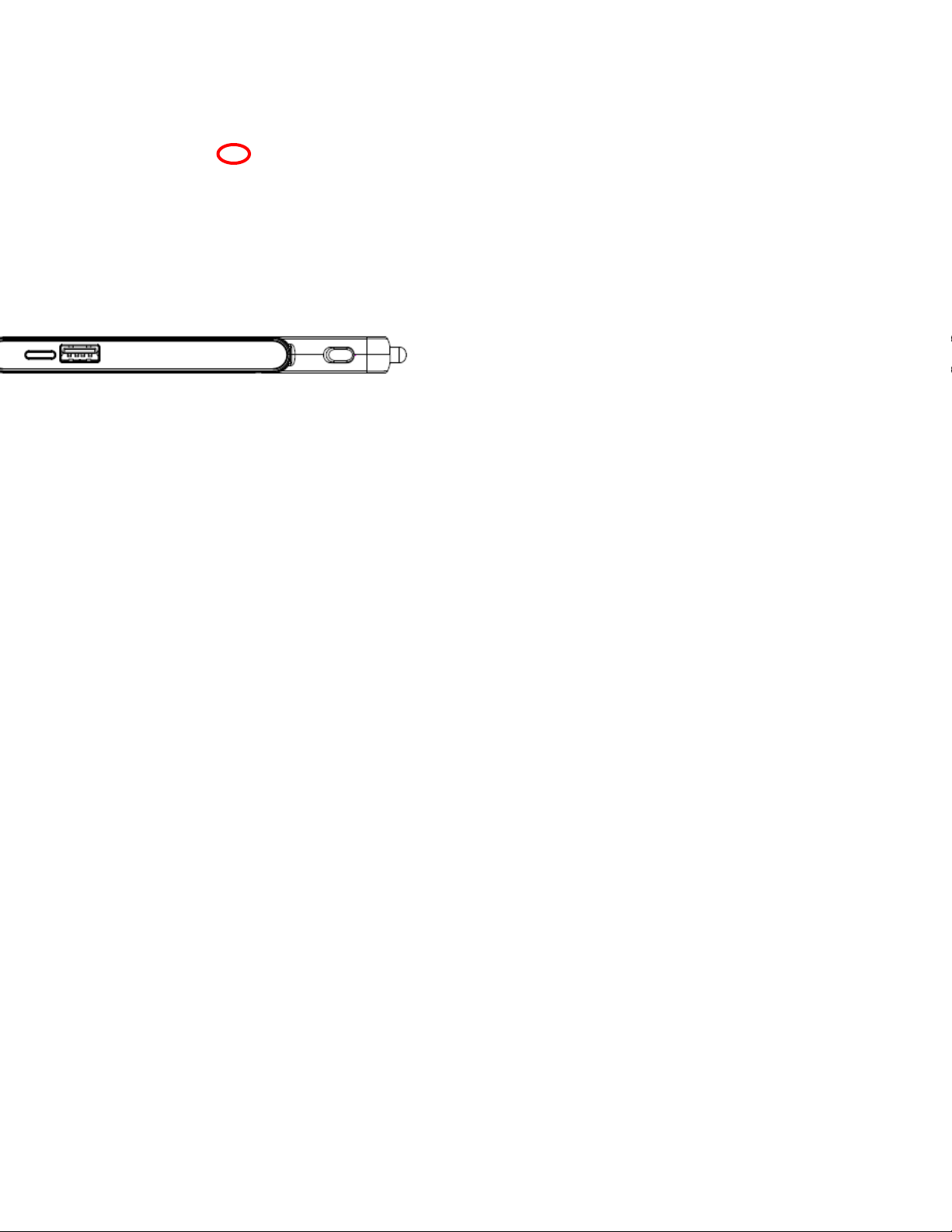
16
■ Press and hold the Power
Your device's Wi-Fi function activates and automatically connects to the Internet.
key for 3 seconds
Connect Windows PCs with Wi-Fi
The following topics describe how to connect your device with various versions of Windows PCs via Wi-Fi.
[add OS instructions, such as for Windows 10, as necessary]
Windows10
Connect Windows 10 PCs to your device with Wi-Fi.
4. Insert the device into the 12v or 24v power socket of the car

17
5. Press and hold the Power
Your device's Wi-Fi function activates and automatically connects to the Internet.
key for 3 seconds
6. Activate your PC's Wi-Fi function.
Consult your PC's operation manual for details on activating Wi-Fi.
7. On your PC, click Start>Settings>Network &Internet
Table of contents
Other Sprint Modem manuals
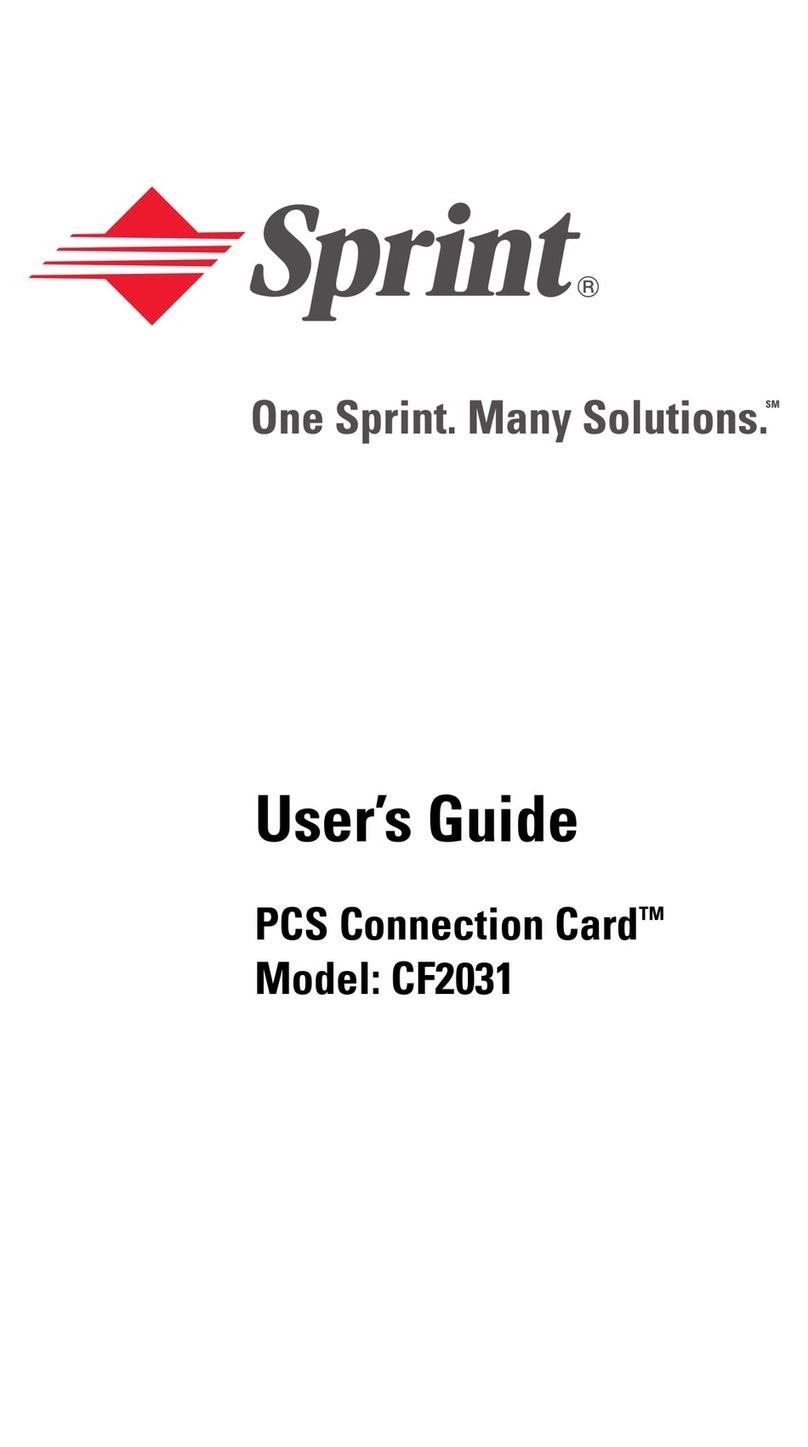
Sprint
Sprint PCS Connection Card CF2031 User manual
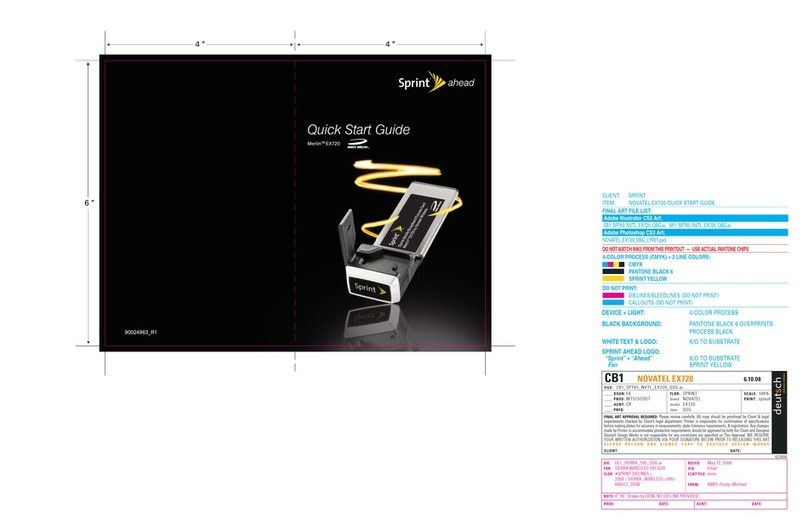
Sprint
Sprint Merlin EX720 User manual

Sprint
Sprint U772 User manual

Sprint
Sprint 250U Manual
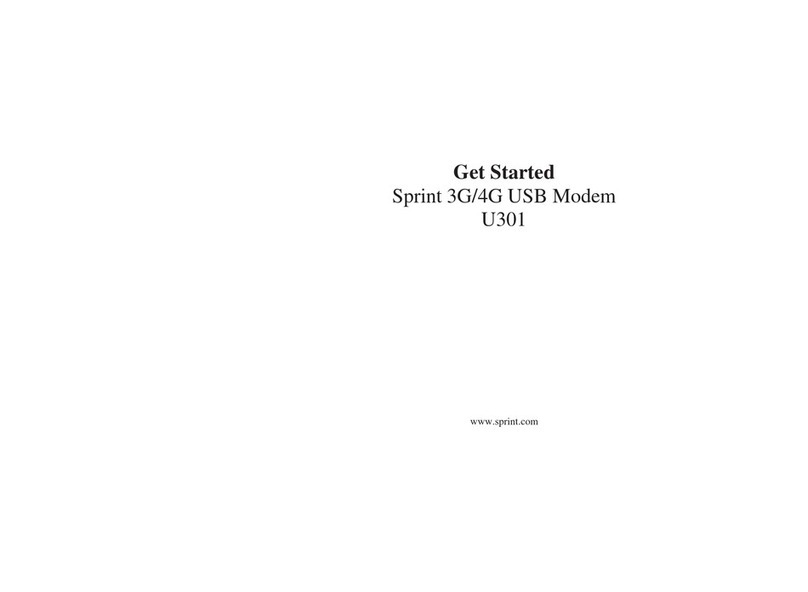
Sprint
Sprint U301 Specification sheet
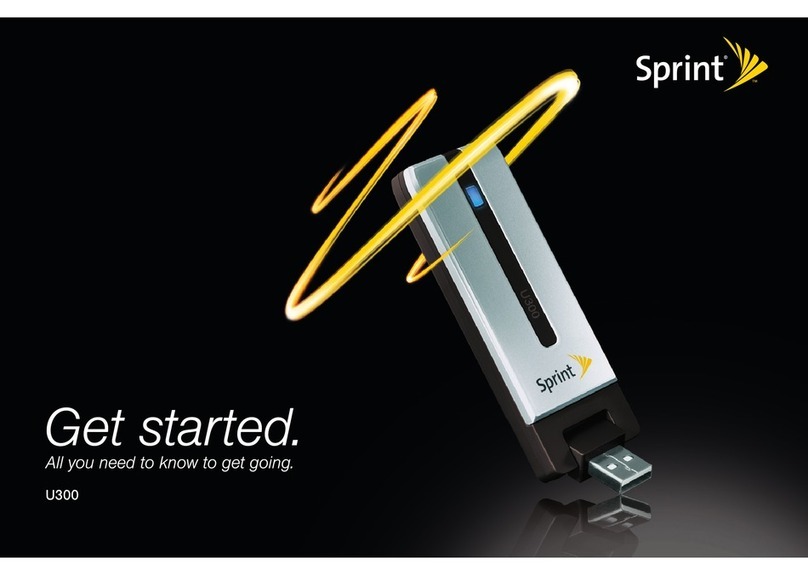
Sprint
Sprint U300 User manual
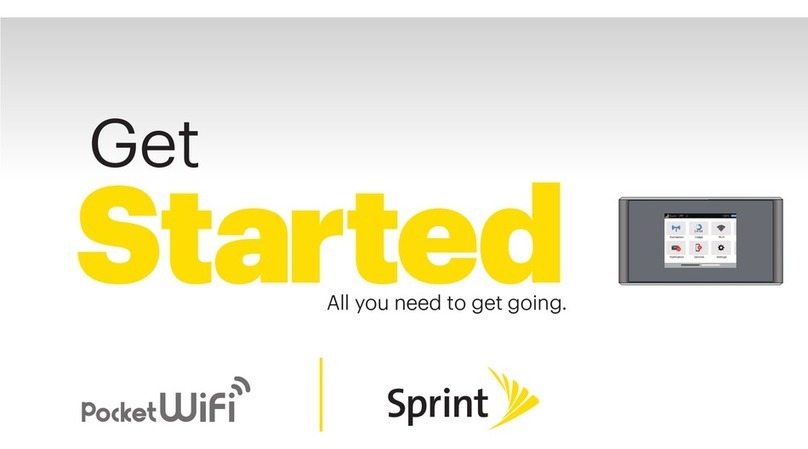
Sprint
Sprint Spark Pocket Wi-Fi Specification sheet
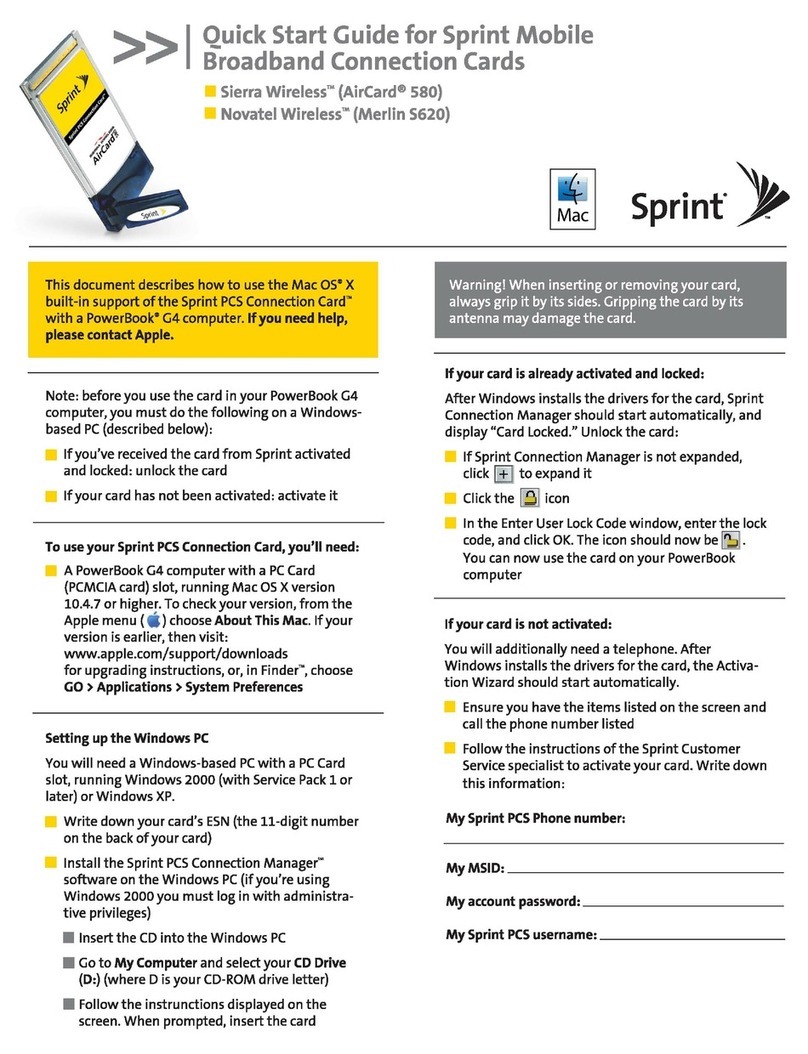
Sprint
Sprint Sierra Wireless AirCard 580 User manual
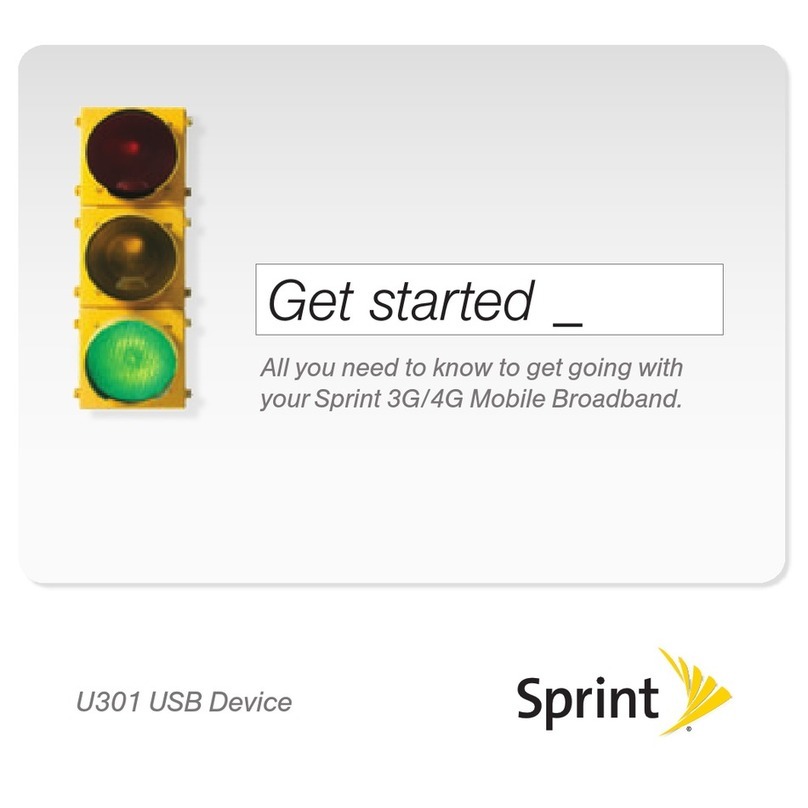
Sprint
Sprint U301 Specification sheet