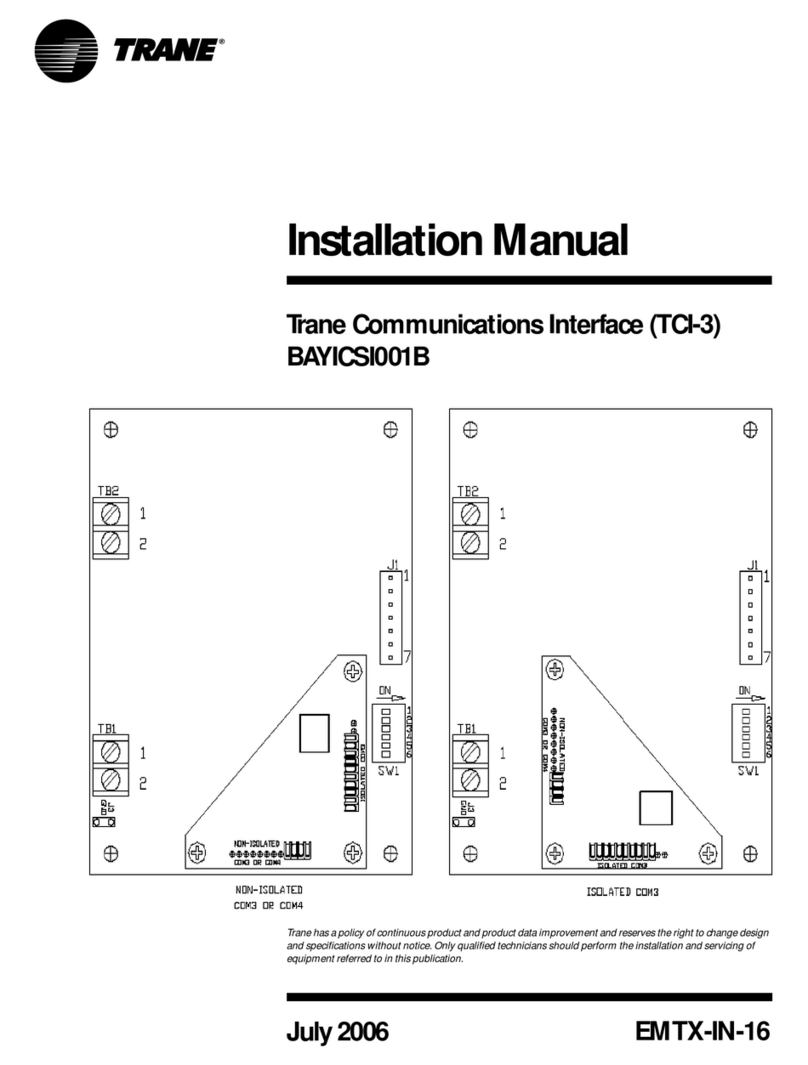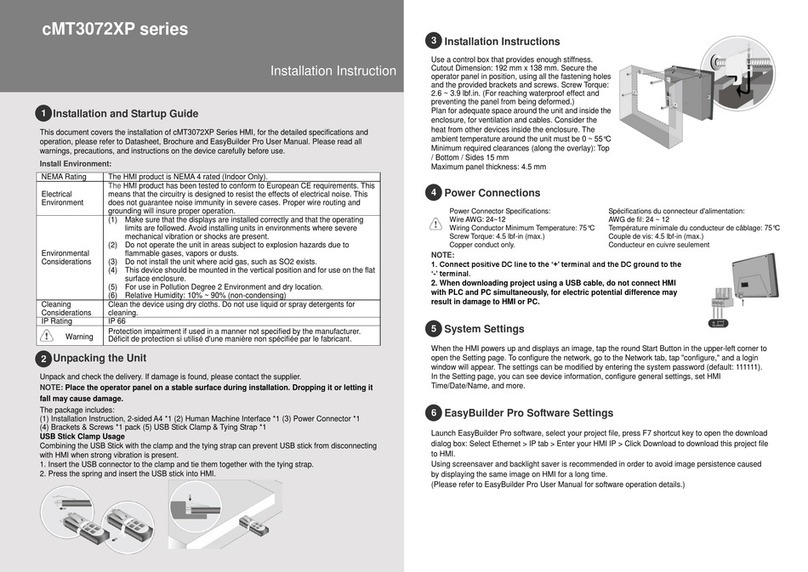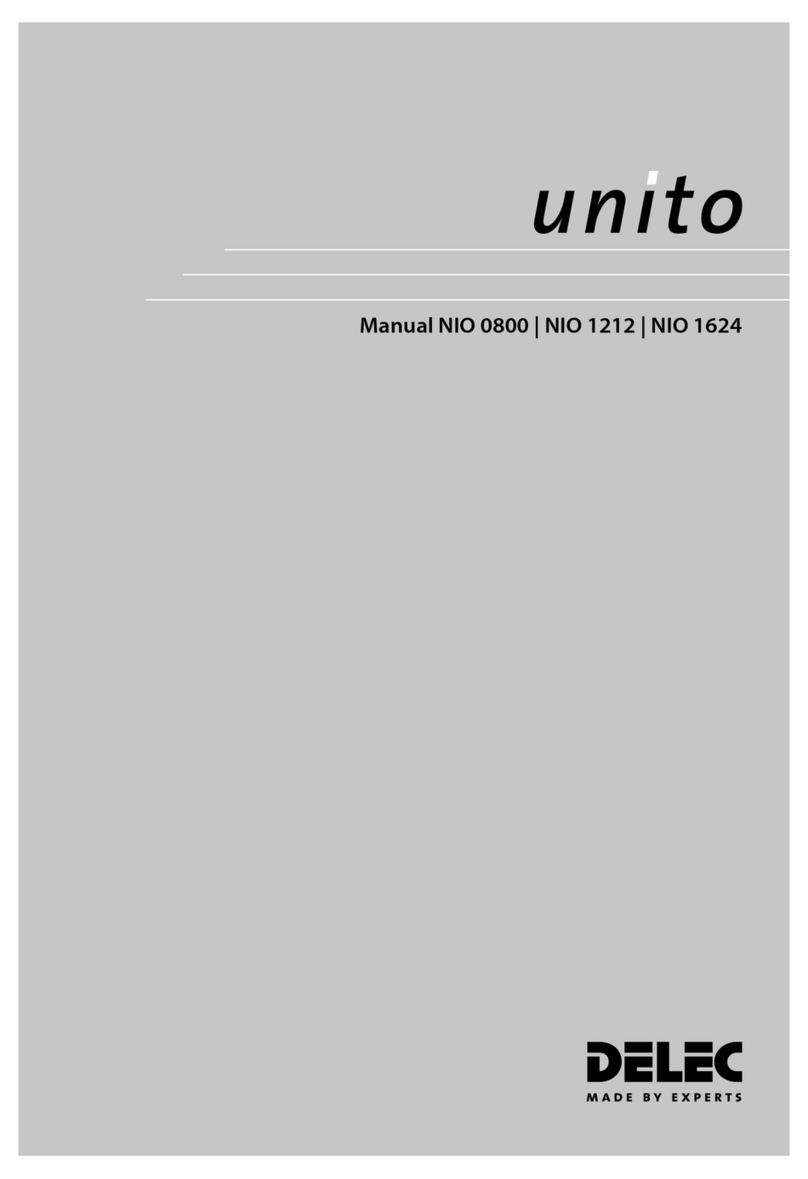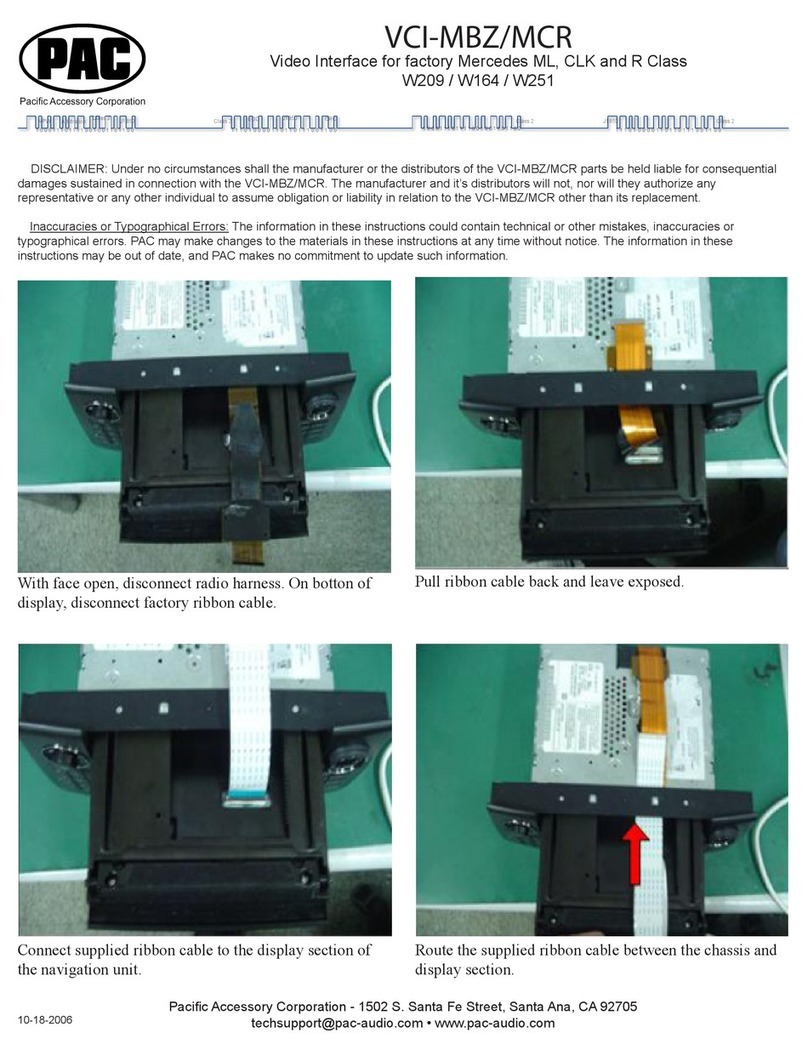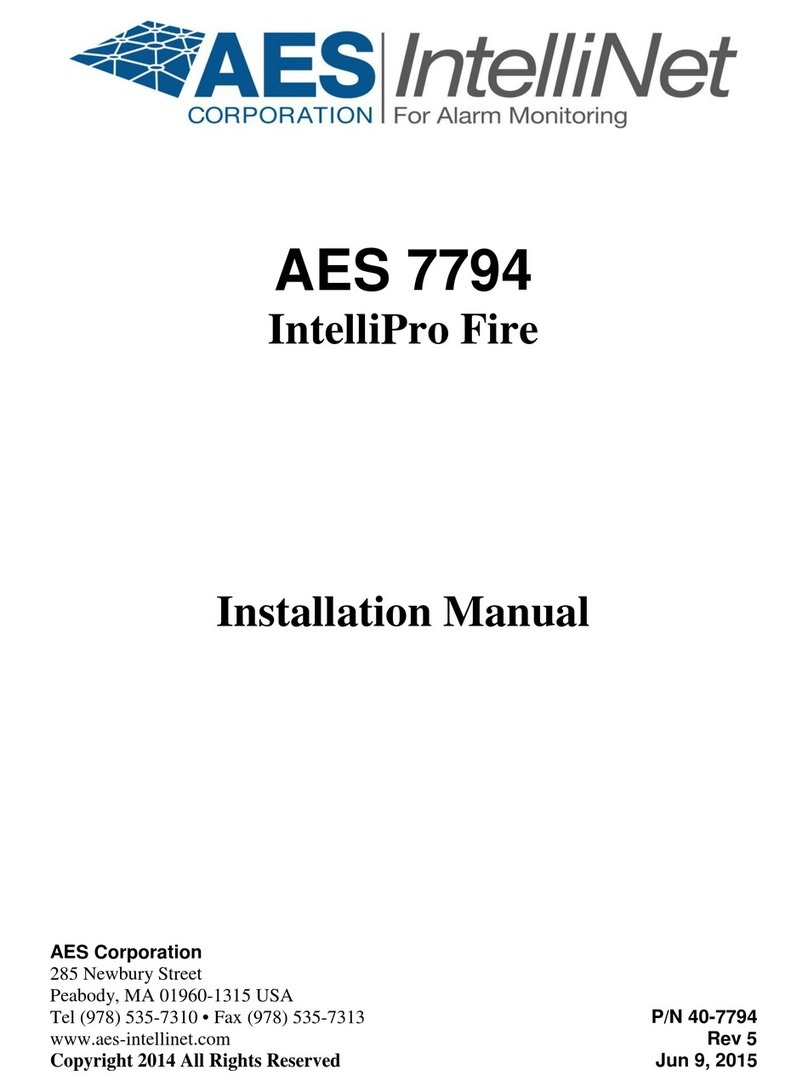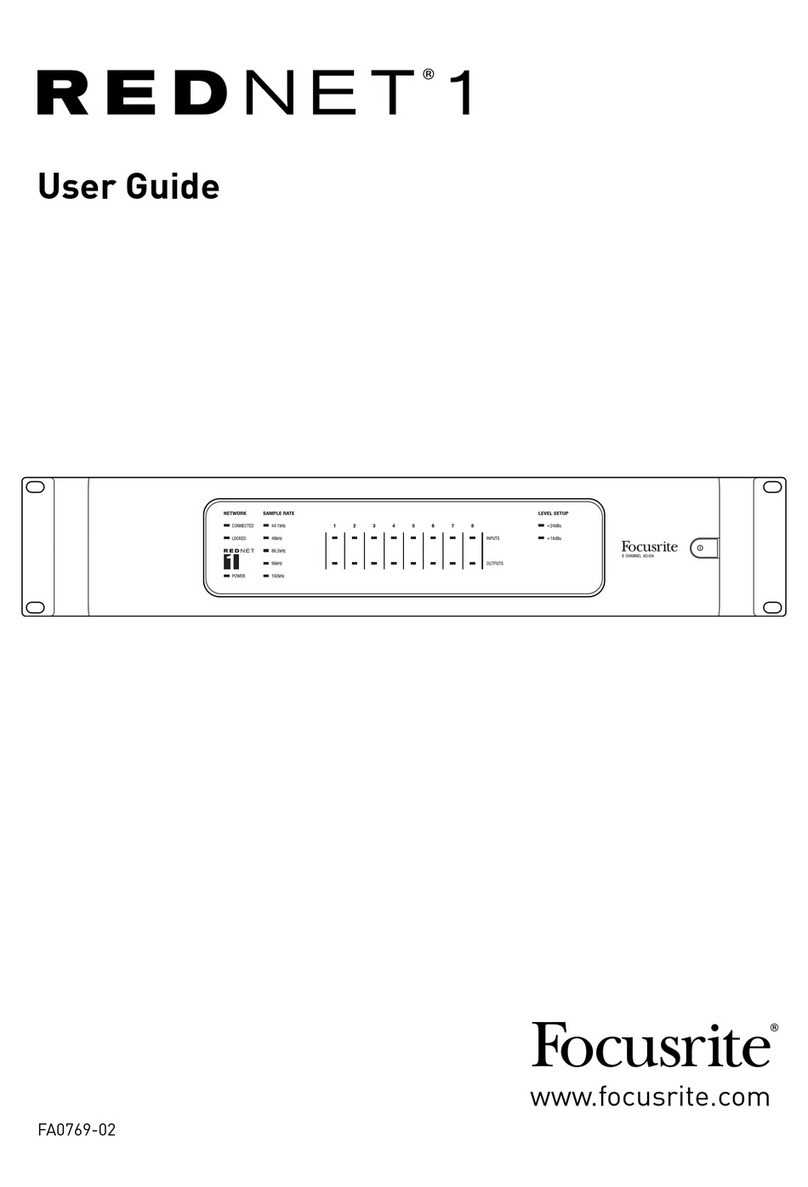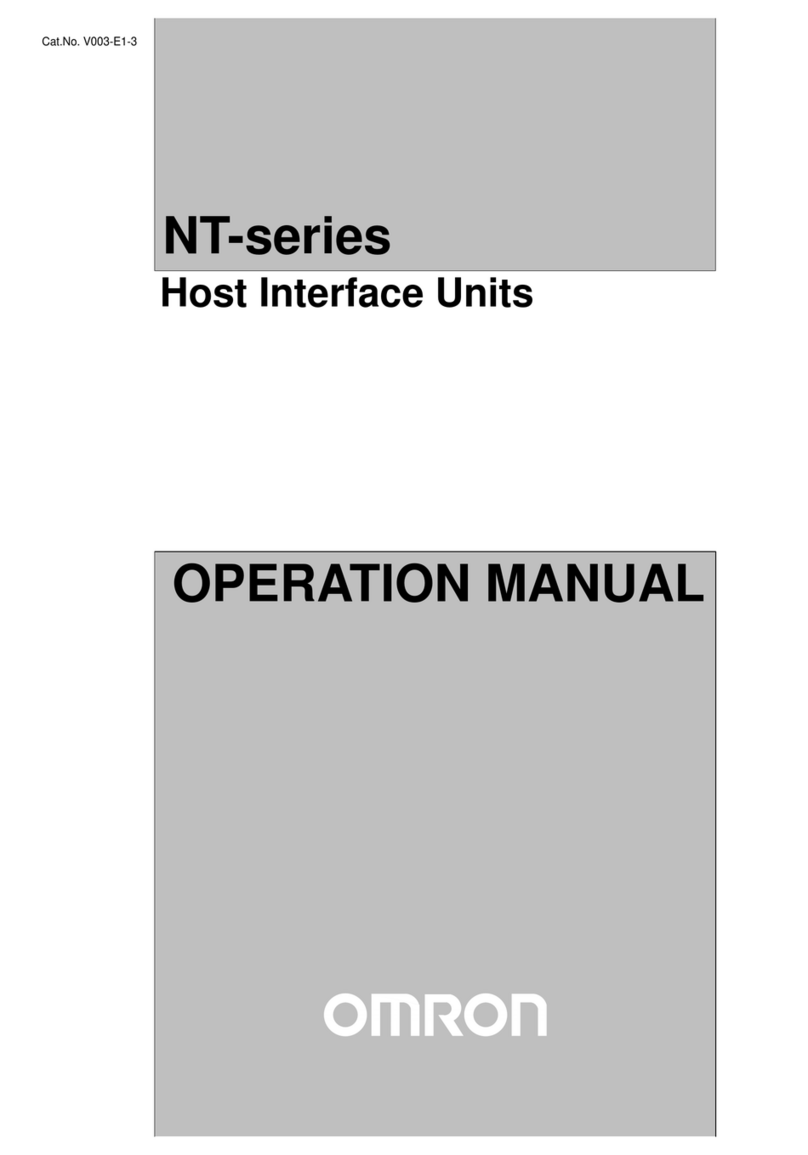Spycentre Security 6759 User manual
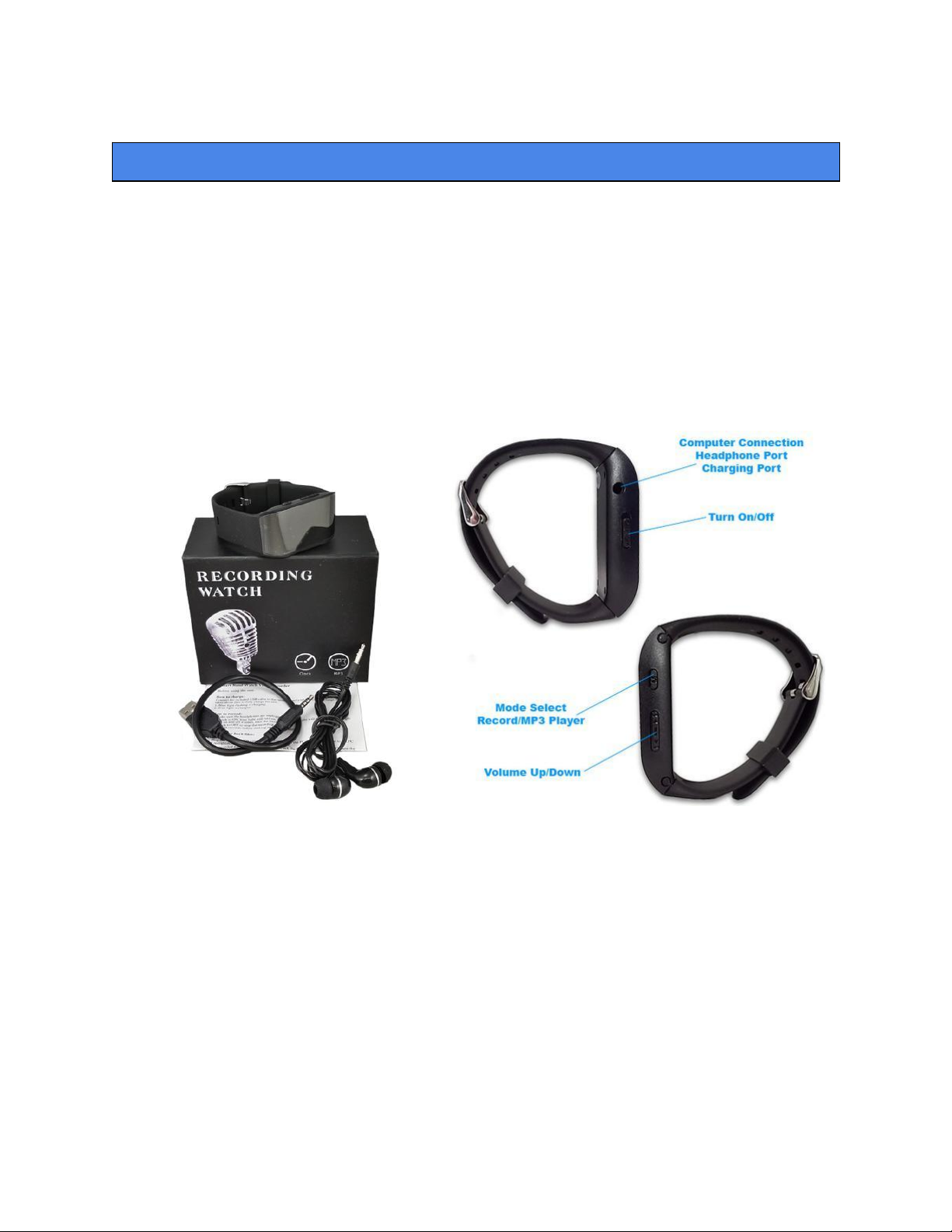
SpyCentre Security® Since 1993 1-800-292-7748
6759 – Spy Watch Audio Recorder
How to Charge the Battery:
● Connect the audio recorder to a PC or USB power supply with the provided AUX to USB
cable
● Takes 2 hours to fully charge
● Flashing light = charging
● Solid light = fully charged
NOTE: A DATA symbol will be present when the device is connected to a PC
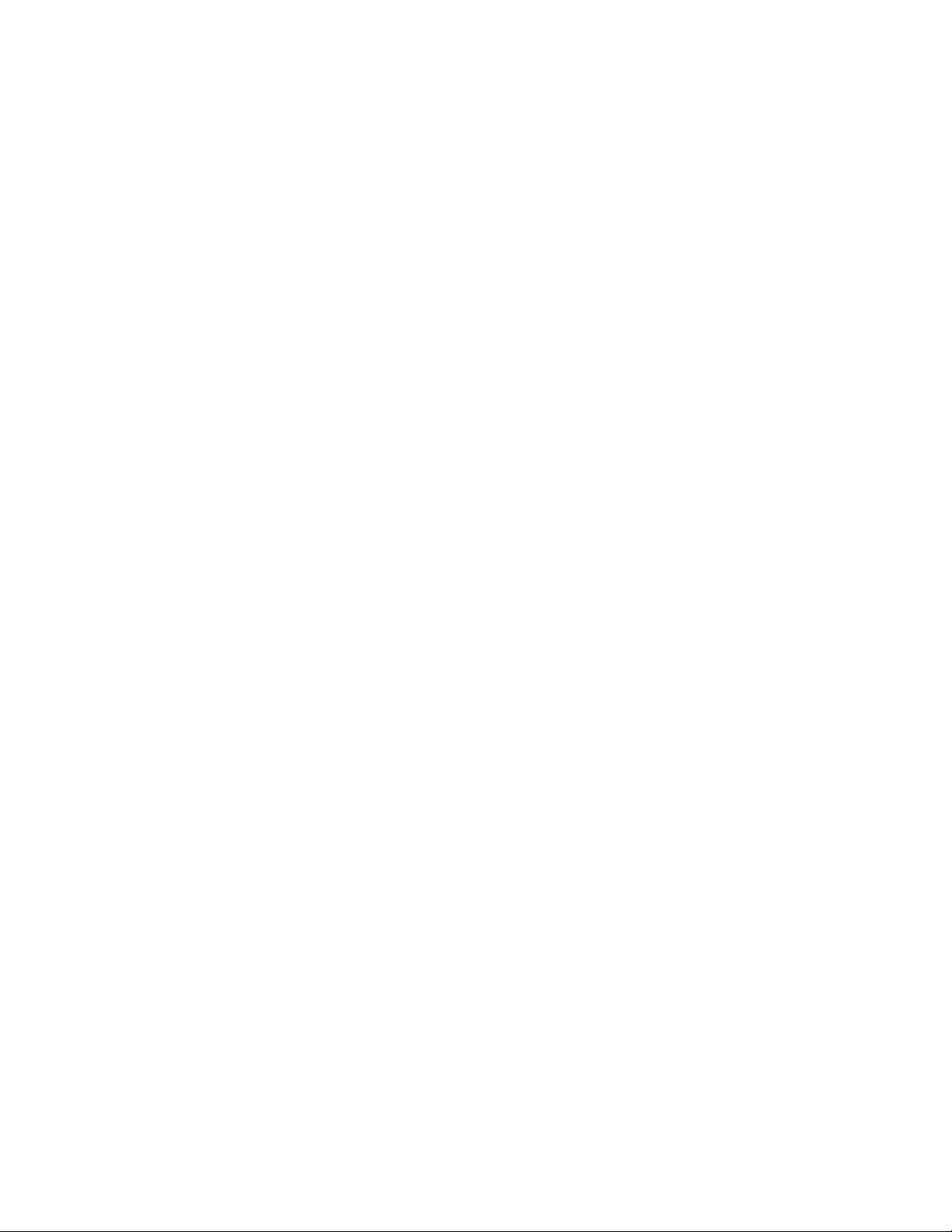
How to Record a Continuous audio file:
● Make sure the headphone/data cable is unplugged
● The clock should be turned OFF
● Slide the Switch to the ON position
● The ON position is closest to the Aux port
● The unit will turn ON and immediately start recording.
● The recording will show on the front screen for about 5 seconds then revert over to the
normal clock screen.
● After 20 seconds the clock time will disappear
● To display the clock time again, tap either the (<) (>) or (M) button
● When finished recording slide the Switch to the OFF position to end the recording.
● Wait 10 seconds before making another recording.
Note: If the clock is turned On the device will be unable to create a new recording
How to Enable Voice Activation mode:
● Access the internal menu on the device
● Once the Menu is open, navigate with the (<) and (>) buttons to (5) VOX SET
● Tap the (M) button
● With the (<) and (>) button, highlight (2) VOX ON and Tap the (M) button.
● Turn OFF when completed.
● The device is now in voice activation mode
● Turn the device on to engage voice-activated recording
NOTE: Voice activation will not extend the battery life of the device.
NOTE: If the device runs out of power during the recording, it will finalize and save the
file before the battery dies.
How to Access the Device Menu:
● In order to access the menu, the device MUST have at least 1 recorded file
● While the device is OFF plug the headphones into the AUX port
● Slide the Switch to the ON position and files will begin to playback
● On the device are (<) (>) and (M)menu buttons
● In order to access the menu the currently playing audio file must be PAUSED
● Tap both the (<) and (>) button together and the file will pause playing
● Once paused Press and hold the (M) button for about 5 seconds to open up the menu
interface
● Once the menu is open navigate with the (<) and (>) buttons and (M) to select an option.
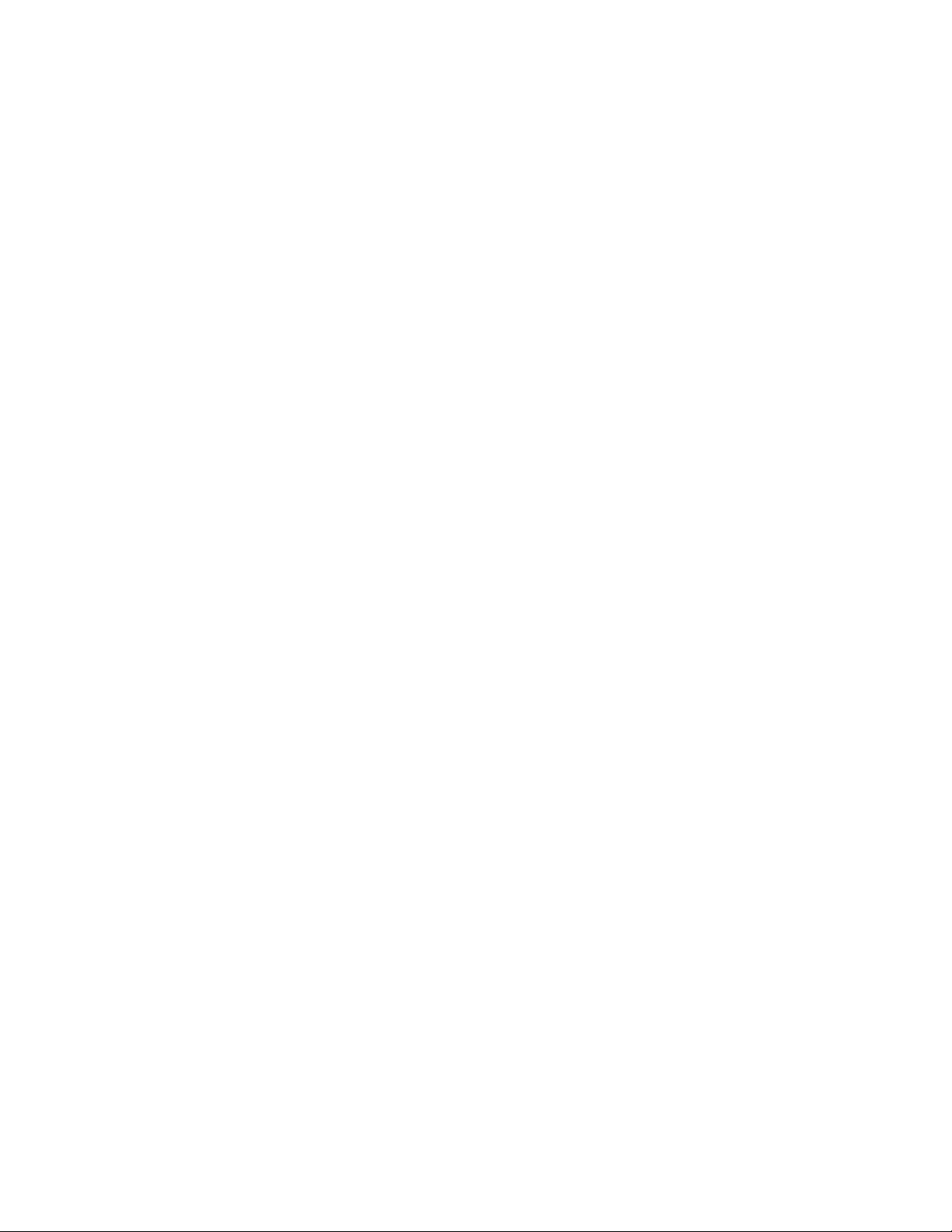
MENU Explanation:
● MENU OPTION 1: System Time:
(A) Set Time by using the (<) and (>) buttons and changing from Month, day,
year, hour, etc.
● MENU OPTION 2: AUTO RECORD:
(A) SCHEDULED RECORDING: By using the (<) and (>) to turn schedule
recording ON. This sets a predetermined time to start a recording
(B) SCHEDULED RECORDING: By using the (<) and (>) to turn the schedule
recording OFF
(C) CYCLE INDEX: This is for the scheduled recording, using the (<) and (>) set
how many days in a row the scheduled recording will occur
(D) RECORD TIME: this is for the scheduled recording, by using the (<) and (>)
you can set how many minutes the recording will occur, from 60 to 300
● MENU OPTION 3: SHUT DOWN:
(A) This option is turned off on this device
● MENU OPTION 4: CHANGE VOLUME:
(A) Using the (<) and (>) will turn the playback volume up or down
● MENU OPTION: VOX SET(Voice Activation)
(A) VOX OFF
(B) VOX ON
● MENU OPTION 6: RECORD TYPE:
(A) Selects the recording quality. Higher the number is better quality but longer
storage.
● MENU OPTION 7: SPLIT RECORDING:
(A) This setting allows you to choose the file length between 0-300 seconds for
the recordings.
● MENU OPTION 8: PASSWORD PROTECT:
(A) Set Password ON or OFF - Default is 0000
(B) Set Password - Default is 0000
(C) Exit
● MENU OPTION 9: DELETE FILE:
○ Delete an individual audio file. In order to delete the specific file, navigate to
either the Music or Recordings you’re wanting to delete before entering the
menu, and select with the (M) button
● MENU OPTION A: DELETE ALL FILES:
○ Delete all files in either Music or Recordings. In order to delete the specific type,
navigate to either the Music or Recordings you’re wanting to delete before
entering the menu, and select with the (M) button
● MENU OPTION B: Language:
○ Here you can select which language you want displayed. Option (3) is English
● EXIT MENU

How to Playback Files on the Device:
● While the device is OFF plug in headphones to the AUX port
● Slide the Switch to the ON position and recordings will begin to play back
● On the device is a (<) (>) and (M) button.
● Change between the files by tapping the (<) or (>) button
● To change the VOLUME of the recording being played press and HOLD M button until
the volume control screen shows up, then press the (<) or (>) buttons to increase or
decrease the volume
● Press and HOLD the (<) or (>) buttons to fast-forward or rewind
● Turn the switch to OFF when done.
How to Set the Time/Date stamp: on a PC (Windows Only):
● Connect the device to the USB port of the computer
● Double click the zipped SETTIME folder
● A default option will open to extract this zipped file
● Inside the zipped file is another SETTIME folder
● Right Click with your mouse on that folder and select COPY from the popup list and
close PASTE from the popup menu to place the SETTIME folder next to the zipped
● Click the unzipped SETTIME folder
● Click the SetDigitRecorderTM.exe file
● The SETUP DISK TIME creation will open and press SET TIME to sync the date/time
with the PC.
● Disconnect the device from the PC and create a new recording in order to sync the date
and time
● Reconnect the device to a PC and the files made should show the correct date/time.
NOTE: Date and time setup can only be done on a Windows Computer
How to Manage & Delete Files on a PC:
● Connect the device to the PC
● When connected the PC will recognize the device as a removable disk.
● Open the RECORD folder
● Open the VOICE folder
● Double click the file you wish to play.
● To DELETE a file simply right click and select DELETE from the popup menu.
NOTE:
In order to playback the files on these devices you will need to download a media player
that can play .WAV format. We recommend VLC media player

How to Manage & Delete Files on a MAC:
● Connect the Device to your MAC computer.
● When connected the MAC will recognize the device as a removable disk.
● Open the VOICE folder
● Double click the file you wish to play.
● To DELETE a file, click and DRAG the file you wish to DELETE to the Trash Bin.
○ Empty the Trash Bin with the device still plugged into your computer to
permanently delete the file from the device.
NOTE: If the above step is not completed the files will not be fully deleted from the device
and you will have a phantom folder that will contain the deleted files. These files will only
be visible on a Windows computer.
NOTE:
In order to playback the files on these devices you will need to download a media player
that can play .WAV format. We recommend VLC media player
How to Playback files on a Google ChromeBook:
● Connect the device to the USB port of the ChromeBook
● A pop up menu may occur, if so select “View Files”
● If a pop up does not occur, select the O icon (called the app launcher) “similar to a
windows icon button” located in the bottom left corner of the screen.
● Underneath the Google Drive Are My Drive, Downloads, New Services, and something
else that may be named “REMOVABLE DRIVE”
● Select the Removable Drive. If unsure of this step. Disconnect the device from the
Chrome Book and see what is no longer available under the Google Drive from Step 4.
● After selecting the Removable Drive, you can now navigate the folders in the main folder
to find the recorded files.
● Double Click to play.
NOTE:
In order to playback the files on these devices you will need to download an APP that can
play .WAV format. We recommend VLC media player, available for free at the GOOGLE
PLAY STORE

How to Playback files on an Android Smartphone or Tablet(No Apple Products):
● An OTG Cable is required for this process.
● Go to your Device Storage and look for the External Memory. Inside will be all your files
that you can click on in order to review what was captured.
● For all other steps refer to the OTG cable guide on spycentre.com
*OTG Cable Sold Separately. Purchase one on our website for $19.99 Part #4159*
NOTE:
In order to playback the files on these devices you will need to download an APP that can
play .WAV format. We recommend VLC media player, available for free at the GOOGLE
PLAY STORE

VLC Media Player (Recommended for optimal usage)
How to download VLC media (Mac)
● Go to www.videolan.org
● Click the “Download VLC”
● It will open a new window and begin downloading
● If it does not automatically begin downloading, press the Click here and select one of the
mirrored sites
● Once completed a new file named VLC will be visible on the desktop
● Open the folder and in the folder move the VLC to the applications folder by drag and
dropping it
● Once in the application folder the VLC player will complete the installation
● Open VLC media player in the Applications folder and simply drag your video files to the
“drag here” dialog box to open and play
● If the VLC player is not installing a change to the Security and Privacy settings is needed
● To access your Security and Privacy click on the Apple Icon on the task bar and select
“System preferences”
● Select “Security and Privacy”
● Make sure the Lock icon on the bottom of the screen is open and set to Make Changes
● Select the button “Open Anyways”
● VLC will now fully install
How to download and use VLC media (Windows)
● Go to www.videolan.org
● Click the “Download VLC”
● It will open a new window and begin downloading
● If it does not automatically begin downloading, press the Click here and select one of the
mirrored sites
● Once downloading has completed select Run and install
● Once finished a VLC icon will now be available on your PC
● To default open a file in VLC media player, right click on the file you wish to open and
select “Open with” and choose VLC
● To change all files to default open with VLC media player: Right click and choose
properties then click on the “Change” button next to “Open with” and change it to VLC
and press OK. Now the files will default open with VLC

NOTE: If a folder does not automatically open when connected to PC, disconnect the
device and perform the following
1. Open Control Panel by typing “control panel” in the Search bar
2. Select Programs
3. Under Default Programs, Click “Change default settings for media or devices”
4. Under Removable Devices, select “Open folder to view files”
5. Save
6. Reconnect the device to the PC
The Spy Gear Superstore® Since 1993
Table of contents
Other Spycentre Security Recording Equipment manuals
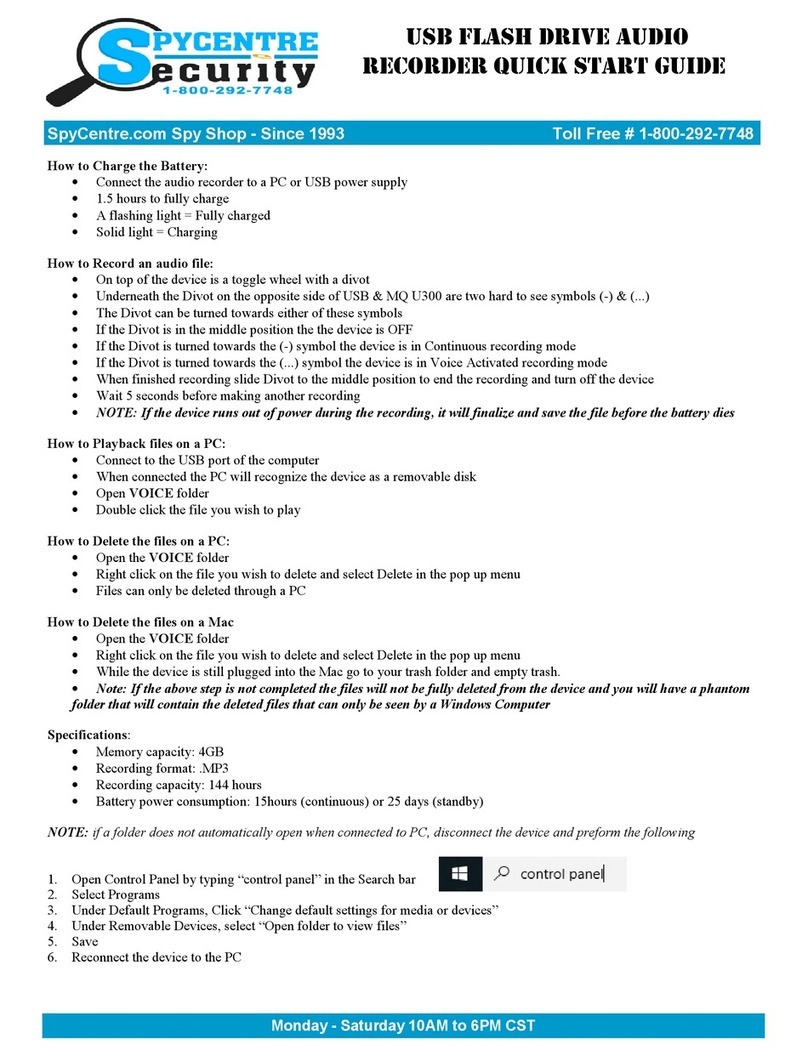
Spycentre Security
Spycentre Security 1416 User manual

Spycentre Security
Spycentre Security 1759 User manual
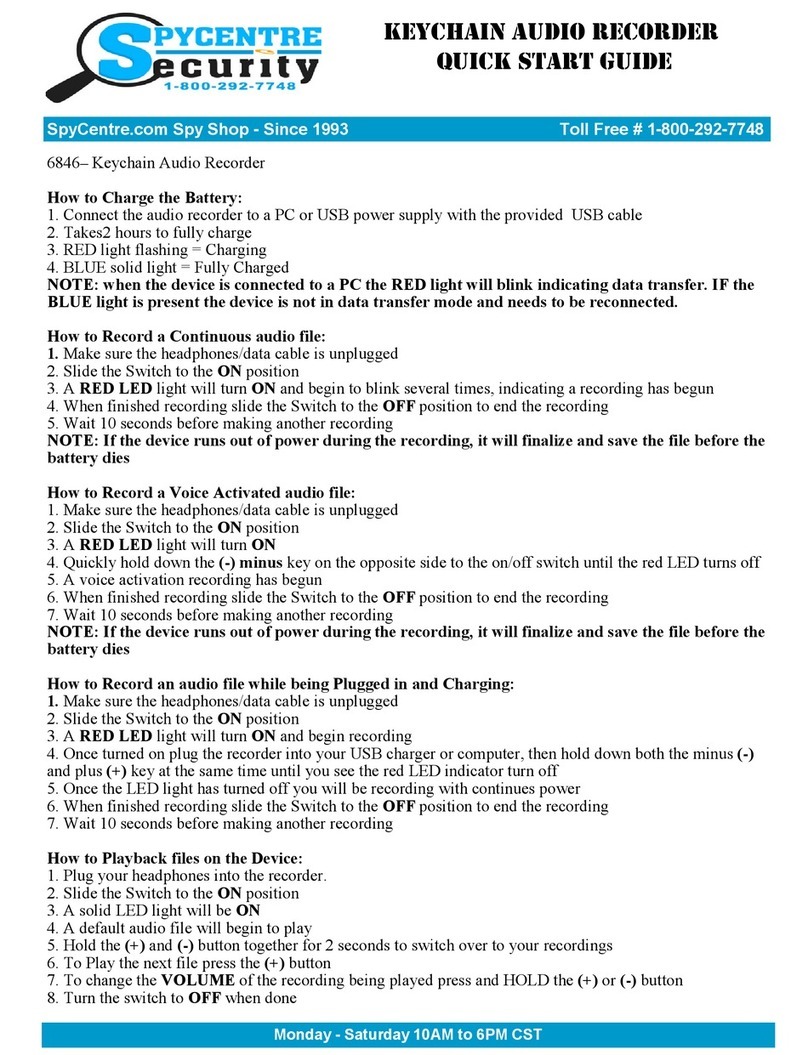
Spycentre Security
Spycentre Security 6846 User manual

Spycentre Security
Spycentre Security 6912 User manual

Spycentre Security
Spycentre Security 5817 User manual

Spycentre Security
Spycentre Security 5817 Operating and maintenance instructions
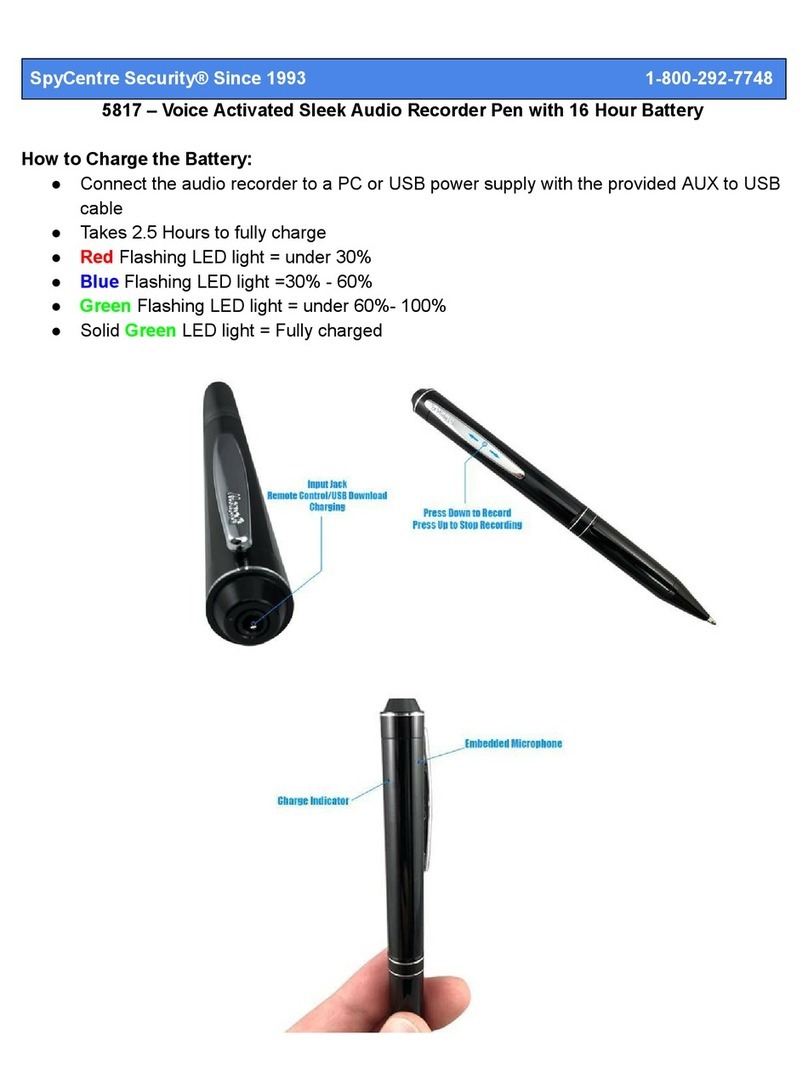
Spycentre Security
Spycentre Security 5817 User manual
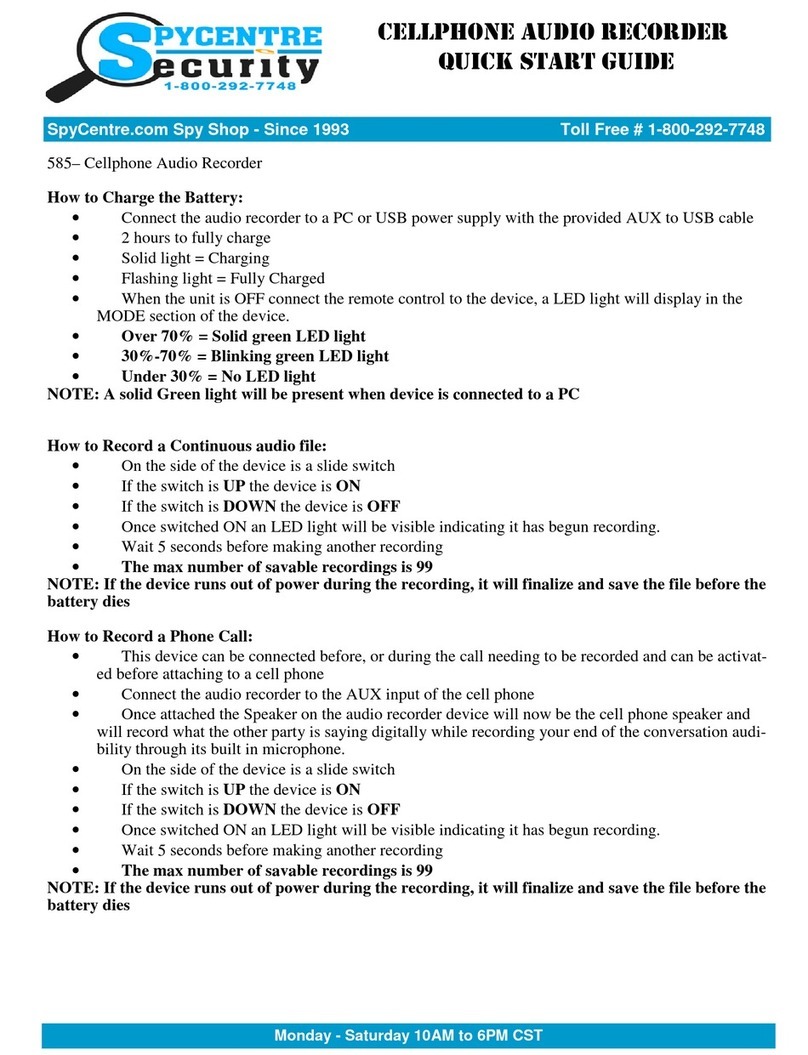
Spycentre Security
Spycentre Security 585 User manual

Spycentre Security
Spycentre Security 1812 User manual

Spycentre Security
Spycentre Security 1758-1 User manual