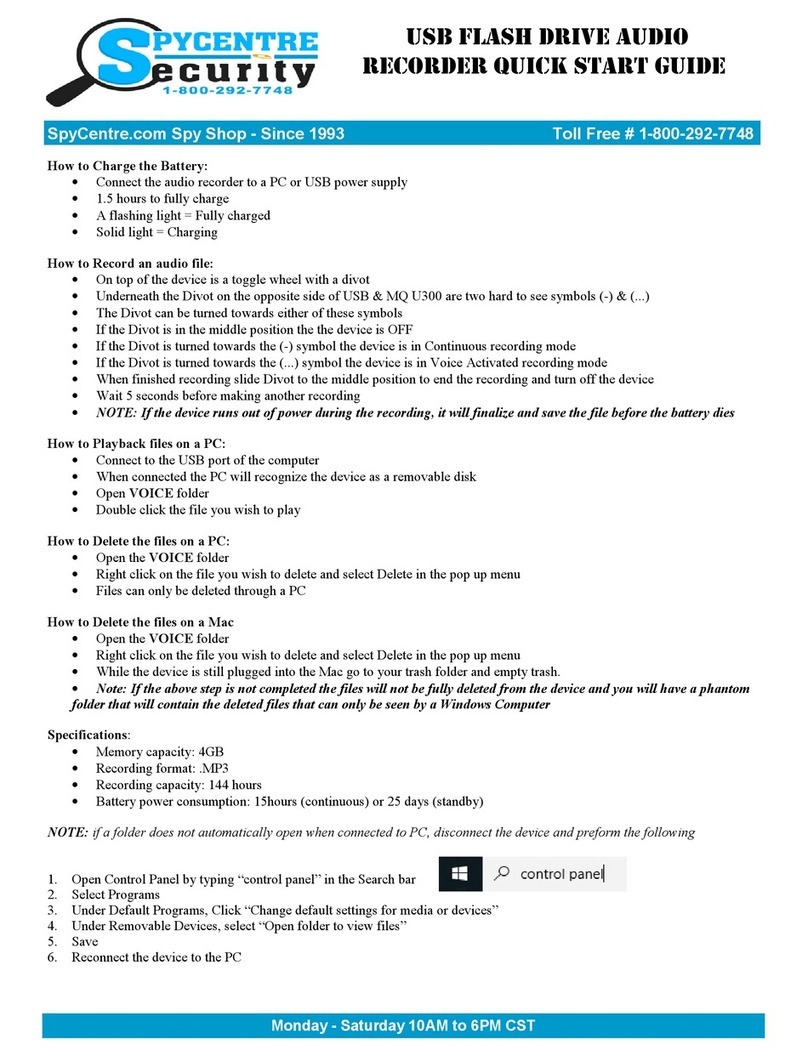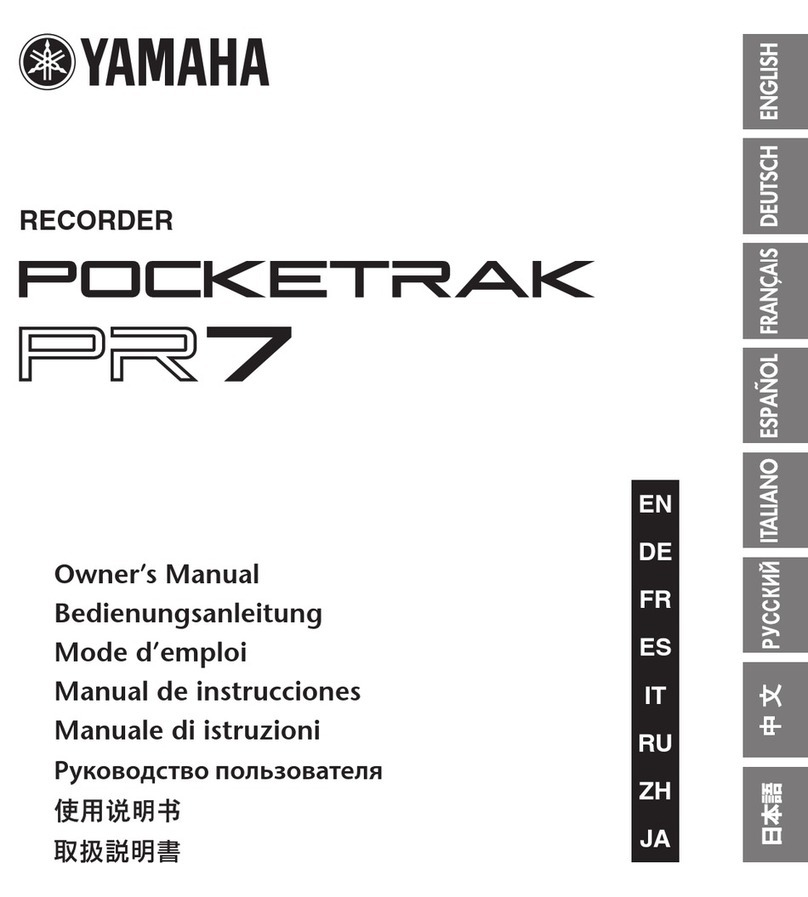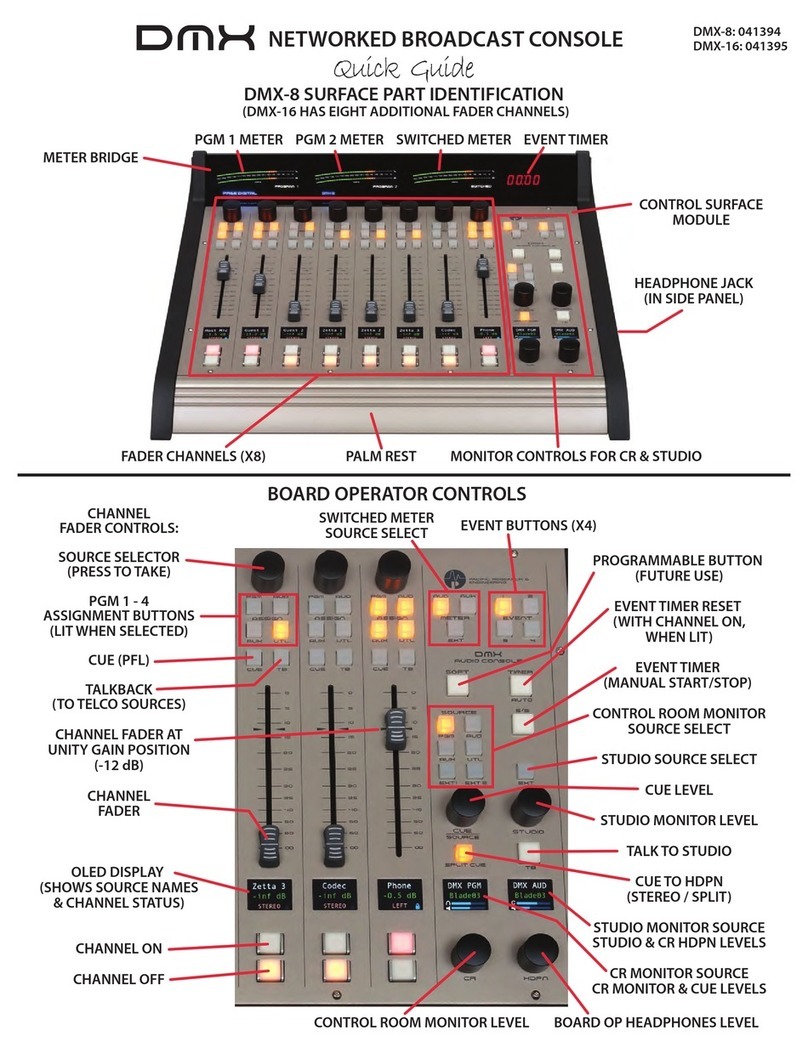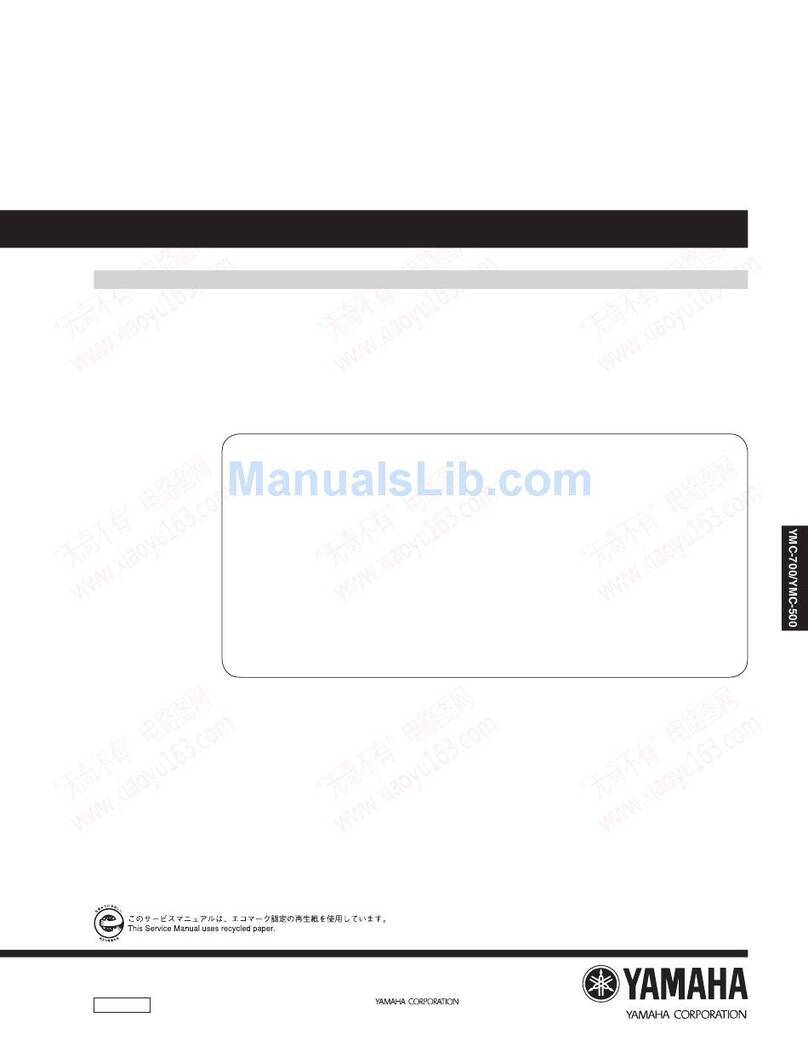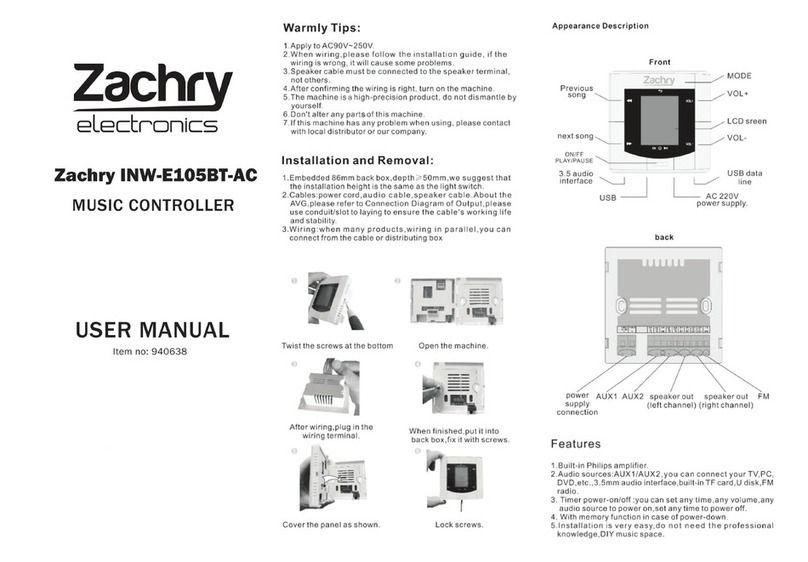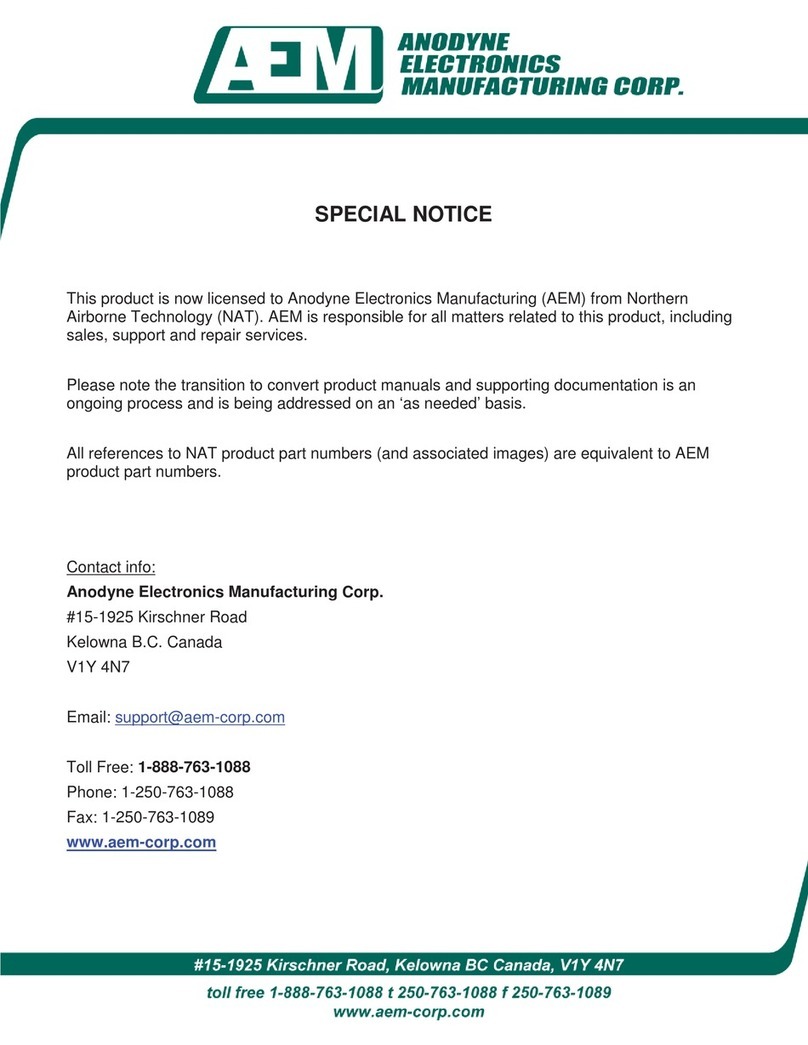Spycentre Security 1812 User manual

Monday - Saturday 10AM to 6PM CST
SpyCentre.com Spy Shop - Since 1993 Toll Free # 1-800-9 -7748
WRISTBAND AUDIO RECORDER
QUICK START GUIDE
1812– Wristband Audio Recorder
How to Charge the Battery:
1. Connect the audio recorder to a PC or USB power supply with the provided AU to USB cable
2. Takes 2 hours to fully charge
3. A BLUE flashing light = Charging
4. NO LIGHT = Fully Charged
NOTE: A solid RED light will be present when device is connected to a PC
How to Record a Continuous audio file:
1. Make sure the headphones/data cable is unplugged
2. Slide the Switch to the ON position
3. A RED LED light will turn ON and begin to blink several times, indicating a recording has begun
4. When finished recording slide the Switch to the OFF position to end the recording
5. Wait 10 seconds before making another recording
NOTE: If the de ice runs out of power during the recording, it will finalize and sa e the file before the
battery dies
How to Record a Voice Acti ated audio file:
1. Make sure the headphones/data cable is unplugged
2. Slide the Switch to the ON position
3. A RED LED light will turn ON
4. Hold down the minus key (-) on top of the recorder next to the on/off switch until the red LED turns OFF
5. Once the LED light has turned off you will be on and recording with oice acti ation.
6. When finished recording slide the Switch to the OFF position to end the recording
7. Wait 10 seconds before making another recording
NOTE: If the de ice runs out of power during the recording, it will finalize and sa e the file before the
battery dies
How to Playback files on the De ice:
1. Use the USB adapter that came with the recorder and plug that in which will convert the USB port into a
3.5mm aux port.
2. From there you will be able to plug your headphones into the recorder.
3. Slide the Switch to the ON position
4. A solid LED light will be ON
5. hit the (-) minus button to switch over to the audio recorded files you created
6. Tapping the (-)minus button again it will take you back to the music files.
7. To Play the next file press the (+) button
8. To change the VOLUME of the recording being played press and HOLD the (+) or (-) button
9.Turn the switch to OFF when done

Monday - Saturday 10AM to 6PM CST
SpyCentre.com Spy Shop - Since 1993 Toll Free # 1-800-9 -7748
WRISTBAND AUDIO RECORDER
QUICK START GUIDE
How to Playback files on a PC:
1. Connect the device to the USB port of the computer
2. When connected the PC will recognize the device as a removable disk
3. Open the RECORD folder
4. Open the VOICE folder
5. Click the file you wish to play
How to Playback files on a MAC:
1. Connect the device to the USB port of the computer
2. When connected the MAC will recognize the device as a remo able disk
3. Open the RECORD folder
4. Open the VOICE folder
5. Click the file you wish to play
How to Playback files on a Google Chrome Book:
1. Connect the device to the USB port of the computer
2. A pop up menu may occur, if so select “View Files”
3. If a pop up does not occur, select the O icon (called the app launcher) “similar to a windows icon button”
located in the bottom left corner of the screen
4. Underneath the Google Drive are My Drive, Downloads, New Services, and something else that may be
named “REMOVABLE DRIVE”
5. Select the Removable Drive. If unsure of this step. Disconnect the device from the Chrome Book and see
what is no longer available under the Google Drive from Step 4
6. After selecting the Removable drive you can now navigate the folders in the main folder to find the rec-
orded files.
7. Double Click to play
NOTE: In order to play back the iles on these devices you will need to download an APP that can
play .WAV ormat. We recommend VLC media player , available or ree at the APP STORE
How to Playback files on an Android Smartphone or Tablet:
1. Gather your smartphone, it's charge cable, and the Wristband Audio Recorder with the included OTG Ca-
ble.
2. Connect the OTG Cable to the USB Charge Bank using the Micro USB port
3. Connect the Female USB portion of the OTG cable to your smartphone's USB Charge Cable, and then
plug the Micro USB end of your charge cable into your phone
4. Go to your De ice Storage and look for the External Memory. Inside will be all your audio files that you
can click on in order to review what was captured.
NOTE: In order to play back the files on these de ices you will need to download an APP that can
play .WAV format. We recommend VLC media player , a ailable for free at the GOOGLE
PLAY STORE

Monday - Saturday 10AM to 6PM CST
SpyCentre.com Spy Shop - Since 1993 Toll Free # 1-800-9 -7748
WRISTBAND AUDIO RECORDER
QUICK START GUIDE
How to Delete files on the De ice:
1. To DELETE files from the device, first put the device in playback mode
2. A solid RED LED light will be ON
3. hit the (-)minus button to switch over to the audio recorded files you created
4. Tapping the (-)minus button again it will take you back to the music files.
5. To Play the next file press the (+) button
6. To DELETE the recording CLICK the (+) AND (-) button while the audio file you’re wanting to delete is
being played
7. The LED light should then start blinking red and blue.
8. Press the and HOLD the (-) Minus button to confirm deletion of the file and the device will begin to play
the next audio file. To delete ALL the files, press and HOLD BOTH the (-) Minus and (+) Plus buttons until
it blinks again.
9. The previous audio file is now deleted
10. Turn the switch to OFF when done
How to Delete the files on a PC:
1. Open the RECORD folder
2. Open the VOICE folder
3. Right Click on the file you wish to delete and select Delete in the pop up menu
How to Delete the files on a MAC:
1. Open the RECORD folder
2. Open the VOICE folder
3. Click and DRAG the file you wish to delete to the Trash Bin
4. Empty the Trash Bin to permanently delete the file from the device.
Note: I the above step is not completed the iles will not be ully deleted rom the device and you will have
a phantom older that will contain the deleted iles that can only be seen by a Windows Computer
How to set Time/Date stamp: Windows only
1. Connect the device to the USB port of the computer
2. Double click the zipped SETTIME folder
3. A default option will open to extract the zipped file
4. Inside the zipped file is another SETTIME folder
5. Right Click with your mouse on that folder and select COPY from the popup list and close
6. Go back to the ROOT folder where the zipped SETTIME folder as well as the RECORD folder is
7. Right Click and choose PASTE from the popup menu to place the SETTIME folder next to the zipped
SETTIME and RECORD folder
NOTE: if a copy popup is not a ailable choose “COPY TO...” from the list highlight the DRIVE
named VOICE on the browser list
8. Click the unzipped SETTIME folder
9. Click the SetDigitRecorderTm . Exe file
10. The SETUDISK TIME Creator will open and Press SET TIME to sync the date/time with the PC
11. A pop up will occur indication success on setting up a time/date
12. Disconnect the device from the PC and create a new recording in order to sync the date and time
13.Reconnect the device to a PC and if date/time and now a time and date will be listed under the Date

Monday - Saturday 10AM to 6PM CST
SpyCentre.com Spy Shop - Since 1993 Toll Free # 1-800-9 -7748
WRISTBAND AUDIO RECORDER
QUICK START GUIDE
Speci ications:
• MA Memory capacity: 8GB
• Recording format: .WAV
• Recording capacity: @90 hours
• Battery power consumption: @16hours (continuous) @12hours (in playback)
VLC Media Player (recommended for optimal usage)
How to download and use VLC media (Windows)
• www.videolan.org
• Click the Blue “download VLC”
• It will open a new window and begin downloading
• If it does not automatically begin downloading, press the Click here and select one of the mir-
rored sites
• Once downloading has completed select Run and install
• Once finished a VLC icon will now be available on your PC
• To default open a file in VLC media player, right click on the file you wish to open and select
“open with” and choose VLC
• To change all files to default open with VLC media player: Right click and choose properties then
click on the “Change” button next to “open with” and change it to VLC and press OK. Now the files
will default open with VLC
How to download VLC media (Mac)
• www.videolan.org
• Click the Blue “download VLC”
• It will open a new window and begin downloading
• If it does not automatically begin downloading, press the Click here and select one of the mir-
rored sites
• Once completed a new file named VLC will be visible on the desktop
• Open the folder and in the folder move the VLC to the applications folder by drag and drop
• Once in the application folder the VLC player will complete the installation
• Open VLC media player in the Applications folder and simply drag your video files to the “drag
here” dialog box to open and play
• If the VLC player is not installing a change to the Security and privacy settings is needed
• To access your Security and Privacy click on the Apple Icon on the task bar and select “system
preferences”
• Select “security and privacy”
• Make sure the Lock icon on the bottom of the screen is open and set to Make Changes
• Select the button “Open Anyways”
• VLC will now fully install
NOTE: If a folder does not automatically open when connected to PC, disconnect the de ice and pre-
form the following

Monday - Saturday 10AM to 6PM CST
SpyCentre.com Spy Shop - Since 1993 Toll Free # 1-800-9 -7748
WRISTBAND AUDIO RECORDER
QUICK START GUIDE
1. Open Control Panel by typing “control panel” in the Search bar
2. Select Programs
3. Under Default Programs, Click “Change default settings for media or devices”
4. Under Removable Devices, select “Open folder to view files”
5. Save
6. Reconnect the device to the PC
Other manuals for 1812
2
Other Spycentre Security Recording Equipment manuals

Spycentre Security
Spycentre Security 6759 User manual

Spycentre Security
Spycentre Security 9033 User manual

Spycentre Security
Spycentre Security 6912 User manual

Spycentre Security
Spycentre Security 5817 User manual
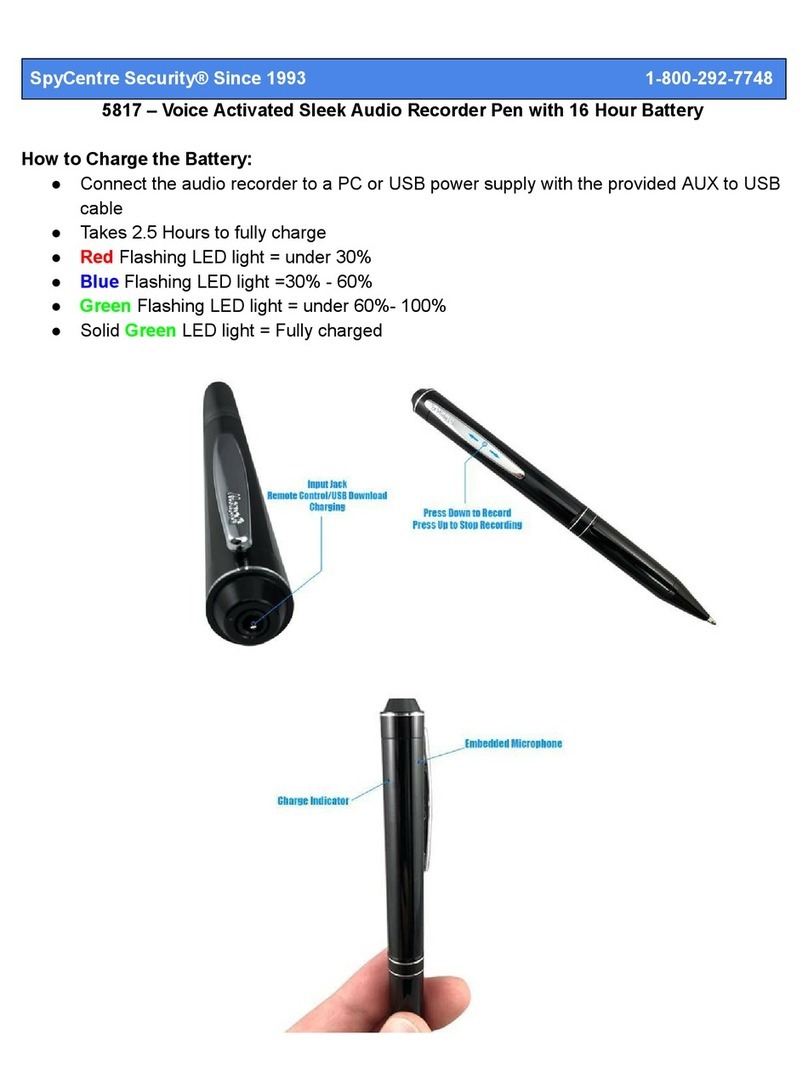
Spycentre Security
Spycentre Security 5817 User manual
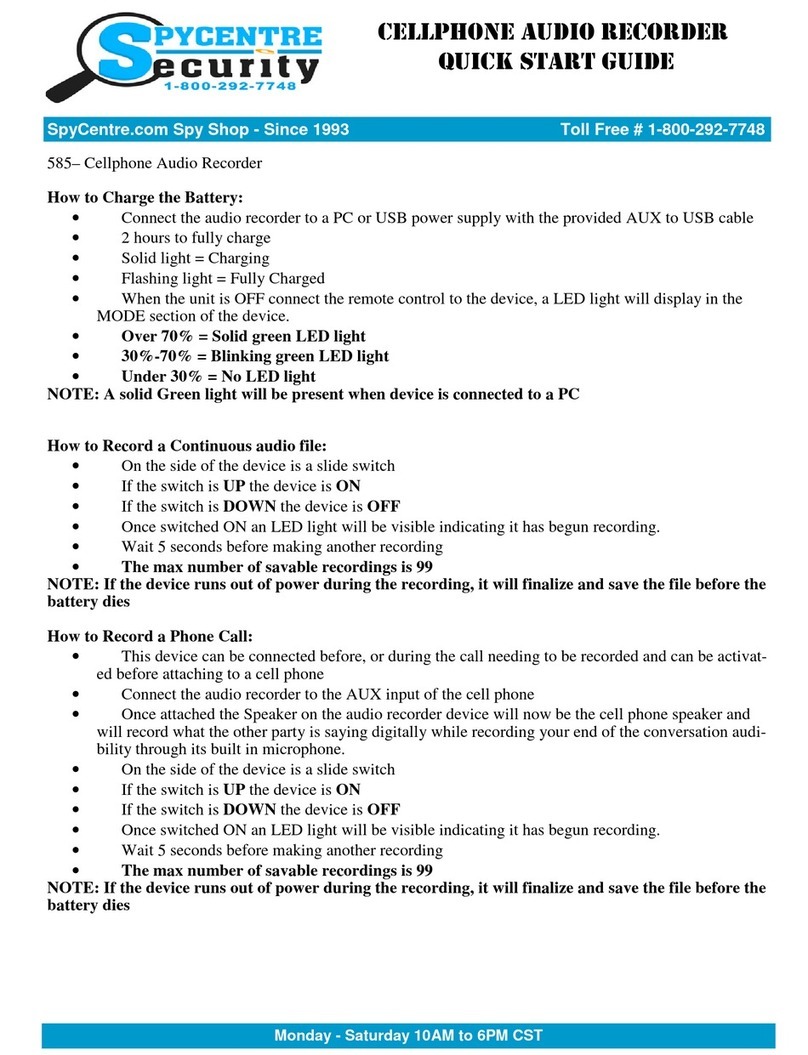
Spycentre Security
Spycentre Security 585 User manual

Spycentre Security
Spycentre Security 5817 Operating and maintenance instructions

Spycentre Security
Spycentre Security 1758-1 User manual
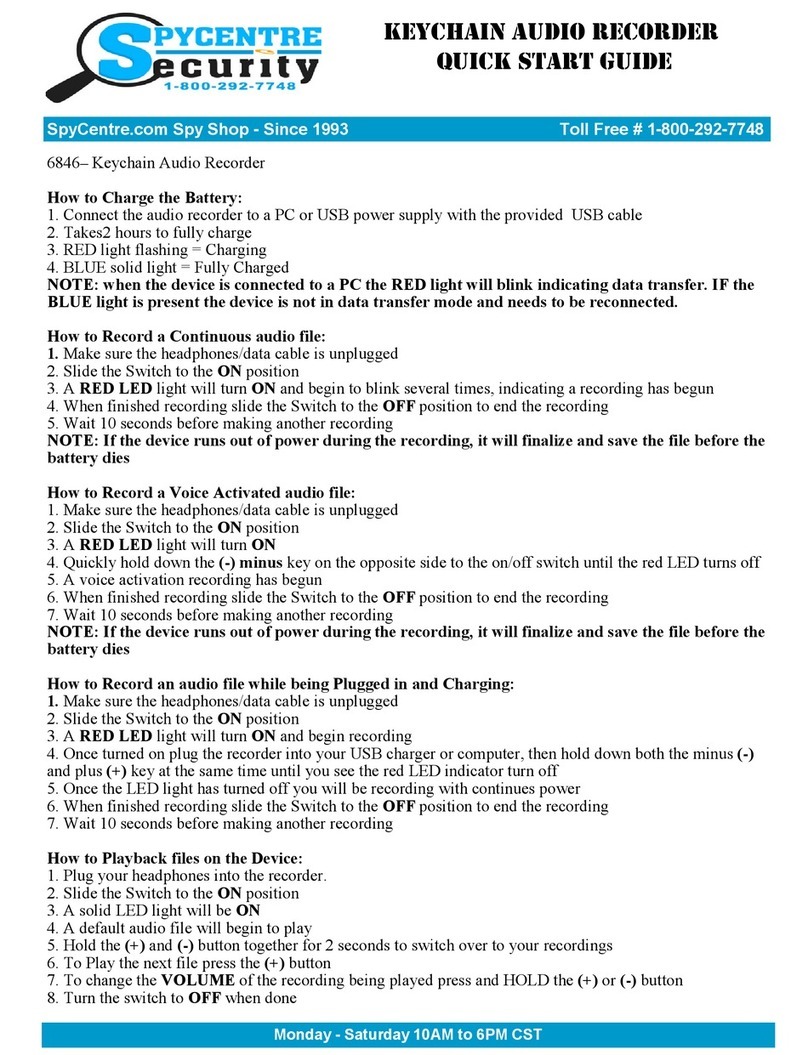
Spycentre Security
Spycentre Security 6846 User manual

Spycentre Security
Spycentre Security 1759 User manual