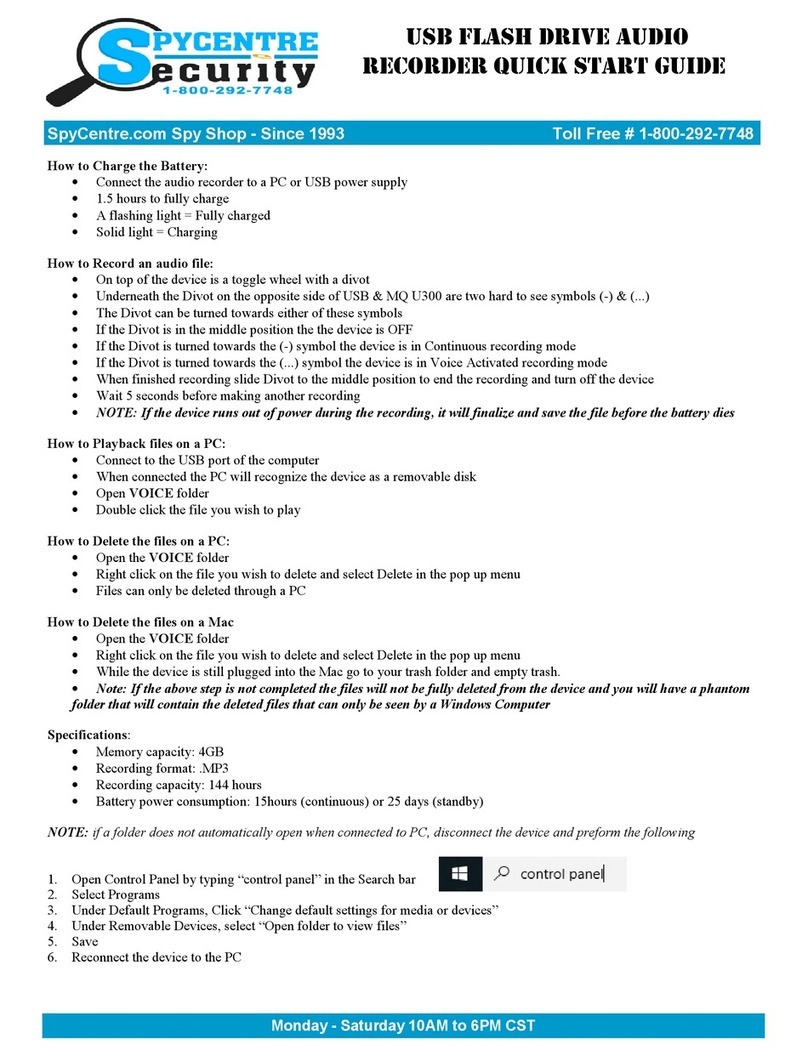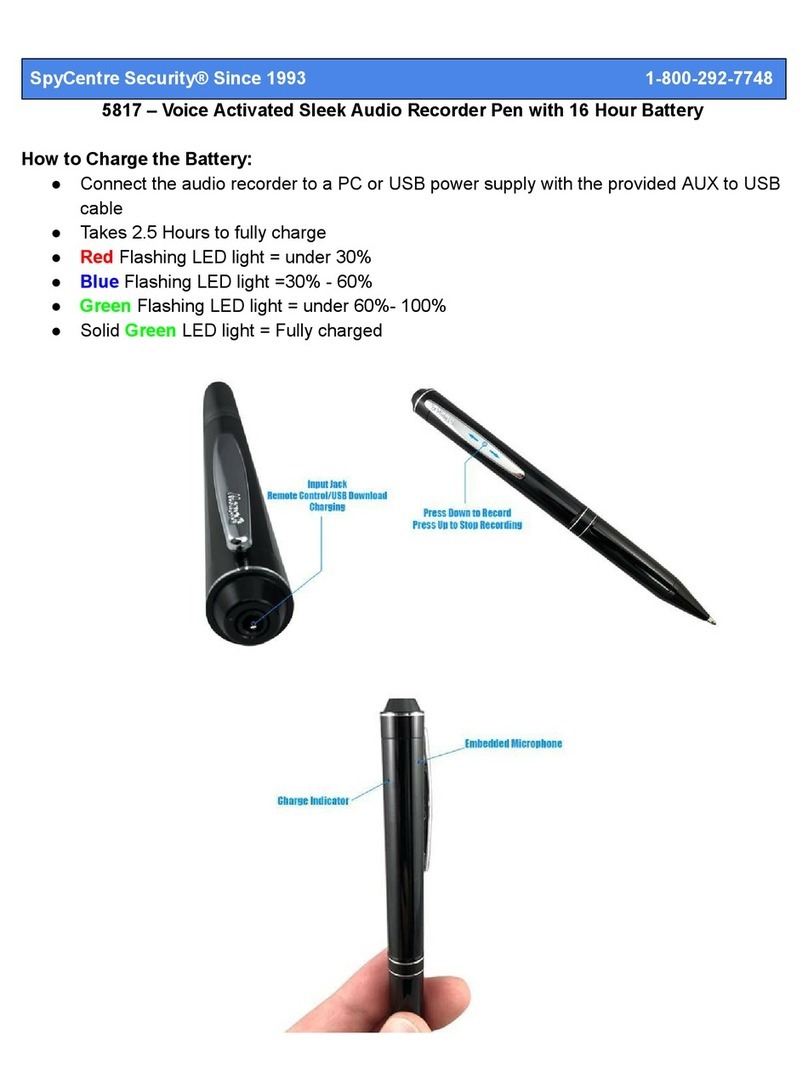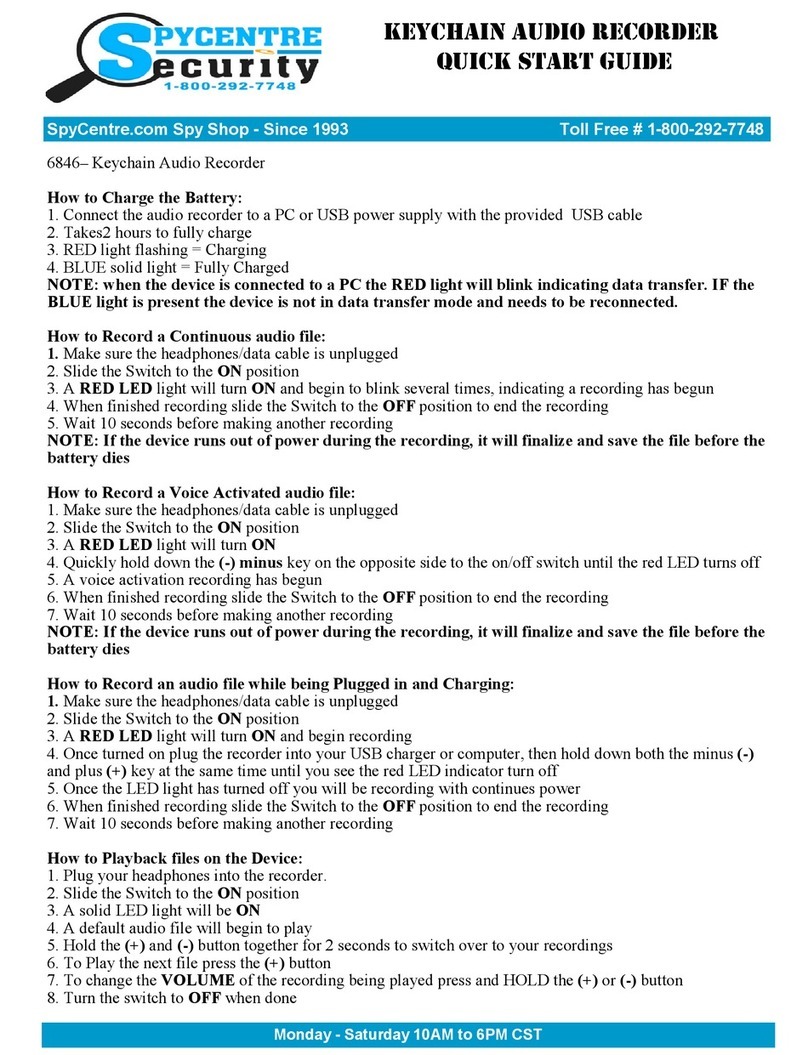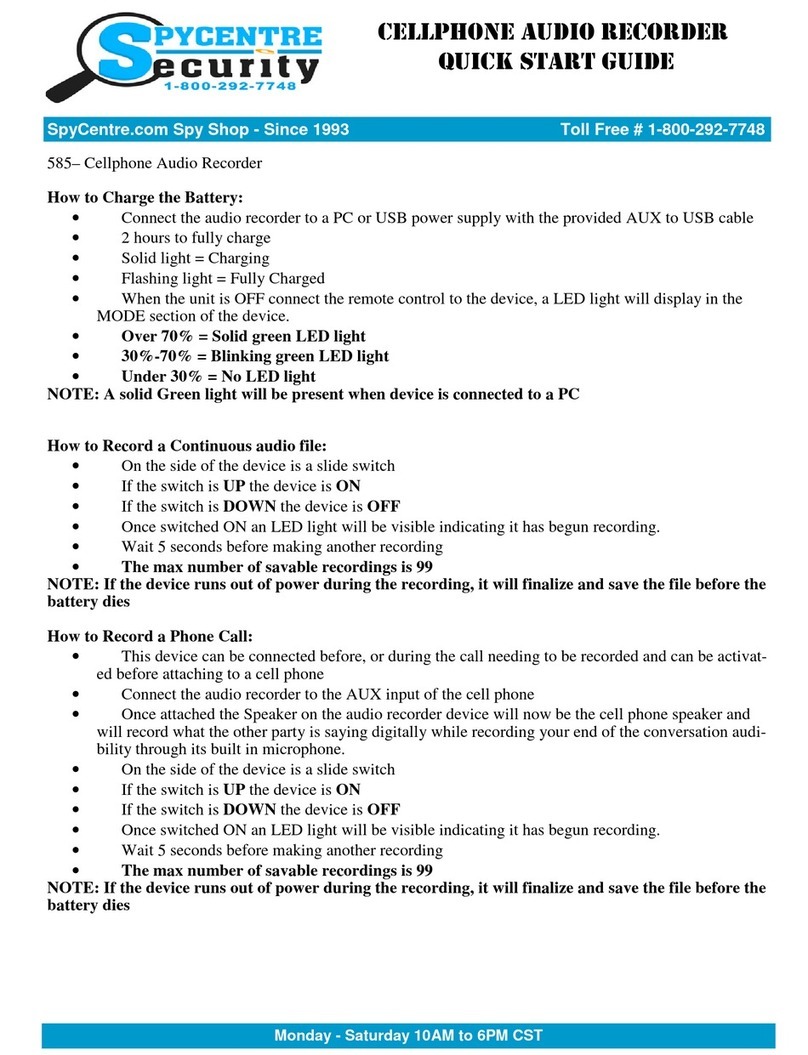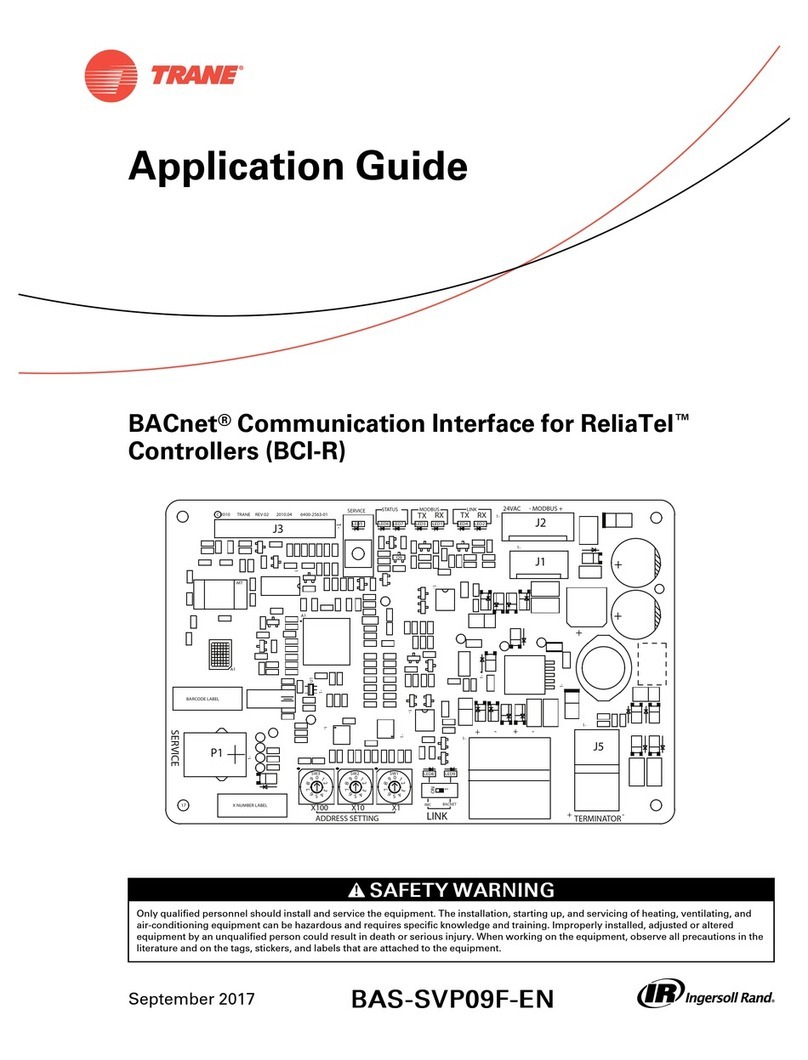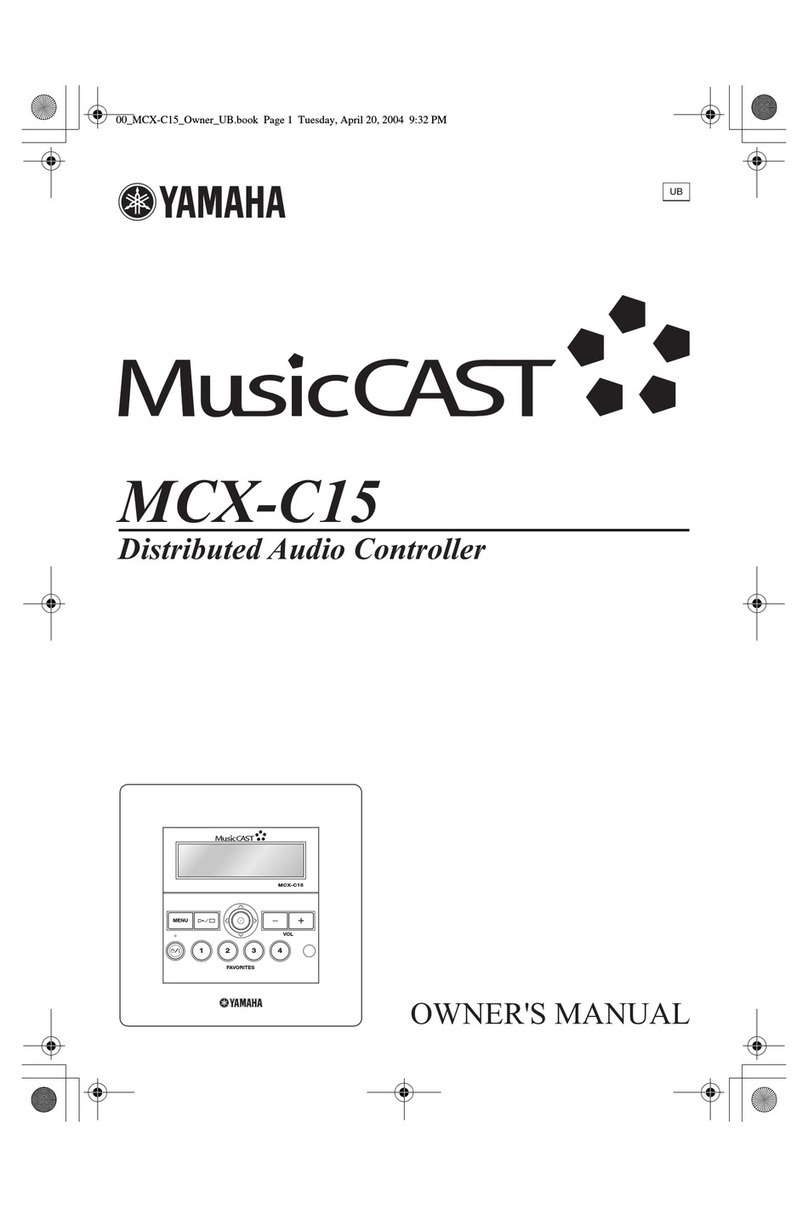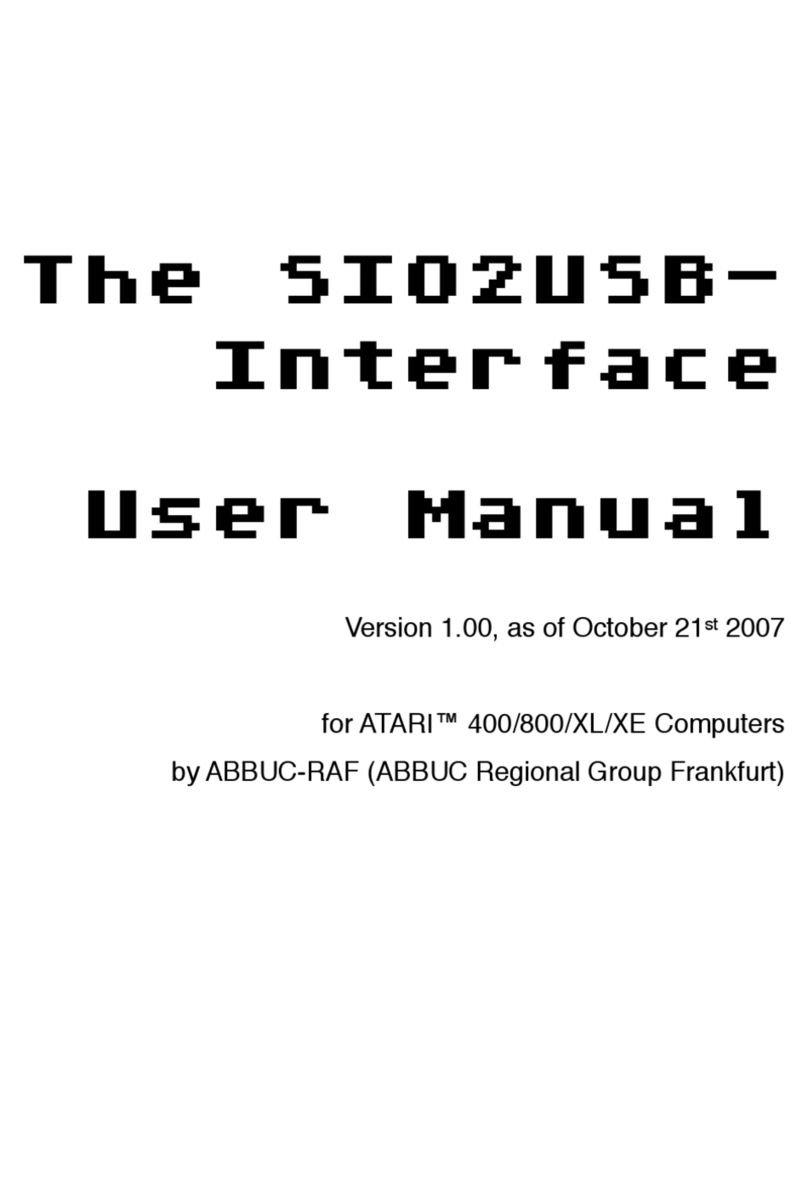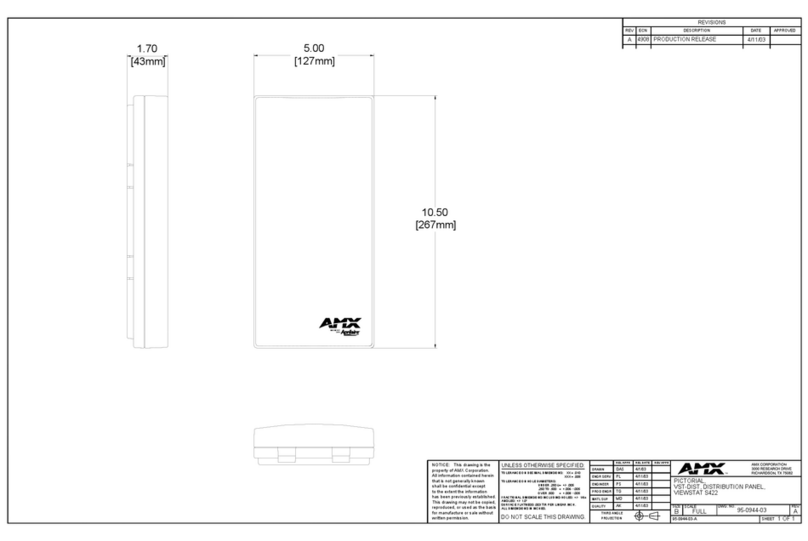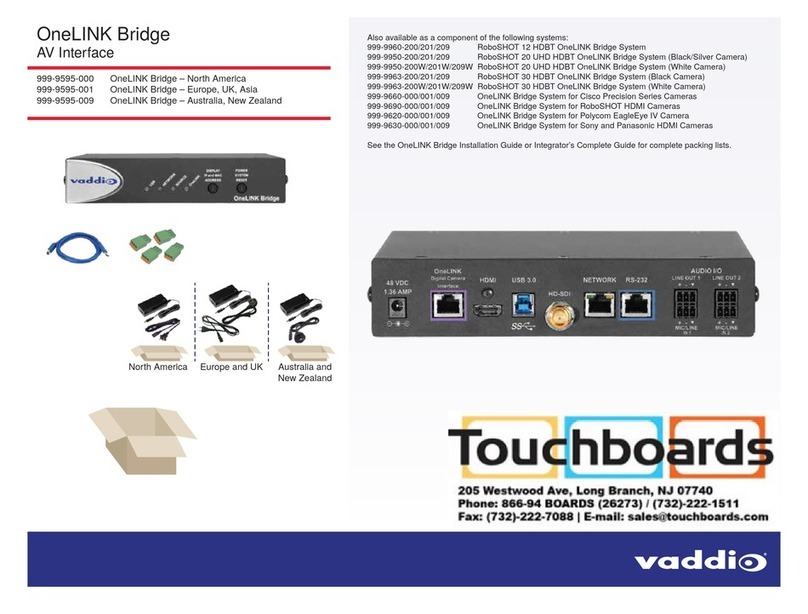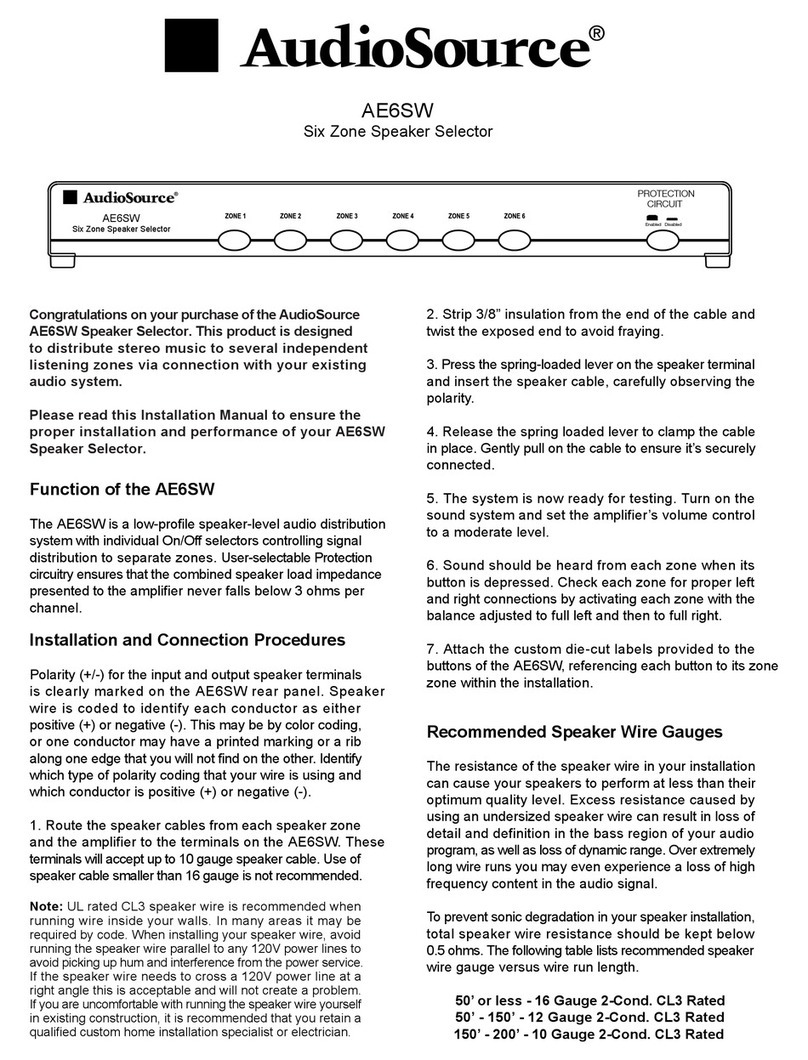Monday - Saturday 10AM to 6PM CST
SpyCentre.com Spy Shop - Since 1993 Toll Free # 1-800-9 -7748
SLEEK AUDIO RECORDER PEN
QUICK START GUIDE
How to Charge the Battery:
• Connect the audio recorder to a PC or USB power supply
• 2.5 hours to fully charge
• A solid light will be present when the device is charging
• Blinking light Fully Charged
How to Record an audio file:
• Near the top of the pen is a silver pen clip
• Slide the clip down to Activate the device
• Once finished slide the clip up to stop the recording
• Wait 5 seconds before making another recording
• NOTE: If the device runs out of power during the recording, it will finalize and save the file before the battery dies
How to Playback files on the Device:
• While the device is OFF, plug in headphones into the Remote control and connect to the AUX port on top of the Pen
• Press the (>II) button on the remote control and first recorded file will begin to play
• Navigate between files by using the (>>) and (<<) button
• Solid light Standby mode
How to Playback files on a PC:
• Connect to the USB port of the computer
• When connected the PC will recognize the device as a removable disk
• Open VOIC folder
• Double click the file you wish to play
How to Delete the files on a PC:
• Open the VOIC folder
• Right click on the file you wish to delete and select Delete in the pop up menu
How to Delete the files on a Mac
• Open the VOIC folder
• Right click on the file you wish to delete and select Delete in the pop up menu
• While the device is still plugged into the Mac go to your trash folder and empty trash.
• Note: If the above step is not completed the files will not be fully deleted from the device and you will have a phantom
folder that will contain the deleted files that can only be seen by a Windows omputer
How to set Recording Quality on device:
• While the device is OFF, plug in headphones to the Remote control and connect to the AUX port on the top of the Pen
• There are 3 recording qualities. LP, HQ, XHQ
• To change the quality press and HOLD the (M) button for 3 seconds
• Depending on the device a beep noise, or light may light up on the device
• BEEP NOISE: 1 beep XHQ , 2 beep HQ, 3 beep LP
• LIGHTS: Blue XHQ , Green HQ , Red LP
• You can listen to the differences in quality by starting a new recording file with the headphones plugged in
How to Set Voice Activation on Device:
• While the device is OFF, plug in headphones to the Remote control and connect to the AUX port on top of the Pen
• Press the ([]) stop button and a light will be visible on the pen
• Press the ([]) stop button again to change between Voice activation, and Continuous recording
• A solid light Voice activation ON
• A blinking light Voice activation OFF
• To save your mode create a new recording file