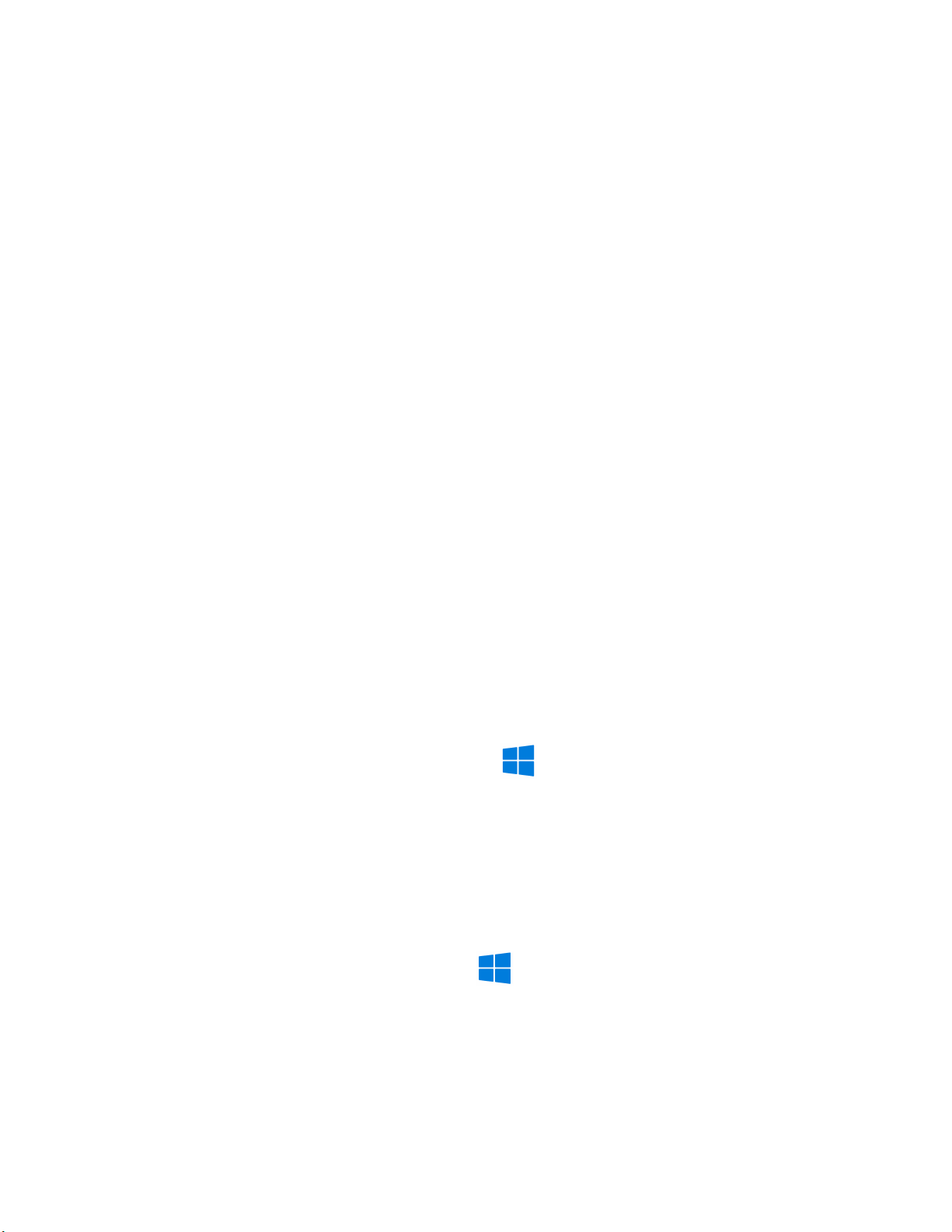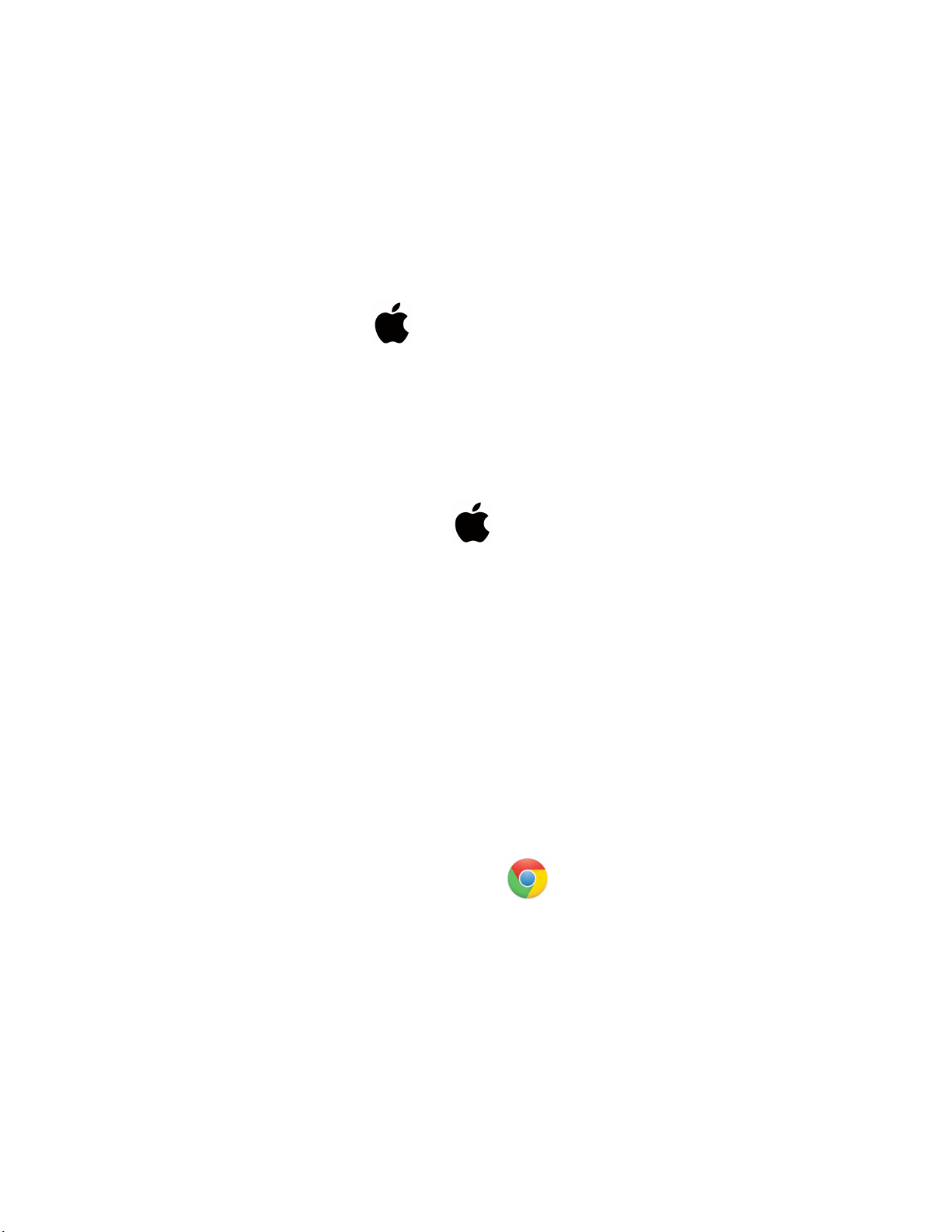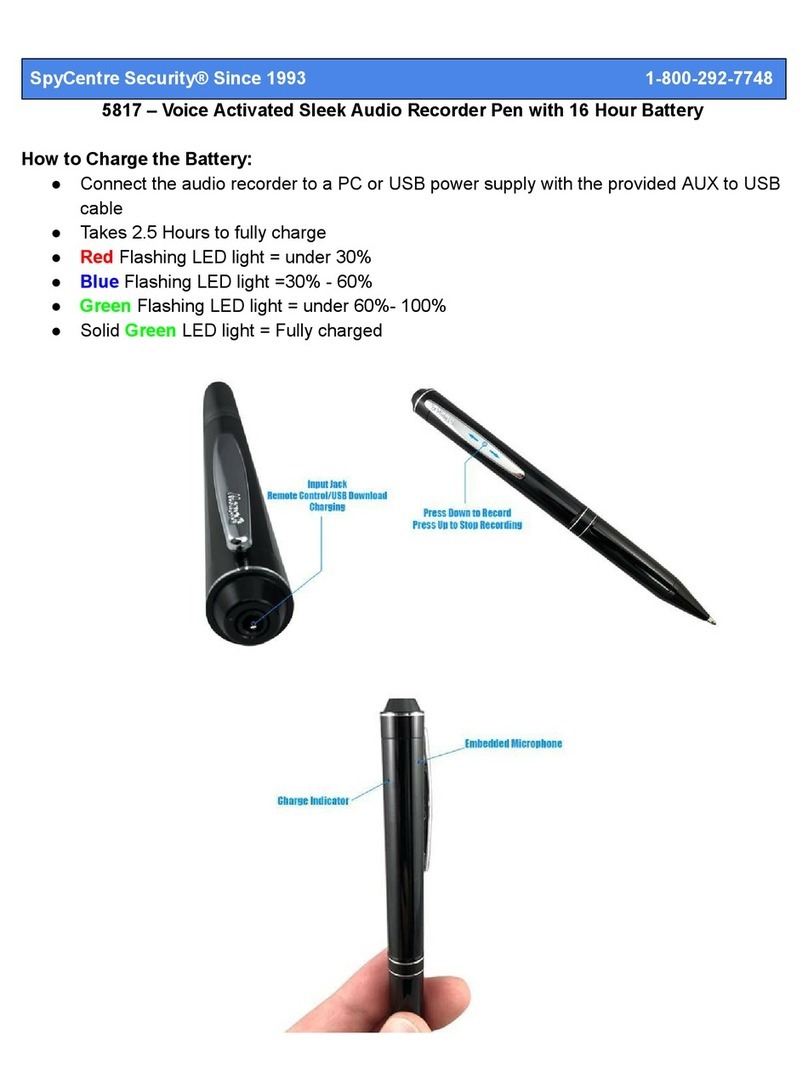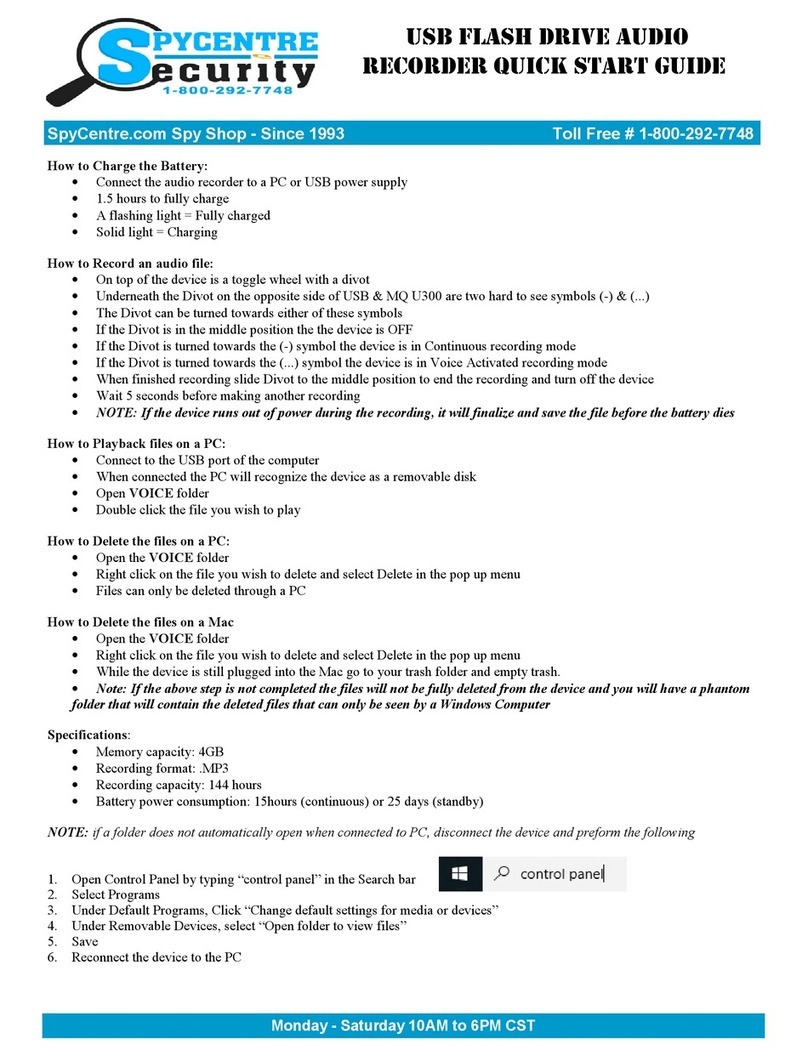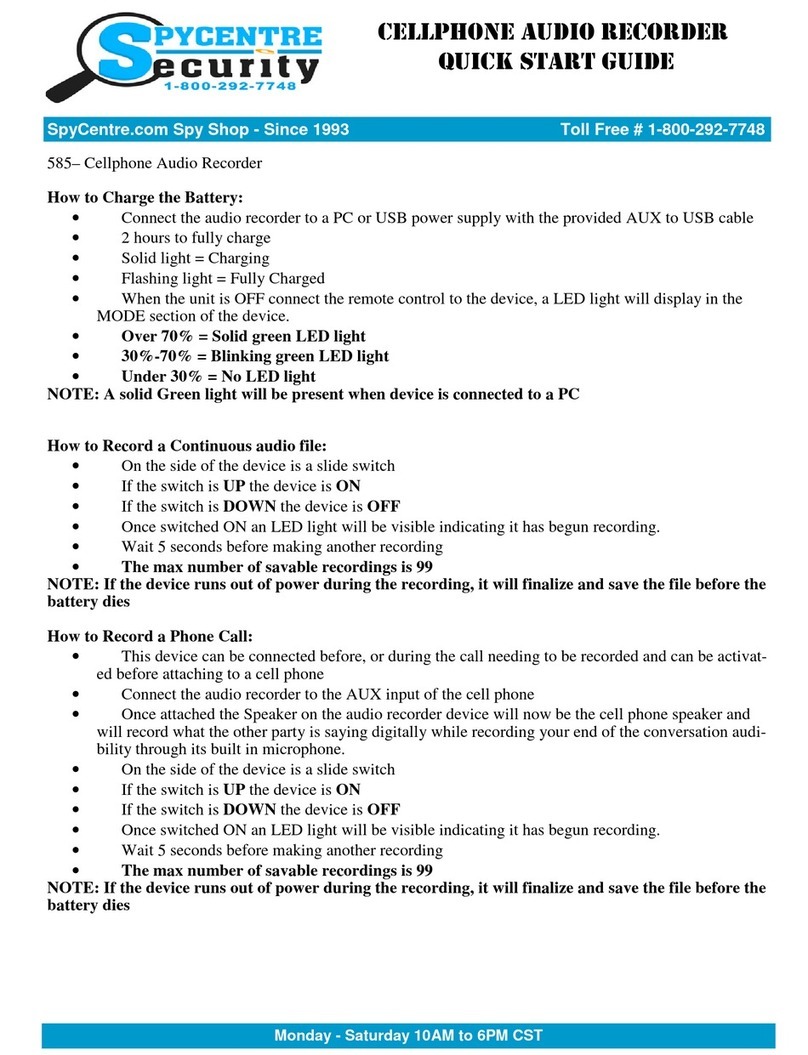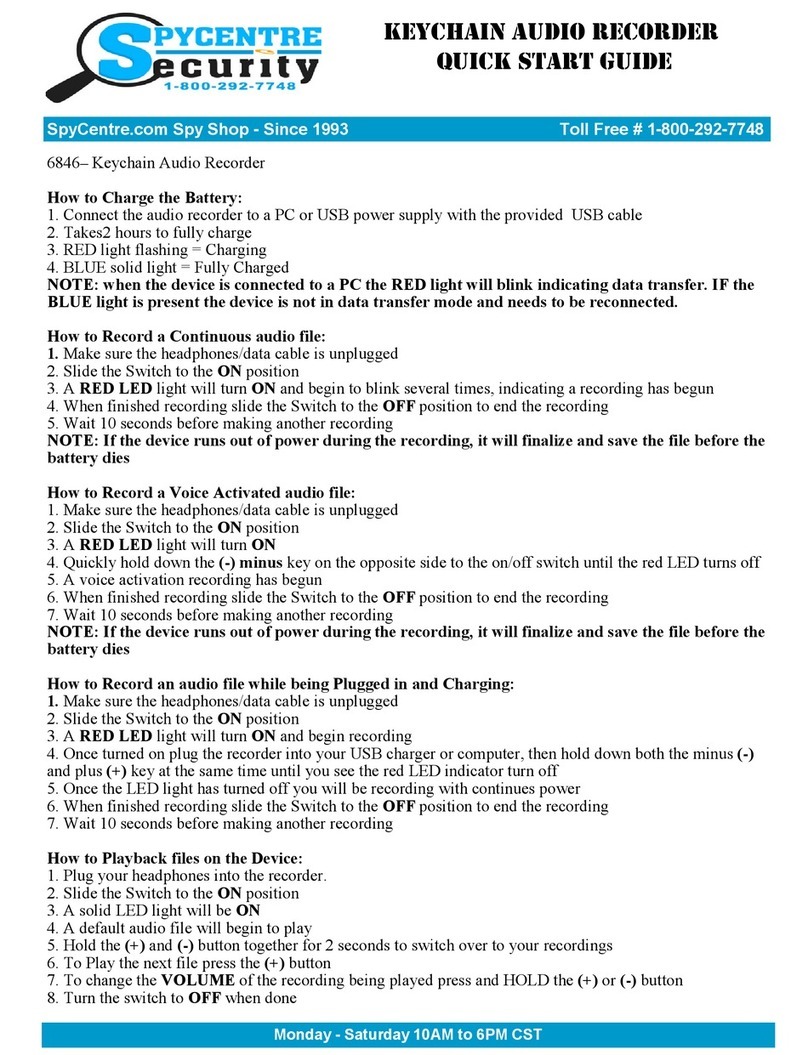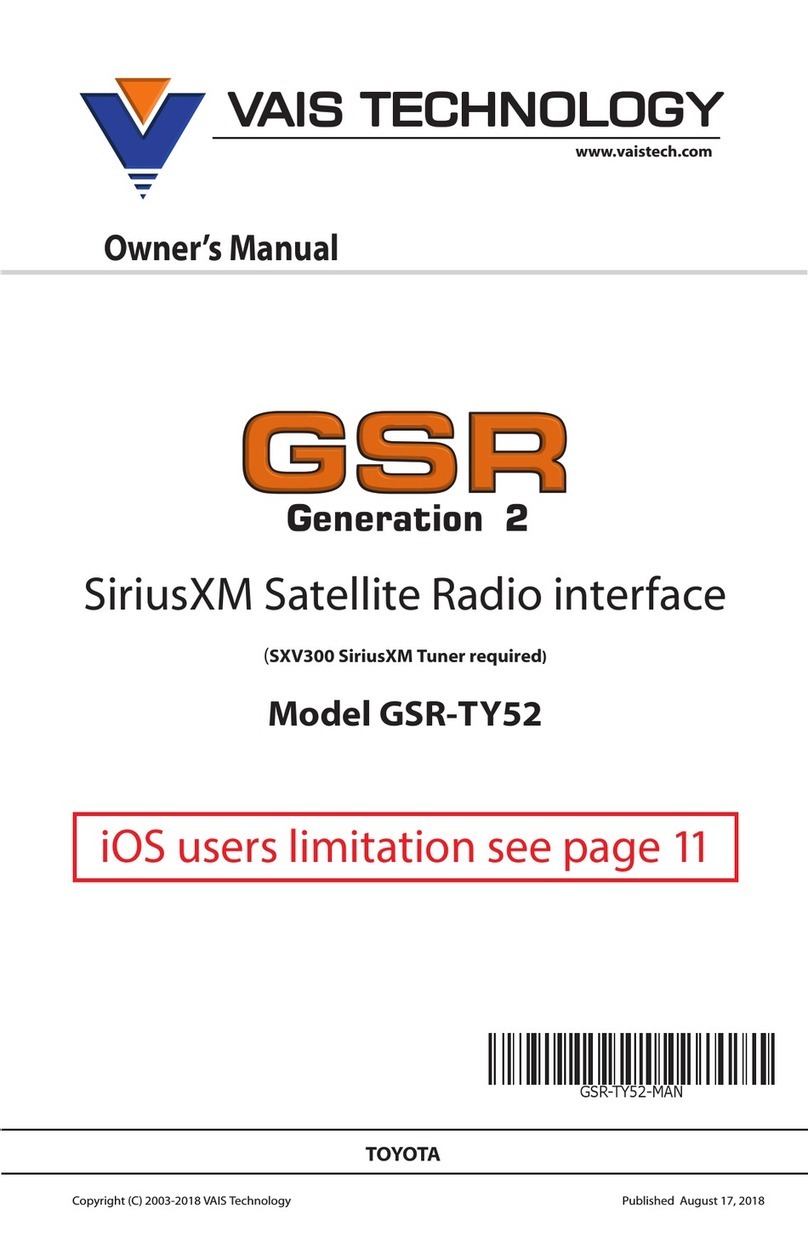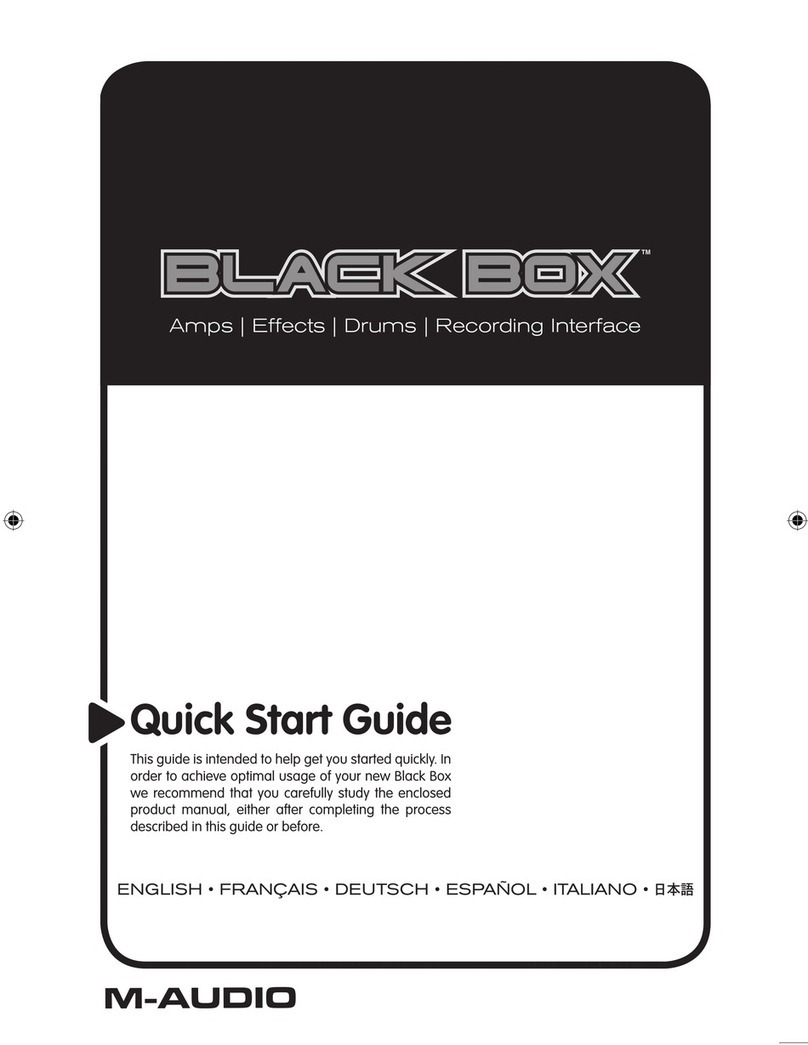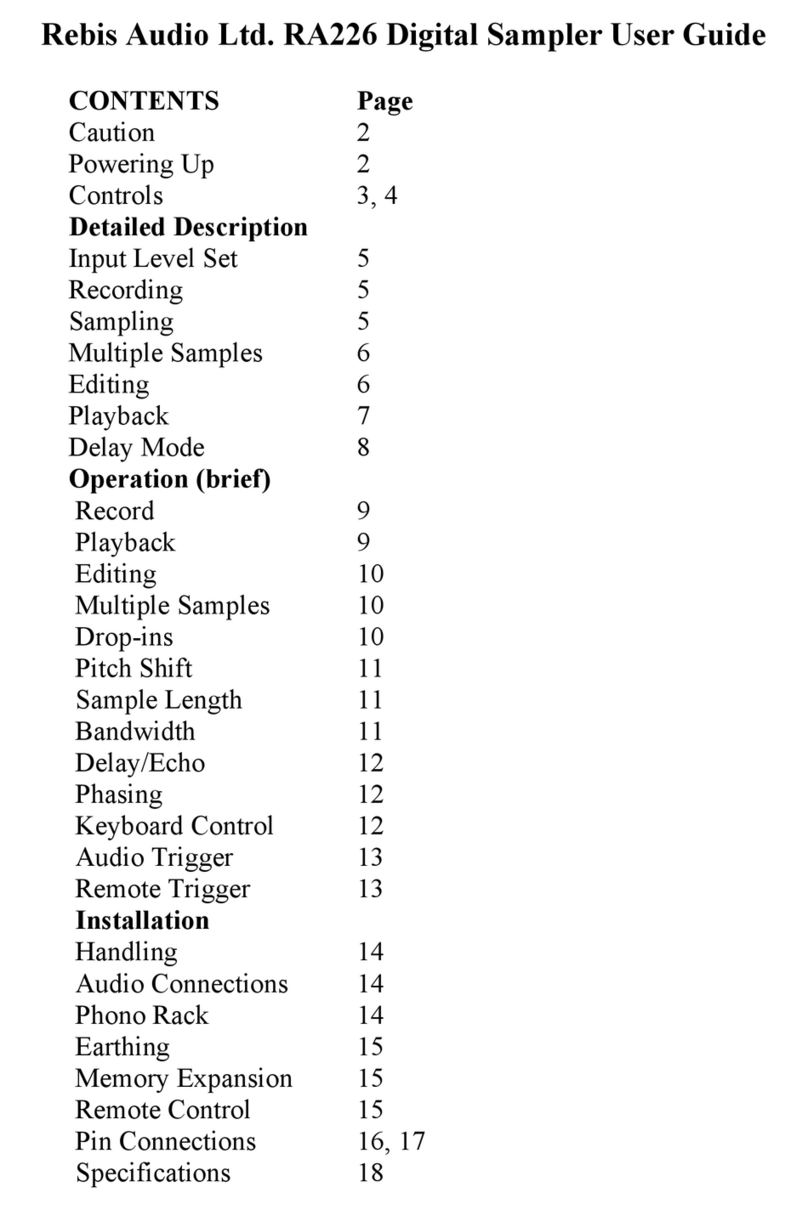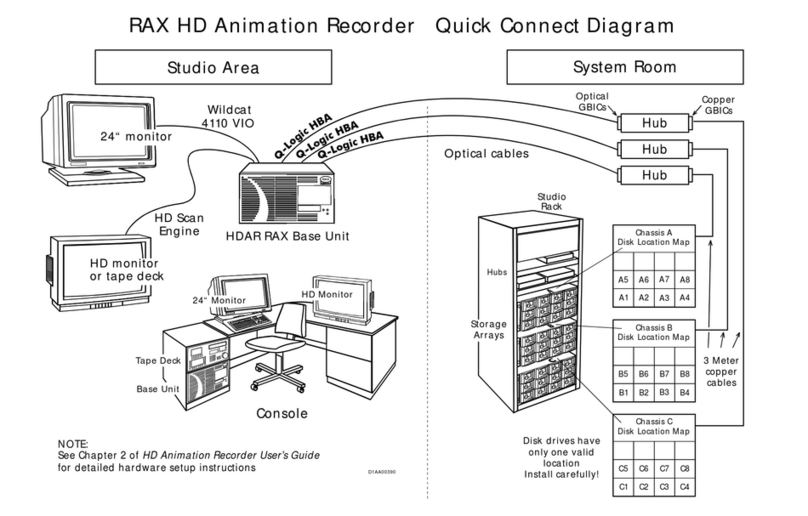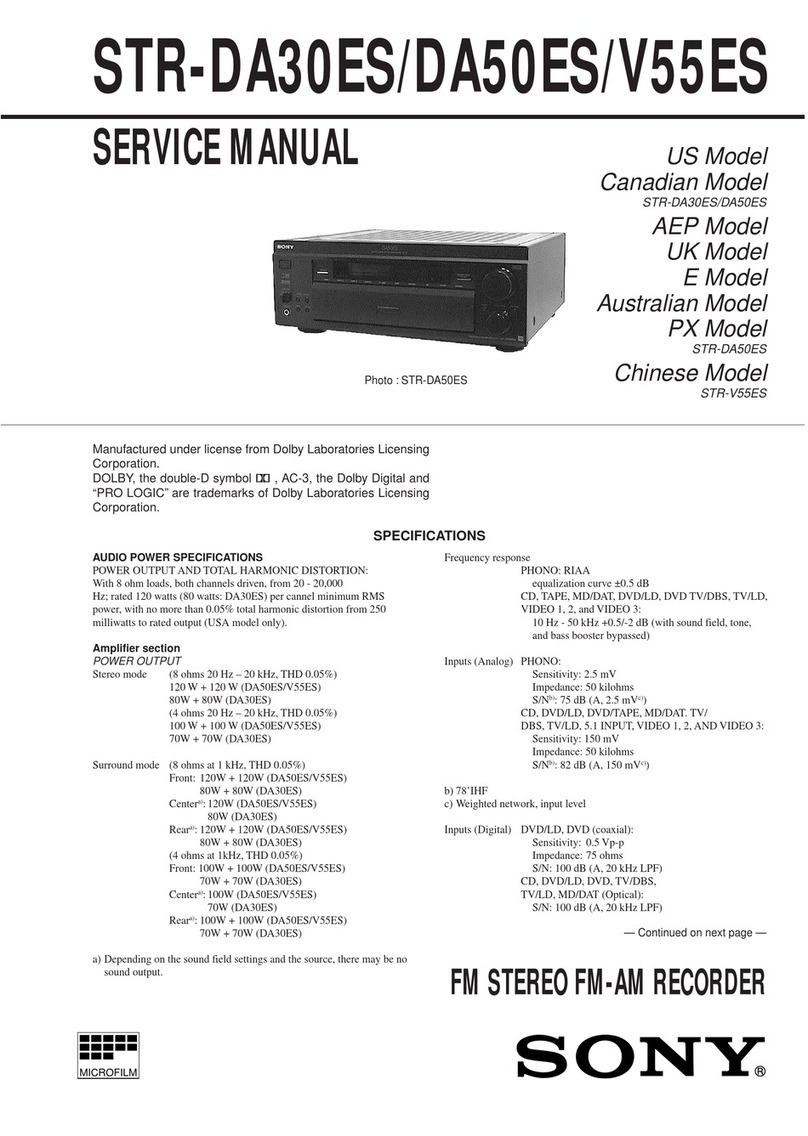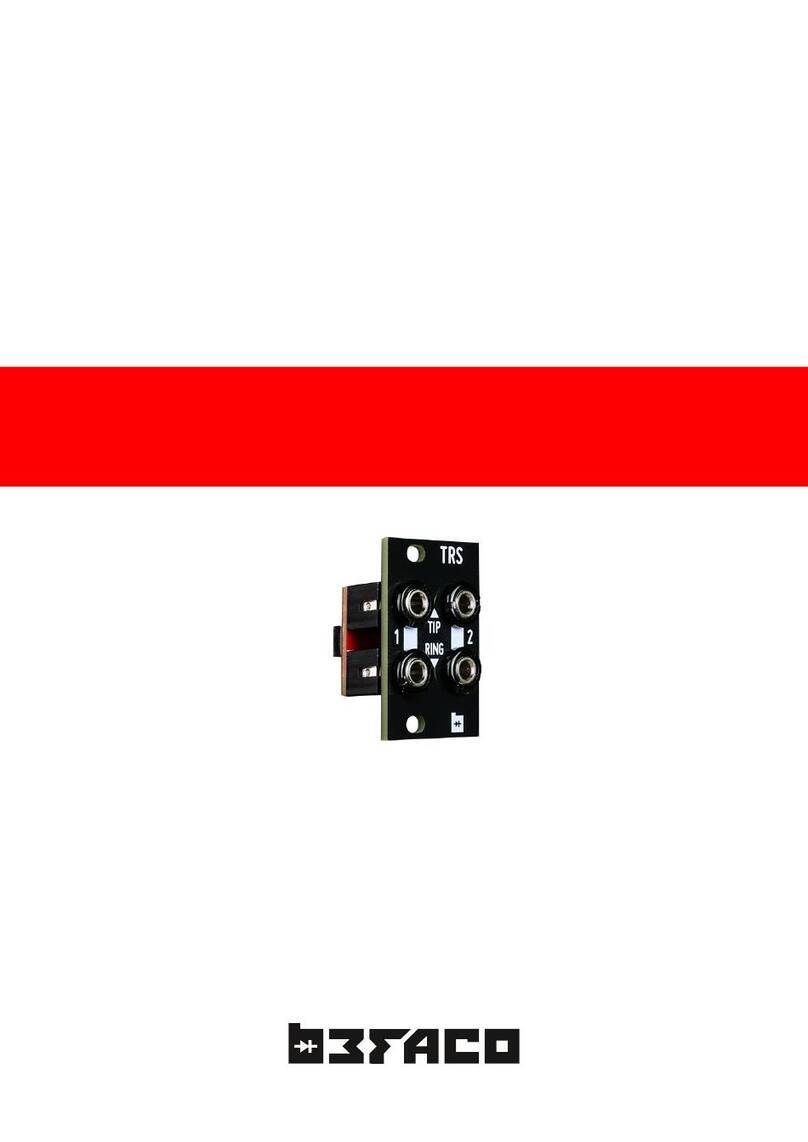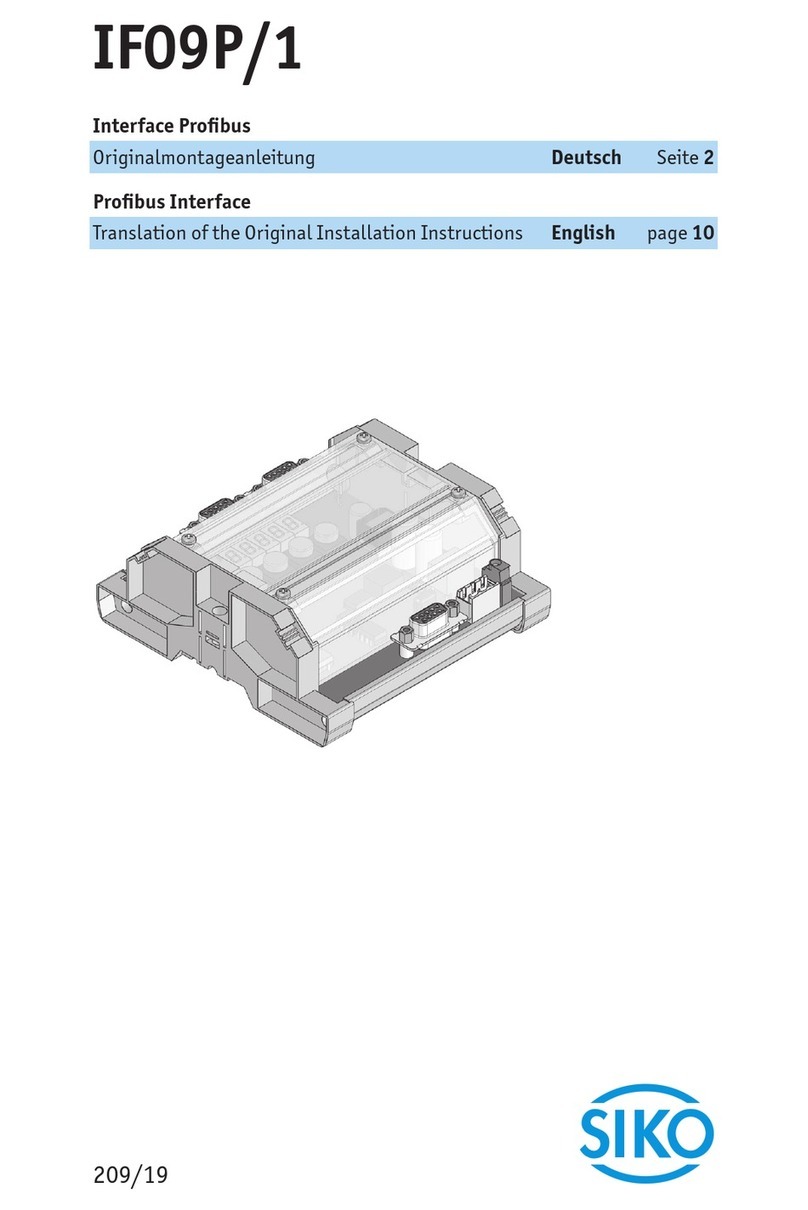How to set the date and time, VOX, Gain, Bitrate, and Maximum File Length:
● Plug the recorder into a computer using the included USB cable
● Open the USB drive to view the files.
● Open the text file titled “UserConfig”
● Setting the date and time: Example: “TIME:14:35 2021/11/13” = 2:35 pm, November
13th, 2021
● Voice-activated mode on or off: Next to “VOR,” changing the number to 0 turns on
continuous recording, or you may put a range of numbers extending from 1 to 7, with
one triggering off of louder sounds and seven being triggered by softer sounds
● Adjusting bitrate: Next to “Bit,” you may put a range of numbers extending from 1 to 4
to enable bitrates of 32kbps, 64kbps, 128kbps, or 192kbps. It defaults to four 192kbps
● Adjusting gain: Next, to “Gain,” you may put a range of numbers extending from 1 to 7,
with 1 having a minor sensitivity and 7 having the highest sensitivity. It defaults to seven
● Adjusting maximum file length: Next to “Part,” you may put a range of numbers
extending from 10 to 240 to represent 10 minutes up to 240 minutes of maximum
recording lengths
● Save the “UserConfig” file
● Unplug the device and make a recording to sync the settings
Note: The time and date setup can also be done on a Windows computer using the
“DigitRecordTM” application within the zipped settime tool folder. To use this program,
extract this file to the root directory of the device memory, placing it in the list
underneath the “UserConfig” file.
How to set the date and time, VOX, Gain, Bitrate, and Maximum File Length:
Note: The following steps must be completed to set the date and time properly. The
“DigitRecordTM” application within the zipped settime tool folder will not run on a Mac.
● Plug the recorder into the Mac using the included USB cable
● Open the USB Drive to view the files
● Open the text file titled “UserConfig”
● Setting the date and time : Example: TIME:14:35 2021/11/13 = 2:35 pm, November
13th, 2021
● Voice-activated mode on or off: Next to “VOR,” changing the number to 0 turns on
continuous recording, or you may put a range of numbers extending from 1 to 7, with
one triggering off of louder sounds and seven being triggered by softer sounds
● Adjusting bitrate: Next to “Bit,” you may put a range of numbers extending from 1 to 4
to enable bitrates of 32kbps, 64kbps, 128kbps, or 192kbps. It defaults to 4 192kbps
● Adjusting gain: Next, to “Gain,” you may put a range of numbers extending from 1 to 7,
with 1 having a minor sensitivity and 7 having the highest sensitivity. It defaults to 7