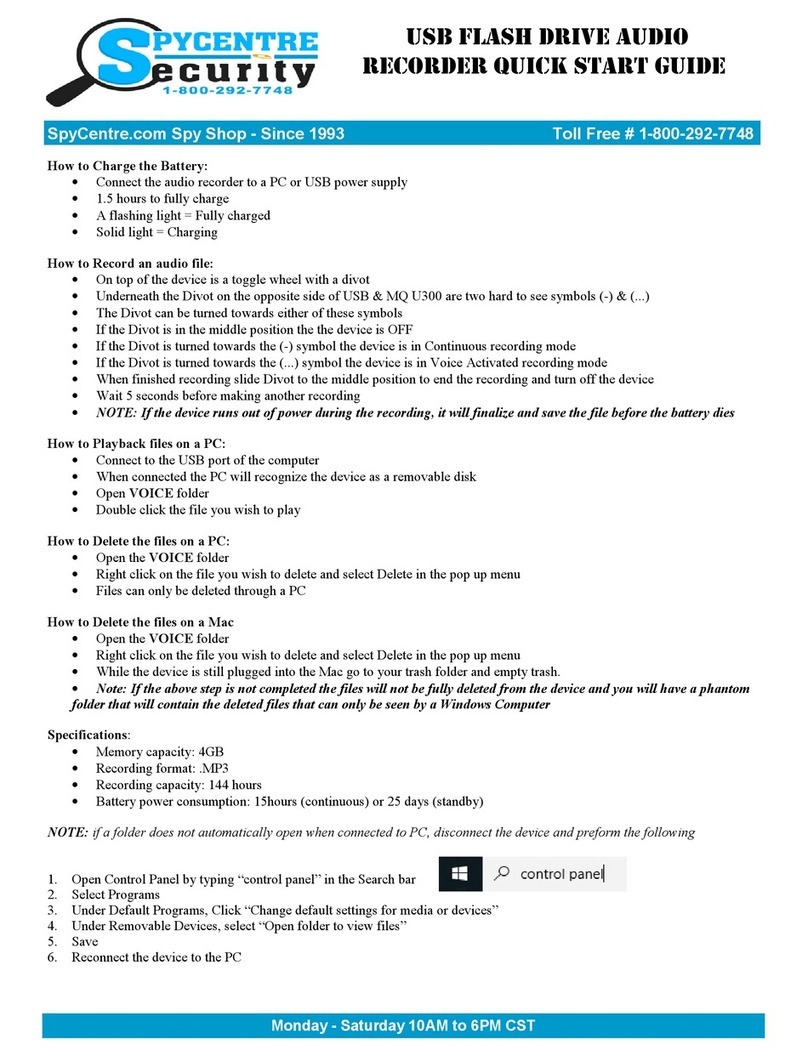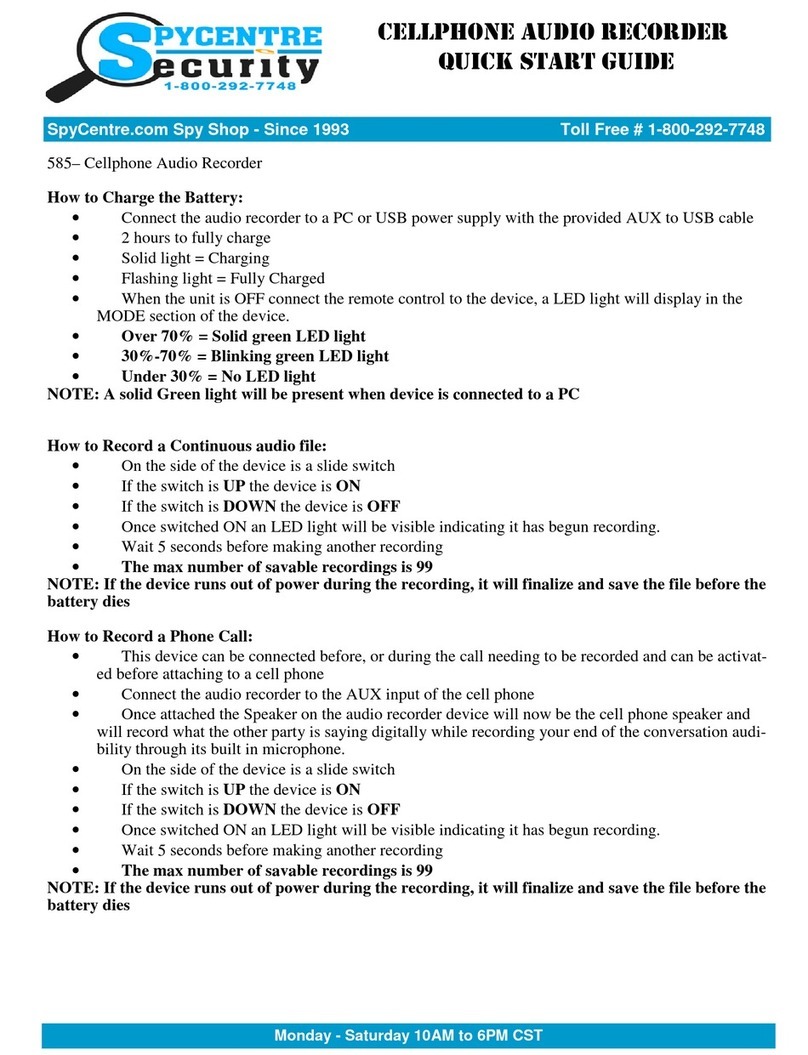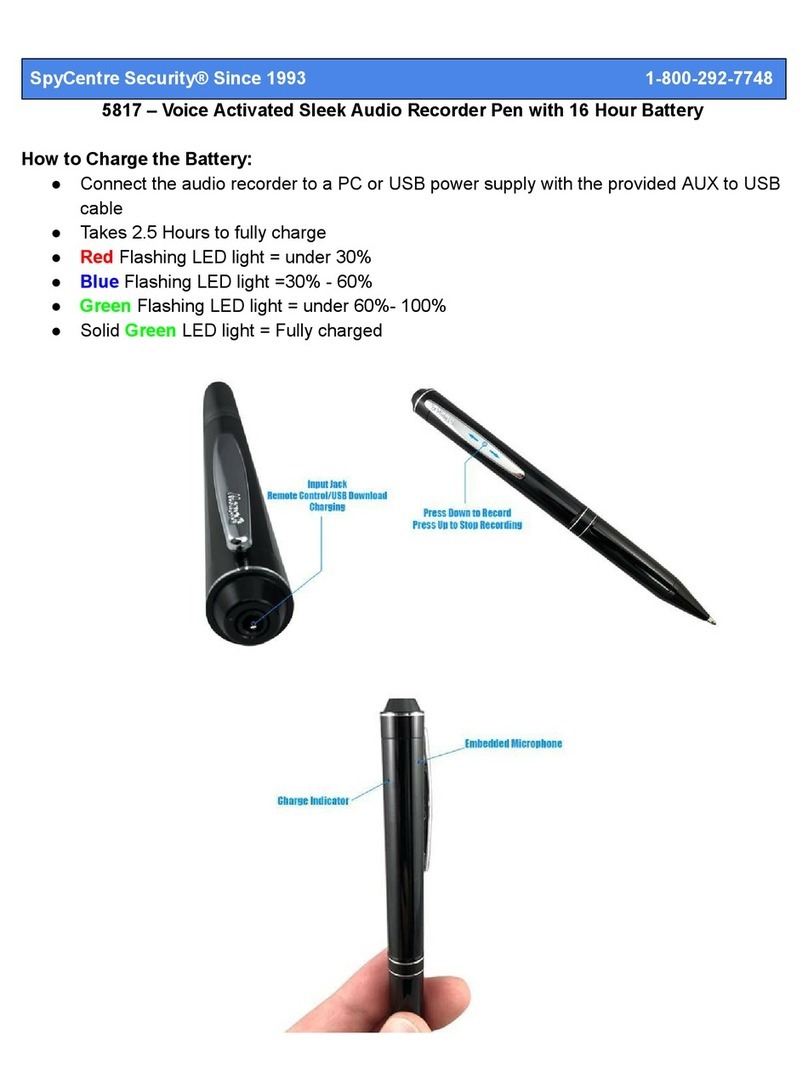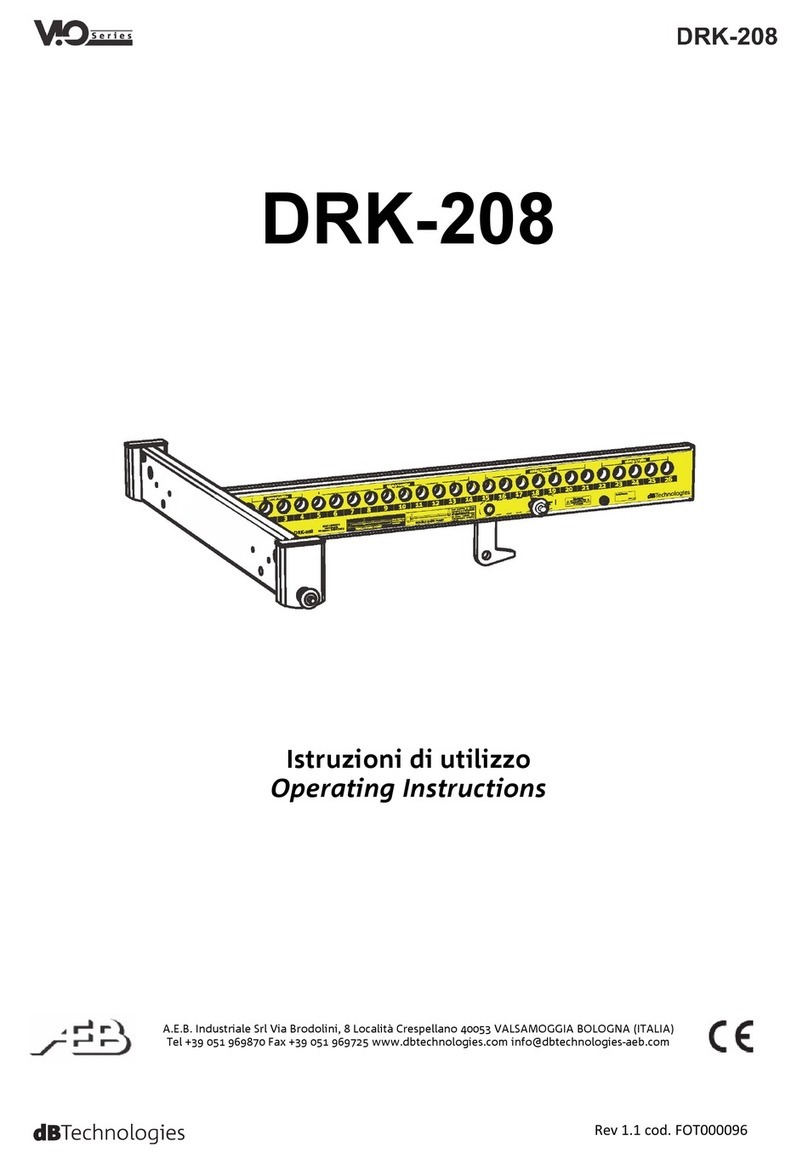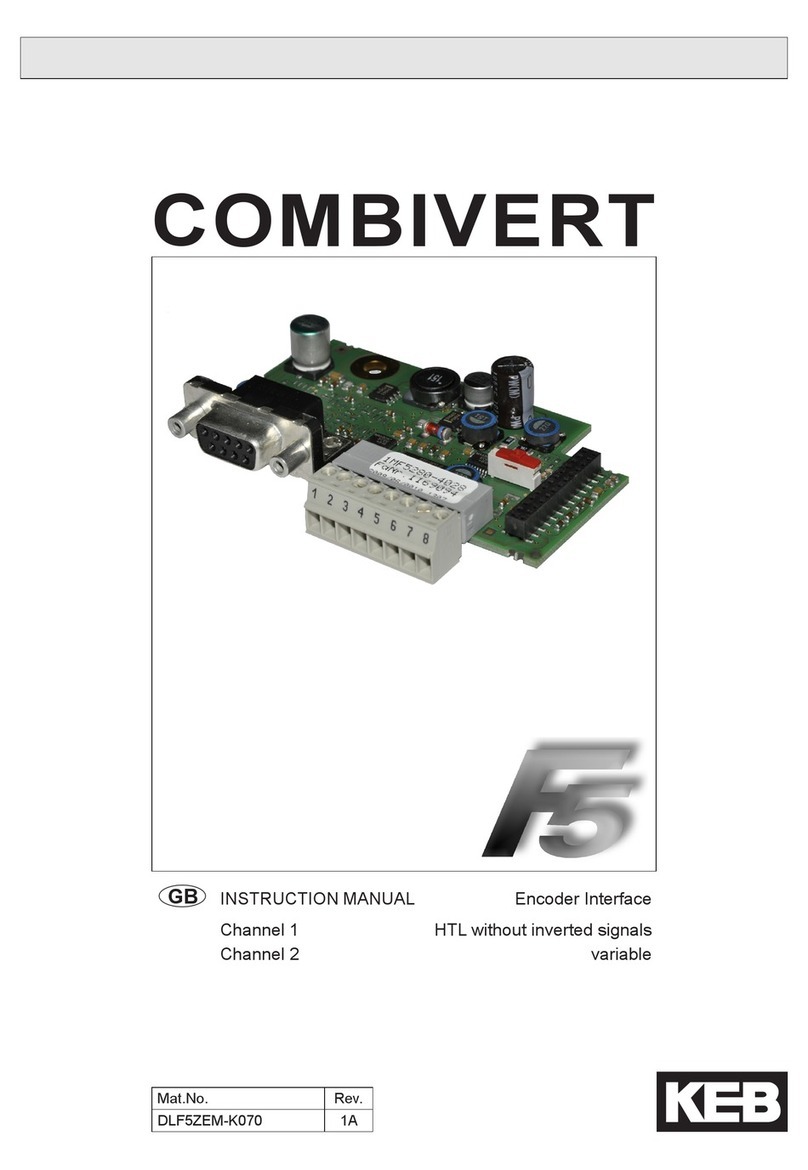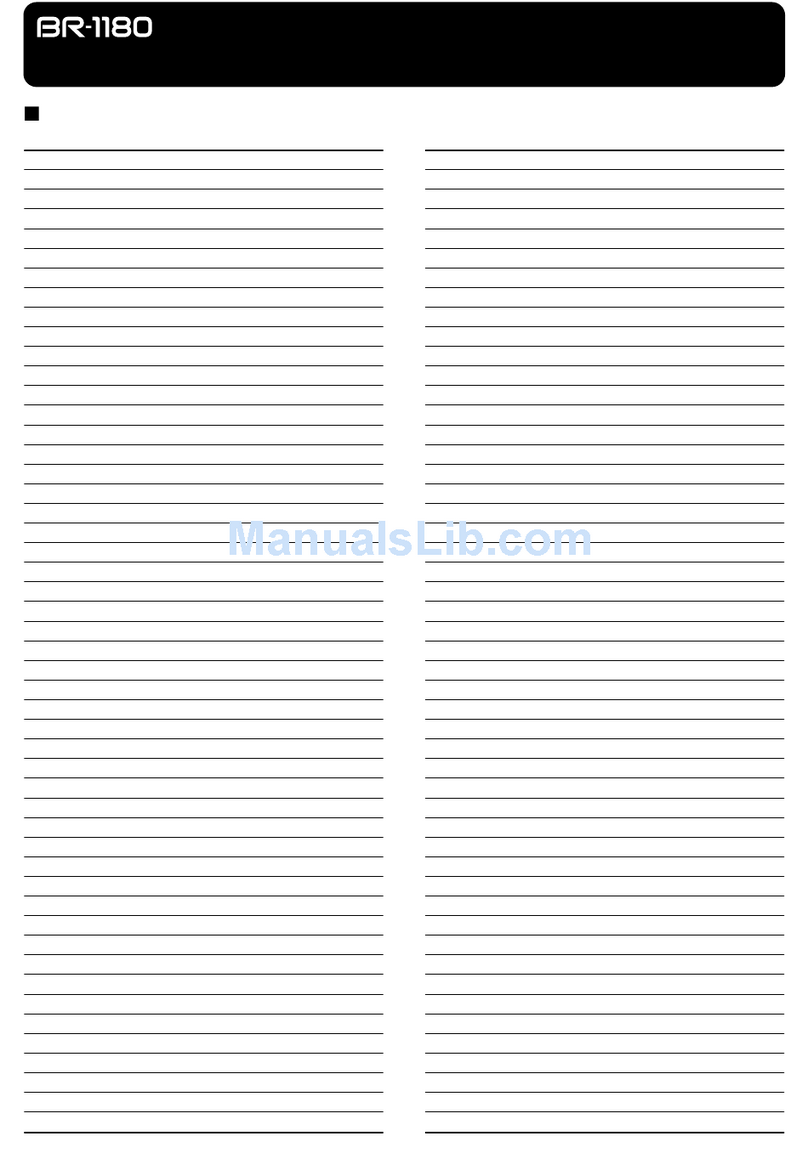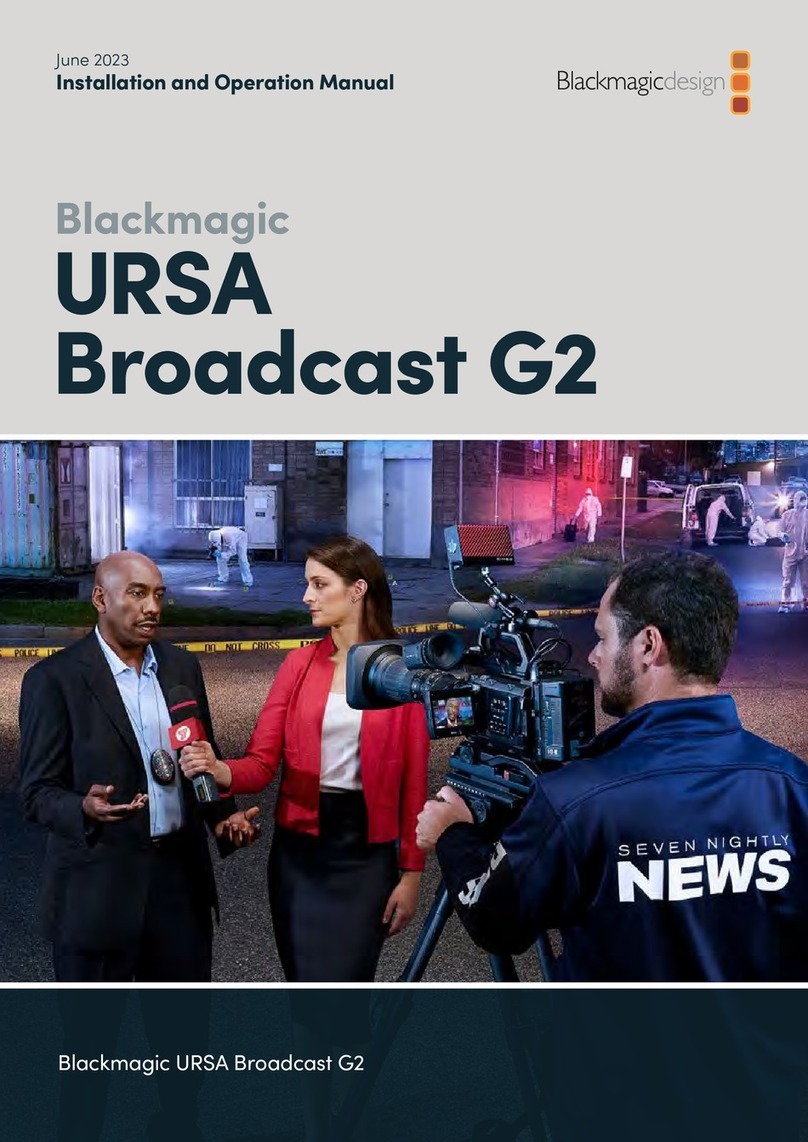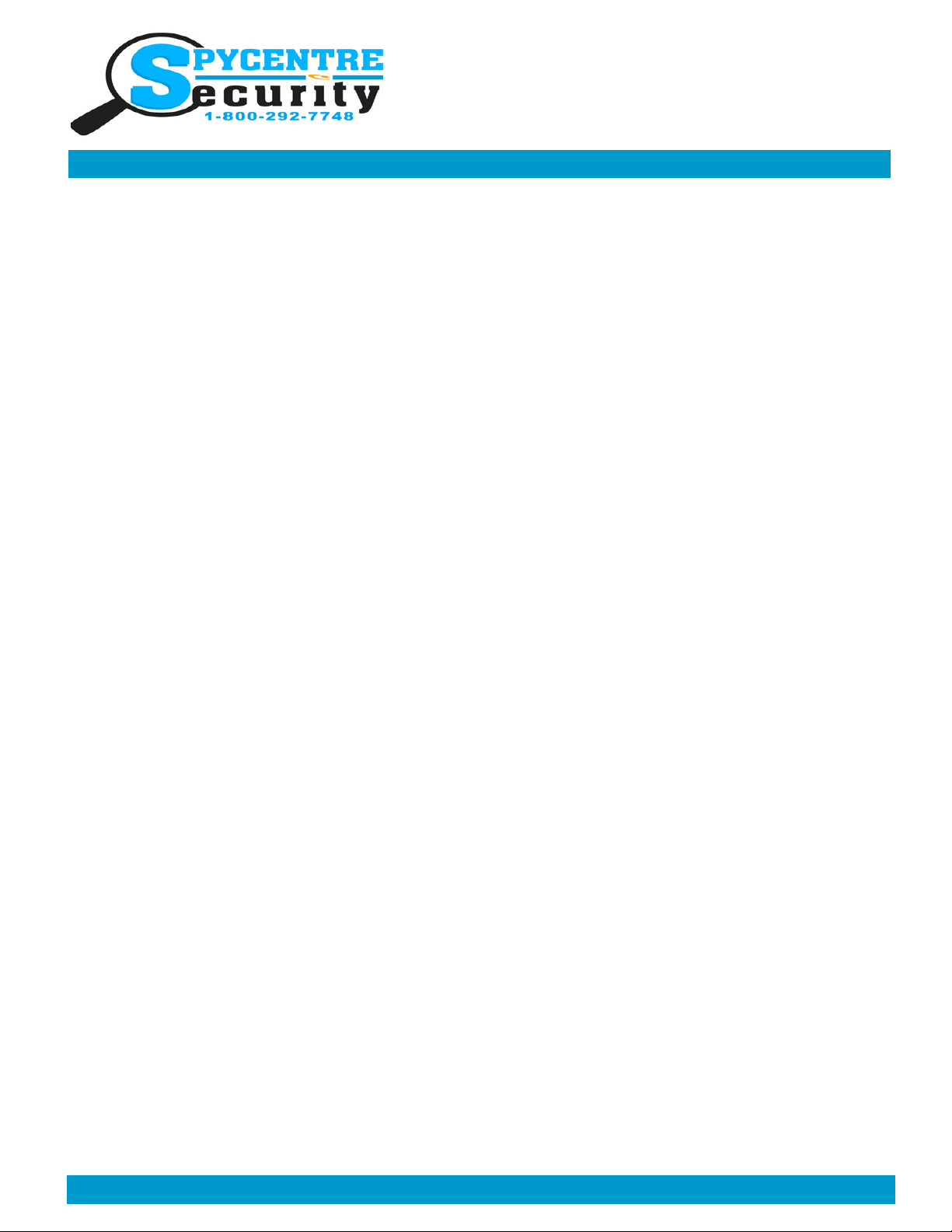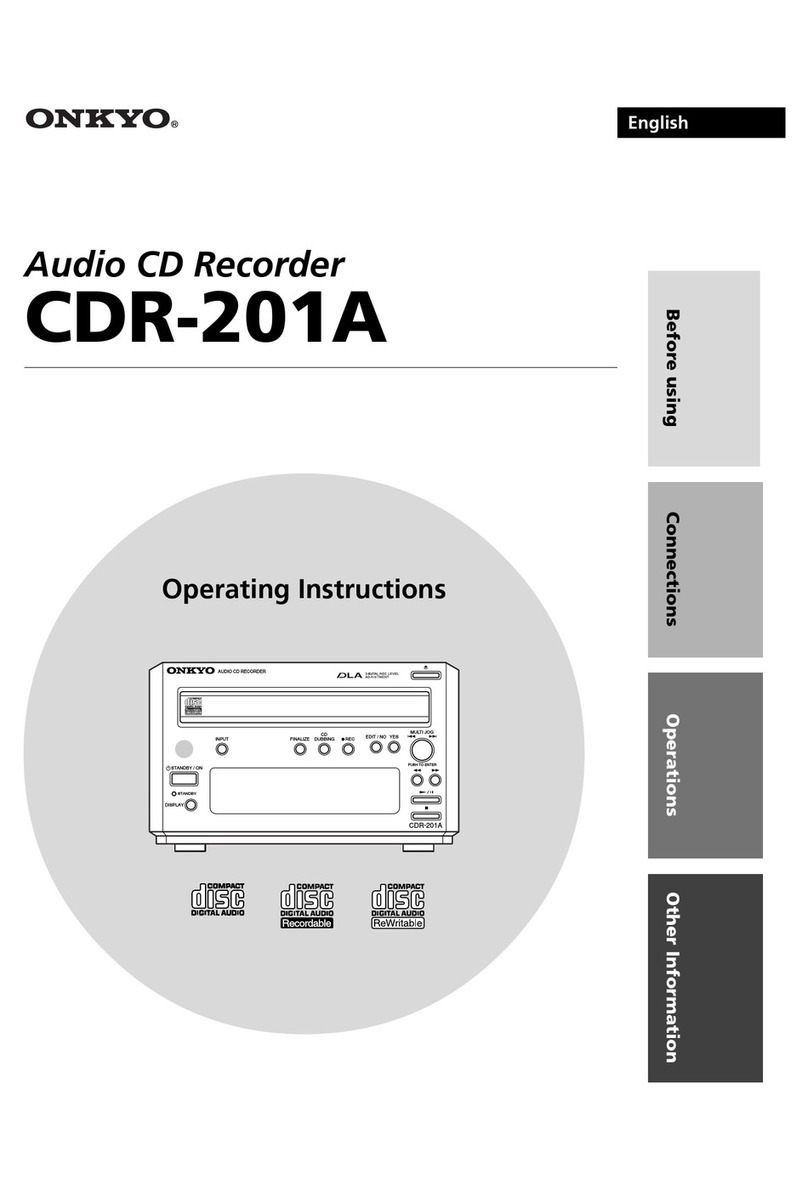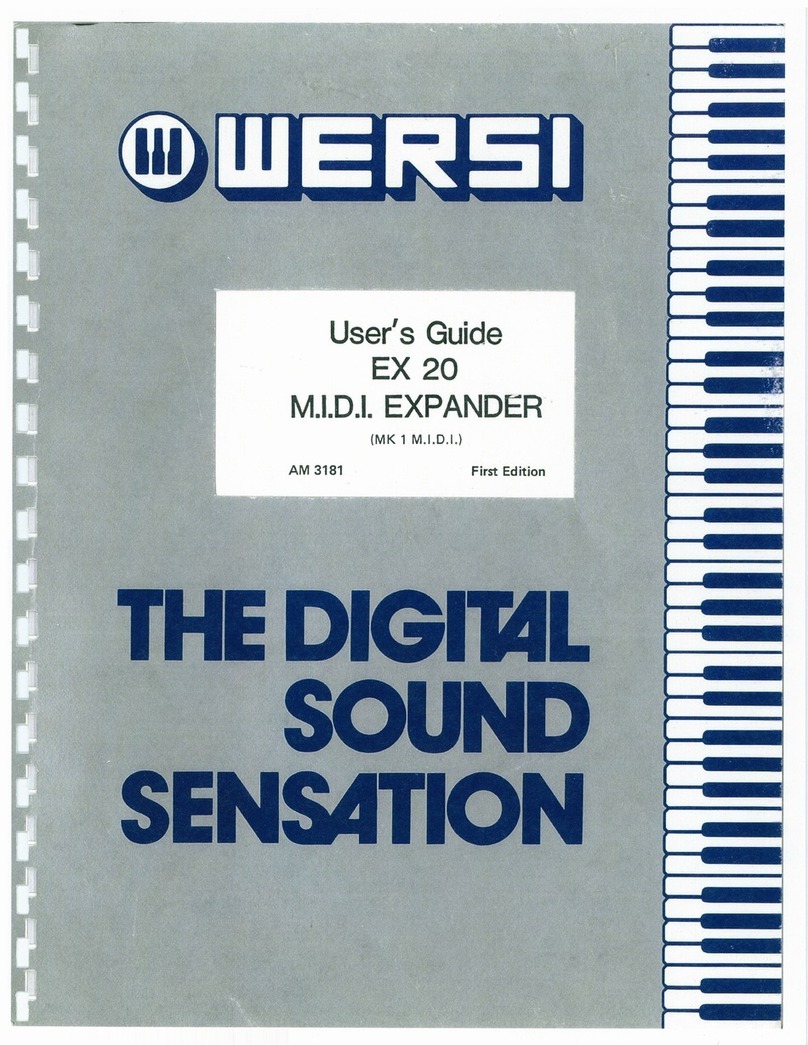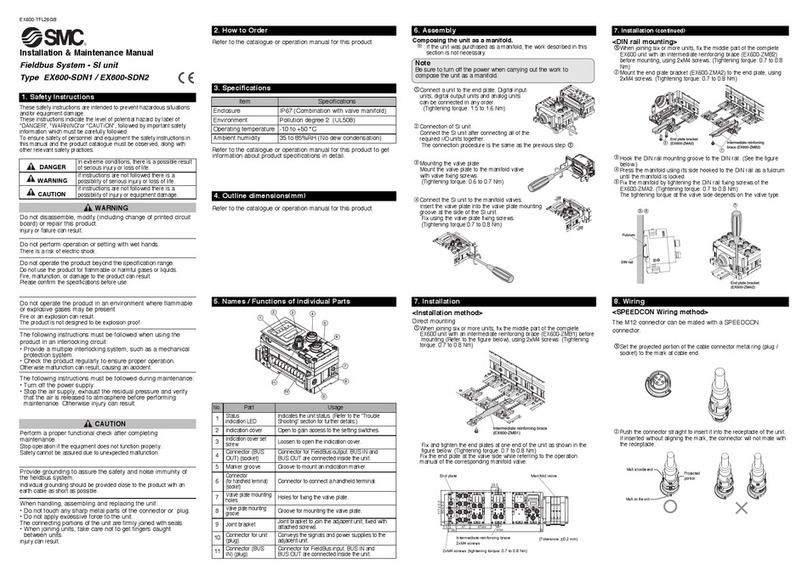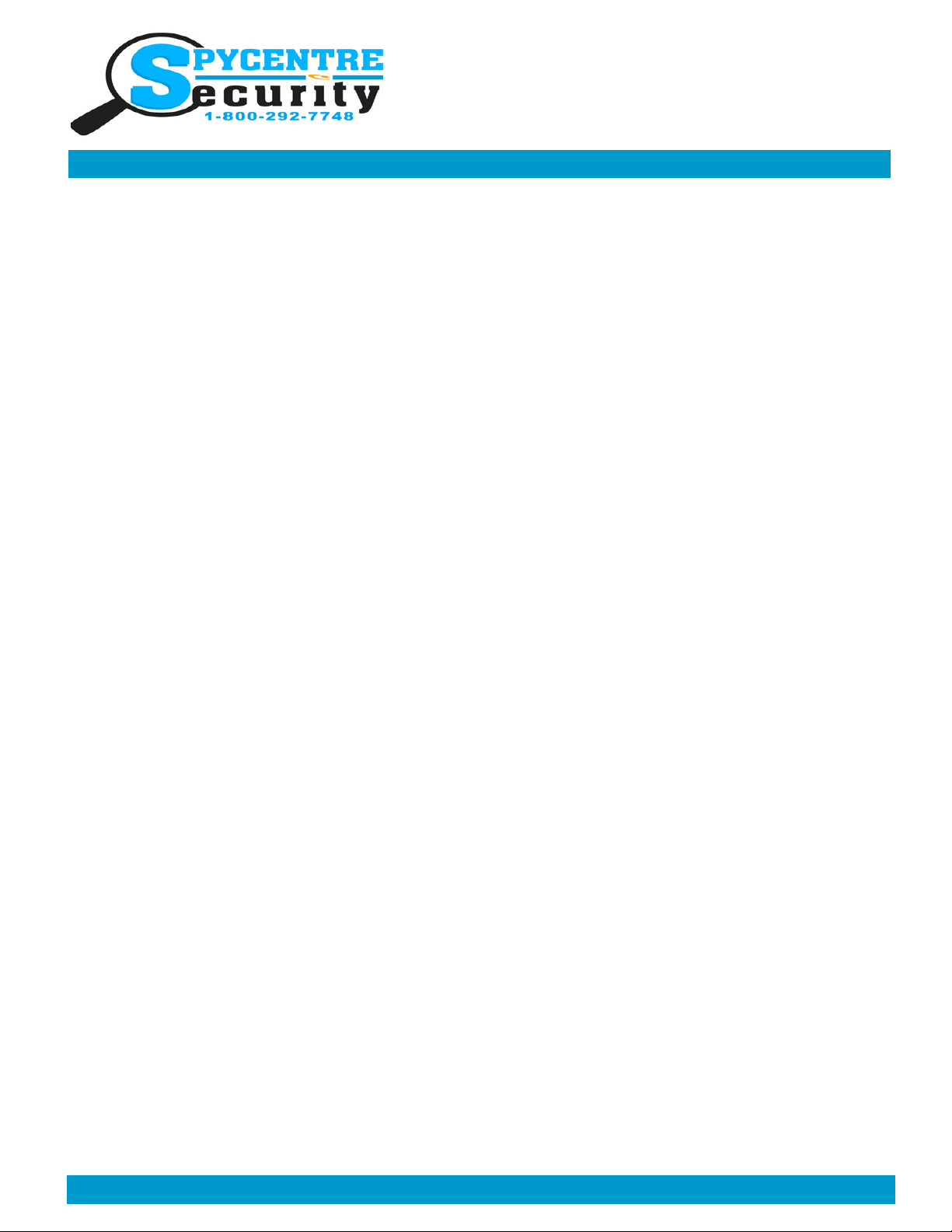
Monday - Saturday 10AM to 6PM CST
SpyCentre.com Spy Shop - Since 1993 Toll Free # 1-800-9 -7748
KEYCHAIN AUDIO RECORDER
QUICK START GUIDE
6846– Keychain Audio Recorder
How to Charge the Battery:
1. Connect the audio recorder to a PC or USB power supply with the provided USB ca le
2. Takes2 hours to fully charge
3. RED light flashing = Charging
4. BLUE solid light = Fully Charged
NOTE: when the device is connected to a PC the RED light will blink indicating data transfer IF the
BLUE light is present the device is not in data transfer mode and needs to be reconnected
How to Record a Continuous audio file:
1 Make sure the headphones/data ca le is unplugged
2. Slide the Switch to the ON position
3. A RED LED light will turn ON and egin to link several times, indicating a recording has egun
4. When finished recording slide the Switch to the OFF position to end the recording
5. Wait 10 seconds efore making another recording
NOTE: If the device runs out of power during the recording, it will finalize and save the file before the
battery dies
How to Record a Voice Activated audio file:
1. Make sure the headphones/data ca le is unplugged
2. Slide the Switch to the ON position
3. A RED LED light will turn ON
4. Quickly hold down the (-) minus key on the opposite side to the on/off switch until the red LED turns off
5. A voice activation recording has egun
6. When finished recording slide the Switch to the OFF position to end the recording
7. Wait 10 seconds efore making another recording
NOTE: If the device runs out of power during the recording, it will finalize and save the file before the
battery dies
How to Record an audio file while being Plugged in and Charging:
1 Make sure the headphones/data ca le is unplugged
2. Slide the Switch to the ON position
3. A RED LED light will turn ON and egin recording
4. Once turned on plug the recorder into your USB charger or computer, then hold down oth the minus (-)
and plus (+) key at the same time until you see the red LED indicator turn off
5. Once the LED light has turned off you will e recording with continues power
6. When finished recording slide the Switch to the OFF position to end the recording
7. Wait 10 seconds efore making another recording
How to Playback files on the Device:
1. Plug your headphones into the recorder.
2. Slide the Switch to the ON position
3. A solid LED light will e ON
4. A default audio file will egin to play
5. Hold the (+) and (-) utton together for 2 seconds to switch over to your recordings
6. To Play the next file press the (+) utton
7. To change the VOLUME of the recording eing played press and HOLD the (+) or (-) utton
8. Turn the switch to OFF when done