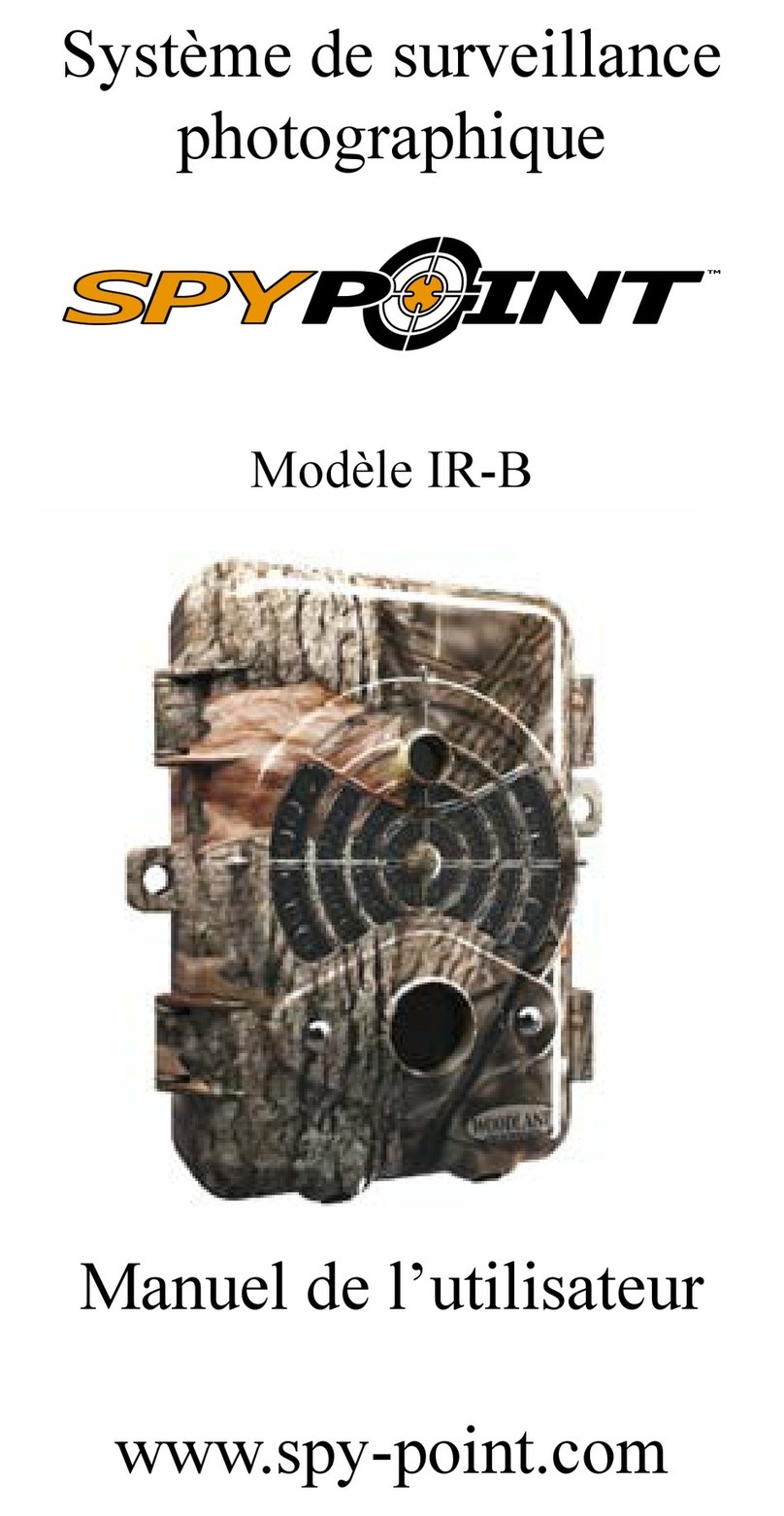ENGLISH
9
START THE CAMERA
We suggest to format your SD card if it’s been in another
electronic device.
Turn On the camera and let it do the network search as it can take a
few minutes. Once the network search will be completed, you’ll see
the signal strength appear. If you have no signal, move outside or get
near a window and restart the camera a few times if need be to get all
the information from the cell network.
Note that the signal bars on a LINK-S might not be equal to your
other cellular devices as there’s no industry standard and practice to
label dBm values to a specic number of bars.
Click on Start Camera and select the desired operating mode (pho-
to, time lapse or video) in the Mode menu by pressing OK. If you
start the camera in Video mode, make sure that you have enabled
the Photo First setting.
When the mode is selected, the test light in front of the camera
will ash for 30 seconds to allow the user to leave the area without
being photographed or recorded.
The camera has now updated it’s status in the LINK app with it’s
latest informations. The camera is now ready to take pictures and
transmit them to your LINK app upon the next synch. Synchs are set
by default to every 4 hours from midnight.
4G MODE
Start Camera
Detection test
View
Settings
Photo
Time lapse
Video