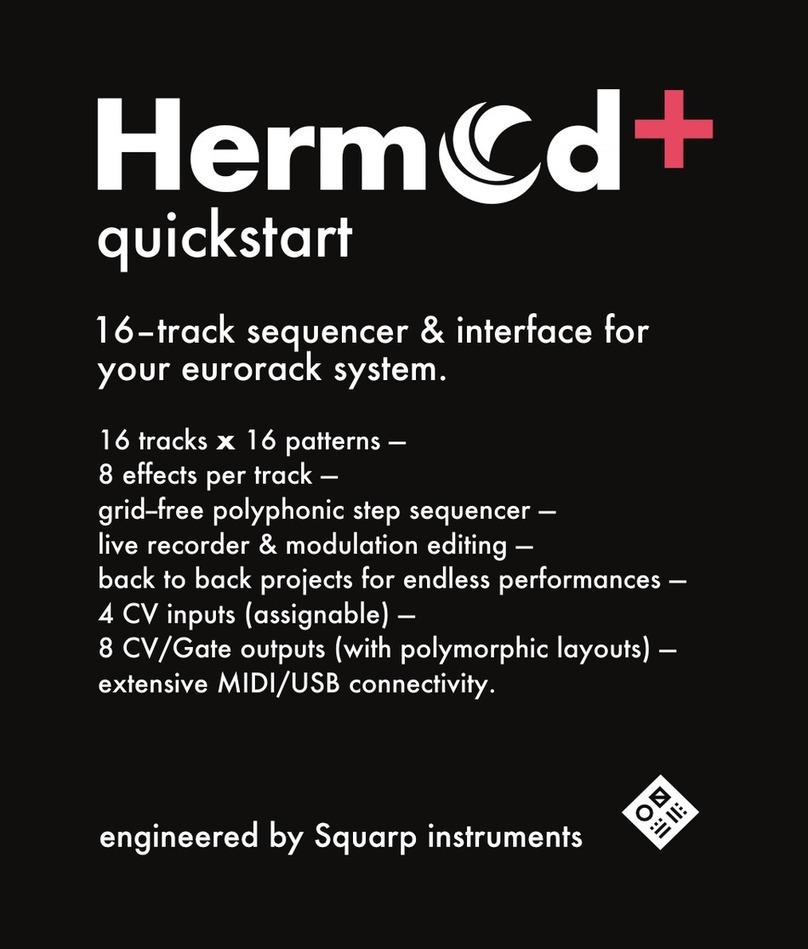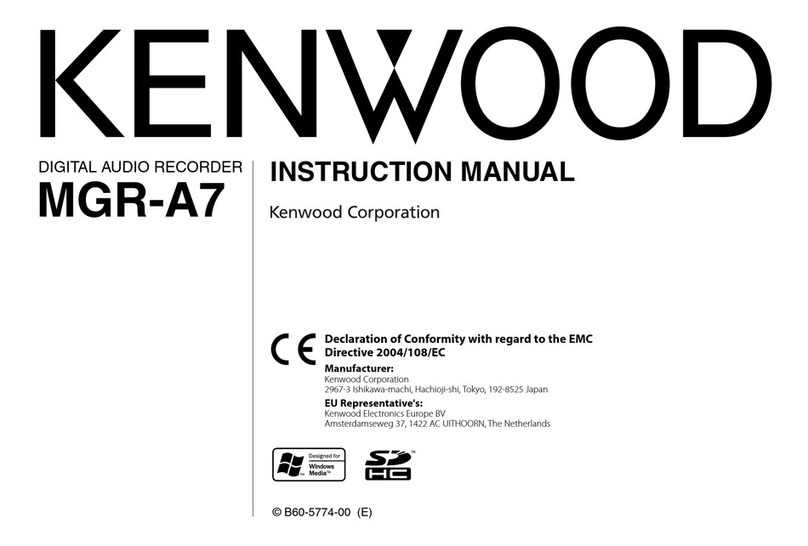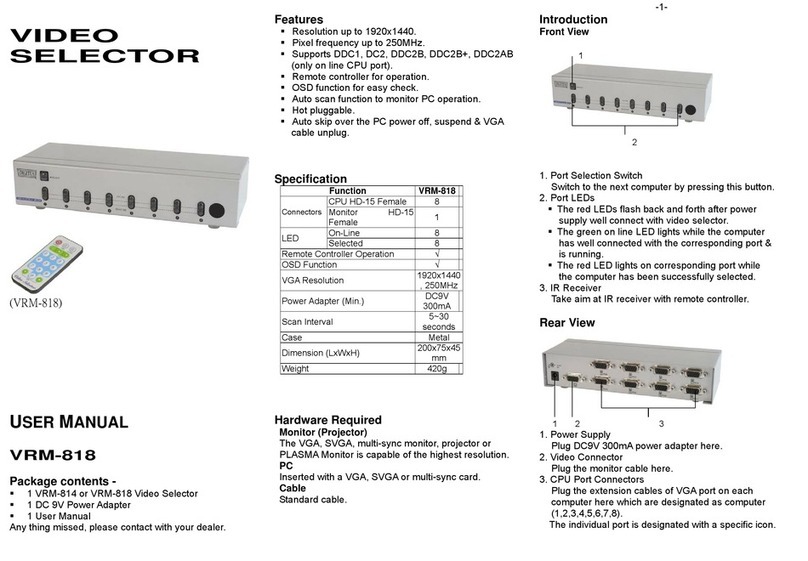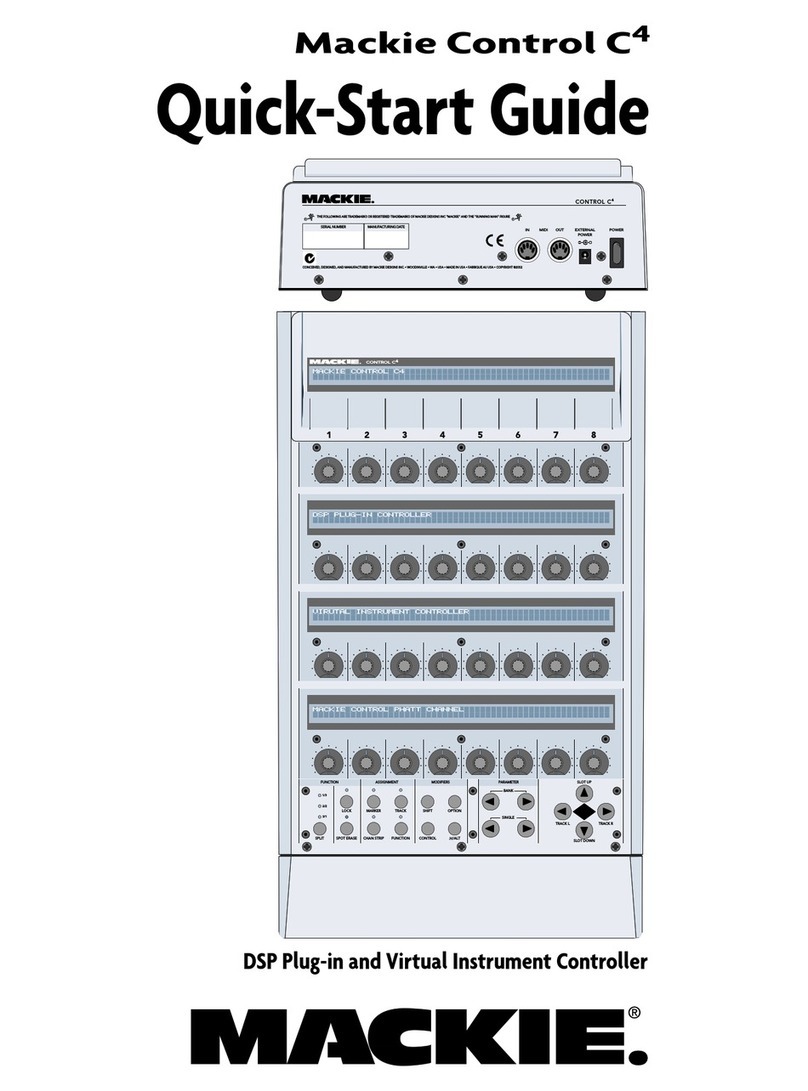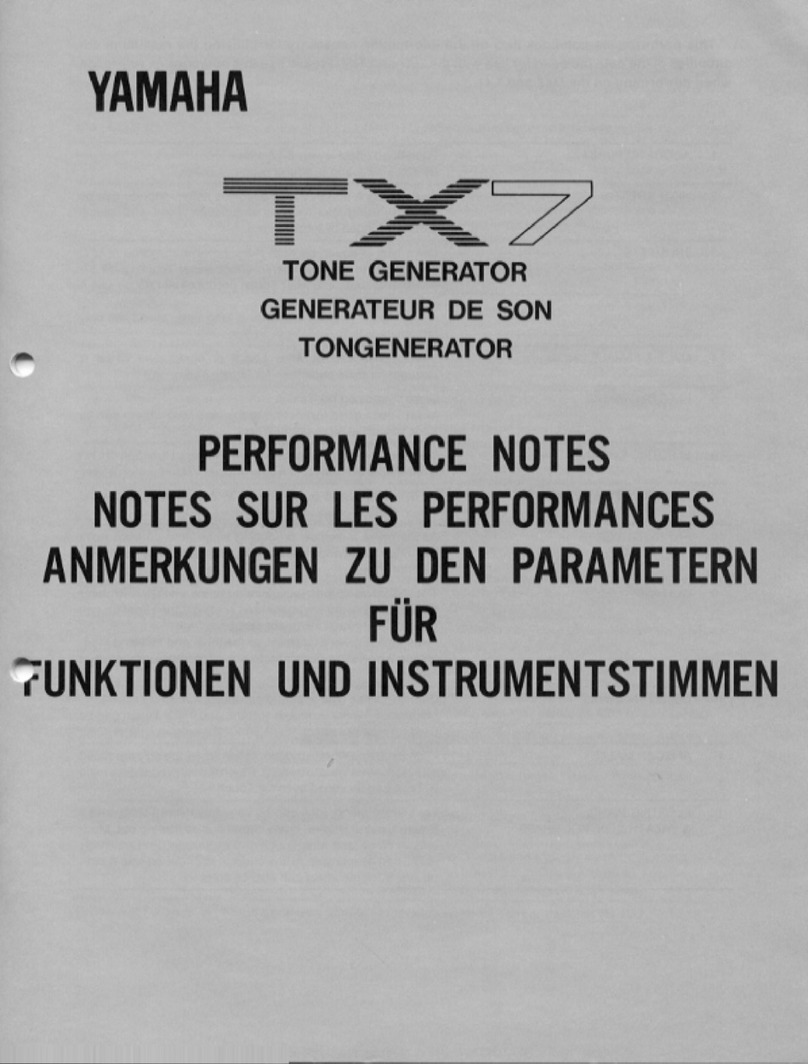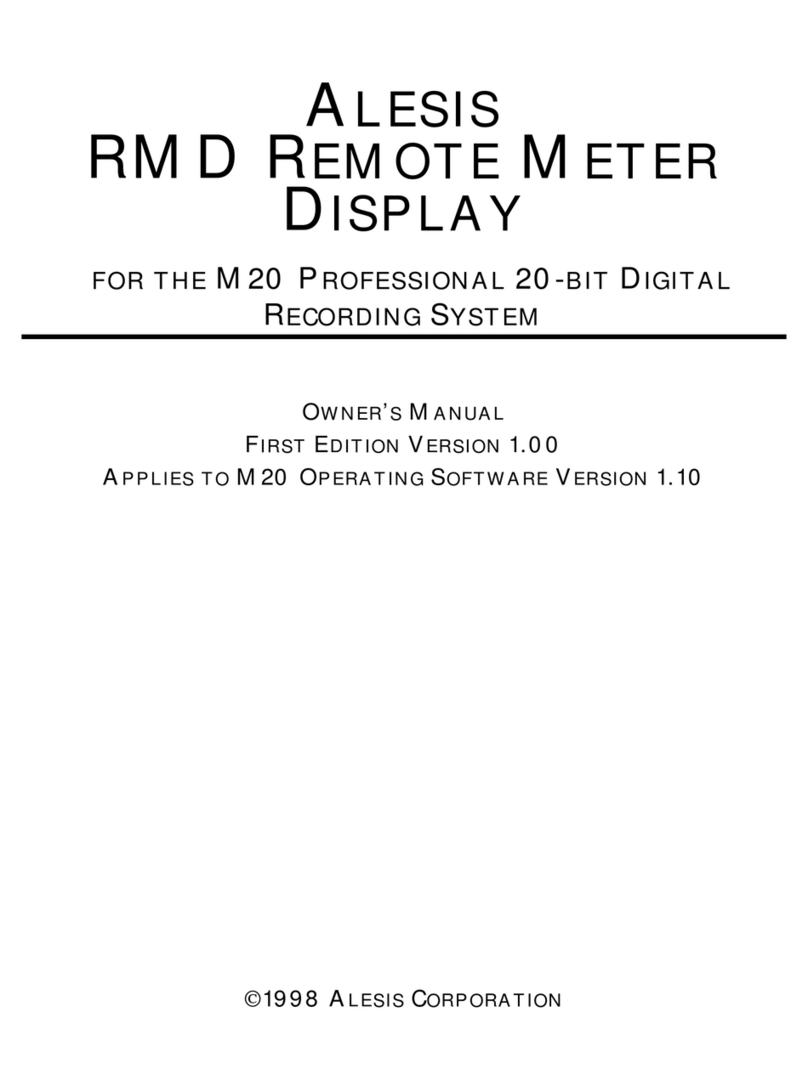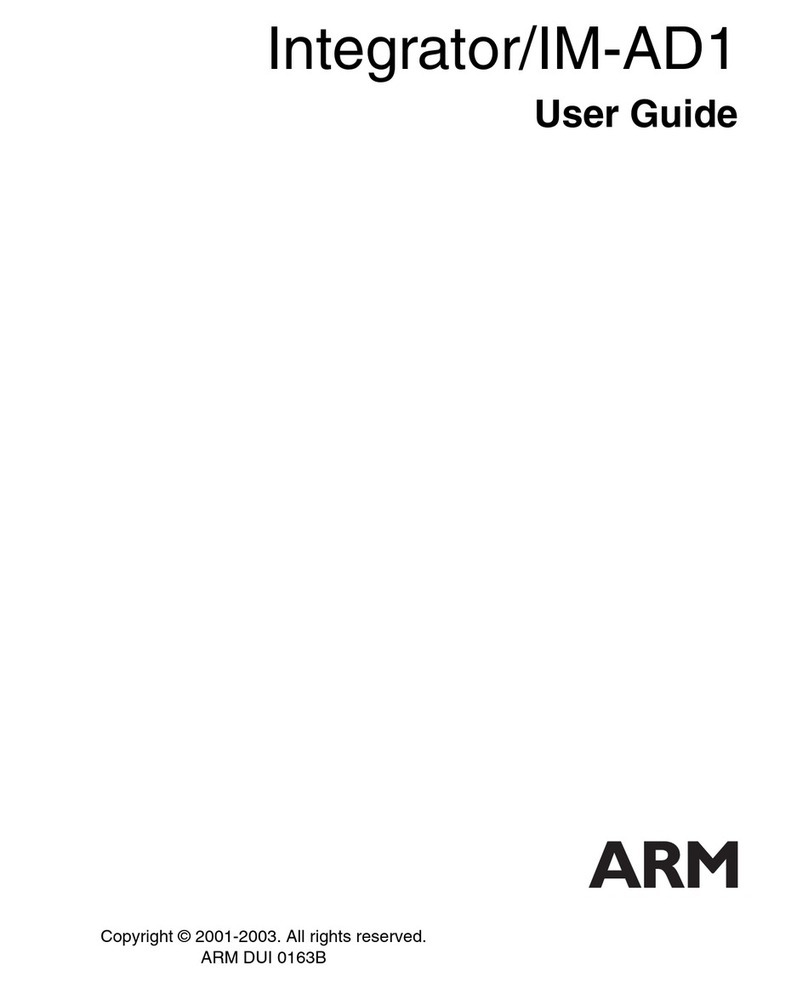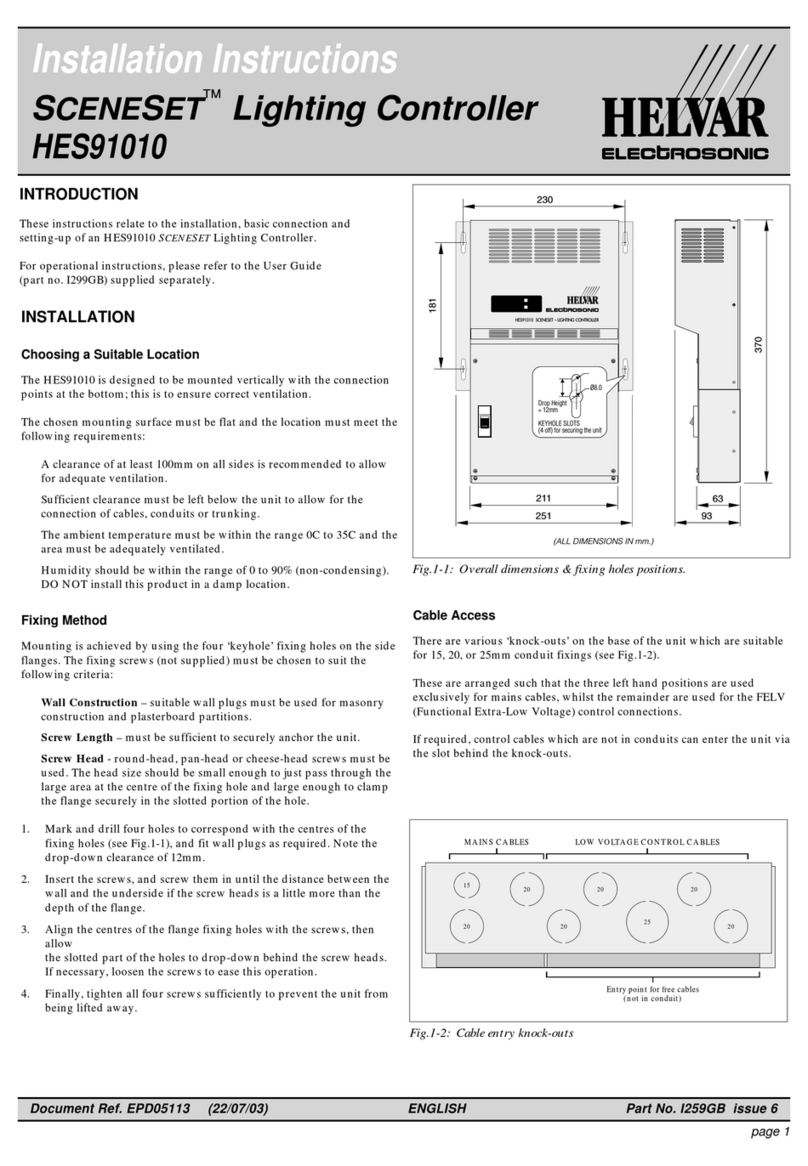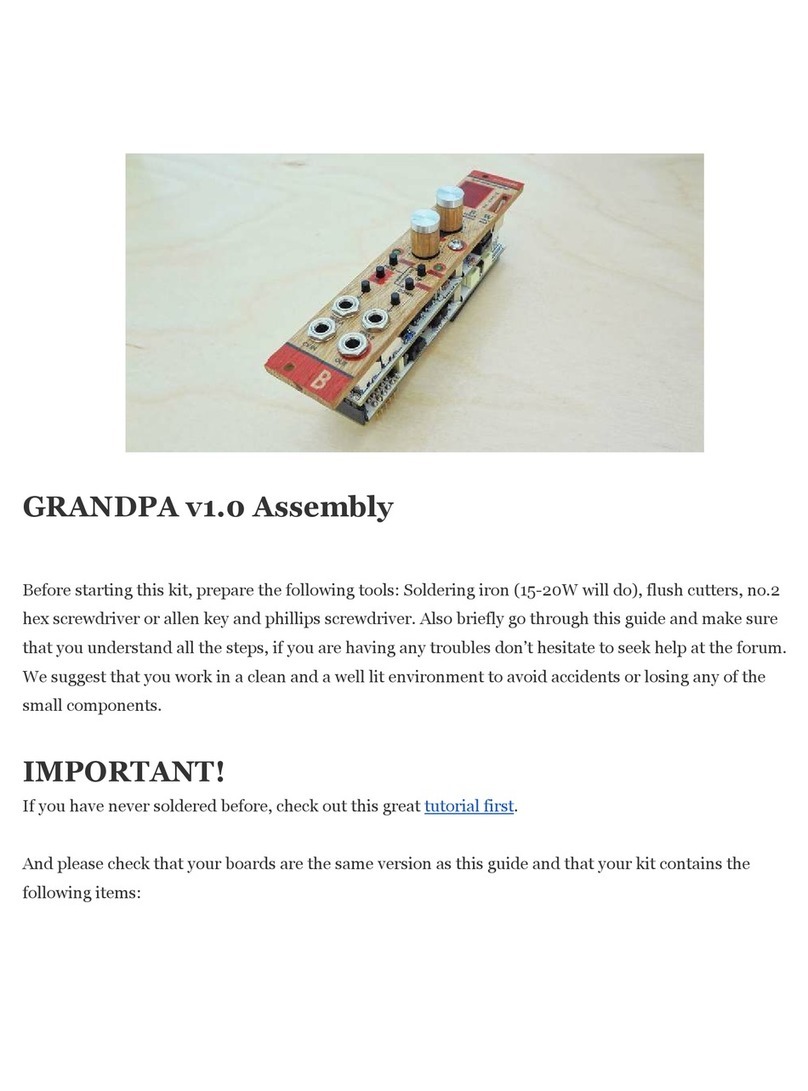Squarp Instruments Hermod User manual

2
Table of Contents
Step Mode............................................................................................................................................................................... 5
The Step Mode.................................................................................................................................................................... 5
Piano roll ............................................................................................................................................................................. 5
Pattern navigation............................................................................................................................................................... 6
Edit a note pattern.............................................................................................................................................................. 6
Edit a modulation pattern...................................................................................................................................................8
Hard REC ............................................................................................................................................................................. 8
Wait/looper REC.................................................................................................................................................................. 8
Multitrack REC.....................................................................................................................................................................9
Rotate a pattern..................................................................................................................................................................9
Advanced edit mode (+)...................................................................................................................................................... 9
Edit pattern menu............................................................................................................................................................... 9
Selection range .................................................................................................................................................................10
Effect Mode........................................................................................................................................................................... 11
The effects mode ..............................................................................................................................................................11
Display...............................................................................................................................................................................11
Add an effect..................................................................................................................................................................... 11
Effect list ...........................................................................................................................................................................12
Mute/Unmute effects.......................................................................................................................................................12
Edit effect menu................................................................................................................................................................ 12
ModMatrix ........................................................................................................................................................................13
ModMatrix attenuverter/offset........................................................................................................................................13
Effect list ...........................................................................................................................................................................14
Midi ...............................................................................................................................................................................14
Arpeggiator ...................................................................................................................................................................15
Chance...........................................................................................................................................................................16
Delay .............................................................................................................................................................................16
Euclid.............................................................................................................................................................................17
LFO ................................................................................................................................................................................17
Glide/smooth ................................................................................................................................................................18

3
Harmonizer ...................................................................................................................................................................18
Output...........................................................................................................................................................................19
Random.........................................................................................................................................................................19
Ratchet.......................................................................................................................................................................... 20
Scale ..............................................................................................................................................................................20
Swing.............................................................................................................................................................................21
Track Mode ...........................................................................................................................................................................22
The Track Mode ................................................................................................................................................................22
Display...............................................................................................................................................................................22
Selecting a track................................................................................................................................................................ 23
Mute/unmute tracks......................................................................................................................................................... 23
Example of a voice layout .................................................................................................................................................25
Note vs. Modulation tracks............................................................................................................................................... 26
Sequence mode ....................................................................................................................................................................27
The Sequence mode..........................................................................................................................................................27
Display...............................................................................................................................................................................27
Selecting a sequence.........................................................................................................................................................27
Sequence loop length .......................................................................................................................................................28
Setting a song.................................................................................................................................................................... 28
Edit sequence menu..........................................................................................................................................................28
Randomizer ...........................................................................................................................................................................29
Enter the Randomizer menu.............................................................................................................................................29
Randomizer Menu Options...............................................................................................................................................29
Project Manager....................................................................................................................................................................30
Enter the Project Manager menu .....................................................................................................................................30
Project Manager menu .....................................................................................................................................................30
Autoload............................................................................................................................................................................ 30
Settings..................................................................................................................................................................................31
Enter the settings..............................................................................................................................................................31
Clock settings ....................................................................................................................................................................31
Midi channels....................................................................................................................................................................32
Midi Thru...........................................................................................................................................................................33
CV input settings ...............................................................................................................................................................34
Misc Settings .....................................................................................................................................................................34

4
How to calibrate the 8 CV outputs....................................................................................................................................35
How to calibrate the 4 CV inputs ......................................................................................................................................35
Shortcuts...............................................................................................................................................................................36
In any mode ...................................................................................................................................................................... 36
Step mode.........................................................................................................................................................................36
Step Edit Note ...................................................................................................................................................................36
Step Edit Modulation ........................................................................................................................................................ 37
Effect mode.......................................................................................................................................................................37
Track mode ....................................................................................................................................................................... 37
Seq mode ..........................................................................................................................................................................37
● While holding X , press and hold the encoder, then rotate the encoder to change the loop length in 1/16th note
increments. .......................................................................................................................................................................37
Project Manager................................................................................................................................................................37
When naming a project, you can use the pads like a phone keypad: .....................................................................37

5
Hermod User Manual
Step Mode
The Step Mode
STEP mode allows you to edit patterns directly through Hermod’s interface.
You can edit a live recording, add notes and add modulation/gate in modulation tracks.
Hermod pattern length can be extended up to 64 steps, and the powerful zoom (up to 8x) allows you to
perform very precise step sequencing. It is even possible to select a 3x zoom to create triplets.
Hermod also features an “advanced edit mode". You can access it by pressing STEP + the encoder. In this
mode, scrolling the encoder will move forward or backward the read needle in the pattern by one step,
regardless of the zoom and player state, great to edit a pattern quickly!
There are 2 recorded notes in this pattern.
Piano roll
In STEP mode, the display features a small “piano roll” which will show the messages recorded in the pattern.
The piano roll always displays the current page, depending on the zoom level. The piano roll has a different
look depending on the type of track (notes or modulation) you are using:
● In "note tracks", each note is displayed as small lines. Lines are thicker when a chord is present on that
point:
● In "modulation tracks", a line displays the recorded CV/CC sequence and small lines at the bottom display
the gate signal:

6
Note that the piano roll is here for visual hint only and can’t be used in order to interpret which note is
currently playing due to the size of the screen.
Under the piano roll there is the track loop point, where you can immediately locate your position in the
pattern and through the pages.
Pattern navigation
By default, a pattern is 8-step long and zoomed fully up (x1).
● Press and hold Yand scroll the encoder to change the track length. When increasing the length, new pages
will be available to display. Simply use the encoder to scroll between pages.
● Press and hold Xand scroll the encoder to change zoom value. In the same way, zooming in and out will
increase the number of pages available to see. The display will always adapt to show the currently displayed
page.
Please note that while changing the length, clicking the encoder while rotating allows for 1/16th note
precision. Length can therefore be as small as one 1/16th note (notated "0·"). One dot will appear for every
extra 16th note. As such, a 15/16 pattern will be notated "3···", and a 9/8 pattern will be notated "4··".
TIP Hold X+ Yand rotate the encoder to double/divide track length.
Edit a note pattern
In a note pattern, you will be able to add and edit mono and poly notes.
● Add a note
To add a note, simply press the associated pad .
Each note has 3 parameters : pitch, velocity and length. To edit one of those parameters when adding a note,
hold the pad, the current parameter will be highlighted (by default, the pitch), then scroll the encoder to
change the pitch.
To edit another parameter, press the encoder to highlight the desired parameters while still holding the pad,
and scroll the encoder to adjust the selected parameter.
PITCH is selected.

7
VELOCITY is selected.
LENGTH is selected.
Just release the pad to add the note with the selected parameters.
● Edit a note
Edit a note works exactly in the same way, just press and hold the pad where the note lies, and edit its
parameter. The note will be updated in real time. If several notes lie in the same step, you will edit all note
parameters.
● Delete a note
To delete a note, just press and release its associated pad .
● Note octave
To increase/decrease the selected note octave, hold STEP and rotate the encoder.
● Note learn
Hermod’s step mode improves greatly when using an external keyboard on the active track channel. The pitch
and velocity parameters will be updated according to the last played note or chord.
TIP Hold STEP and press a pad to quickly set a note length (1/8 to 8).
TIP When holding a step and editing a value, rotate the encoder while pressing it to enable fast scroll.

8
Edit a modulation pattern
In a modulation pattern, you can edit 2 kinds of events: modulation value and gate. Hold STEP and rotate the
encoder to select the parameter (MOD or GATE ) you want to edit.
To create a modulation pattern, please refer to TRACK section "Voices layout" to learn more about it.
● Edit a gate
To add a gate, just press one of the pads with gate highlighted, to change gate length, use the encoder to
highlight the length parameter and scroll while holding the pad. Delete a gate by pressing the lit pad.
● Edit a modulation
Modulation events will light the pads. When is highlighted, press the pad at the position you want to add
the event. Scroll the encoder to choose the event value. To delete an event, simply press the associated pad.
If no modulation is recorded, the screen displays a dotted line.
TIP Long presses on STEP toggles between the MOD and GATE edit submodes.
Hard REC
You can record midi events (notes, pitchbend, aftertouch and modulation) coming from MIDI in, USB host,
USB device and CV inputs at any time, in any mode by simply pressing rec . These events will be recorded
with overdub.
But in STEP mode, holding Yand pressing enables a "hard rec" recording (= no overdub). Previously
recorded notes will be overwritten.
Wait/looper REC
Hold Xand press (only if Hermod uses its internal clock).
- if Hermod is stopped, it will wait for you to play a note before starting to play and record (punch in).
- if Hermod is already playing, it will wait for the next bar to restart the player and enable the recording.
Pressing again will end the recording and will set the track length to the recording time, like a looper (from 1
bar to 16 bar).
TIP Pressing X + Y+ will enable the looper with hard recording.

9
Multitrack REC
Hold STEP and press to enable a multitrack recording. Up to 8 routed tracks (via midi in, usb in, cv/gate in,
...) can be recorded at the same time.
When Multitrack recording is not enable, only the selected (active) track will be recorded.
Rotate a pattern
In step mode, press and hold the encoder and scroll to rotate all the note or modulation message in a pattern.
It will move the event depending on the zoom level.
For example zoom x1 = one step at a time, zoom x4 = one quarter note at a time, etc.
Advanced edit mode (+)
Advanced edit mode provides an alternative way to record notes into a pattern. Activate it by pressing STEP +
clicking the encoder.
The four mode buttons will be lit, you won’t be able to change mode without leaving advanced edit mode by
pressing STEP + encoder again.
In advanced edit mode, scrolling the encoder will move forward the playback step position. If a note is
recorded in this position, it will play it, moving forward to the end of the note will mute it. The encoder works
like a vinyl player, you can move backward and forward in the pattern.
Edit notes and modulation directly on Hermod works the same way than on classic edit mode, but the mode
buttons act as shortcuts for the parameters.
Edit pattern menu
By pressing the encoder in STEP mode, you can access the pattern edit menu. You can find the usual copy,
paste, delete functions, as well as the randomizer parameters. You can also copy the current page, and delete
only the pitchbend, the aftertouch, the modulation, or the sustain.
TIP Hold STEP and press Xto delete all events of the current track.
TIP Hold STEP and press Yto randomize the current track.
Sustain pedal
Any sustain pedal (MIDI CC 64) events performed can be recorded as you would record notes. These MIDI CC
events can either be forwarded to other MIDI devices with the MIDI OUT effect, or consumed by the "Apply
sustain" function of the MIDI effect (see the paragraph on “Apply sustain”).

10
Selection range
While holding one step button (①to ⑧) selects it for editing, holding multiple steps allows you to select a
range to be edited.
For example, press ①and ④to select all events from ①to ④. Pressing ①and ⑧selects the entire
page.
To select every event, across all pages, press STEP and ⑧.

11
Effect Mode
The effects mode
You can add up to 8 real-time effects per track. Notes played live and recorded in a pattern are processed and
sent to the outputs in real-time by the effect engines. All the effects are non-destructive, and polyphonic
capable.
The position of an effect in the chain is very important: a Harmonizer placed after an Arpeggiator will not
sound like an Arpeggiator placed after a Harmonizer. Experiment with the order of effects to generate
eccentric melodies. It’s also possible to add multiple effects of the same engine on the same track (e.g.
chaining two arpeggiators).
Finally, every effect parameter can be edited in real-time via CC message and CV inputs, thanks to the
modMatrix. Press Yin EFFECTS mode to access the modMatrix, press Xto go back to effects mode.
TIP Press EFFECTS + a pad to go directly to the EDIT menu.
Display
The display shows the 8 effect slots with their associated effects and highlights the currently selected effect.
MIDI effect is selected.
Add an effect
First select an effect slot either by scrolling and pressing the encoder or pressing EFFECTS + a pad .
You will be prompted to select an effect. Choose your effect, you’ll now be in the edit section of that effect.
Scroll to the parameter you want to edit, press it to edit the parameter, and press again to go back to the edit
list.
GLIDE/SMOOTH effect is added and selected.

12
Press the menu encoder to edit this effect.
To go back to the effect mode, either press the EFFECTS button or select "back".
Effect list
There are 13 different types of effects:
● MIDI (enable per default, can't be removed)
● Arpeggiator
● Chance
● Delay
● Euclid
● LFO
● Glide/smooth
● Harmonizer
● Output
● Random
● Ratchet
● Scale
● Swing
8 effects are added.
Mute/Unmute effects
You can experiment with different effects in the same rack by muting/unmuting them the same way you do
with tracks. Just press the associated pad .
Edit effect menu
By selecting a filled effect slot and pressing the encoder, you can edit, replace, copy, paste and delete the
effect. If you want to paste an effect in an empty slot, scroll down to the end of the effect list to find the paste
option.

13
ModMatrix
With the modMatrix, you can control effect parameters using midi CC messages (CC1 to CC119) and CV inputs
(A, B, C, D). You can also set up one of the modulation slot to control sequence change.
To enter the ModMatrix, make sure you are in EFFECTS mode and press Y.
Select the "source" input (a midi CC or a CV input) with the encoder. This input will control the assigned
parameter.
Select the "destination" parameter to be controlled. Can be an effect parameter or the sequence change.
To select a line and access to its source and destination, press the pad 1, 2, 3 or 4.
By default, the range of the CV inputs is 0V to +5V, but you can use the -5V to +5V range (defined in the MIDI
effect).
TIP If you use the 0V to +5V range and the parameter SEQ CHANGE, an input between 0V and 0.625V will
select the sequence 1, an input between 0.625V and 1.25V will select the sequence 2, ..., an input between
4.375V and 5V will select the sequence 8. It's advised to add this parameter on each sequence you want to
control with the CV input.
TIP When ModMatrix is selected, the 4 RGB leds displays the 4 voltages (A, B, C, D), helping you to "see" the
input signals.
ModMatrix attenuverter/offset
Every modulation input can go through an attenuverter / offset stage before affecting the modulation
destination.
To access the ModMatrix attenuverter/offset screen for a given modulation, click on the button below the
corresponding modulation. Press 5 for modulation 1, 6 for modulation 2, etc.
You can easily go back and forth from the regular modMatrix screen and the attenuverter / offset screen, as
buttons 1, 2, 3 and 4 give you access to the normal modulation input/output, while 5, 6, 7 and 8 show the
attenuverter/offset stage for a given modulation.
As the input changes, you instantly see its effect on the destination parameter:

14
Effect list
Midi
To make the interface of Hermod clearer, we decided to gather every important settings of a track under an
effect called MIDI:
This effect is always on the first slot and can’t be removed. Press the menu encoder to edit its parameters:
QUANTIZE OFF 1/8 1/4 1/2 1/1 1/24 1/12
Enable the track timing quantization, and select the grid.
ROOT NOTE 0... 120
Select the root note of the track.
FINE TUNE 0... 60
Fine tune the CV outputs of the track.
BEND RANGE 1... 24
Select the range of the pitch bend.
AFTERTOUCH TO VELOCITY ON OFF
If ON, the track will send aftertouch messages on top of the velocity output.
MIN/MAX NOTE 0... 120
This parameter allows you to filter MIDI inputted notes of the track. This way, you can split a keyboard by
setting up different ranges with the same input channel on different tracks.
MOD RANGE MIN/MAX -5V ... +5V
This parameter allows you to constrain the output voltage range of a modulation track. For example if you
want to send a signal between 0V and 5V rather than -5V to 5V without affecting the input range.
GATE RETRIG ON OFF
If enabled, the track will trigger the gate output each time a new note is overlapping another note, in order to
break the glide/legato. In other words, when a new note is sent to the CV output, the GATE output will always
be triggered.

15
INPUT MOD CC1(MOD) ... CC119
Allows you to select the input CC MESSAGE number that will control the modulation of this track. Note that
even if CC1 (modwheel) is not selected, you will still be able to use CC1 to control the modulation, together
with the selected CC.
ALLOCATOR POLY CYCLIC FIRST RANDOM
Allows you to select how the voice-stealing works when the track layout is set to polyphonic. You can choose
CYCLIC (when a new the note is received, the next free voice is allocated), POLY (works closely as cyclic, but if a
new note was already allocated on a voice, this voice will keep this new note), FIRST (the first note will always
play on the first voice, the second note will always play on the second voice, ...), RANDOM (voices are
randomly allocated).
APPLY SUSTAIN ON OFF
When this option is turned on, any sustain pedal (MIDI CC 64) messages will directly affect the note events
being sent out. When the sustain pedal CC is high (pedal is pressed), all note-off events will be held. When the
sustain pedal goes low (pedal is released), all the note-off events that were previously held will simultaneously
be released to the next effect in the chain. This is the expected behavior from a MIDI instrument supporting
sustain pedal messages. Please note that when this option is turned on, all MIDI CC 64 messages will be
consumed, and not be forwarded down the effects chain. When it is turned off, MIDI CC 64 messages will be
forwarded down the effects chain, making it possible to route them to external MIDI instruments via the MIDI
OUT effect.
TIP Using APPLY SUSTAIN in conjunction with an ARPPEGIATOR is pretty fun.
Arpeggiator
Turns notes and chords into running patterns.
STYLE UP DOWN UP/DOWN ASSIGN RANDOM
Direction of the arpeggiated pattern. UP plays the pattern from the lowest note to highest. RANDOM will play
notes in a random order. ASSIGN will play notes in the order they were played.
GATE 1% ... 200%
Pattern note lengths, depends on the rate.
RATE 1/1 ... 1/48
Speed of the pattern. A rate of 1/4 will play a note of the arpeggio every beat.
OCTAVE -5 ... 0... +5
To create octaves progression. If OCTAVE=1 the Arpeggiator will play the original pattern, followed by the
same pattern one octave higher. If OCTAVE=-2 the Arpeggiator will play the original pattern, followed by the
same pattern one octave lower, followed by the same pattern two octaves lower.

16
Chance
This effect plays or does not play a note based on probability. It’s a great way to add variations to drums or
melodies.
CHANCE 0% ... 100% VELOCITY
If ”0%”, the note will never be played. If ”50%”, the note has a fifty-fifty chance to be played. If ”99%”, the
note will almost always be played. If ”VELOCITY,” the note will have the same probability of being played as its
velocity. Very handy for programming different per note probability.
SYNC OFF BEAT 1/4 1/8 1/16
Add a synced probability (”sync chance” parameter). If sync = ”1/4”, all beat notes will have a different
probability of being played. If sync = ”1/16”, all sixteenth notes will have a different chance to be played...
SYNC CHANCE 0% ... 100%
The probability of a synced note to be played. For example, if sync = ”1/4” and sync chance = ”100%”, all beat
notes will be played.
APPLY PER PPQN PER NOTE
If ”PER PPQN” is selected, the probability affects a group of notes contained in the same PPQN (if a chord is
played, all notes of the chord will be played or not). If ”PER NOTE” selected, the probability affects each note
(if a chord is played, only some notes of the chord will be played).
Delay
MIDI delay creates a copy of entered notes, simulating a standard delay effect, but using velocity MIDI data.
TIME 1/1 ... 1/48
Delay time is the amount of time between the original notes and the delay notes.
REPEAT 1... 16
Number of delay notes.
GAIN 0% ... 100% ... 200%
Change the MIDI velocity of each delay note. The velocity of the delay notes will be gradually decreased (gain
between 0% and 99%) or increased (gain between 101% and 200%). If the gain is set to 100%, the velocity will
not change.
DRY/WET 0% ... 100%
Change the midi velocity of all notes:
if 0%, you will only hear the original notes,
if 50%, you will hear both the original notes and the delay notes,
if 100%, you will only hear the delay notes.

17
Euclid
The Euclidean midi effect generates uncommon and rich rhythmic patterns. Originally derived from nuclear
physics, and then applied to music theory, an Euclidean algorithm evenly generates distributed notes (fills)
among a defined number of available slots (steps). This leads to a great number of well-known rhythm
patterns, as well as many odd-sounding ones. Almost all traditional rhythms from across the world can be
generated with this tool.
STEP 1... 32
Set the total number of steps in your pattern.
FILLS 1... 32
Set the number of notes in your pattern.
RATE 1/96 ... 1/1
Set the rate of the Euclidean pattern.
GATE LENGTH 0% ... 100%
Set the gate of outputted notes.
ROTATE 0... 31
Shift the Euclidean pattern, defined in number of steps.
GATE MOD 0% ... 100%
Set the modulation of the gate length, to create a more lively Euclid pattern. 0% do not modulate the gate
length.
MOD SPEED 1... 100 or 1/64 ... 4/1
Set the modulation speed, synced or not.
LFO
Quickly generate high resolution waveforms, based on wavetables!
WAVEFORM SINE TRIANGLE RAMP SQUARE RAND
Set the LFO waveform. RAND corresponds to sampled & held random voltage, generating a random value at
each synchronized step.
SYNC OFF ON
Sync the LFO rate.
RATE 1... 100 or 1/64 ... 128/1
Set the rate of the waveform, synced or not.
PHASE 0% ... 100%
Set the phase of the waveform.

18
RANGE -200% ... 200%
Set the amplitude of the waveform. If 0, no LFO will be generated. If 200%, the LFO will be generated with the
maximum range value. If -200%, the LFO will be generated with the maximum range value, but the waveform
will be inverted.
DEST PITCHBEND MODULATION AFTERTOUCH
Set the destination of the LFO.
TIP It's possible to chain multiple LFOs (with the same CC number, on the same track), in order to create
original waveforms.
Glide/smooth
Interpolates note pitch.
GLIDE TYPE LINEAR EXPONENTIAL SMOOTH
Set the glide algorithm.
TIME 0... 127
Duration of the glide.
DEST ALL VOICES VOICE 1 VOICE 2 VOICE 3
Only if the track is polyphonic (multiple voices). ALL VOICES will apply the glide on each voice. VOICE 1 will
apply the glide only on voice 1, VOICE 2 will apply the glide only on voice 2, ...
Harmonizer
Turns notes into chords.
HARMO 1 -24 ... 0... 24
Add an extra note according to the selected interval (harmonic). If HARMO1=12, a note will be generated one
octave higher. If HARMO1=NO, no note will be added.
HARMO 2 -24 ... 0... 24
Add a second extra note.
HARMO 3 -24 ... 0... 24
Add a third extra note.
HARMO 4 -24 ... 0... 24
Add a fourth extra note.

19
Output
Utility effect: send notes and CC messages to a selected midi output. Essential if you want to sequence a DAW
or some midi instruments (for example a midi drum machine or a polyphonic midi synthesizer) with Hermod.
PORT MIDI USB HOST USB DEVICE
Send notes to a midi output.
CHANNEL 1... 16
Set the channel of this midi output.
DEST MOD CC0 ... CC119
Set the destination of the MOD automation, if the track is set as a modulation pattern (default = CC1 = mod
wheel).
DEST PITCH PITCH CC0 ... CC119
Set the destination of the pitchbend, if the track is set as a note pattern (default = pitchbend).
DEST AFTERTOUCH AFTERTOUCH CC0 ... CC119
Set the destination of the aftertouch, if the track is set as a note pattern (default = aftertouch).
Random
Randomly changes note parameters (velocity, pitch or octave).
DESTINATION PITCH VELOCITY OCTAVE
Note parameter to be randomized. Pitch will affect the note pitch, Octave will affect the note octave, Velocity
will affect the note velocity.
- RANGE 0% ... 100%
Negative amount of randomization. 0% (default) has no effect on notes. 100% set the maximum range of
negative randomization.
TIP If Pitch set, 10% will randomize the note between +0 and +6 semitones. 20% will randomize between +0
and +12 semitones (1 octave)... 100% will randomize between +0 and +60 semitones (5 octaves).
+ RANGE 0% ... 100%
Positive amount of randomization. 0% (default) has no effect on notes. 100% set the maximum range of
positive randomization.
TIP This effect is very powerful to create generative patterns, mostly when using a scale effect behind it.

20
Ratchet
The Ratcheting midi effect (also called Gate effect) repeats incoming notes according to a selected clock.
RATE 1/96 ... 1/1
Set the rate of the ratcheting gate.
GATE LENGTH 0% ... 100%
Set the gate of outputted notes.
GATE MOD 0% ... 100%
Set the modulation of the gate lenght, to create a more lively ratcheting. 0% do not modulate the gate length.
MOD SPEED 1... 100 1/64 ... 4/1
Set the modulation speed, synced or not.
Scale
COLOR MAJOR MINOR DOMINANT SUSPENDED HALF-DIM DIMINISHED MESSIEAN INTERVALS
Select the color of the scale.
SCALE ...
Select the scale. This parameter is dynamic, and depends on the color parameter.
KEY C... B
Select the scale root note.
STICK UP DOWN FILTER ALGO 1 ALGO 2
If a non-scaled note is exactly between two scaled notes, select if the effect have to choose the note below
(DOWN) or above (UP). FILTER will not play notes outside the scale. ALGO1 or ALGO2 will randomly select the
sticked note up/down.
TRANSPOSE -36 ... 36
Transpose all track notes, before the scaling.
Table of contents
Other Squarp Instruments Recording Equipment manuals