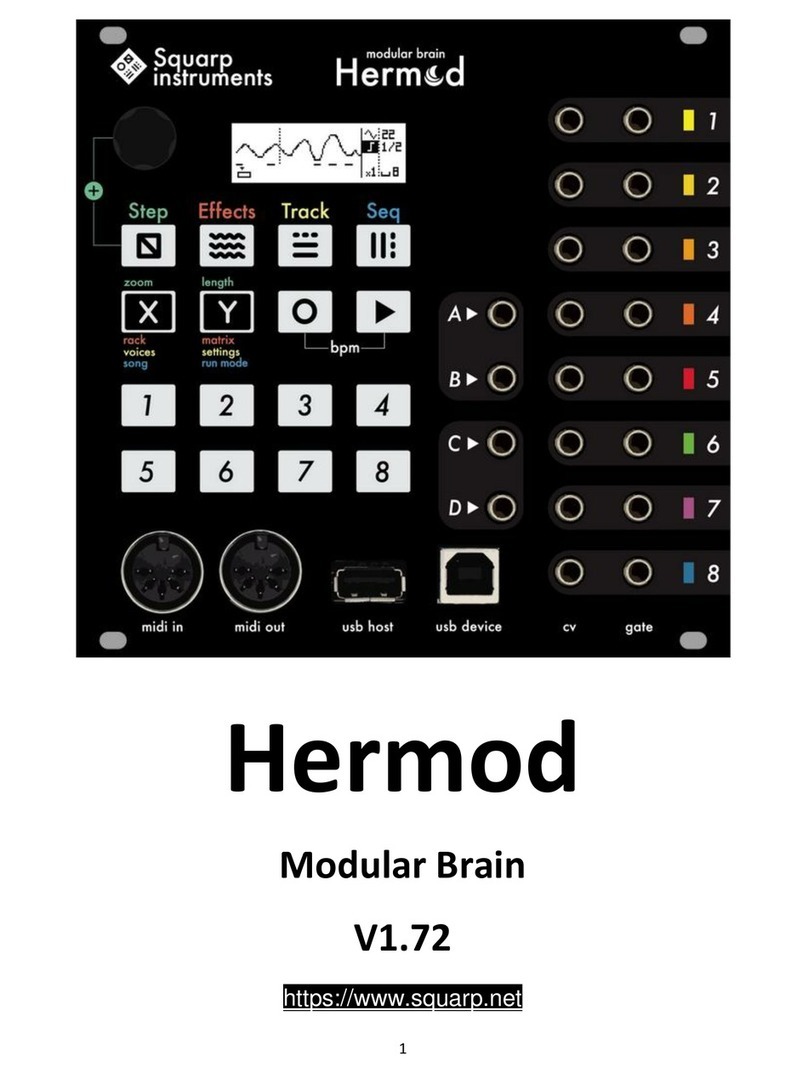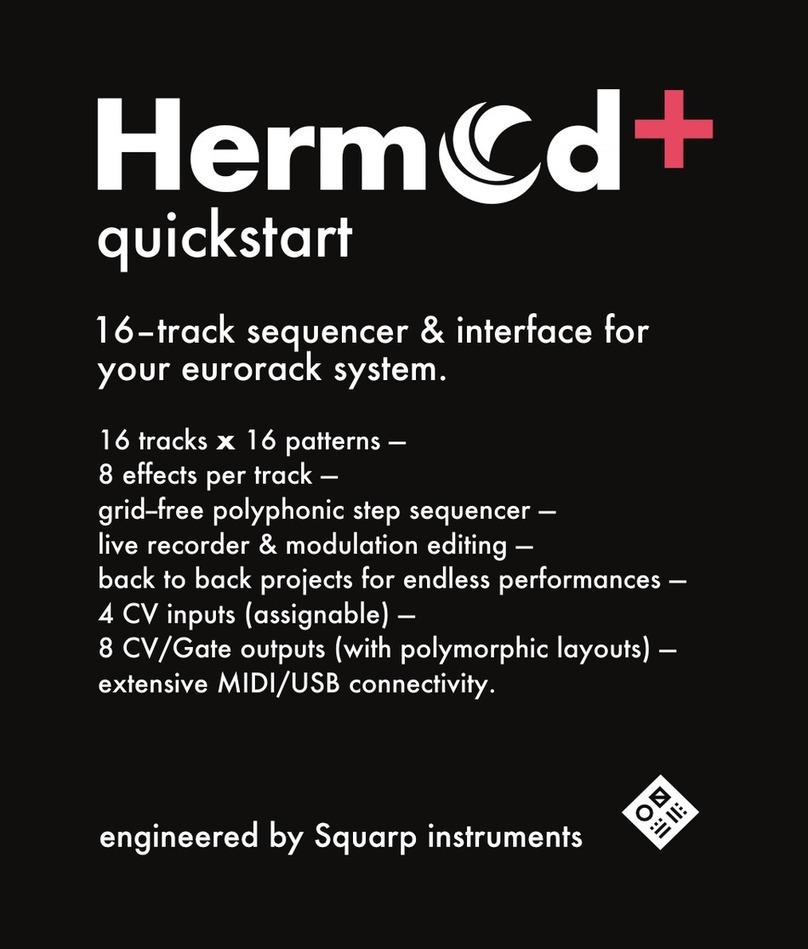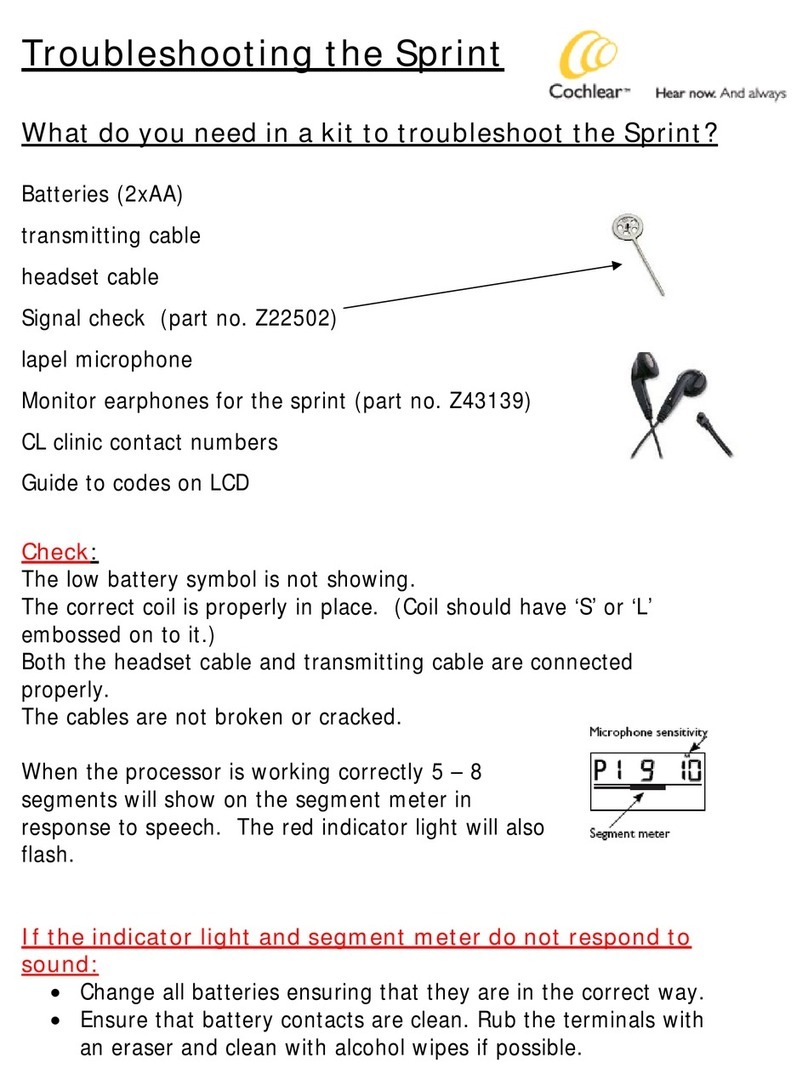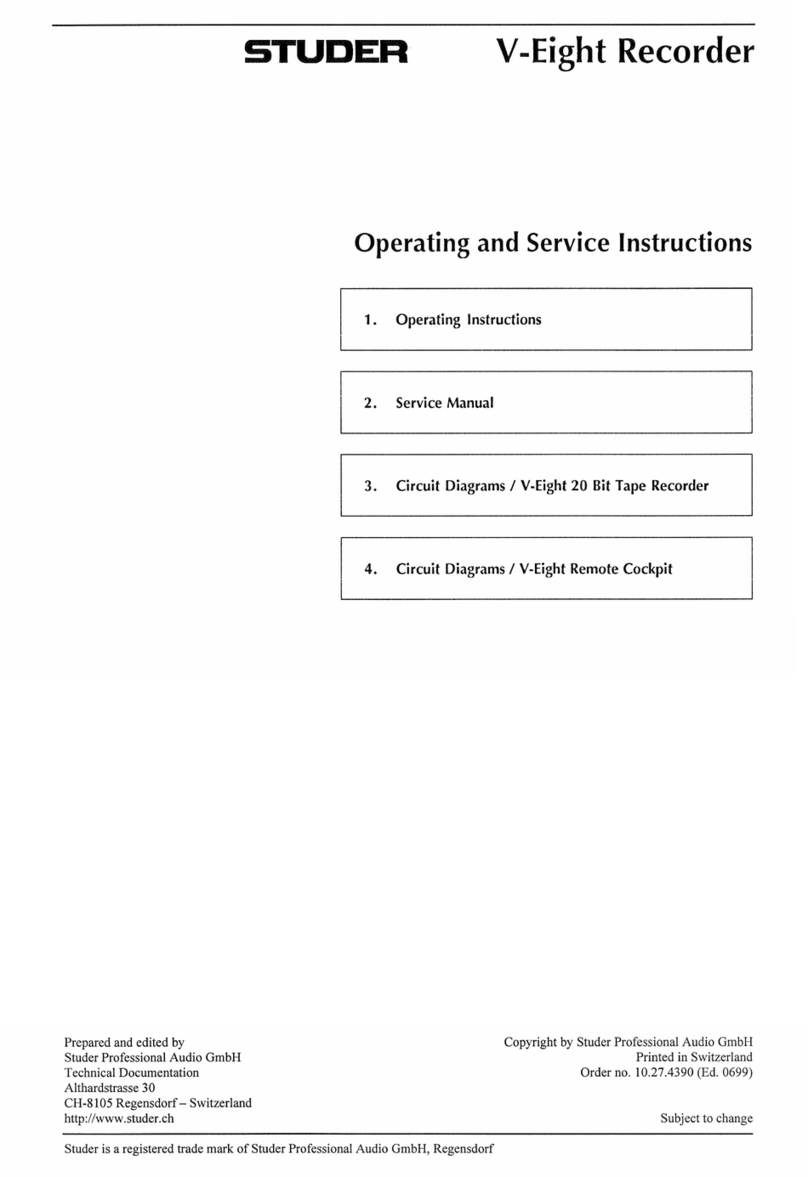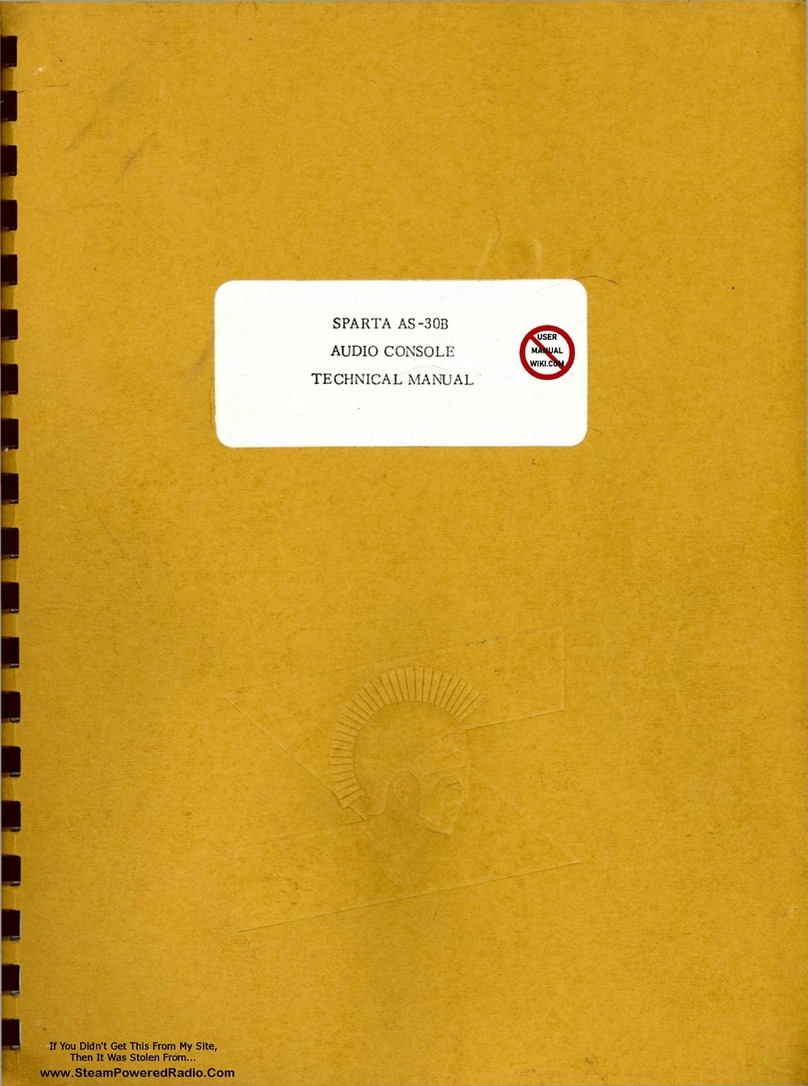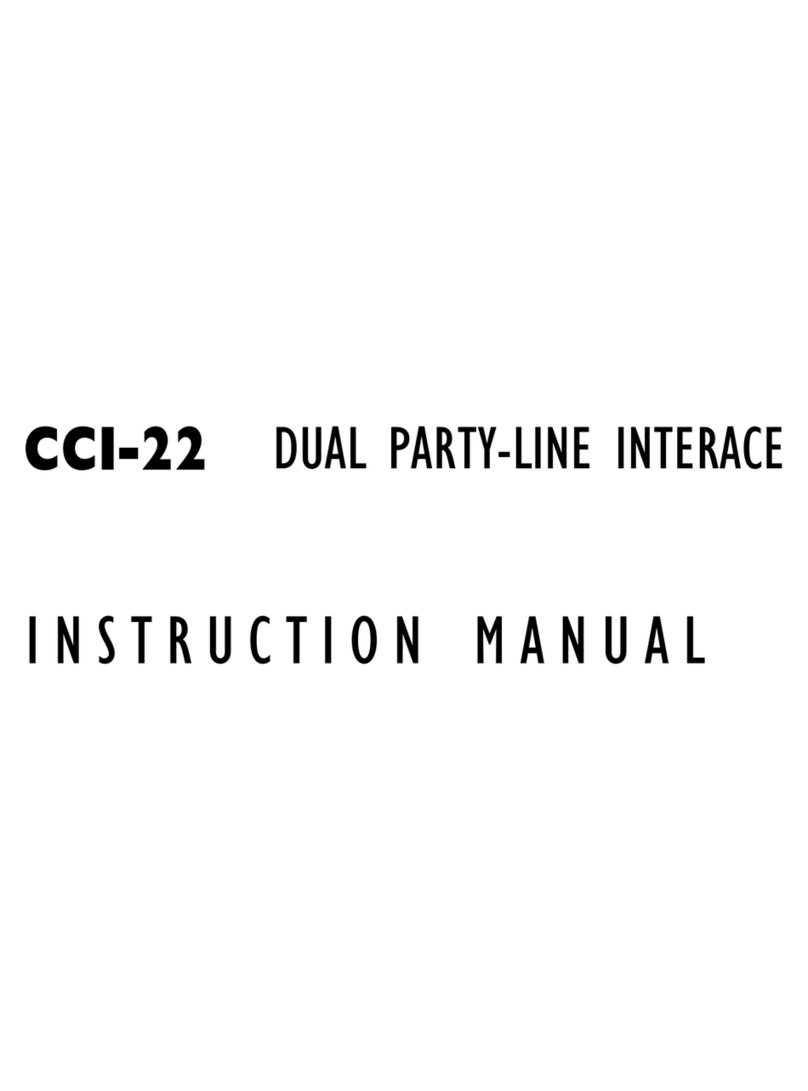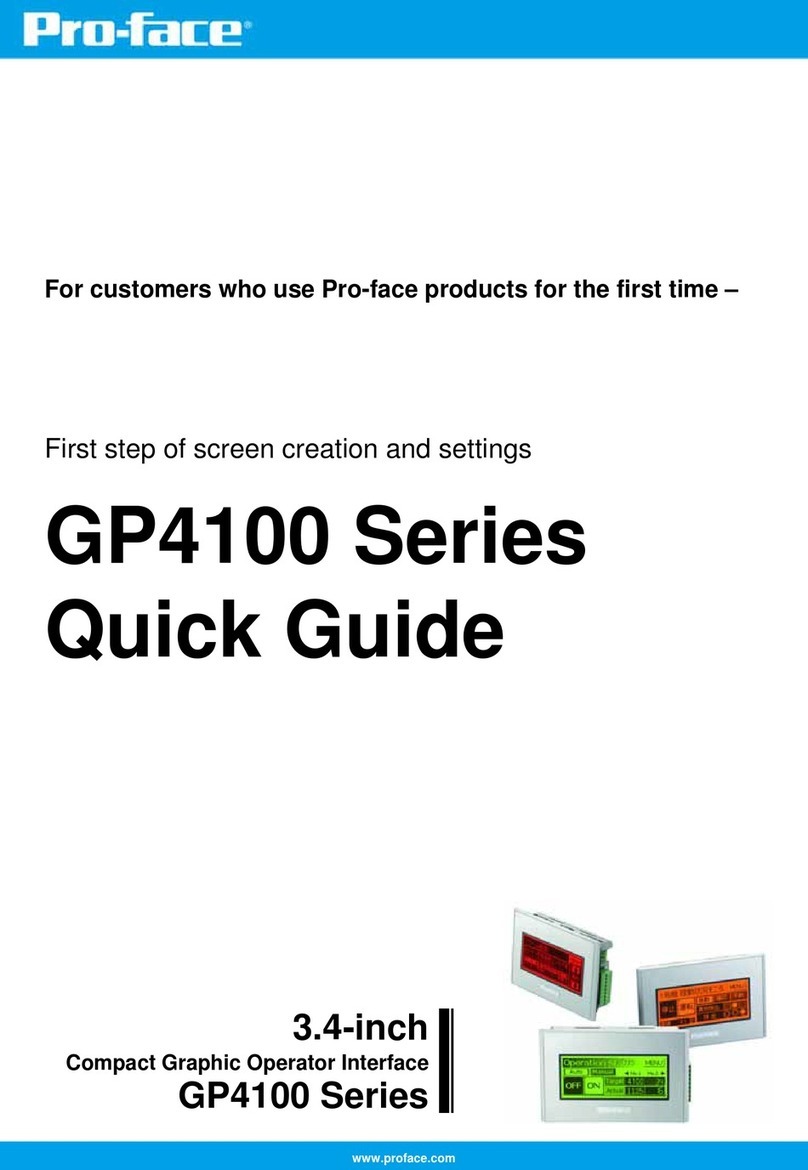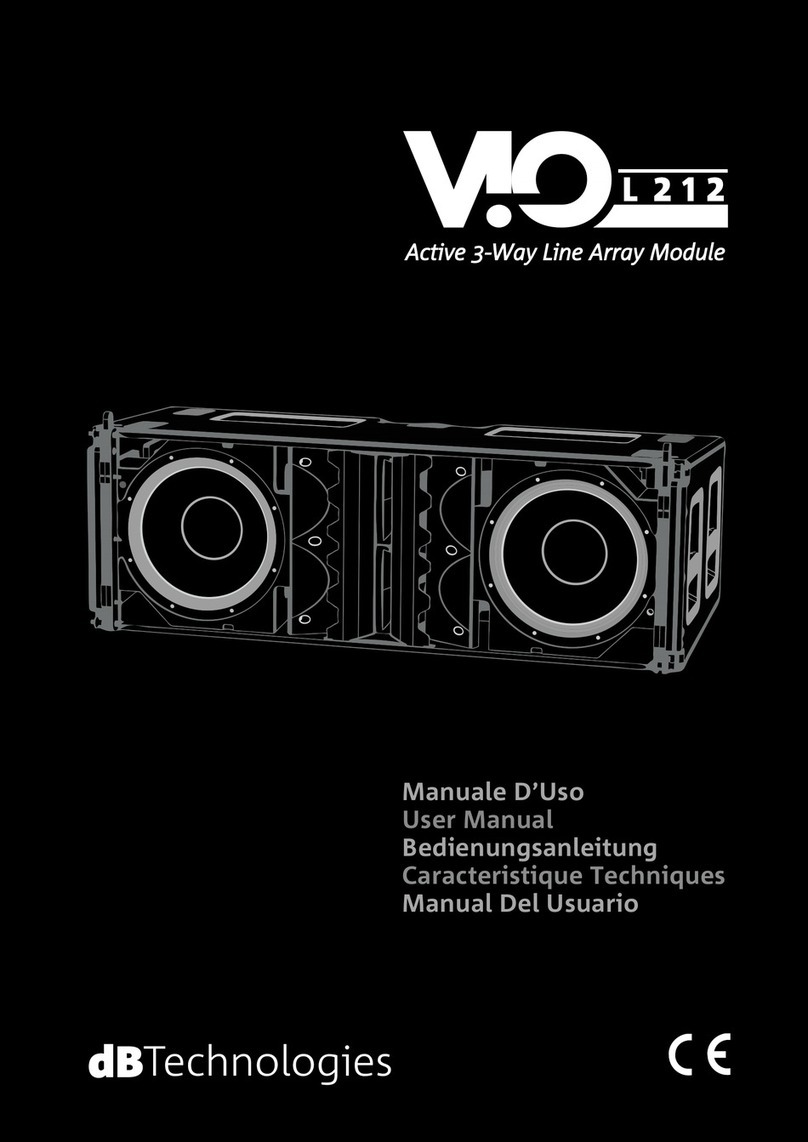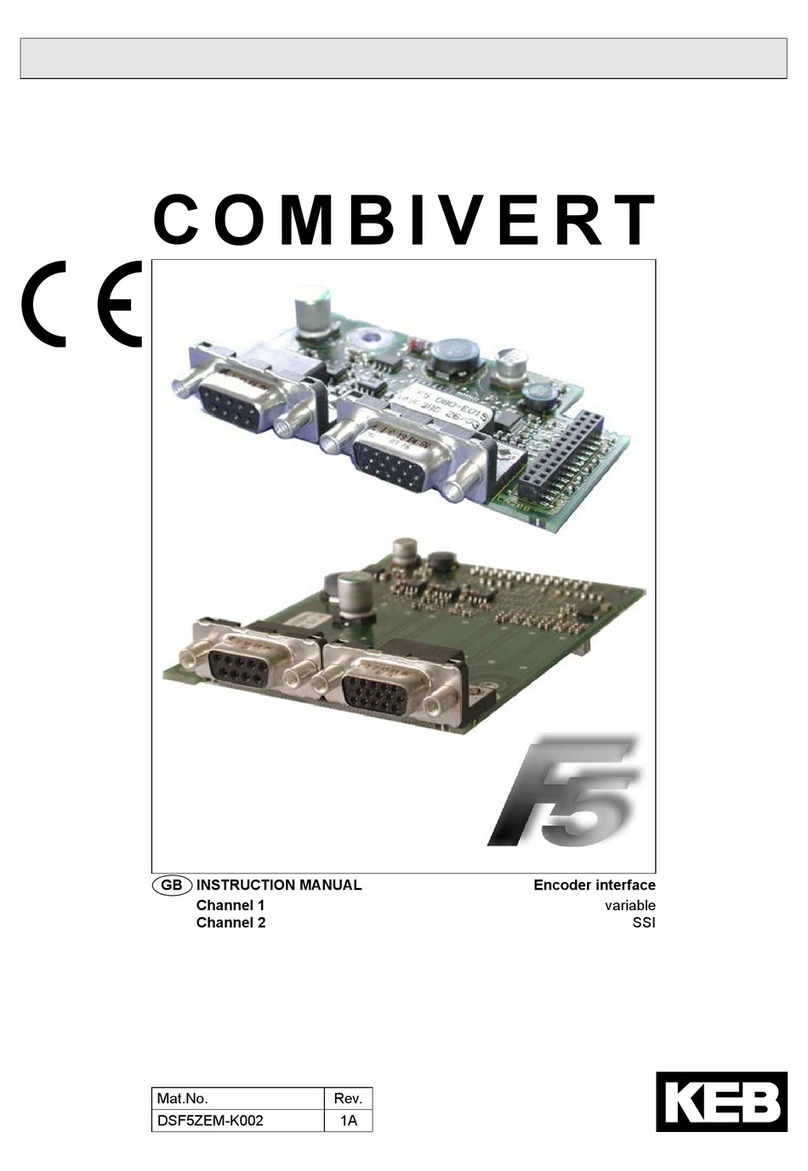Squarp Instruments HAPAX User manual


3
Table Of Contents
1. Getting Started
1.
2.
3.
4.
5.
6.
7.
8.
9.
2. Basics
1.
2.
3.
4.
5.
6.
7.
8.
9.
10.
11.
12.
13.
14.
15.
16.
17.
3. Live mode
1.
2.
3.
4.
4. Livemode Scale
1.
...........................................................................Power on
...........................................................................Sequencer workflow
...........................................................................Working with projects
...........................................................................Selecting and configuring a Track
...........................................................................Connecting a synthesizer
...........................................................................Tweak parameters
...........................................................................Routing midi inputs & outputs
...........................................................................Quick tour of the 4 modes
...........................................................................Step mode essentials
...........................................................................Main modes
...........................................................................Live recording
...........................................................................Step mode basics
...........................................................................Upper & lower bars
...........................................................................Setting the length of a pattern
...........................................................................Play/stop
...........................................................................Mute tracks
...........................................................................Track types
...........................................................................Quantize
...........................................................................Project scale
...........................................................................Undo/redo
...........................................................................Snapshot
...........................................................................Assign
...........................................................................Project tempo
...........................................................................Connectivity: MIDI/Cv inputs
...........................................................................Connectivity: MIDI/Cv outputs
...........................................................................Data architecture
...........................................................................Overview
...........................................................................Record your performance
...........................................................................Quantize your performance
...........................................................................Accross live and step mode
...........................................................................Overview

4
2.
3.
4.
5.
5. Livemode Chord
1.
2.
3.
4.
6. Livemode Drum
1.
7. Step mode
1.
2.
3.
4.
5.
6.
7.
8.
9.
10.
8. MPE Tracks
1.
2.
9. Drum Tracks
1.
2.
3.
4.
10. Automation mode
1.
2.
3.
4.
5.
...........................................................................Basic operations
...........................................................................Scales
...........................................................................Hold and relatch
...........................................................................Chord recognition
...........................................................................Overview
...........................................................................Right hand (chord generator)
...........................................................................Left hand (voicing)
...........................................................................Auto inversion
...........................................................................Overview
...........................................................................Overview
...........................................................................Piano roll overview
...........................................................................Basic operations
...........................................................................Note parameters
...........................................................................Note selection
...........................................................................Track zoom, pattern length and navigation
...........................................................................Loop points
...........................................................................Project scale (pScale)
...........................................................................Note learn
...........................................................................Math (conditional trigs)
...........................................................................Overview
...........................................................................Recording and editing
...........................................................................Overview
...........................................................................Select/Rename a lane
...........................................................................Drum lane MIDI routing
...........................................................................Velocity view
...........................................................................Overview
...........................................................................Creating an automation lane
...........................................................................Editing an automation lane
...........................................................................Muting an automation lane
...........................................................................Interpolation

5
6.
7.
8.
9.
11. Pattern mode
1.
2.
3.
4.
5.
6.
7.
12. Sections & songs
1.
2.
3.
4.
5.
6.
7.
13. Tracks
1.
2.
3.
4.
14. Projects
1.
2.
3.
4.
5.
6.
15. Effects
1.
2.
3.
4.
...........................................................................Default value
...........................................................................Automation lane context menu
...........................................................................Copy / paste lanes
...........................................................................Recording an automation lane
...........................................................................Overview
...........................................................................Patterns playback
...........................................................................Launching patterns
...........................................................................Synchronized pattern changes
...........................................................................Mute / unmute
...........................................................................Editing pattern parameters
...........................................................................Copy / paste / delete
...........................................................................Sections
...........................................................................Creating & launching sections
...........................................................................Editing a section
...........................................................................Songs
...........................................................................Creating a song
...........................................................................Playing a song
...........................................................................Editing a song
...........................................................................Overview
...........................................................................Track settings
...........................................................................Advanced track settings
...........................................................................Rearranging tracks
...........................................................................Overview
...........................................................................Saving, loading or creating a project
...........................................................................Project transitions
...........................................................................Setting a project scale (pScale)
...........................................................................Time signatures
...........................................................................Transpose (pTRSP)
...........................................................................Overview
...........................................................................Adding an effect, tweaking parameters
...........................................................................Advanced operations
...........................................................................Locking effect parameters to patterns

6
5.
6.
7.
8.
9.
10.
11.
12.
13.
14.
15.
16.
16. Algo
1.
2.
3.
4.
5.
17. Settings
1.
2.
3.
4.
5.
6.
7.
8.
9.
10.
...........................................................................ModMatrix
...........................................................................Arpeggiator
...........................................................................Chance
...........................................................................Euclid
...........................................................................Filter
...........................................................................Harmonizer
...........................................................................LFO
...........................................................................Randomizer
...........................................................................Scaler
...........................................................................Swing
...........................................................................Project LFOs
...........................................................................Quantizer
...........................................................................Overview
...........................................................................Generatr
...........................................................................Curves
...........................................................................Symmetry
...........................................................................Every N
...........................................................................Overview
...........................................................................Sync input
...........................................................................Sync output
...........................................................................Misc
...........................................................................CV/Gate + pedal
...........................................................................Midi input
...........................................................................Midi thru
...........................................................................Color palette
...........................................................................Midi monitor
...........................................................................How to calibrate the 4 CV outputs

7
1. Getting Started
1.1. Power on
Plug the provided 15V power supply unit and Press the ON/OFF switch.
Hapax will quickly boot and be ready to use.
1.2. Sequencer workflow
Projects
Hapax can load and play two projects (proA, proB) simultaneously. Each project has
16 tracks.
Tracks
Each track has its own inputs & outputs, its own FX rack and a set of 8 patterns.
Patterns
A pattern is a loop that contains polyphonic or monophonic notes and/or
automation. Each Pattern has its own events, length, runmode, effect parameter
values, ...

8
1.3. Working with projects
Projects proA and proB are accessible directly through their dedicated button. Each
of them contains 16 tracks and can be played at the same time.
For smooth transitions you can seamlessly load a project on proB while proA is
running for never ending live sets!
Press proA or proB to select a project.
Hold proA or proB to enter project settings (left screen):
... and also enter the save/load menu (right screen):
1.4. Selecting and configuring a Track
Each project contains 16 tracks.
Press one of the 1..16 t rack buttons to select a track.
Hold track to enter the track settings menu : midi output, midi input, active pattern
length:

9
Hold 2ND + Press track to enter the secondary settings menu:
The active track is indicated by a bright steady white light on the corresponding pad.
1.5. Connecting a synthesizer
Connect a MIDI cable between the input of your favorite hardware synth and one of
Hapax's output.
Hold the active track to enter Track settings menu.
Select the output port and the output channel (factory settings : MIDI A / Channel 1).
Press live Mode and Play with the 128-pad matrix
Press step Mode and enter some steps in the piano roll, and Press play : your
synth is now playing a sequence!

10
1.6. Tweak parameters
The group of 8 encoders always controls the left screen parameters, and the menu
encoder controls the right screen:
Tip Hold an encoder to reset a parameter to its default value.
Tip Hold 2ND and rotate encoders to scroll faster.
1.7. Routing midi inputs & outputs
Hold track to enter track settings :
TRACK OUTPUT
Every note of the track, whether coming from the built-in pad matrix , the
sequencer or an external keyboard, will be outputed on this port and channel.
TRACK INPUT
Input port
: sets up which port the track is listening to.
Input channel
: sets up which channel the track is listening to, depending on the
choosen port :
"--" : the track isn't receiving notes from any port.
"all active" : the track listens to all input ports, only when this track is active.

11
"midi A" / "midi B" / "USB Device" / "USB Host" / "CV/Gate" : the track
only listens to the selected port. This setting is always active, even when the
track is not selected.
1.8. Quick tour of the 4 modes
Hapax is designed around 4 main modes :
live mode : use the 128 pads as a
scale keyboard or as a chord
generator (to change the livemode,
hold live and rotate the menu
encoder).
step mode : use the 128 pads to
add or fine tune notes (or drum events)
with surgical precision.
automation mode : use the 128
pads to create midi (or fx) automation.
pat tern mode : perform in sync by
using the 128 pads to set the playing
pattern of each track. Create sections
(group of patterns). Chain sections to
build a song.

12
1.9. Step mode essentials
Press step to enter the Step mode.
Press any matrix pad to enter a note.
Press it again to delete the note.
Left screen parameters contains the default values for a note. Any newly added note
will inherit those values:
The upper-left parameter is the note displayed on the pad matrix's bottom row. By
rotating the corresponding encoder, you can scroll up and down in the piano roll
view. A viewport on the screen frames the notes displayed on the matrix pads :
Selection: Hold a Step already filled with a note to finetune any parameter. You can
also select multiple notes at the same time.

13
2. Basics
2.1. Main modes
Hapax offers four different interfaces, called modes, for playing and editing your
compositions :
live
Turn the pads into a MIDI keyboard.
step
Program your melodies and rhythms and view them on the piano roll.
automation
Draw some automation lanes, to control CC messages, effect parameters or CV
outputs.
patt ern
Select, arrange and play your patterns.
2.2. Live recording
Press REC while playing to capture your live performance, coming either from:
the live mode 128 keypads
an external MIDI instrument or controller
a modular system sending Cv/Gate
a computer
You can only record on the currently selected track.
Hold 2ND + Press settings to enter the Rec Settings:

14
2.3. Step mode basics
Press any matrix pad to enter a note.
Press it again to delete the note.
Left screen parameters contains the default values for a note. Any newly added note
will inherit those values:
The upper-left parameter is the note displayed on the pad matrix's bottom row. By
rotating the corresponding encoder, you can scroll up and down in the piano roll
view.
Selection: Hold a Step already filled with a note to finetune any parameter. You can
also select multiple notes at the same time.
2.4. Upper & lower bars

15
2.5. Setting the length of a pattern
Hold a track to enter its settings:
Change the length of the active track Pattern with the corresponding encoder.
Tip When in Live or Step mode, Hold 2ND + + or - to quickly double or halve
the track length.
Tip When in Live or Step mode, Hold 2ND + < or > to quickly double or halve
the Track length and duplicate the events of the page.
2.6. Play/stop
From stop state, pressing will start the project playback. If you are in a playing
state, pressing will restart all tracks from the beginning.
One press on stops and resets the playback.
A second press will send a midi "All Note Off" message to your instruments.
A third press will send a midi "All Sound Off" message to instantly silence midi
synthesizers.
A fourth press will send all patterns midi Program Changes, if configured.
Tip When you are in step mode, working with multiple pages, pressing will restart
all tracks to the current page position.

16
2.7. Mute tracks
Hold mute and Press one or more track buttons.
Selected Tracks start to flash: they form a mute group.
Release mute to apply the mute state on selected tracks.
Track status on leds :
2.8. Track types
By default, the 16 tracks are set to track type POLY.
Hold step + Rotate the main encoder to choose the type of the active track, which
can either be a Poly track, a Drum track, or an MPE track.
Poly tracks
Best suited to polyphonic or monophonic synthesizers.
live mode can either be an isomorphic keyboard, to play notes directly on the pad
matrix , or a chord generator.
step mode is a fully featured step sequencer.
Drum tracks
Designed for grooveboxes and samplers, drum tracks are made of 8 drum lanes,
each having their own note values and channels.

17
live mode is a grid of eight zones, one for each lane, divided into 16th velocity
levels. Use it to record and add nuances to your beats.
step mode is a drum-oriented step sequencer, in which you can edit your drum
lanes.
MPE tracks
MPE tracks are used to record and playback MPE performances.
live mode is similar to the Poly tracks live mode.
step mode offers the same functions as in Poly tracks, but gives you the possibility
to edit each expression parameter of any recorded MPE note.
2.9. Quantize
Hold 2ND + t rack to enter the secondary settings of a track.
Configure the real-time quantization amount/strength of the track with encoders ①
and ②, in order to soften the timing imperfections your recording, from "--" (quantize
disabled) to 1/16.
You can also configure a global Quantize for all tracks by holding proA or proB
and enabling Project Quantize :

18
2.10. Project scale
One major feature of Hapax is the ability to set a global scale for each project,
which will constrain all notes to the selected pScale. It provides a simpler interface
without “wrong” notes.
Hold proA or proB, enable pScale with encoder ① and select your favorite scale
and key with encoder ②, ⑤ and ⑥ :
You can set a new scale anytime and in real-time, itʼs a great studio tool to color
your song.
2.11. Undo/redo
To undo your last actions, such as parameter changes, new notes, or a recent
recording, simply Press the undo button.
Hold 2ND + Press undo to redo changes.
You can use undo/redo multiple times until you are back in the desired state.
2.12. Snapshot
Snapshot is both a performance and a studio tool.Hold snapshot to capture the
current version of your pattern : notes, automation, parameters...
Then play around with your pattern : change notes, parameters, add automation —
you always have the safety net that is your captured pattern. Press snapshot to toggle
between your captured version and your working version.

19
2.13. Assign
Hold 2ND + Press fill to display assignments on the left screen.
This submode allows you to remap the 8 encoders to any MIDI message, CV output
or FX parameter of your choosing :Press one of the 8 encoders and select the
destination.
Each track has its own set of 8x assignments. Perfect for using Hapax as a midi
controller, or doing automation knob-recording with midi messages.
Tip If you assign to a MIDI message, it will be interpreted as though it came from an
external controller, meaning you can do knob-recording!
2.14. Project tempo
BPM
Press bpm to open the BPM popup and:
Rotate the menu encoder to change the BPM value.
Press the menu encoder to select the after-decimal digits, then Rotate to fine-
tune the BPM.
Tap BPM
Press 2ND + regularly tap bpm button to set the tempo:

20
Time elasticity (phasing)
While BPM changes the global playback speed of both projects, you can use the time
elasticity feature to change the playback speed of each track individually.
Press bpm to enter BPM popup. Toggle menu encoder until elasticity % is
highlighted. Then Rotate menu encoder to change elasticity value (you can also fine-
tune the last digits).
For example, if the global BPM is set to 120.00, and you are working on track 01:
set elasticity to 50%: track 01 playback is two times slower = 60 BPM
set elasticity to 200%: track 01 is two times faster = 240 BPM
set elasticicity to 100.50%: track 01 is slightly faster and will slowly drift out of
phase with the other tracks. Phasing is the main concept used in "Steve Reich -
Piano Phase".
In Hapax, time elasticity is a way to achieve polyrhythms (two rhythms being played
concurrently).
Table of contents
Other Squarp Instruments Recording Equipment manuals
Popular Recording Equipment manuals by other brands

Data Video
Data Video TBC-6000 instruction manual

foc.us
foc.us FS-C user guide
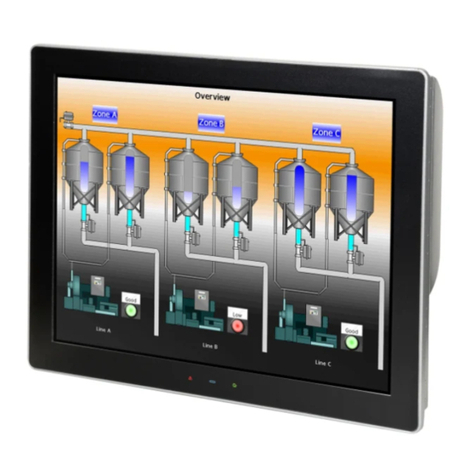
red lion
red lion GRAPHITE G15C1100 installation guide
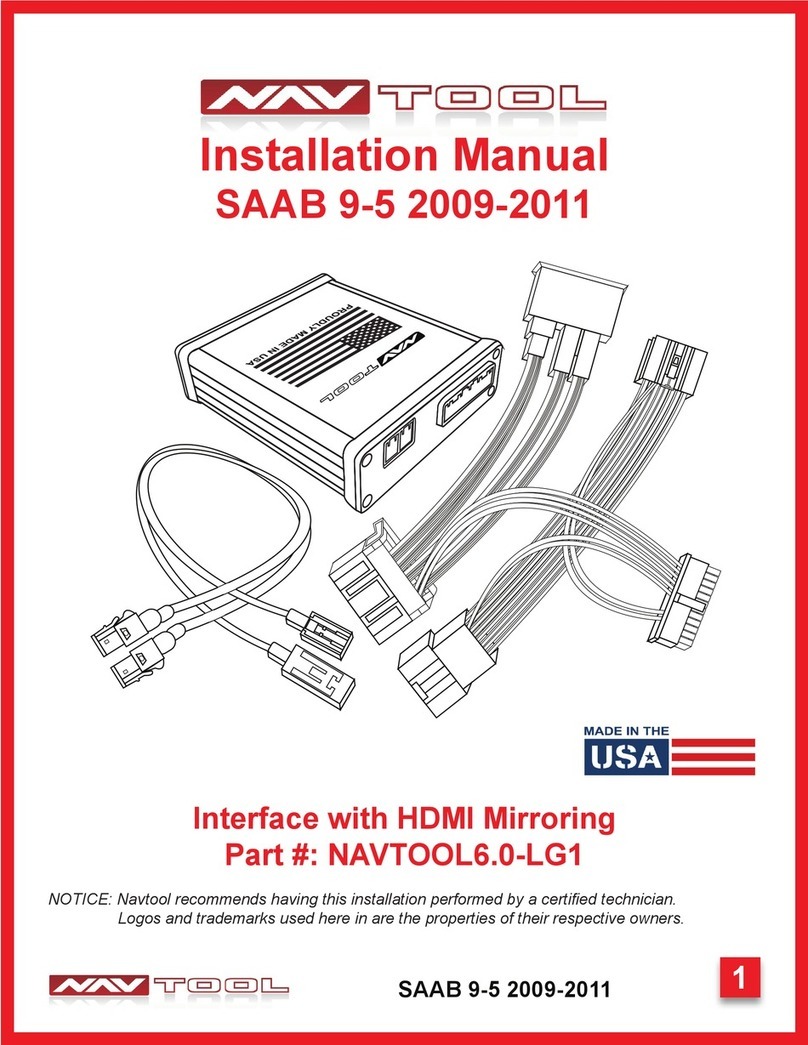
NAV TOOL
NAV TOOL SAAB 9-5 2009-2011 installation manual
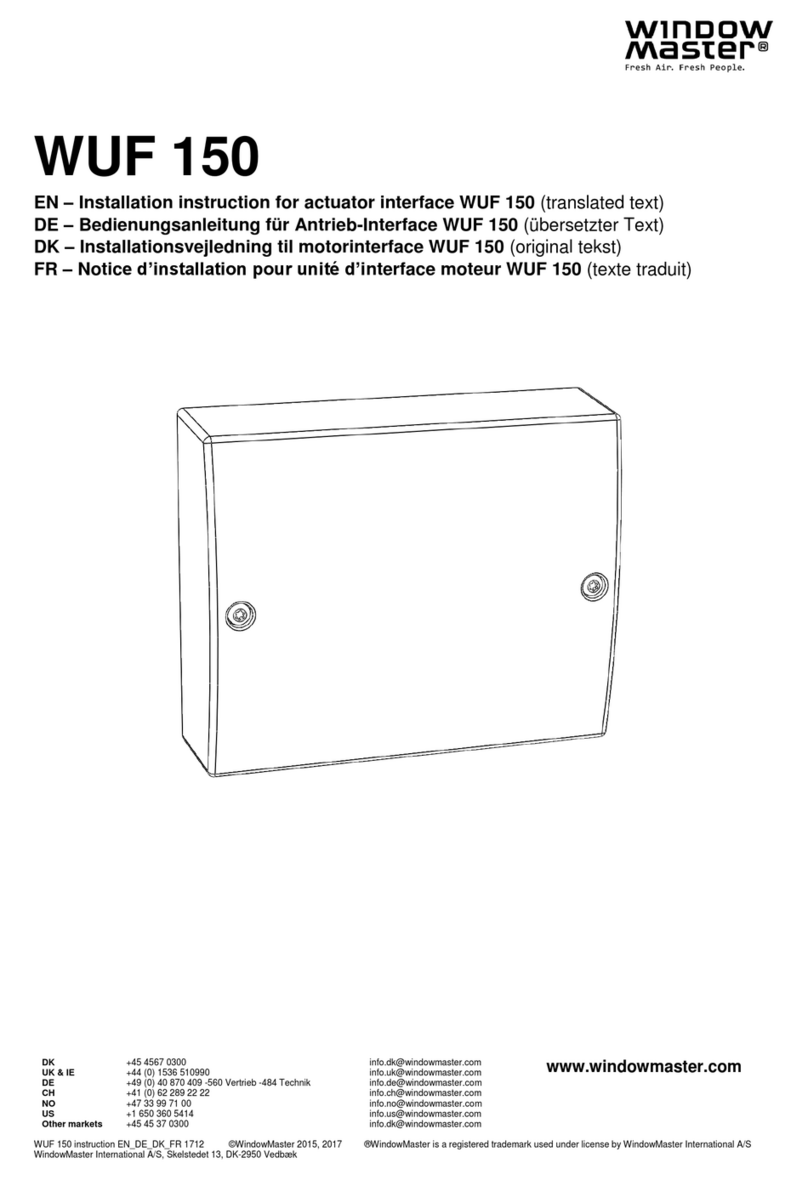
WindowMaster
WindowMaster WUF 150 Installation instructions manual

Audiodesign
Audiodesign PRO PMU CS1-1 quick start guide