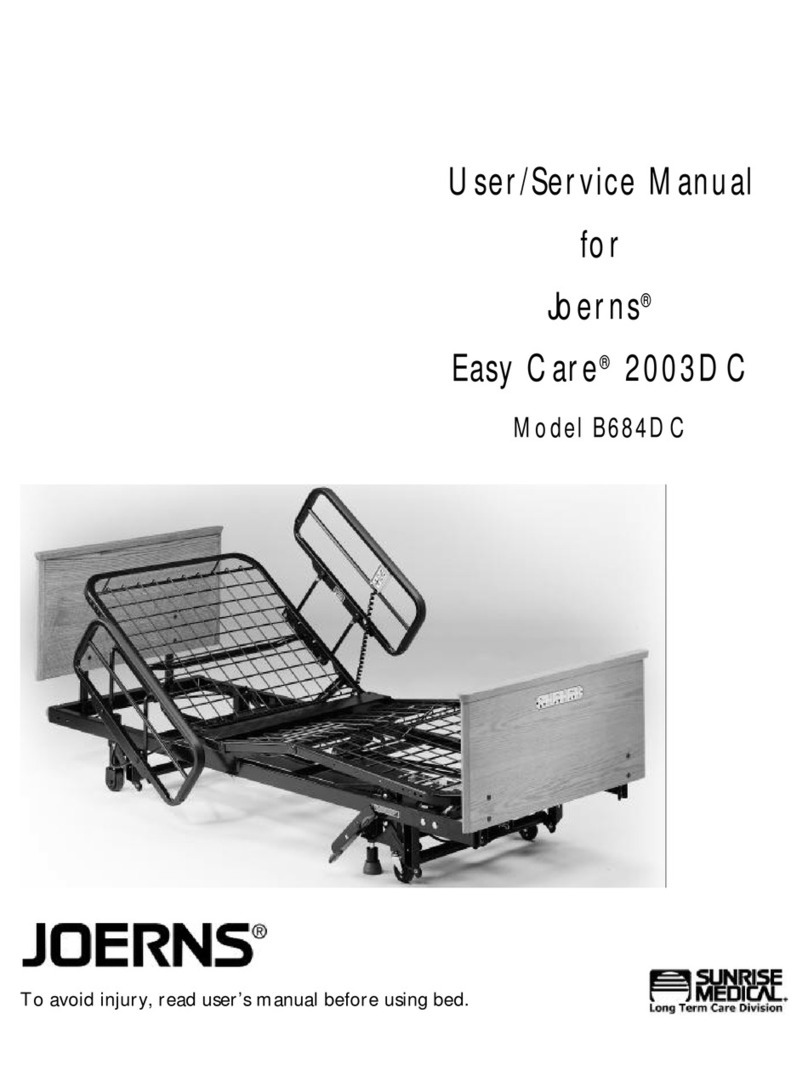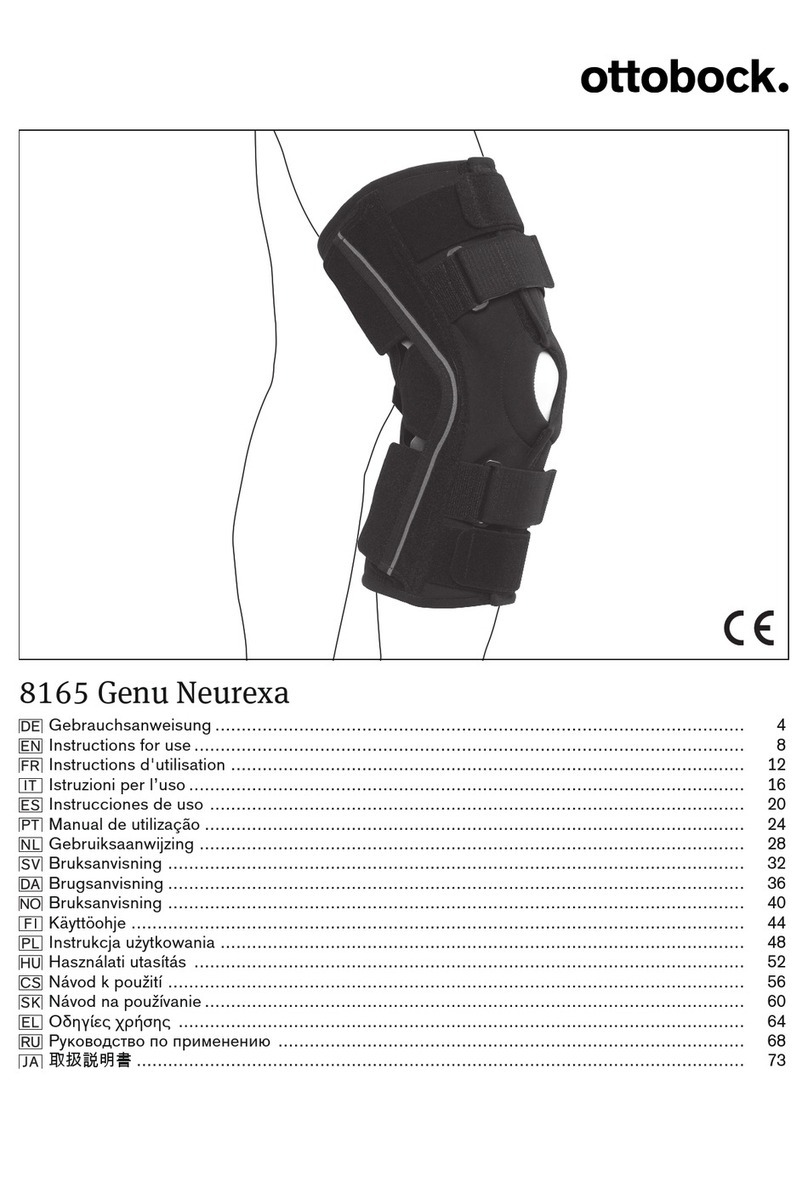SST DMC-EZ User manual

Instruction manual for the DMC-EZ (DICOM Media Creator) - Viewer
1
DMC-EZ (DICOM Media Creators)
Web/CD Viewer User’s Guide
For DMC-EZ Series 2.x Products
Ver. 2.2
October 2012
SST Group Inc.
309 Laurelwood Rd. #20
Santa Clara, CA 95054
800-944-6281
408-350-3450
408-350-3100 (fax)
www.sstgroup-inc.com

Instruction manual for the DMC-EZ (DICOM Media Creator) - Viewer
2
Table of Contents
DMC-EZ (DICOM Media Creators) ..........................................................................................................1
Section 1 Viewer (CD/WEB).......................................................................................................................3
1.1 Installation of EzDicom Web Viewer.............................................................................................3
1.2 Quick Start.........................................................................................................................................4
1.3 Common Tools...................................................................................................................................4
1.3.1 Pan...............................................................................................................................................4
1.3.2 Windowing..................................................................................................................................4
1.3.3 Annotations and Measurements .............................................................................................5
1.3.4 Zoom...........................................................................................................................................5
1.3.5 Original.......................................................................................................................................5
1.3.6 Negative .....................................................................................................................................5
1.3.7 Orientation.................................................................................................................................6
1.4 Layouts...............................................................................................................................................6
1.4.1 Series Layout.............................................................................................................................6
1.4.2 Images Layout............................................................................................................................ 7
1.5 Other Tools........................................................................................................................................7
1.5.1 Comparative Mode....................................................................................................................7
1.5.2 Groups.........................................................................................................................................8
1.5.3 Video Control.............................................................................................................................8
1.5.4 Ref Lines.....................................................................................................................................8
1.5.5 Magnifier ....................................................................................................................................8
1.5.6 Image Infos.................................................................................................................................9
1.5.7 Current / All Series ..................................................................................................................9
1.5.8 DICOM Header.......................................................................................................................... 10
1.6 Export...............................................................................................................................................11
1.7 Print..................................................................................................................................................12
1.8 Report...............................................................................................................................................13
1.9 Key Images.......................................................................................................................................13
1.10 MPR.................................................................................................................................................13

Instruction manual for the DMC-EZ (DICOM Media Creator) - Viewer
3
Section 1 Viewer (CD/WEB)
1.1 Installation of EzDicom Web Viewer
To install EzDicom Web Viewer on a remote computer, open your internet browser and
navigate to DMC-EZ login page. (IP address of DMC-EZ)
Click on the link on the right and select Run to start the installation.
Follow the instructions provided in the installation wizard.

Instruction manual for the DMC-EZ (DICOM Media Creator) - Viewer
4
1.2 Quick Start
Insert the CD in the drive. If Autorun is enabled, EzDicom CD Viewer will start automatically.
If not, browse the CD folder and double click on Launcher.exe. Or if you are connected to the
DMC-EZ you can launch the Ez-Dicom Web Viewer by selecting studies. and click
“Visualize” or double click study.
The first Study will be loaded when EzDicom CD Viewer starts.
You can navigate through Studies and Series using the Series panel on the left:
You can also navigate using the navigation buttons in the toolbar:
1.3 Common Tools
1.3.1 Pan
The Pan tool allows you to move the Image in the viewer. Left click and drag on the Image to
Pan.
1.3.2 Windowing
The Windowing tool allows you to modify the Level and Width of the current Series.
Left click and drag on the Image to modify those values. You can also use a Predefined
Windowing. Click on the arrow on the right of the Windowing button and select a Preset.

Instruction manual for the DMC-EZ (DICOM Media Creator) - Viewer
5
1.3.3 Annotations and Measurements
The annotations and measurements tools allow you to quickly add measures and annotations
to Images. Click on the Annotations button and select the measure or annotation you want to
add.
1.3.4 Zoom
You can zoom in the current Series using one of the Zoom tools.
With the Normal Zoom tool, you can simply zoom in or out the Image with a right click and
drag. The Pan and Zoom tool will also center the Image where you clicked.
1.3.5 Original
The Original tool returns the current Series to its original windowing, zoom, rotation and
position.
1.3.6 Negative
The Negative tool allows you to invert the colors for the current Series.

Instruction manual for the DMC-EZ (DICOM Media Creator) - Viewer
6
1.3.7 Orientation
You can apply rotations or flips to the current Series using the Rotation tools.
You can rotate an Image clockwise or counterclockwise, as well as flip the Image horizontally
or vertically.
1.4 Layouts
1.4.1 Series Layout
The Series Layout tool allows you to visualize multiple Series at the same time.
Click on the Series button and select a Layout. You can then add Series on each layout by
selecting the layout area on the viewer and clicking on a Series in the Series panel.

Instruction manual for the DMC-EZ (DICOM Media Creator) - Viewer
7
1.4.2 Images Layout
The Images Layout tool allows you to visualize multiple Images from the same Series at the
same time.
Simply click on the Images button and select a Layout.
1.5 Other Tools
1.5.1 Comparative Mode
The Comparative Mode allows you to scroll into different Series at the same time.
Select a 2x1 Series Layout, add a Series in each Viewport, Click on comparative Mode and
scroll on a Series. Both Series will scroll at the same time.

Instruction manual for the DMC-EZ (DICOM Media Creator) - Viewer
8
1.5.2 Groups
The Groups tool is an extension of the Comparative Mode. You can assign Series to a group. If
you do so, all the Series of this group will be in Comparative Mode.
For example, assign two or more Series to a group and scroll. All the Series assigned to this
group will scroll together. You can create up to 4 groups.
1.5.3 Video Control
With the Video control tools you can visualize Series like a film, and you can choose the Cine
speed and its direction.
Click on the Cine button to access Cine tools.
1.5.4 Ref Lines
The Reference Lines tool shows the location of the active Image as Lines in the other Series of
the Study. Simply enable this functionality by clicking on the Ref Lines button.
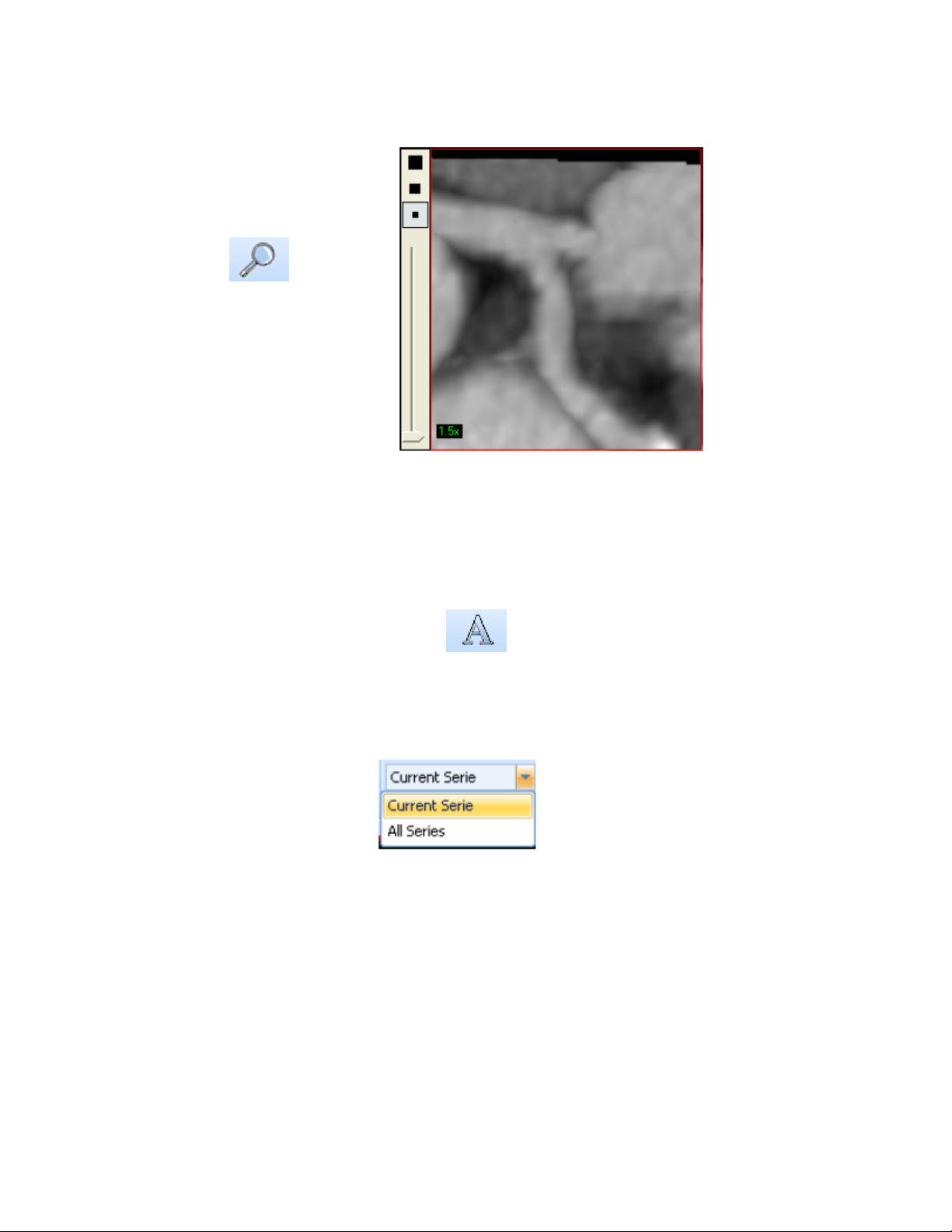
Instruction manual for the DMC-EZ (DICOM Media Creator) - Viewer
9
1.5.5 Magnifier
A Magnifier is available by clicking in the Magnifier button.
You can move the Magnifier window by left clicking and dragging it. You can also increase the
magnifier window size and zoom.
1.5.6 Image Infos
The Image Infos tool allows you to toggle information display on the Image.
1.5.7 Current / All Series
The Current Series / All Series tool defines whether the tools will modify the current
Series or all the Series displayed in the viewer.
For instance, select All Series in the list modify the windowing of a Series and all the
displayed Series will be affected.
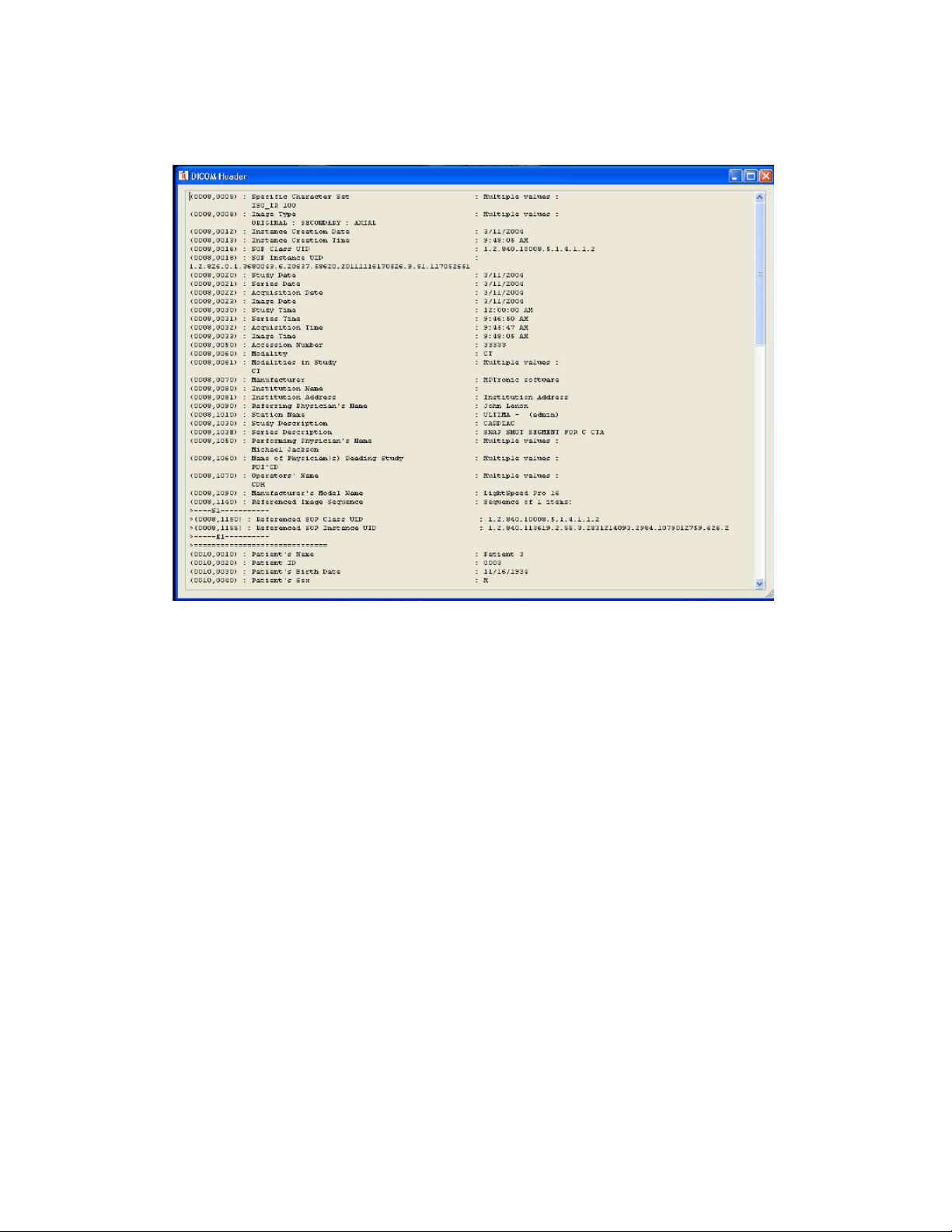
Instruction manual for the DMC-EZ (DICOM Media Creator) - Viewer
10
1.5.8 DICOM Header
Using the DICOM Header you can easily access the DICOM information contained in the Image.
Right click on the Image and select the DICOM Header tool.

Instruction manual for the DMC-EZ (DICOM Media Creator) - Viewer
11
1.6 Export
With the Export functionality you can export Images in several formats. Click on the
Export button to open the Export window.
On this window you can choose to export Images with or without Image Information,
measurements and annotations, as well as choosing the exportation format and quality. You
can also choose whether you want to export only the current Series or all the current Study.
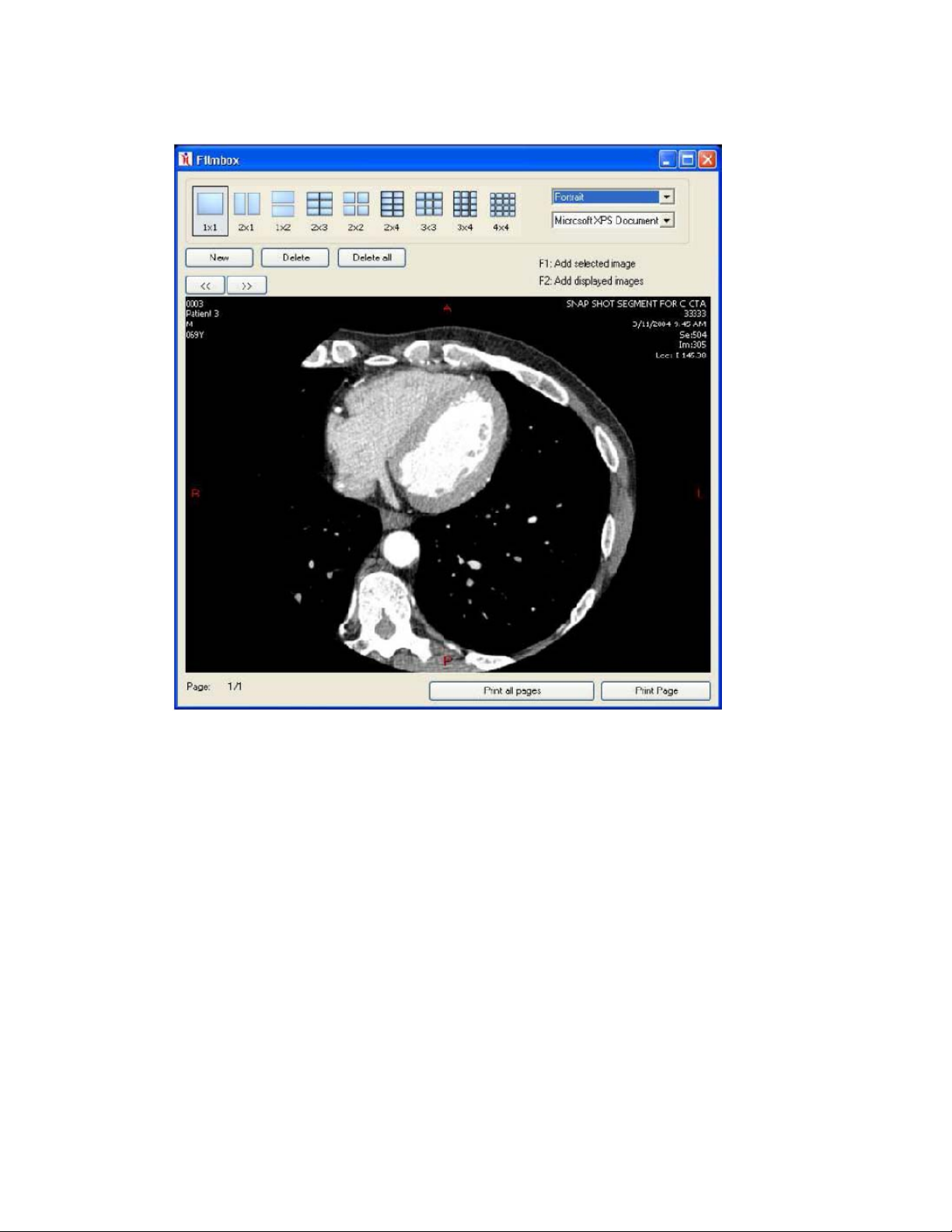
Instruction manual for the DMC-EZ (DICOM Media Creator) - Viewer
12
1.7 Print
The Print tool allows you to print selections of Images in multiple layouts.
You can add selected Image to the filmbox by pressing F1, or all the displayed Images by
pressing F2. Once you have added all Images you want to the filmbox, click on Print to open
the Print window. You can there select the layout you want and print Images.

Instruction manual for the DMC-EZ (DICOM Media Creator) - Viewer
13
1.8 Report
You can edit or add a Report to a Study using the Report window. Each Study loaded in the
Viewer has a Report button, click this button to open the Report window.
In this window you can type in the report using the basic text processing tools.
You can also add links to some Images to the report. Select an Image on the Viewer on the
right of the window and click on Add Image to Report. To have Images available in the Report
window, you need to add them first by selecting them in the viewer and pressing F3.
Once you are done typing the Report, click on Save, and then on Validate to validate the
Report.
1.9 Key Images
You can easily visualize a Study Key Images using the Key Images window. If a
Study has Key Images available, click on the Key Images button.
1.10 MPR
EzDicom CD Viewer MPR is a separate module and has its own documentation.
Table of contents
Popular Medical Equipment manuals by other brands
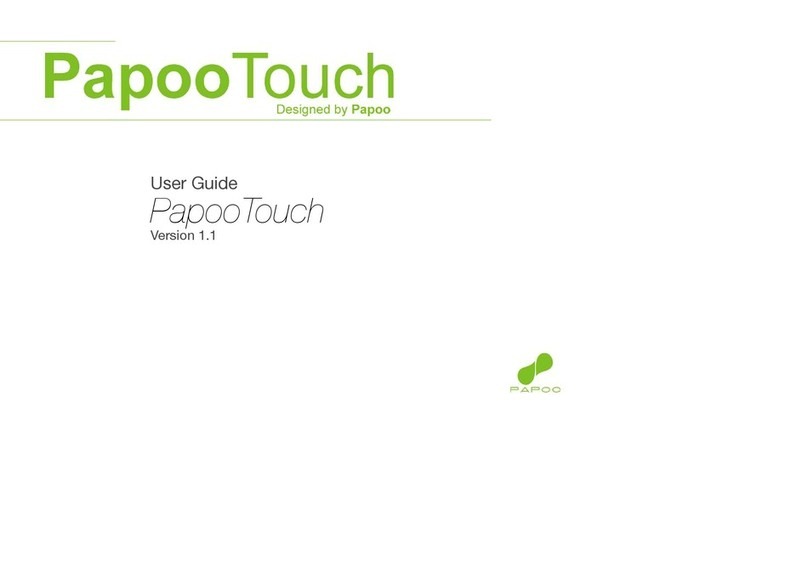
Zyteq
Zyteq PapooTouch user guide

AHT
AHT BabyPod 20 Operating and maintenance manual

Flaem
Flaem AirPro 3000 Plus Instructions for use manual

Pressalit Care
Pressalit Care R3285 Operation and maintenance manual

Rotec
Rotec AQUARIUS 200M owner's manual
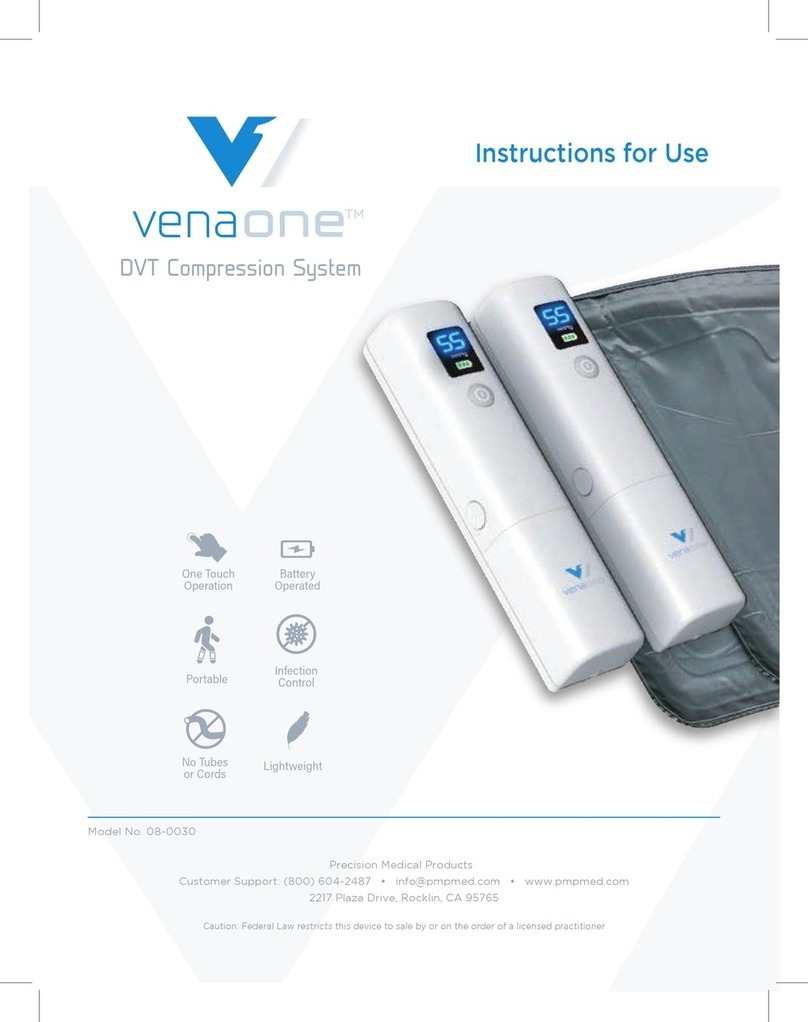
Precision Medical
Precision Medical venaone 08-0030 Instructions for use