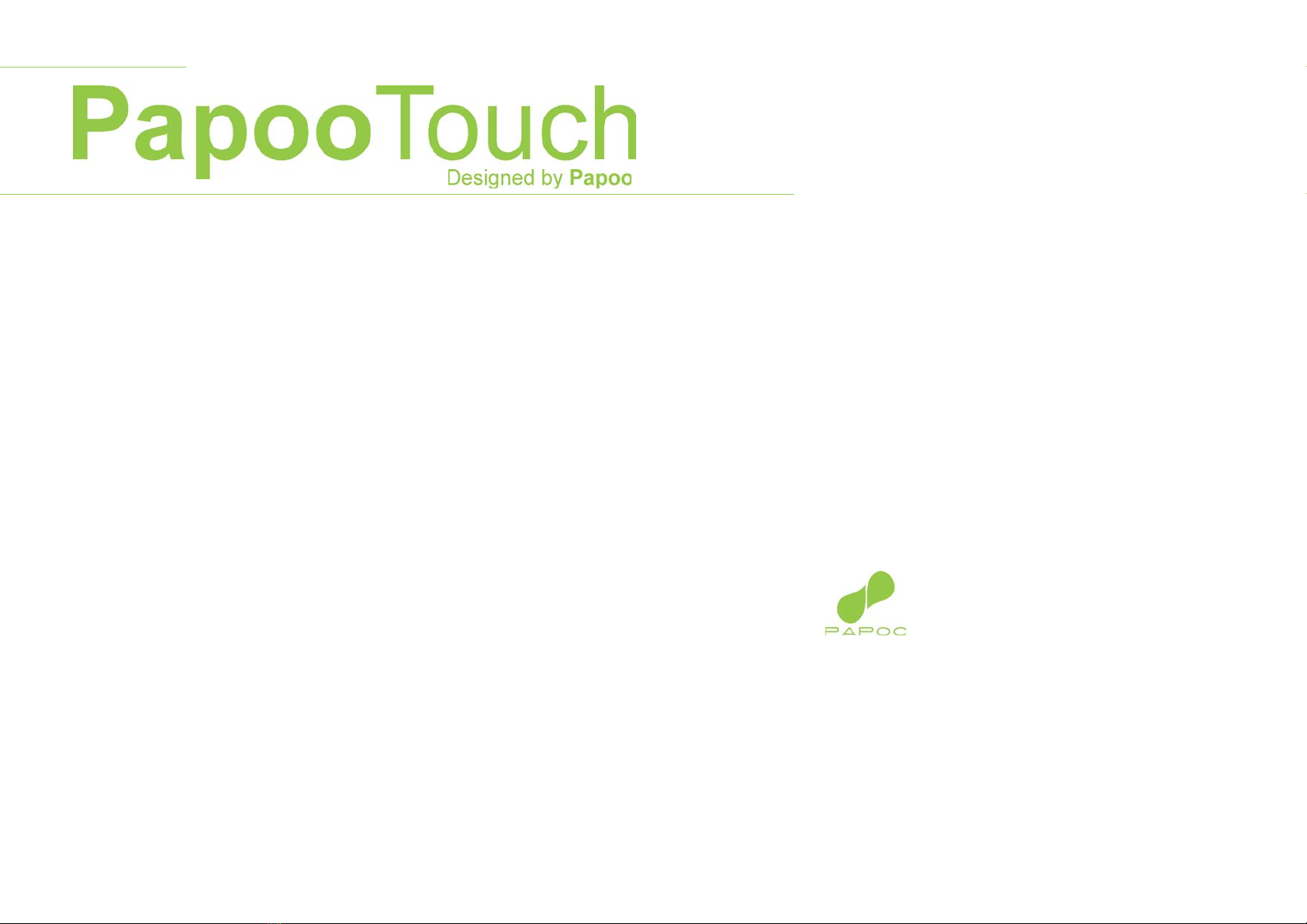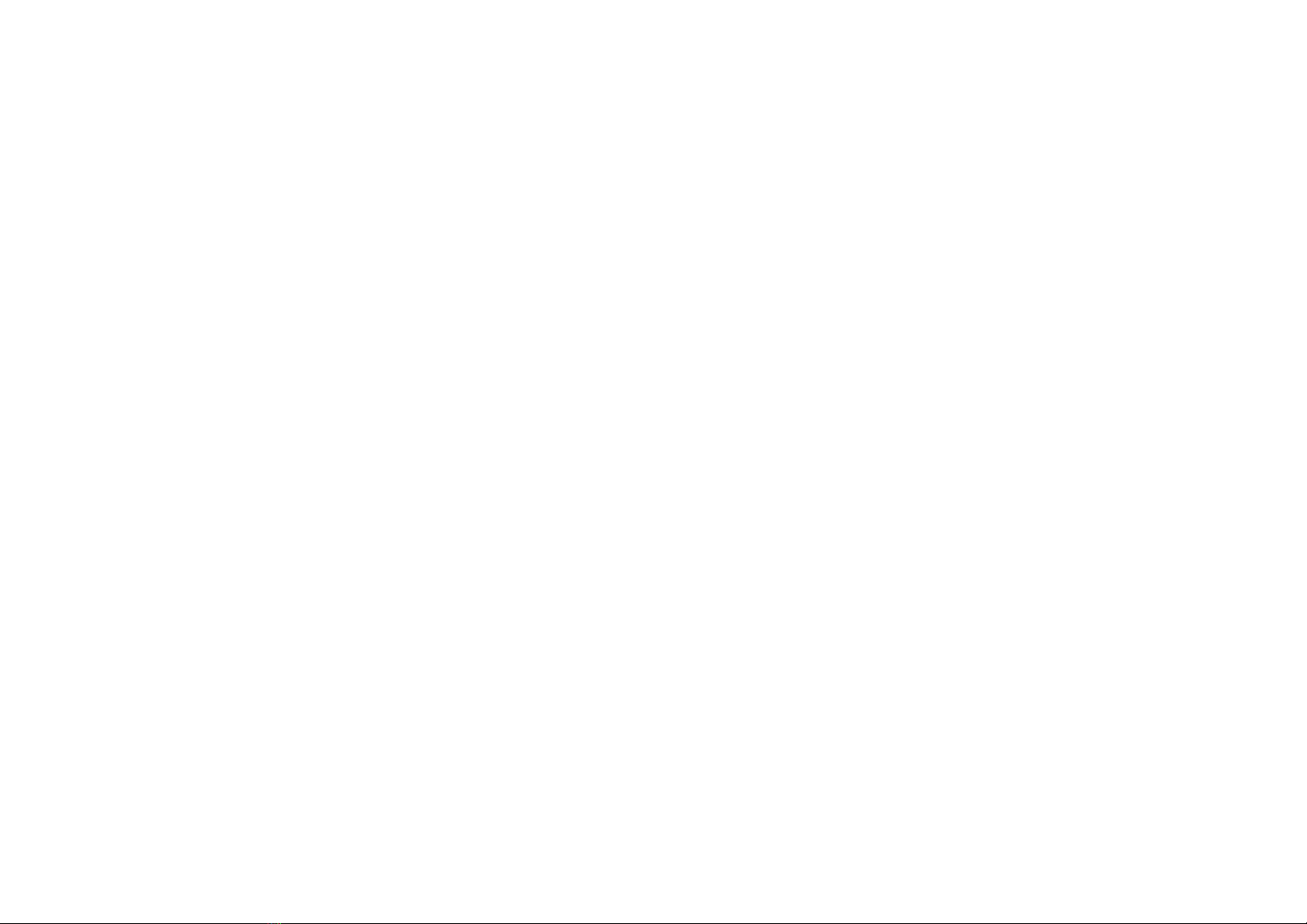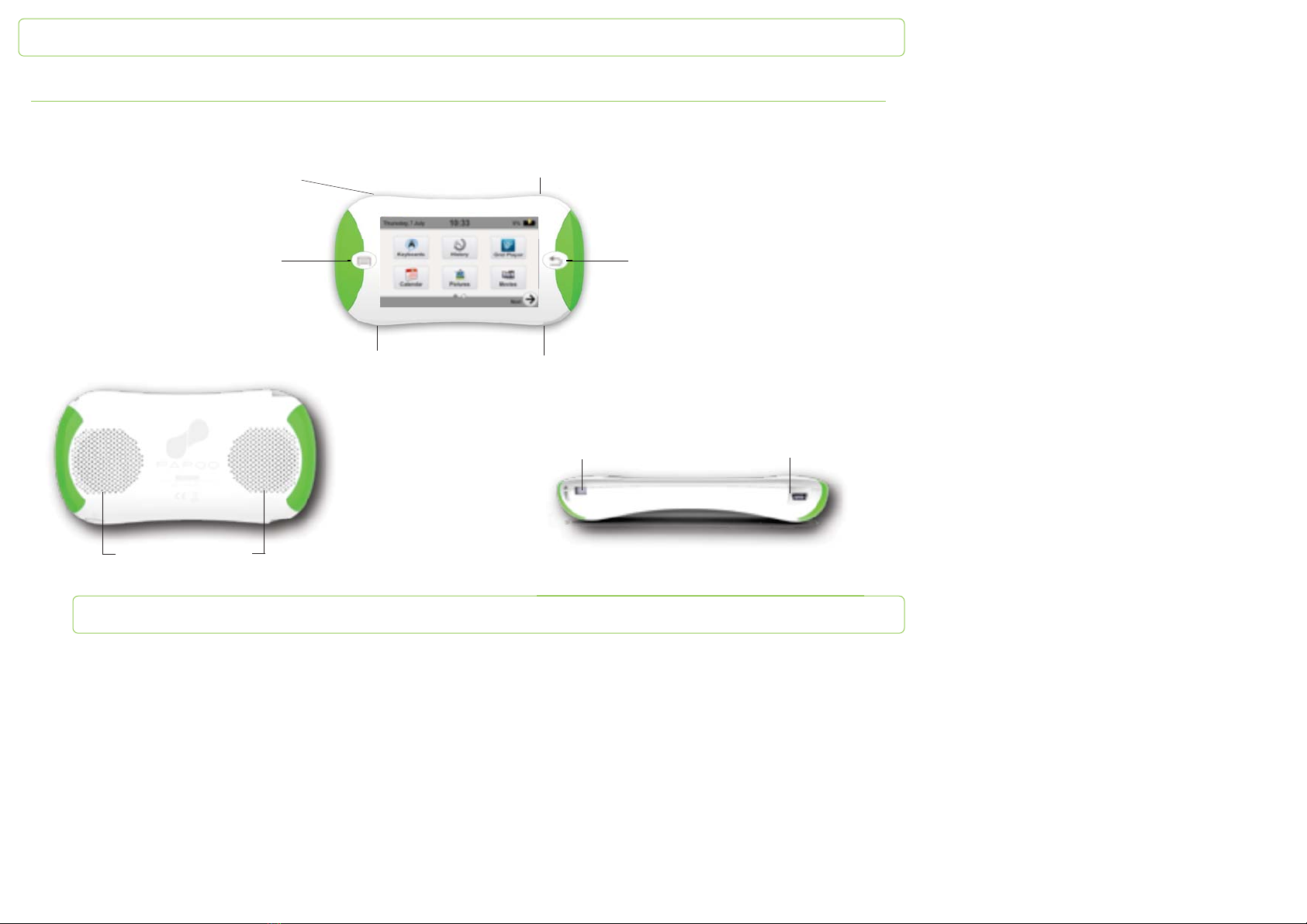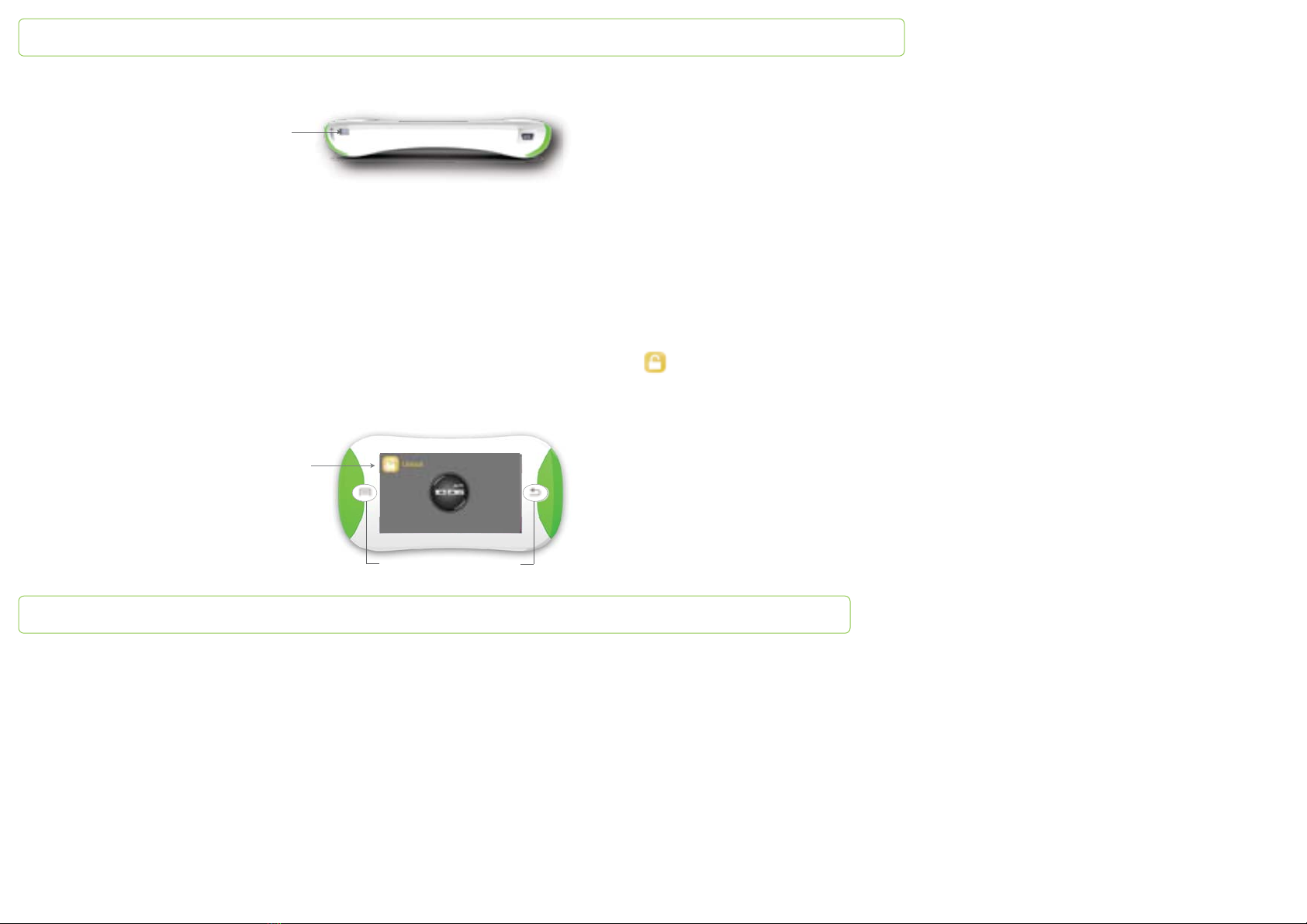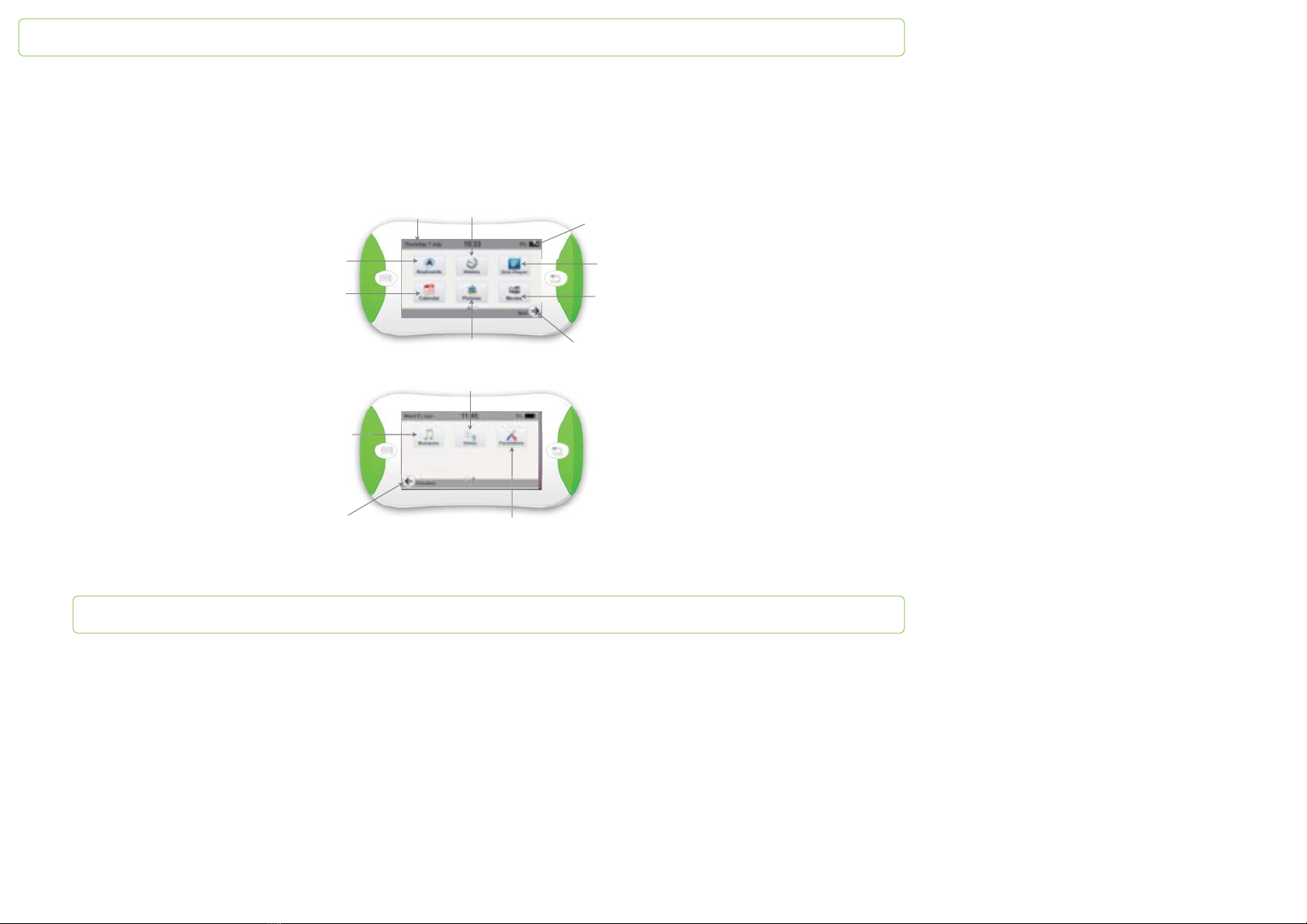PapooTouch
Introduction...................................................................................
Safety information.........................................................................
Packaging content........................................................................
PapooTouch at a glance................................................................
Concept.........................................................................................
Using.............................................................................................
Getting Started.....................................................................
First time using PapooTouch...........................................
Battery.............................................................................
Charge the battery...........................................................
Switching on/off PapooTouch.........................................
Standby...........................................................................
Display..................................................................................
Main menu.......................................................................
Browsing...............................................................................
Basics..............................................................................
Enter an app....................................................................
Access the options panel................................................
Volume control.................................................................
PapooTouch Apps.........................................................................
Written communication with keyboards............................
Qwerty mode...................................................................
Phonepad mode..............................................................
ABC mode.......................................................................
Emotions icons................................................................
Symbol communication with The Grid Player...................
How to use pre-made grids?...........................................
How does it work?...........................................................
How to transfert grids created to PapooTouch?.............
History/Favorites..................................................................
History..............................................................................
Favorites..........................................................................
Music player.........................................................................
Video player...........................................................................
Pictures..................................................................................
Games....................................................................................
Calendar.................................................................................
Settings..................................................................................
System..............................................................................
Voice selection..................................................................
Date and time...................................................................
Audio.................................................................................
Display..............................................................................
Settings.............................................................................
Dictionary..........................................................................
History...............................................................................
Language selection...........................................................
Low battery warning.........................................................
Keyboards.........................................................................
Pictures.............................................................................
Video.................................................................................
PapooTouch Soft...........................................................................
First step................................................................................
Second step...........................................................................
Information............................................................................
Multimedia.............................................................................
Music................................................................................
Video.................................................................................
Picture...............................................................................
Update....................................................................................
Technical questions.......................................................................
Technical features..........................................................................
Technical Safety.............................................................................
Safety instructions.........................................................................
Specifications................................................................................
Declaration of conformity...............................................................
4
4
5
6
7
8
8
8
8
8
9
9
10
10
11
11
11
12
12
13
13
14
15
16
16
17
17
18
19
21
21
22
23
26
27
28
29
33
33
36
37
37
38
39
40
41
43
43
44
45
45
46
46
46
48
49
49
51
52
54
62
68
69
70
70
72