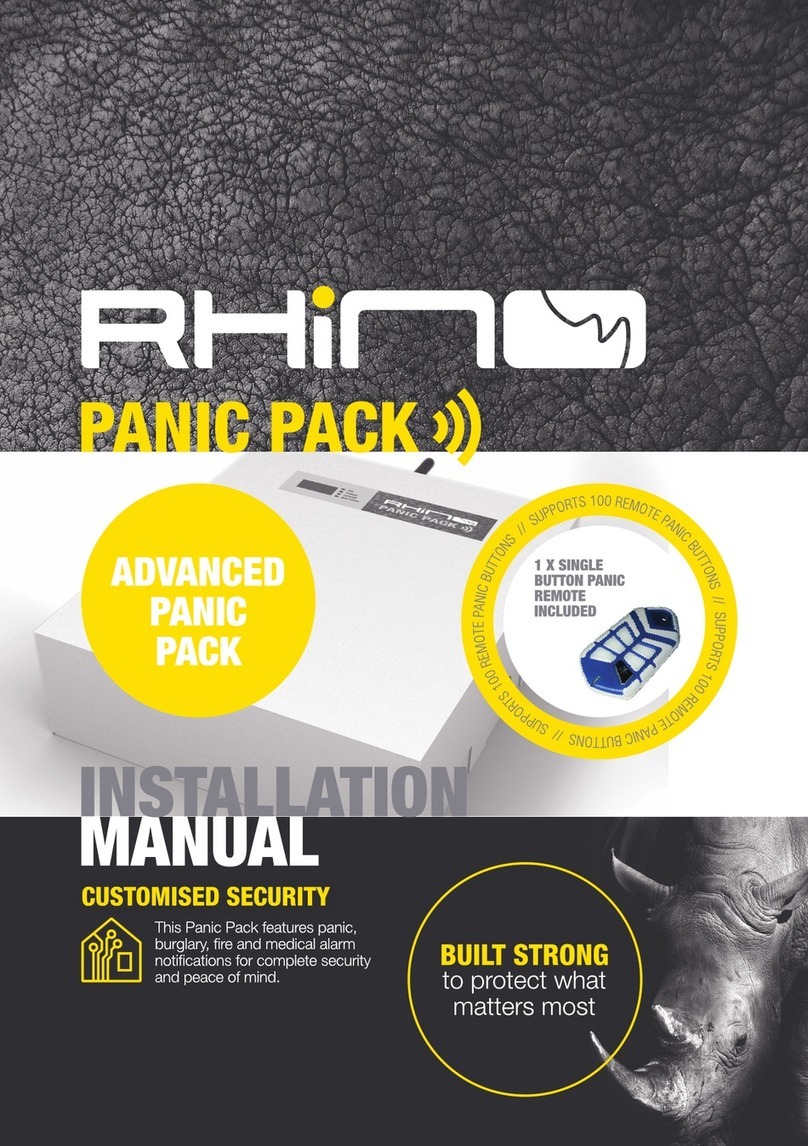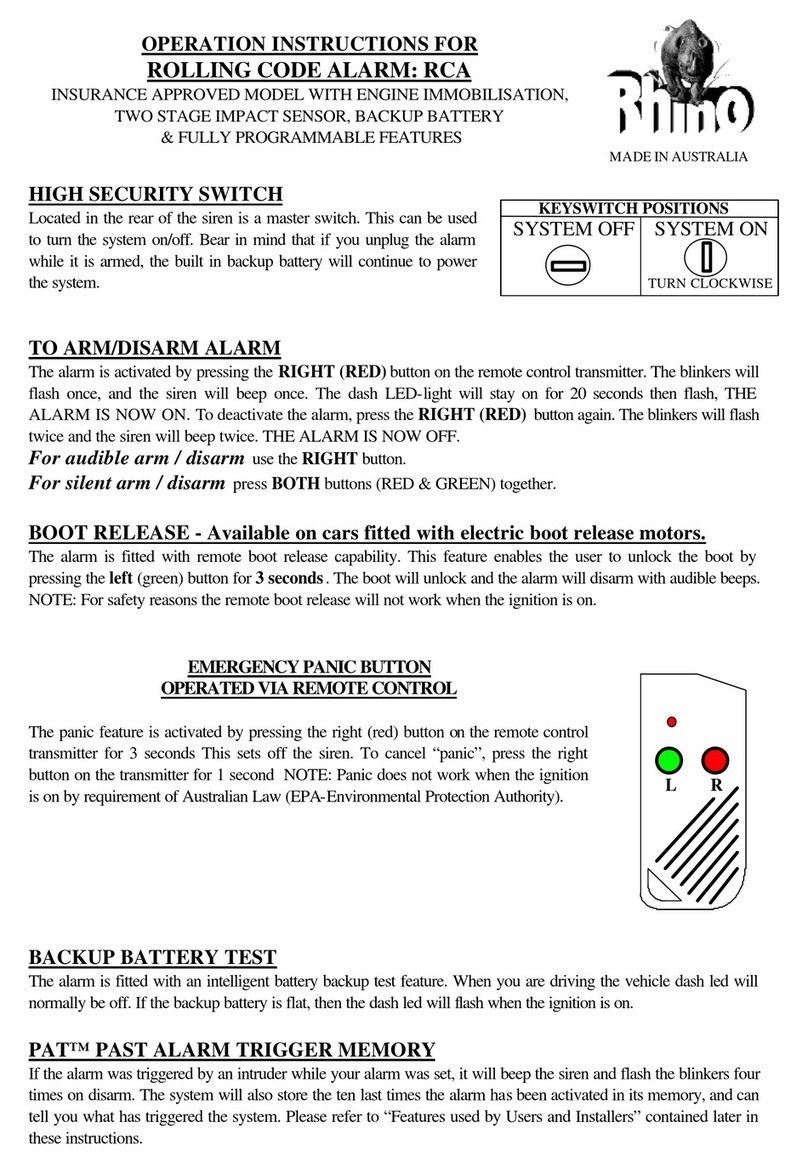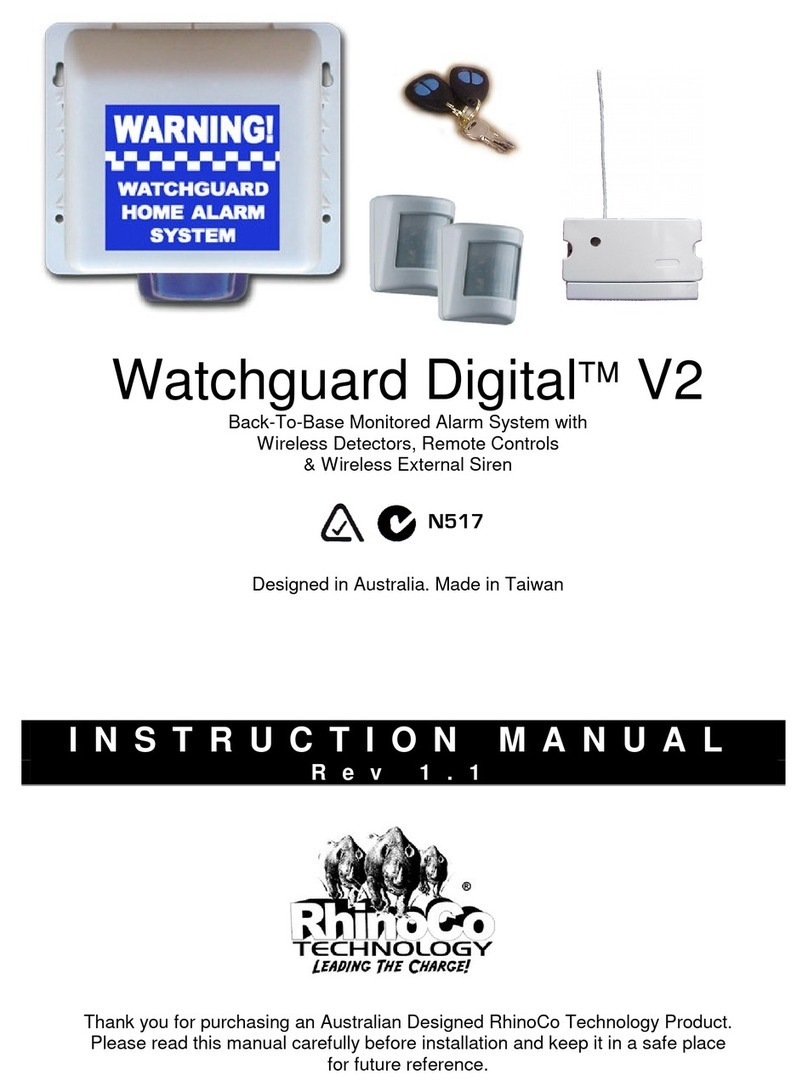CONTENTS
General Overview ..................................................................................................................... 4
Rhino 832 Panel Overview .............................................................................................................................................................
Introduction .............................................................................................................................................................................................
Features ......................................................................................................................................................................................................
Remote keypads ...................................................................................................................................................................................
Wireless devices ....................................................................................................................................................................................
Upload/download software ...........................................................................................................................................................
Control panel layout .........................................................................................................................................................................
PCB Layout .............................................................................................................................................................................................
Connecting devices to the network........................................................................................................................................
Mounting the control panel.........................................................................................................................................................
Installing the expanders ...............................................................................................................................................................
Installing the keypads ....................................................................................................................................................................
Programming ............................................................................................................................
Entering the programming mode ..........................................................................................................................................
Navigating the programming menus ...................................................................................................................................
Zone options ........................................................................................................................................................................................
Rhino Upload/Download (UDL) .......................................................................................
Using the UDL .....................................................................................................................................................................................
Appendix A ...............................................................................................................................
Text Entry Mode ................................................................................................................................................................................
Hex Entry Mode ................................................................................................................................................................................
Warranty Information ..........................................................................................................
4
5
5
8
9
11
11
11
22
22
22
48
48
51
51
52
5
6
6
Installation Sequence ............................................................................................................
Getting Started ......................................................................................................................... 8
12
13
15
Other wiring .........................................................................................................................................................................................
Applying power to the control panel ..................................................................................................................................
Wired zones ......................................................................................................................................................................................
Wireless zones ................................................................................................................................................................................
20
21
23
Area options..........................................................................................................................................................................................
Hardware options..............................................................................................................................................................................
Keypad options ..................................................................................................................................................................................
Outputs ...................................................................................................................................................................................................
Communications ..............................................................................................................................................................................
Users .........................................................................................................................................................................................................
Programming wireless zones ................................................................................................................................................ 25
29
32
36
37
40
42
51
Zone Commissioning Process .......................................................................................... 44
7
Setting up the zones ....................................................................................................................................................................... 13